What is Smart App Control in Windows 11 and why you should enable it
We are well aware of malware and security issues in Windows, as is Microsoft. To solve a longstanding problem, Microsoft came up with something called Smart App Control (SAC). If you're wondering what Smart App Control is in Windows 11, then it's an AI-based security feature that intelligently blocks untrusted and unknown apps. It also prevents unwanted programs and adware from running on your PC that cause slowdowns or display too many ads. So, if you want to enable Smart App Control in Windows 11, let's go through our detailed guide.
In this guide, we have explained Smart App Control in Windows 11 and added steps to enable SAC. You can expand the table below and jump to the desired section.
What is Smart App Control (SAC) in Windows 11?
Smart App Control is a new security feature in Windows 11 that is part of the Windows 11 2022 Update (Build 22H2). It is designed to block untrusted and unwanted apps on Windows 11 even if your third-party antivirus or Windows security system is disabled. If you're wondering how it works, this time Microsoft is using its intelligent cloud security service to predict if it's safe to run an app on your PC or not.
First, it checks the application with an AI (cloud service) for malicious behavior. If the service finds that the application is safe to run, it will allow the program to run. If the cloud service fails to make a particular decision or encounters a red flag, Smart App Control will check for a valid signature. If the application is signed and the signature is valid, SAC will allow it to run, otherwise the program will be blocked. This is the basic premise of Smart App Control in Windows 11.
In addition, Smart App Control has a rating mode. Initially, SAC runs in evaluation mode to determine if you are qualified to always enable SAC. If you are a developer or work for a corporation and if SAC interferes too much, evaluation mode will disable SAC so you can work without any interference. However, during the evaluation period, if it is found that you are likely to run malware and viruses, SAC will remain enabled.
How to Enable Smart App Control in Windows 11
1. On a Windows 11 PC running build 22H2, press the Windows key and search for "smart app". Now open "Smart App Control" from the search results.
2. The SAC settings will open under Windows Security. Here, click "Smart App Control Settings".

3. You can now turn on Smart App Control, but I suggest using the Grade mode. This will learn from your usage and enable Smart App Control without bothering you too much about every unreliable app. In my testing, SAC is very aggressive when constantly on.
Note. If the SAC option is greyed out and not available on your Windows 11 PC, skip to step #5.
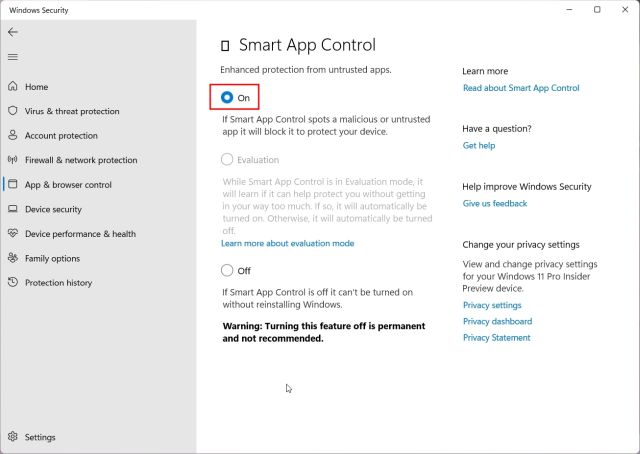
How to disable Smart App Control in Windows 11
4. If you want to disable Smart App Control in Windows 11, you can do so, but remember that once you disable it, you won't be able to enable the feature again unless you do a fresh reinstall of Windows 11 Update 22H2. . Therefore, it is recommended to leave SAC enabled on your PC. The same applies to the evaluation mode.
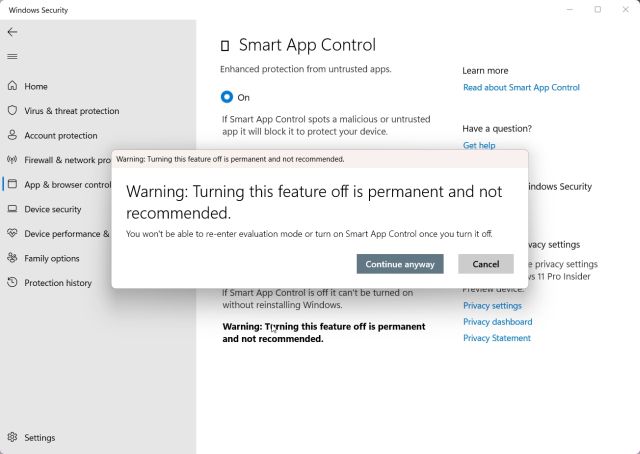
5. If SAC is disabled and you cannot enable it, it is because this feature requires a fresh installation. Moreover, those who updated to Windows 11 Build 22H2 via Windows Update also cannot enable SAC. Yes, it's a big request to do a fresh install of Windows 11 build 22H2 to enable the security feature, but if you want comprehensive protection on your PC, you can reset Windows 11 via the cloud to get the latest build. After that, SAC will be enabled by default.
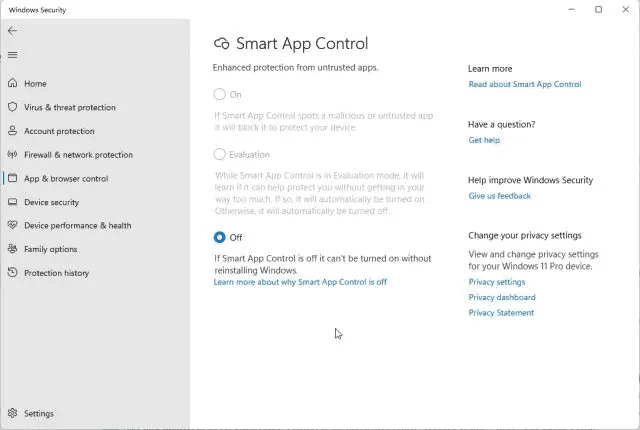
Frequently asked Questions
Can I bypass Smart App Control for individual apps?
Microsoft confirms that there is no way to bypass Smart App Control for individual apps. And you won't be able to install this app until you disable SAC on your Windows 11 PC. Also, the best solution would be to contact the developer and suggest that they use a valid signature for their apps.
Does Smart App Control replace your antivirus software in Windows?
No, Smart App Control does not replace your antivirus software. SAC works alongside your other security software, such as Microsoft Defender, to provide additional protection on your Windows 11 devices.
Block threats and untrusted apps with SAC in Windows 11
That's all you need to know about Smart App Control and how to use it on a Windows 11 computer. As I mentioned above, the security feature is quite useful and will save many users from running malware on their PC. However, this is all from us. While we're at it, check out the best free antivirus for Windows 11 to keep your computers safe and protected from all sorts of threats. Also, you can find the best privacy settings for Windows 11 in our linked article. And if you have any questions, let us know in the comments section below.