How to View Crash Logs and Error Logs Windows 10
Your Windows 10 computer suddenly crashed and you are looking for a way to view Windows 10 crash logs right now, then you have come to the right place. Here we can tell you how to check crash logs in Windows 10.
How to View Crash Logs and Error Logs Windows 10
Windows crash can be caused by a variety of reasons such as system overheating or an error in the installed driver. This uses the crash logs option so you can see what caused the crash and other information such as the log name and event ID.
What Causes Windows 10 to Crash?
Users who encounter such a failure for the first time may think that the reason for this may be confusing, and it is not worth knowing about it. But the thing to focus on here is that the error might not be related to Windows 10 components and there should be an external cause that you can check in the Windows Crash Report.
- Problem with RAM. There is a high chance that your computer's RAM is not working at its optimal level and that is what is causing your PC to have trouble retrieving data from memory whenever you try to do so.
- System overheating. With low RAM or any other motherboard compatibility issue, you may experience system overheating that causes your PC to crash or freeze.
- Incompatible driver. It is a common habit to install new drivers for our system when our pre-installed drivers become outdated and start to slow down any PC function. But these drivers, in all likelihood, may contain some viruses or bugs that can potentially harm and crash our system.
- Hard drive problem. Hard drives contain most of the data on your PC and any malfunction can create a situation that will most likely result in a crash that displays the Windows 10 blue screen log.
Microsoft investigation identifies the following main causes of Windows crash:
- 70% of accidents occur due to unauthorized access by drivers.
- 10% of the total is due to hardware problems.
- 15% of cases are associated with unknown causes.
- 5% of problems are the result of Microsoft code.
You can check out our guide to fix Windows 10 random crash.
Here we have listed the ways to check crash logs in Windows 10.
Method 1: Through the Event Viewer
Event Viewer is a built-in application for viewing crash logs in Windows 10. You can view event logs on your computer using the Event Viewer component of the Windows operating system. Application and system messages, such as informational messages, errors, warnings, and so on, are logged by the Event Viewer. You can determine the specific causes of your computer crashing using the Event Viewer and this is one of the easiest ways to get a Windows crash report.
1. Go to the Windows Cortana search box and type "Event Viewer". Right click on the best search result you have, right click and choose "Open".
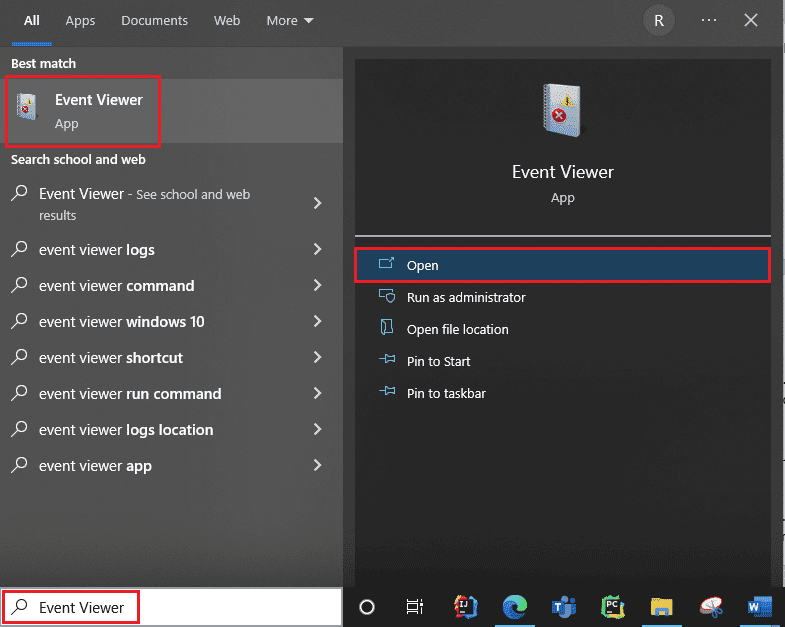
2. Click on the Windows log. Here you will get all logs including Windows 10 blue screen log.
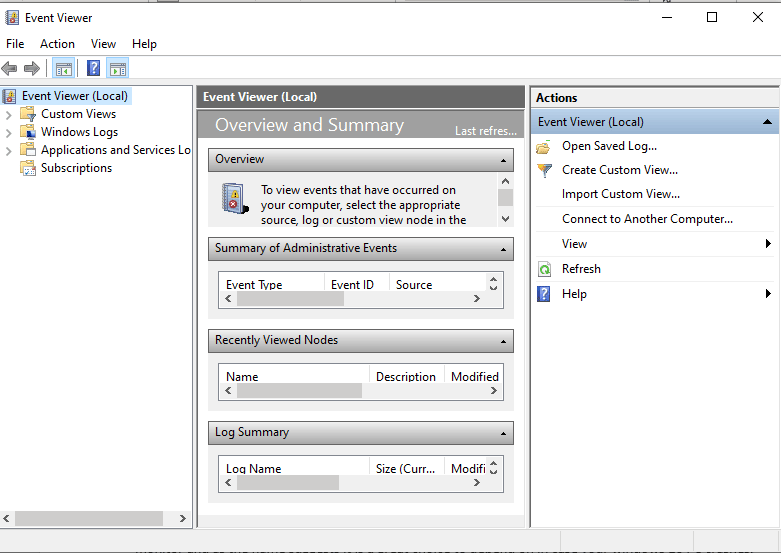
3. Then select System from the drop-down menu.
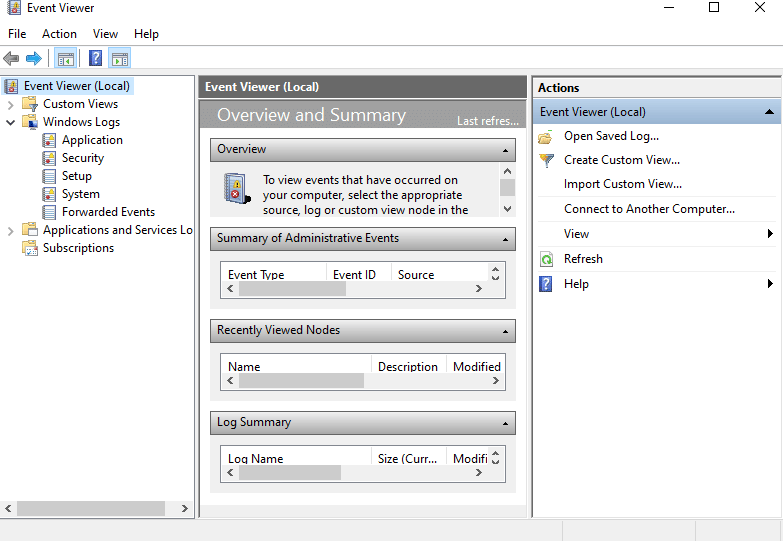
4. In the list of events, click Error. You can then view all the information about the Windows Crash Report.
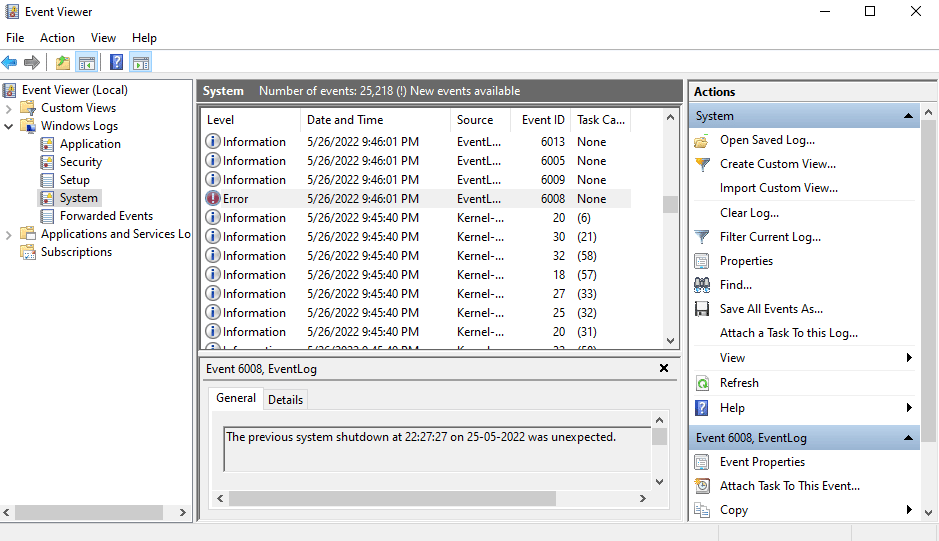
Method 2: Through Reliability Monitor
There is another way to get reliable information and view crash logs in Windows 10. It's called "Reliability Monitor" and as the name suggests, it's a great choice to rely on if your Windows 10 PC crashes. Following are the steps, which will help you use this to check crash logs on Windows 10.
1. Go to the Windows 10 Cortana search box again, type Reliability Monitor and click on the best search result you find.
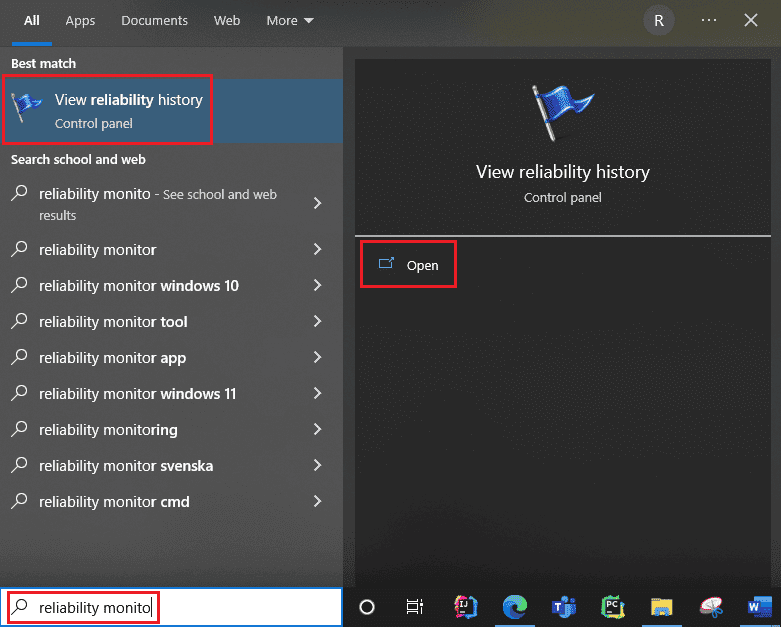

3. You will see the stability index.
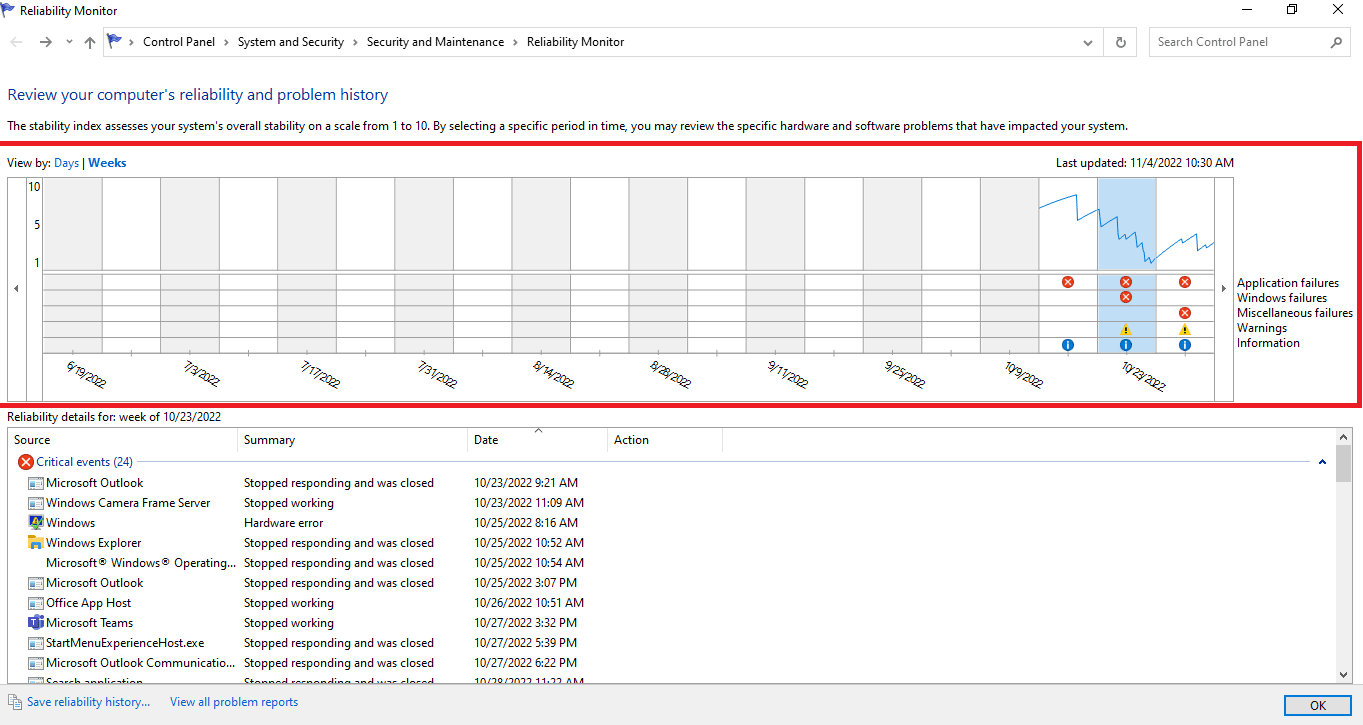
It rates the overall stability of your system on a scale of 1 to 10. You can select any week or any day to view the specific hardware or software issue that has been bothering your system. The blue horizontal line will show you the score.
Note: The stability index does not take into account warning and informational events when calculating the stability score from 1 to 10.
There are 3 crashes recorded in the report: Application Crash, Windows Crash, Miscellaneous Crashes. In addition, it records informational events and warnings. The table below shows how these failures, informational events, and warnings occur.
Icon The information it shows blue information icon Information events red cross icon 3 failures yellow exclamation mark Warning
4. Then out of all these failure dates, if you want to get any information about a particular date, you just need to click the column of that date. A new window will open with all the information.
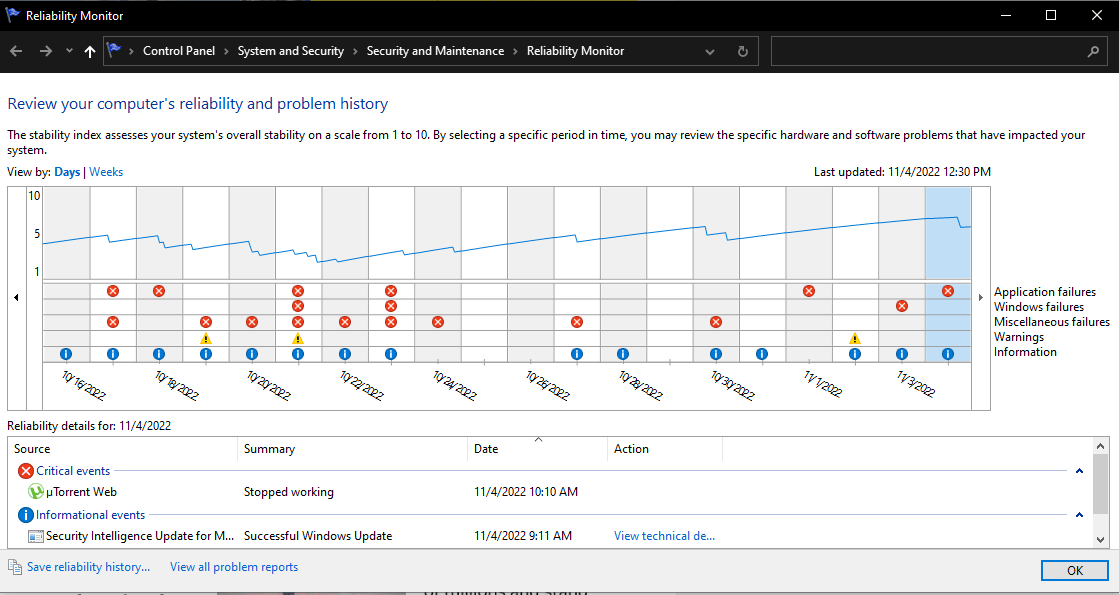
5. At the bottom there is an option View all problem reports.
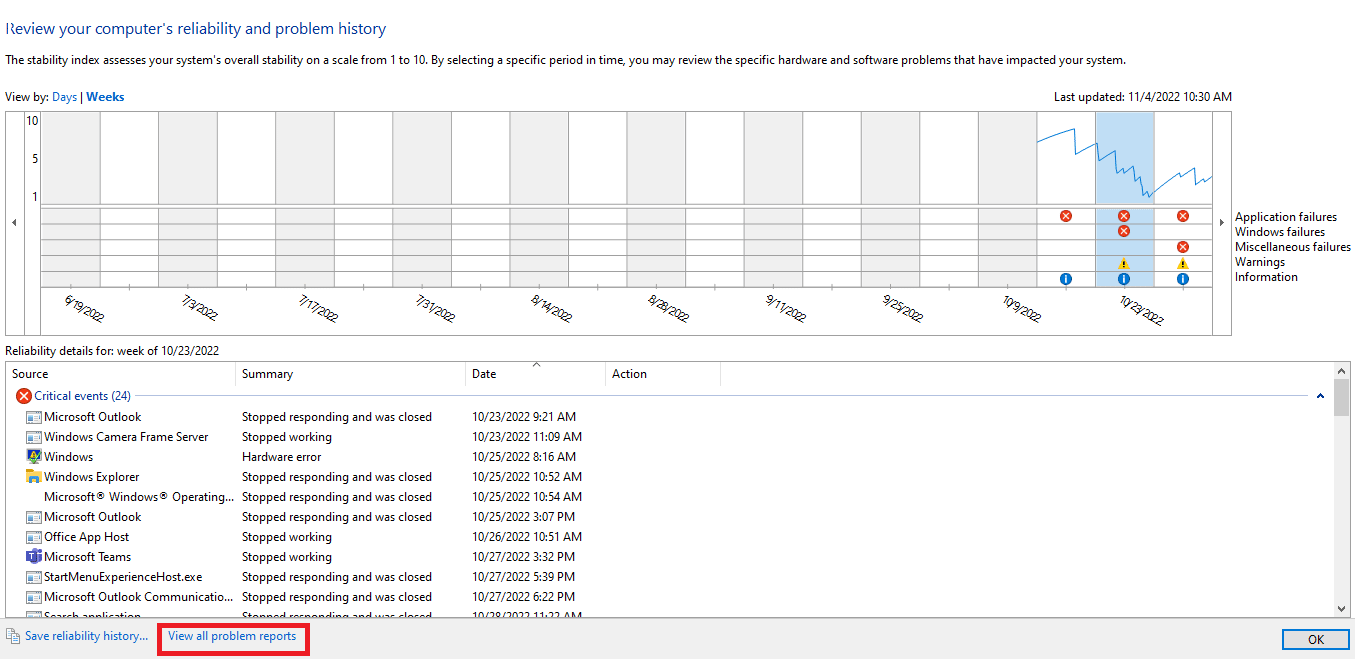
6. Click "View All Problem Reports" and you will see all the details of the crash log.
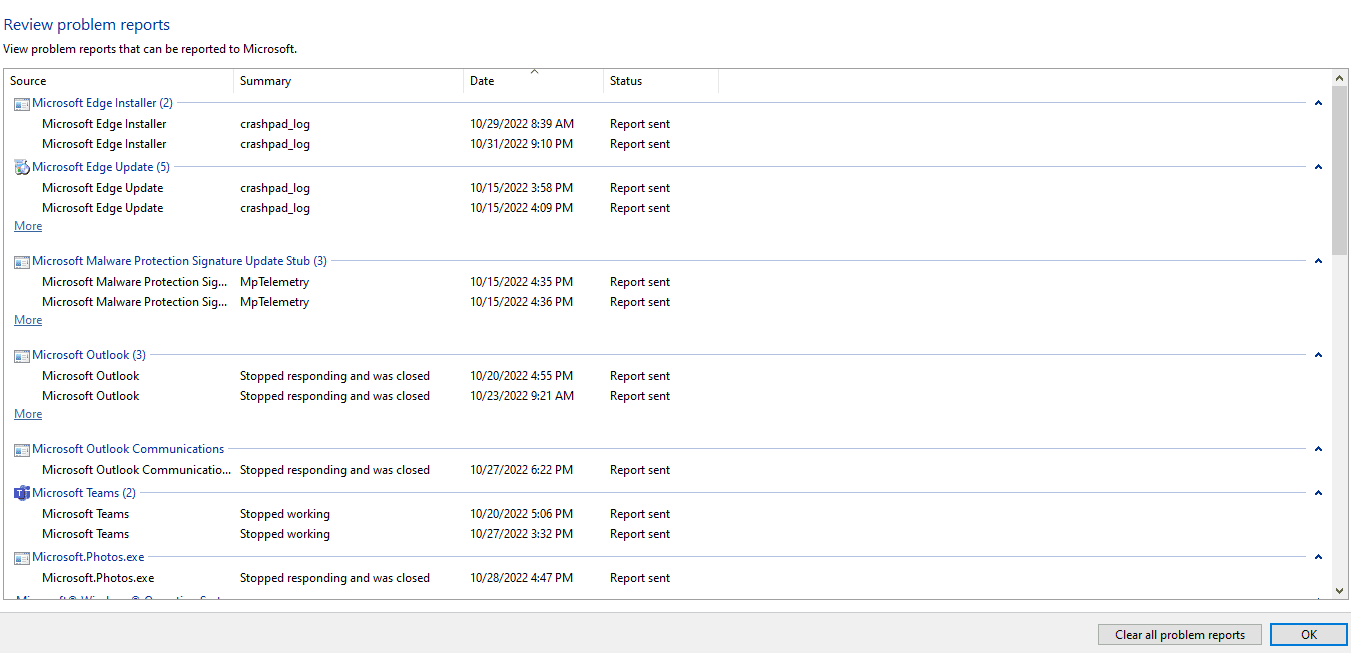
Method 3: Via Windows PowerShell
The third and final way to check cash registers in Windows 10 is by using the Power Shell tool. Power Shell is an excellent application that is used to automate the control system using a scripting language. Read below to understand how you can use this app to view crash logs on Windows 10.
1. Go to the Windows 10 Cortana search box and type PowerShell. Click "Open" after you find the best search result.
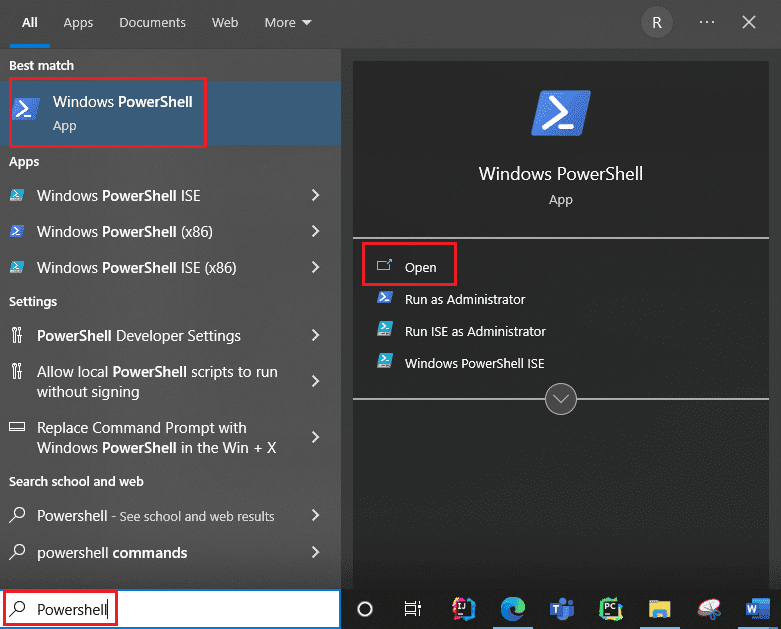
2. Enter the following command in the command field. This command will get the crash logs along with their index, time, entry type, source, instance id and description.
Get-EventLog -Log system | where {$_.entryType -match "Error"} 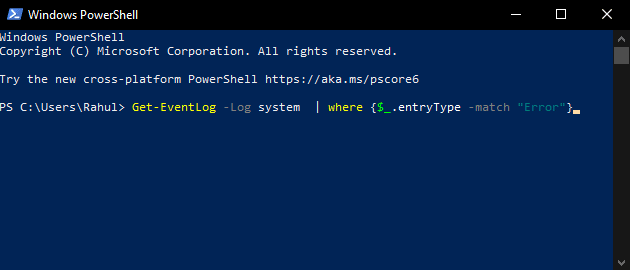
3. Get the most recent crash logs up to the specified number using the Newest argument. Run the following command to collect the 20 most recent crash logs:
Get-EventLog -LogName System -Newest 20 -EntryType Error 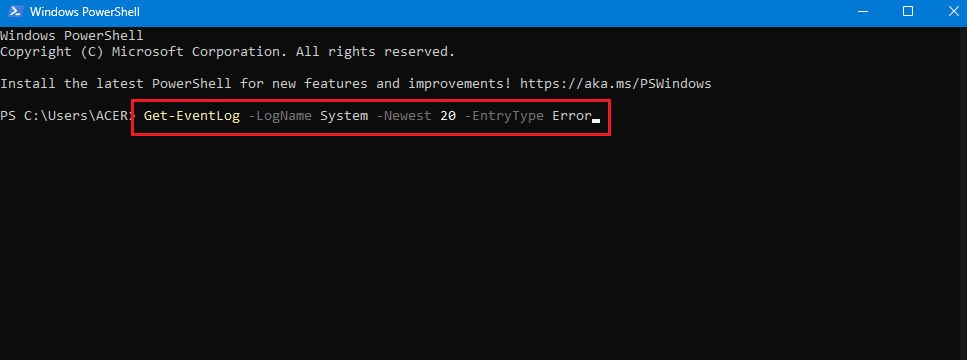
Frequently Asked Questions (FAQ)
Q. Where can I find information about my computer crash?
Answer You can use the Event Viewer, a built-in application in Windows 10, you can also use the Reliability Monitor, which is a user-friendly application, and you can also use the PowerShell application, which is an open source command line tool.
Q. What are the most common crashes in Windows 10?
Answer The three most common crashes in Windows are application-level crashes, software freezes, unexpected restarts, and shutdowns. There are other reasons, but these are common reasons, according to Microsoft's investigation.
Q. Where can I find the crash log in Windows 11?
Answer You can use Event Viewer to view the crash logs in Windows 11. In the Event Viewer app, navigate to Windows Log. Then find the error and click on the error. Detailed information will be shown for the error.
Q. Why does my computer keep freezing and freezing?
Answer There are a number of reasons for crashes and freezes. Some common causes are overheating, memory issues, faulty hardware and software, malicious files, corrupted system registry files, too little available memory.
***
Windows PCs are designed in such a way that they can store all crash log information in your crash log so that you can view crash log information in Windows 10 at any time. We hope these methods could help you view crash logs in Windows. 10.