How to set GIF as wallpaper in Windows 10
Are you tired of plain wallpapers on your Windows desktop? Although Windows computers support many personalization display options, only limited image file formats can be set as the desktop background. On any version of Windows PC, you can set the desktop background as long as the image files are supported by your operating system. However, GIF (Graphics Interchange Format) is a different story as it stores both static and animated image formats. Using the default settings, you cannot set a GIF as your desktop background, even if you try to do so, only one frame of the GIF clip will be set as your desktop background. However, several apps and programs will help you set GIF as your Windows 10 wallpaper. This guide will give you some idea about it.
How to set GIF as wallpaper in Windows 10
Here is a list of applications that will help you set a GIF for your Windows 10 desktop background. All of the programs listed are easier to implement and use. Check them out and install the most appropriate software on your device.
Method 1: Use BioniX GIF Wallpaper App
BioniX GIF Wallpaper app helps you set GIF desktop background images and share them with your friends and colleagues. Most importantly, it is supported on all versions of Windows such as Windows 10, Windows 11, Windows 7, Windows 8, Windows Vista, and Windows XP. This is free software and you can enjoy all the features of the app without spending a dime.
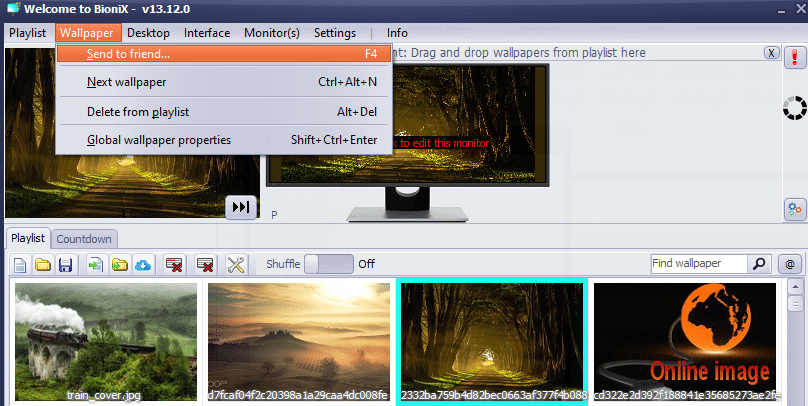
Here are the features of this app:
1. Some of your GIFs may be very small. So when you set them as your desktop background, they don't fit on the whole screen. But this app has the ability to resize the GIF to fit your screen. There is an auto-scaling option that will suggest the best resizing options.
2. The fill functions will fit all empty spaces on your desktop, and you can also manually adjust the width and height of the wallpaper.
3. The playback speed option in BioniX helps speed up or slow down the speed of animated GIFs.
4. Sometimes your GIF may not fit completely on your desktop even after resizing it. In this case, you can automatically set the background color to match your GIF.
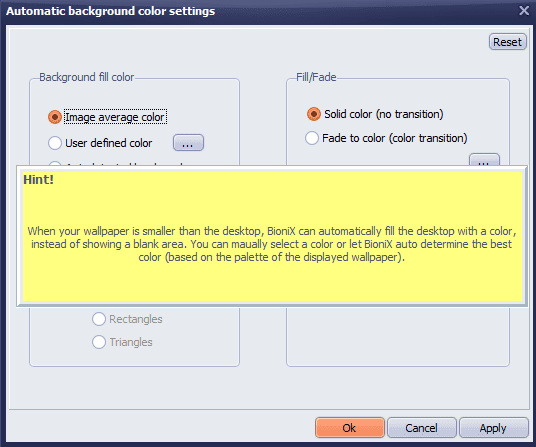
5. You can combine multiple photos into a collage and set the combined image as your wallpaper. You can change and customize the spacing between photos, border colors, and more.
6. You can set the clock as wallpaper and even add raindrops to it.
7. BioniX also supports dual or multi-monitor support, and you can enhance your wallpaper.
8. Hiding desktop icons is also possible with BioniX.
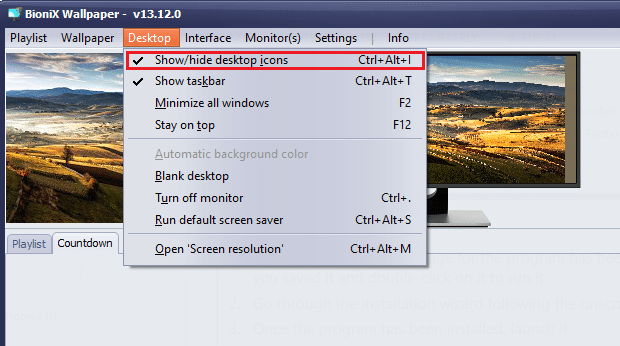
9. In BioniX, you can set GIF desktop background images depending on the time. For example, BioniX automatically sets the wallpaper to sunrise at 6 am and sunset at 6 pm after you have made the appropriate settings.
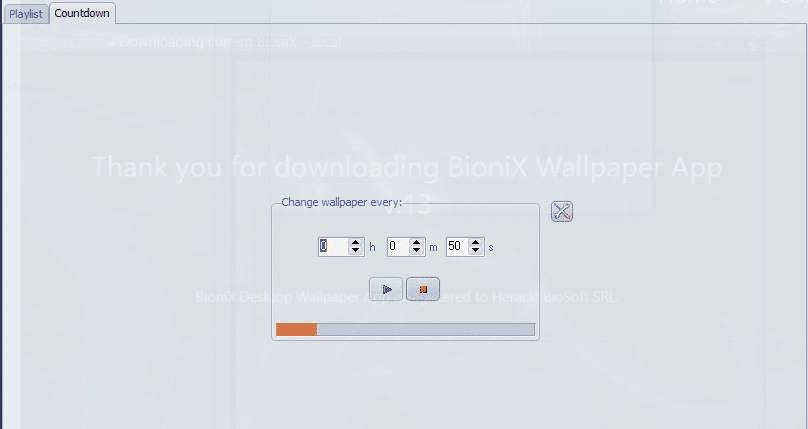
10. In addition, BioniX can be configured to NOT change the background if your CPU is busy.
Follow the steps listed below to install and use BioniX Desktop Wallpaper app to set GIF as wallpaper on Windows 10.
1. Go to the official page of the BioniX wallpaper app and click the download page as shown in the picture.
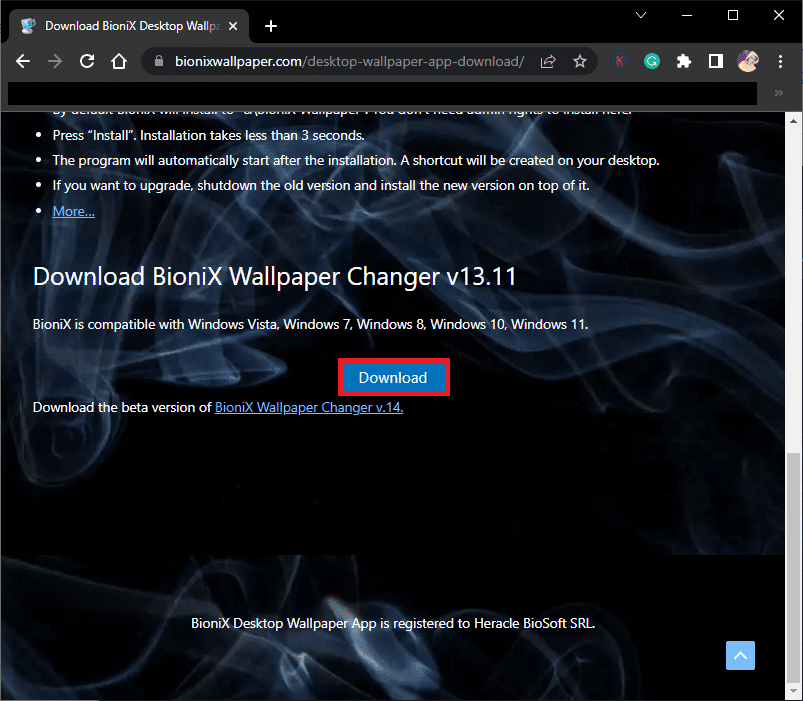
2. Now wait until the installer has downloaded to your computer.
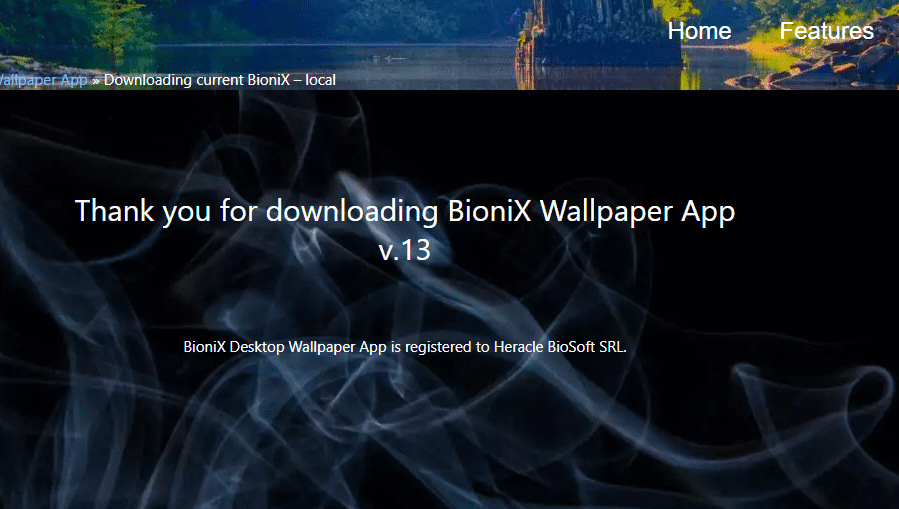
3. Go to My Downloads and double click on the installer file to run it.
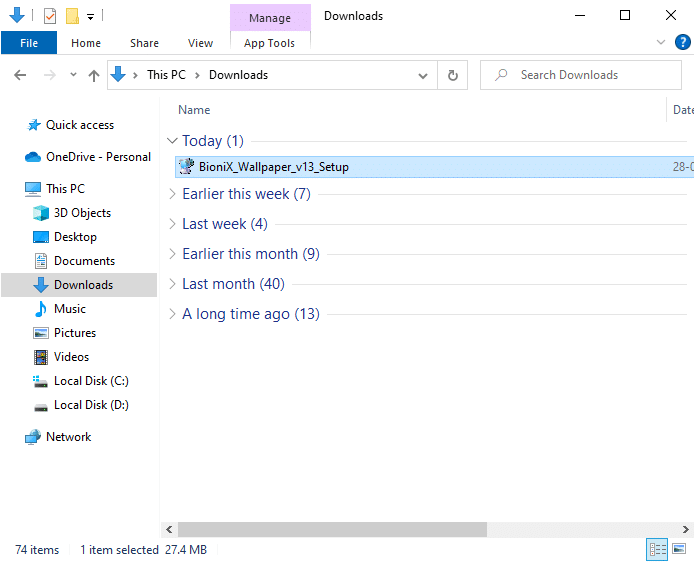
4. Then click the "Install" button as shown in the figure.
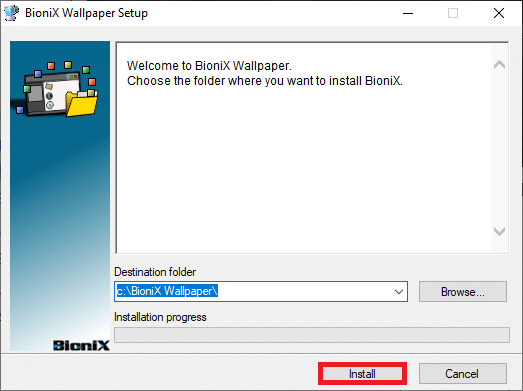
5. Select your preferred language and click OK.
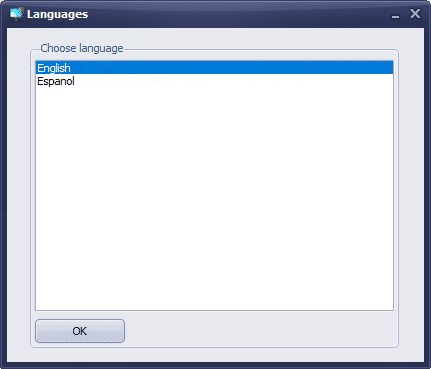
6. Follow the instructions on the screen and click OK.
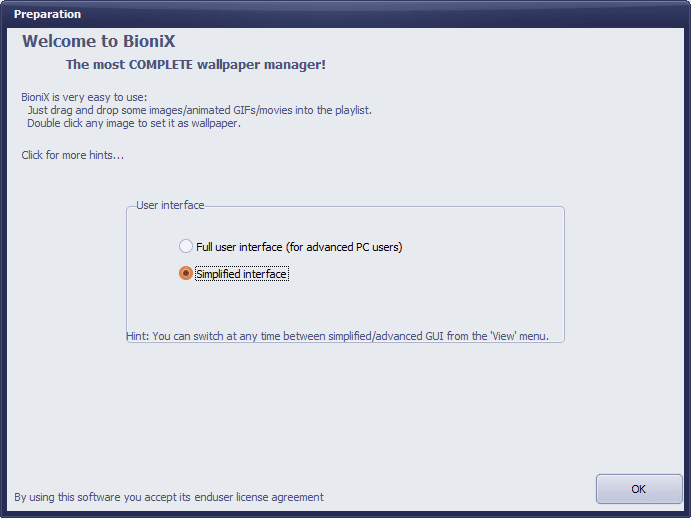
7. Now download the GIF file from the Internet and if you already have it, just click and drag the file into BioniX.
8. Then on the Playlist tab, double-click the GIF file. Click the "Start" button.
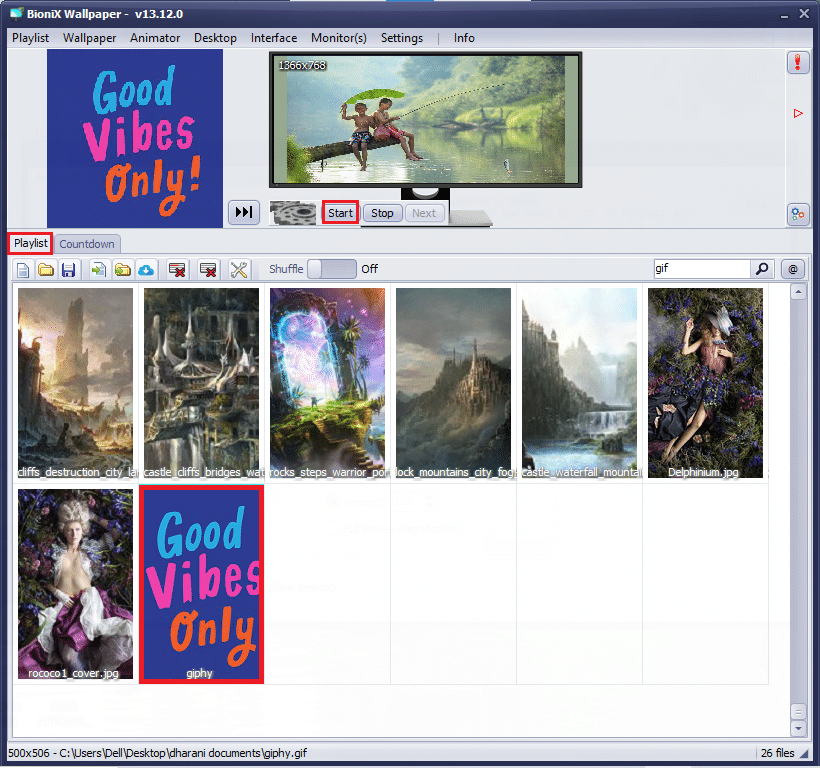
9. Now you have successfully installed GIF desktop wallpaper on your computer.
10. To adjust the resolution and file size of the GIF, go to the Animator tab in the menu and click on the Animation Settings option.
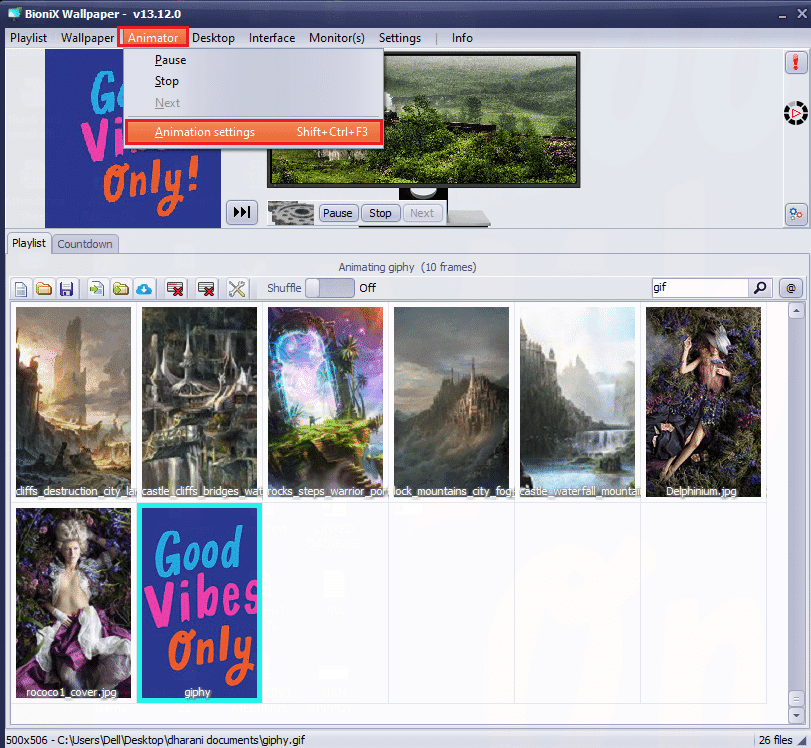
11. Then go to the Animation tab in the next window and adjust the Percentage in the GIF Zoom menu as shown. Then click "Apply" to save the changes.
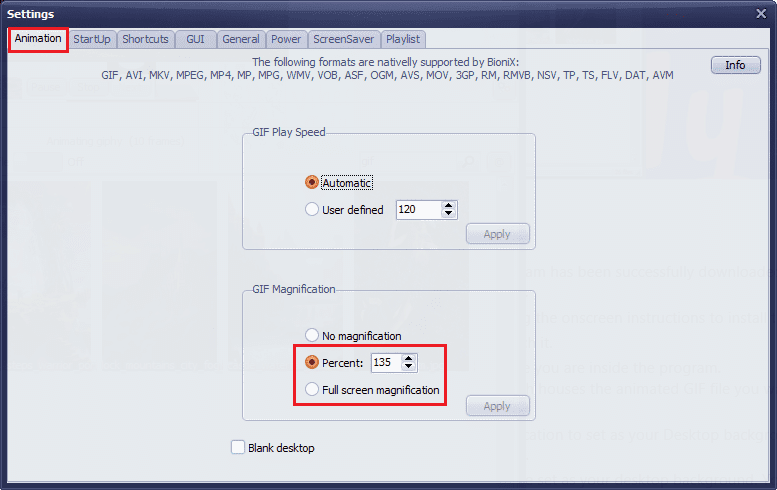
Finally, you have successfully set GIF as your Windows 10 wallpaper for free! Enjoy colorful screen!
Method 2: Use Stardock DeskScapes
Stardock DeskScapes is a paid platform, but it is the best BioniX animated wallpaper alternative where you can set your desktop background as a GIF with many options. With this application, you can create or design a desktop background and explore a dozen customization options. But make sure your PC must be running Windows 10 64-bit (version 21H1 and earlier) to use this software.
Some features of this application are listed below:
- There are 60 customization options available in this app to set GIF as your Windows 10 wallpaper, also you can view hundreds of GIF files over the internet.
- You can create a playlist with your favorite GIFs and set the background to switch from one to another periodically.
- You can also add a clock to your desktop along with a GIF background.
- You can add special effects to an already existing GIF using various tools available on the platform.
- Add some animated objects like clouds and lightning strikes, type texts with different fonts, turn on color filters, blur content and many other cool features to help you fix your Windows 10 desktop GIF.
- If you are using multiple monitors, you can change and set up two different animated backgrounds for separate ones.
- There are two versions of Stardock DeskScapes.
- First, the DeskScapes 11 beta version has 30 days of support, and the following languages are supported: English, French, German, Spanish, Korean, Portuguese, Russian, Simplified Chinese, and Traditional Chinese. It is designed for Windows 10 64-bit (version 21H1 and earlier).
- Secondly, Object Desktop supports Windows 10 and 11 operating systems with 1 year of support and a dozen additional applications.
Here's how to install and use the Stardock DeskScapes app.
1. Go to the official download site of Stardock DeskScapes and click the "Get Now" button as shown in the picture.
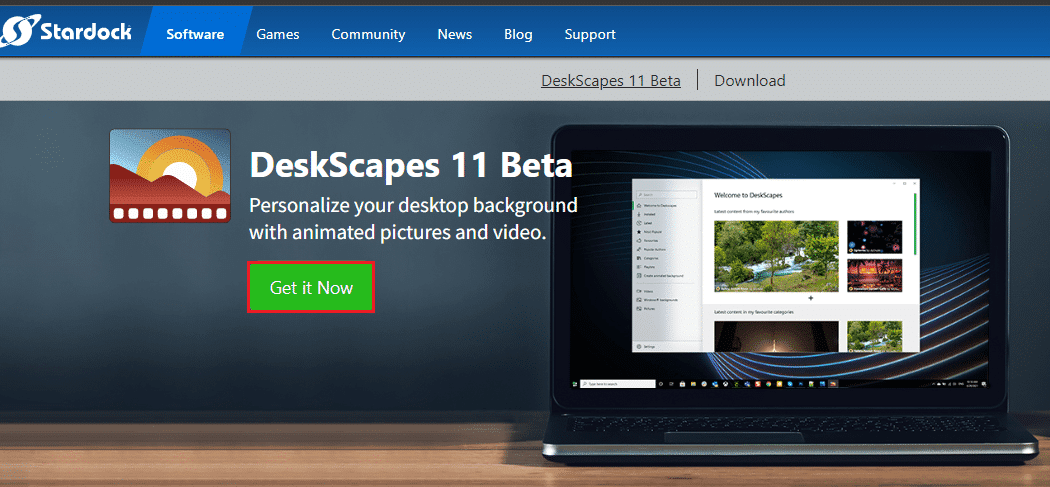
2. Then on the next screen, select your plan and click on the "Get Now" button again.
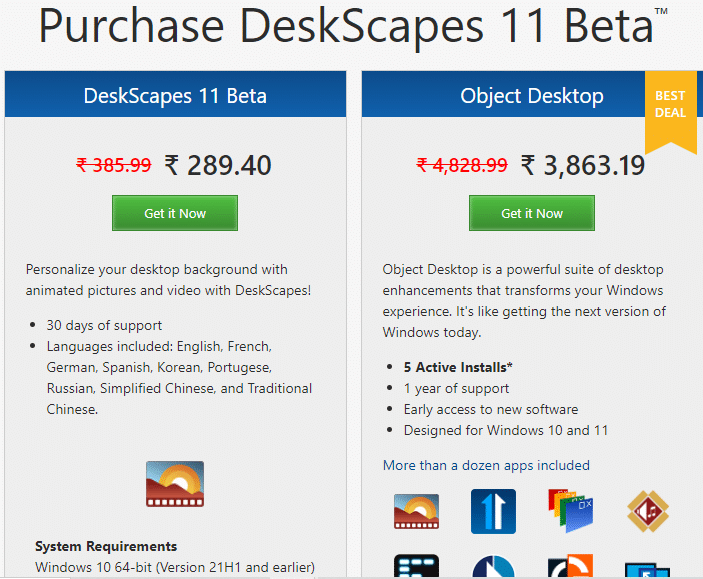
3. Enter your credentials and proceed with the payment.
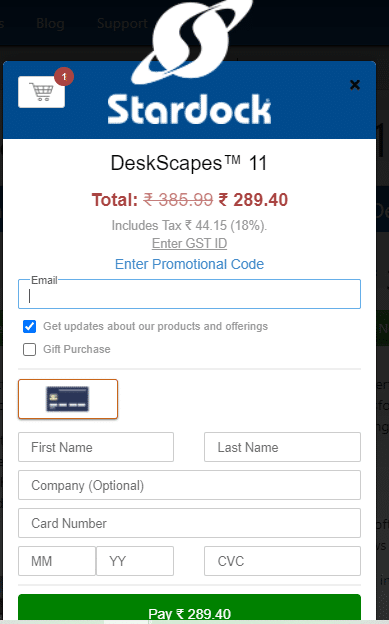
4. Then download the package and install it on your computer. Run the app and now you can successfully set GIF as Windows 10 desktop background.
Method 3: use a wallpaper engine
Wallpaper Engine is the best choice if you want to customize your Windows wallpaper in the best possible way. You can create your own videos or download from your friend's website and videos. This app costs you $3.99. Here are a few features of this application.
- Wallpaper Engine will never affect your computer's performance and will automatically pause when running high-performance applications such as graphics games, etc.
- This app supports all levels of resolutions and monitor ratios and can also handle multi-monitor setup.
- You can enjoy hundreds and thousands of wallpapers on the platform and also share them with your community.
- The performance settings can be adjusted so that Wallpaper Engine can pause when you run certain applications on your PC.
- Playlists and wallpapers can be set to change automatically at certain times.
- In addition, you can wirelessly transfer wallpapers to your Android phone or tablet with the free Android Companion app.
Follow the given steps to install and use the Wallpaper Engine app.
1. Go to the "Buy Wallpaper" official website and click the "BUY NOW" button.
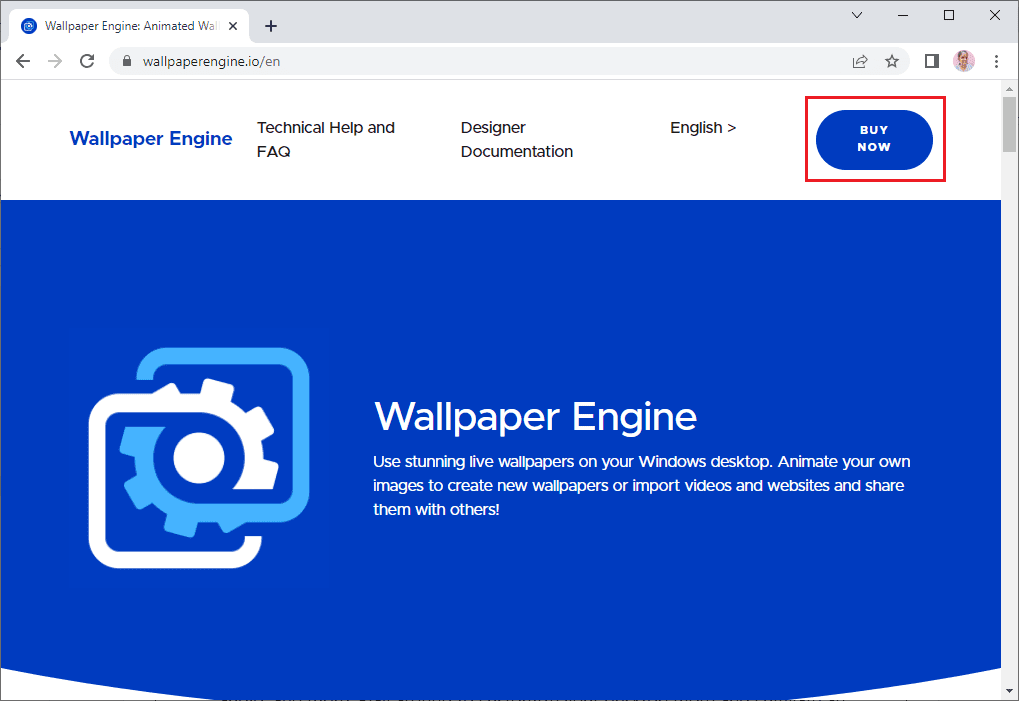
2. You can buy Wallpaper Engine from Steam, Humble Store or official Green Man Gaming retail stores.
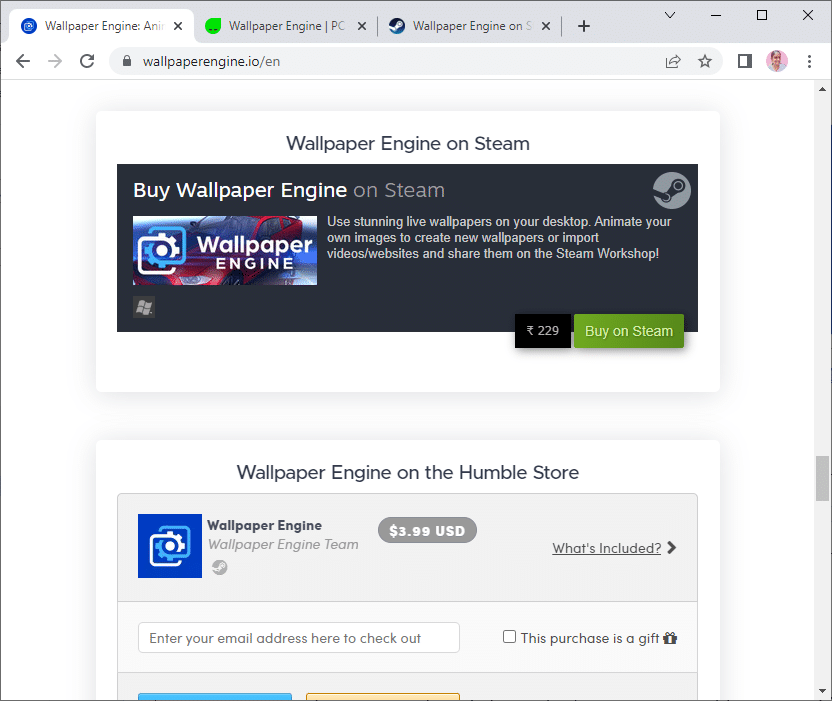
3. Make a payment and install the application on your computer.
Note. If you purchased Wallpaper Engine through Steam, you must also have the Steam Launcher installed on your PC.
4. Run the application by double-clicking the setup file and open the launcher.
5. Then select your monitor (if you are using multiple monitors) and you can find animated backgrounds using the Discover and Workshop tabs.
6. Once you have chosen an animated background, click the Subscribe button to set the GIF as your wallpaper in Windows 10.
Now you have successfully set GIF desktop background in Windows 10.
Method 4: Use plaster
Plastuer is another paid application to set GIF as Windows 10 wallpaper. You can pay as much as you want (PWYW platform) with a minimum payment of $5. It has the same functionality as BioniX but is even more convenient. You can set GIFs, videos, and web pages as wallpaper on Windows 10 PC. Some of the features of this app are listed below:
- Plastuer supports HTML Canvas, CSS3 animations and WebGL.
- Plastuer will never affect your computer's performance and will automatically stop when running high-performance applications such as graphics games, etc.
- You can enable Plastuer as a launcher and it will automatically save the last used wallpapers in the app.
Here's how to install and use the Plastuer app.
1. Visit Plastuer's official website and click the "BUY NOW FOR $5" button.
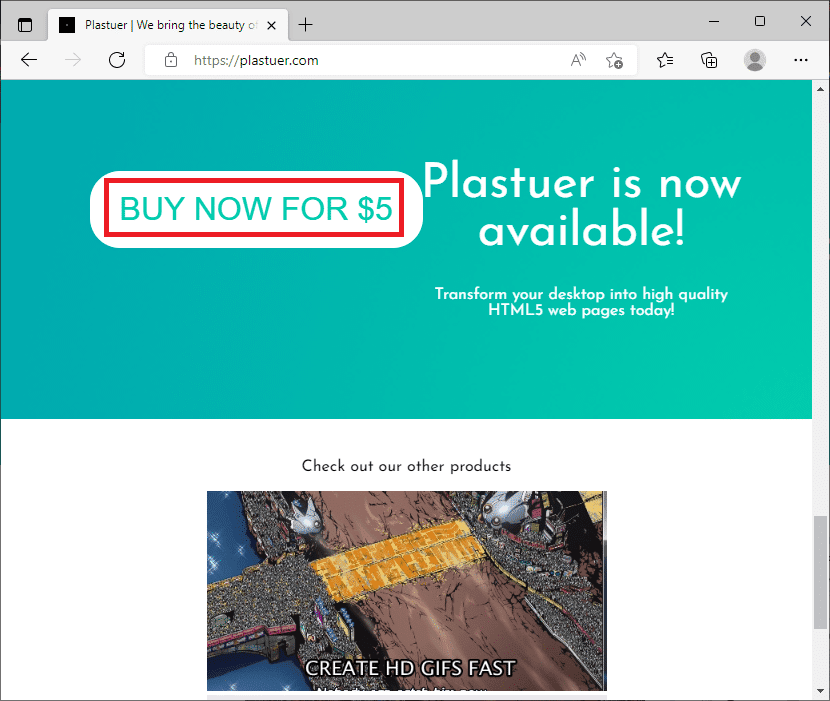
2. On the next screen, enter your email address and click CONFIRM as shown in the picture.
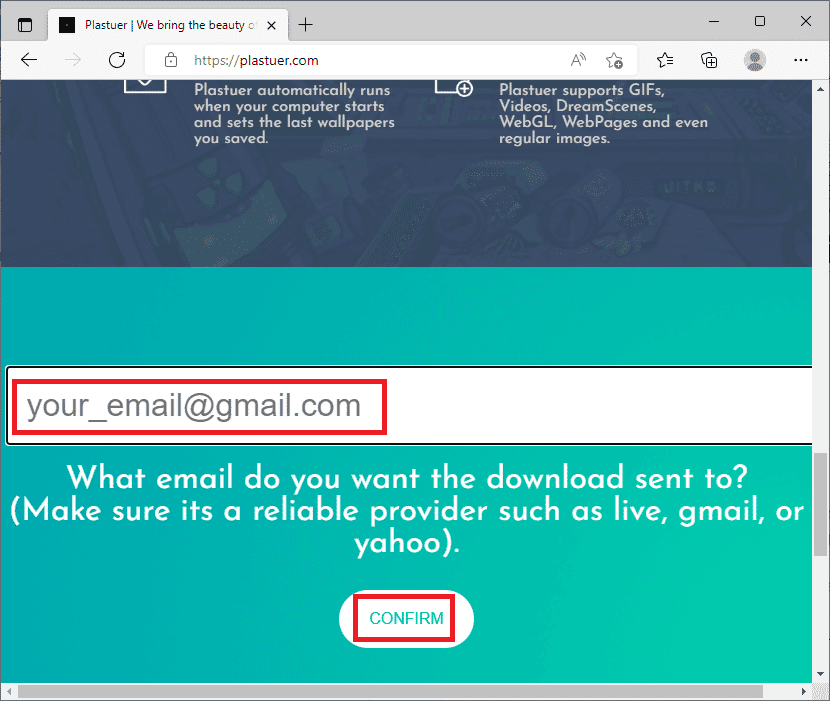
3. Plastuer is a portable program and does not require installation, you can immediately be prompted to launch and use.
4. Right-click on the downloaded zip file and select the "Extract All" button.
5. Select your location and click Extract.
6. After extracting all files and folders, double-click the Plastuer.exe setup file to run it.
7. Then click "Choose File" in the browser and select the GIF file.
8. Now click Save.
9. Make sure you choose a background color and layout for your GIF.
That's all. You have successfully installed the GIF desktop background on your Windows 10 PC.
***
We hope this guide was helpful and you can set GIF as wallpaper in Windows 10. Let us know which app works best for you. Also, if you have any questions/suggestions regarding this article, feel free to post them in the comments section.