How to Password Protect Files and Folders in Windows 11
There are many encryption software for Windows 11 that allow you to protect volumes and drives. But what if you want to password protect files and folders in Windows 11 with iron-clad encryption? So, in this article, we offer you six easy ways to protect your confidential files, documents, and folders with your own password. So, without further ado, let's go ahead and find out how to add password protection to files and folders in Windows 11.
Password protect files and folders in Windows 11 (2022)
We have included six different ways to password protect files and folders in Windows 11. You can also password protect documents such as Word, PowerPoint, and PDF. Expand the table below and find all the solutions right here.
Password Protecting Files and Folders in Windows 11 with 7-Zip
You may be familiar with 7-Zip as one of the best alternatives to WinZIP and WinRAR, but there's so much more to it. You can use 7-Zip to password protect files and folders in Windows 11. Not only that. The tool also supports modern 256-bit AES encryption to protect files and folders in Windows 11 so that no one can crack the password and access your files. The only negative is that encrypted files are visible to all users, which means that anyone can delete them.
However, even if you transfer the encrypted file to another computer and use other archiving software such as WinRAR to open the file, you will still need to enter a password to decrypt it. Basically, the encryption is also compatible with other software and platforms. Having said that, let's go through the steps.
1. Download 7-Zip from here first. It is a free and open source app and consistently ranks among the best apps for Windows 11. After downloading, install the program.
2. Next, to password protect a file or folder in Windows 11, right-click on it and select "Show advanced options" from the context menu. For example, here I am selecting a folder.
3. After that, go to "7-Zip" and click "Add to archive".
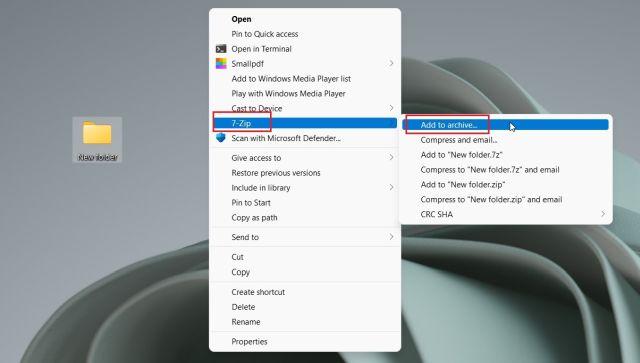
4. A new window will open. Click the drop-down menu next to Compression Level and select Save. On the right side, in the Encryption section, enter a password to protect the file or folder. You can also enable "Delete files after compression" if you want to delete a regular file after encryption. Finally, click OK.
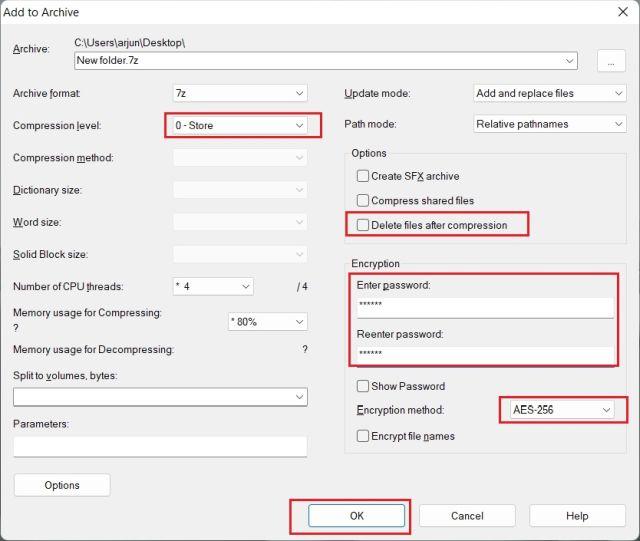
5. Instantly a .7z file will be created in the same folder. This particular file is password protected and no one can access its contents. If you try to open the file, it will ask for a password to decrypt it. Even if you open it with a different backup program on a different computer or platform, you will still need a password to open it.
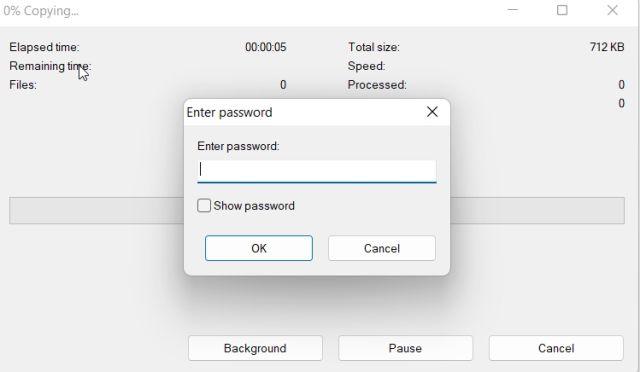
6. You can also hide it by right-clicking the file and choosing "Properties".
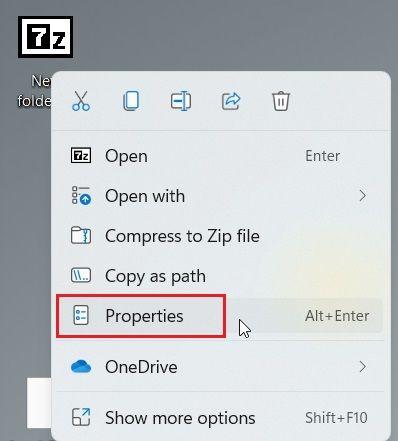
7. Here, check the Hidden box and you are done.
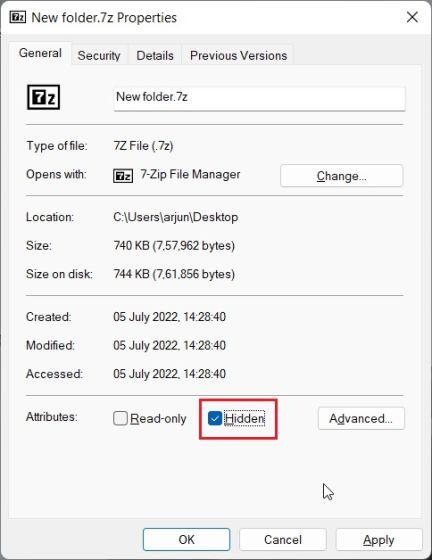
8. To show hidden files in Windows 11, click View on the top menu bar and select Show -> Hidden Items. That's all.
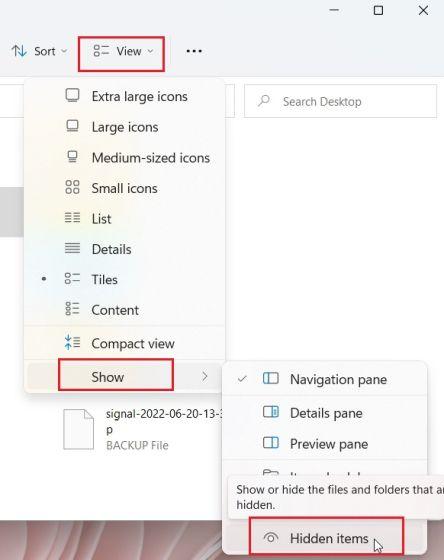
Password protect files and folders in Windows 11 with OneDrive
If you want to password protect files and folders both locally and in the cloud, I highly recommend using OneDrive. It supports a useful feature called "Personal Vault" where you can store your important files, folders and documents. Even if you don't have a Microsoft 365 subscription, you still get the Personal Vault feature, but it's limited to only three files. There are no restrictions for paid users.
What I love about OneDrive personal storage is that whenever you try to access it, you will need to enter a 2FA code that will be sent to your email address. Only after entering the code will you be able to access the files in the Personal Vault. Not only that, it also uses Bitlocker to encrypt files stored in Personal Vault and they are never cached. And after 20 minutes of inactivity, Personal Vault is automatically locked. All in all, Personal Vault OneDrive is a great feature for storing sensitive files and folders in Windows 11 with 2FA code.
1. OneDrive is usually installed in Windows 11 by default, but if you don't have it, you can download and install it from here.
2. Then go to the taskbar and open OneDrive from the notification area. Here, click on the "Settings" icon and select "Unlock Personal Vault".
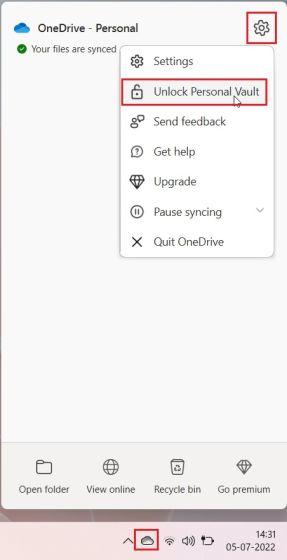
3. Now click "Next" and set up Personal Vault in the OneDrive folder.
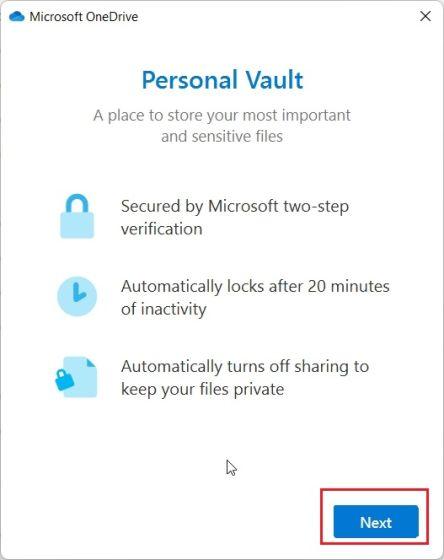
4. Once this is done, open OneDrive from your user profile and you will find "Personal Vault" here. Open it.
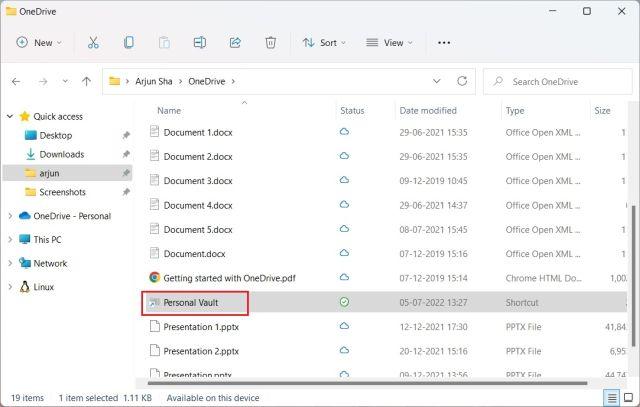
5. Now enter the two-factor authentication (2FA) code sent to your email account and you will be allowed access to the vault.
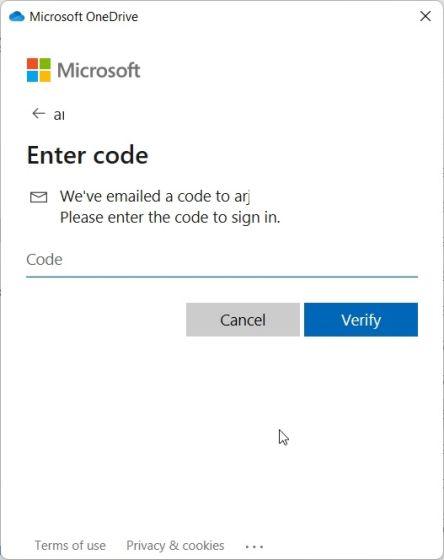
6. Here you can store all your confidential files, documents and folders.
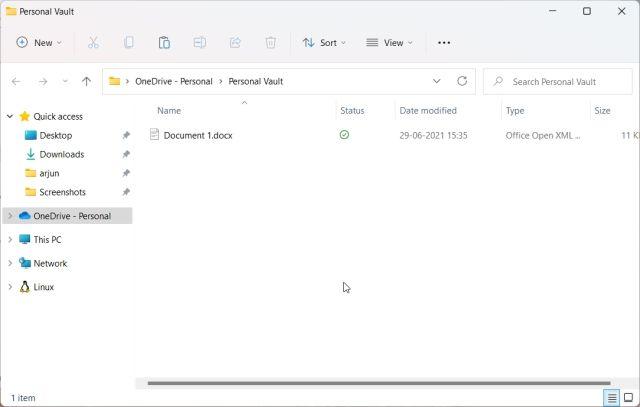
7. After 20 minutes of inactivity, the vault will be automatically locked. You can also right-click it in your OneDrive folder and go to Show advanced options -> Lock personal storage. Here's how you can password protect files and folders in Windows 11 using OneDrive.
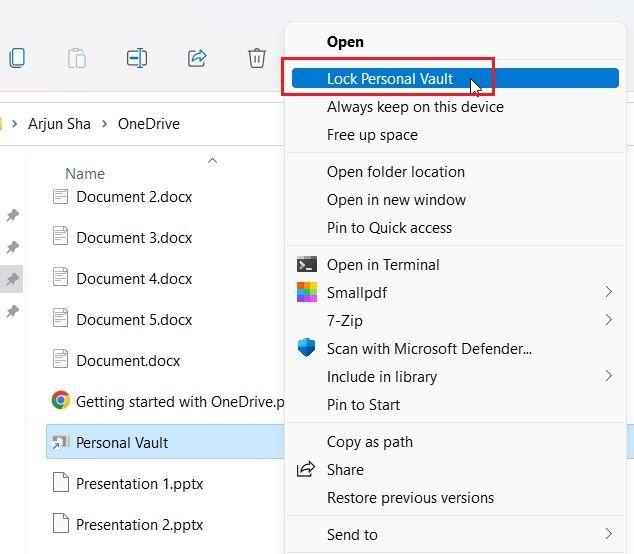
Password Protect Microsoft Office Documents in Windows 11
If you want to password protect Office Word documents, PowerPoint presentations, and Excel sheets on Windows 11, you don't need to install a third-party app. The security feature is built right into Microsoft Office and you can easily set a password for every document. Here's how to do it.
1. Open an Office document on your Windows 11 PC and click File on the top menu bar.
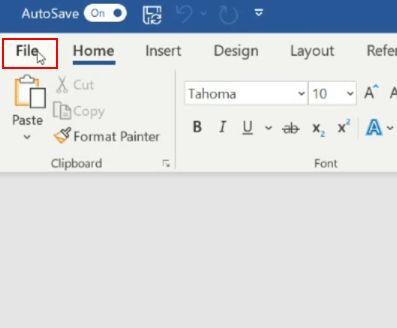
2. Then go to "Info" and click "Protect Document". Here select "Encrypt with password".
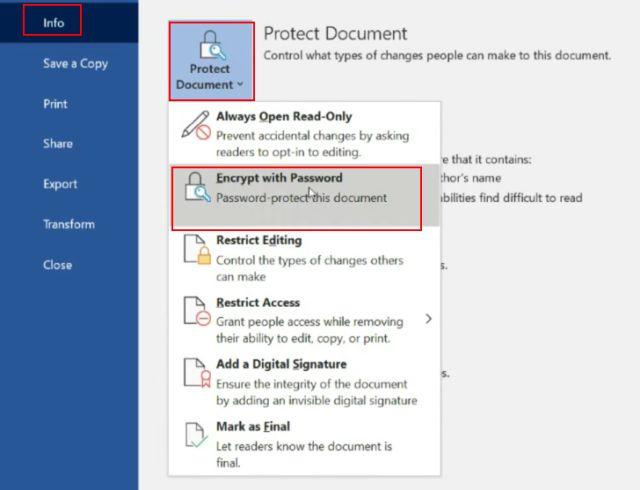
3. Next, enter the password and click OK. Please note that if you forget your password, you will not be able to access the Office document in any other way. Therefore, write down the password in a safe place for future reference.
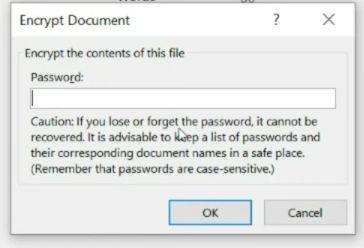
4. Now when you open an Office document, you will need to enter a password. Password protection works even on other platforms.
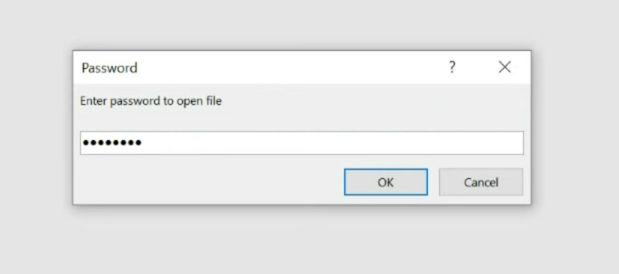
How to Password Protect PDF Files in Windows 11
You can also password protect your PDFs on Windows 11 with Smallpdf, one of the best PDF editors we recently listed in our review. This app allows you to quickly encrypt PDF files with a password, and here's how it works:
1. Download Smallpdf from the link here and install it on your Windows 11 PC.
2. Then select "Protect PDF" from the menu on the left.
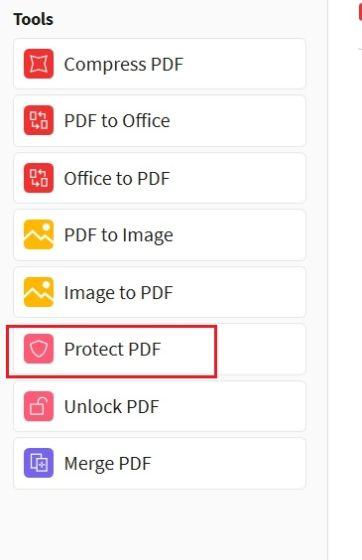
3. After that, add your PDF file and enter the password in the top right corner. Then click "Add password" and the protected PDF file will be saved in the same folder.
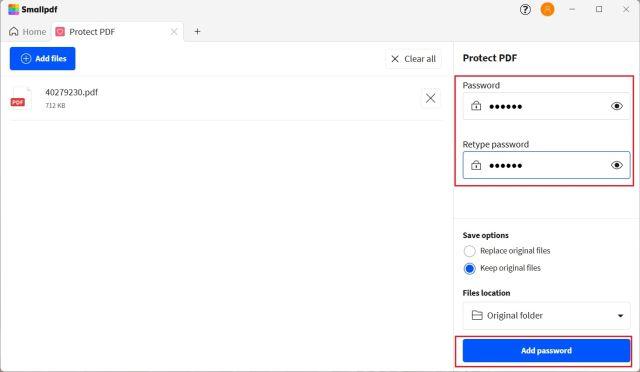
4. Now open the PDF file and it will ask you to enter the password. Here is how you can password protect PDF files in Windows 11.
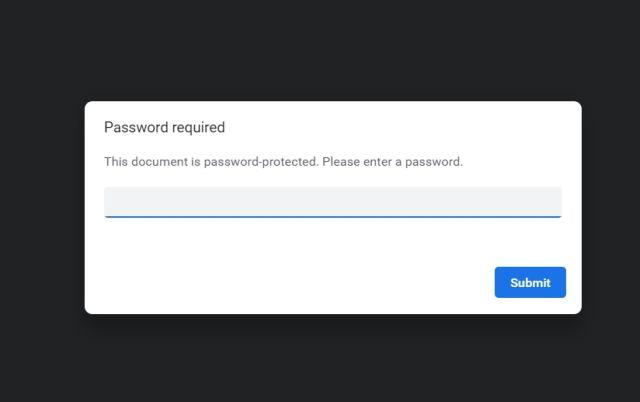
Drive password protection in Windows 11 with BitLocker encryption
Microsoft offers Bitlocker encryption for drives on select editions of Windows 11, including Windows 11 Pro, Enterprise, and Education. This is a good security feature designed to prevent data theft by recovering if your laptop or hard drive is stolen. Because your drives will be password-encrypted, no one will be able to access your data from any environment. Here's how you can password protect drives in Windows 11 with BitLocker encryption.
1. Press the Windows key and type "bitlocker" in the search bar. Now open BitLocker Management. This will take you to the Control Panel in Windows 11.
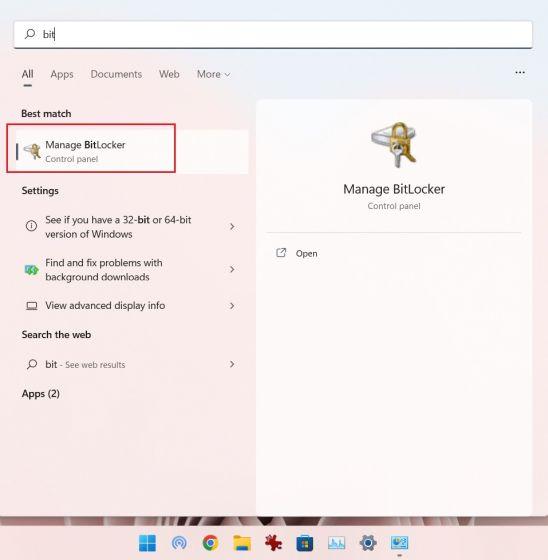
2. Then click "Turn on BitLocker" under drive "C". You can also do this for other drives once the process is complete for drive C.
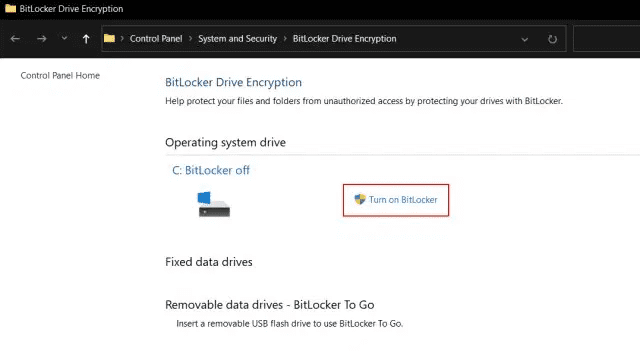
3. You will be prompted to save the recovery key. I usually use my Microsoft account, but you can also save it to a file or print a recovery key. Please note that if something goes wrong, only the recovery key will allow you to access your computer, so keep it in a safe place. After that, leave everything as default and click Next.
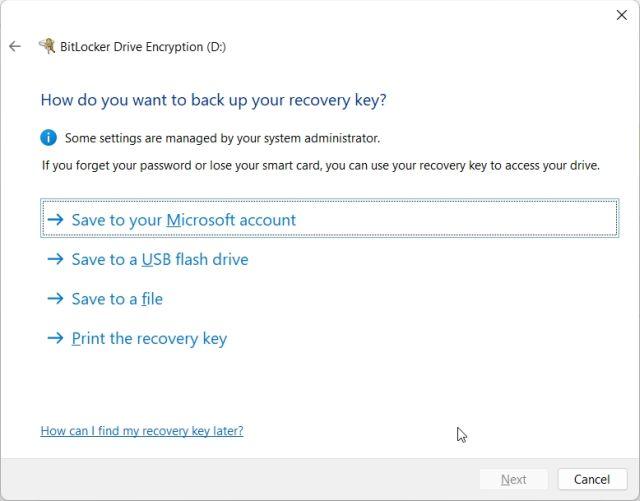
4. Finally, restart your computer and Windows 11 will start encrypting drive C. Once the process is complete, no one can access drive C without the password or encryption key. I suggest you follow the same step for other drives as well.
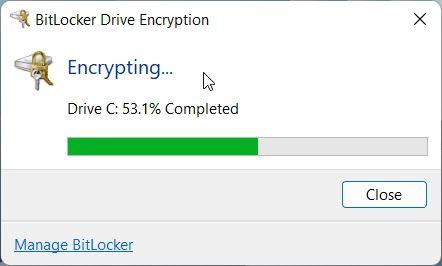
5. To disable BitLocker encryption, open Control Panel again and click Turn Off BitLocker.
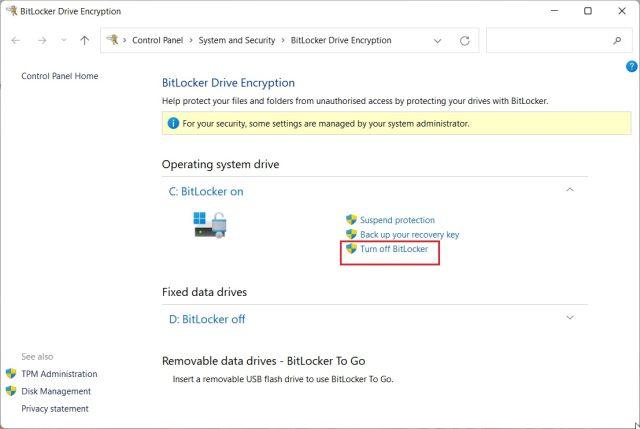
Password protect files and folders from other users on the same PC
If you have multiple users on your PC and want to restrict access to some files and folders for other users, you can do so using the built-in encryption option in Windows 11. Whenever another user tries to access a file or folder, Windows 11 will ask the user to enter the password of that particular user account. Only then will the files be decrypted. Here's how you can password protect files and folders in Windows 11 from other users.
1. Right click on any file or folder and select "Properties".
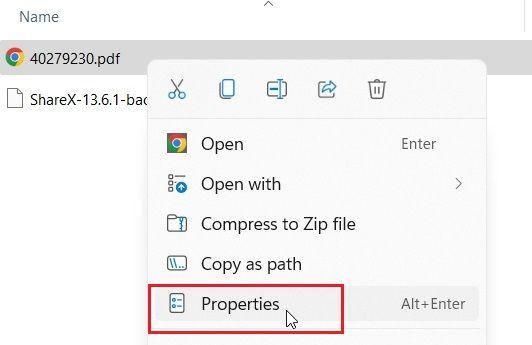
2. Here, click "Advanced".
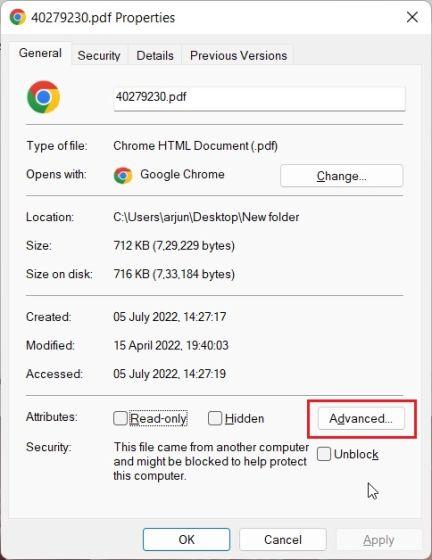
3. Then check "Encrypt contents to protect data" and click "OK".
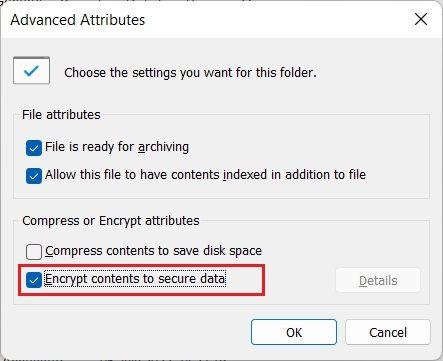
4. After that, click "Apply" and select "Encrypt file only". Next, click on "OK".
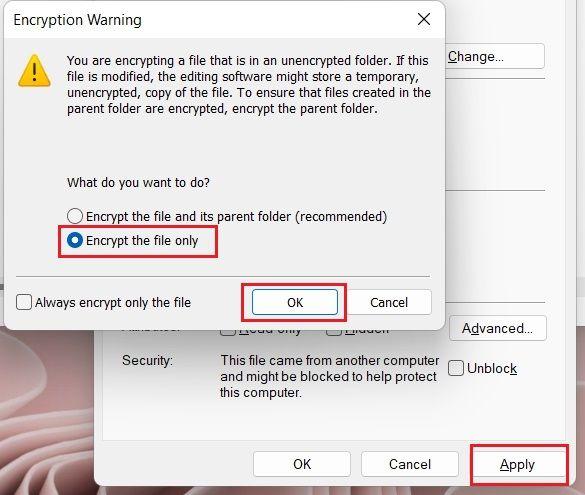
5. A lock icon will appear on the file, indicating that it is encrypted and cannot be accessed from another user account. You can repeat this process for any number of files and folders.
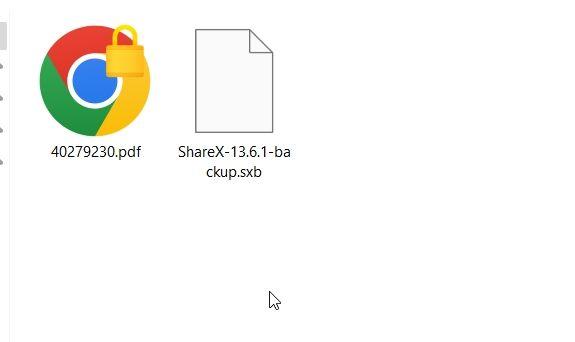
6. To remove encryption, right-click the file or folder and select Show advanced options -> File ownership -> Private.
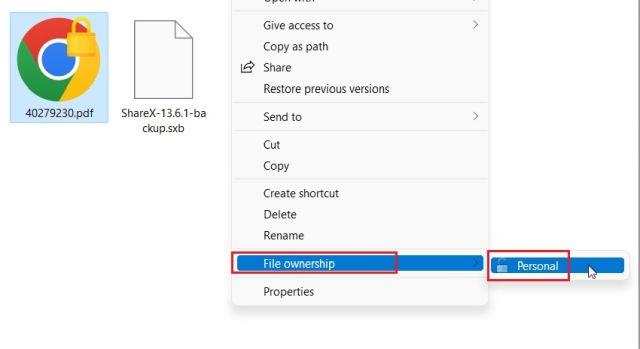
Protect your files and folders in Windows 11 with a password
Here's how you can secure files, folders, and drives in Windows 11 with a password or 2FA code. While there are several solutions, I would love it if Microsoft offered a simple file and folder encryption feature with support for user passwords built into the OS. That would make things a lot easier. However, this is all from us. If you want to improve your privacy in Windows 11, follow our linked guide. And for the best Windows 11 experience, check out our article on the best Windows 11 settings you should change right now. Finally, if you have any questions, please let us know in the comments section below.