How to Make Windows Look Like a Mac (2 Methods)
There are apps like TaskbarXI that let you customize the Windows 11 taskbar to look like a macOS Dock. However, if you want Windows to completely look like macOS with smooth animations, top menu bar, blur effects, and more, you should use the MyDockFinder app. This is a great app that adds a macOS shell on top of Windows. Sure, it's a paid program, but it really brings the Mac experience to Windows. Just in case, we've also included a free solution in this guide to make Windows look like a Mac. So if you're interested, go ahead and learn how to customize Windows to look like a Mac.
Make Windows Look Like macOS Ventura (2022)
In this article, we have included two ways to make Windows look like a Mac. You can choose a paid application or use the free solution from the table below.
Make Windows look like a Mac with MyDockFinder (paid)
MyDockFinder is one of the best apps to emulate the macOS shell on Windows 11 or 10. Not only does it make Windows look like macOS, it also behaves the same way. With smooth macOS-like animations, apps open and close in true Mac style. Even the dock zoom animation works well on Windows. You also hear the sweet sound of macOS crumpled paper when you empty files from the trash. In addition, there is a Mac menu bar, launcher, status bar, etc.
So if you're looking for an easy-to-use app to make Windows look like a Mac with minimal customization, download the MyDockFinder app. It's a paid app, but it's worth every penny if you really want a macOS theme for Windows. Here's how to use it.
1. First, login to your Steam account and buy MyDockFinder ( $3.99 ). You can make a purchase in the browser window itself if you don't have the Steam app downloaded on your Windows PC.
2. After that, install Steam ( Free ) on your Windows PC and go to your library. Here you will find the MyDockFinder app you just purchased. Click "Install" and run it.
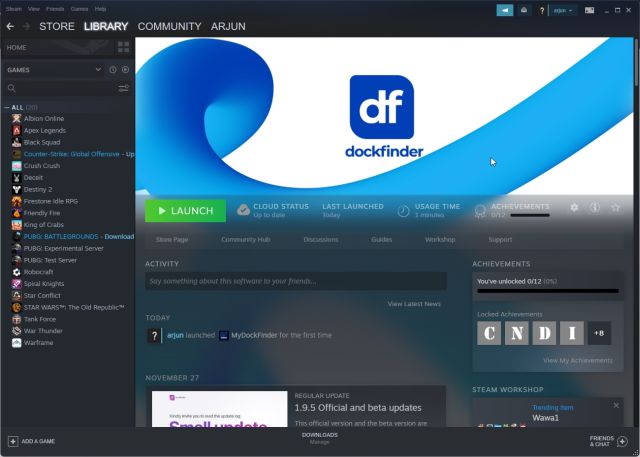
3. And that's it. MyDockFinder will instantly apply a macOS overlay on top of the Windows user interface. However, you still need to make some changes to make things a little more polished. Check out the gallery below for a quick look at the new Mac-like user interface on Windows:
4. Click "Finder" in the top left corner of the menu bar and open "Settings".
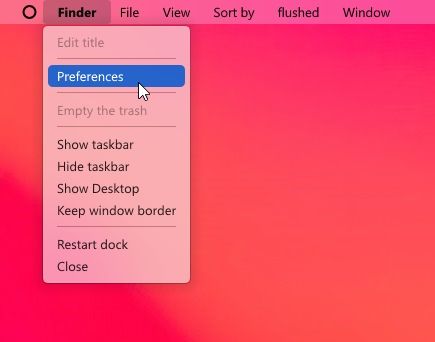
5. On the General tab, scroll down and check the box next to "Automatically hide the taskbar on startup" and change the drop-down menu to "Hide the taskbar on all displays". This will disable the Windows taskbar.
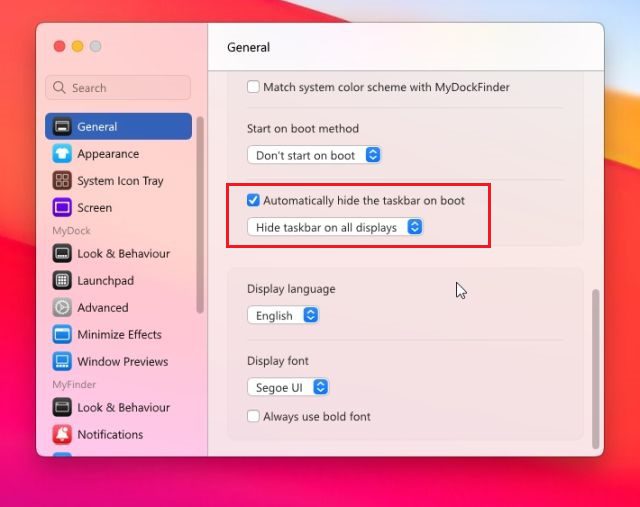
6. You can also change the "Startup method on boot" to one of the available options. In my experience, Run as a Service works best, followed by Task Schedule and Registry Value. Choose the option that is most convenient for you.
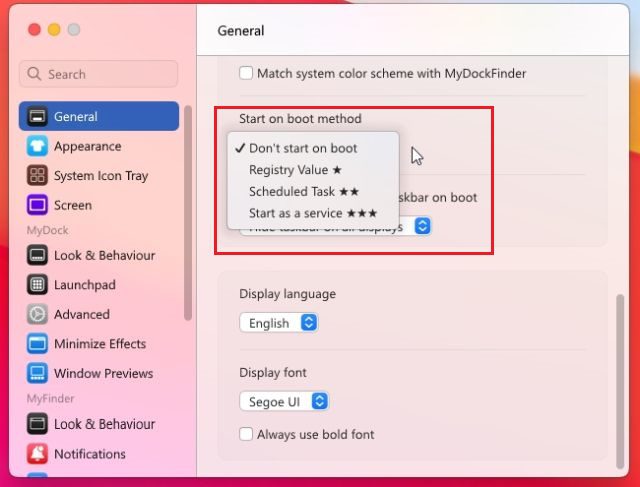
6. Here is a demo of how MyDockFinder makes your Windows PC look like a Mac.
7. There are many customization options in MyDockFinder settings. Go ahead and explore more options to make Windows more like Mac.
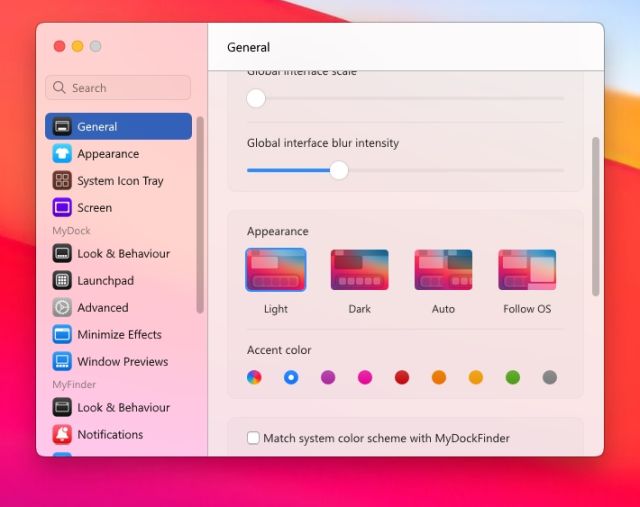
8. If you are unhappy with MyDockFinder, open "Settings" and go to the "About" tab. Here, click "Uninstaller" to remove the macOS shell from Windows and restore the Windows taskbar with all previous settings.
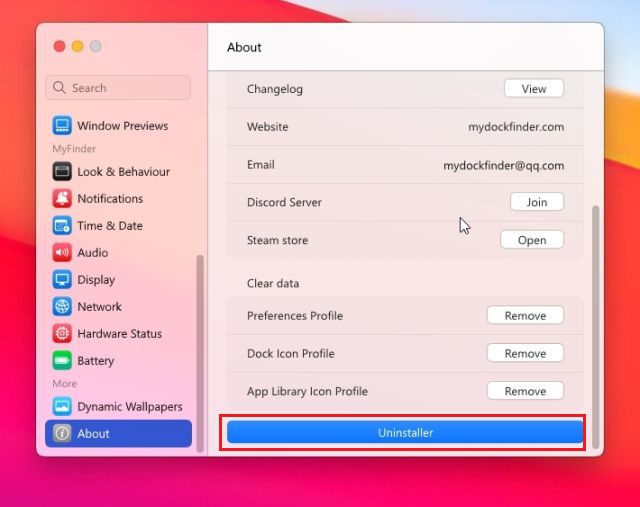
Make Windows Look Like macOS With Rainmeter (Free)
Rainmeter is a free desktop customization program available for Windows that offers deep customization and lets you create whatever you want. We even have a detailed article on the best Rainmeter skins on various topics. The only downside is that you have to apply different settings to make Windows really look like a Mac. Here's how to do it.
Required Downloads
1. First, download Rainmeter for free from the link attached here . Then download Winstep Nexus from here . This will bring the macOS Dock to Windows.
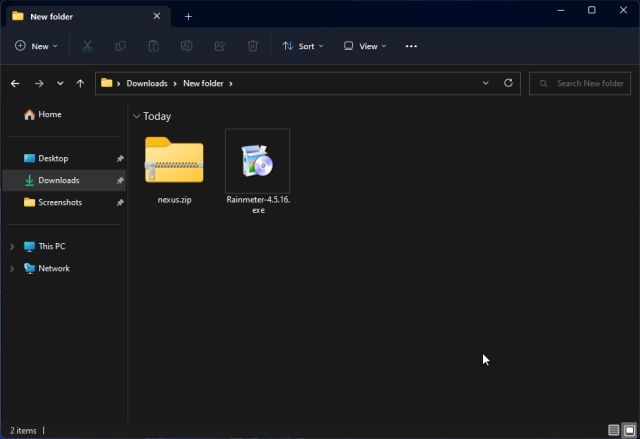
2. After that, you need to download the macOS theme from the link here . Thanks to Tech Rifle for providing the theme.
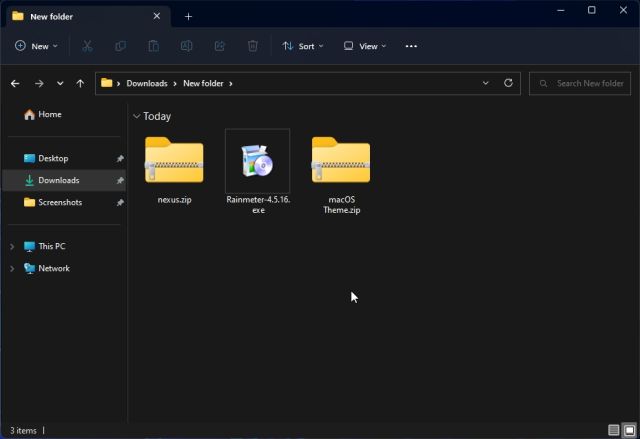
3. After downloading the three files mentioned above, install Rainmeter on your Windows PC.
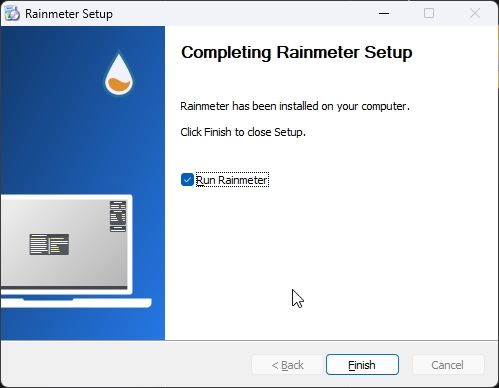
4. Now right click on each Rainmeter widget and unload them.
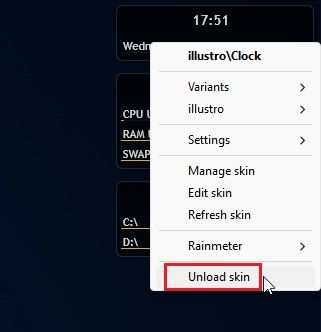
5. Then extract the "macOS Theme" file and open it. Here, double-click the file ending in .rmskin to make the Windows taskbar look like a Mac dock.
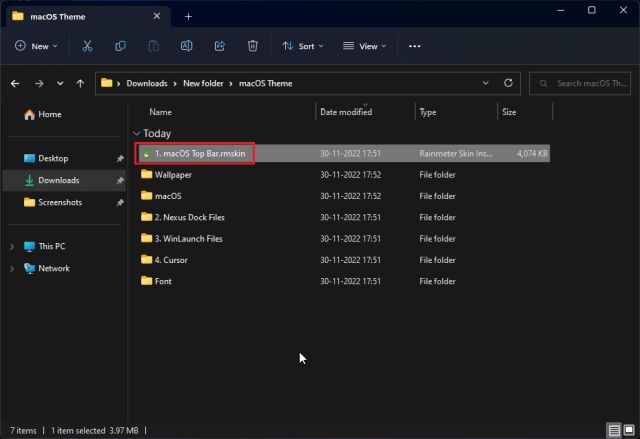
6. Now you need to "install" the skin.
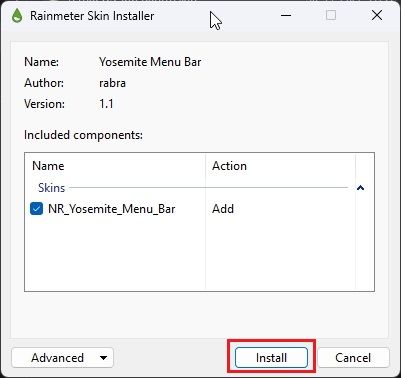
7. After that, open Rainmeter, expand "NR_Yosemite_Menu_Bar" and select "Menubar.ini". At the bottom, change "Position" to "Normal". Finally, click Download. This will add a macOS menu bar to Windows.
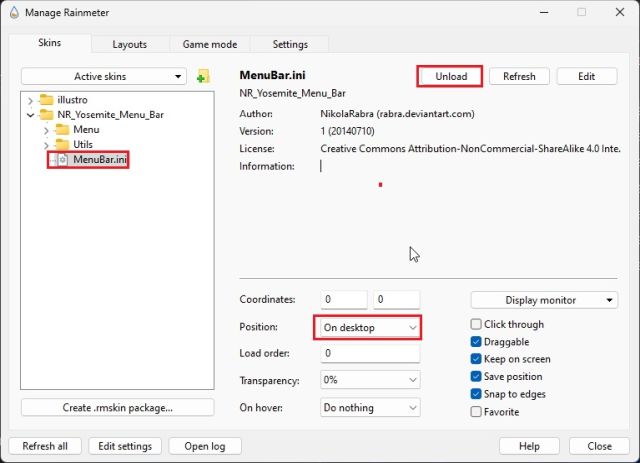
Add a macOS Dock
8. After that, open the "macOS Theme" folder, copy the "macOS" folder and move it to the C drive.
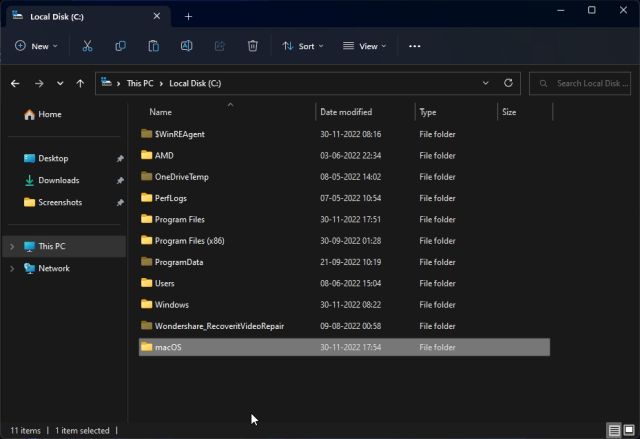
9. Then install the "Winstep Nexus" app you downloaded above. This will add the macOS Dock to Windows.
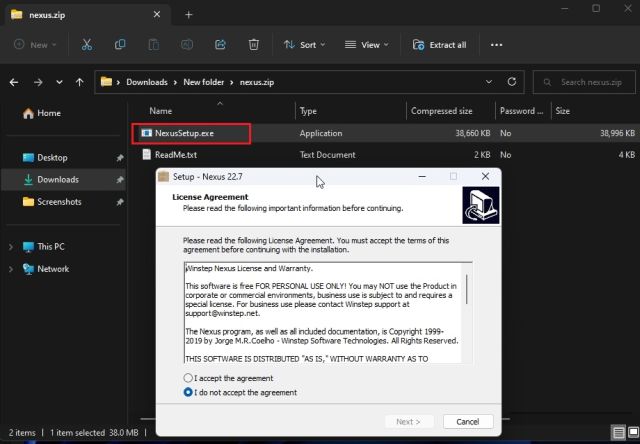
10. To make the dock look modern, open the macOS Theme folder again and navigate to Nexus Dock Files. Here, copy "macOS Dock" and "macOS Dark Dock".
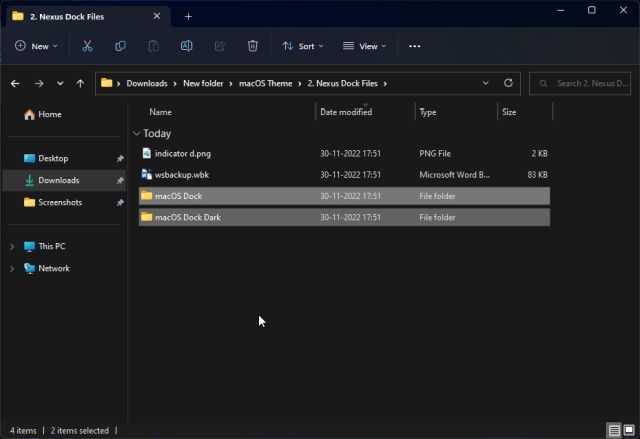
11. After that, open the Documents folder in the user directory and navigate to Winstep -> NeXus -> Backgrounds. Paste both folders here.

12. Now click on the "NeXus" icon in the dock. This will open the NeXus tool.

13. Here, go to "Advanced" and click "Restore".
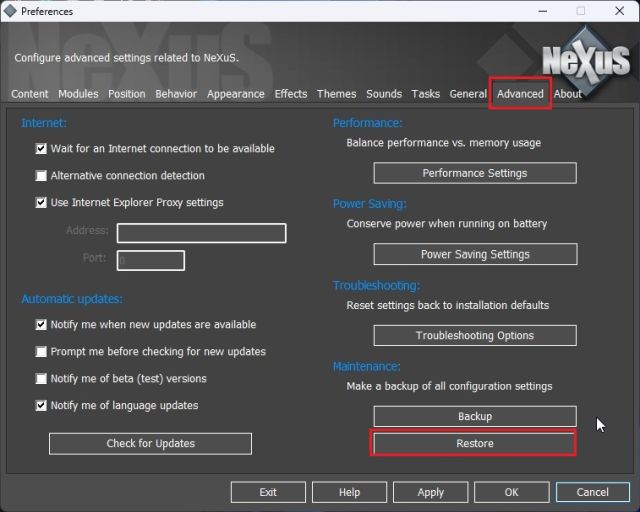
14. After that, open the "macOS Theme" folder and go to "Nexus Dock Files". Here, select the "wsbackup.wbk" file and click "Open".
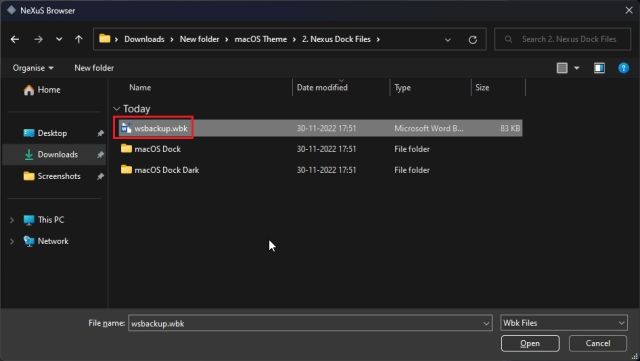
15. This will give the dock a modern look in Windows. Next, click "Apply".
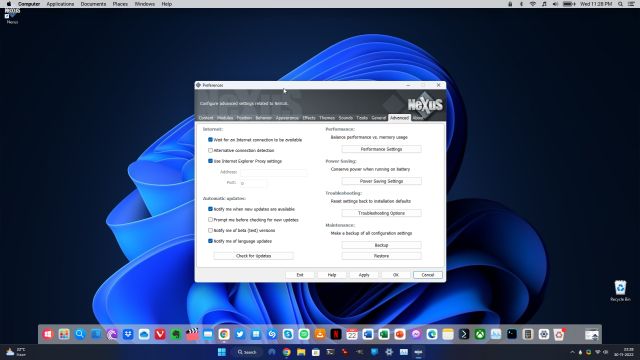
16. Now right click on the taskbar and open Taskbar Settings.
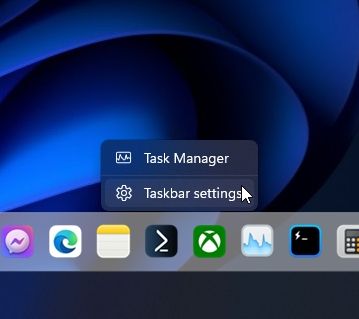
17. Here, enable "Auto-hide the taskbar" to hide it.
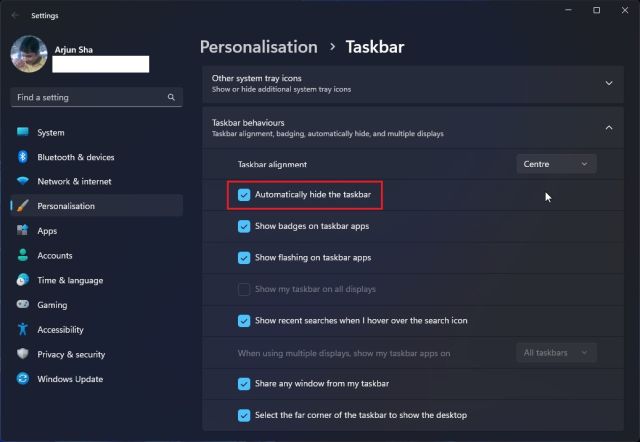
Add launcher
18. If you also want to add a Mac launcher to Windows, you can download another program called WinLaunch from here . After that install it.
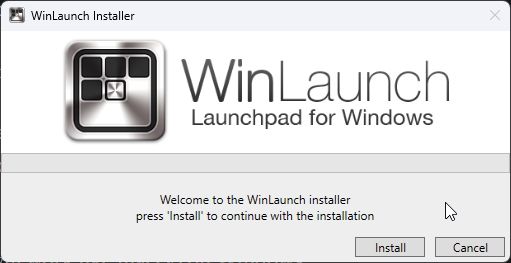
19. Now click "Settings" at the bottom.

20. Next, click "Restore from backup".
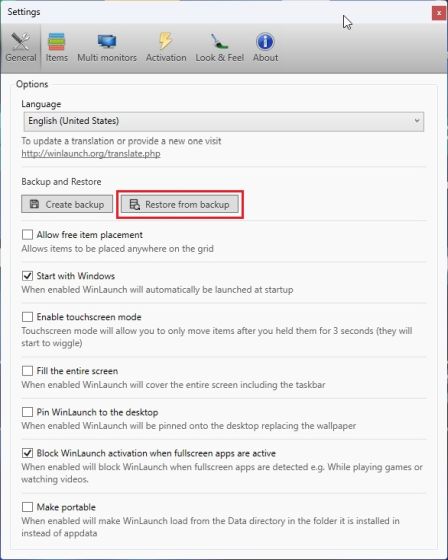
21. Here, open the "macOS Theme" folder and go to "WinLaunch Files". Select the WinLaunch.WLbackup file and click Open. This will add a Mac launcher to Windows and it will look pretty good.
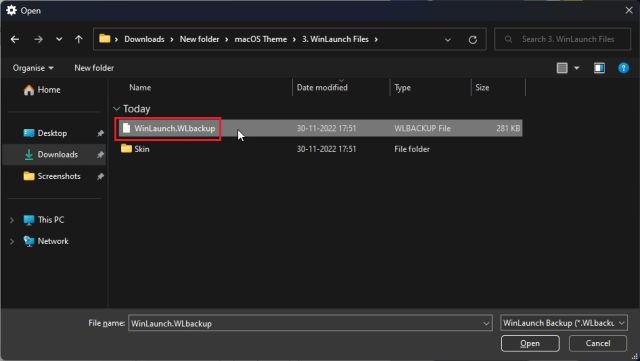
22. Now open the launcher and it will work like macOS on Windows.
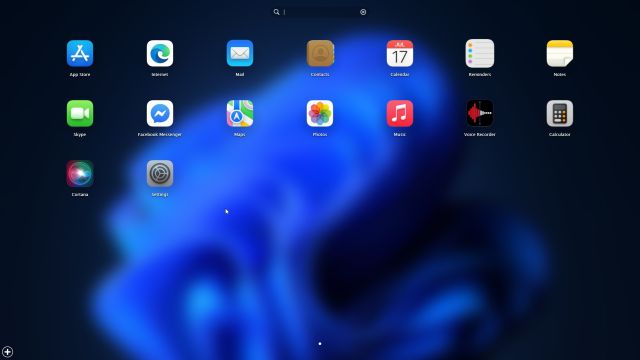
23. All in all, here's how you can make Windows look like a Mac using Rainmeter and other programs.
Remove all programs
24. If you want to uninstall Rainmeter and remove all changes, open the Control Panel in Windows and go to Programs.
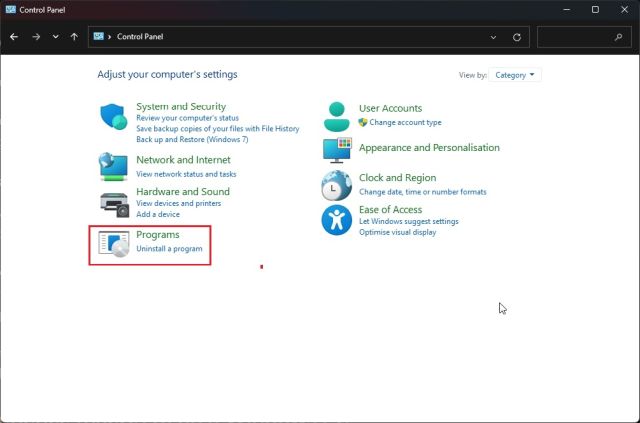
25. Now uninstall these programs: Rainmeter, Nexus and WinLaunch. Since we have not modified any system files or changed any registry values, your system will return to its previous state.
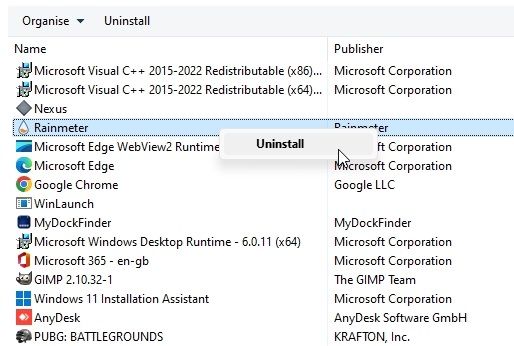
26. You can also make changes to the taskbar settings and make it always visible in the position and size you choose.
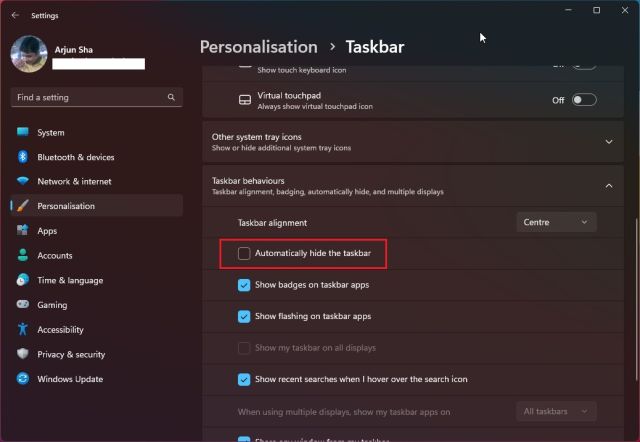
Experience the macOS user interface on a Windows PC
Here are two ways to make Windows look like a Mac. While Rainmeter lets you do all of this for free, I still recommend installing the MyDockFinder app for a hassle-free and easy experience. This is a one click solution and it works very well. In any case, if you are looking for more ways to customize the Windows 11 taskbar, check out our detailed guide. And for customizing the Start menu in Windows 11, we have a dedicated guide. Finally, if you have any questions, please let us know in the comments section below.