How to Install Hex Editor Notepad++ on Windows 10
Notepad++ is one of the most popular text and source code editors for Microsoft Windows. Multiple languages are supported, as well as tabbed editing, which allows you to work with multiple open files in one window. The name of the project was inspired by the increment operator in C. However, there are a few text files that Notepad++ cannot access. Notepad++, on the other hand, cannot open and edit some text files and programming languages. However, there are plugins for several texts and programming languages that you can install for Notepad++. The Hex Editor plugin is one of the many plugins available; it is used to display text in hexadecimal format. This article will teach you how to use the notepad++ hex editor. Continue reading to download the hex editor.
How to Install Hex Editor Notepad++ on Windows 10
Hexadecimal is a numeric format for encoding binary data, and its name comes from it. Hexadecimal Editor is an application that allows you to view, inspect and edit files encoded in hexadecimal format. Notepad++, on the other hand, cannot open and edit some text files and programming languages. You may need some plugins like Hex Editor to check different forms of text and code in this situation. You can open the file in a hex editor, and most files have information indicating what type the file is. This can also be used to modify a saved game state file and set up a modifiable game feature.
Step 1: Check Notepad++ Version
Since many people have confirmed that the 64-bit version of Notepad++ doesn't work with Hex Editor, it's a good idea to check your Notepad++ version first. Here's how:
1. In the Notepad++ text editor, click the question mark symbol (?).

2. Select "About Notepad++" and a pop-up window will appear indicating whether Notepad is 32-bit or 64-bit.
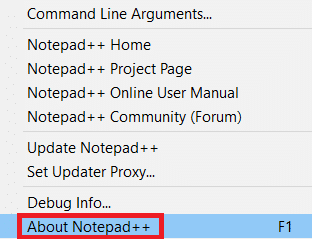
3. If your version is not 32-bit, download and install the 32-bit version of Notepad++ x86.
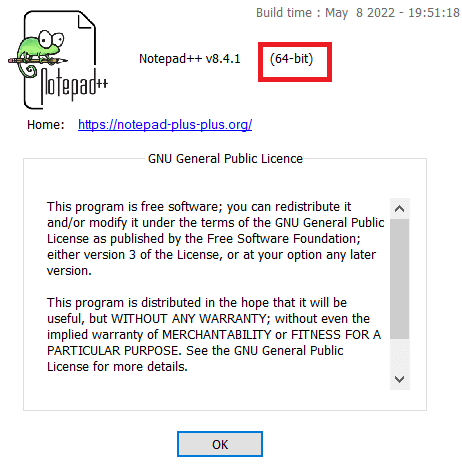
Step 2: Add a plugin manager from Github
The Plugin Manager is a Notepad++ plugin that allows you to install, update, and remove any available plugins. Plugin Manager was removed from official distributions after Notepad++ version 7.5. Due to sponsored ads, this plugin needs to be removed. Since the application was removed from the official site after Notepad++ 7.5, you will have to manually download it from GitHub and install it. If you have Plugin Manager installed on your Notepad++, you can skip this step.
1. First, check out the GitHub page: Plugin Manager.
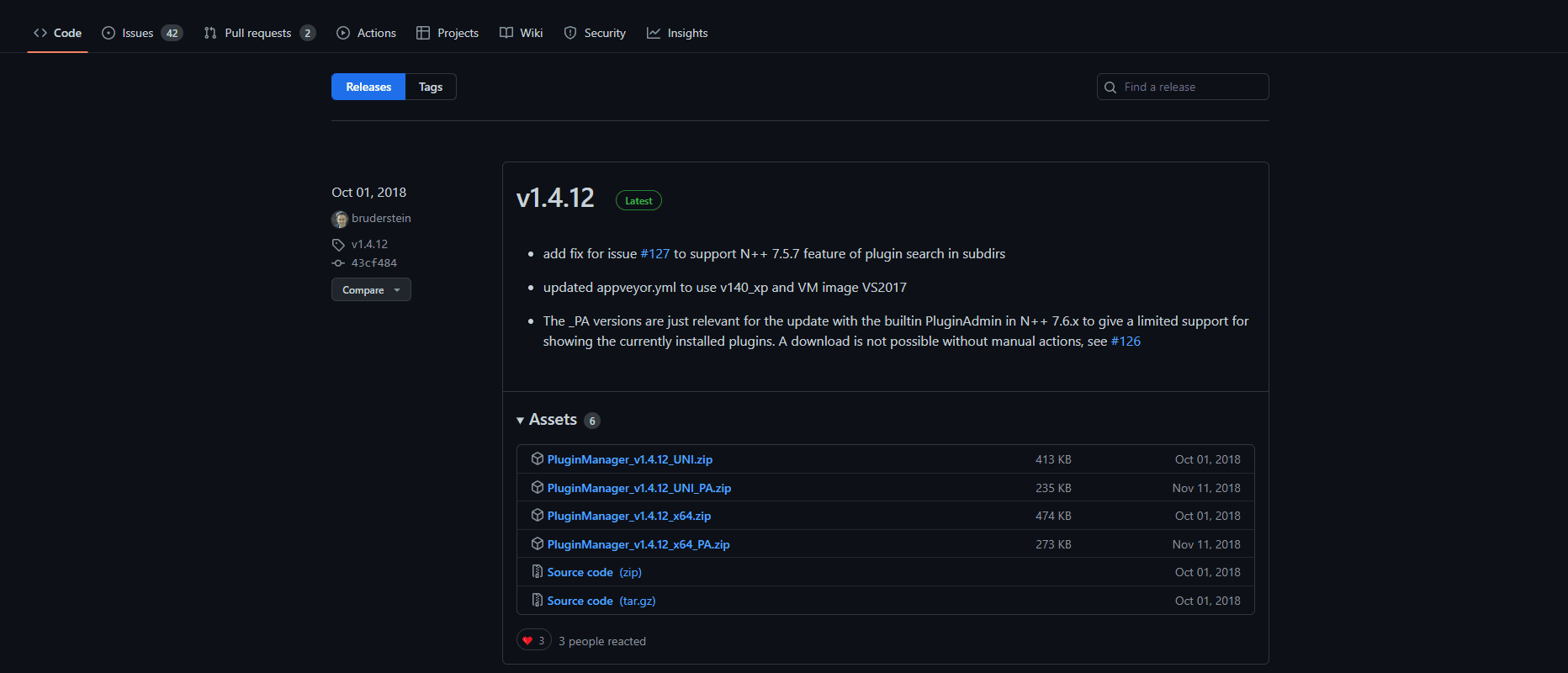
2. You have the option to download 32bit or 64bit zip files.
3. Plugin Manager ZIP files are available for download on GitHub.
4. Now using WinRAR unzip the zip file and open the extracted folder. It will have plugins and folders to update. Each will contain one file. The files must be copied from this directory to the Notepad++ plugins and updates folders.
C:Program FilesNotepad++
5. Now copy the files from the downloaded plugin directories and paste them into the Notepad++ folders.
6. Restart Notepad++ after copying the files and the plugin manager will appear.
Step 3: Install the Hex Editor Plugin
Plugin Manager is a simple and efficient tool for installing and uninstalling Notepad++ plugins. Notepad++ doesn't come with a default hex editor, so you won't be able to read text in hex format. However, you will be able to view any Hex file without problems after installing the Hex Editor plugin. The instructions for downloading the hex editor plugin are as follows:
1. Double click the shortcut to open Notepad++.
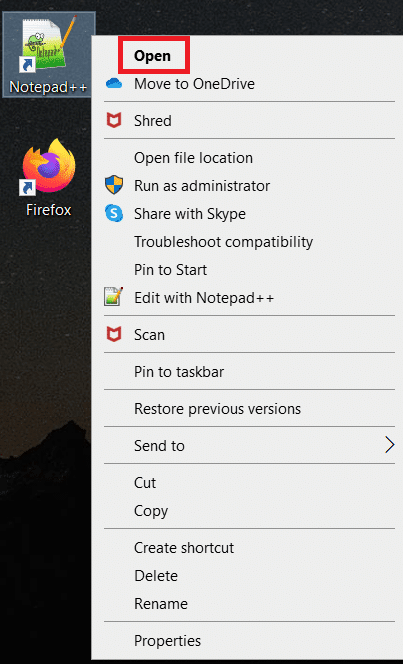
2. Now select "Plugins" from the menu bar.

3. Select Plugin Administrator…
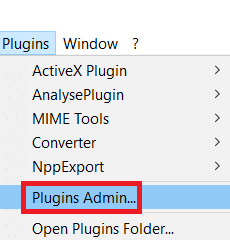
4. A window will appear with a list of available plugins. Find a hex editor.
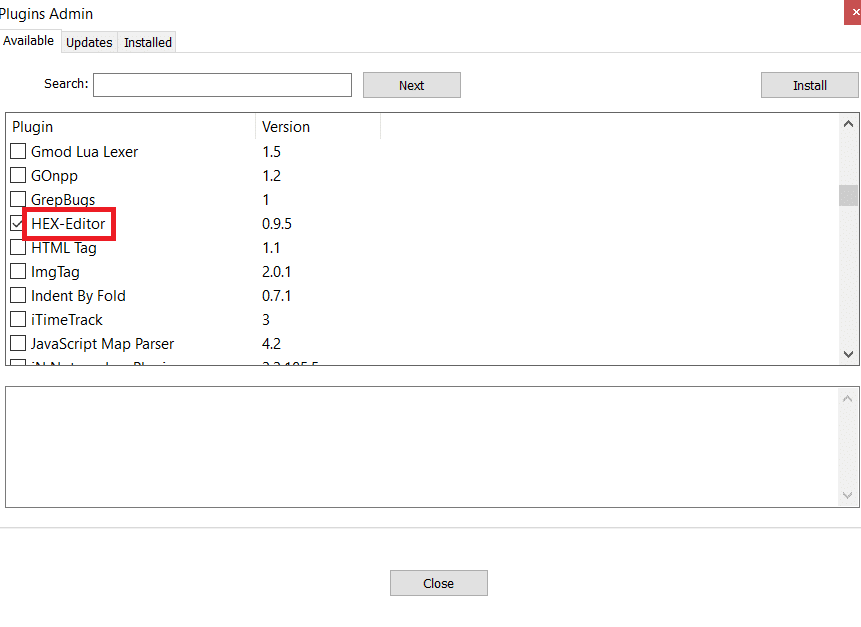
5. Check the box next to HEX-Editor and click Install.
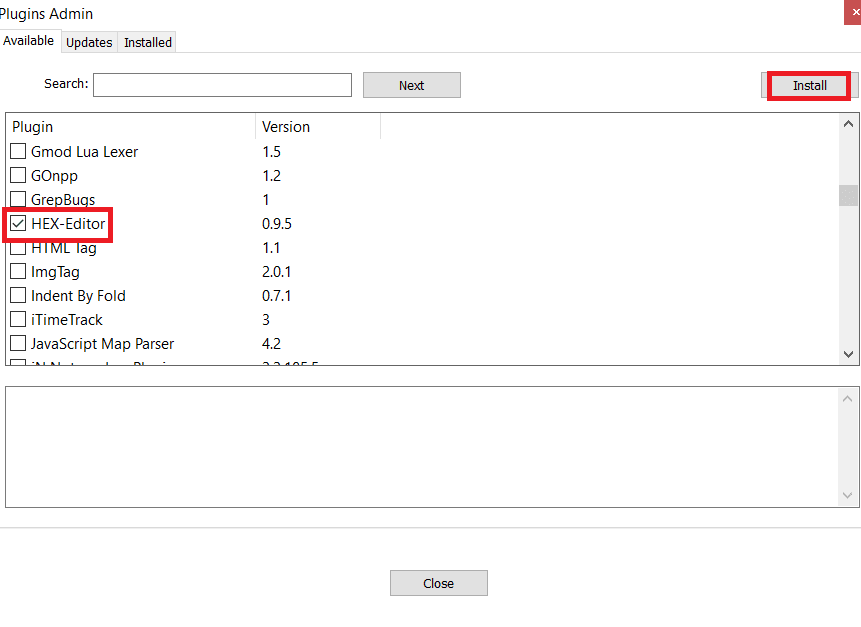
6. After restarting, open the file you want to see in HEX in Notepad++, for example change.log which we used in this method. You can drag and drop using Notepad++.

7. Once you've opened the file, go to "Plugins", then to the HEX editor and finally to "View in HEX".
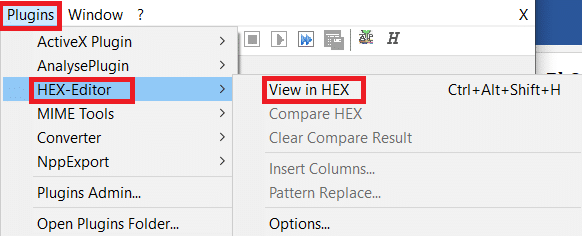
8. This will convert your encoded text to HEX.
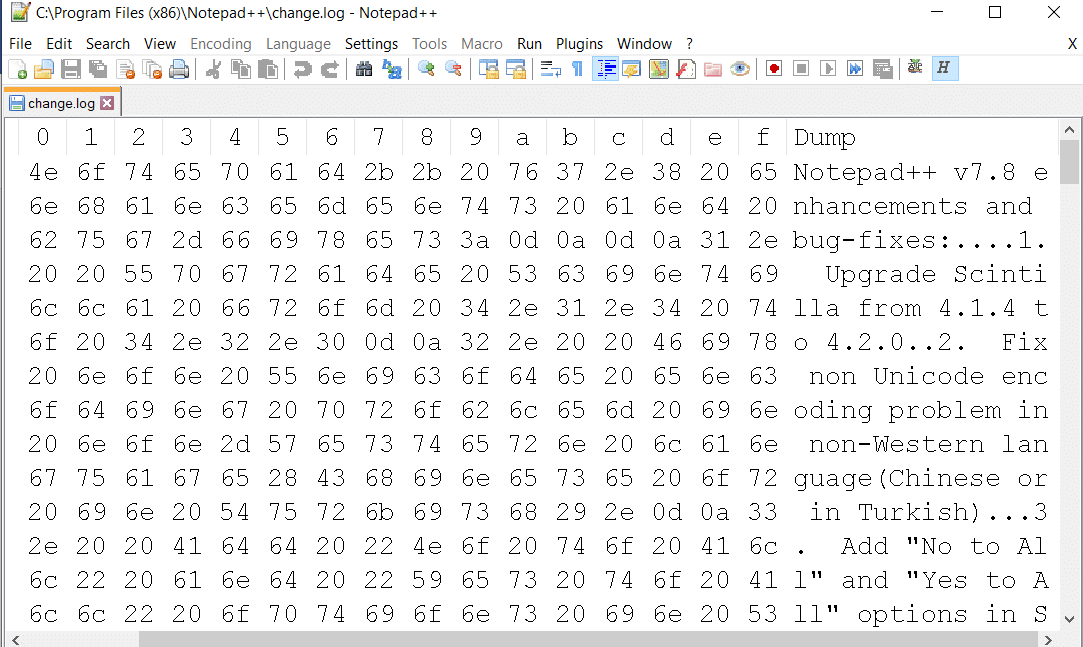
Hence, this is how you accomplish downloading a hex editor in Windows 10.
***
We hope you found this information useful and that you were able to install the Notepad++ hex editor. Please let us know which technique was the most helpful for you. Please use the form below if you have any questions or comments.