How to Install Chrome OS Flex on Old Windows Laptops
Chrome OS flex is a free OS that will bring your grandmother's laptop/computer back to life. Let's install it to see if it really works.
What is Chrome OS Flex?
This is a stripped down version of Chrome OS. The main targets are old Windows and Mac computers. Chrome OS Flex promises fast boot times, great battery life, and improved performance. You can only use this cloud OS with a USB stick or with the main operating system.
Background
Turning old PCs into sleek Chromebooks was originally New York-based Neverware's idea. They developed CloudReady, an operating system based on the open source Chromium OS. It was almost like using a Chromebook with some limitations.
CloudReady's motive was to revive old Windows and Macs with an easy transition to a Chrome OS-like environment. CloudReady had a free version for personal use and paid corporate versions.
It was an interesting proposal for Google to bring Chrome OS to the masses without buying hardware. And by the looks of it, Google had some plans with its 2017 Neverware investment .
Finally, in December 2020, Google took the step of acquiring Neverware. And with that, CloudReady became Chrome OS Flex.
At the time of this writing, Chrome OS Flex is in beta testing. Even certified models may experience some problems.
Installation Requirements
Here are some of the proposed requirements:
- Intel or AMD x86-64-bit
- 4 GB RAM
- 16 GB internal memory
- Full administrator access to the BIOS
- The processor / video card is not older than 2010.
- At least 8 GB USB storage
- List of certified models
Although these are the requirements mentioned, they are not set in stone.
For example, I installed Chrome OS Flex on one of my older models, an HP Pavilion dv6-3130tx with 3 GB of RAM, which is not on the list of certified models. It worked fine with minor hiccups such as wifi not working so I had to make do with ethernet.
Notably, I was also able to run Chrome OS Flex on my assembled desktop. Also, everything went smoothly on my other laptop, the least powerful of the bunch, with an Intel Pentium B950 dual-core processor and just 2GB of RAM. This time there was not even a problem with Wi-Fi.
Finally, it doesn't hurt to try Chrome OS Flex if you have an 8 GB flash drive and about 40 minutes of free time.
Installing Chrome OS Flex
Installation is extremely easy with Chromebook Recovery Utility . This browser extension is available from the Chrome Web Store.
Preparing a bootable USB
Once downloaded, click the icon, insert your USB drive, and follow the on-screen instructions.
Please excuse the screen recorder for erroneous tracking of the mouse pointer. In any case, you can follow these steps:
- Click Start.
- Click "Select a model from the list".
- Select Google Chrome OS Flex inside Select Manufacturer.
- Select Chrome OS Flex (developers - Unstable) and click Continue.
- Designate a USB drive for installation. (Use USB 3.0 if available)
- Finally, click "Create Now".
It will take some time to download and verify the Chrome Flex OS recovery image.
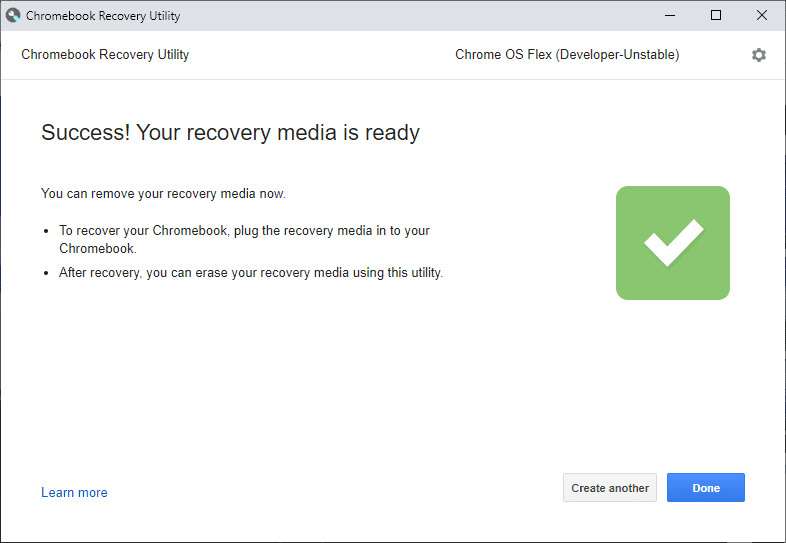
After creating the live disk, insert it into the trial device and boot into the BIOS section.
Each manufacturer has special keys for this purpose. For example, HP has ESC to launch the startup menu and then F9 to enter boot device options. Similarly, my assembled PC has an ASUS motherboard that supports pressing F2 or DEL to enter the BIOS utility.
If this is a problem, search How to boot from USB in the manufacturer's name to find related YouTube guides.
Setting up Chrome OS Flex
After booting from the USB drive, the first thing you'll see is the Chrome logo followed by "Welcome to CloudReady 2.0" which is nothing but Chrome OS Flex.
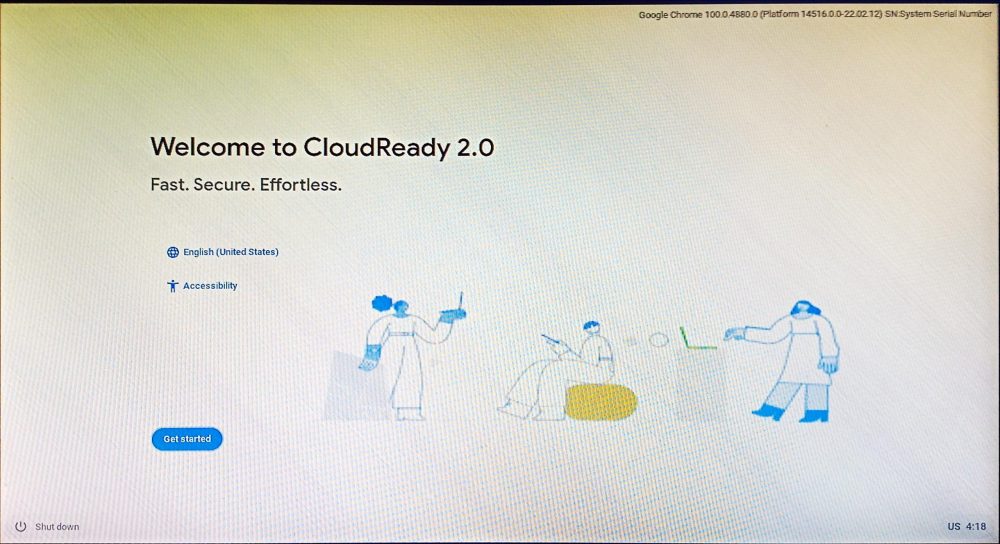
After that, you can install CloudReady 2.0 by cleaning the hard drive if you intend to use it as the main OS on the computer in question. Or you can click "Try Again" to use this on the USB itself.
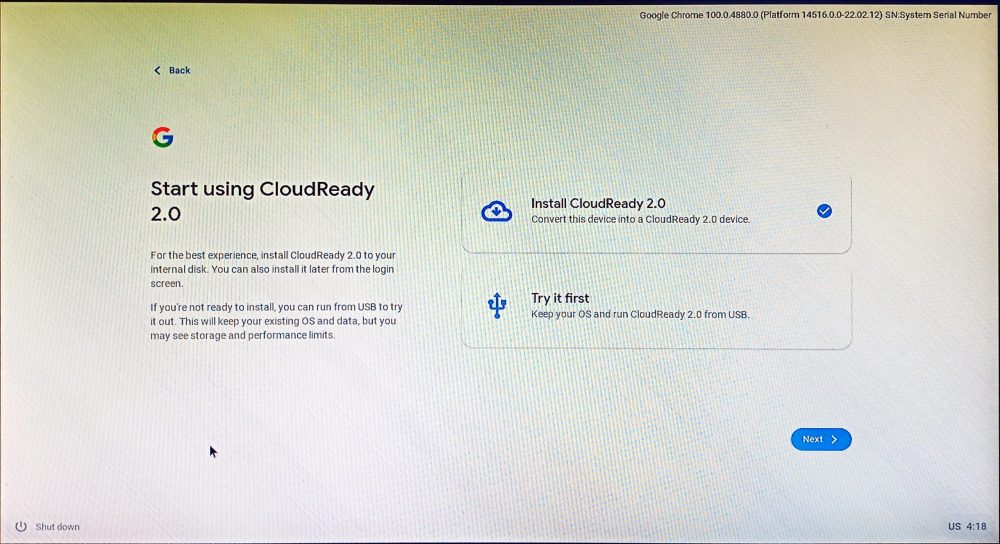
For optimal performance, installation on a hard drive is recommended. But you can try the second option and use it on your main workstation if you don't have a spare. This will force Chrome OS Flex to sit on the USB drive, taking up the space left over from installation.
Next, add the network:
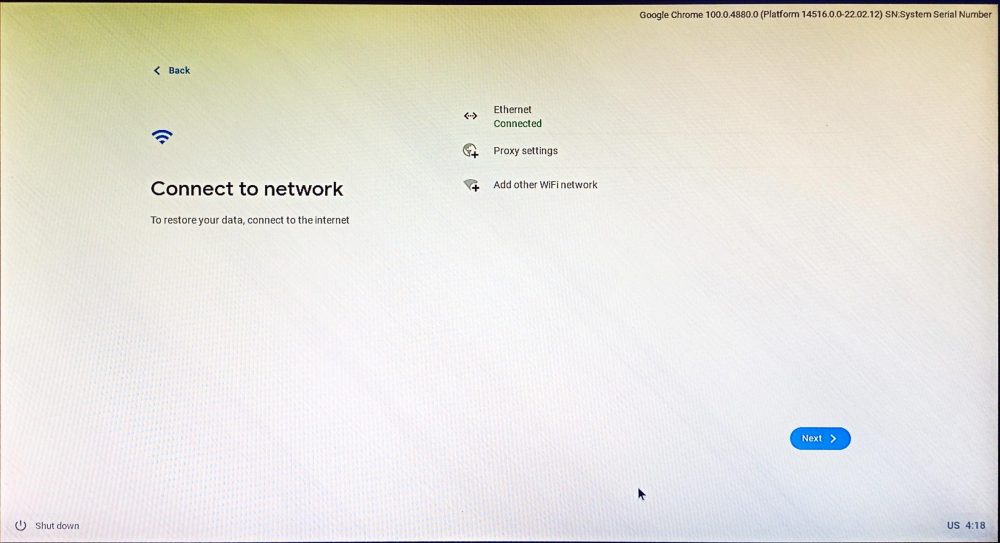
The best way to detect ethernet is to insert the cable before starting the installation process.
This is followed by the terms of the agreement and the optional exchange of data. Subsequently, you can set up the device for personal use or set it up for your children.
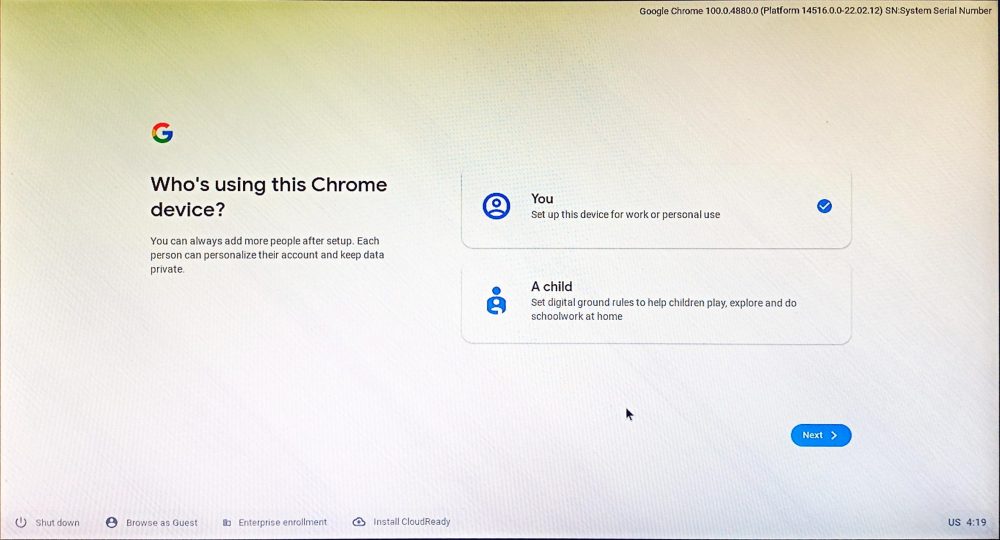
At this point, you need to sign in with your Google account. After that, there is an additional sync of Google account settings and Google Assistant setup.
The last registration screen requests the exchange of equipment data:
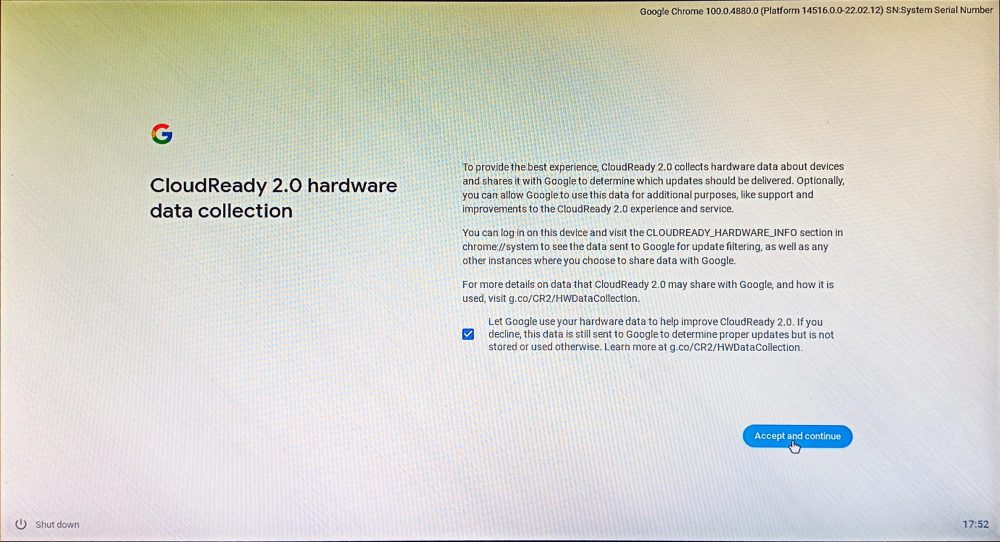
Finally, welcome to the Chrome OS Flex desktop:
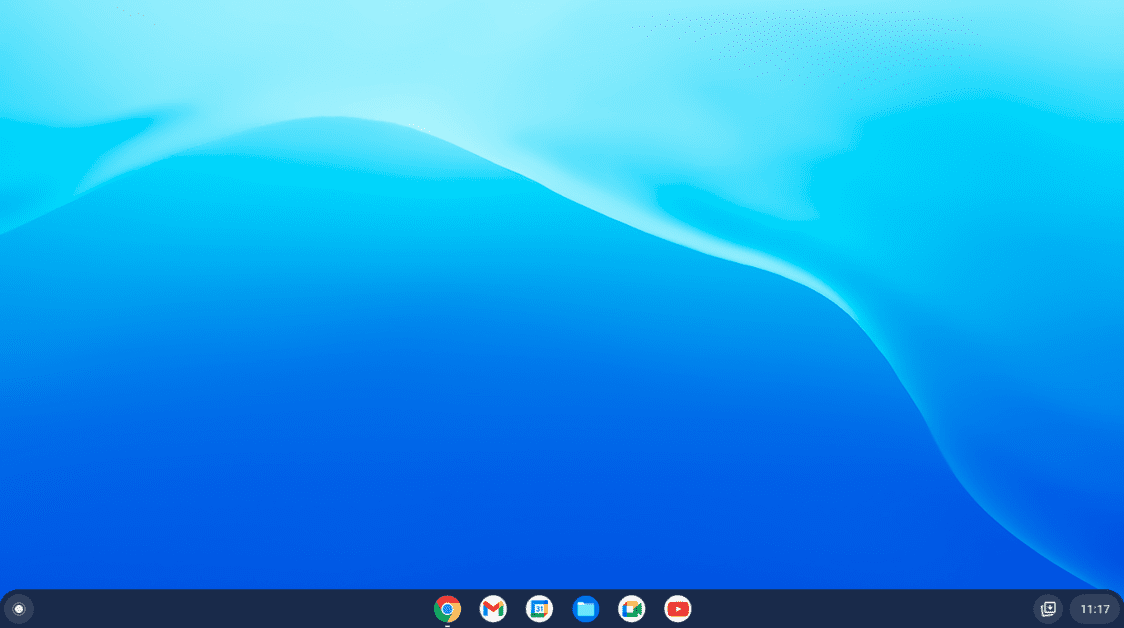
Chrome OS Flex is essentially a cloud-based operating system. But how is this different from the full-fledged Chrome OS?
Chrome OS vs. Flexible version of Chrome OS
While there is a detailed comparison between Chrome OS and its relative Flex , you will immediately miss the Play Store.
Chrome OS Flex does not currently support Android or Google Play apps. Also, only Chrome OS can run Windows applications with Parallel Desktop and supports running Linux.
Moreover, device administrators should take care of automatic updates updates in Chrome OS.
Now you might think...
Who Should Use Chrome OS Flex?
Anyone who can basically survive with Google's app suite should definitely give Flex a try.
At the time of this writing, the list of native apps includes:
Google CalendarFilesGoogle MeetGoogle KeepChromePlay BooksGmailYouTubeGoogle ChatYouTube MusicCameraPlay MoviesDocsGoogle MapsDriveCalculatorSheetsWeb StoreSlidesChrome Canvas
However, you can install anything from the Chrome Web Store, such as a password manager, ad blocker, and more.
Flex is primarily intended for corporate users or educational institutions. And the center of gravity is the Chrome web browser. And in case you're wondering, no, you can't dual boot with Chrome OS Flex.
Advice for professionals. If you plan to use Flex on a USB stick, keep one device for more stability.
Output
Flex is an ambitious project. It is capable of turning every Mac and Windows into a Chromebook. And it would be just stupid to judge when it is clearly marked as Developer-Unstable.
However, it's worth it. Personally, I'm almost ready to jump over the fence once Flex supports Google Play.
It gives something beyond Windows, Mac and hopelessly complicated Linux.
By the way, if you are a Windows fan, we can also tell you why Windows 11 is better than its predecessor.