How to group multiple app windows as tabs in Windows 11
While you can enable tabs in File Explorer in Windows 11, what if you want to have all apps open as tabs in the same window, regardless of built-in support? Well, an app called United Sets allows you to group multiple windows as tabs in Windows 11. You can enable tabs for all apps in Windows 11 and it works great. This open source program uses the unreleased Sets feature that first appeared in the Windows 10 Insider build earlier in 2017. So if you want to group related apps in one window as tabs on your Windows 11 PC, this guide is for you.
Group multiple apps as tabs in Windows 11 (2022)
In this article, we have included instructions on how to group multiple open windows as tabs in Windows 11. In addition, we also gave our thoughts on the United Sets software and how it can be improved. However, let's dive in.
Enable tabs for multiple windows in Windows 11
1. Install United Sets from the Microsoft Store ( Free ) first. You can also download it from the GitHub site link here.
2. After you open it, the program may say that you do not have the required .NET framework. Click "Download" to go to the official website, and then the file will automatically download. Now install .NET framework on Windows 11 PC.
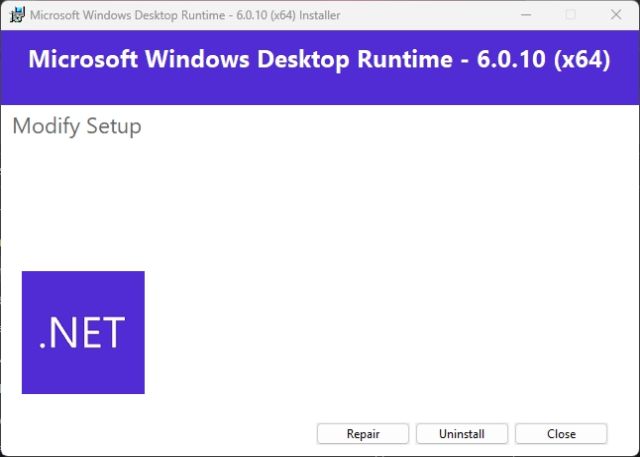
3. After installation, open United Sets and complete the connection setup.
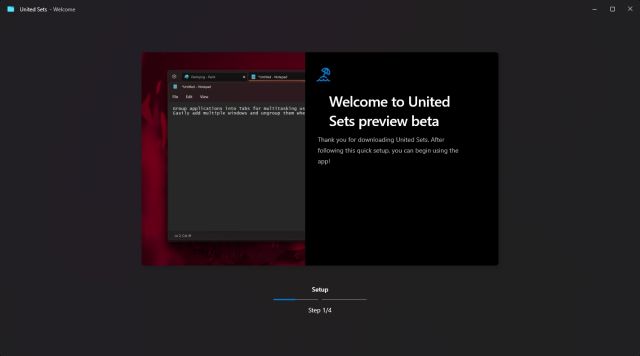
4. Finally, United Sets will be ready to use. Now click on the "+" icon in the top left corner to start using it.
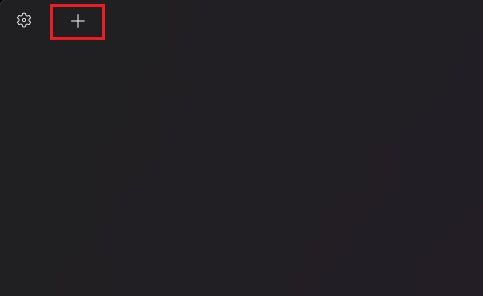
5. To group a window as a tab, select the window to make it active, and then click Tab. The window will automatically move to the United Sets tab. As you can see here, I've grouped Notepad as a tab in the app.
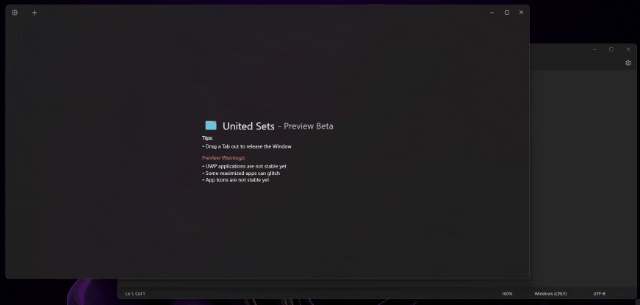
6. I can follow the same steps to add a new program to United Sets. As you may have noticed, I can now access multiple programs in the same window without having to switch between multiple windows. This should increase the productivity of many users by several times.
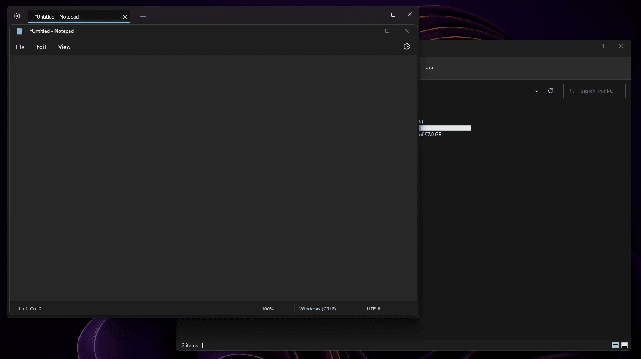
7. To remove a window from a tab group, simply drag the tab from the United Sets and it will become a regular window again. In fact, you can also drag the tabs left or right to reorder the tabs as you see fit.
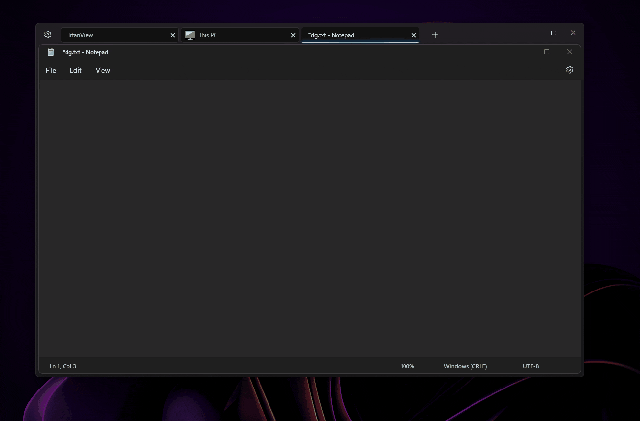
8. I even used the United Sets app with the new tabbed explorer and it worked well. I could open multiple tabs in File Explorer, which was in United Sets as one tab. Pretty cool, right?
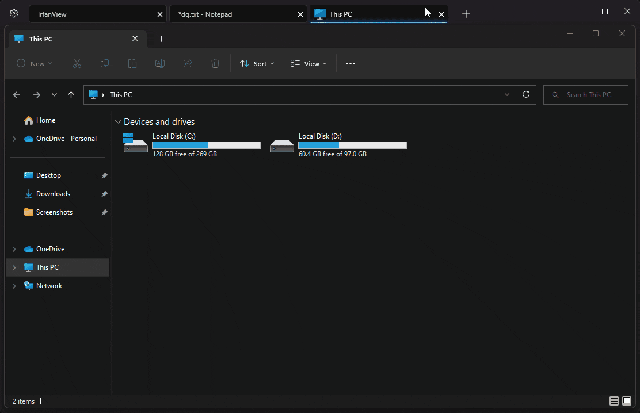
United Sets for Windows 11: first impressions
Since United Sets is currently in beta, there are a few bugs that are to be expected. But when the program works as intended, the feeling is simply amazing. The ability to group multiple windows and programs in one window as tabs is a game changer.
You no longer need to switch between multiple windows, and you can add them to United Sets to use alongside other programs. But I would love it even more if you could drag and drop windows into United Sets to add the program as a tab. The current approach to pressing the Tab key seems a bit unintuitive.
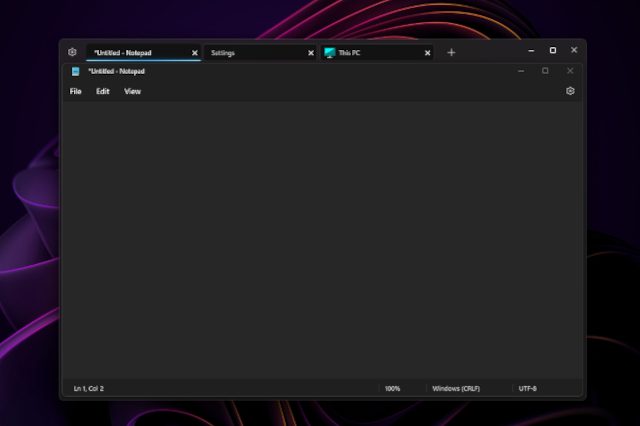
In addition, the program crashed several times, but worked well with popular applications such as Notepad, File Explorer, Microsoft Store, Command Prompt, and others. Please note that UWP apps may experience issues with United Sets. In addition, some icons may not appear on the tab, which is not a big deal. Overall, United Sets is a promising new app for improving multitasking and productivity, but it needs a lot of bug fixes and polish before it becomes a solid tool for everyday use.
Use all programs as tabs in Windows 11
This is how you can enable the tabs feature for all programs in Windows 11. As we mentioned above, the app works for the most part, but bug fixes are required to make it run more smoothly without any glitches. In any case, another new Windows 11 tool suddenly appeared recently. Yes, it's Microsoft PC Manager. If you want to install Microsoft PC Manager on Windows 11/10, check out our linked guide. And to quickly extract text from images on Windows 11/10 like Google Lens and Apple Live Text, we also have a guide for that. Finally, if you have any questions, please let us know in the comments section below.