How to Fix IRQL NOT LESS OR EQUAL in Windows 10 and 11
This article will be useful to those who have seen or are currently seeing the Blue Screen of Death (BSoD) error with the stop code "IRQL NOT LESS OR EQUAL".
The number of BSoDs in Windows 10 and 11 is on the rise, but we have some troubleshooting tips.
What is the IRQL NOT LESS OR EQUAL error?
Interrupt Request Level (IRQL) is a Windows feature that helps the operating system prioritize processor interrupts. For example, IRQL will suspend all currently running processes to allow a higher priority process to continue if the processor generates an interrupt with a higher priority than those processes.
If the operating system shuts down due to a problem, Windows will crash and display the dreaded Blue Screen of Death (BSoD). Windows freezes on a black screen while gathering information for forensics.
In most cases, after the data collection phase is complete, the computer will restart (unless you have specifically instructed it to turn it off). The first image in this article is Blue Screen of Death.
What is written in IRQL NOT LESS OR EQUAL Error?
The name of the offending program is often included in the blue screen of death "IRQL not less than or equal to" error. Some of these may be, but are not limited to:
- kbdclass.sys
- ntoskrnl.exe
- usbxhci.sys
- ql2300.sys
- epfwwfp.sys
- e1c62x64.sys
- rdbss.sys
- rdyboost.sys
- rtkhdaud.sys
- rtwlane.sys
- tcpip.sys
- tap0901.sys
- tdx.sys
- usbport.sys
- usbhub.sys
- igdkmd64.sys
- netio.sys
Digging further, you may find that most "IRQL not less than or equal to" BSoD files are related to faulty drivers or devices.
This error occurs when Windows or a kernel-mode driver tries to access page file memory with an invalid process IRQL. If this happens, the computer will turn off with a blue screen and issue a stop code to prevent further harm.
An IRQL less than or equal to the blue screen of death may occur when the computer boots or when running incompatible drivers. A third-party antivirus program may be preventing the driver from doing its job, or CPU overclocking may be the cause.
This is mostly due to a faulty driver, other software, or a misconfigured device.
Why does this error occur at all?
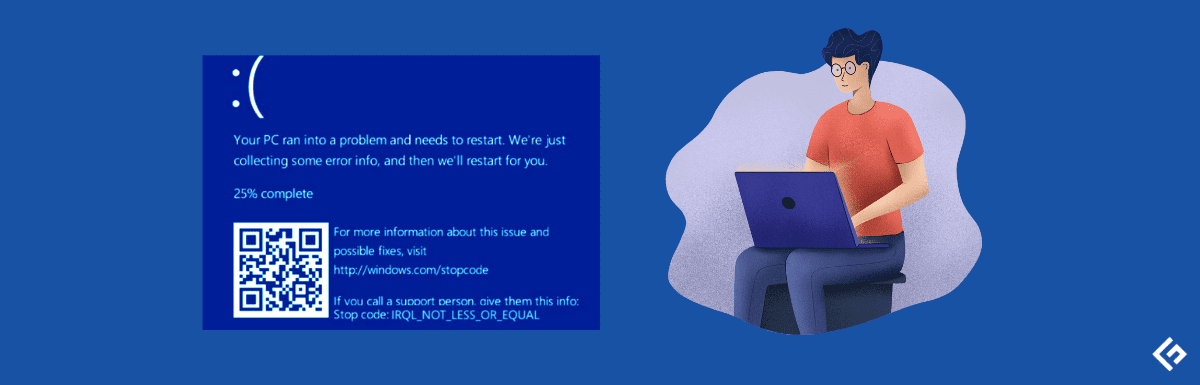
Since the issue is with your drivers, it is similar to the Driver IRQL less than or not equal error seen on Windows. Many Valorant players have complained about seeing this warning when trying to play the game.
Some common causes of this issue are:
- Windows system files are corrupted.
- Install incorrect drivers or driver conflict.
- Interruption while installing the program.
- Moving from Windows 10 to Windows 7, Windows 8, etc.
Due to the nature of the error, you may also get a warning that says "An elevated IRQL system scan found an invalid driver unload error", but the fixes are the same.
As with an incredible IRQL, faulty RAM can cause the blue screen of death IRQL Not Less or Equal. The error can occur on any version of Windows, and if you're thinking about how to find it, then here are the general steps.
How to find the cause of an IRQL error using the event viewer?
The way to find this error is below:
- Open Event Viewer.
- Now go to the left pane and expand the logs window.
- Click on System under Windows Logs.
- Now click "Create Custom View" under system.
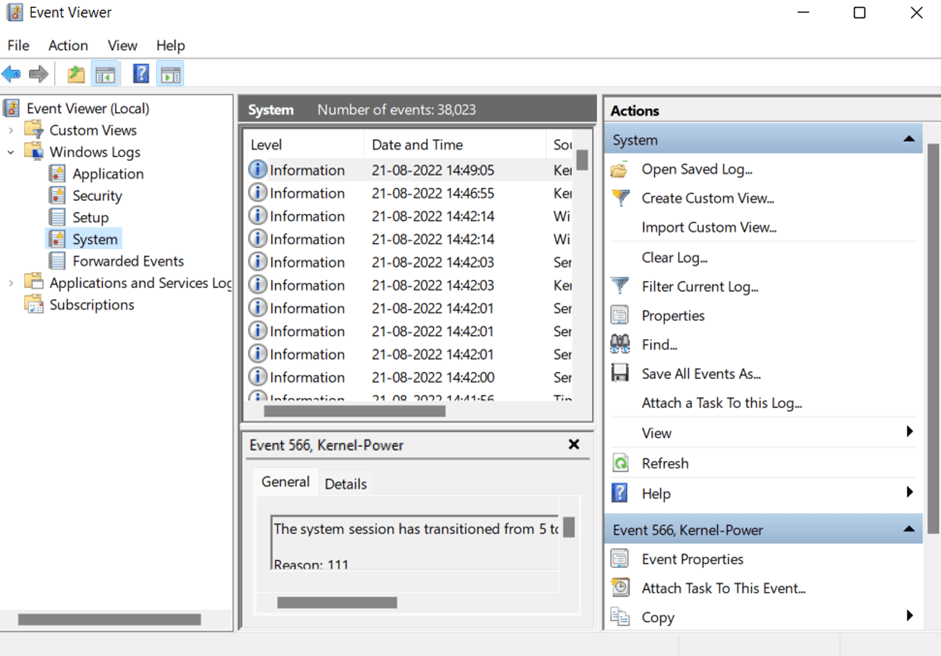
- Go to the log drop-down menu and select "Custom Range".
- Now select the date and time the error occurred.
- Click OK.
- Go to the event level in the Create Custom View dialog and check the boxes for Critical, Warning, and Error.
- Click OK, enter a name for the custom view you created, and then click OK again.
- In the main event viewer window, you will get a list of warnings, critical events, and error events that occurred during the time you specified.
Since you have determined that an error has occurred and now you want to find a solution to the problem, move on to the next step in the article.
Fix IRQL not less than or equal to Blue Screen of Death on Windows 10 and 11
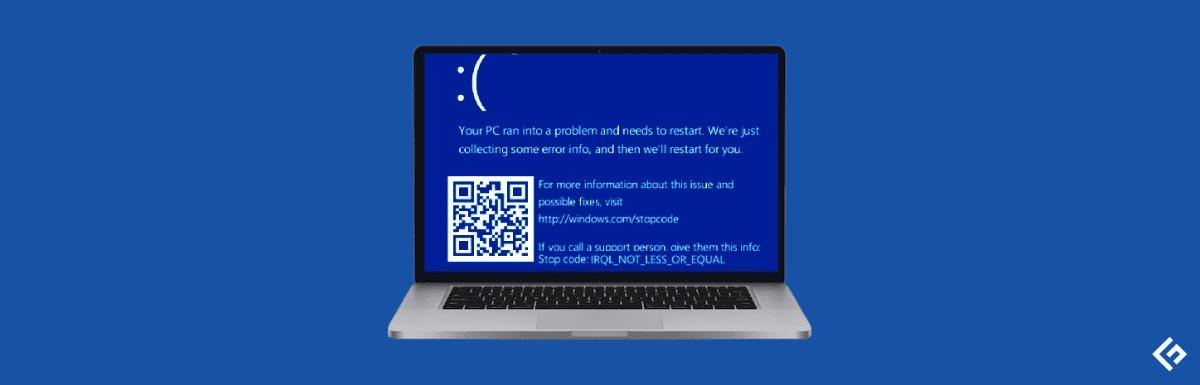
So, if you want to fix the error, here are some ways to fix the problem.
Identify faulty drivers
As soon as a BSoD occurs, it is important to examine the file responsible for the failure. Write down the name of the file and look for the driver online. The most commonly affected drivers and files are listed below.
- Kbdclass.sys - Attached to the keyboard device driver. According to users, the “IRQL is not less than or equal to” problem appears immediately after connecting the keyboard. It is believed that the problem can be fixed by installing the latest driver.
- usbxhci.sys - USB port driver.
- epfwwfp.sys - related to ESET Personal Firewall.
- rdbss.sys - The Windows operating system is associated with this file. After updating the system or fixing the wrong file, the problem is fixed.
- rtkhdaud.sys - connected to the Realtek HD Audio chipset driver.
- tcpip.sys - This file controls the TCP/IP protocol on your device. The issue is said to have been resolved by resetting the TCP/IP stack or installing the latest operating system update.
- tdx.sys - refers to the Broadcom network adapter.
- usbhub.sys refers to the USB connection.
- netio.sys - connects to the network driver.
- ntoskrnl.exe - This program handles hardware virtualization and other kernel functions. According to user reports, several drivers have been linked to this issue. However, Realtek audio drivers seem to be the most common culprits.
- ql2300.sys - Associated with the QLogic Fiber Channel Stor miniport driver.
- e1c62x64.sys - connection to the Intel network port driver.
- rdyboost.sys - This file is required for the Windows operating system. The problem is solved after updating the system or repairing a corrupted file.
- rtwlane.sys - Relates to the Realtek wireless LAN driver.
- tap0901.sys - AP-Win32 V9 adapter, OpenVPN driver and Comodo VPN are connected to this file. To solve the problem, it is proposed to reinstall the program.
- usbport.sys - refers to the USB connection.
- igdkmd64.sys - refers to the Intel graphics driver.
Update/reinstall the faulty driver
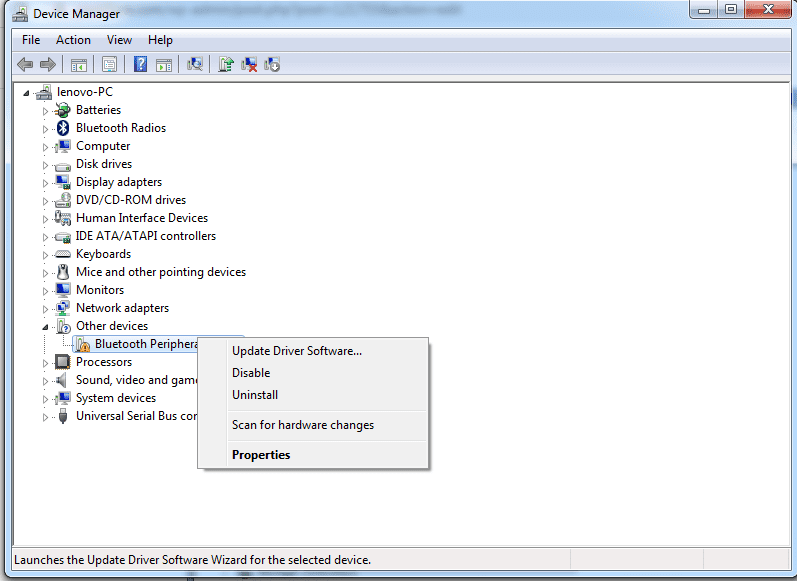
You should update or reinstall the problematic driver as soon as you identify it as the source of the Blue Screen of Death IRQL Not Less Than or Equal error.
To fix a broken driver, go to the Run dialog and type "devmgmt.msc" to open Device Manager. Locate the hardware component whose driver is malfunctioning and then right-click on it - choose Update Driver from the menu that appears.
To have your computer automatically search for updated drivers, select this option from the drop-down menu. The current step of the wizard is to search for new drivers on the Internet. Later, reboot your machine when the installation is complete.
However, if the update does not resolve the issue, you must obtain the driver from the manufacturer's website. You can manually find and install the necessary drivers for your devices, but you also have the option to do it automatically.
If you are unable to update the driver, your best bet is to uninstall and reinstall the device.
To uninstall the faulty driver, launch Device Manager again, right-click on the problematic hardware, and choose Uninstall Device from the context menu. At this point, you will be asked if you want to uninstall the driver. Select it and click Remove.
After uninstalling the driver, you can download a fresh copy from the manufacturer's website and reinstall it to fix the problem.
Disable or uninstall third-party antivirus software.
Antivirus software can be a nuisance because it blocks files and data that appear to be harmful but safe. Therefore, uninstall any third-party antivirus software before restarting your computer and checking if the issue is resolved.
Even if you never see another Blue Screen of Death error, you should switch to another antivirus program, preferably one that costs money. Alternatively, you can continue to use the built-in Windows Defender Antivirus software included with Windows 10 and 11 because even that might solve your problem.
Look for corrupted system files
Corrupted system files can be repaired using a built-in utility in Windows 10 and 11. System File Checker (SFC) is a utility that is automatically used to repair missing or corrupted computer system files. It fixes corrupted or missing data by making new copies.
Update system software
You can also try updating your operating system if you suspect that the faulty file is an important system component. In many cases, corrupted files can be replaced with a newer version of the files included in the update.
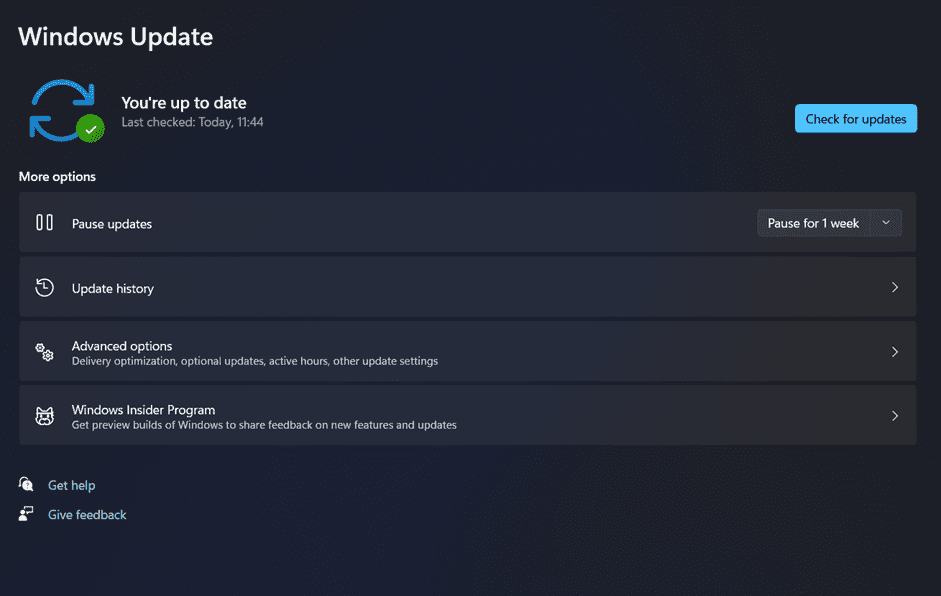
Launch the Settings utility and navigate to the Windows Update page. To see if there are any pending Windows updates, click the Check for Updates icon. Windows will now automatically check for updates and download them. When you're sure they've been installed correctly, it's time to reboot.
Summary
So many people have come across IRQL NOT LESS OR EQUAL and are looking for a solution because a bug is preventing them from working. For this problem, we will share some methods to help people solve it and get it working on their systems, and if you are getting blue screen only on your PC screen, you should check the BSoD ERROR article.