How to Fix Civilization 5 Runtime Error on Windows 10
Sid Meier's Civilization V is a turn-based strategy video game developed by Firaxis. It is an extremely popular game that has received widespread critical acclaim. Users playing the game have reported runtime errors that messed up their gaming experience. Therefore, users playing the game have asked how to fix Civilization 5 runtime error on Windows 10. Even after updates to the game and solutions, users are asking why I am getting a runtime error. If you are looking for an article that answers these questions, you are in the right place. Here we will show you step by step methods to solve the problem. Let's get started and also learn about the Civ 5 requirements.
How to Fix Civilization 5 Runtime Error on Windows 10
Before proceeding with the guide, let's look at some of the causes of the problem.
- Save Folder Issues
- Windows Firewall Conflicts
- Game mod conflicts
- Not enough hard disk space
- Steam cloud data is corrupted.
- Outdated or corrupted graphics drivers
- Wrong graphics settings
- Corrupted game files
- Conflicting unwanted applications
Before following the instructions, make sure your computer meets the minimum requirements to play. Civ 5 minimum requirements:
- Operating System: Windows Vista Service Pack 2/Windows 7
- Processor: Intel Core 2 Duo 1.8 GHz or AMD Athlon X2 64 2.0 GHz
- Memory: 2GB RAM
- Graphics: 256MB ATI HD2600 XT or better, 256MB NVIDIA 7900 GS or better, Core i3 or better, integrated graphics
- DirectX: Version DirectX 9.0c
- Hard disk: 8 GB free
- Sound: Sound card compatible with DirectX 9.0c.
Note: You should avoid building too many cities. Civilization 5 error occurs when the player builds multiple cities as the cities are loaded into RAM. When a player creates so many resources, they can overflow their RAM, resulting in an error.
Method 1: Basic Troubleshooting Methods
Below are a few basic methods for fixing the error.
1A. Restart computer
Most runtime problems can be caused by driver bugs or problems with apps running in the background. In this case, it is recommended to restart the PC. Hence, restart your device.
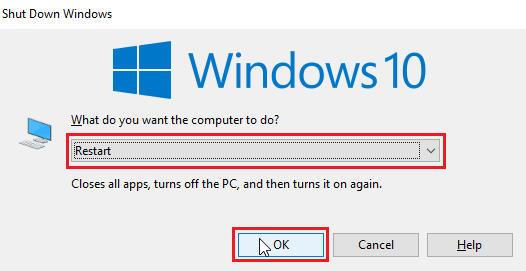
1B. Perform a clean boot
If none of the above methods work and you encounter a runtime error, try performing a clean boot on your computer and remove the problematic applications. Check out the How to Clean Boot on Windows 10 guide to perform a clean boot on your system.
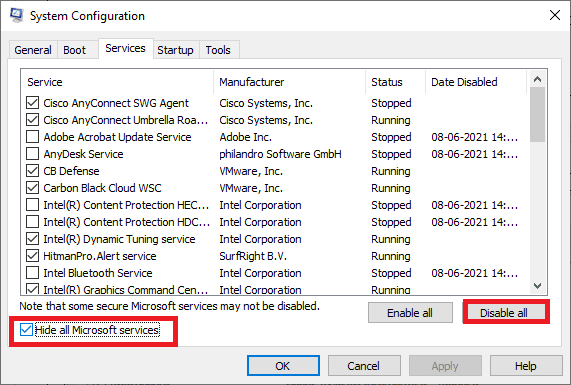
1C. Restart Civilization 5
Try restarting the Steam client and relaunching the game and see if that fixes the issue.
1. Right-click the Steam client on the Windows taskbar and select Exit.

2. Launch the Task Manager by pressing the Ctrl + Shift + Esc keys at the same time.
3. Now right click on the Steam Client Service (32-bit) and select End Task to close Steam.
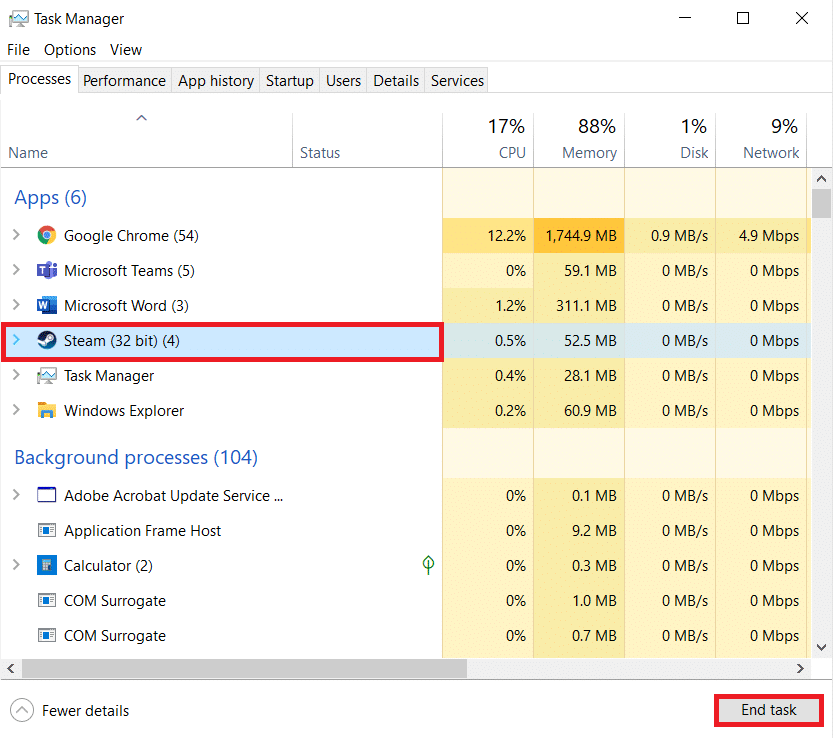
4. Press the Windows key and type Steam. Then click Open.
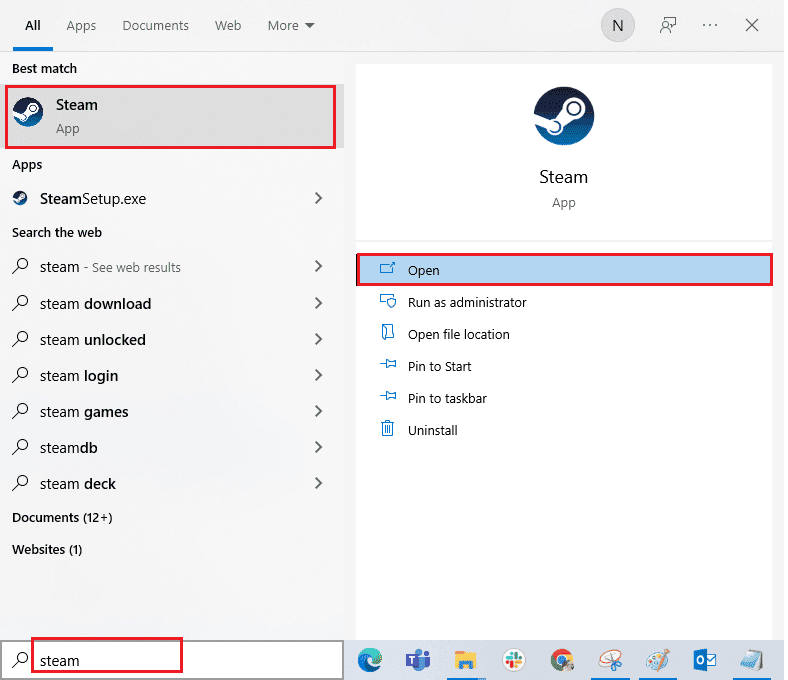
5. Play the game and see if the issue is resolved.
1D. Run the Steam client as an administrator
Make sure you run the Steam client in administrator mode to avoid issues such as runtime errors. Follow these steps:
1. Right-click on the Steam client and select "Properties" and the "Properties" menu will appear.
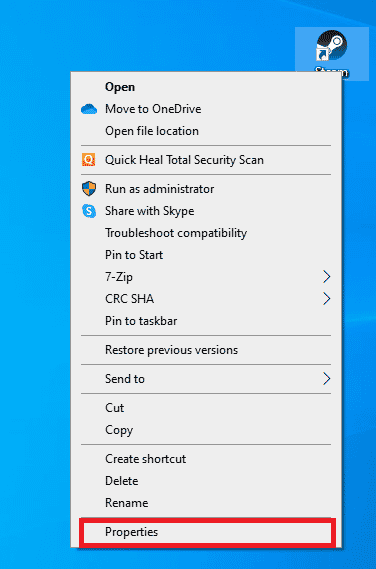
2. Now go to the Compatibility tab.
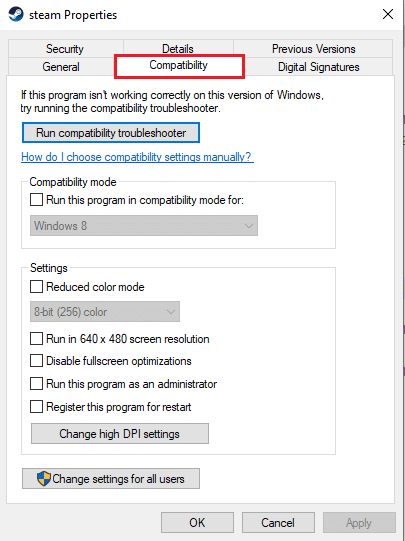
3. Select the Run this program as an administrator check box.

4. Click Apply > OK.
1E. Launch Civilization 5 in windowed mode.
Sometimes the problem can be related to full screen mode. So, try playing the game in windowed mode. Read our guide on how to open Steam games in windowed mode and implement the same for Civilization V.
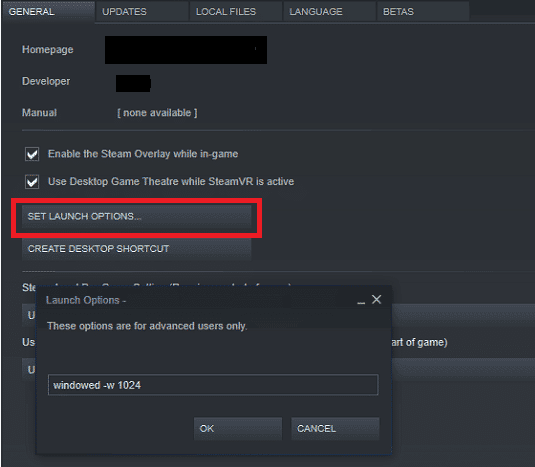
1 floor Enable game mods (if applicable)
Game mods (modifications) are external scripts or fixes that the user installs to change the way the game looks or plays. If you applied game mods and later disabled them, chances are a runtime error might occur. If game mods are still installed but disabled, enable them again to see if the runtime problem is fixed.
1g Free up space on your hard drive
A full hard drive can also cause runtime errors. Sometimes you can't update Civ 5 to prevent problems, simply because there isn't enough disk space on your computer to install the new update. You can free up disk space to avoid errors by uninstalling other unnecessary programs.
You can check out 10 ways to free up hard drive space in Windows 10 as one of the ways to fix Civilization 5 Windows runtime error to solve the problem.
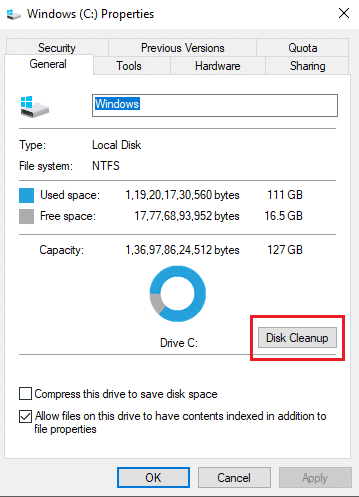
1 hour Update your graphics drivers
Civilization 5 is a graphics intensive game. Your graphics driver is very important for your gaming experience. If the drivers are outdated or faulty, be sure to update them. You can search for the latest driver releases on its official websites or manually update them.
Follow our guide on 4 Ways to Update Graphics Drivers in Windows 10 to update your driver and check if the problem is fixed.
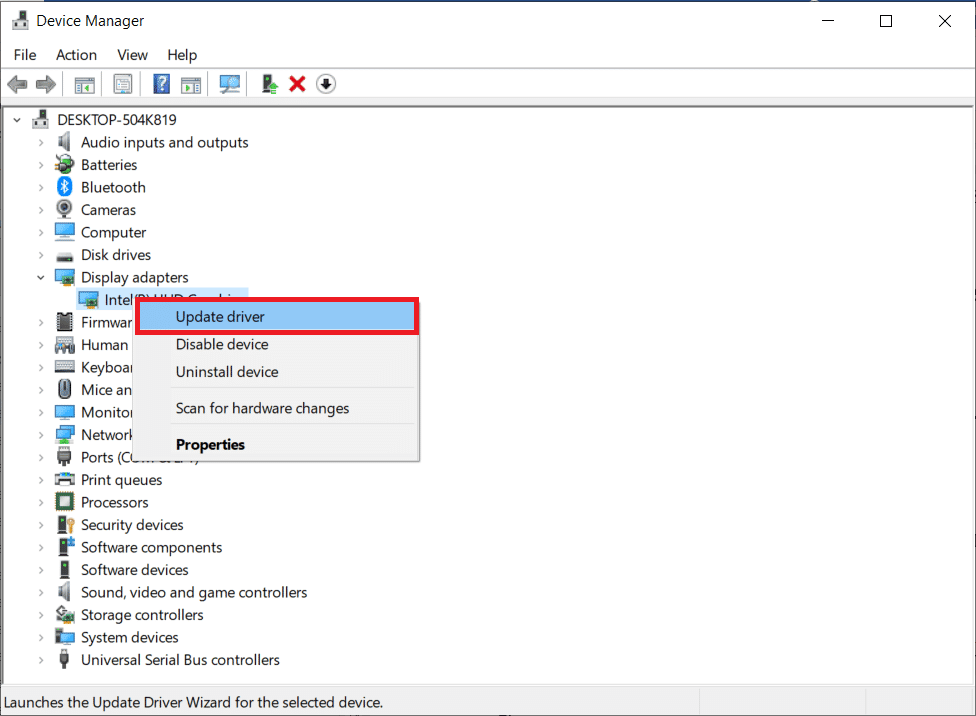
1I. Rollback graphics driver updates
Sometimes the current version of the GPU drivers can cause a Civilization 5 runtime error. In this case, you need to restore the previous versions of the installed drivers. This process is called driver rollback, and you can easily roll back your computer's drivers to their previous state by following our How to Roll Back Drivers in Windows 10 guide.
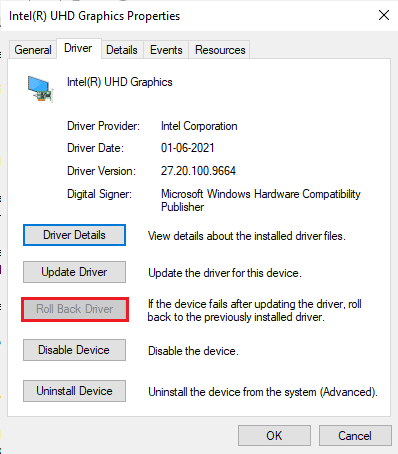
1J. Reinstall your graphics drivers
If you are still encountering an issue running Civilization 5 after updating your graphics drivers, please reinstall your device drivers to resolve any incompatibility issues. There are several ways to reinstall drivers on your computer. However, you can easily reinstall your graphics drivers by following the instructions in our How to Uninstall and Reinstall Drivers in Windows 10 guide.
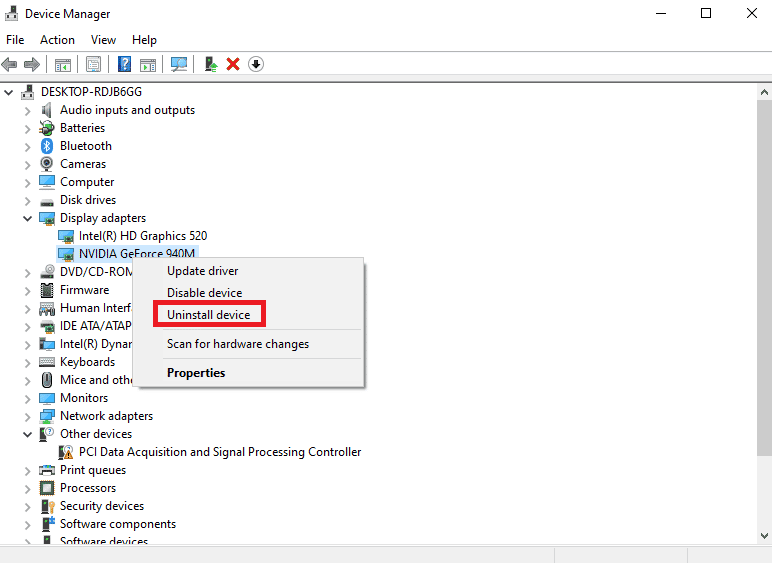
1 to. Disable firewall (not recommended)
Your Windows Firewall may consider the game as malware and block it, which causes runtime errors. You can try disabling Windows Firewall to see if that solves your problem. Read our guide "How to turn off the Windows 10 firewall" and follow it.
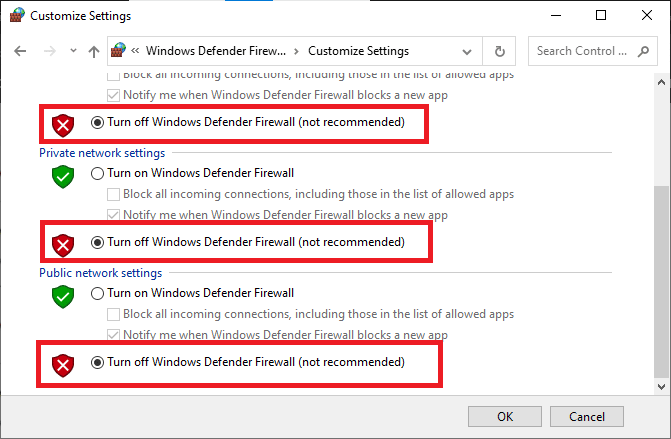
1l. Temporarily disable your antivirus (if applicable)
Your antivirus program may mistakenly prevent Civilization 5 from starting and cause issues such as Civilization 5 Runtime Error. Multiple Windows users have identified a variety of compatibility issues. They are difficult to tolerate and fix. To fix this problem, it is advised to temporarily disable any built-in or third-party antivirus software.
Read our guide on how to temporarily disable your antivirus in Windows 10 and follow the instructions to temporarily disable your antivirus program on your PC.
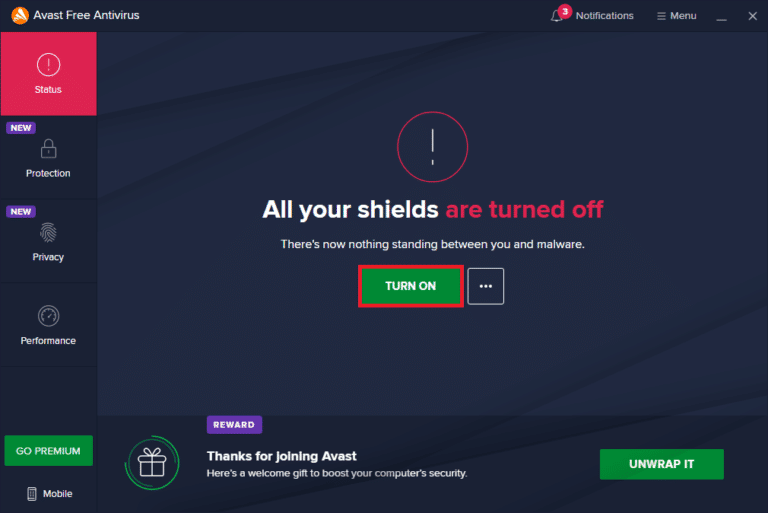
Method 2: Restart Steam Offline
Users have confirmed that restarting Steam in offline mode fixed the execution issues that were occurring in Civilization 5.
1. Open the Steam app and click on the Steam menu in the top left corner.
2. Select the "Settings" option.
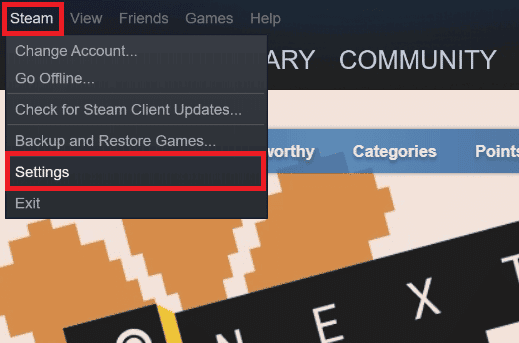
3. On the Account tab, clear the Do not save account credentials on this computer check box.

4. Press OK to confirm.

5. Now open the Steam menu and click Go Offline…
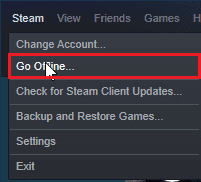
6. Finally, click GO OFFLINE.
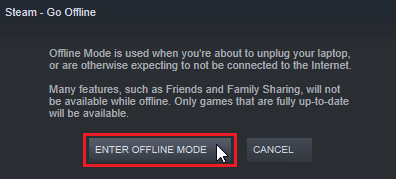
7. Now, if the game is running, restart Steam.
8. Click on Steam and select "Sign in to the network ...".
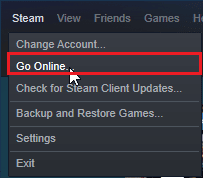
9. Finally, click EXIT OFFLINE MODE.

Method 3: Disable NVIDIA SLI/AMD Crossfire
NVIDIA SLI and AMD Crossfire is a technology used to combine two GPUs so that both GPUs are used when rendering a game. Sometimes disabling this feature can be helpful.
Option I: For NVIDIA GPUs
1. Right-click an empty space on the desktop and select NVIDIA Control Panel.
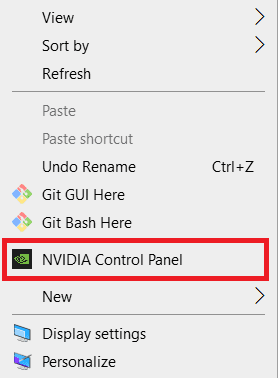
2. In the left pane, click Set SLI Configuration.
3. Finally, click "Don't use SLI technology".
Option II: For AMD GPUs
1. Right-click an empty space on your desktop and select "AMD Radeon Settings".
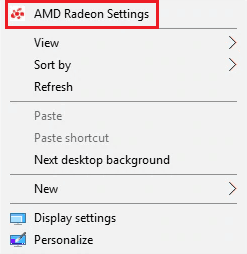
2. Click the gear icon to open settings.
3. Go to the "Graphics" section and click "Advanced".
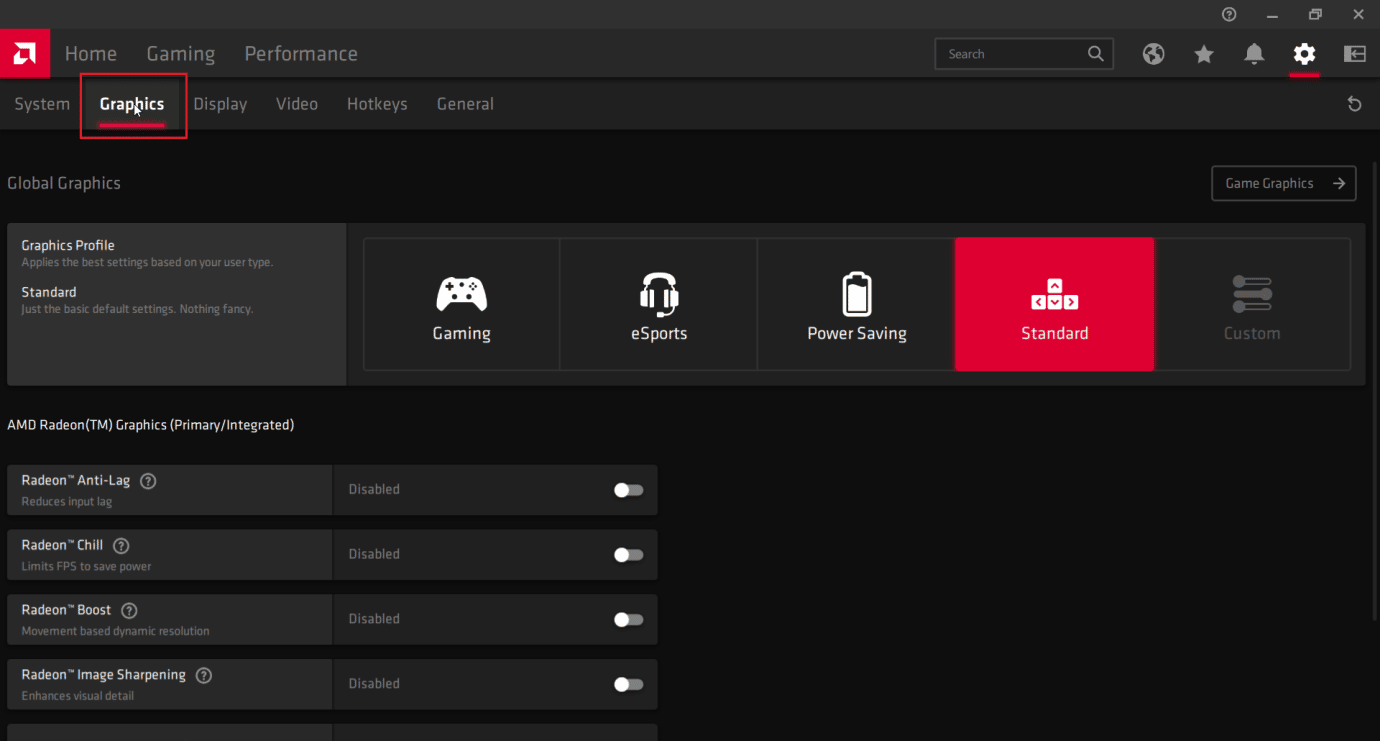
4. Turn off the switch for the AMD Crossfire option.
Method 4: Set Graphics to Maximum Performance
Users reported that the issue was resolved after setting NVIDIA settings to maximum performance. Follow these steps to fix the Civilization 5 Windows runtime error:
1. Right-click the NVIDIA tray icon and select NVIDIA Control Panel.
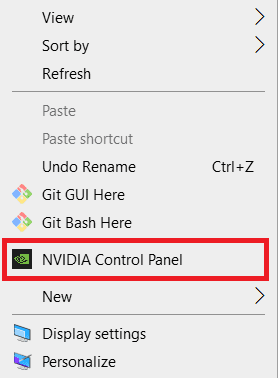
2. In the left pane, click Adjust Image Preview Settings.

3. Finally, on the right, click "Use Highlight My Preferences".
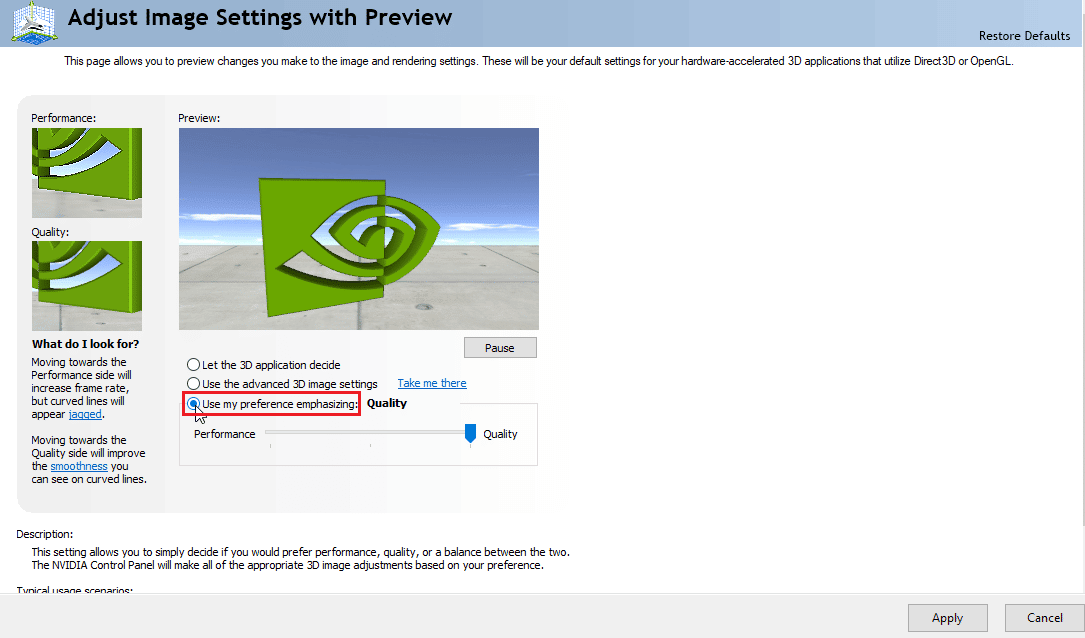
4. Move the slider to maximum performance.
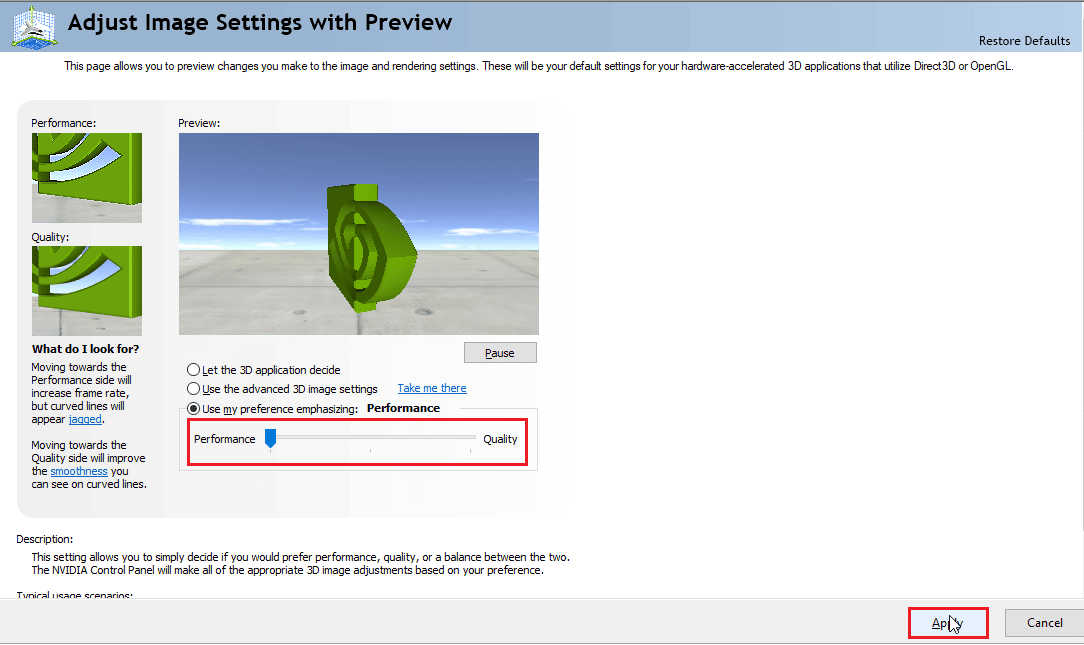
5. Click Apply and restart your computer.
Method 5: Reduce Game Graphics Settings
Try lowering Civilization V's graphic settings to the minimum to avoid this issue, as rendering the 3D game world can be tedious on low-end PCs. If the Civ 5 requirements for your computer are below, try the following steps:
1. Open Civilization V.
2. In the main menu, click "Customize the game".
3. Click Video Options.

4. Here you can change the graphics settings of the game and reduce the graphics settings.
Method 6: Disable GPU texture decoding
GPU Texture Decoding is a graphics feature in Civilization 5 that allows menus to load faster. If the GPU being used is weak and not Civ 5 compliant, this may cause errors. Follow the steps below to disable it:
1. Open Civ 5. In the main menu, click "Customize the game".
2. Click on video options.
3. Finally, uncheck the GPU texture decoding option.
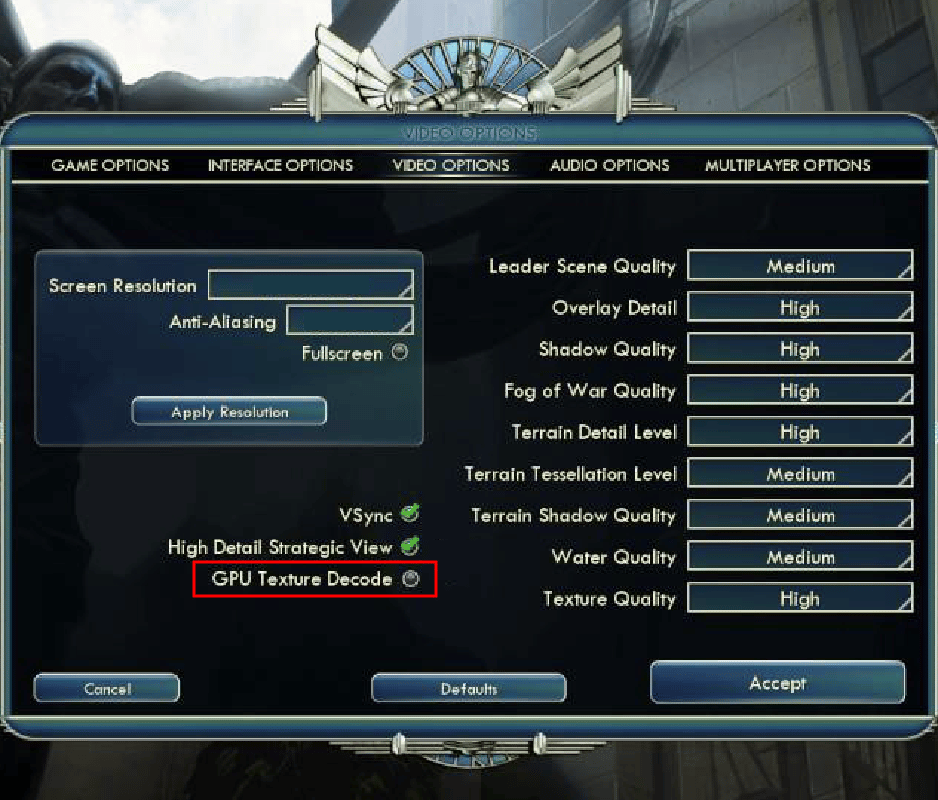
Method 7: Rename the save folder
Renaming the save folder can fix the Civilization 5 runtime error on Windows. Some users have reported fixing the issue by renaming. So, it's worth trying to fix it.
1. Press Windows Key + E to launch File Explorer.
2. Follow the next path.
C:%USERPROFILE%DocumentsMy GamesSid Meier’s Civilization 5Saves
Note. %USERPROFILE% is the username you are currently logging in to Windows.

3. Select the Saves folder and press Ctrl + C at the same time to copy the folder.
4. Go to desktop. Right-click an empty area and select Paste.
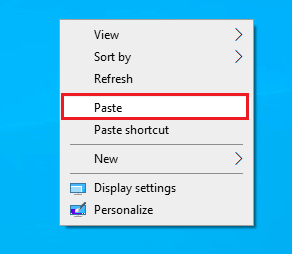
5. Now return to the specified path:
C:%USERPROFILE%DocumentsMy GamesSid Meier’s Civilization 5Saves
6. Rename the Saves folder.
7. Launch the game and check if the issue is still there.
Method 8: Delete corrupted cloud data
There may be issues with cloud data stored in the Steam cloud. These issues can be caused by corrupted cloud data. Read our guide on how to get Steam to delete cloud saves and do the same.
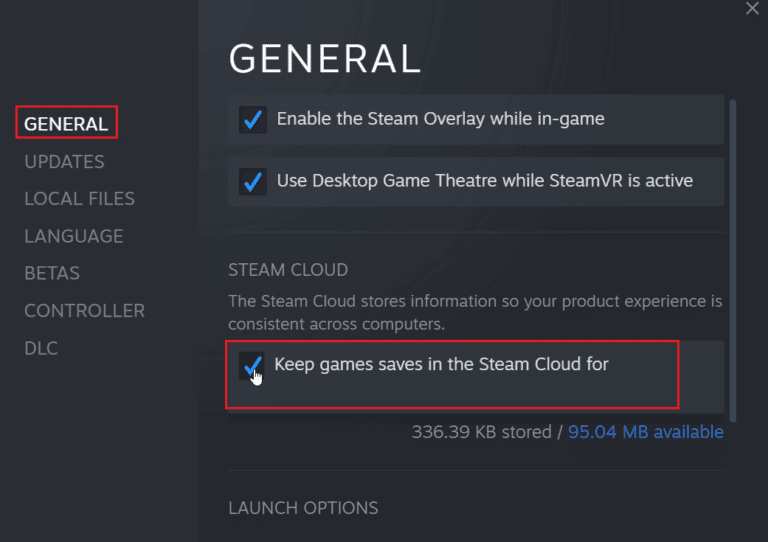
Method 9Disable the Steam Overlay
The Steam Community Overlay displays in-game community features with the click of a button. Disable the Steam overlay to see if it fixes the issue. Follow our guide on how to disable the Steam overlay in Windows 10.
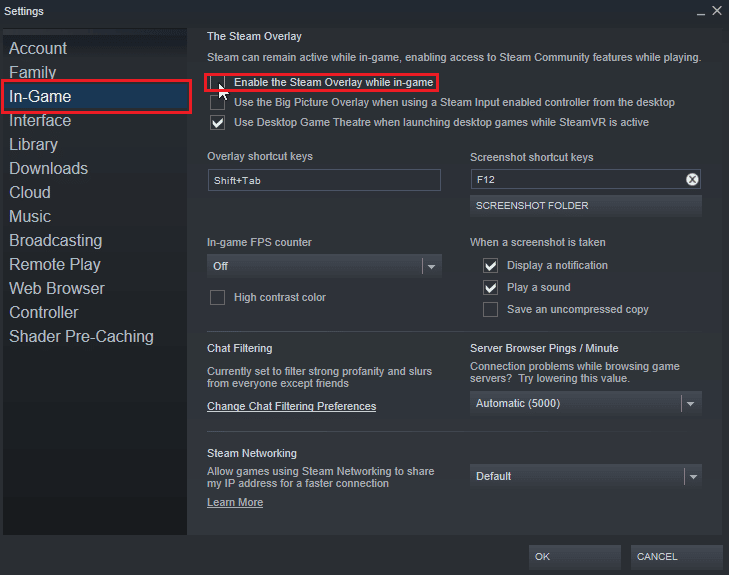
Method 10: Verify the Integrity of Game Files (On Steam)
Game Integrity is a process carried out by the Steam client that verifies the hash of all files stored on your computer and compares it to online servers. People who have questions about how to fix Civilization 5 Windows Steam Runtime Error; allows you to check the integrity of the game to fix a runtime error.
Read our guide on how to verify the integrity of game files on Steam and follow it.

Method 11: Update the Steam Client
Civilization runtime error can also be caused by an outdated Steam. You may need to update the Steam client and see if that fixes the issue. Follow these steps to fix the Civilization 5 Windows runtime error:
1. Open the Steam client.
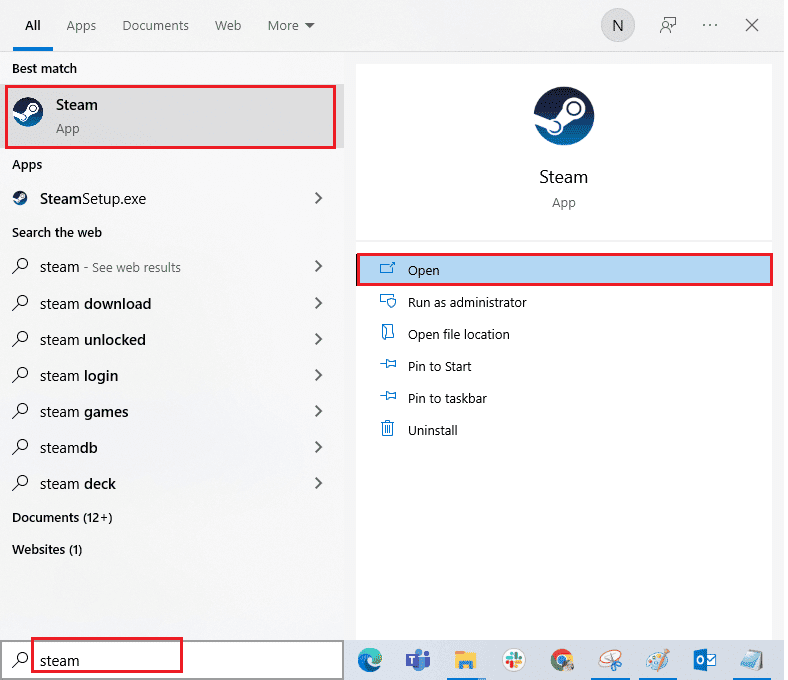
2. Click on Steam in the top left corner and select "Check for Steam Client Updates...".
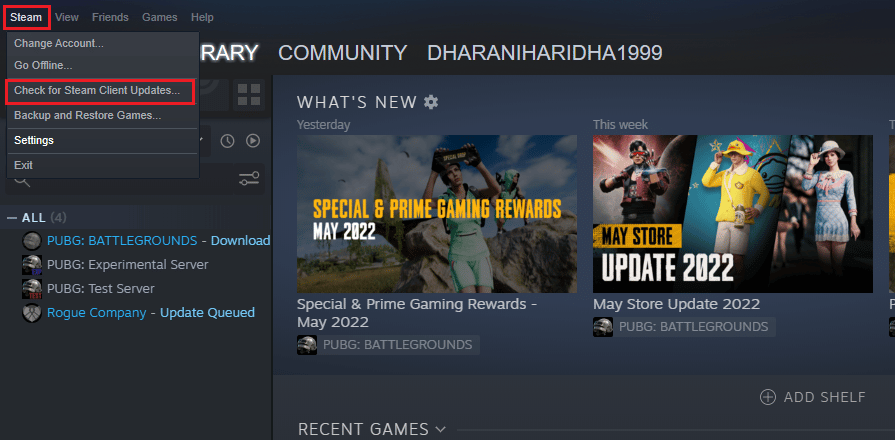
3A. If any new updates are available, wait for the update to complete and click RESTART STEAM.
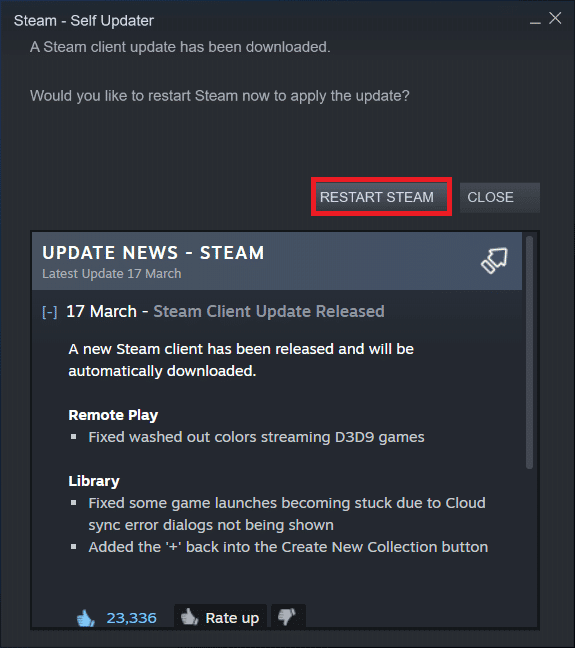
3B. If the Steam client is already up to date, the message "Your Steam client is up to date" will appear.
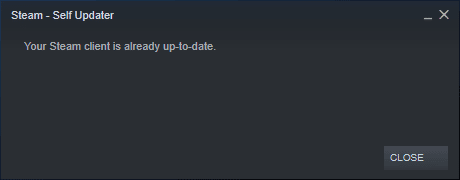
4. Now restart Steam.
Method 12: Reinstall Steam
Try reinstalling the Steam client and see if that fixes the issue before reinstalling a backup of your games to avoid re-downloading game files. Follow these steps:
1. Open the Steam app and click on the Steam menu, then select the "Settings" option.
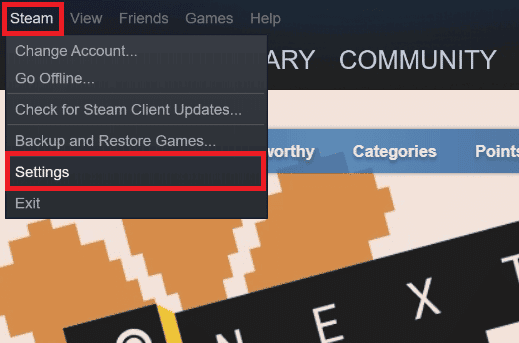
2. On the Downloads tab, click STEAM LIBRARY FOLDERS to open the storage manager.
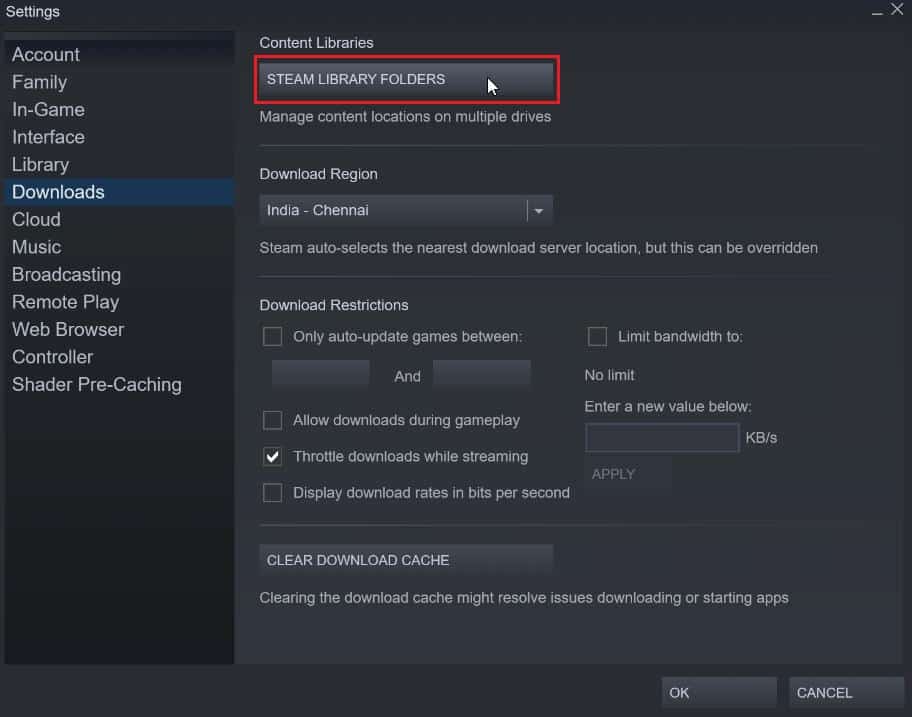
3. Select the local drive where the games are installed. Here we have selected the local drive (d).
Note. The default installation location for Steam games is Local Disk (c).
4. Click on the three dots and select "Browse Folder" to open the steamapps folder.

5. Click on SteamLibrary as shown below to return.
Note. If you can't find SteamLibrary in the address bar, navigate to the previous folder and find the SteamLibrary folder.
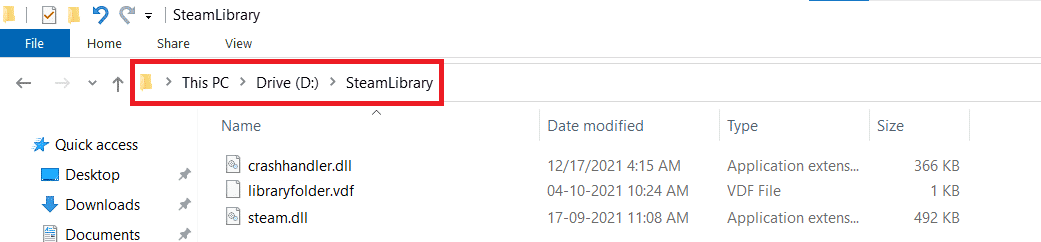
6. Copy the steamapps folder by pressing Ctrl + C.
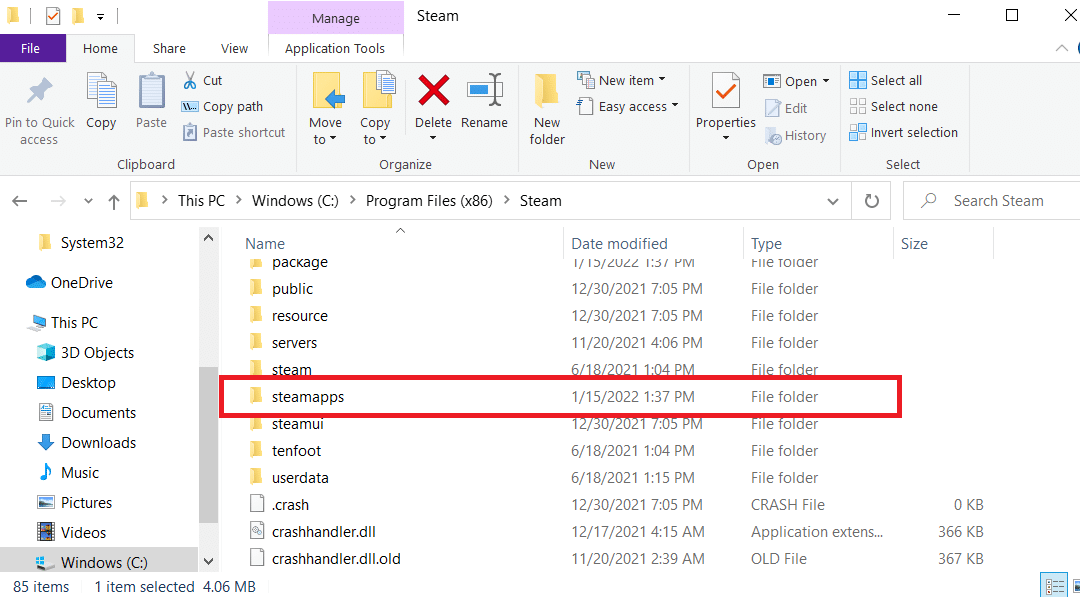
7. Paste the steamapps folder to another backup location by pressing Ctrl + V.
8. Press the Windows + I keys at the same time to open Settings.
9. Click Application Settings.
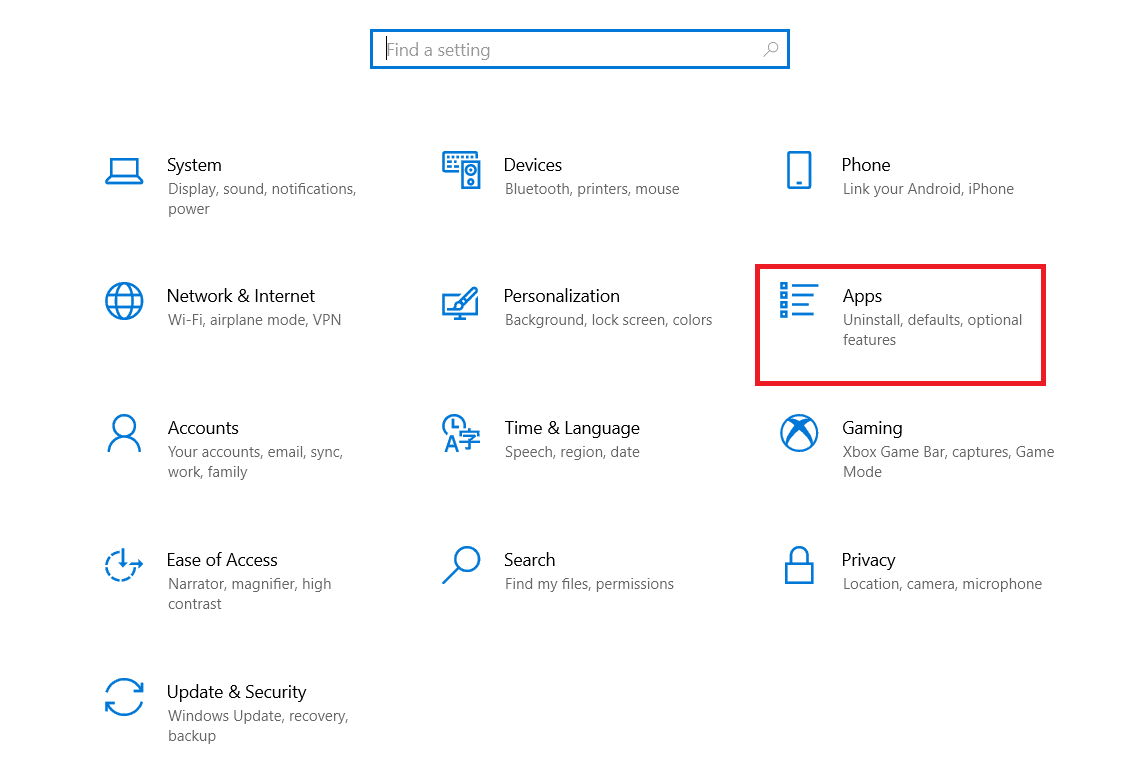
10. Select the Steam application.

11. Click Remove.
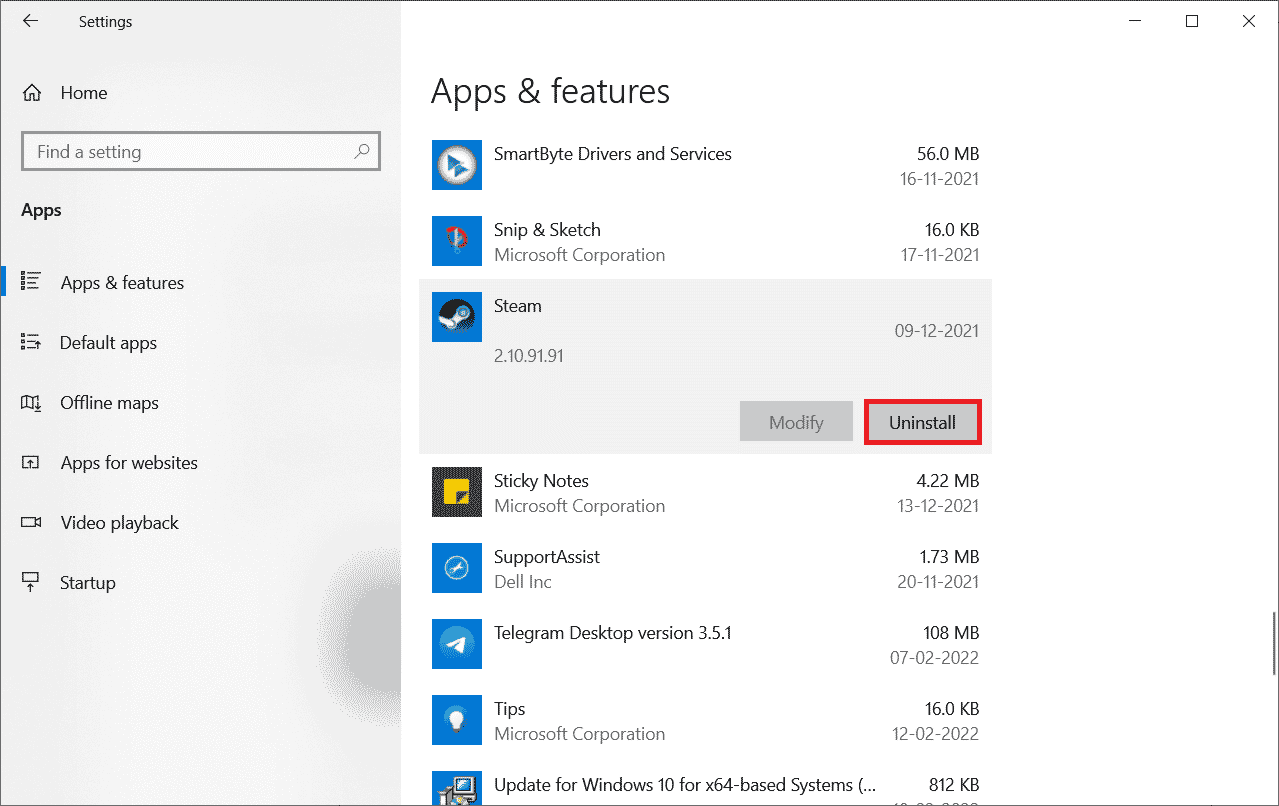
12. Click "Delete" again to confirm the popup.
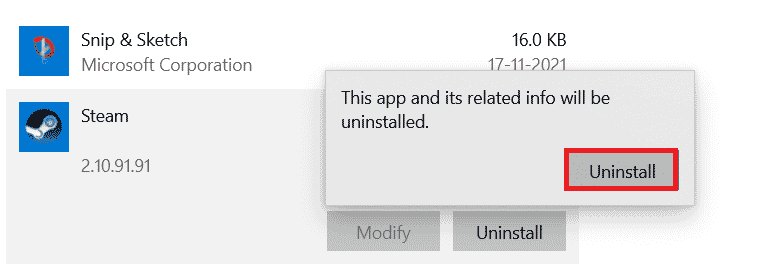
13. Click Yes on the prompt.
14. Click "Delete" to confirm the deletion.
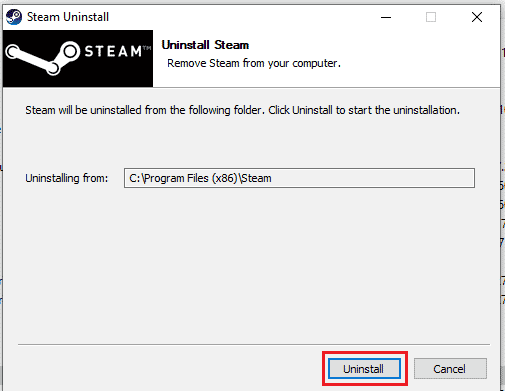
15. Click "Close" when the application is completely removed from the system.
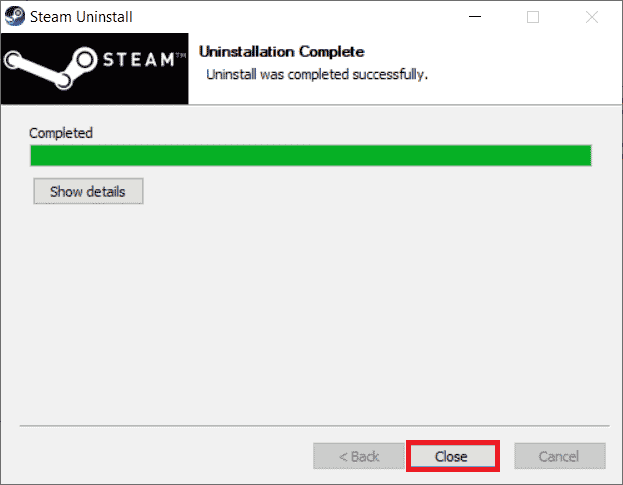
16. Click Start, type %localappdata% and press Enter.
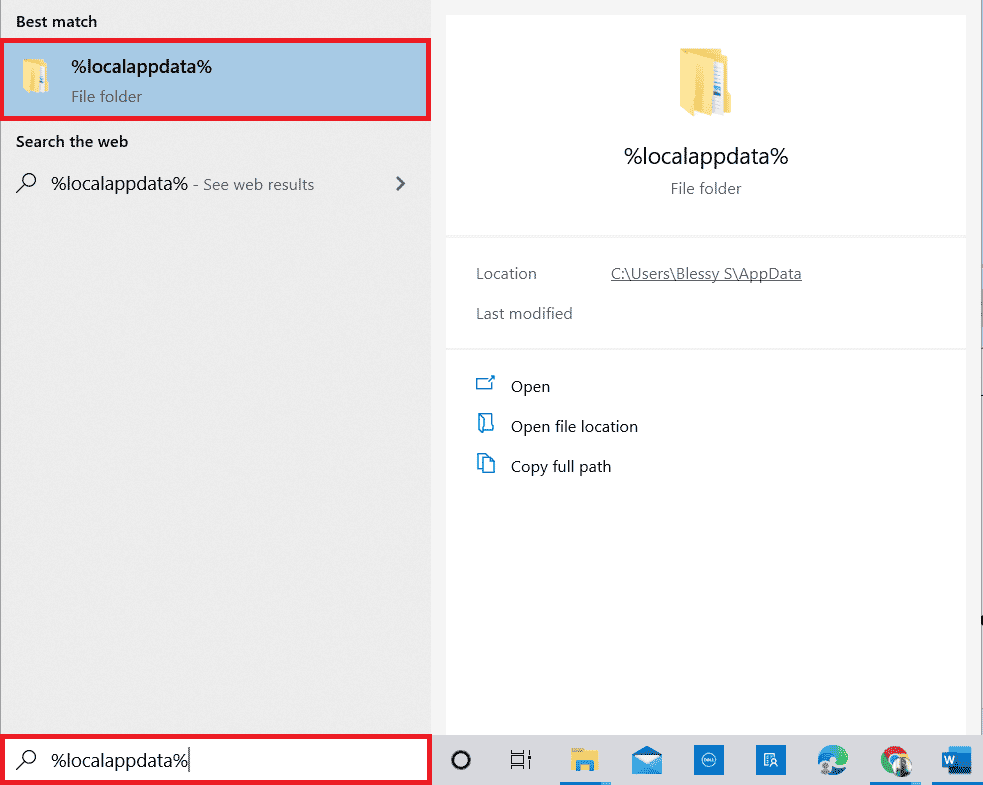
17. Now right click on the Steam folder and delete it.
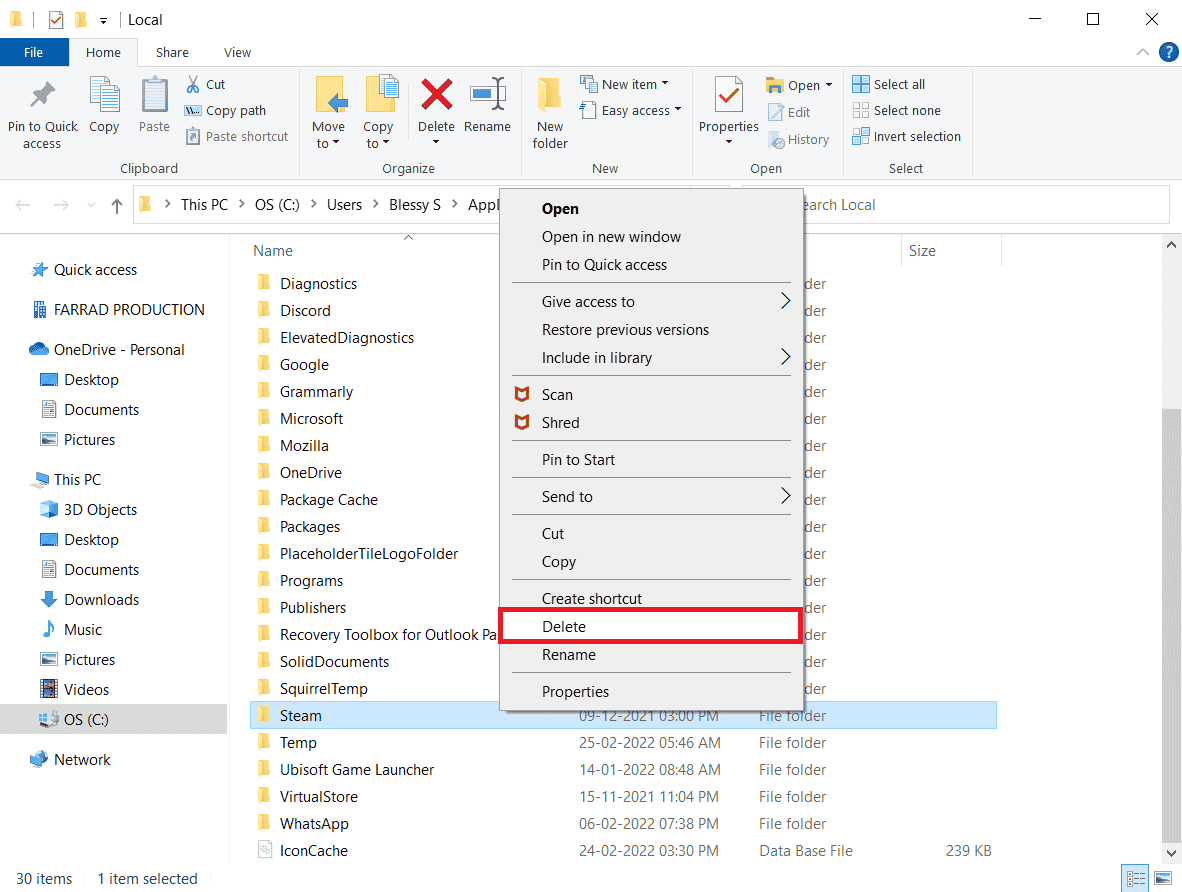
18. Press the Windows key again. Enter %appdata% and click Open.
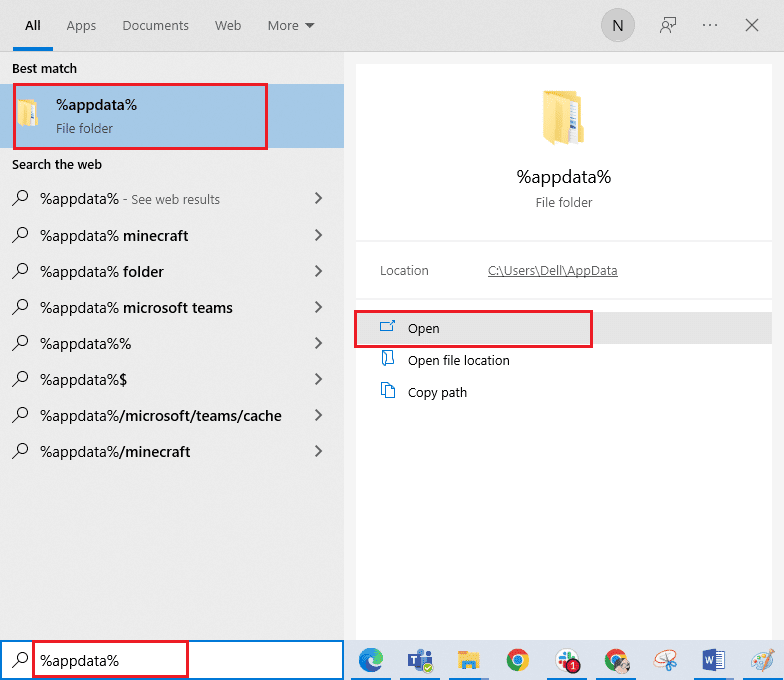
19. Delete the Steam folder as you did before.
20. Then restart your PC.
21. Visit the Official Steam Site and click "INSTALL STEAM" to get the Steam installation executable.
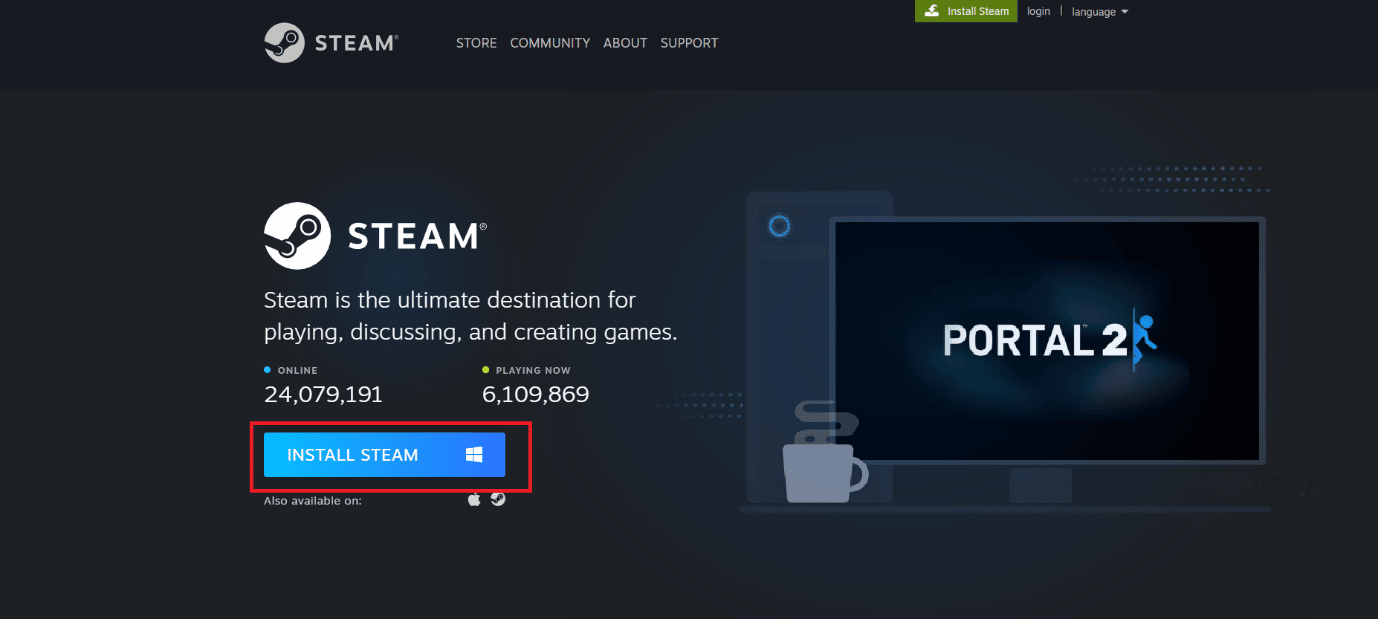
22. Click on the installed executable to install the application and fix the Steam API Unable to Initialize Error.
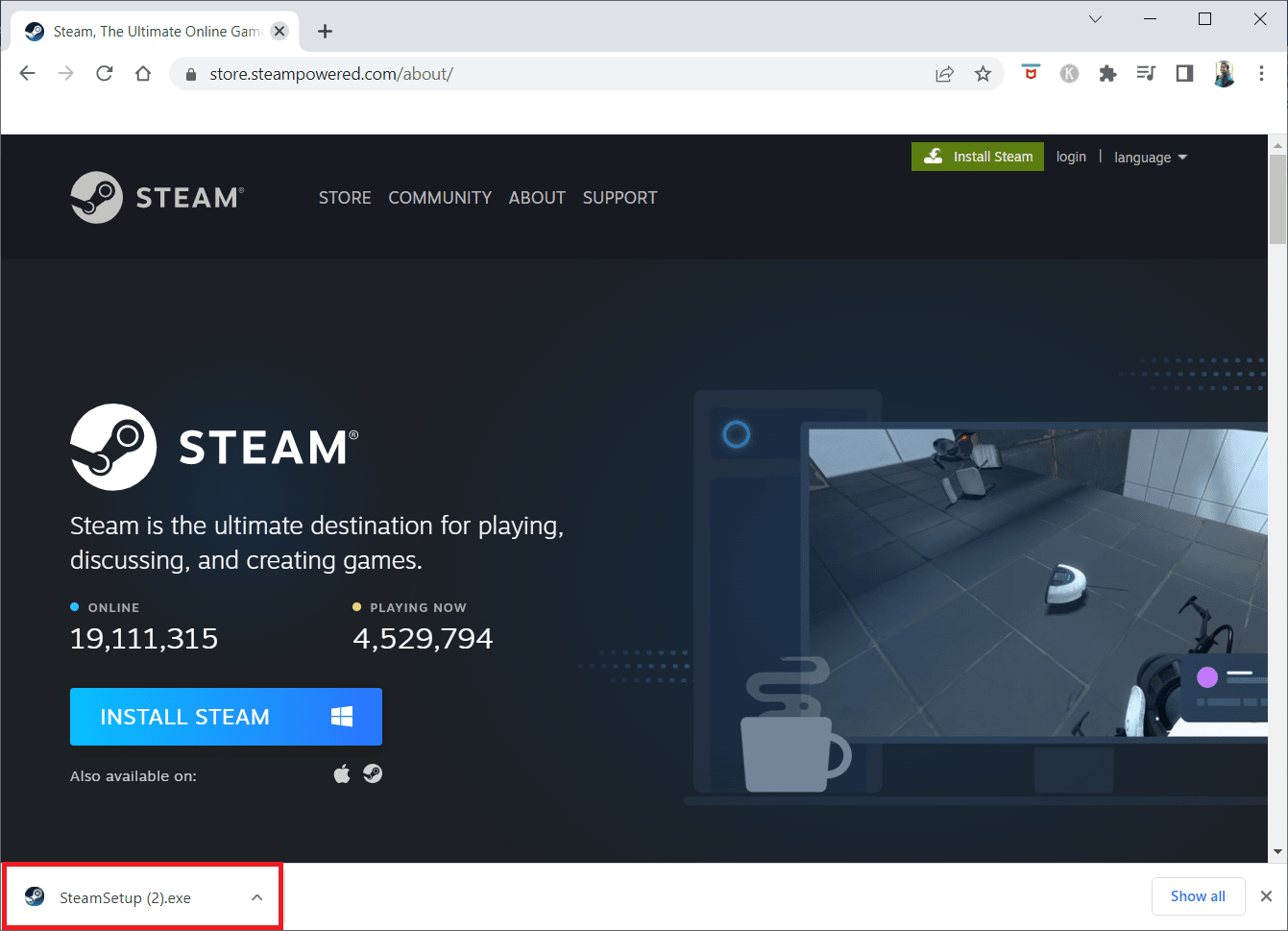
23. Click "Yes" in the User Account Control window.
24. In the installation wizard, click Next.
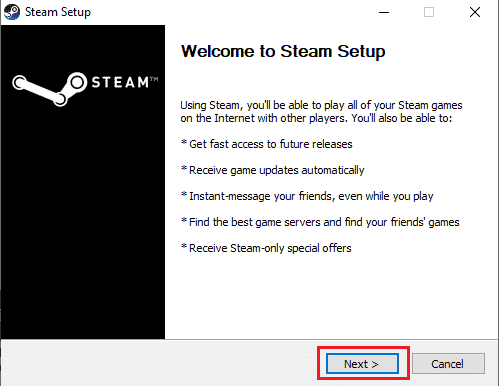
25. Select the desired language and click Next.
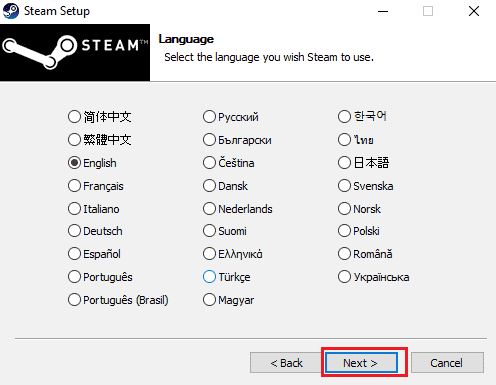
26. Then click Install.
Note. If you do not want the application to be installed in the mentioned default folder, select the desired destination folder by clicking the "Browse" button.
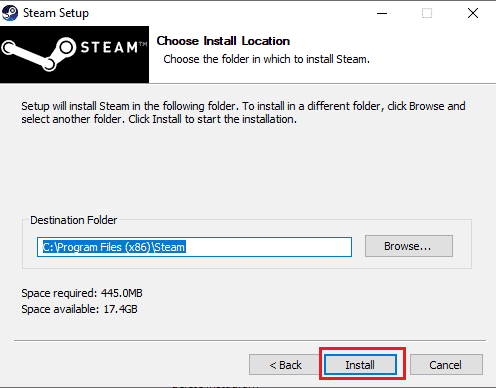
27. Wait for the Steam client to install and click Finish.
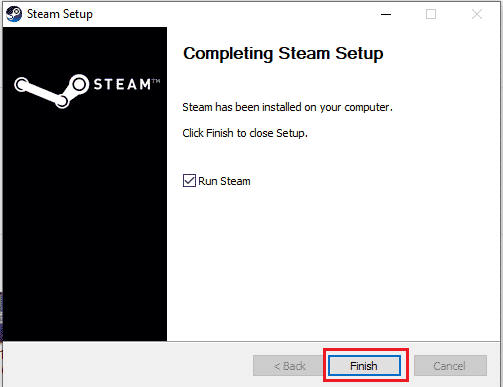
28. Once the installation is complete, log in with your Steam credentials.
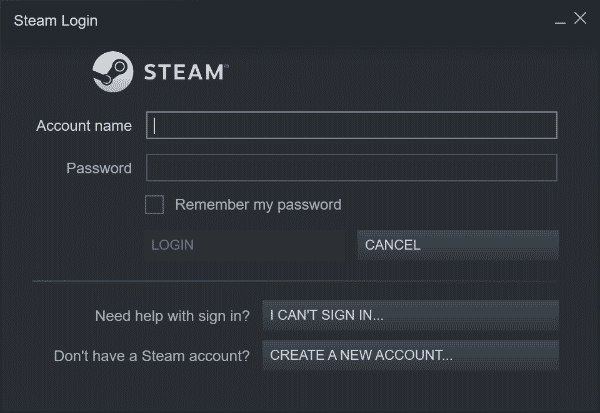
29. Paste the steamapps folder into the default folder.
C:Program Files (x86)SteamSteamLibrary
Note. The location may change depending on where you download the games from.
***
We hope that the above article on how to fix Civilization 5 runtime error on Windows 10 was helpful and you were able to solve your problem. If you encounter any issues, please comment below. Also, please share your thoughts. Thank you!