How to find your Windows 11 product key
Are you looking for a Windows 11 product key? You are in the right place!
Depending on your purchase, you either have a product key or a digital license for your copy of Windows 11.
The digital license is linked to your Microsoft account. You mainly get it if you upgraded from earlier genuine versions of Windows, purchased an upgrade (e.g. Home to Pro) from Microsoft, bought Windows 11 from the Microsoft Store app, etc.
In other cases, when you contact an authorized reseller or the Microsoft store, you receive a product key instead.
If you don't have a digital license for Windows 11, you'll need a product key for a clean install or reactivation after major hardware changes.
But can't you get it already by just going to System > About and checking the product ID?
The answer is no. Some may confuse it with a product key, but the two are completely different. The product ID depends on your license: retail, corporate, educational, etc.
Similarly, the product key is also different from the device ID.
So now you know some basics, let's dive in and see how to get a Windows 11 product key.
Command line or Powershell
This is the best way to find the key without any hassle.
Type cmd on the Windows taskbar, search to open a command prompt. Or open Windows Run with ⊞ + R, type cmd and press Enter.
Now copy and paste the following code into the command line to get the product key:
wmic path softwareLicensingService get OA3xOriginalProductKey
Similarly, we can use another command to get the same result in Powershell, which is very similar to Command Prompt but more powerful.
First, type Powershell in Windows "Run" and press "Enter". Or you can use the taskbar search to open it.
Then paste this command and press Enter to get your Windows 11 product key.
powershell "(Get-WmiObject -query ‘select * from SoftwareLicensingService’).OA3xOriginalProductKey"
VBS script
If you want some clever way to do this, create a VB Script file so you have a product key.
Although it sounds super technical, we will copy and paste some code into a text file, change its extension, and run the script.
Start by creating a .txt file and name it win11key.
Now paste this code into a text file and save your changes.
Set WshShell = CreateObject("WScript.Shell")MsgBox ConvertToKey(WshShell.RegRead("HKLMSOFTWAREMicrosoftWindows NTCurrentVersionDigitalProductId"))Function ConvertToKey(Key)Const KeyOffset = 52i = 28Chars = "BCDFGHJKMPQRTVWXY2346789"DoCur = 0x = 14DoCur = Cur * 256Cur = Key(x + KeyOffset) + CurKey(x + KeyOffset) = (Cur 24) And 255Cur = Cur Mod 24x = x -1Loop While x >= 0i = i -1KeyOutput = Mid(Chars, Cur + 1, 1) & KeyOutputIf (((29 - i) Mod 6) = 0) And (i <> -1) Theni = i -1KeyOutput = "-" & KeyOutputEnd IfLoop While i >= 0ConvertToKey = KeyOutputEnd Function
Finally, rename the extension from .txt to .vbs and double-click to run the script.
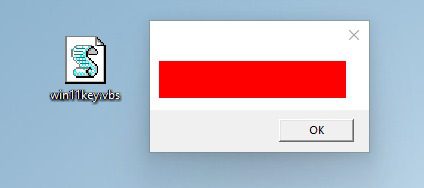
Registry
Another way to get the keys is to find them in the Windows registry.
First, you need to open the Registry Editor by typing regedit in the Run box.
Subsequently, you can follow this path:
ComputerHKEY_LOCAL_MACHINESOFTWAREMicrosoftWindows NTCurrentVersionSoftwareProtectionPlatform
Alternatively, you can copy-paste-type the same path into the empty field in the registry menu to get there directly.
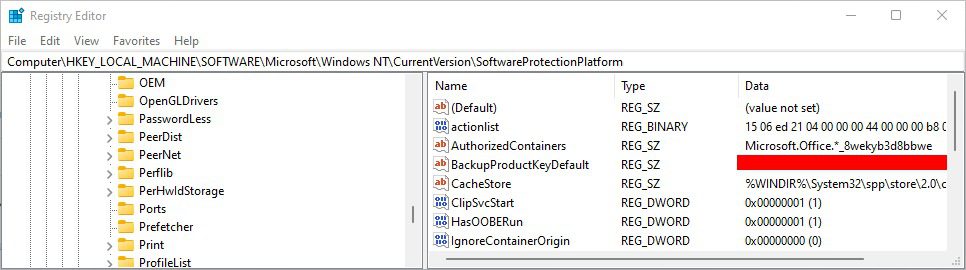
Now you can see your key in BackupProductKeyDefault.
Third party key finders
Windows has third-party software for just about everything.
You can download ShowKeyPlus from the Microsoft store to find your Windows 11 product key.
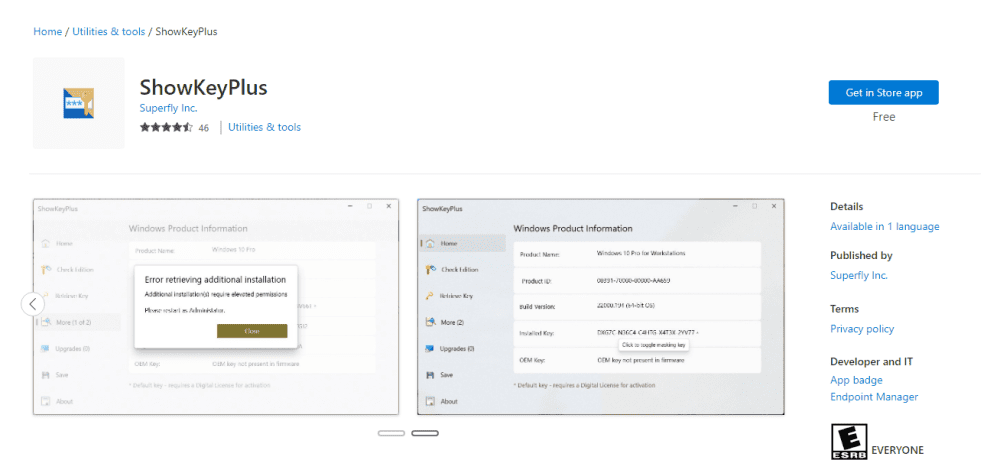
Download this utility and open it to get the key.
While there are more apps in and out of the Microsoft Store, ShowKeyPlus is widely recommended and highly rated.
Alternatively, you can directly save the product key to a text file using ShowKeyPlus.
Check your equipment
PCs/laptops pre-installed with Windows 11 will most likely have the key pasted somewhere on the case or in the original packaging.
However, it may be difficult to get to the rear or under the processor.
Purchase details
If you don't want to use the methods above, or if something doesn't work for you, there are a few more standard places to look for your Windows 11 product key.
You need to check your order details if you bought a copy of Windows 11 from the Microsoft Store, Best Buy, Amazon, etc.
You can also view an email that you may have received at the time.
After all, if you still can't find your product key, it might be time to contact the appropriate ecommerce support team.
Still can't find your Windows 11 product key?
The final step may be to contact Microsoft Support. They can help if you purchased a genuine Windows product key or have the hardware that came with it.