How to Create VLC Looping Video in Windows 10
VLC media player is a free media streaming software for desktop and mobile users such as Android and iOS. Files such as DVD, CD, and VCD can be streamed easily with the VLC media player, which is also known for many other features. These include VLC, which can be used as a YouTube video downloader, as a graphic equalizer, to play Internet podcasts, not to mention useful video looping software. Looping VLC video is a great feature implemented by its developer VideoLAN. In this media player, users play their favorite video without pause. If you are looking for tips on how to loop multiple videos in Windows 10 using VLC media player, then you have come to the right place. We offer you this helpful guide to help you with the same. So, let's jump right into video looping with VLC.
How to Create VLC Looping Video in Windows 10
Before we jump directly into how to play videos in a VLC loop without pause, we need to first familiarize ourselves with the features of the VLC media player. Below are some use cases for VLC useful for Windows users:
- YouTube video downloader
- Convert files to any format
- Sound normalization function
- Internet radio variant
- Graphic equalizer for music
Without a doubt, VLC media player is a great platform to play your favorite video without any clutter, but some users find it hard to find a way to do the same. The following methods will help you with the loop feature in VLC, so let's start with the first method:
Method 1: Through VLC, Repeat Video Forever
VLC has a built-in feature just like any other media player that allows users to have VLC video constantly repeating feature. With it, you can create a simple looping video, if you don't know how to do it, follow the detailed instructions below:
1. Press the Windows key, type VLC media player and click Open.
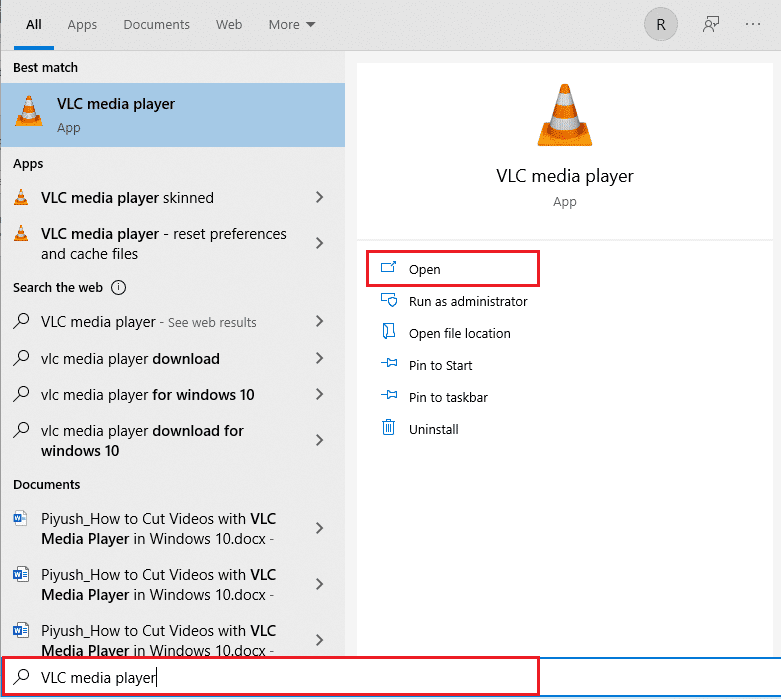
2. Click "Media" in the top left corner of the VLC app.
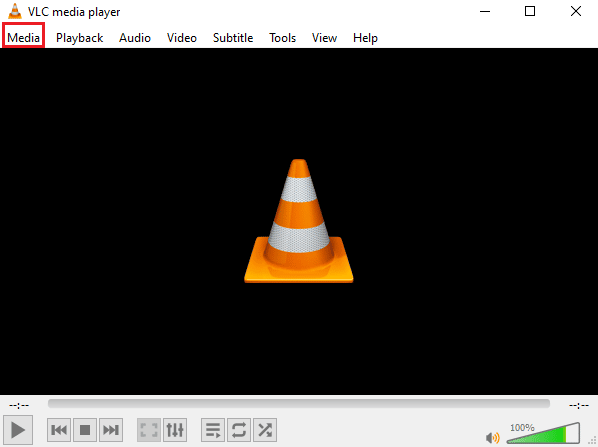
3. Click "Open File" from the drop-down menu.
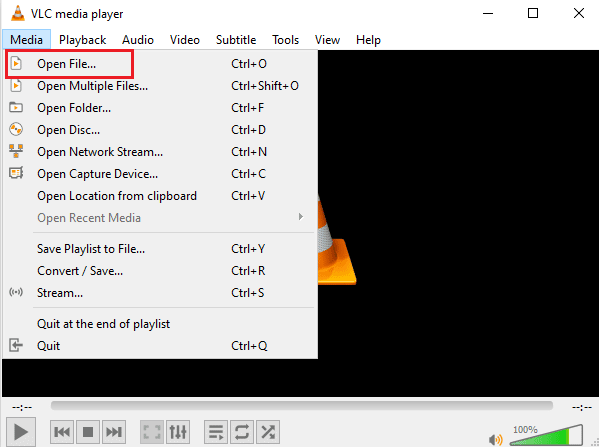
4. Select the desired file and click Open.
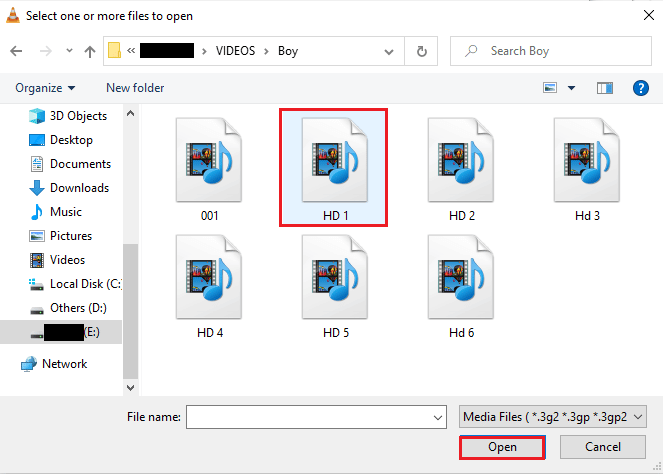
5. Next, click the loop icon.
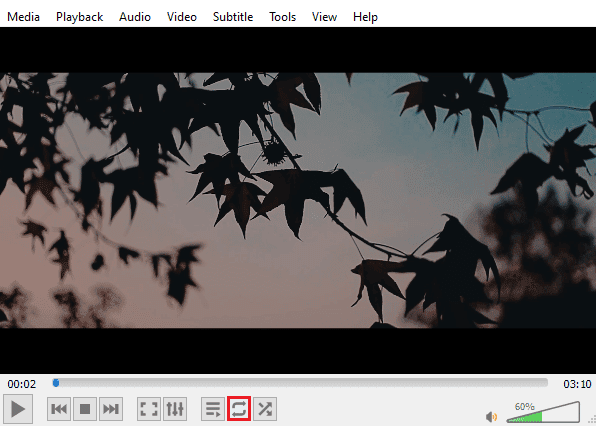
6. Now play the video again and enjoy it replay on VLC.
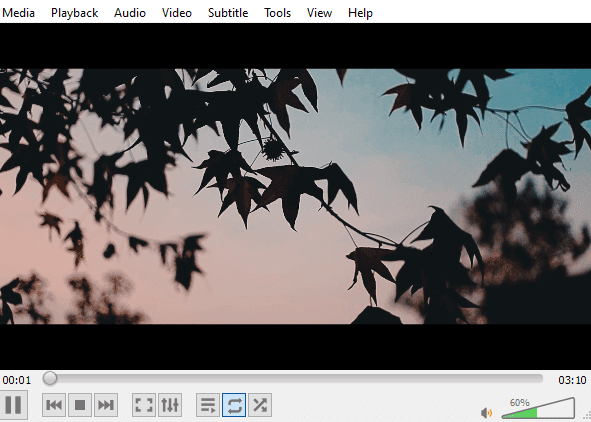
Method 2: loop a specific part
If you only want to play a certain part of the video in VLC media player, this method can help you with that. The VLC loop without pause from point A to point B allows you to play a certain part of the video, which is very effective for users who are looking for this particular feature in the media player. Let's take a look at the steps that can be followed to access this VLC feature:
1. Open the VLC media player.
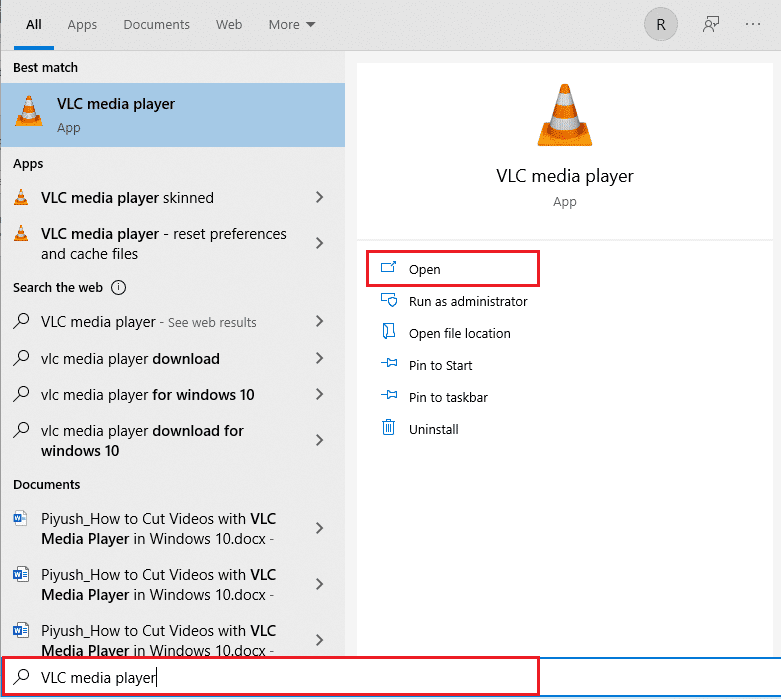
2. Then click on the Media tab at the top left corner of the VLC screen.
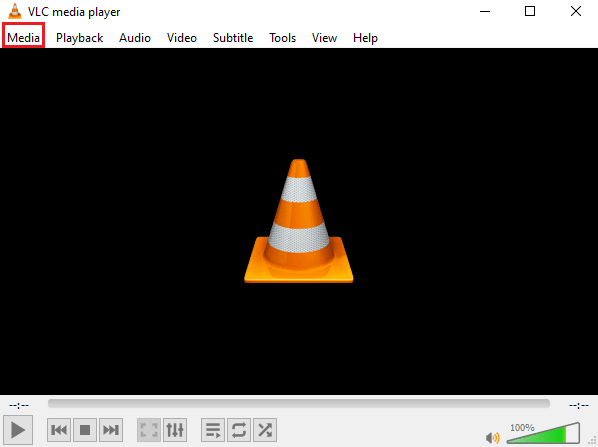
3. Select "Open File" from the menu and add the file to the VLC media player.
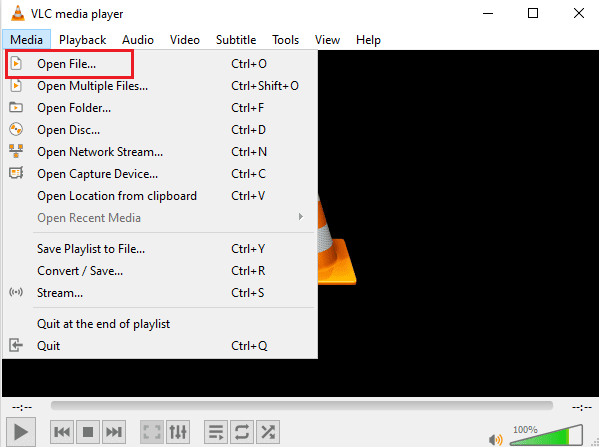
4. Now go to the "View" tab.
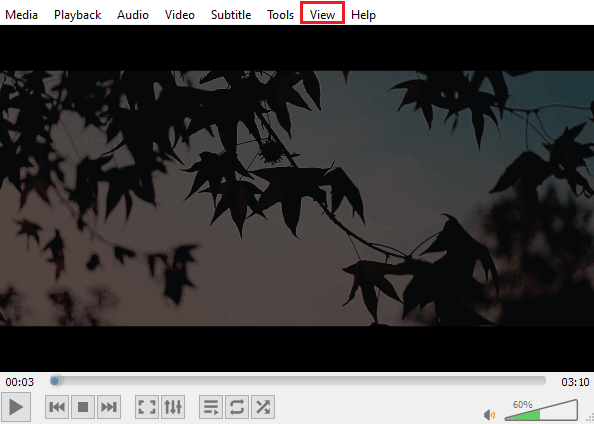
5. Select More Controls.
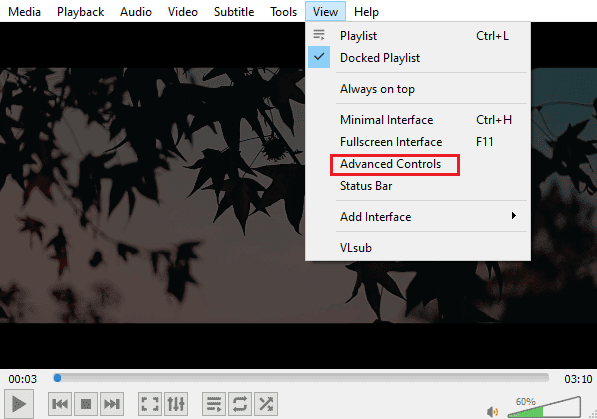
6. Then pause the video, select the start point of your video, and click the A to B icon.
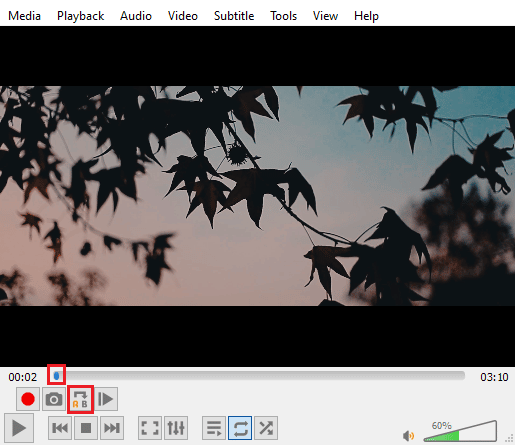
7. Now click on the end point of the video and click on the A to B icon again.
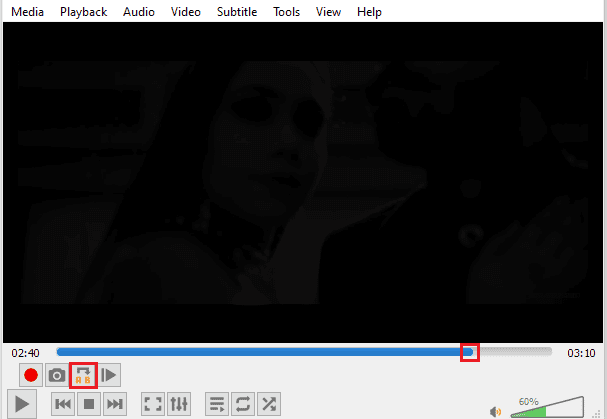
Now you will be able to watch a certain section of a repeating VLC video forever.
Method 3: Loop Multiple Videos
Not just a single video or part of a video, but VLC allows users to edit multiple videos in a loop. If you are looking for how to loop multiple videos on Windows 10, let's jump right into the steps for the same:
1. Launch the VLC media player.
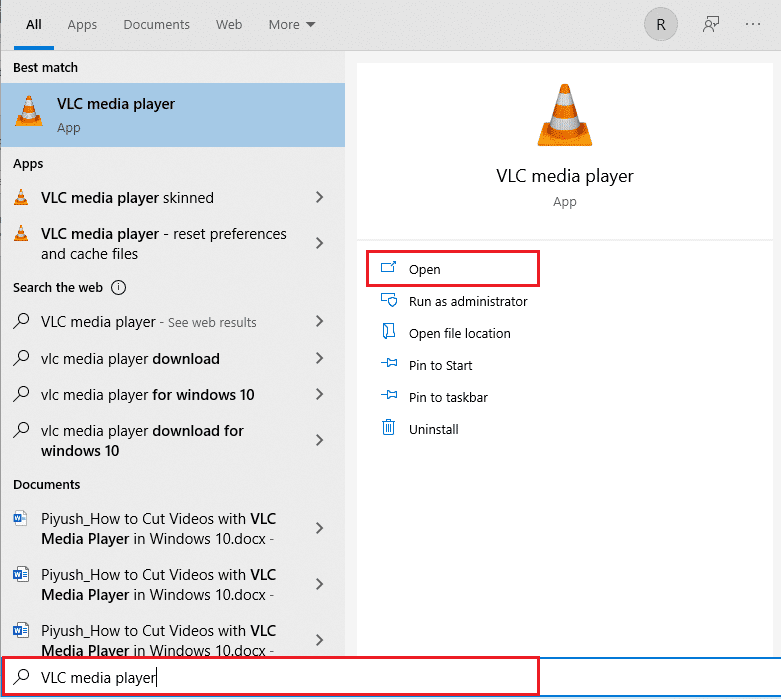
2. Launch the VLC media player and select the Media tab.
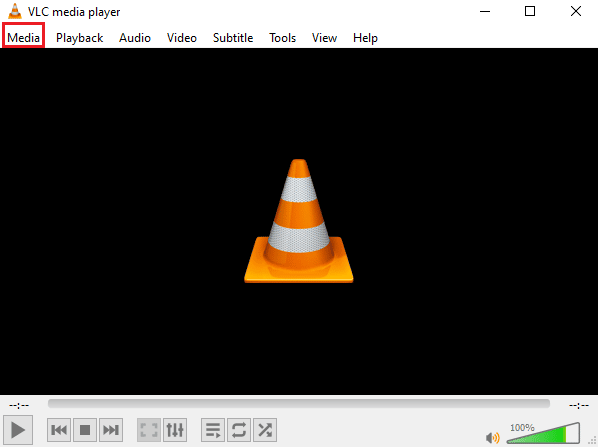
3. Click "Open Multiple Files".
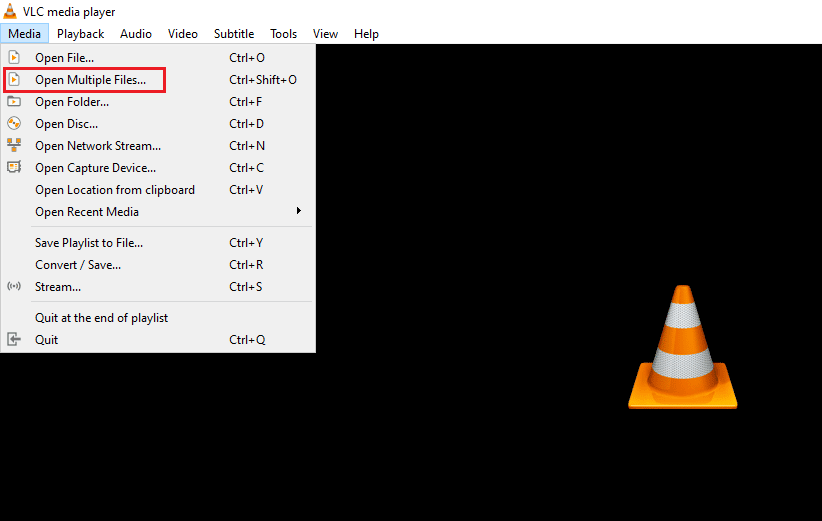
4. On the File tab, click Add.
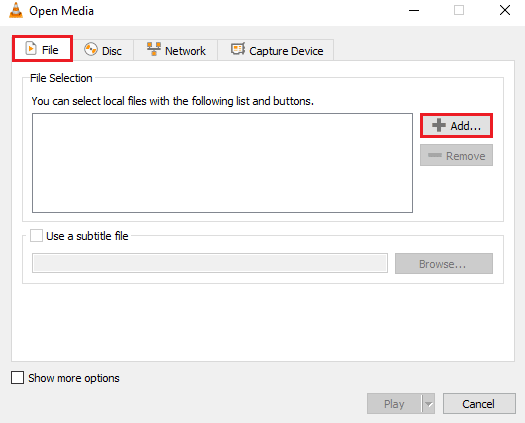
5. Select multiple files and click Open.
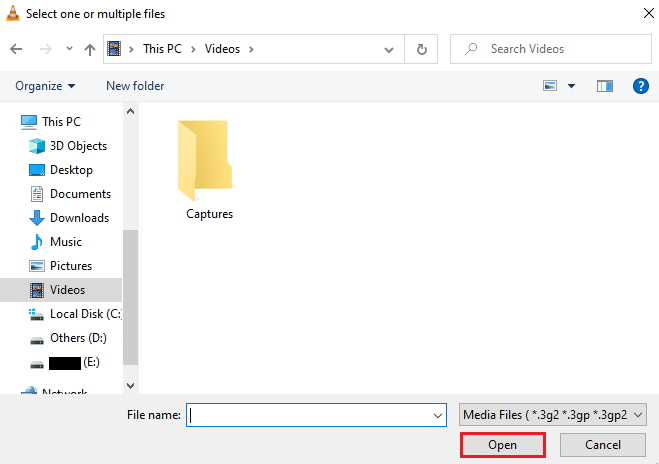
6. Select Play.
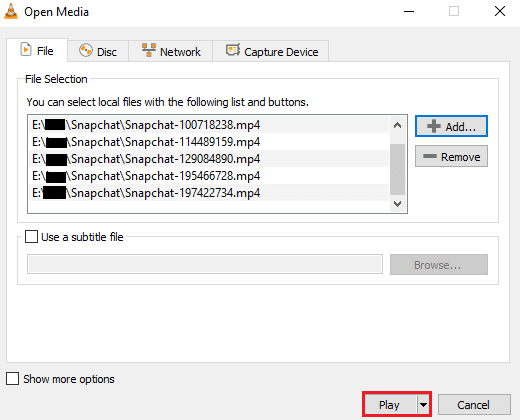
7. Once the playlist appears on VLC, click the Random icon to play the videos in random order.
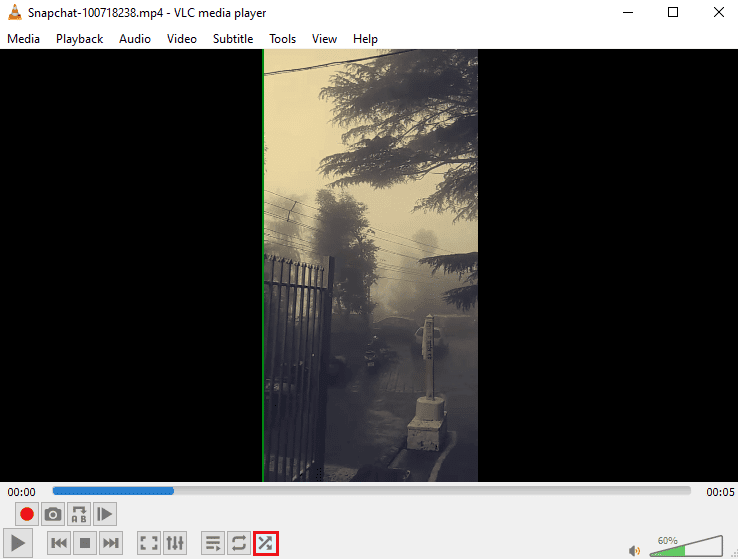
8. Now click on the loop icon to play all videos on repeat.
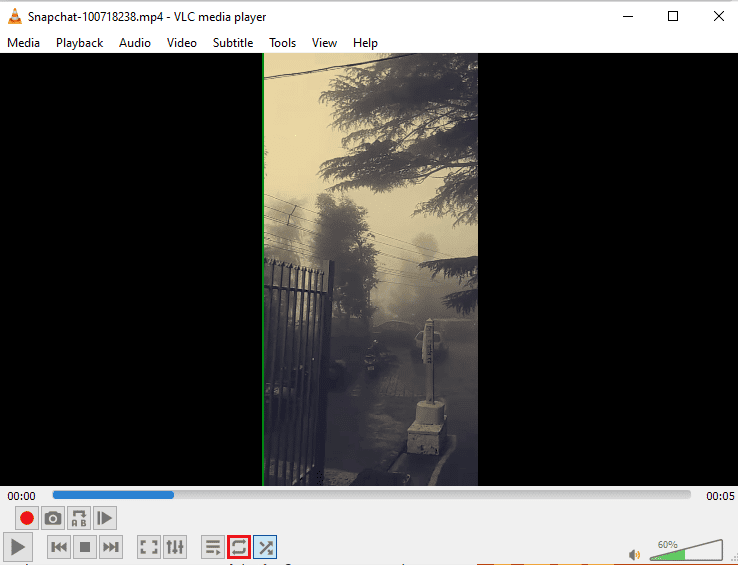
9. Click the Media tab again and select Save Playlist to File.
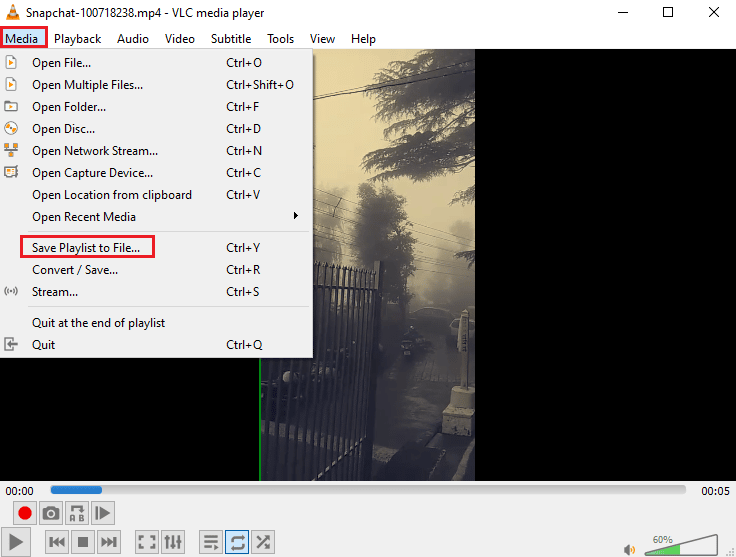
10. Enter a name for the file and click Save.
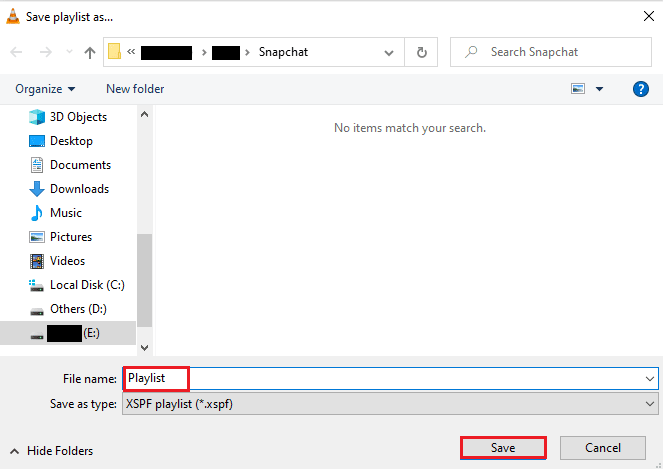
Now you can watch your favorite playlist again with the option to save the file at any time.
Frequently Asked Questions (FAQ)
Q1. What does it mean to loop a video?
The answer Looping video simply invites you to effortlessly repeat a streaming video or multiple videos until the user decides to stop it.
Q2. How can I improve VLC looping video?
Answer VLC is an advanced media player that has many features and video loop is one of them. If you want to improve your video, you can access more controls in VLC. Also, you can use the advanced settings feature in VLC to make advanced changes to your video.
Q3. Can I add effects to videos in VLC?
Answer Yes, VLC is a feature rich media player that also offers video effects. In advanced settings, you can adjust options such as Color, Overlay, Geometry, Basic, and Advanced Video Effects.
Q4. Does VLC have sound effects to apply to videos?
Answer Yes, of course, in addition to visual effects, VLC also provides sound settings. From equalizer, compressor, spatializer and stereo widening to advanced sound effects, all with just one click.
Q5. Can I save a looped video on my PC?
Answer Yes, you can definitely save loop video with VLC on your PC. Once you've created the loop file, click "Media" on the main screen of VLC and select "Save playlist to file". For detailed instructions, follow method 3 mentioned above.
***
VLC is undoubtedly every user's choice when it comes to streaming music or video on PC. For obvious reasons such as advanced effects and features including video loop, VLC media player is one of the best software in the whole world. We hope this guide has helped you learn about one of the features of this portable media software, which is how to create VLC looping video. If the above methods were helpful for you and helped you create your own looping video, don't forget to leave a comment at the bottom in the comments section.