How to change video thumbnails in File Explorer in Windows 10 and 11
Sometimes we want to change the thumbnail of certain videos on our PCs with cool movie posters or illustrations, depending on the media file. However, there is no native way to do this on Windows computers. You need a third-party tool to change video thumbnails in File Explorer on Windows 10 and 11. Don't worry, as we're not going to use heavy video editors on Windows to accomplish this simple task. In this article, we have added steps to change, add or completely remove thumbnails from videos on Windows PC. On that note, let's get started.
Change video thumbnails in File Explorer (2022)
In this tutorial, we will be using Tag Editor, a free and open source utility that allows you to modify video thumbnails on a Windows PC. It supports multiple media formats and you can also add a lot of metadata details. In addition, the application is fast and easy to use. With all of that, here are the steps you need to follow.
1. Download Tag Editor from your GitHub page on your Windows PC. Make sure you download the ZIP file highlighted in the screenshot below. The version number may change in the future.
2. After that, extract the ZIP file on your Windows 11/10 PC and navigate to the extracted folder. You can right-click the ZIP file and choose "Extract All".
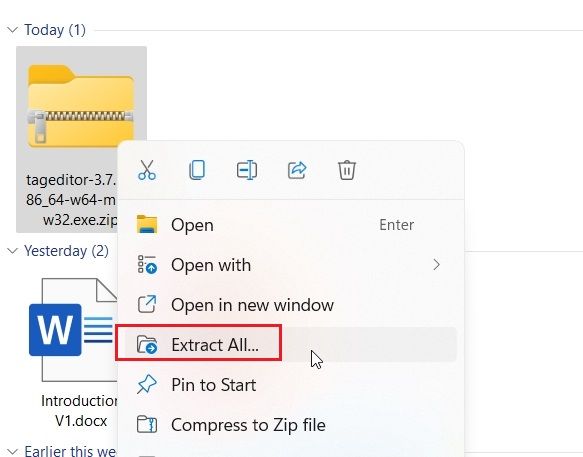
3. In the folder, double-click the EXE file to launch the tag editor. This will allow you to change the video thumbnail in File Explorer on Windows 10 and 11.
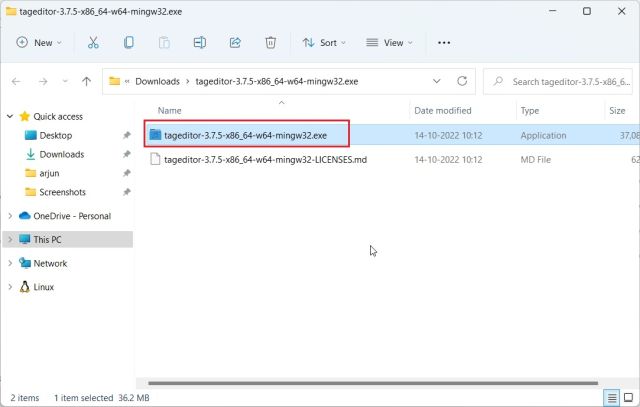
4. When the program opens, find the video file on the left sidebar by browsing your drives and folders.
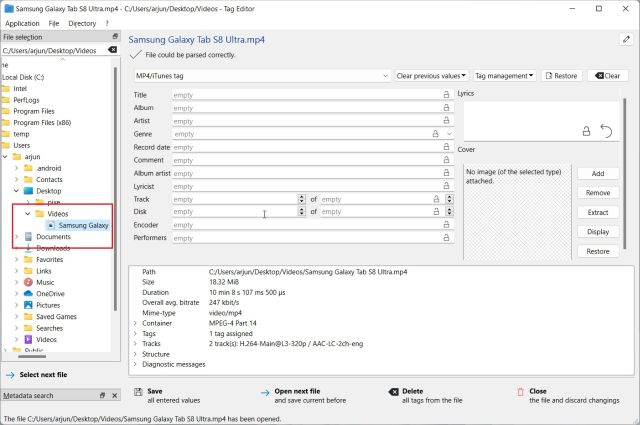
5. After selecting a video file, click "Add" or "Edit" on the right.
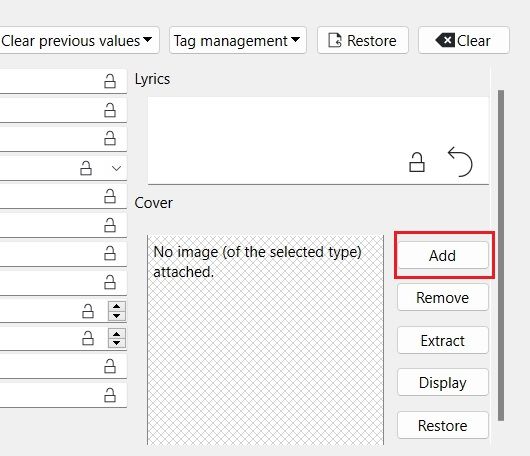
6. After that select the image you want to use as thumbnail for your video file. If you receive a confirmation request, click Yes.
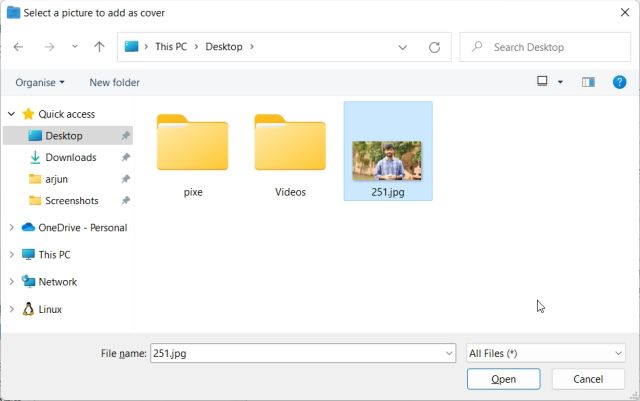
7. Finally, click "Save" at the bottom and you're done. Now you can close the application.
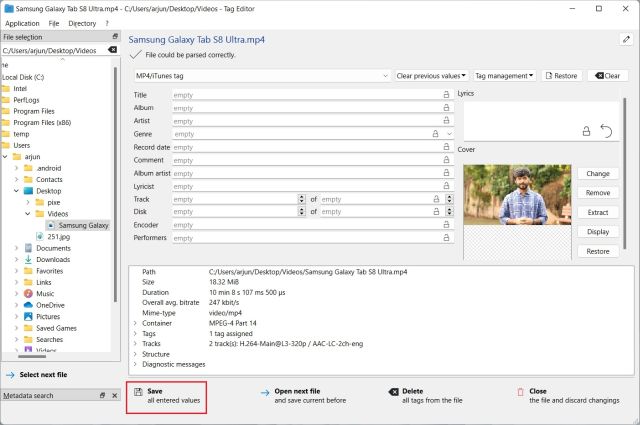
8. As you can see here, the video thumbnail has changed on my Windows 11 PC. You can now safely delete the .bak files created in the process.
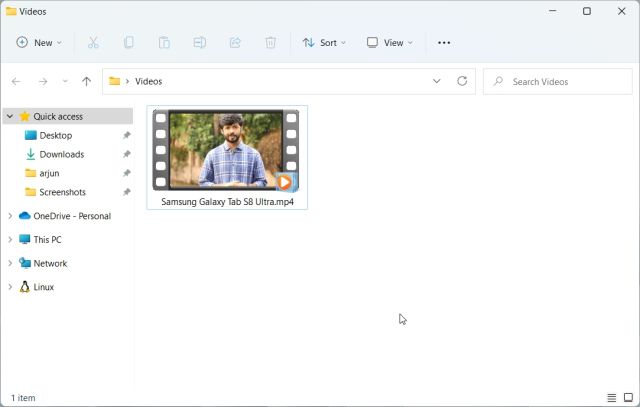
9. If you want to delete the video thumbnail, click "Delete". Moreover, with this application, you can add many attributes to the video file.
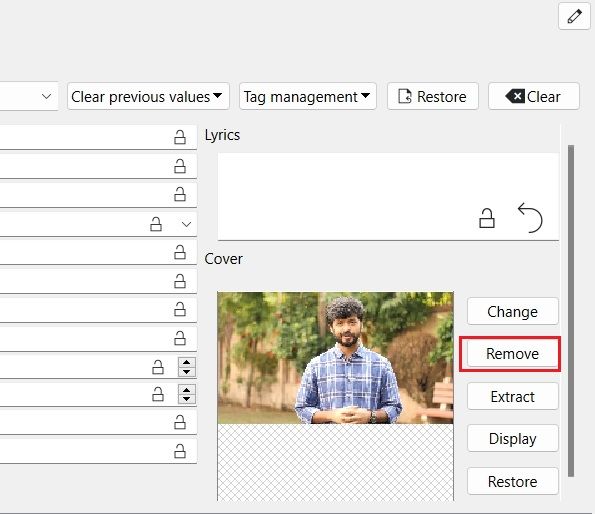
Add, change or remove video thumbnails in Windows 10 and 11
So here are the steps you need to follow to add, change or remove video thumbnails on Windows 10 and 11 PC. I would like Microsoft to provide an option in the Properties window to change the video thumbnail. However, this third party solution works great and you shouldn't have any issues. If you are looking for the best media players for Windows 10/11, check out our list. And to learn how to add subtitles to your videos, we have a detailed tutorial linked here. Finally, if you have any questions, please let us know in the comments section below.
What do you think of this article?