Fixing Error Applying Transforms in Windows 10
The Windows system allows users to install programs created by developers for their use. These programs create the file options needed to run the actual program. When installing a certain program, Windows users often report an error called "Error applying transformations". This can be confusing because Windows does not provide a solution to the problem or an error value. You may also have a question, such as how to fix the application of transformations in Windows. If you are searching and looking for how to fix Windows 10 error 11 when applying transformations, you are in the right place, read more to find out what solutions can be tried.
How to fix error applying transforms in Windows 10
Before we get to the methods, let's look at some points why this problem occurs.
- Problems with Windows Installer
- Application update conflicts
- Conflict or problems with transformations in the registry
- File system errors
Method 1: Reinstall the app
If you encounter an error when updating an app by overwriting a previous app, you can try uninstalling the previous app before installing the new one. To remove, follow these steps:
1. Press the Windows key, type Control Panel and click Open.
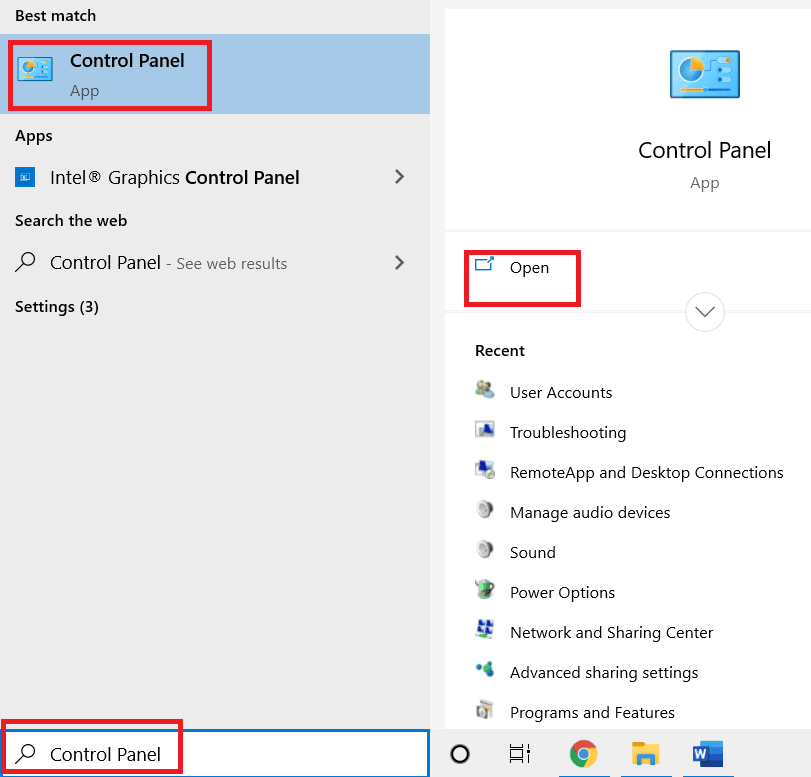
2. Set "View by: > Category", then click "Uninstall a program" under "Programs".
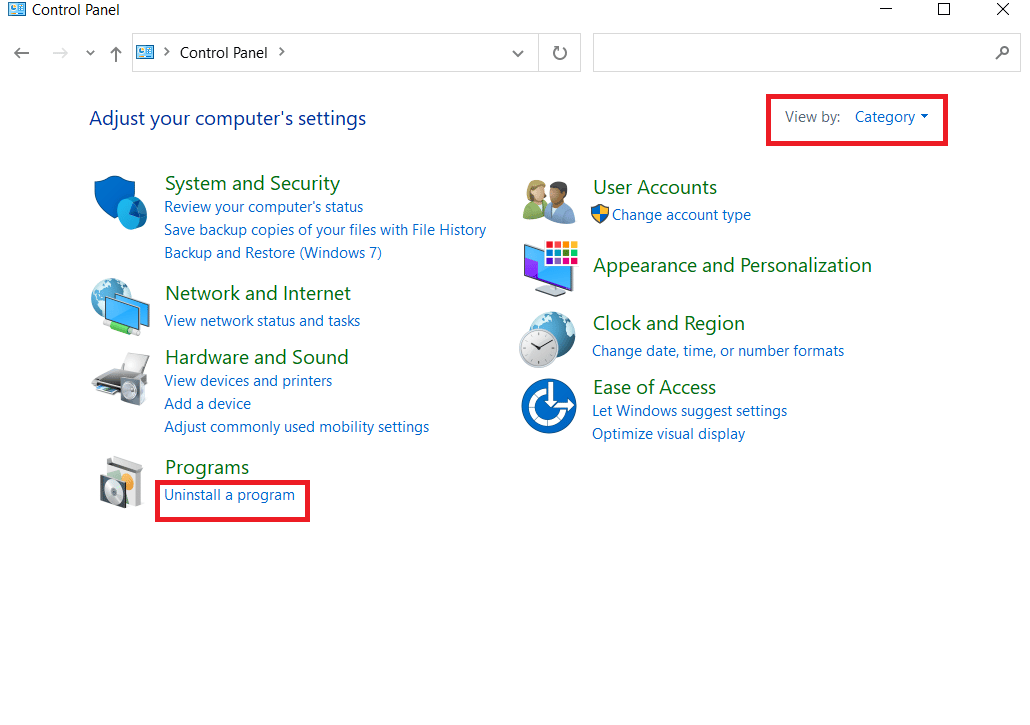
3. Right-click on the application you are updating to the new version and select Uninstall.
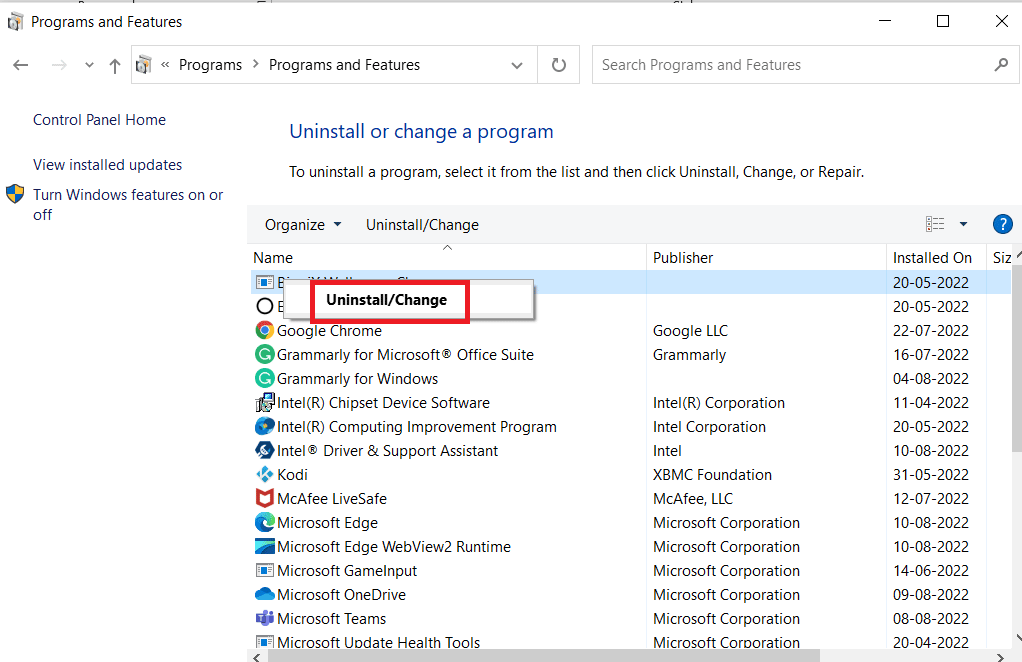
4. Now reinstall the app you wanted to update to see if you have a fix for applying transforms to Windows.
Method 2: Reregister the Windows Installer
When you install software, the Windows Installer (known as the Windows Setup Wizard in Windows XP) will run the installer to install the necessary files on your hard drive, if the installer doesn't work properly, you might encounter a transform application error. To do this, we need to re-register the Windows Installer,
1. Press the Windows + R keys at the same time to open the Run dialog box.
2. Now type msiexec /unregister and click OK to unregister the Windows Installer.
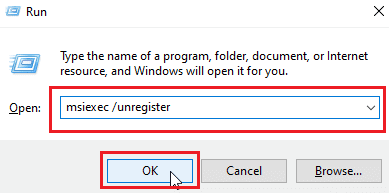
3. Then type msiexec /regserver and click OK to re-register the Windows Installer.
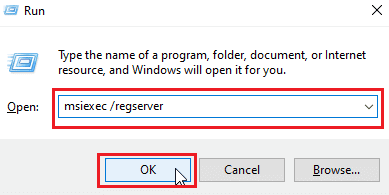
Check if the problem with Windows 10 error 11 when applying transforms is resolved.
Method 3: Repair System Files
Often, you may encounter an error when applying transformations on your Windows 10 system due to system file corruption. The SFC scan finds and fixes problematic files on the system. Read our guide on how to restore system files in Windows 10.
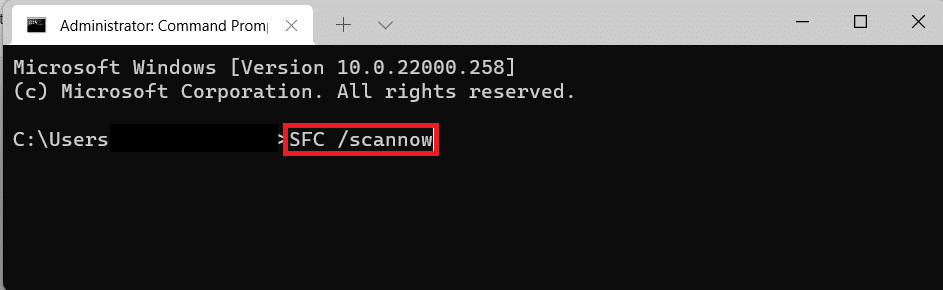
Method 4: Use the program installation and removal troubleshooter
The old version of Windows had a built-in troubleshooter that solved problems with installing programs like this one and messages such as error applying transforms, use the troubleshooter using this official guide from Microsoft. Follow these steps to fix the application of transformations in Windows.
1. Visit the Troubleshooter Download Page and click Download Troubleshooter.
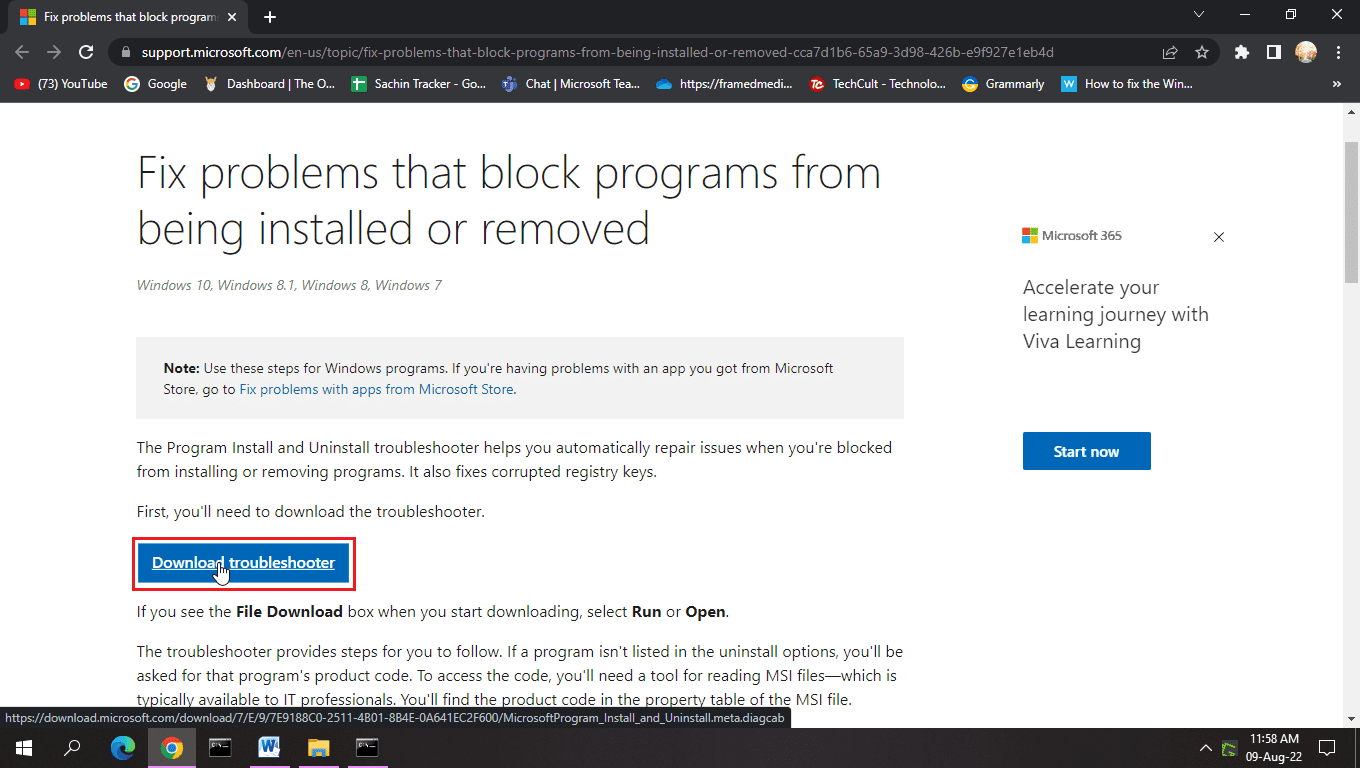
2. After downloading the file. Open the file to run the install/uninstall troubleshooter.
Note. This troubleshooter is compatible with both Windows 10 and Windows 11.
3. Click "Next" to run the Windows Install/Remove Troubleshooter.
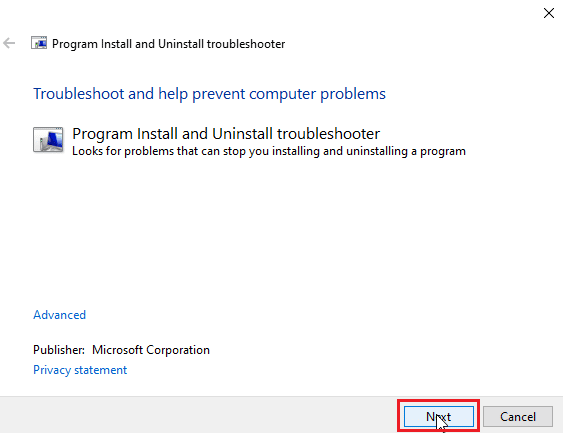
4. Windows will now check for problems with installing and removing programs.
5. A prompt will appear asking you to select an option to install or uninstall.
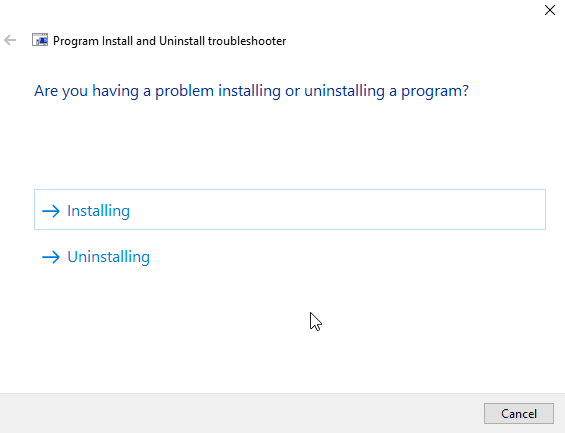
6. Select the program in which you received the message and click Next.
Note. The same set of steps apply for troubleshooting installation.
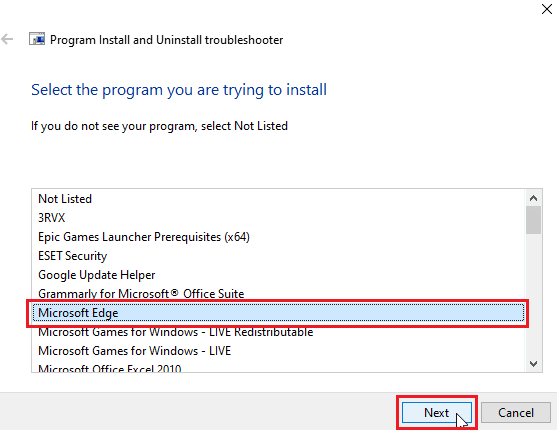
7. Click Yes, try uninstalling to try reinstalling, or click No, try other fixes.
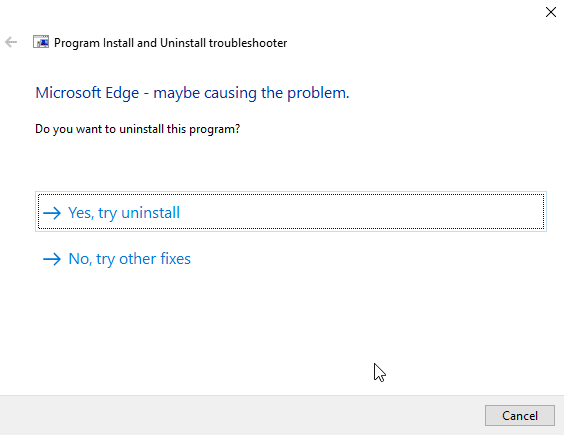
Method 5: Adjust Registry Key Values
When you install an application, transformation files with the .mst extension are stored in the registry. They are stored by the installer in the registry. If any conflict occurs during the process of saving the transformation, similar problems may occur. You can try deleting the transformation file in the registry to see if that fixes the problem with the transformations failing to apply.
Note. Before you try this fix, read our guide on how to create and use System Restore in Windows 10, since tweaking the Windows Registry is quite risky, performing a System Restore will ensure that you back up your system if something goes wrong so.
1. Press the Windows + R keys at the same time to open the Run dialog box.
2. Now type regedit and click OK to open the Registry Editor.
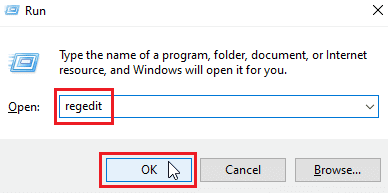
3. Navigate to the next key folder path.
HKEY_CLASSES_ROOTInstallerProducts
4. Double-click HKEY_CLASSES_ROOT to open the root directory.
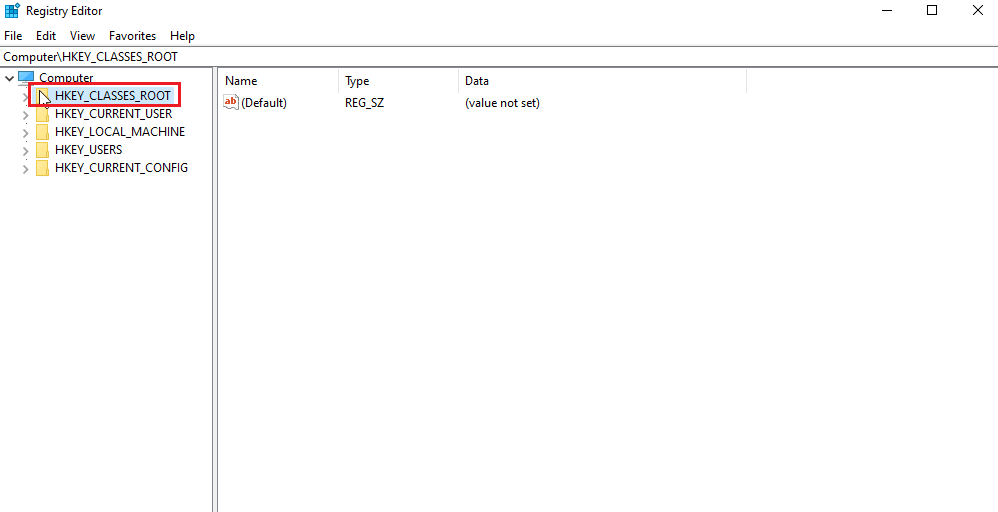
5. Then find and double-click Installer.
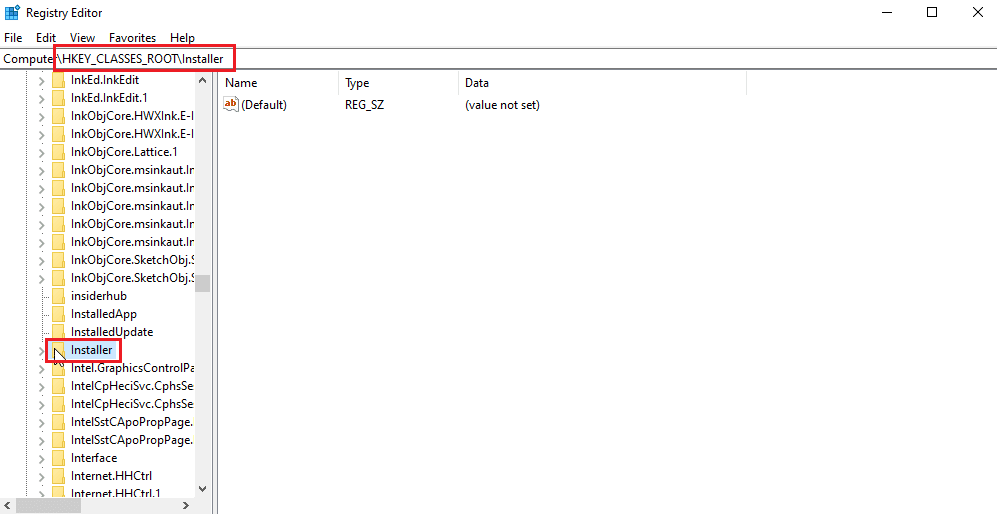
6. Finally, find Products.
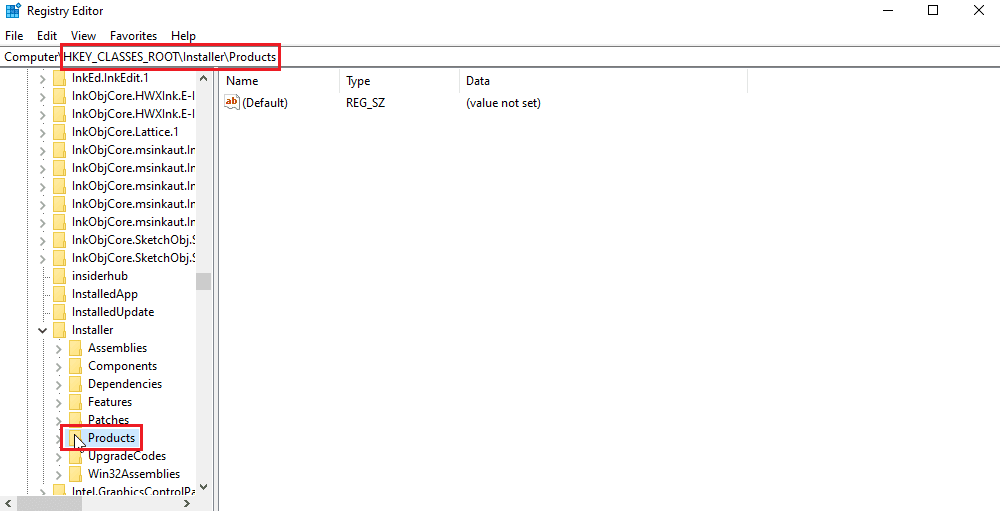
7. Right-click "Products" and select "Find" to open the "Find" menu.
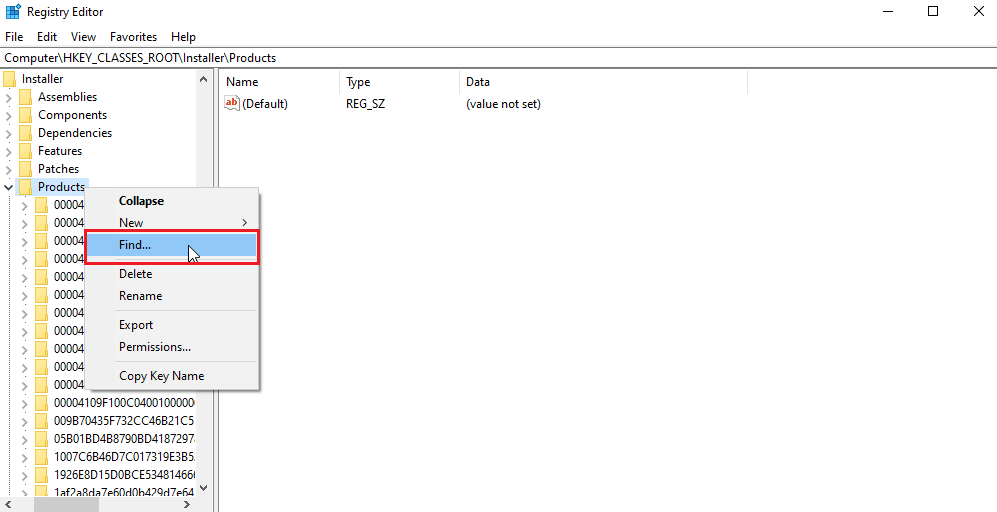
8. Check all the values in the "View section" section. Then enter the name of the application where the error occurs when applying transformations.
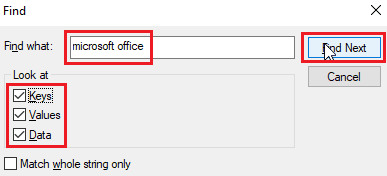
9. Finally, click the "Find Next" button.
10. Registry Editor will find a suitable match for the name shown below.
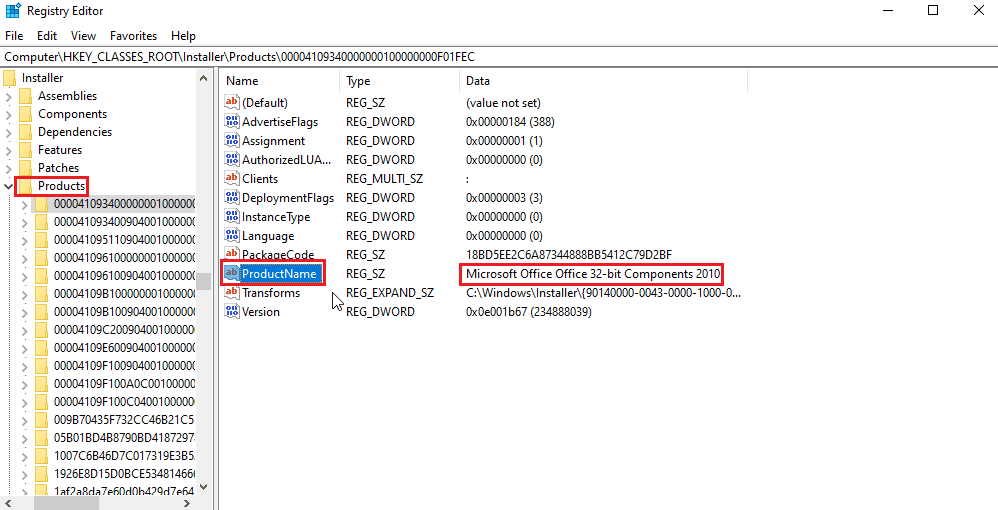
11. Double click the Transforms button.
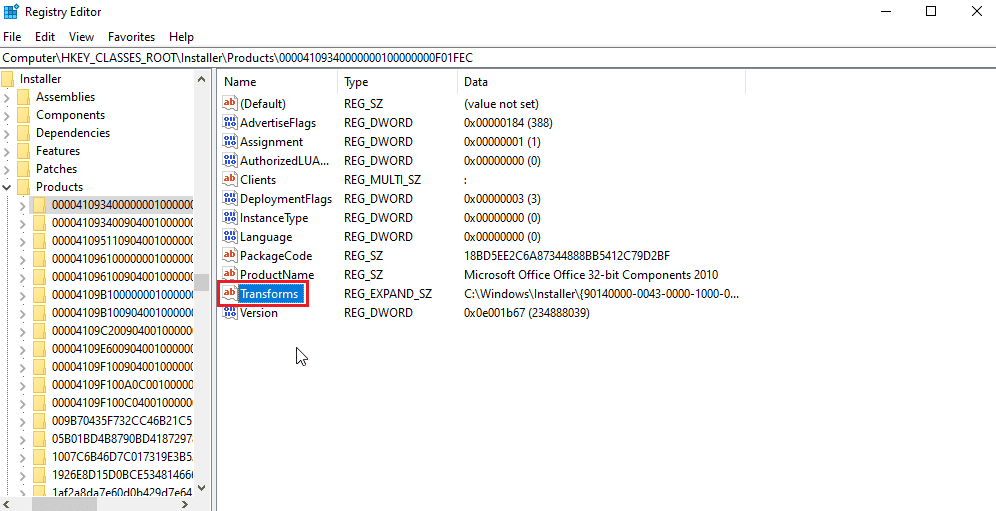
12. Clear all values in the Data Value text box and click OK.
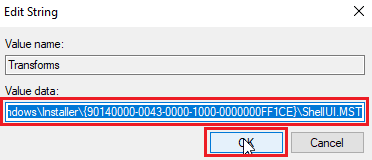
Note. If you receive an error message about applying transformations when uninstalling the program, you need to completely remove the transformation key by right-clicking it and selecting "Delete".
Frequently Asked Questions (FAQ)
Q1. Is there a way to restart the Windows Installer service?
Answer Yes, first open the Run dialog box and type msconfig. On the Services tab, uncheck Windows Installer, click Apply, and then click OK. When prompted to restart, click Restart Computer.
Q2. How to remove a program that is not in the control panel?
Answer You can try deleting the desktop icons and application-related files in the program files located on the local C drive. In some cases, cleaning the registry is also required.
Q3. What is conversion in Windows?
The Transform response is a set of packages from the installation file received from the application. It can also be called setting data.
***
We hope that the above article on how to fix the error when applying transformations in Windows 10 helped you solve your problem. Please let us know in the comments section which method worked best for you. If you have any suggestions and/or questions about the article, feel free to share them.