Fixing a hang while preparing to set up Windows 10
Preparing to set up Windows is a common message that appears when you run a Windows update. Don't turn off your computer. It is extremely important to remain patient because the procedure may take longer than expected. When new updates are installed, or when a user reinstalls or performs a clean install of Windows, Windows setup preparation hangs or takes too long to appear. The problem usually occurs due to corrupted update files or data integrity issues. However, you can fix this problem yourself. The methods listed below should help you resolve the problem of Windows freezing in preparation for setup.
How to fix a hang while preparing to set up Windows 10
The main reasons why the preparation for setting up Windows got stuck were found:
- Missing Files: In certain situations, some update files may be missing or corrupted during the installation process, resulting in an error. It is also possible that during the installation of Windows, the installation missed certain files or was stopped due to a power outage, which prevented all data from installing correctly.
- Disk Error: It is also possible that some disk errors prevented the installation from properly configuring Windows and prevented the installation from completing. Disk errors can occur due to lack of disk resources or erroneous log files. These disk errors can affect the entire disk resource, causing installation problems.
- Crash: During Windows installation, a part of the setup may fail, resulting in a stuck location. This problem can be caused by several reasons and can be easily fixed.
Preliminary steps
- First of all, you should wait at least 30 minutes before trying to follow the methods below. Setting up vital services and installing important features on Windows can take a long time.
- If that doesn't work, you can press and hold the power button on your computer to turn it off on the Prepare to Setup page. Or you can enter emergency settings by pressing Ctrl+Alt+Del and clicking the Power > Restart option.
- Then, to restart your computer, press the power button again. Select "Start Windows normally" and then follow the login procedure so that Windows starts correctly.
- The setup preparation page may return, but it will eventually disappear and you will need to take certain steps to ensure that Windows was installed successfully and without errors.
Method 1: Run an SFC Scan
The SFC scan can check and detect issues with drivers, signatures, and other important computer files. And fixing these issues may eventually fix the desired stuck problem in preparation for Windows setup. Read and follow our How to Restore System Files in Windows 10 guide and see if the issue discussed is resolved or not.
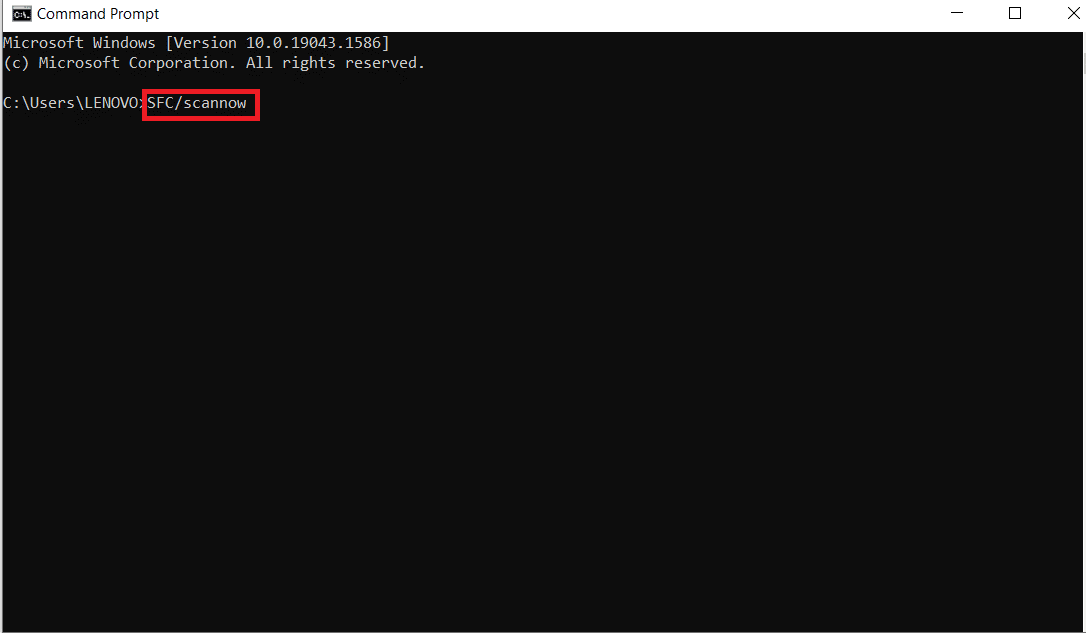
Method 2: Run a ChkDisk Scan
Installing vital software on your computer can be difficult in rare cases if your computer has any disk errors. In order to detect and fix any problems with the disk, you will need to run a chkdisk scan. Read our guide on how to check a disk for errors with chkdsk to do so and fix the desired problem on your PC.
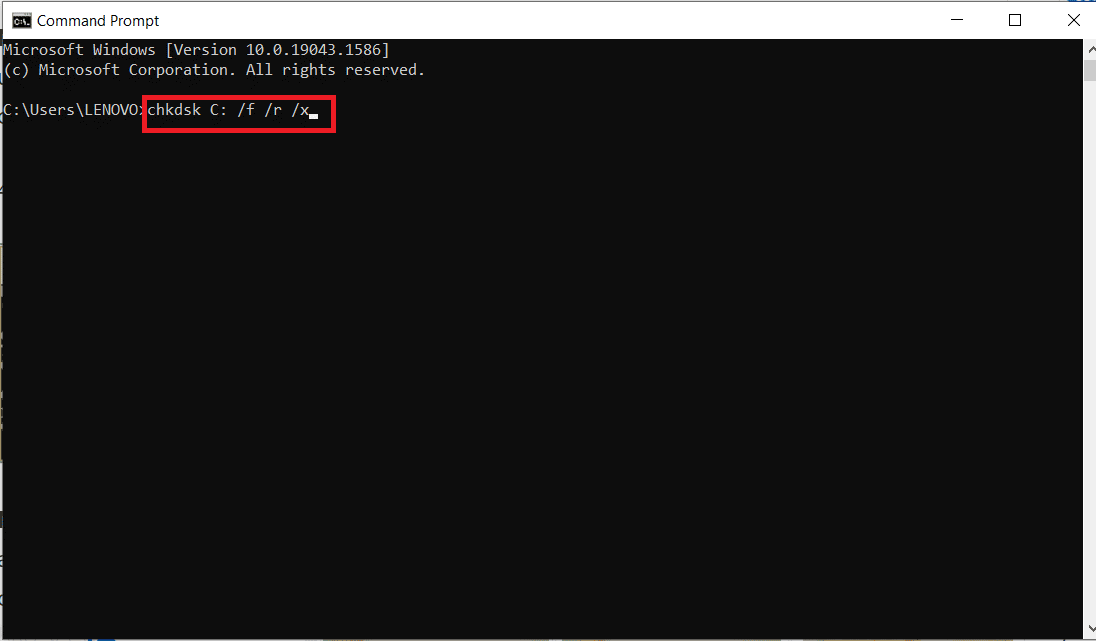
Method 3: Update Windows in Safe Mode
If the above method did not help you resolve your Windows setup preparation issue, follow the steps given below.
1. First, perform a clean boot on Windows with our guide on how to clean boot on Windows 10.
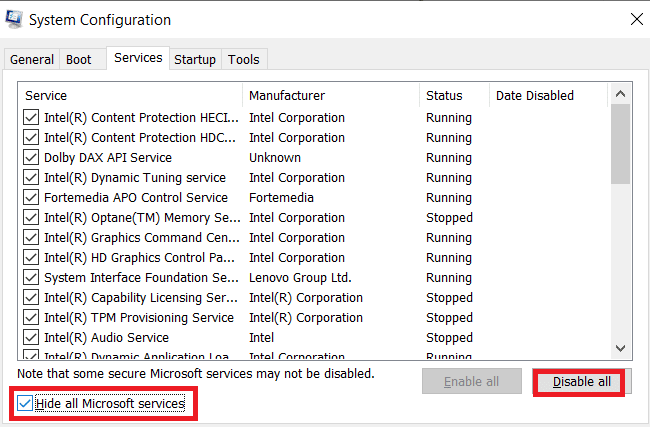
2. Secondly, temporarily disable your antivirus. You can read our guide on how to temporarily disable your antivirus in Windows 10 to do so and move on to the next step to update Windows.
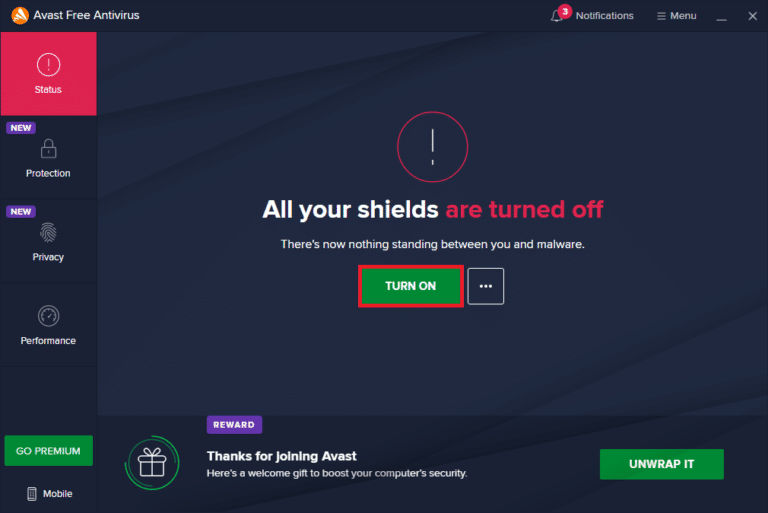
3. Finally, update your windows by following our guide How to download and install the latest Windows 10 update.
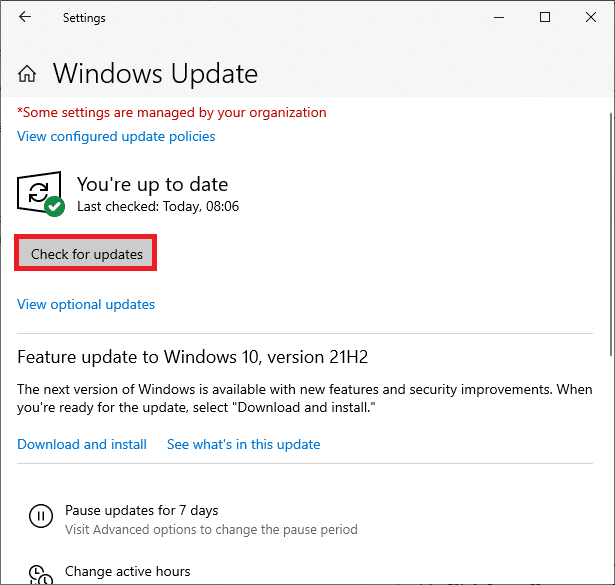
Method 4: Update network drivers
Sometimes, in order to resolve issues such as preparing to set up Windows, it is necessary to update the network drivers on the PC. Faulty and corrupted drivers will lead to the mentioned problem that you are facing on your computer. So, make sure there are no pending network driver updates and they are up to date. Read our guide on updating network adapter drivers in Windows 10 to fully understand the process and fix the problem.
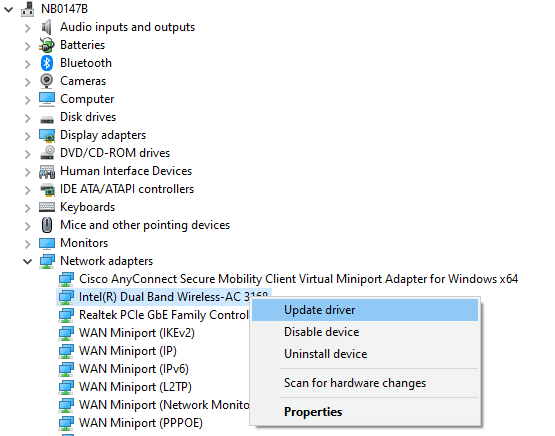
Method 5: Perform a hard reset
When you try to shut down your Windows system, your PC is stuck at the Preparing to set up Windows 10 screen. In this case, the only option is to perform a hard reset. To perform a hard reset, follow these steps:
1. Turn off the computer by pressing and holding the power button until the computer turns off.
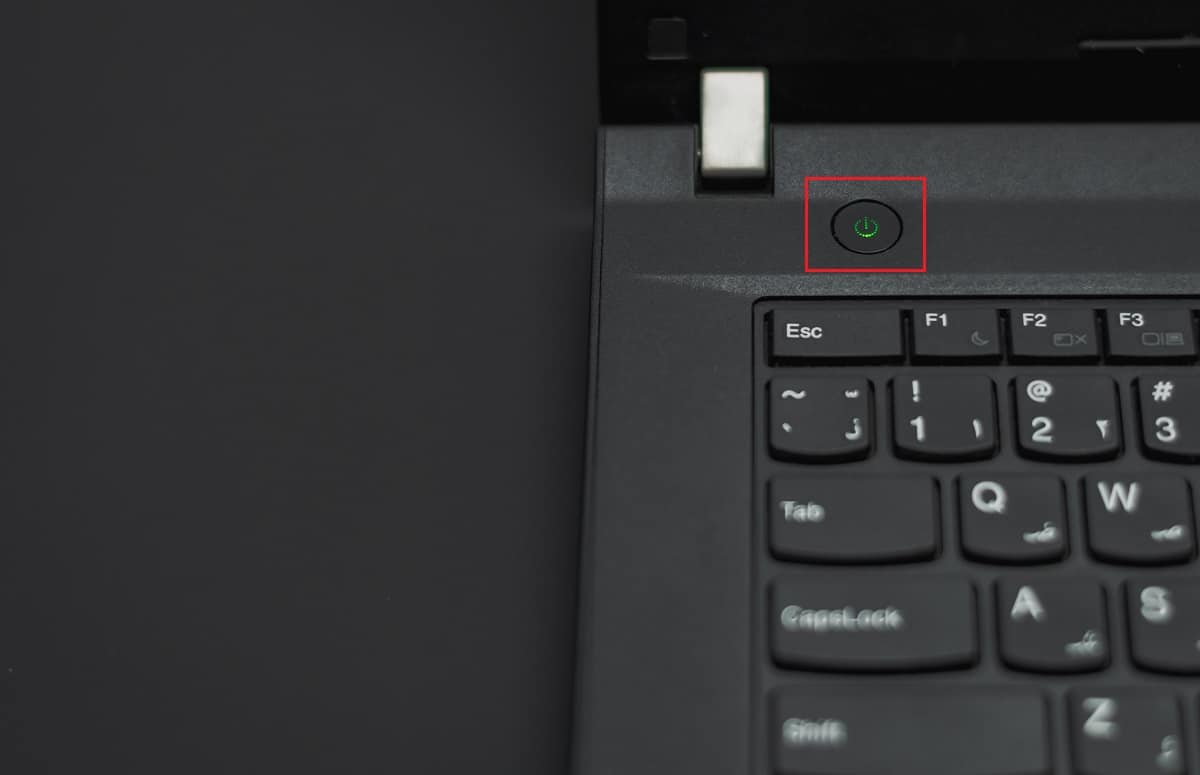
2. Turn off external power sources or remove the battery from the laptop.
3. Press and hold the power button for about 15 seconds.
4. Wait a few minutes before connecting the laptop battery or power supply to the computer.

5. Press the power button again to restart your computer.
6. If you receive a notification that your computer has shut down unexpectedly, select the Normal restart option.
Method 6: Perform a System Restore
You can fix this annoying problem by restoring your Windows system to a previous state. System Restore is a Windows feature that allows you to undo changes to your system without harming your data. If you're having trouble signing into Windows, System Restore can help you through the process. Read our guide on how to use System Restore in Windows 10 for this and see if the issue discussed is fixed on your PC or not.
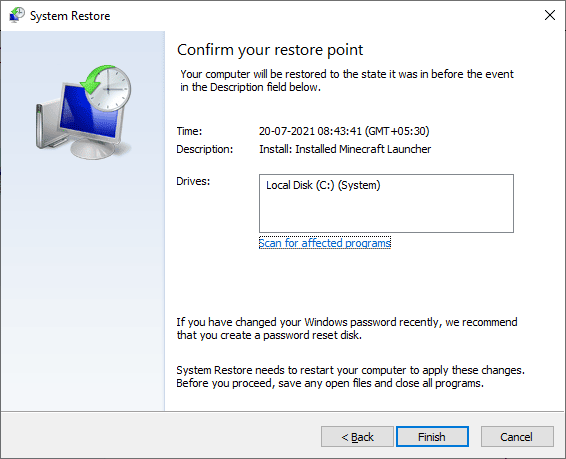
***
We hope you found this information helpful and were able to resolve your freezing issue while preparing to set up Windows. Let us know which method was the most beneficial for you. And use the comment section below if you have any questions or comments.