Fix Windows cannot find one of the files in this thread
Users can personalize their desktop by making changes to the background theme. However, sometimes due to various reasons, users experience errors with Windows 10 themes. Windows cannot find one of the files in the theme, which is a common error that users often face. This error can be caused by system files that store Windows theme files. Windows themes for Windows 10 errors can be resolved by changing the settings. Let's delve further into the article to learn more about the solutions, but before that, let's look at the reasons.
How to fix Windows cannot find one of the files in this thread
Below are some of the main reasons why Windows cannot find one of the files in this theme issue in Windows 10.
- Bugs or corruption of the active background theme
- Multiple background images or slideshow backgrounds
- Issue due to custom splash screen
- Problems due to sync settings
- Corrupted system files
The following guide provides methods to fix Windows themes for Windows 10 errors.
Method 1: Change the active theme
This is one of the first ways you should try to resolve if Windows cannot find one of the theme files on your computer. A possible cause of this error could be a glitch in the theme itself. Therefore, you can try to solve the problem by changing the active theme. You can follow these simple steps to change the active theme on your PC. It will also help you find where Windows theme files are stored.
Note. You can also download and install themes from the Microsoft Store.
1. Press the Windows + D keys at the same time to go to the desktop.
2. Then right-click on an empty space and select "Personalize".
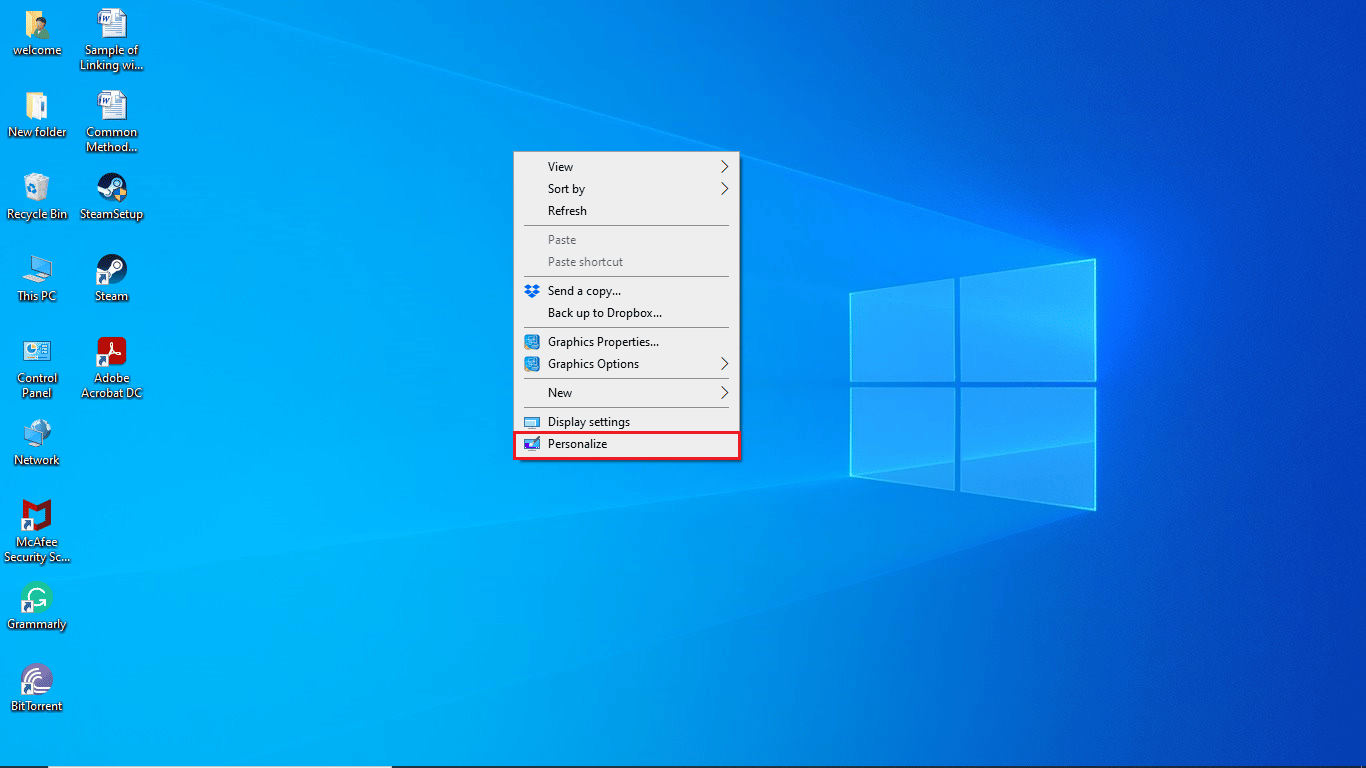
3. Click the Themes menu in the left pane.
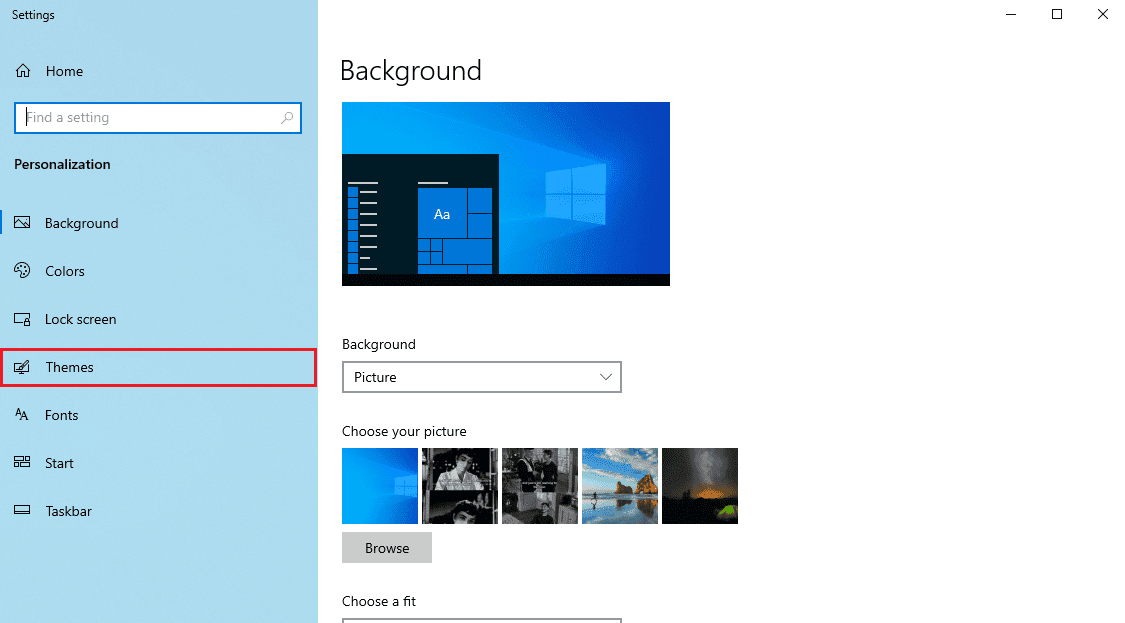
4. Find the "Change Theme" section.
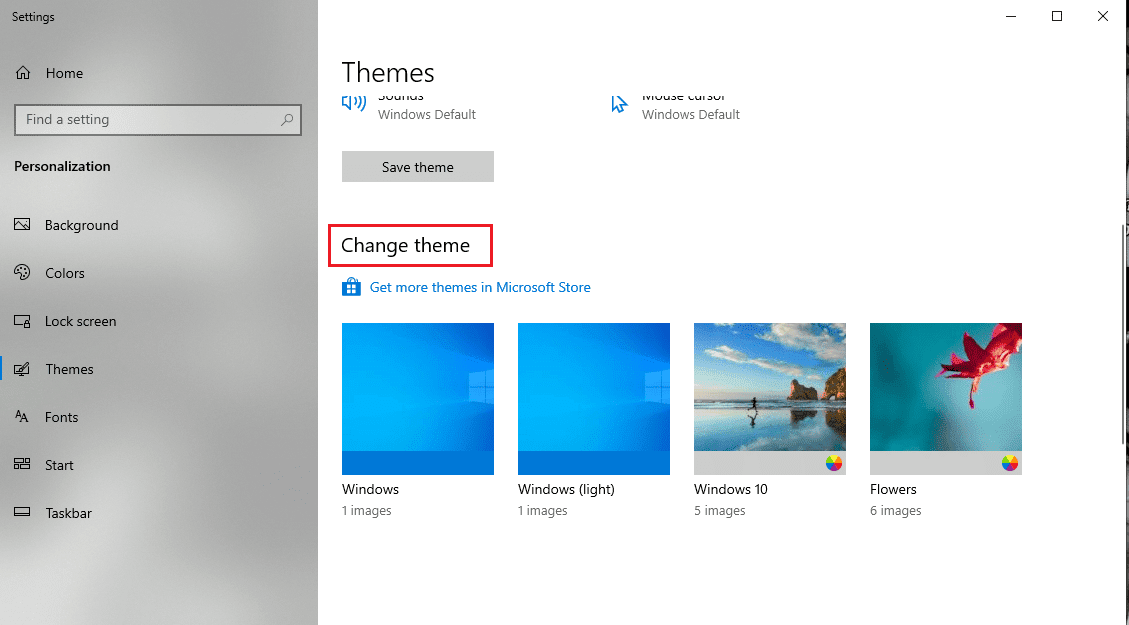
5. Select a default theme from the Change Theme menu.
If you keep getting the same error with Windows Theme for Windows 10 after changing the active theme, try moving on to the next method.
Method 2: Switch Theme Background
If you have included multiple background images on your desktop, this can cause background theme issues leading to errors. You can fix this problem by switching the theme background to desktop by following these steps.
Note. If you want to use the slideshow background, try changing the images and folder.
1. Right-click on the desktop and select the "Personalize" option.
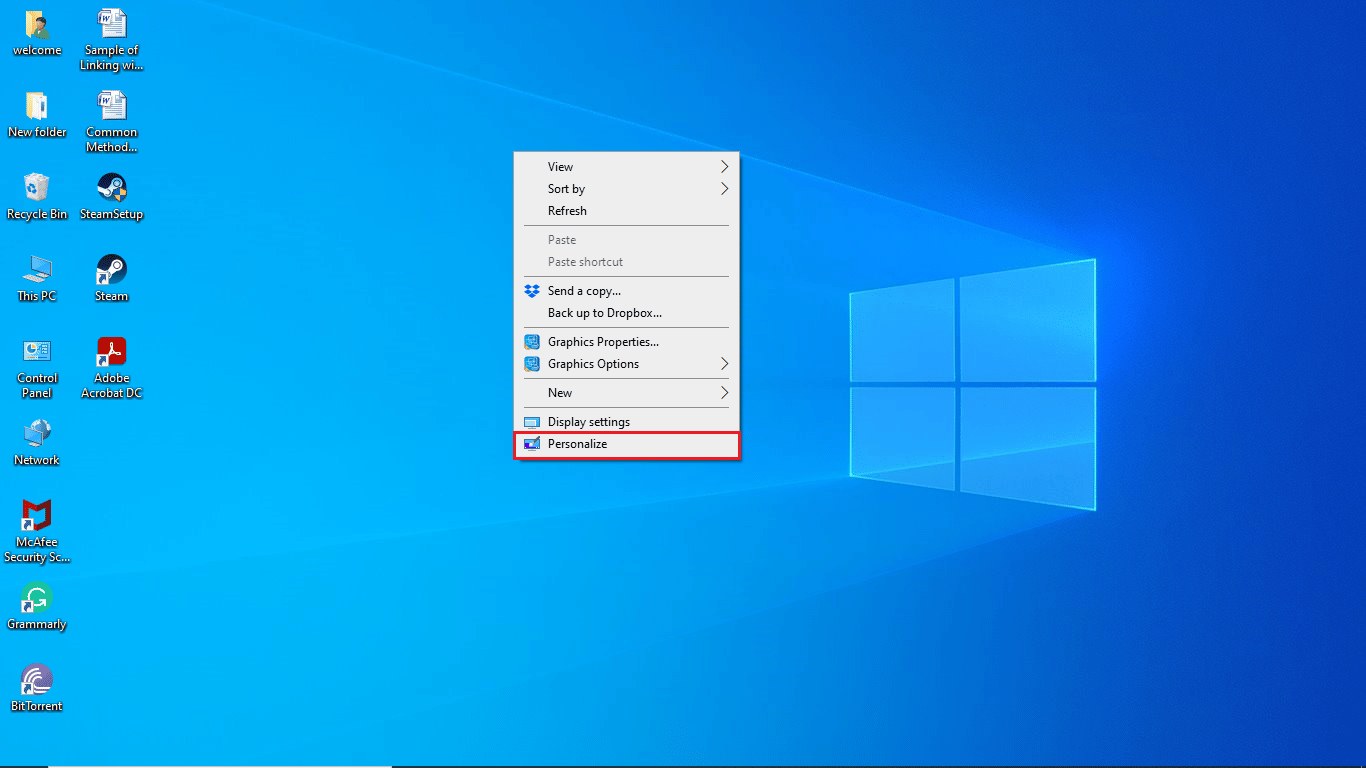
2. Go to the Background menu.
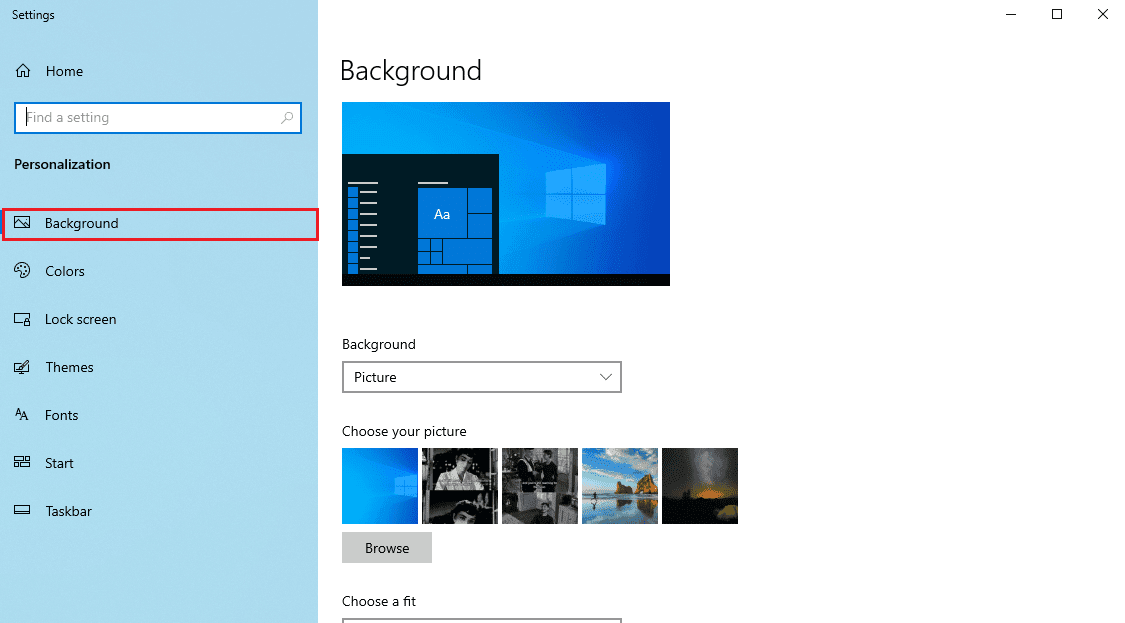
3. Click the "Background" drop-down menu.
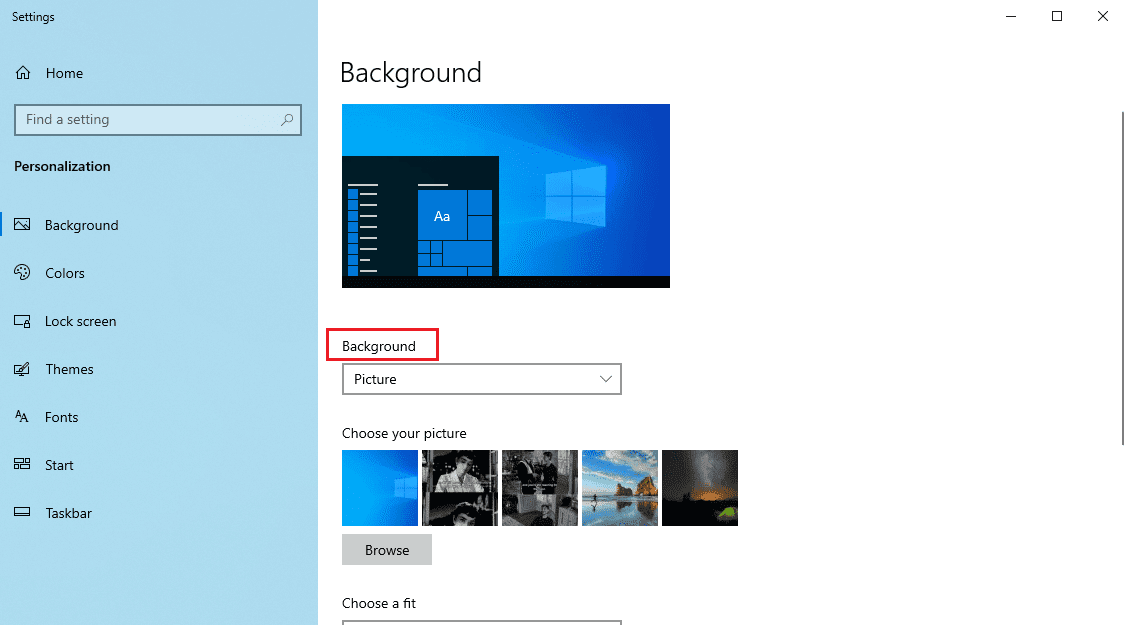
4. Select the Image or Solid Color option.
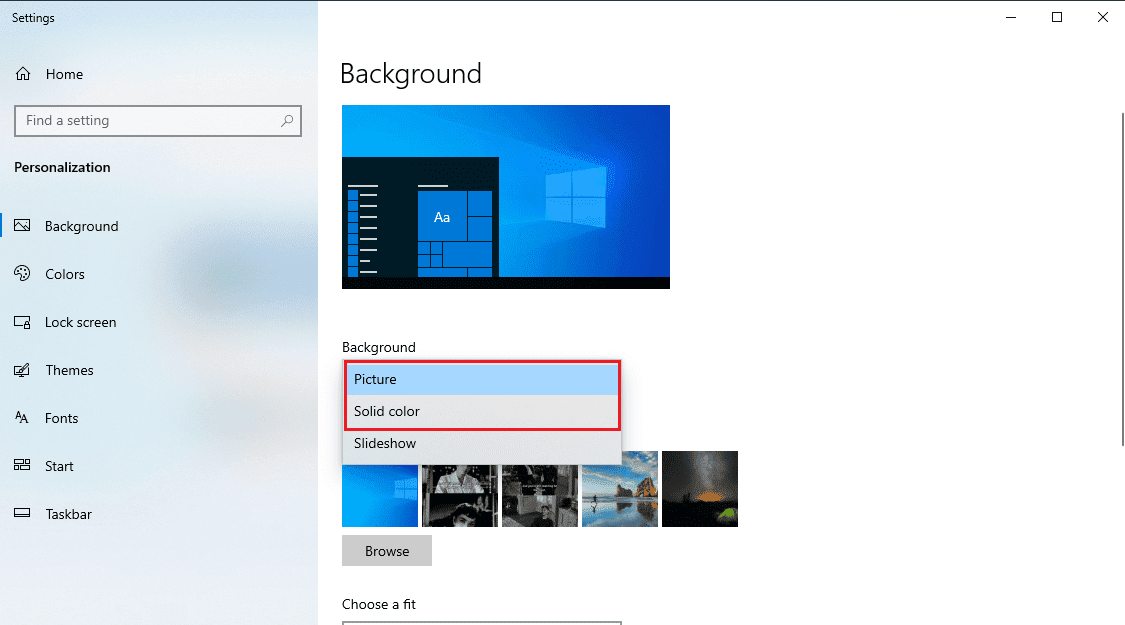
Method 3: Disable Custom Screensaver
If you are using a custom screensaver, it may not be compatible with the Windows theme. If this situation occurs, you may receive an error message Windows cannot find one of the files in this thread on your computer. To fix this problem, you can try disabling the custom screensaver on your computer by following these simple steps.
1. Launch personal settings.
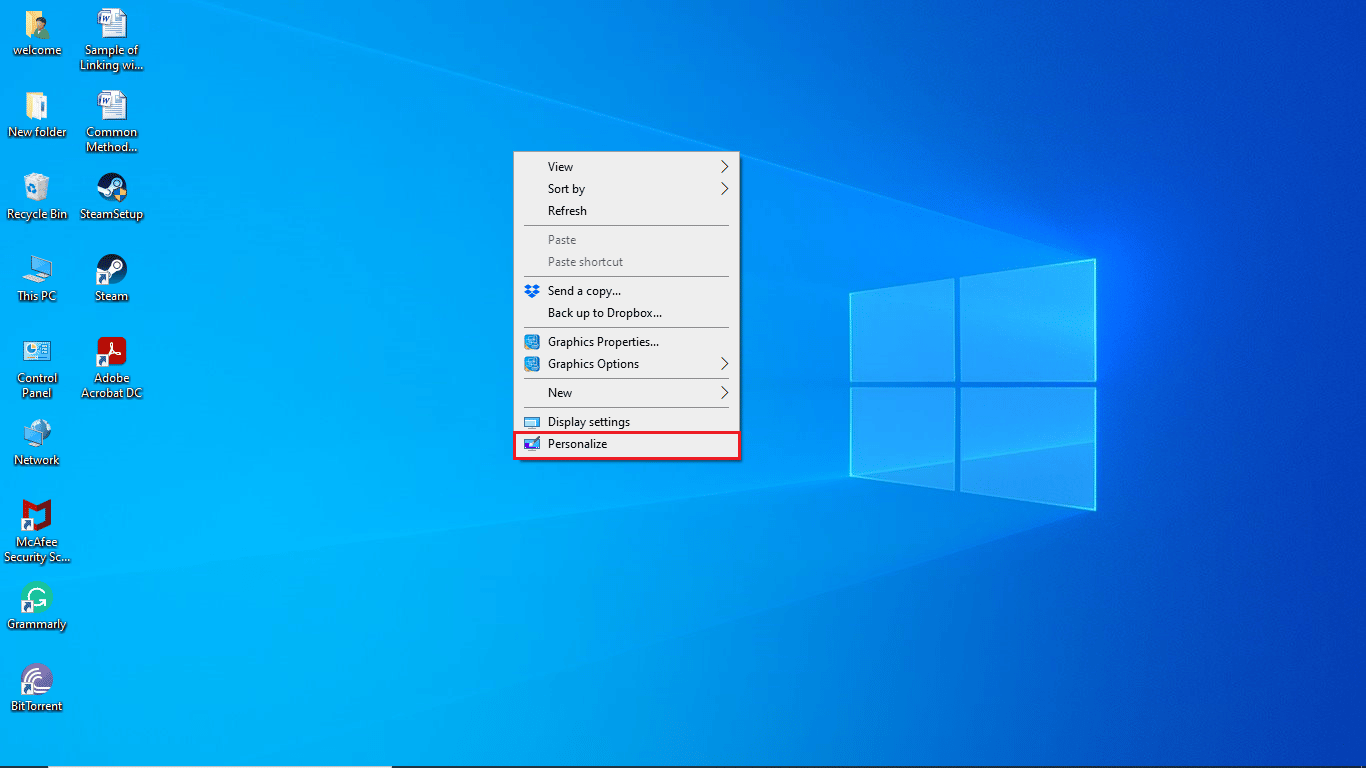
2. Navigate to the "Lock Screen" option in the menu on the left.
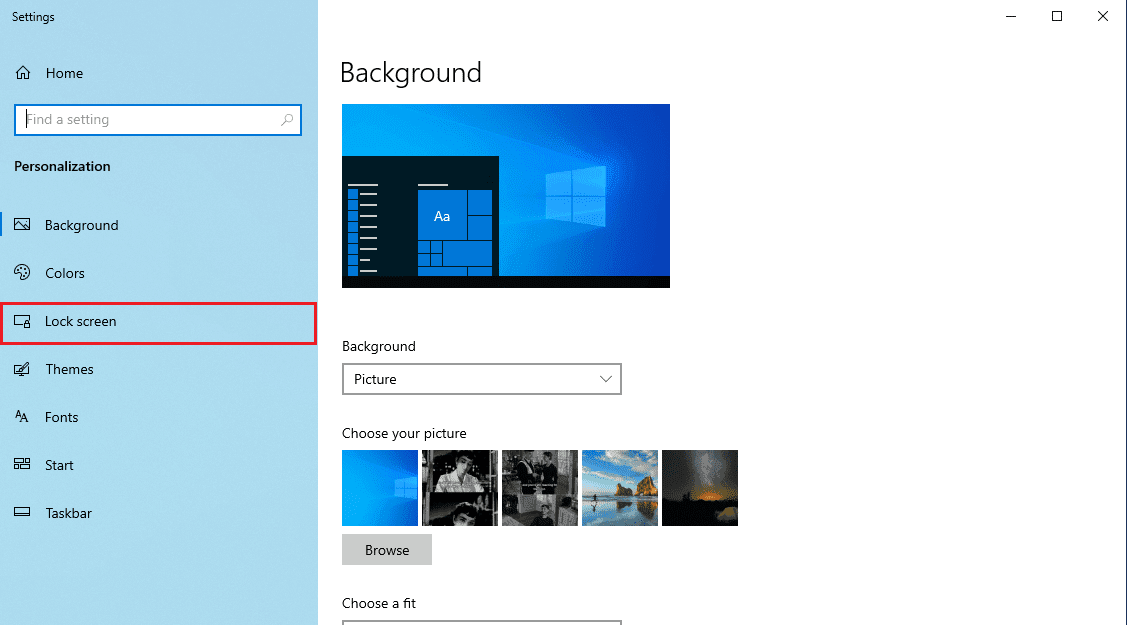
3. Find and click Screen Saver Settings.
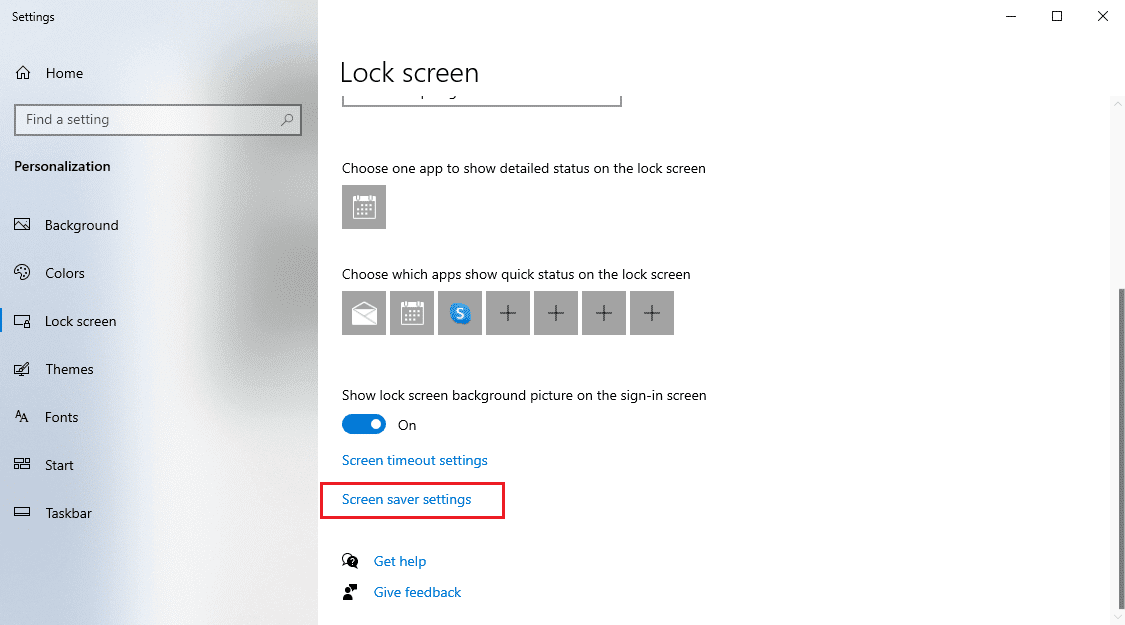
4. In the screen saver options, select None.
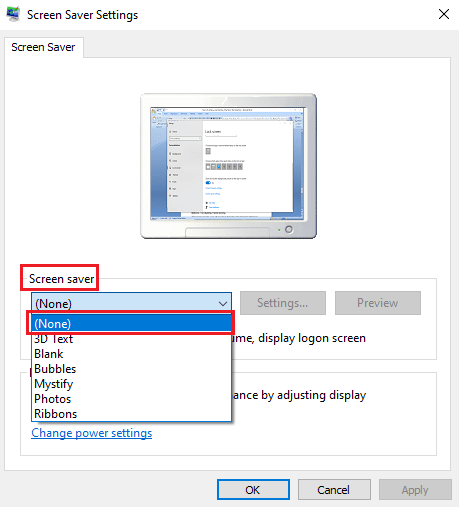
5. Click Apply and then OK.
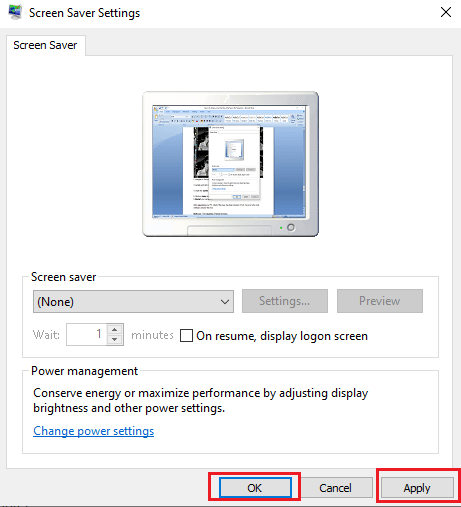
6. Finally, restart your computer .
Check if the issue with Windows Themes for Windows 10 is resolved.
Method 4: Disable Topic Sync
Theme Sync provides the user with the ability to share their computer's background theme with other users. If you have enabled the sync theme setting on your PC, it may cause errors. To prevent Windows from finding one of the files in this theme error, you can try disabling the theme sync option by following these simple steps.
1. Press the Windows + I keys at the same time to open Settings on your PC.
2. Click Account Settings.
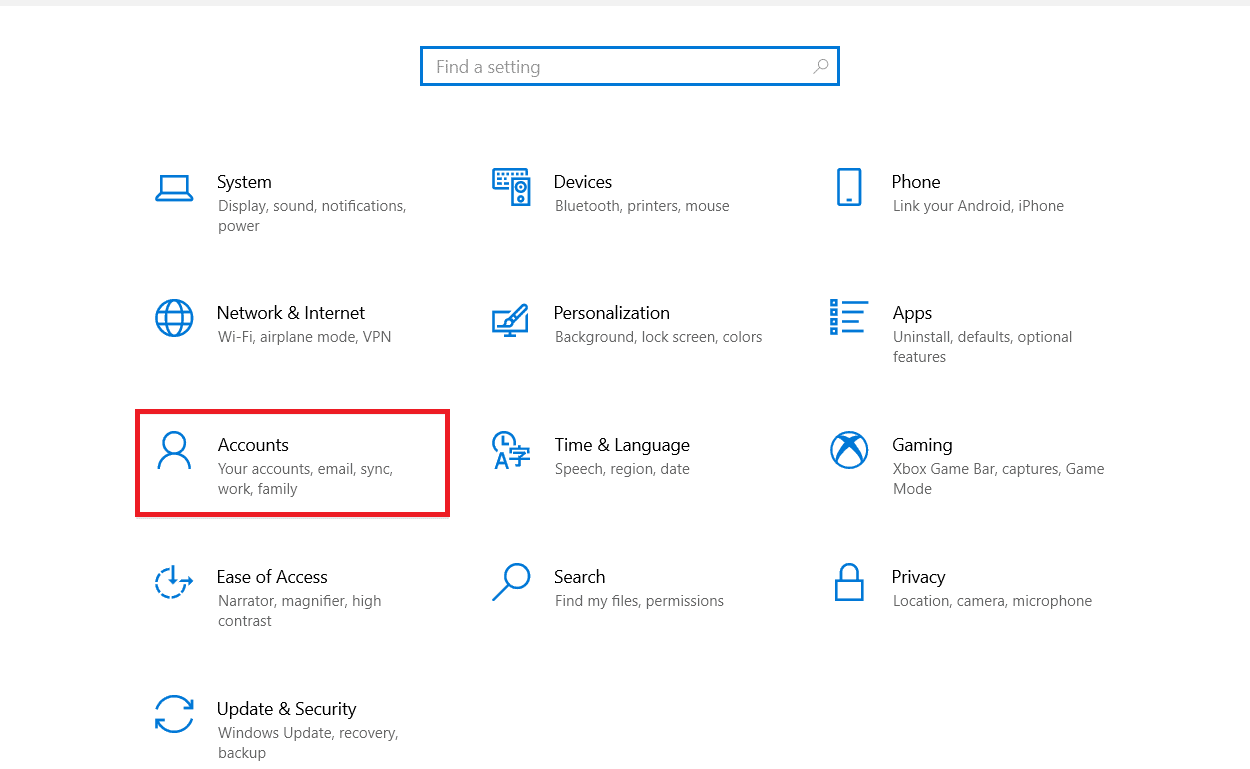
3. Then click "Sync Settings" on the left panel.
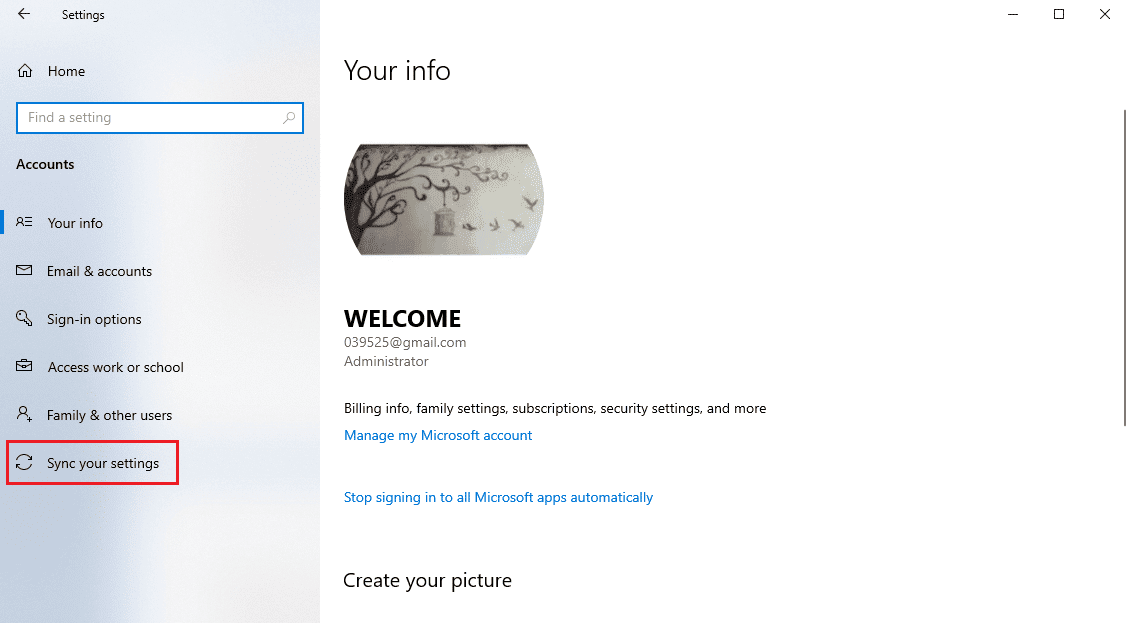
4. Go to the Custom Sync setting, then turn off the theme switcher.
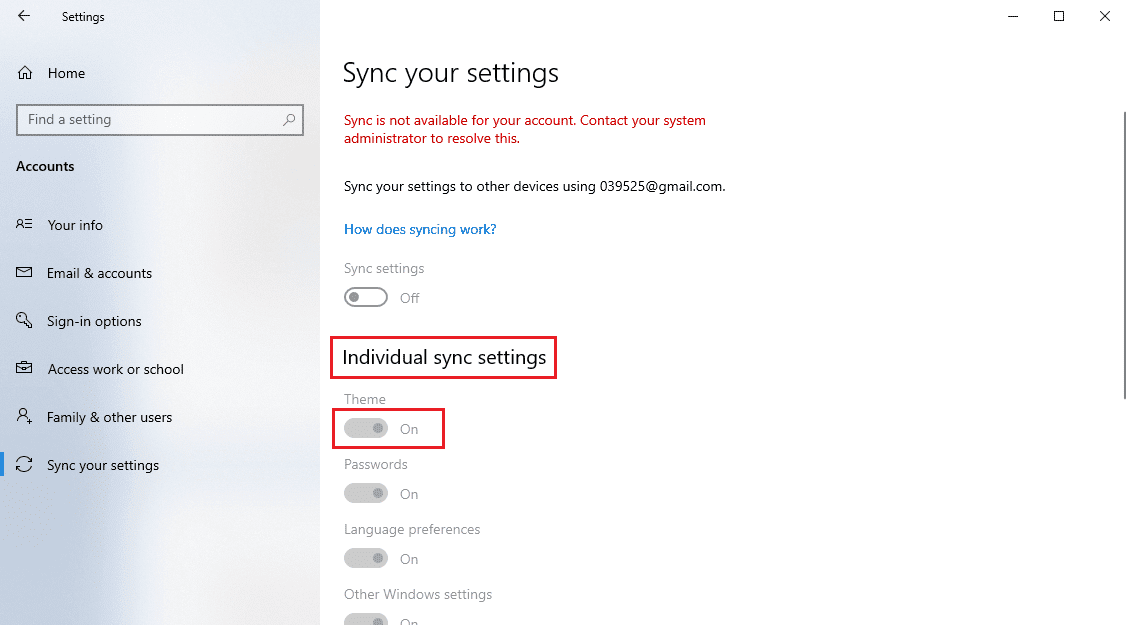
Check if this method solved the issue with Windows Themes for Windows 10 or not.
Method 5: Repair System Files
Often you can get theme error on your Windows 10 system due to a corrupted system file. The system files that store Windows theme files can help you resolve system file corruption errors by performing an SFC and DISM scan. The SFC and DISM scan finds and fixes problematic files on the system. Read our guide on how to restore system files in Windows 10.
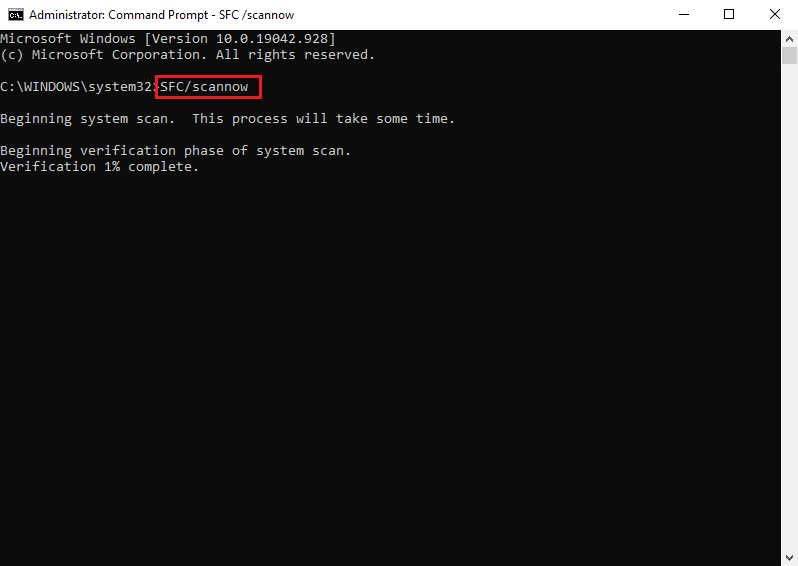
Frequently Asked Questions (FAQ)
Q1. What Causes Windows 10 Themes Error?
Answer There can be several reasons for the Windows 10 theme error. Typically, this error occurs due to errors in the active background theme.
Q2. How to Fix Windows Theme Error in Windows 10?
A Theme errors can occur in Windows 10 for a variety of reasons; you can try changing the background theme and even perform an SFC and DISM scan to fix the problem.
Q3. Can I share my personalized theme with other users?
Answer Yes, the theme sync option in Windows settings allows you to share your personalized theme with other users.
***
We hope you found this guide helpful and that you were able to fix Windows unable to find one of the theme files on your computer. Comment and let us know which method worked for you. Also, if you have any questions or suggestions, feel free to share them with us.