Fix Windows 10 update error 0xc1900204
When you try to download system updates to your Windows 10 device, you may receive errors such as Windows 10 update error 0xc1900204. This error does not mean that your system is infected with malware, but it can still affect the performance of your system. Windows 10 error code 0xc1900204 appears when users are unable to update their Windows 10 systems. There can be various reasons why error 0xc1900204 is blocking Windows 10 updates on your system; some of them are listed below.
How to fix Windows 10 update error 0xc1900204
There can be several reasons why this error occurs on your computer; some of them,
- Issues with Windows Update Services
- Problems with the program registry.
- Problem with default display language.
- Problem with system files.
- Problems updating Windows 10.
- Problems with antivirus.
The following guide provides ways to troubleshoot your PC with Windows 10 update issues.
Method 1: Run the Windows Update troubleshooter
Windows 10 has a wide range of troubleshooting tools; you can use them to solve a huge number of problems on your PC. For example, you can even try to fix Windows 10 error code 0xc1900204 using the Windows 10 troubleshooter. Follow these simple steps to use this method.
1. Press the Windows + I keys at the same time to launch the settings.
2. Click on the Update & Security tile as shown in the picture.
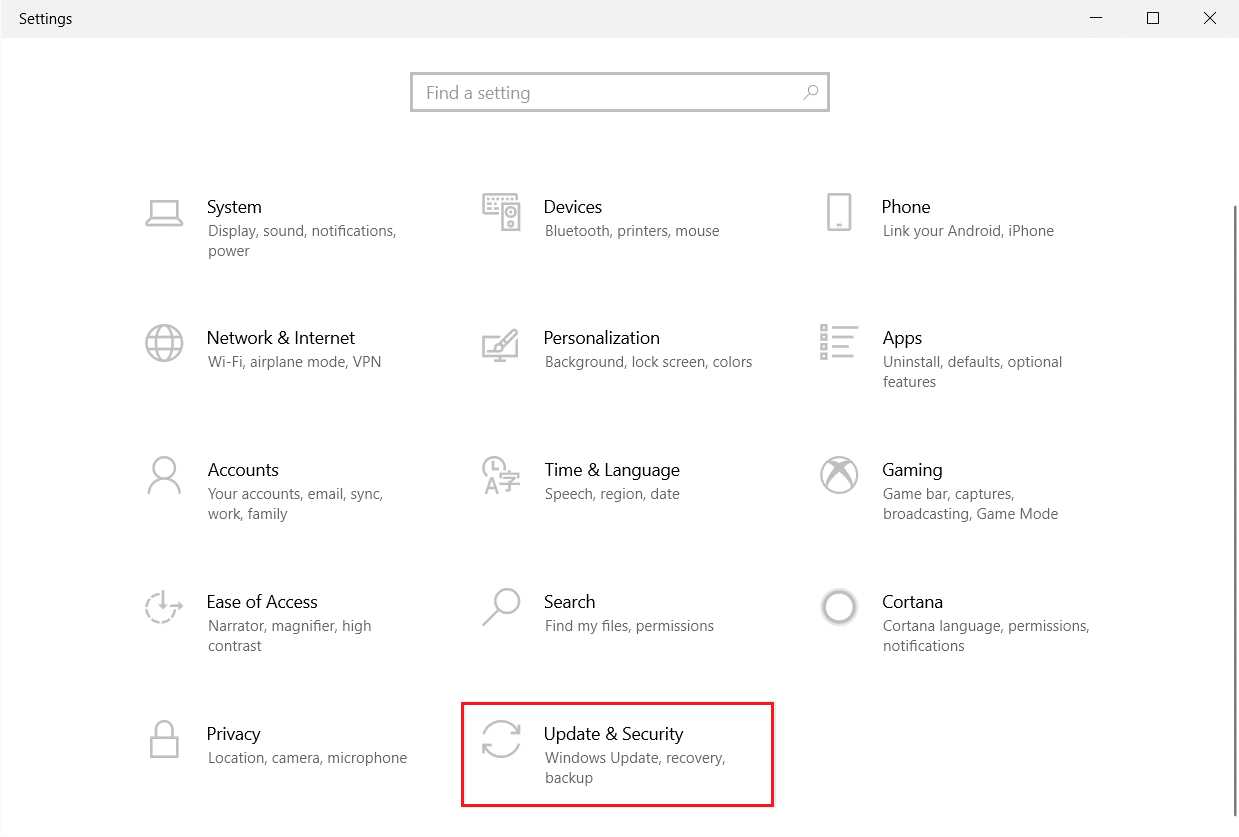
3. Go to the Troubleshoot menu in the left pane.
4. Select the Windows Update troubleshooter and click the "Run the troubleshooter" button highlighted below.
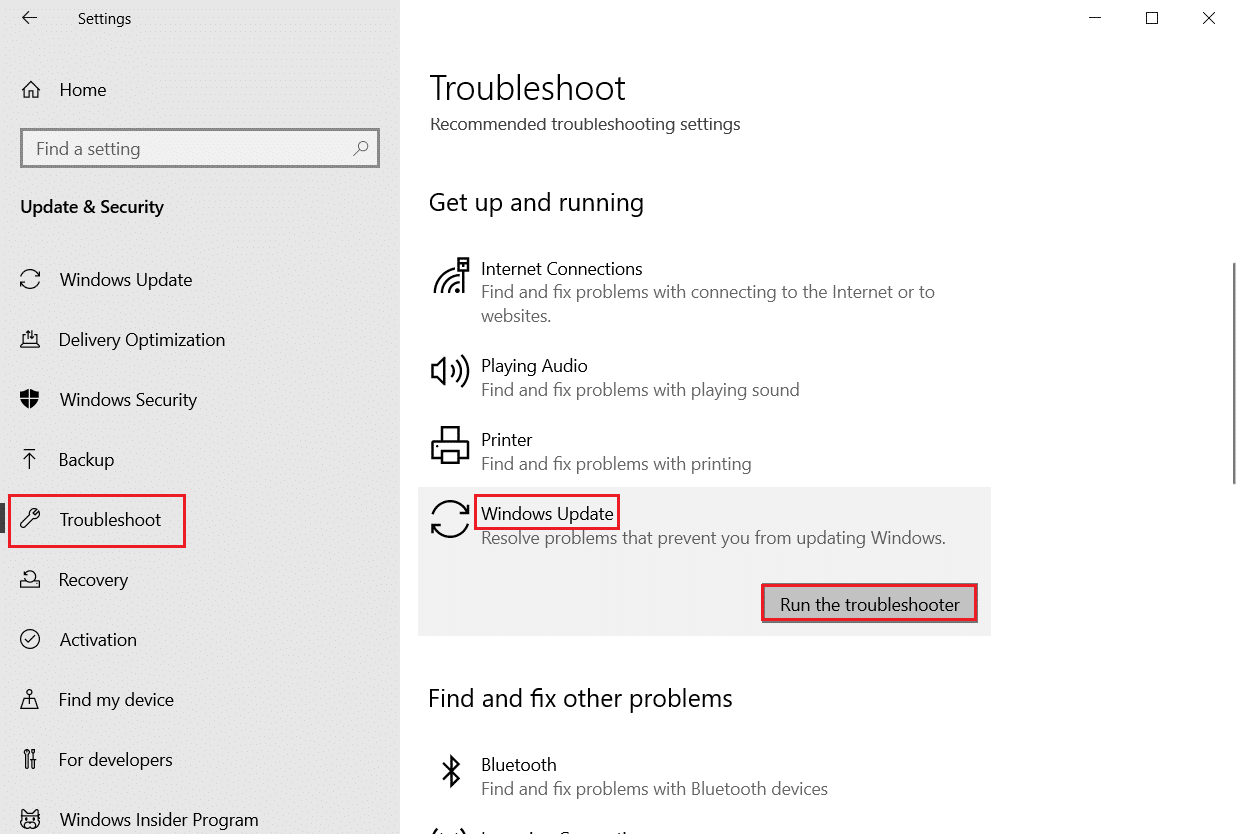
After troubleshooting is complete, check if the issue is resolved.
Method 2: Reset the Windows Update component
Windows Update requires certain services to work properly; the user may receive error 0xc1900204 that blocks Windows 10 updates when Windows Update has a problem with the service. You can avoid this error simply by resetting the components of the Windows Update service. Follow the steps below to apply this method.
1. Press the Windows key, type windows powershell and click open.
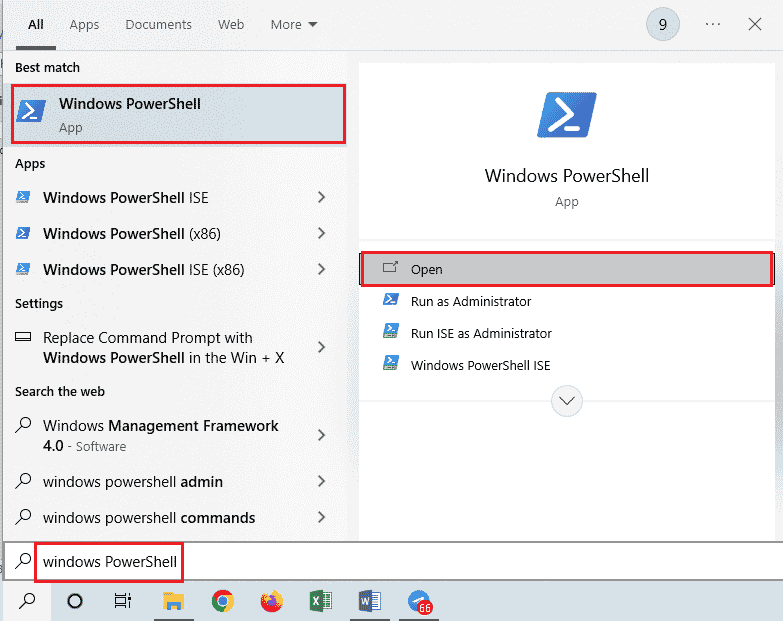
2. Type the following commands here and press the Enter key after each one.
net stop wuauservnet stop cryptSvc net stop bits net stop msiserver ren C:WindowsSoftwareDistribution SoftwareDistribution.old ren C:WindowsSystem32catroot2 Catroot2.oldnet start wuauserv net start cryptSvc net start bits net start msiserver
Note. These commands will stop BITS, Cryptographic, MSI Installer and Windows Update Services on your system.
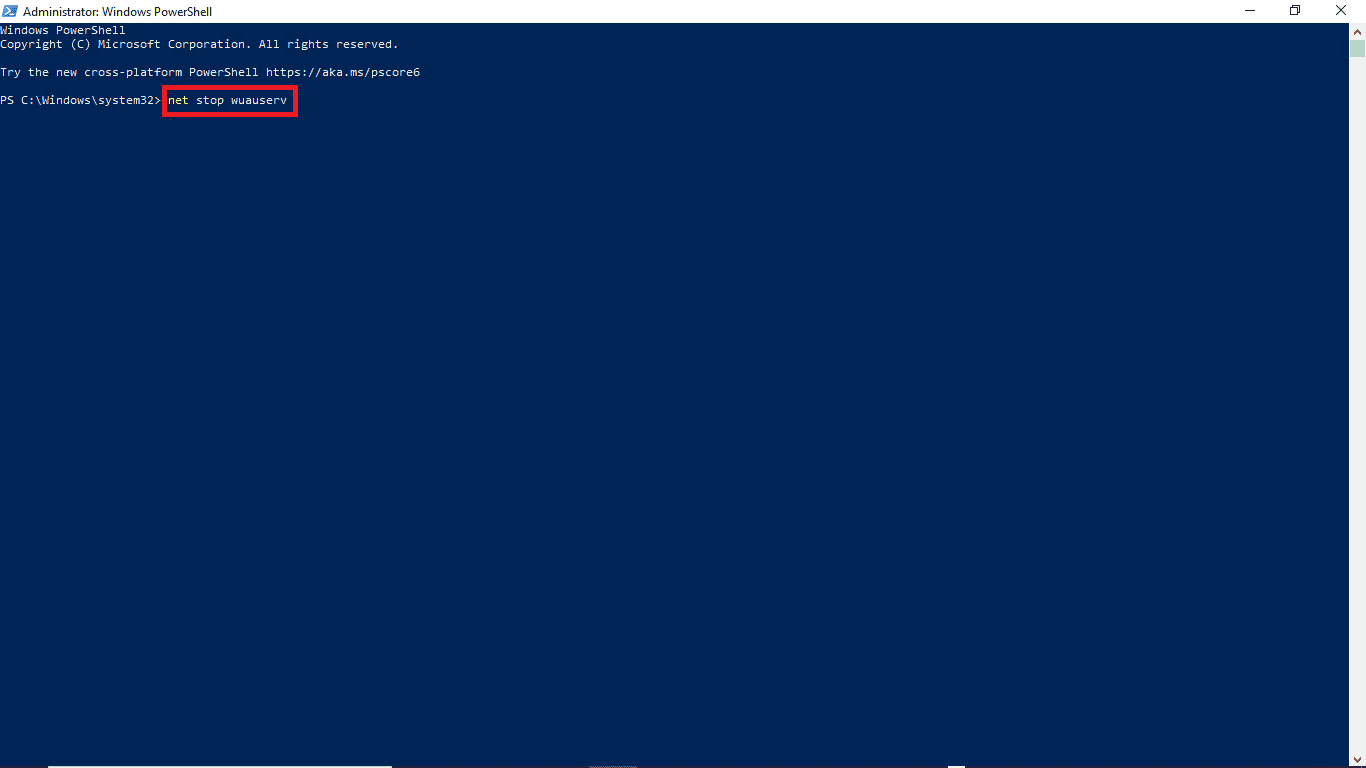
After entering all these commands, check if the issue is resolved. If not, move on to the next method.
Method 3: Troubleshoot Registry Editor
You can try using the Registry Editor to make changes to your computer in order to fix this issue. There are two methods that you can try to avoid this problem.
Option I: Change registry settings
If the problem with Windows 10 update error 0xc1900204 remains, try changing settings in the Windows registry. To apply this method, you can follow these simple steps.
1. Press the Windows + R keys at the same time to open the Run dialog box.
2. Type Regedit and press the Enter key to launch the Registry Editor.
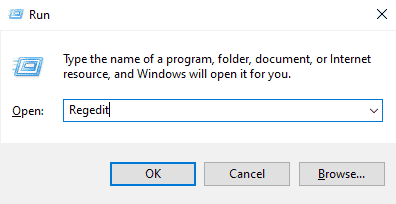
3. In the registry window, open HKEY_LOCAL_MACHINE.
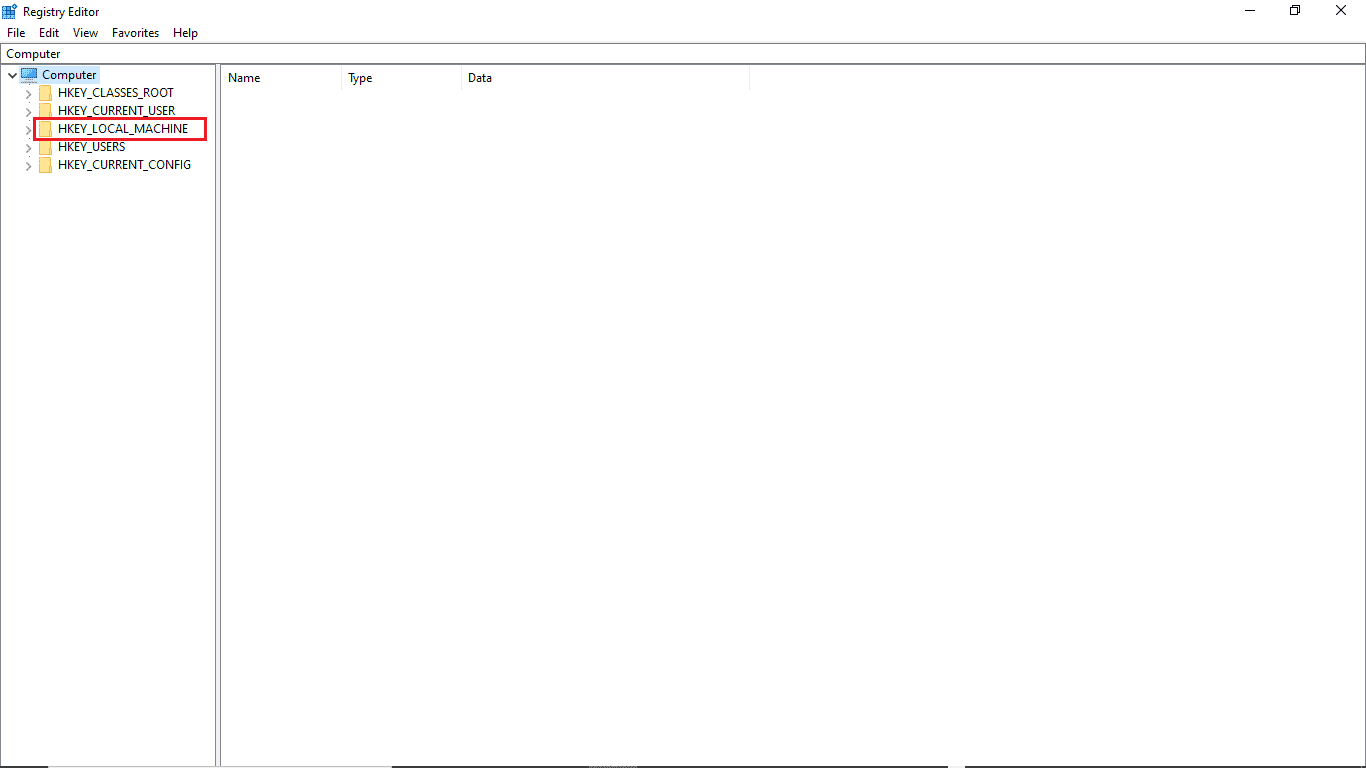
4. Then double-click the SOFTKey folder.
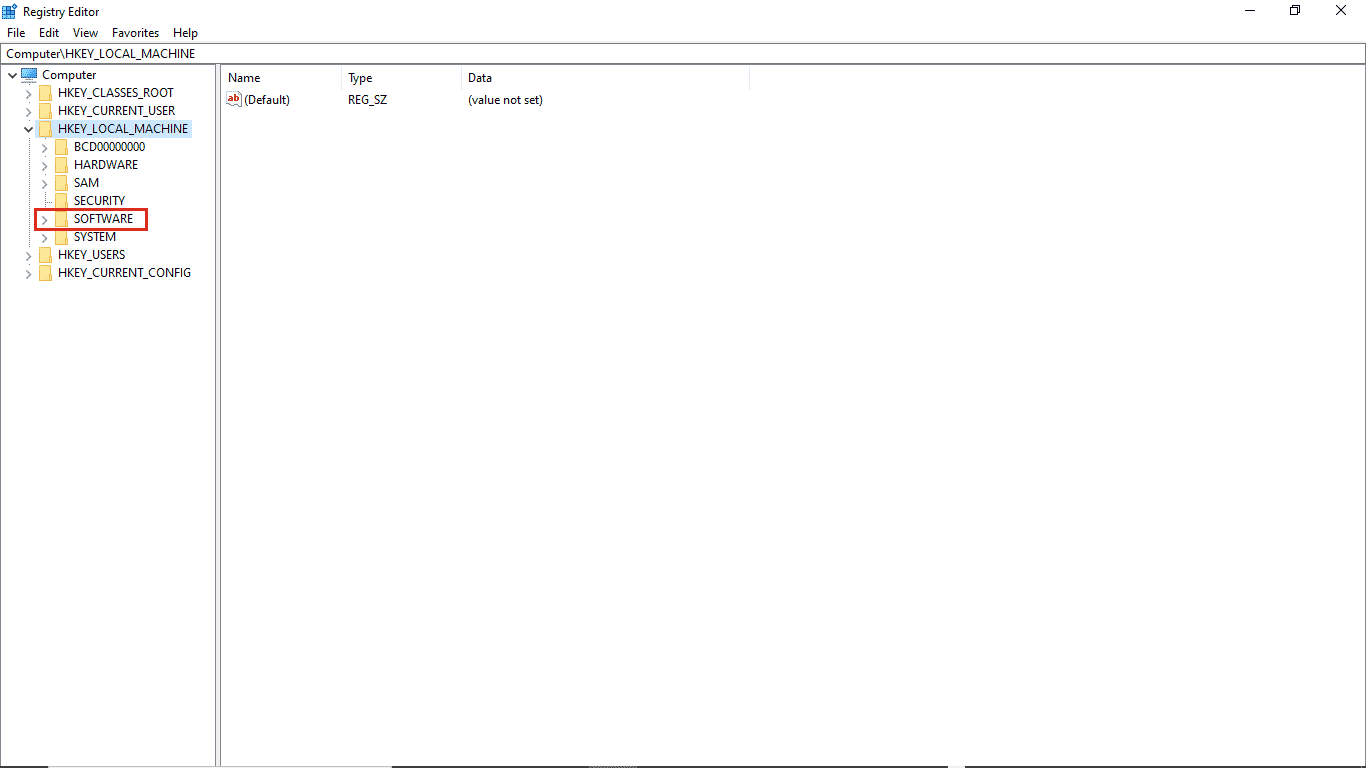
5. Next, open the Microsoft folder.
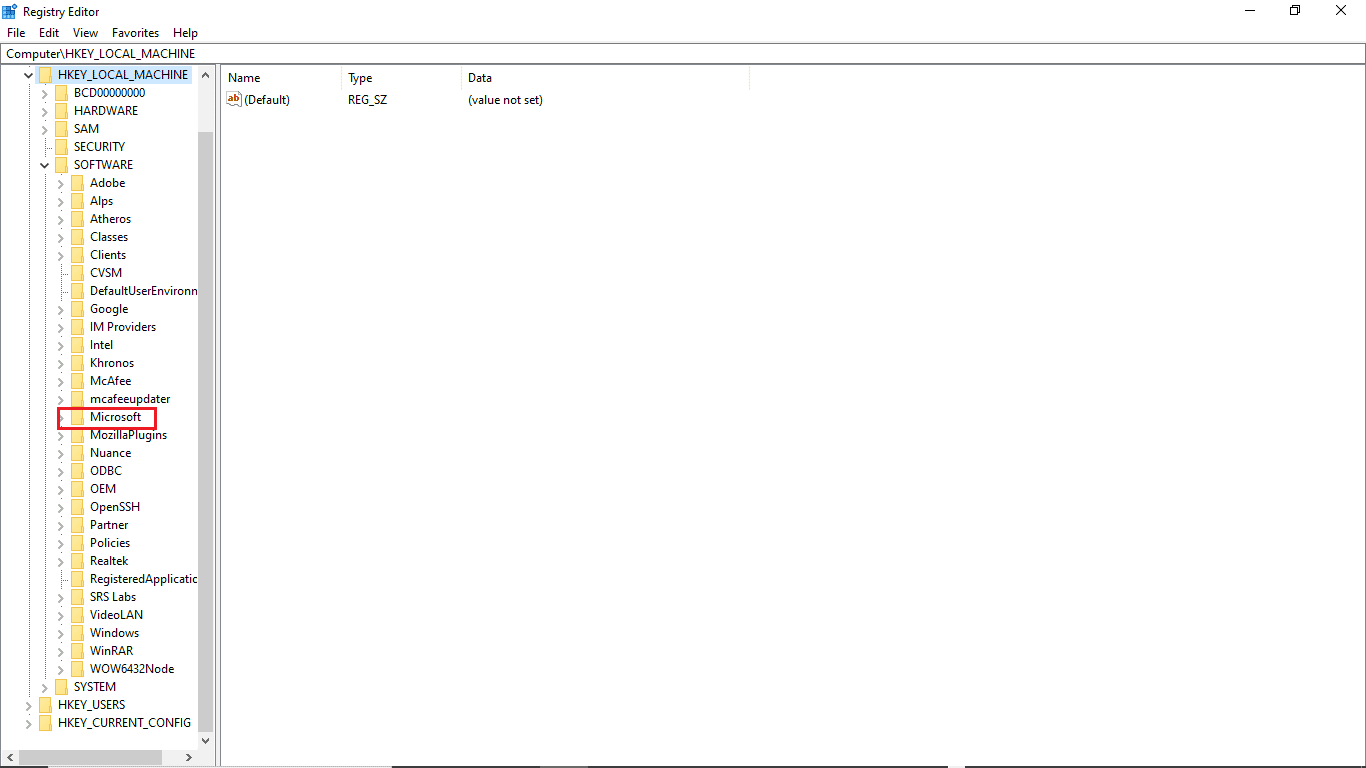
6. Now find the Windows key folder and open it.
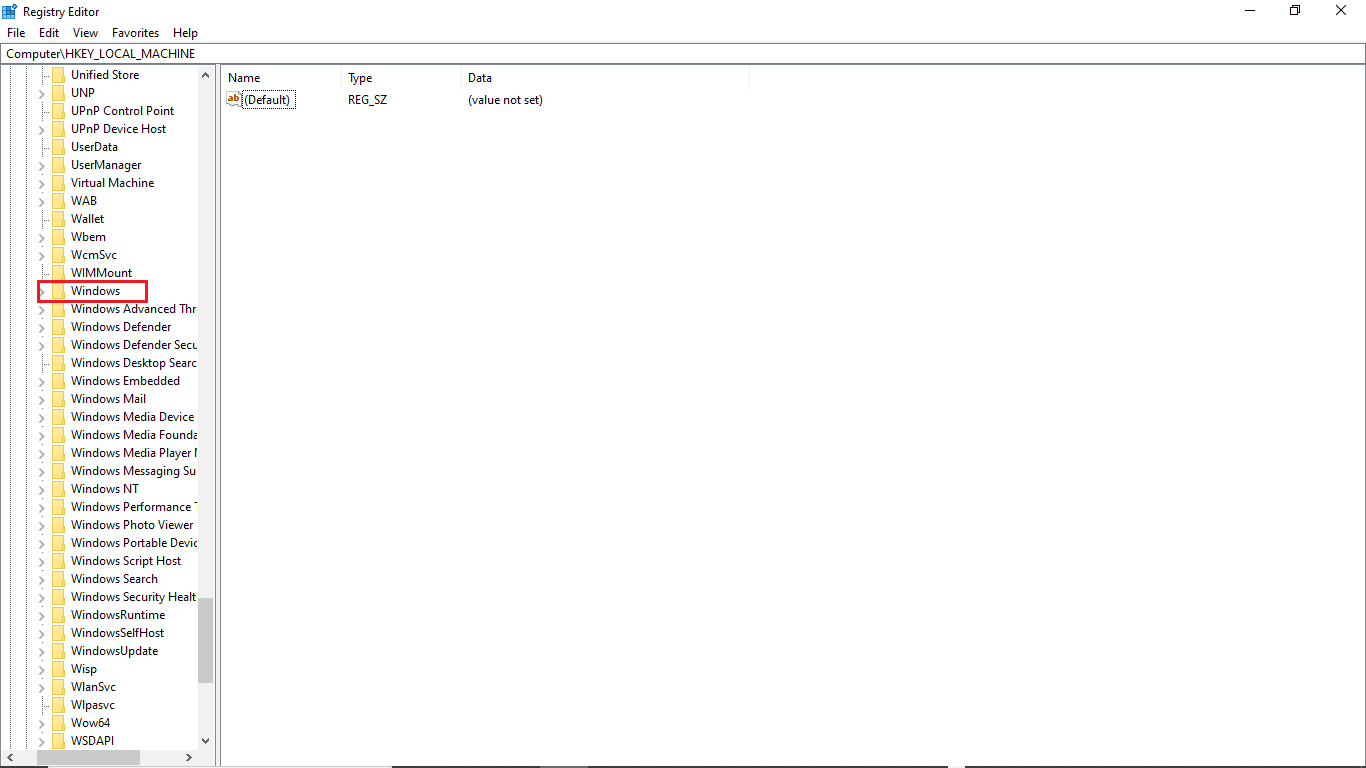
7. Finally, open the CurrentVersion key folder.
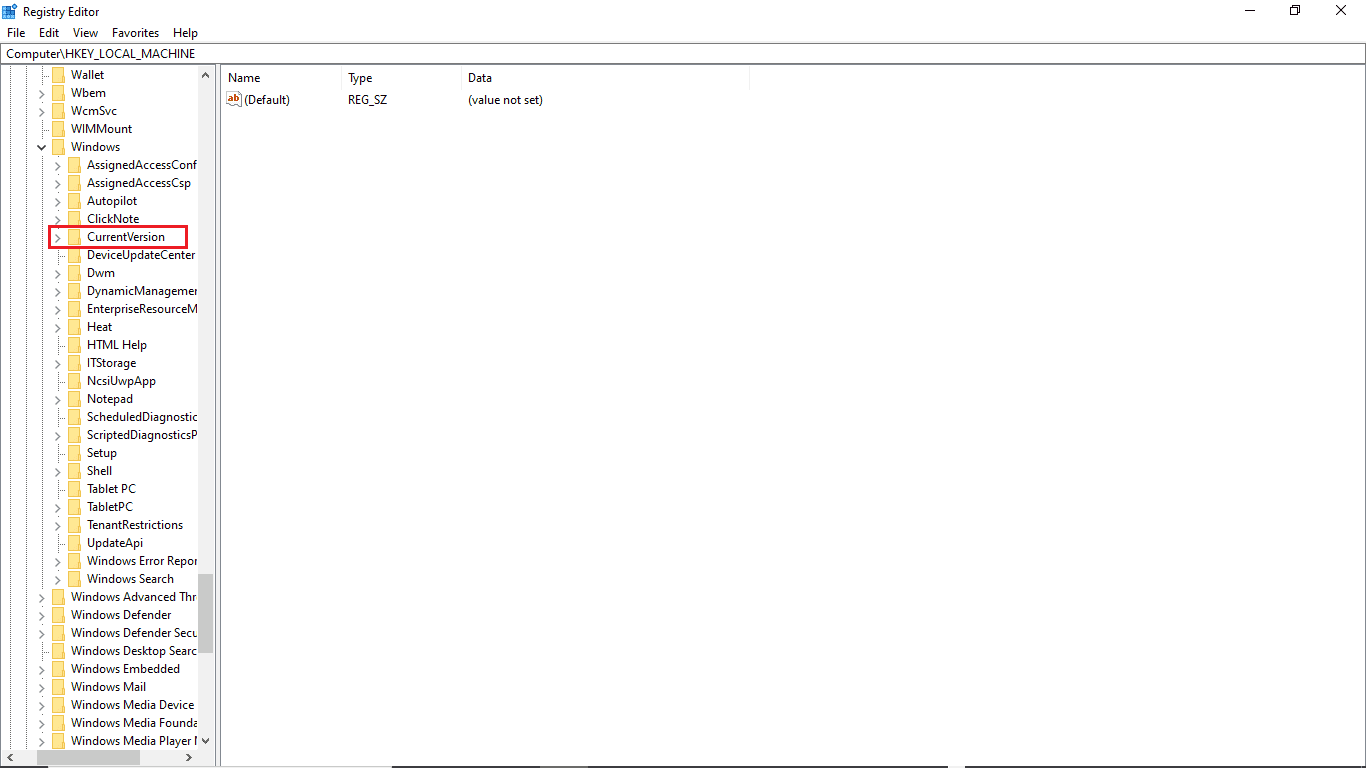
8. In the CurrentVersion folder, double-click ProgramFilesDir.
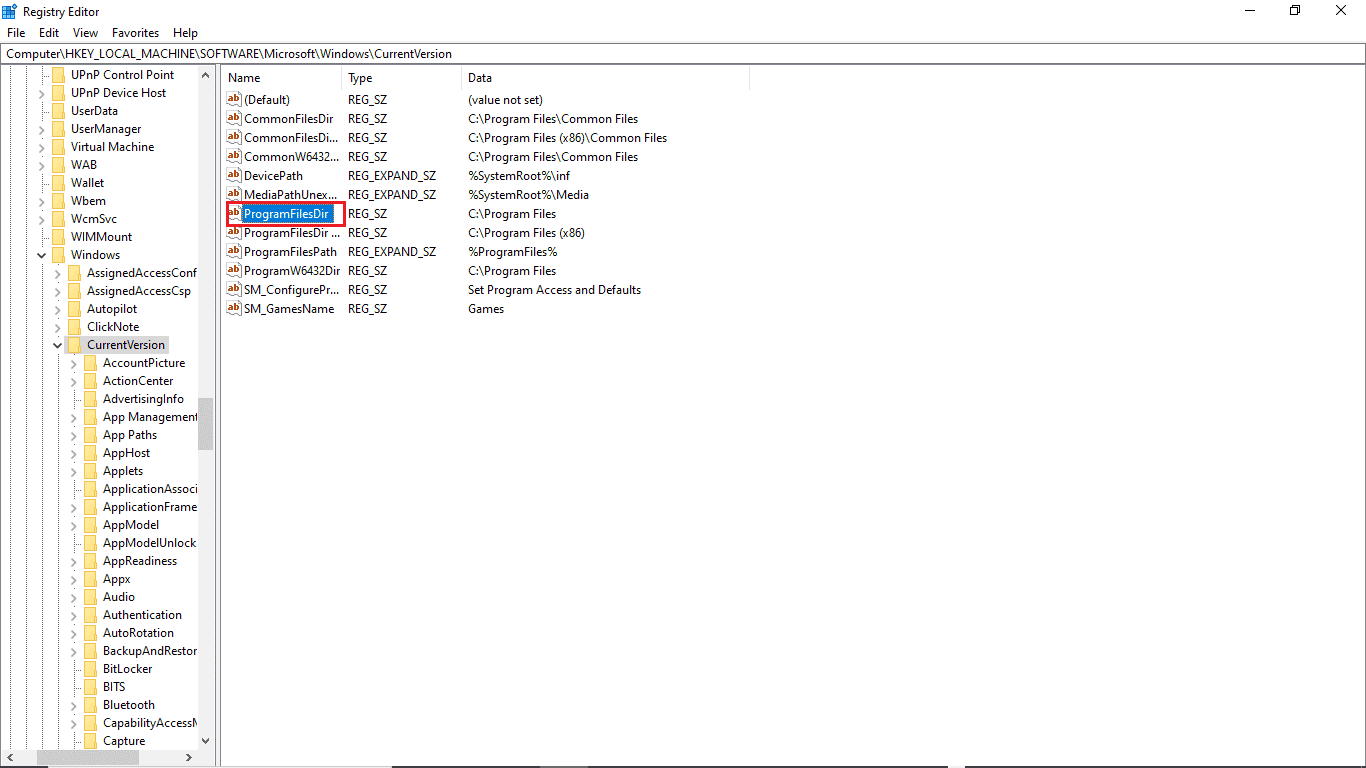
9. Here, in the Data Value section, specify the location where you want to save your program.
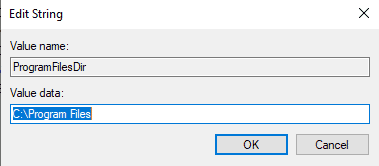
10. Exit Registry Editor and restart your computer.
Option II: Check the default interface language
Many Windows 10 users got this error because the default interface language of their PC was not set to English. If this applies to your system, you can change this setting in the Registry Editor. Also, you can follow these simple steps to fix this issue.
1. Press the Windows + R keys at the same time to open the Run dialog box.
2. In the Run dialog box, paste Regedit to open the Registry Editor.
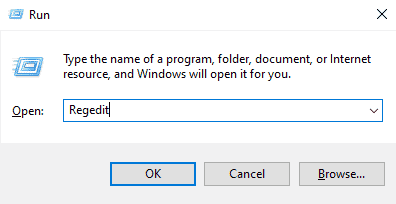
3. In the registry editor, find HKEY_LOCAL_MACHINE.
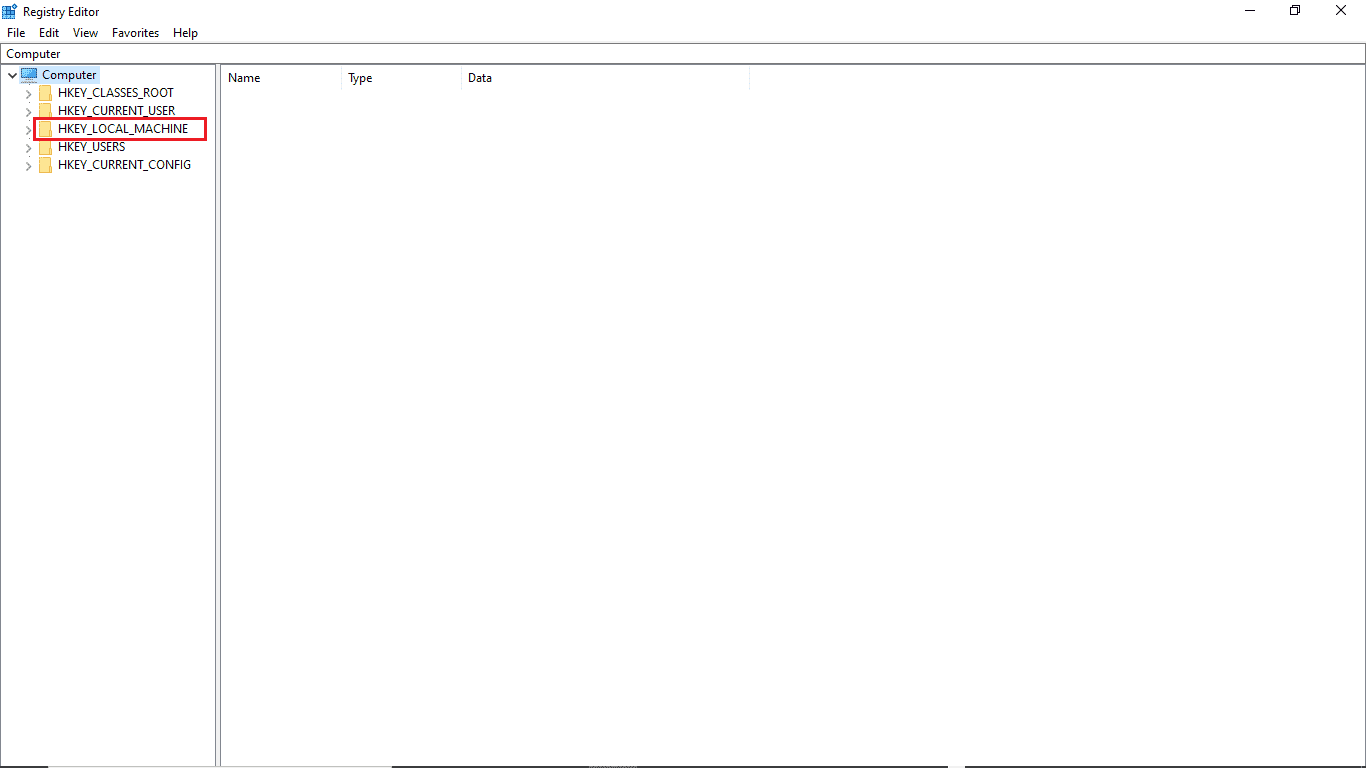
4. Now open the SYSTEM key folder.
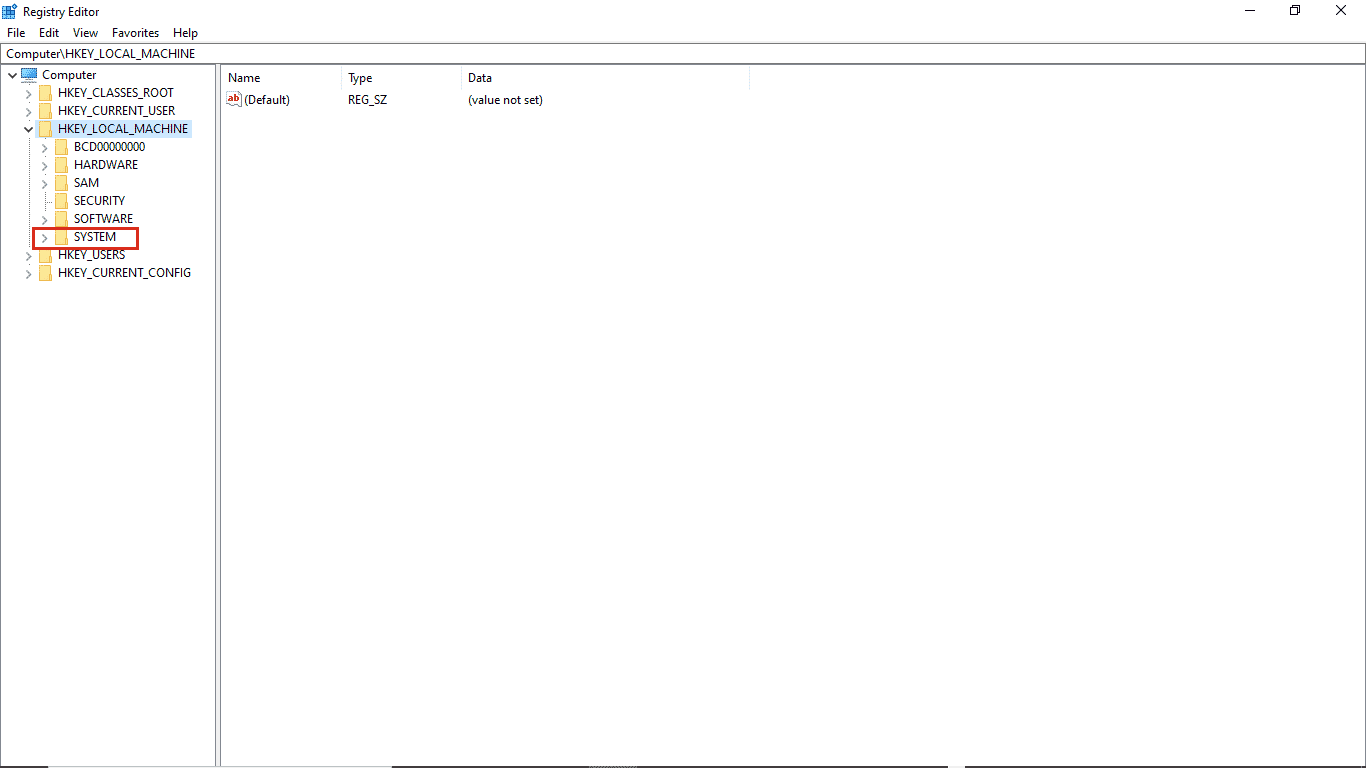
5. Now find the folder with the CurrentControlSet key and open it.
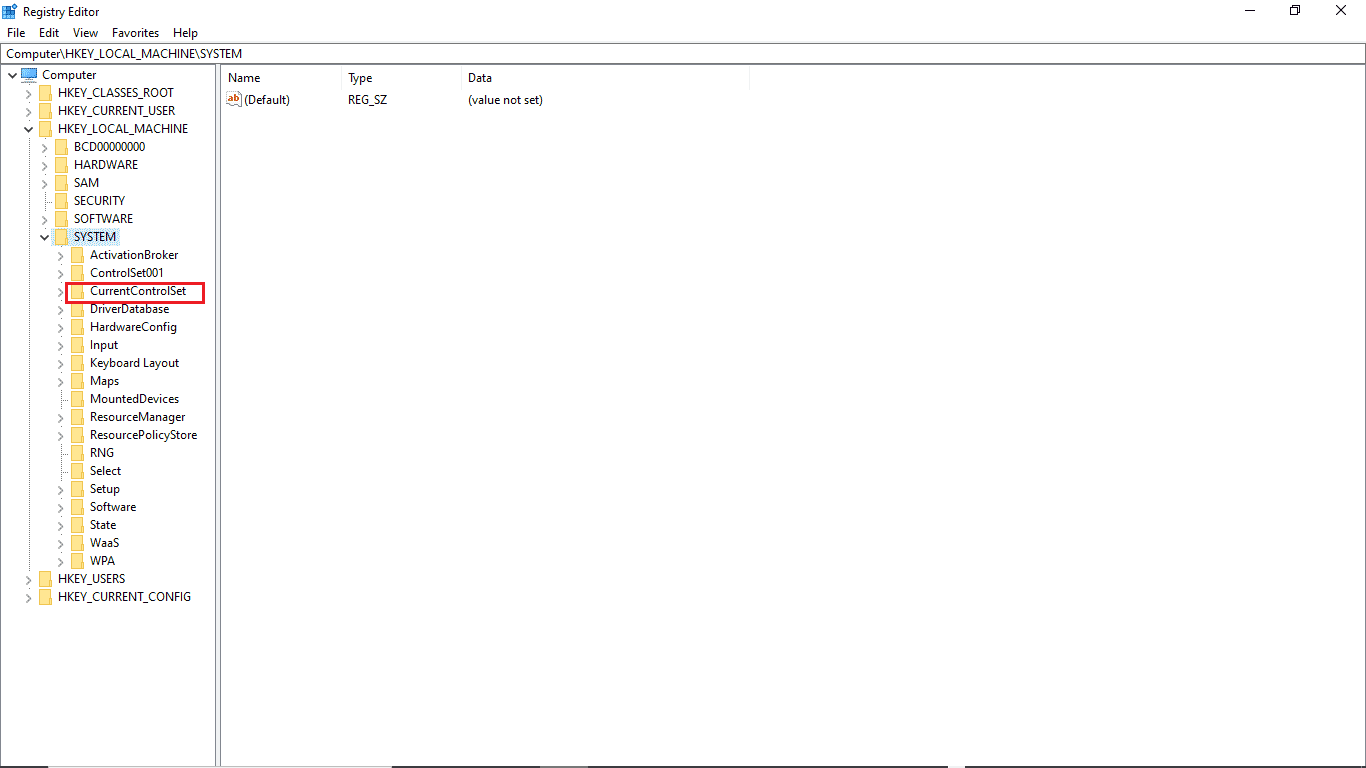
6. Then double-click the Control folder.
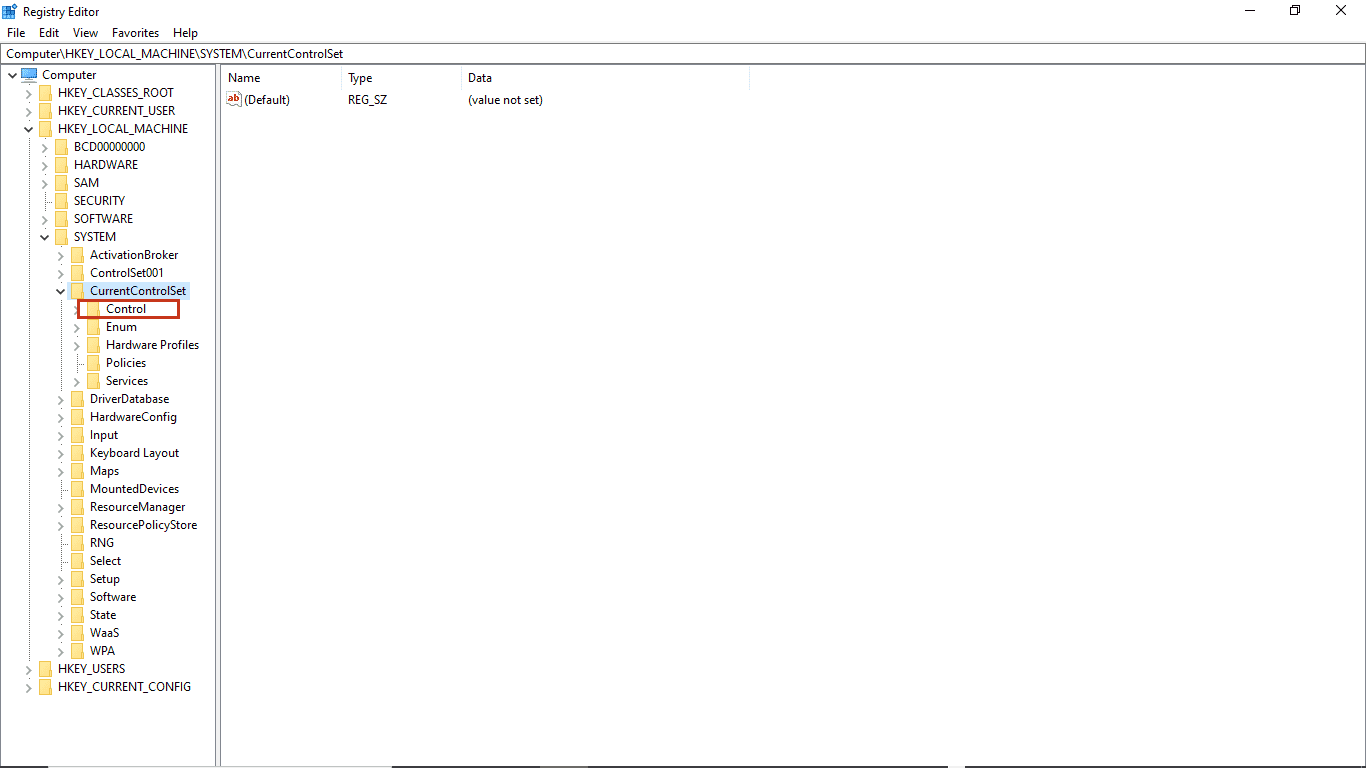
7. Next, go to the NIs folder.
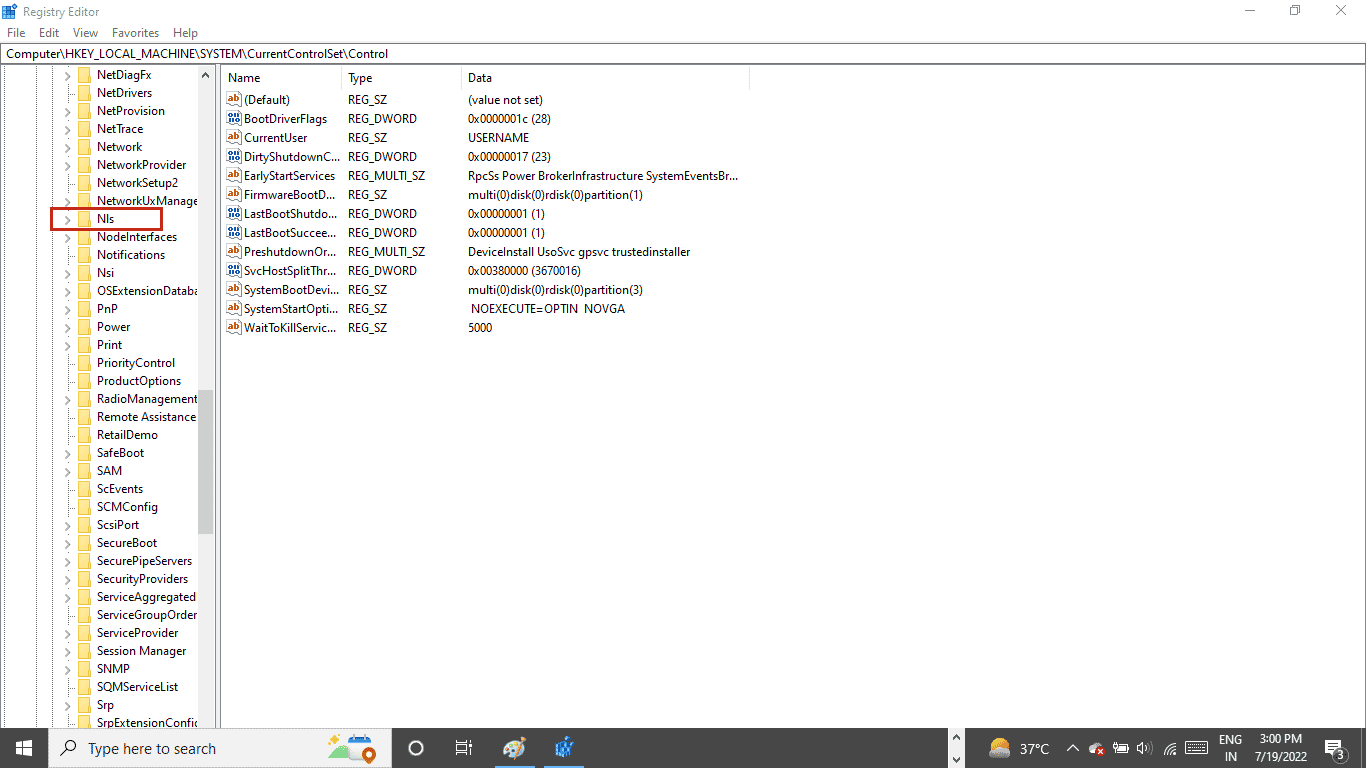
8. Finally, open the Language key folder.
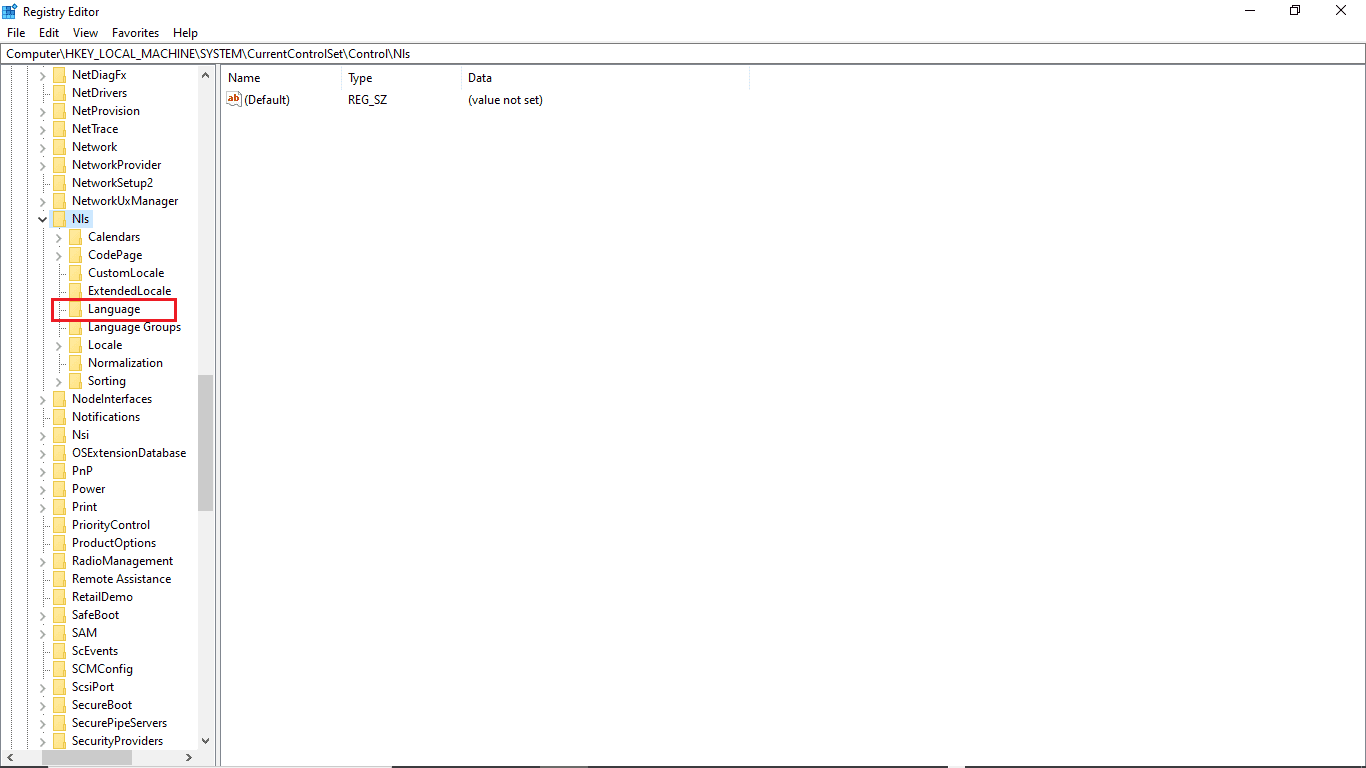
9. In the right pane, double-click InstallLanguage.
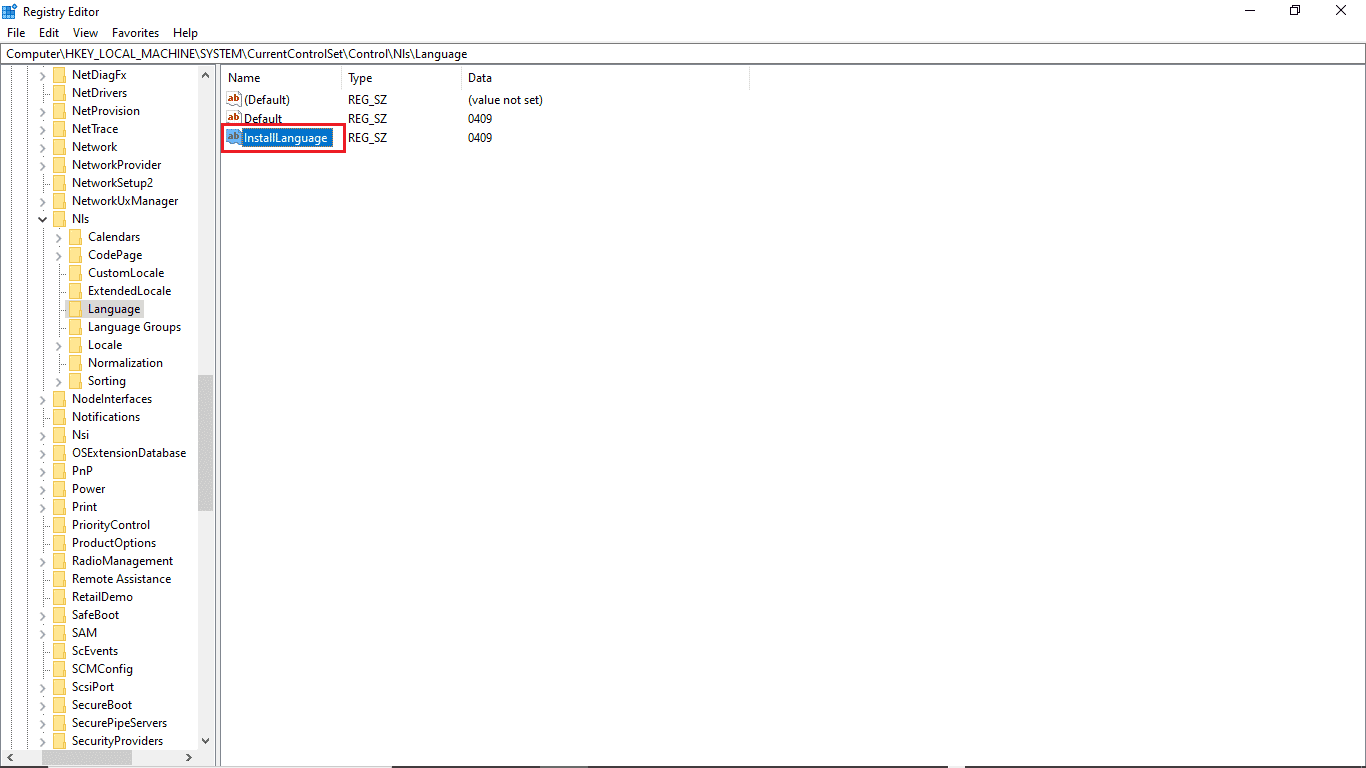
10. In the Value field, enter 0409 and click OK.
Note: 0409 is the EN-US language code.
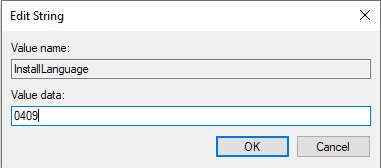
You can also check if the settings have been saved. To check this, follow these steps.
1. Press the Windows + I keys at the same time to open Settings.
2. Tap Time & Language.
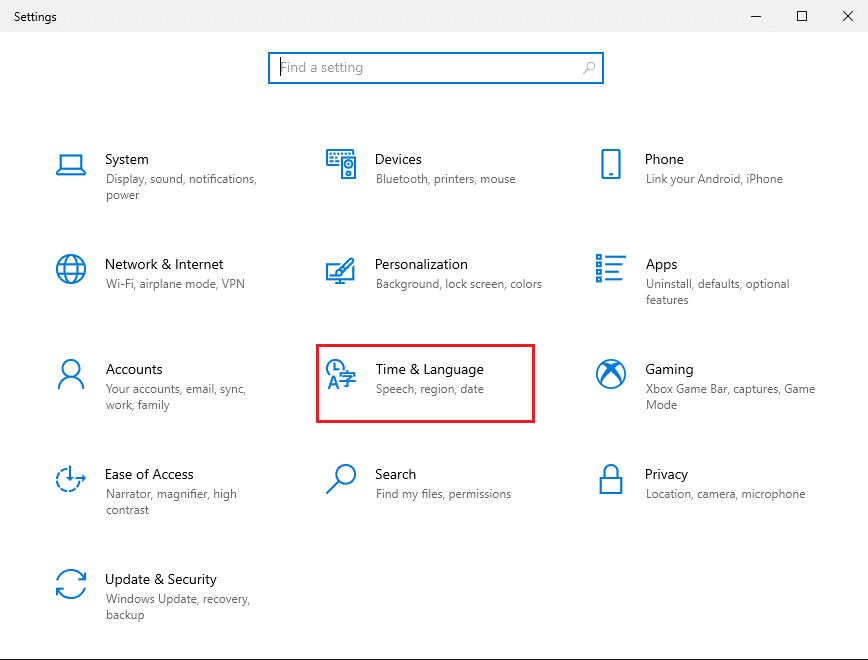
3. In the menu on the left, click "Languages".
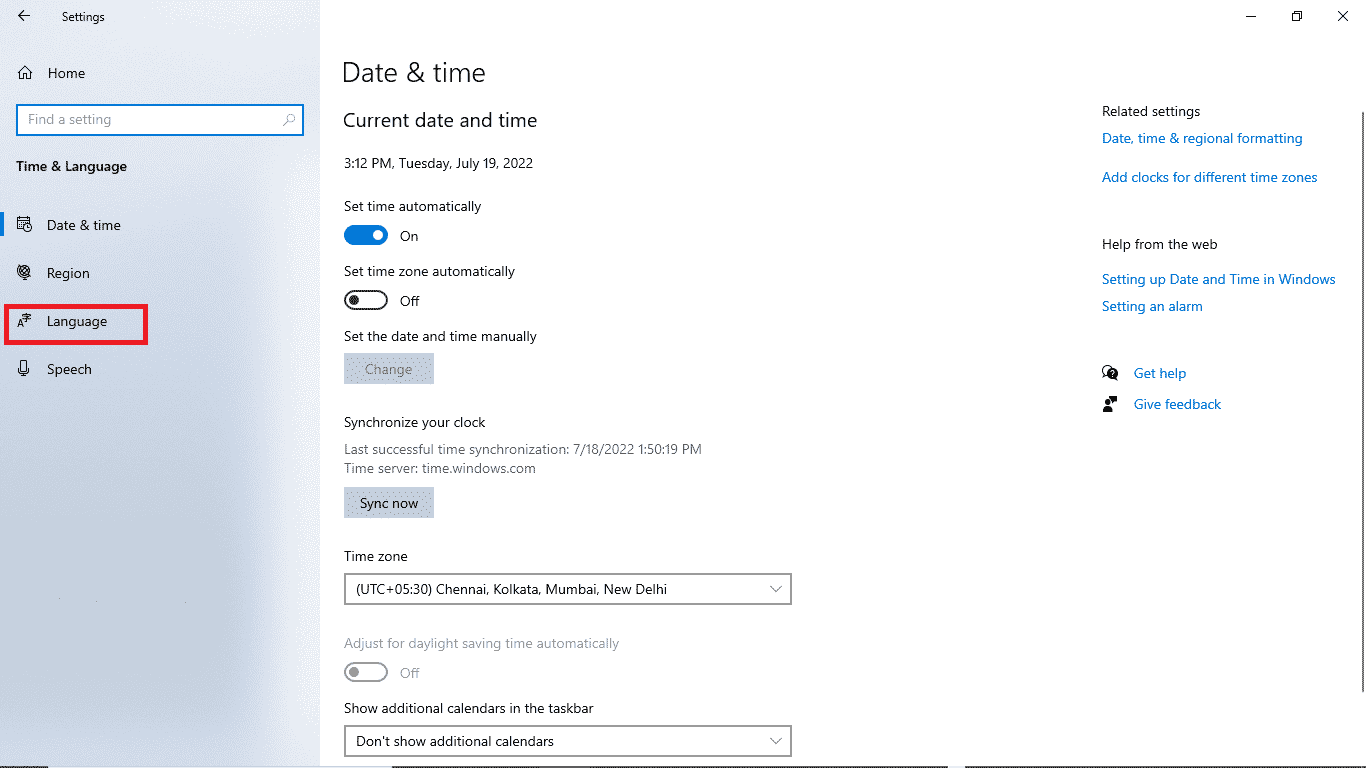
4. Make sure that the Windows display language is English (United States).
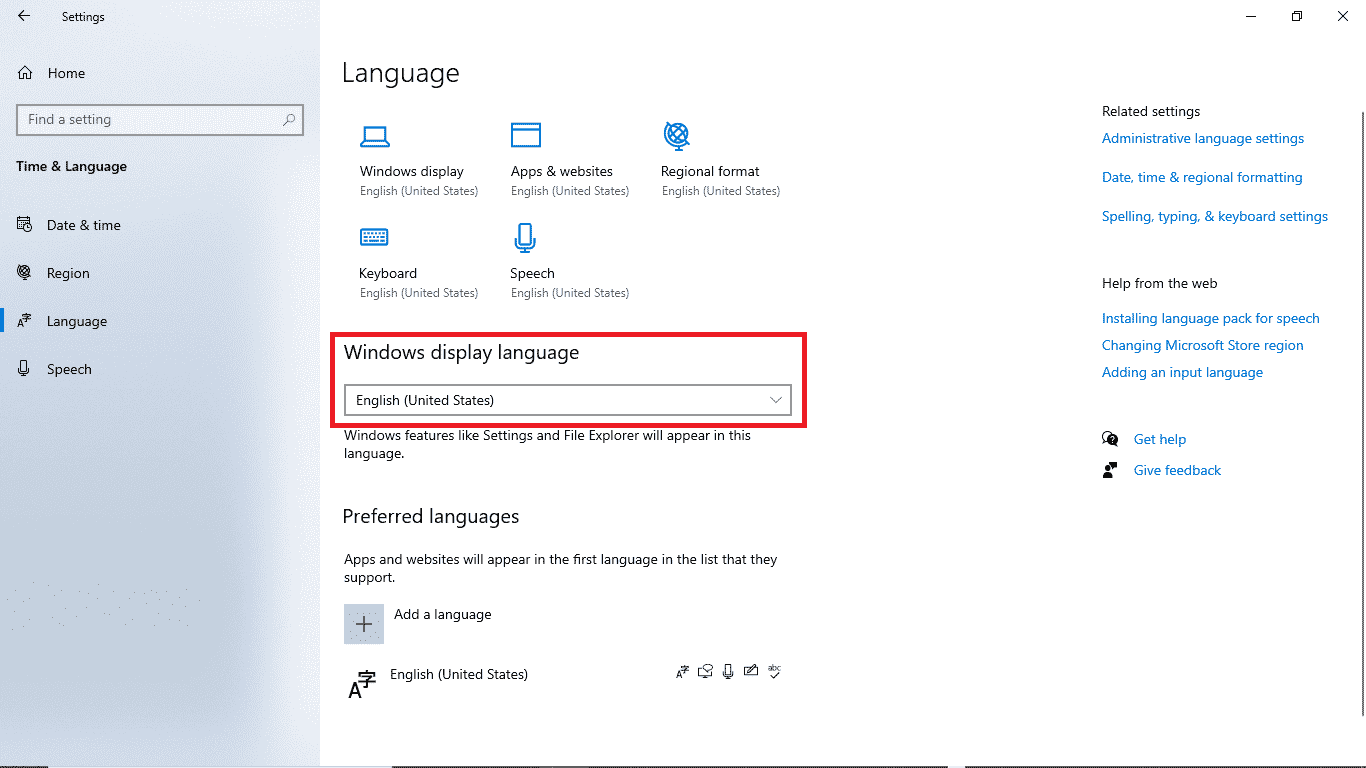
Method 4: Repair System Files
A corrupted system file can also cause this error. You can always perform an SFC scan to see if such a file is causing problems on your PC. To resolve the issue with this method, follow these simple steps.
1. Press the Windows + R keys at the same time to open the Run dialog box.
2. In the Run dialog box, type cmd to open a command prompt.
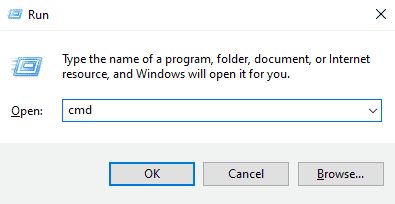
3. At the command prompt, type sfc /scannow and press the Enter key.
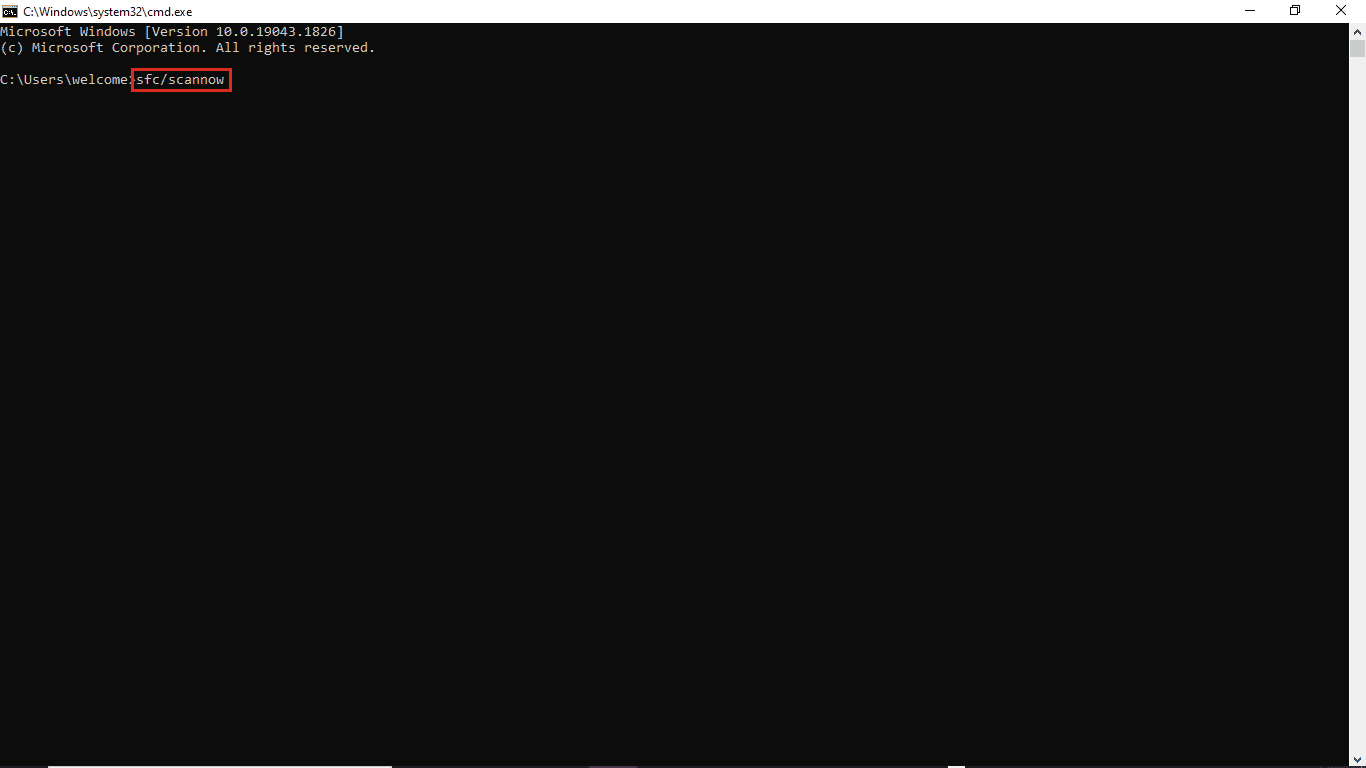
4. Wait for the scan to complete and restart your PC.
This method will look for corrupted system files and fix them so you don't get Windows 10 update error 0xc1900204. If you are still getting the same error, try moving on to the next method.
Method 5: Manually Installing Windows Updates
If you are unable to download an update due to a recurring error, try downloading a Windows update manually. You can follow these simple steps to apply this method.
1. Press the Windows + I keys at the same time to launch the settings.
2. Click Update & Security.
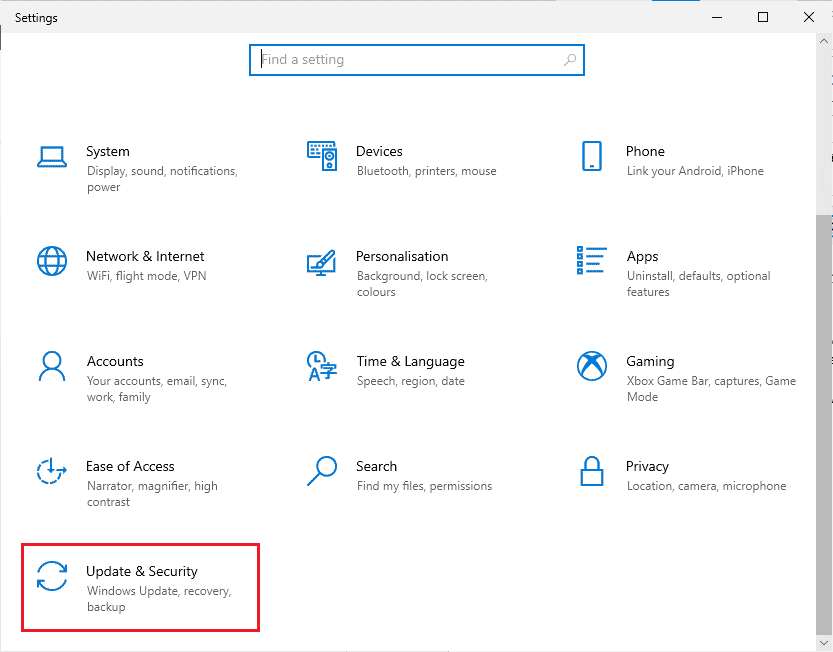
3. Click View Update History.
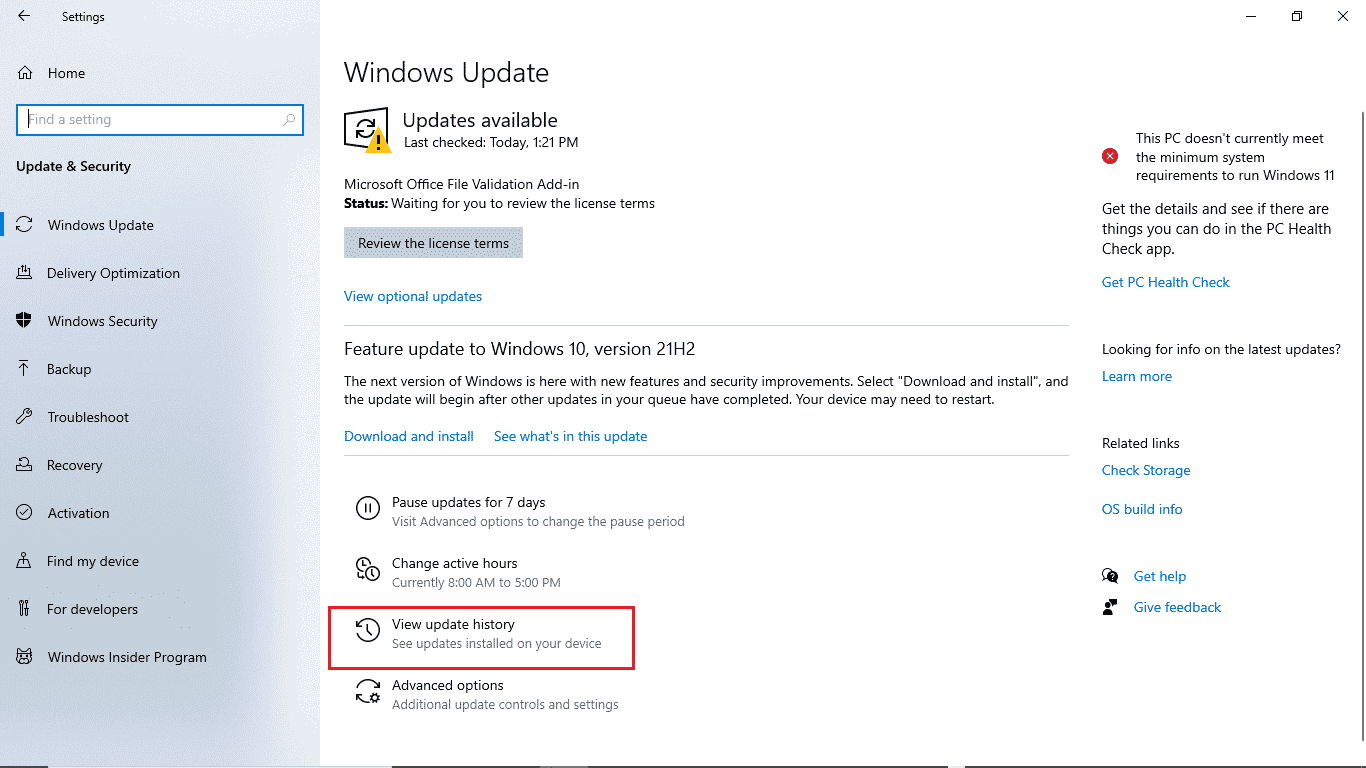
4. Write down the KB number from the latest Windows update.
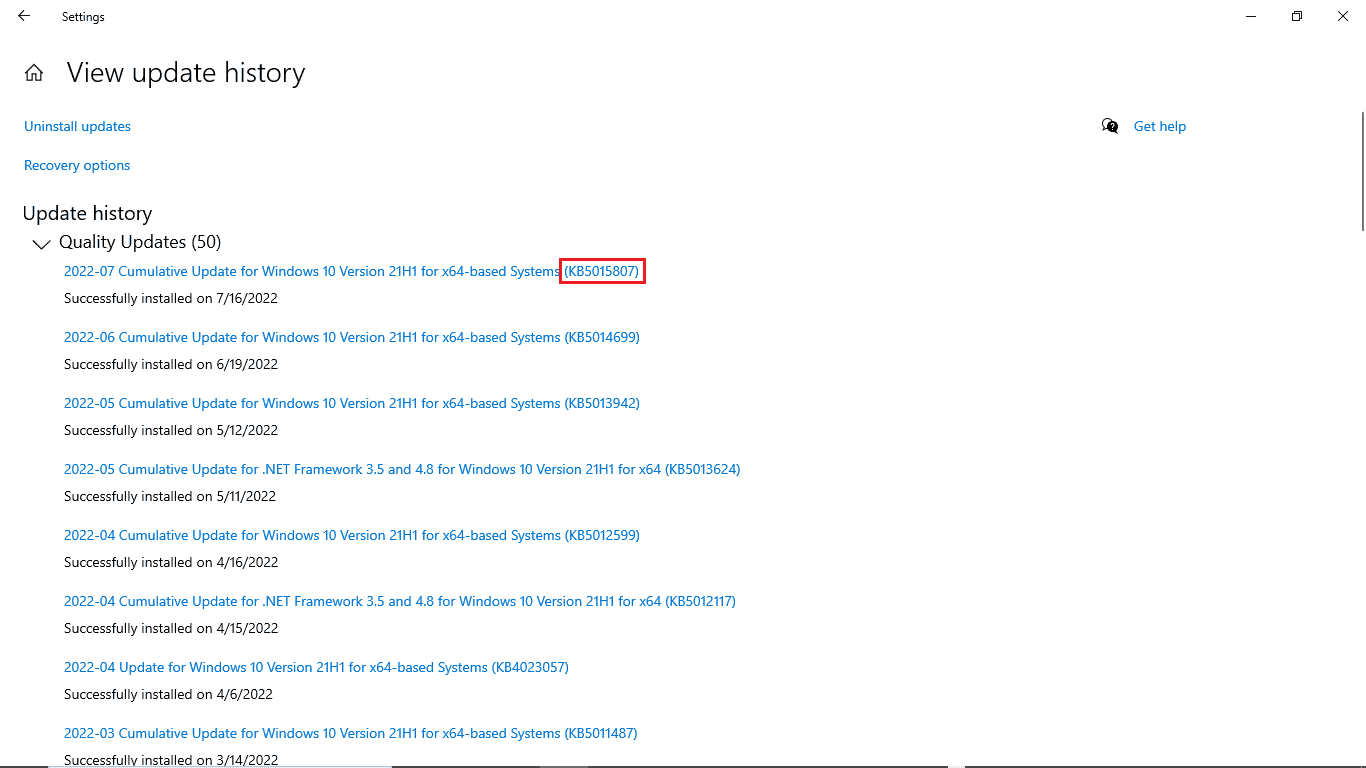
5. Open a web browser.
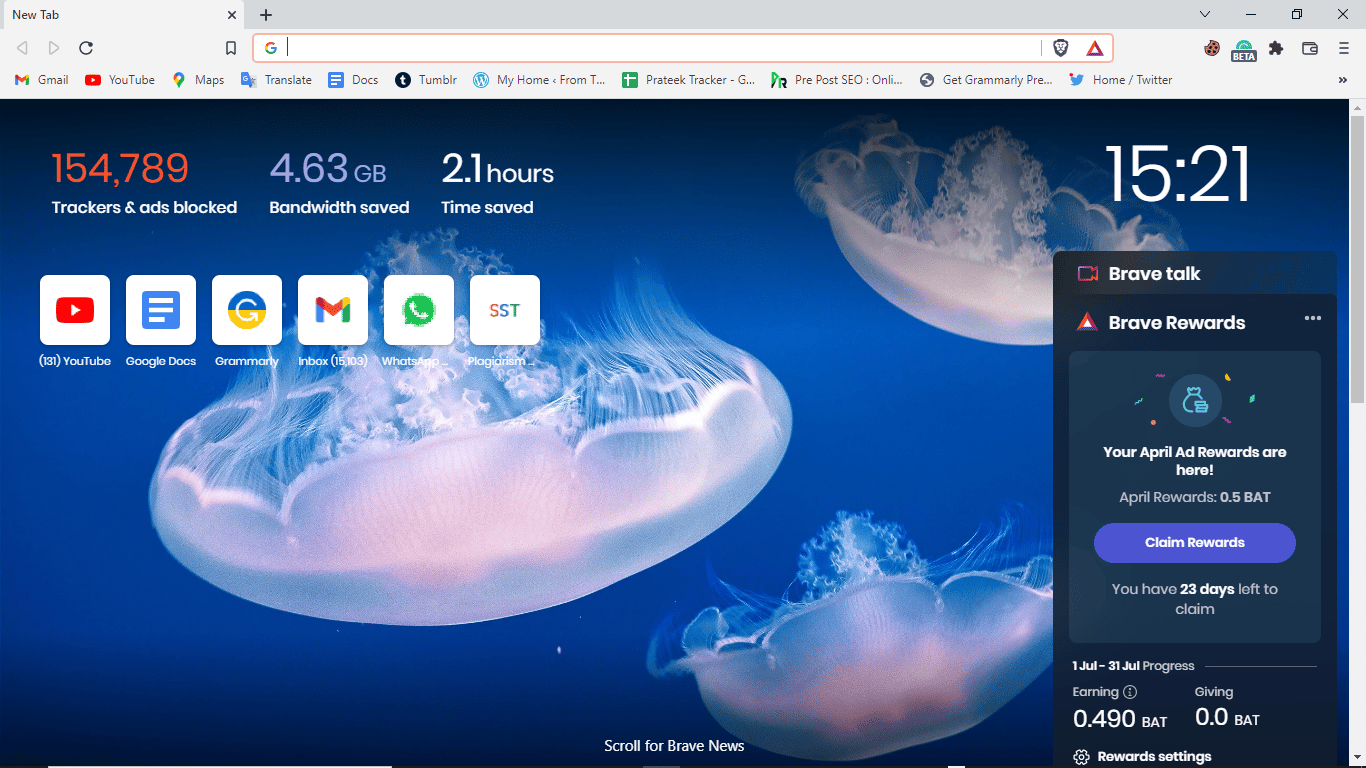
6. In the search bar, enter www.catalog.update.microsoft.com to open the Microsoft update catalogs.
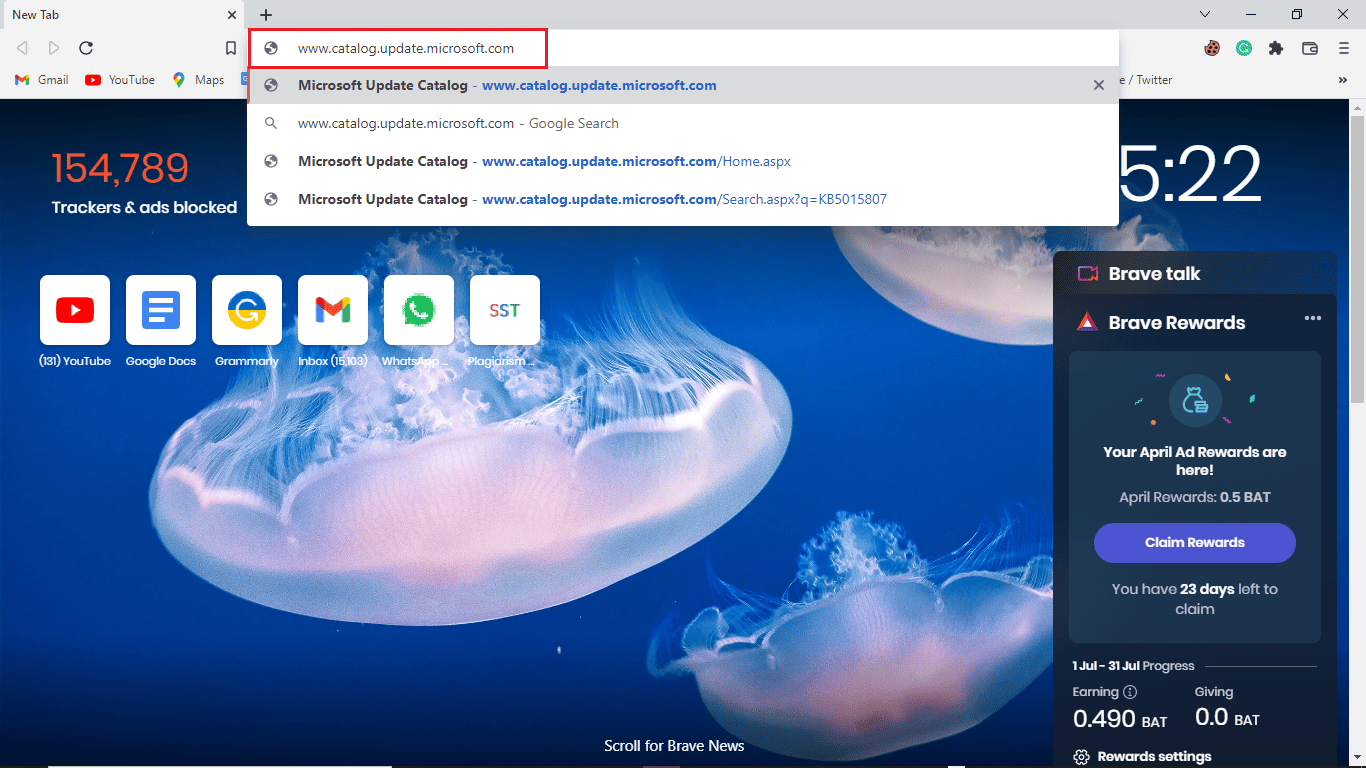
7. In the search bar, write the KB number and click Search.
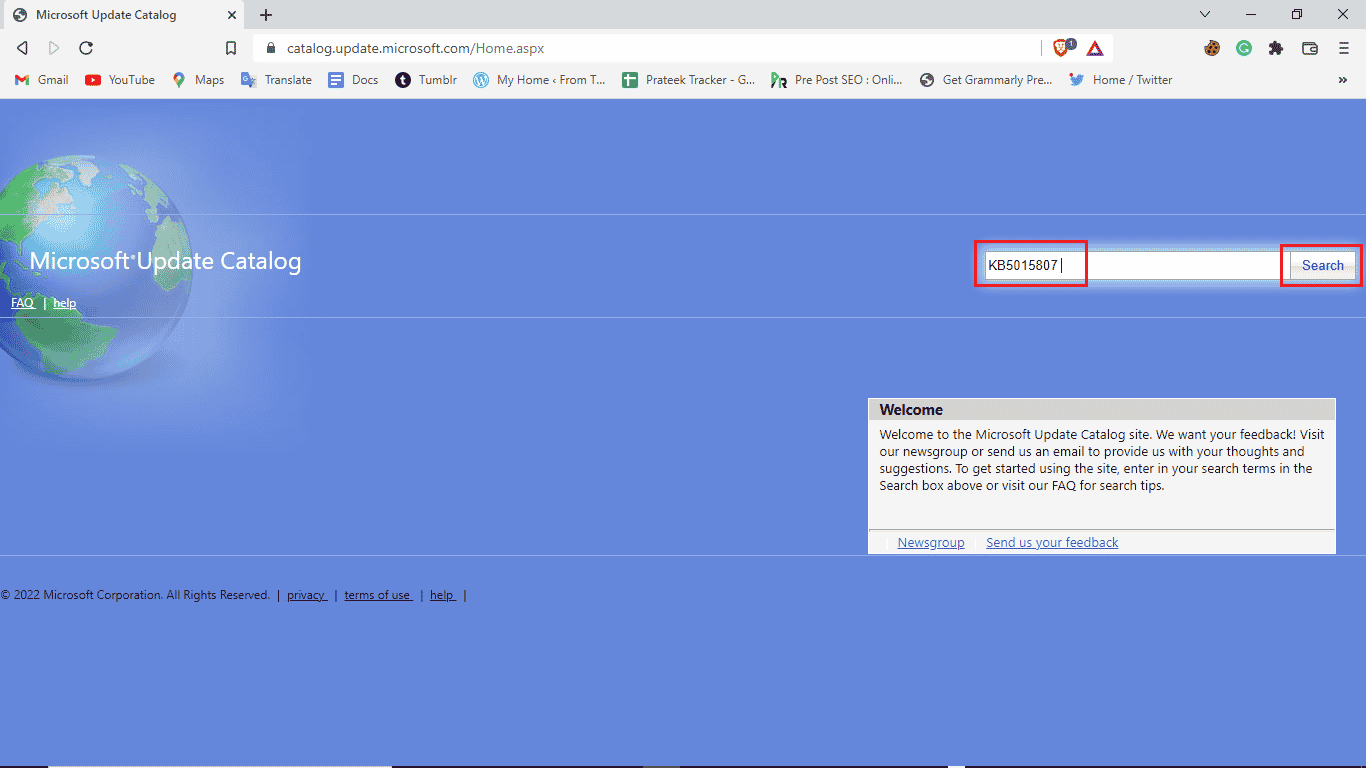
8. Select the latest update from the search results and click Download.
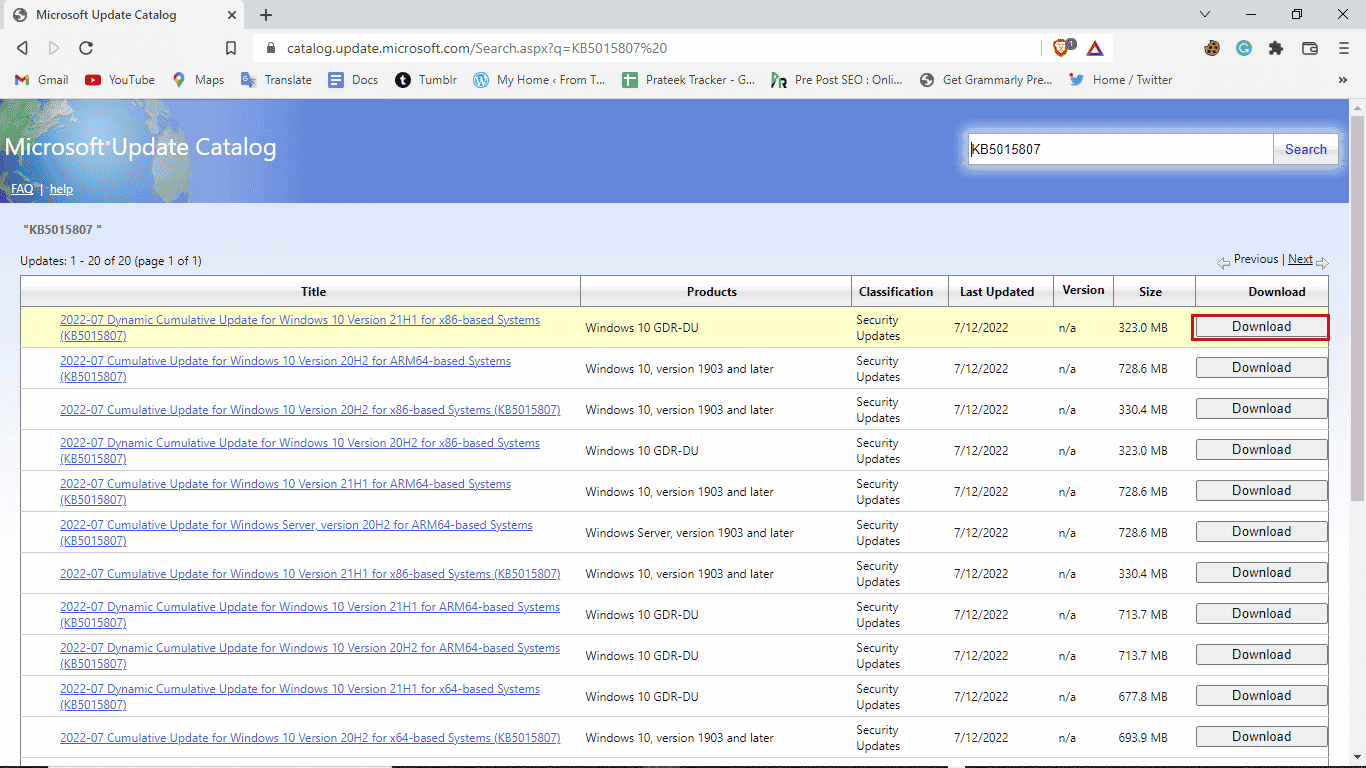
Method 6: Perform an in-place upgrade
If you keep getting error 0xc1900204 blocking Windows 10 updates, you can try performing an in-place upgrade on your PC. You can use these steps to apply this method.
1. Download Media Creation Tool from the official website.
2. Open the Media Creation Tool, select "Upgrade this PC now" and click "Next".
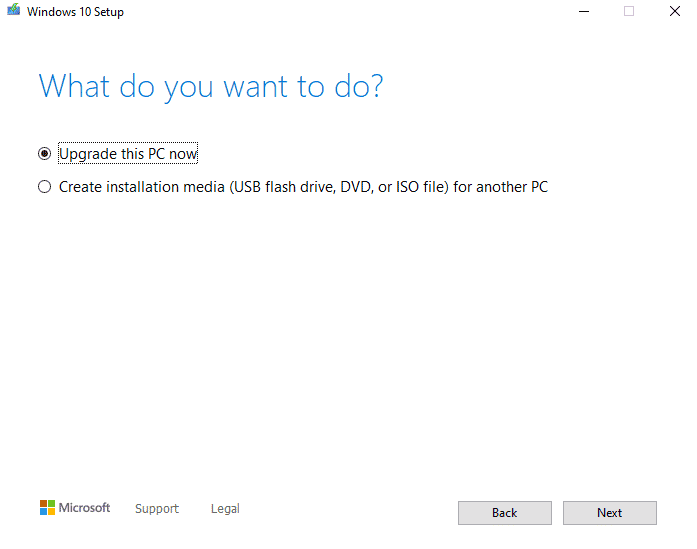
3. Wait for the process to complete.
4. Install an available update.
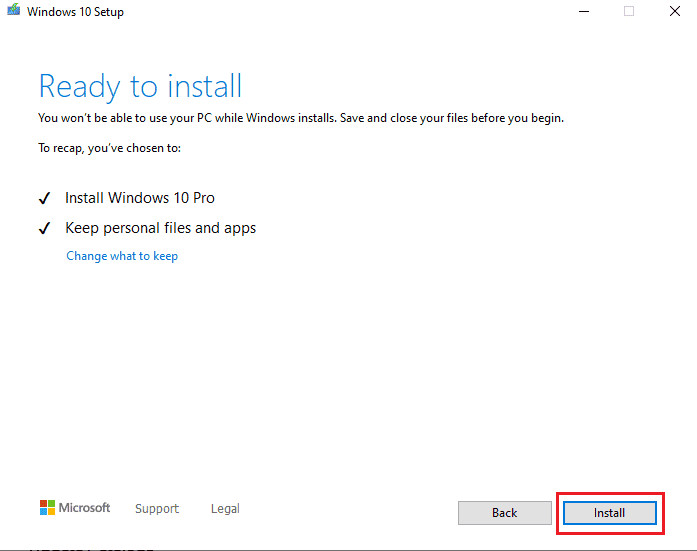
Method 7: Disable Windows Defender Firewall
Sometimes your antivirus interferes with your system file causing it to show you errors while updating your system. You can avoid this by checking and disabling your antivirus by following these steps.
1. Press the Windows key, type Windows Security and click Open.
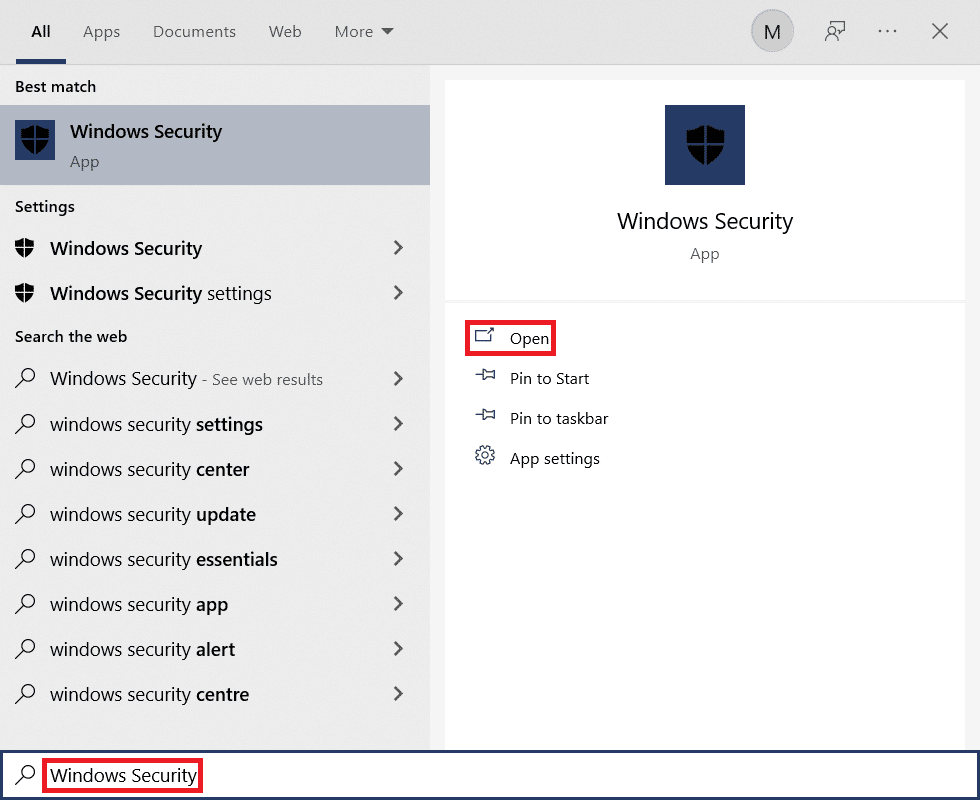
2. Click Firewall and network protection.
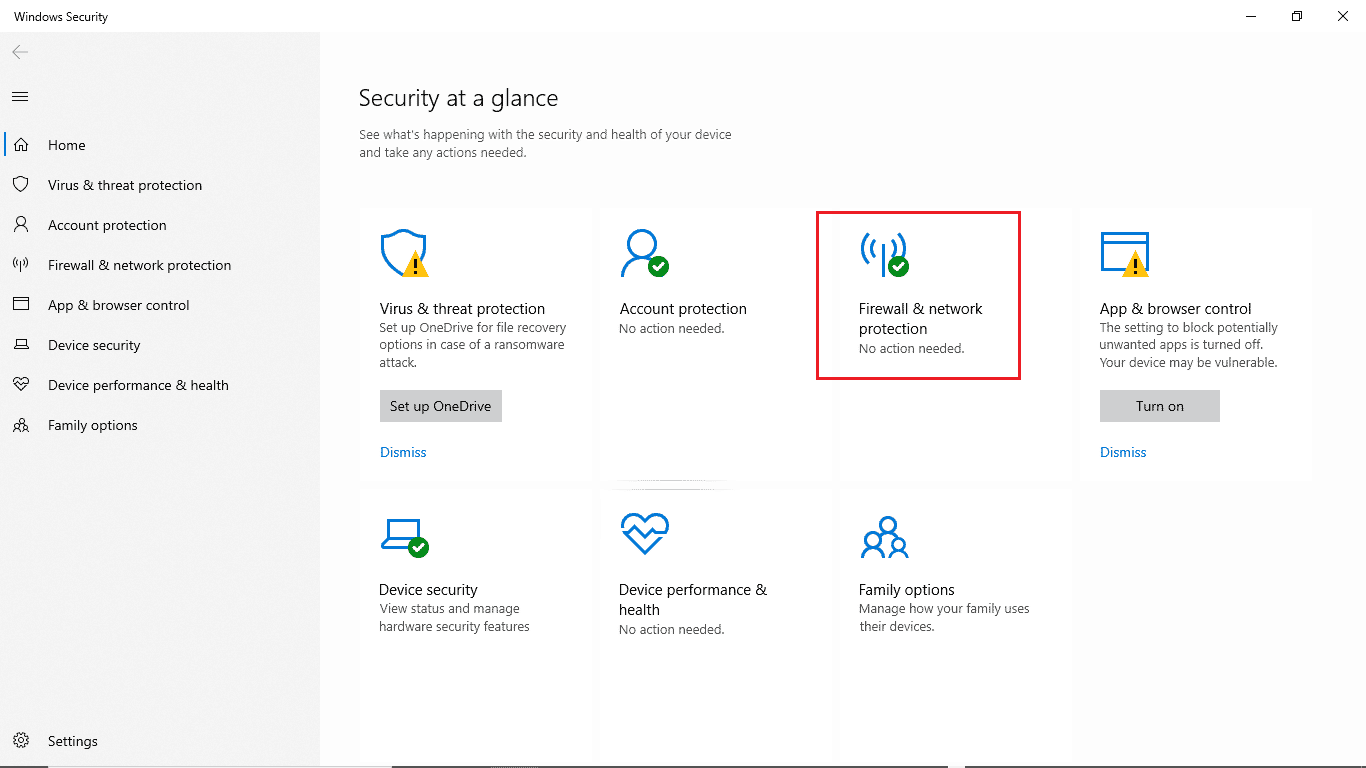
3. Click Private Network.
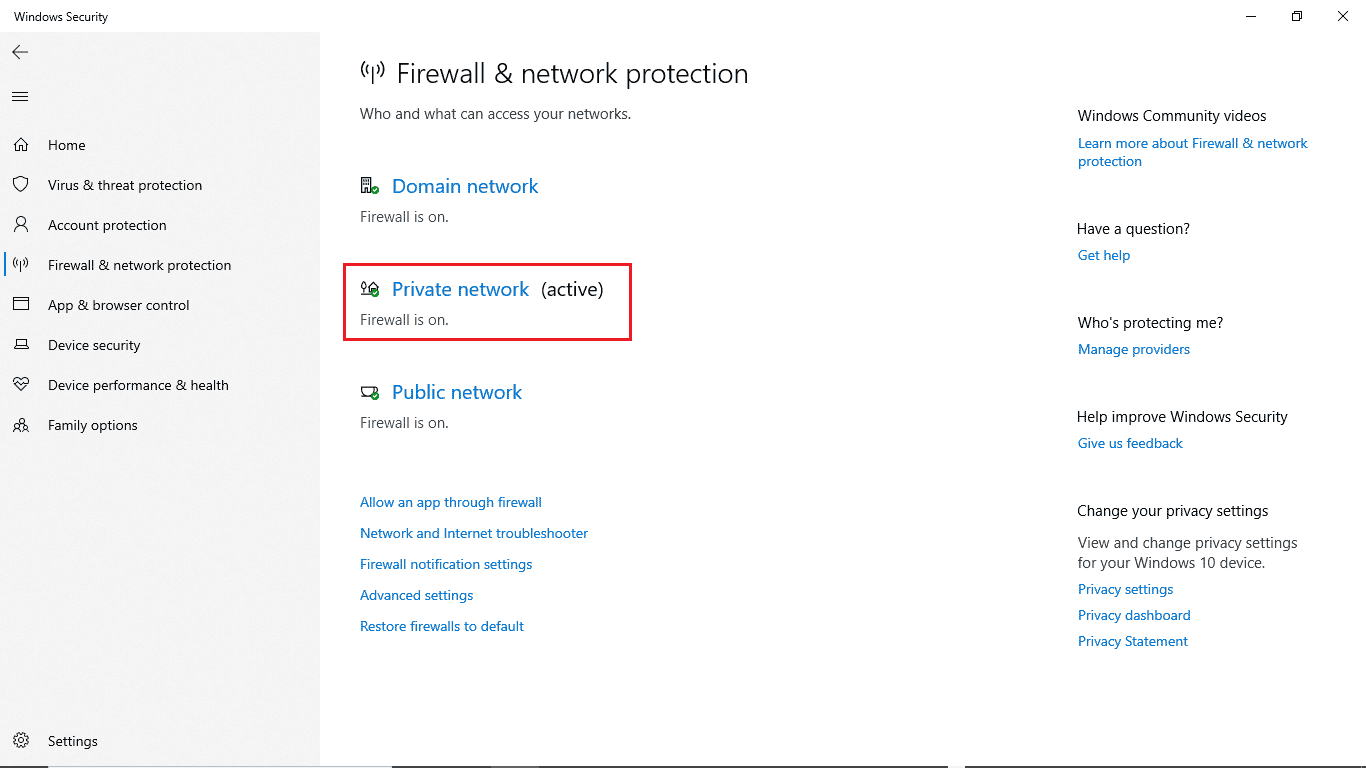
4. Turn off Microsoft Defender Firewall.
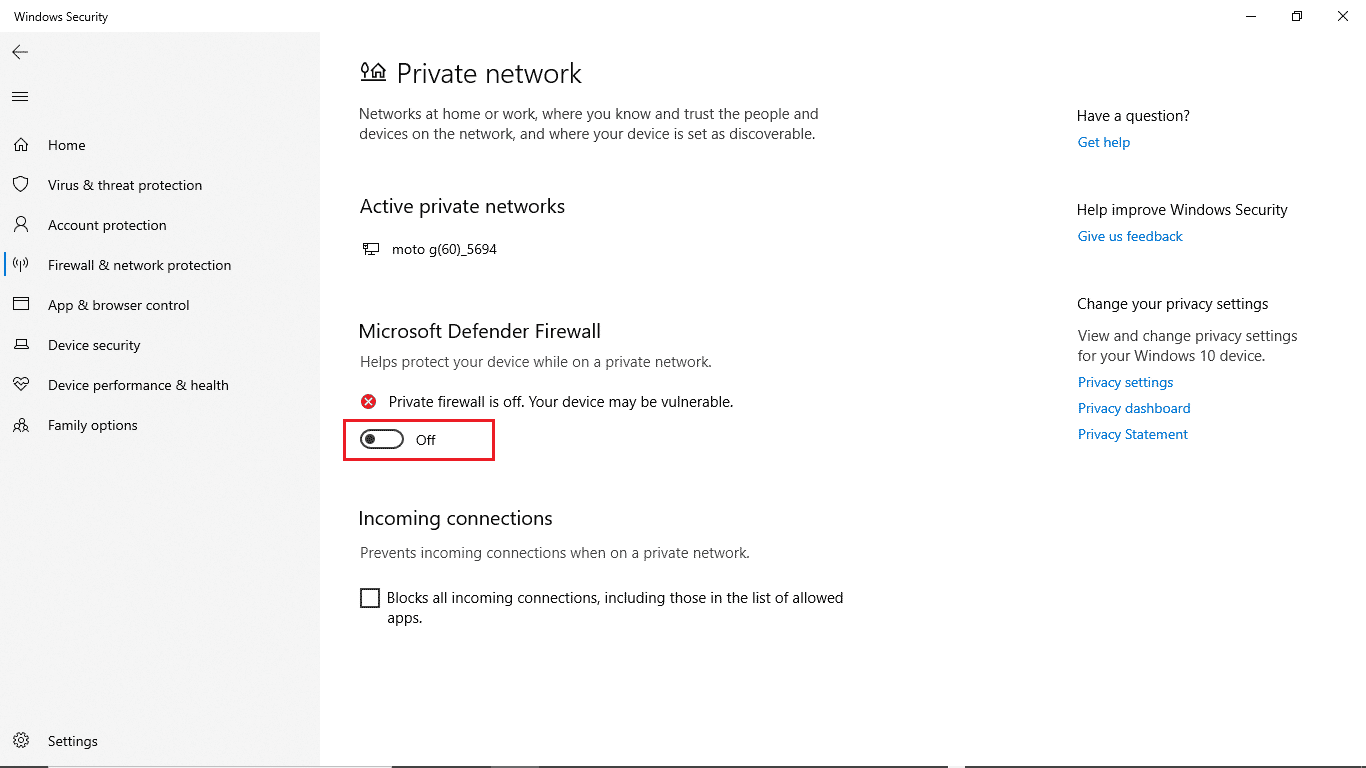
Frequently Asked Questions (FAQ)
Q1. Why can't I update Windows 10?
Answer There can be various reasons why Windows 10 won't download updates. Common causes include Windows Update Services and the Program Registry.
Q2. Can an antivirus cause problems with my PC?
Answer Yes, there may be situations where your third-party antivirus can interfere with your system's program files and cause various errors.
Q3. Can I fix a Windows 10 issue using the Registry Editor?
Answer Yes, you can try to fix Windows 10 update errors by going to and changing settings in the Windows Registry Editor.
***
We hope this guide was helpful and that you were able to fix Windows 10 update error 0xc1900204. Comment and let us know which method worked for you. Also, if you have questions, questions, or suggestions, feel free to share them with us.