Fix Twitch Not Going Full Screen on Windows 10
Twitch is a popular streaming platform among gamers. Watching Twitch broadcasts is very easy. You can watch it in your web browser or use the Twitch app. However, if you're facing the problem of Twitch fullscreen not working, don't worry! We bring you the perfect guide to teach you how to fix Twitch not going full screen on Windows 10. So, keep reading!
How to Fix Twitch Not Going Full Screen on Windows 10
Before you learn how to livestream on Twitch, you must first check the status of the Twitch server. If the Twitch servers are down, you may encounter errors and bugs similar to the above issue. So, visit the Twitch status page.
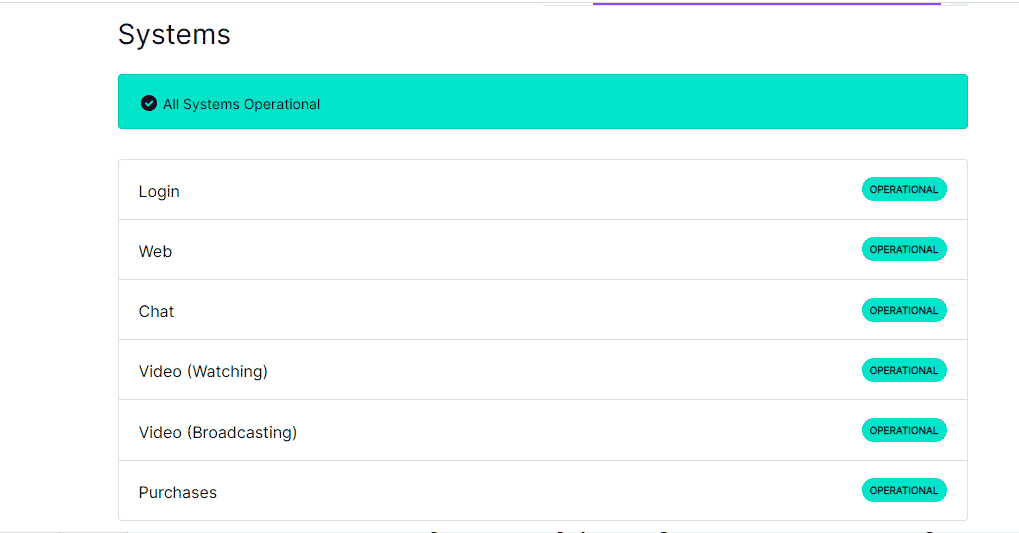
Method 1: Sign in to Twitch
The easiest thing to do is to log into your Twitch account and check if that fixes the issue of Twitch not going fullscreen or not. Here are the steps to sign in to Twitch.
1. Go to Twitch and log out of your account.
2. Then click "Login" again.
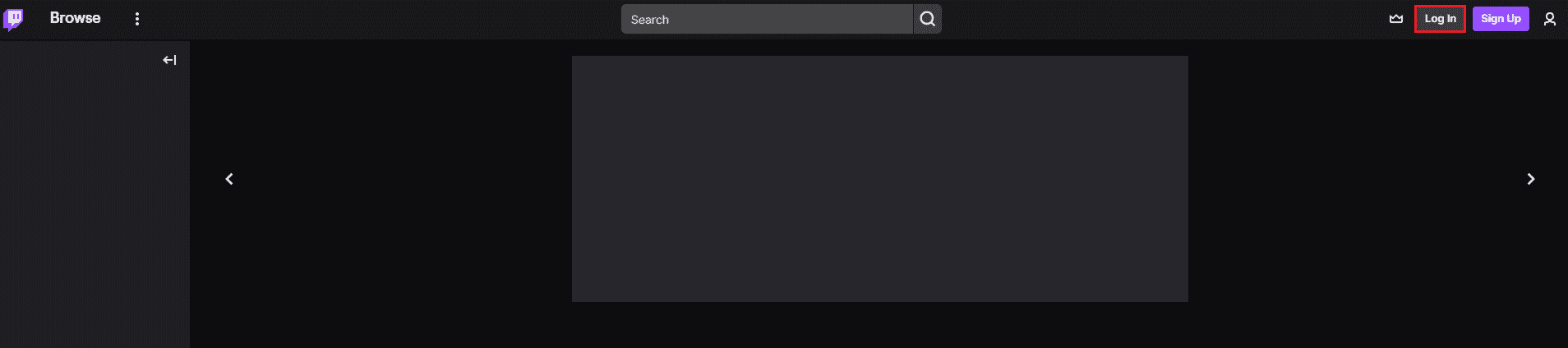
3. Enter your credentials and sign in to Twitch.
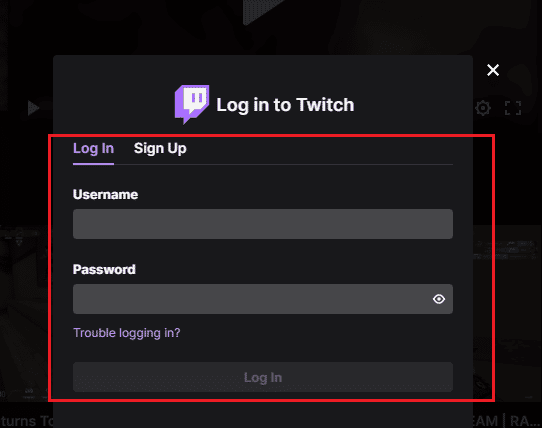
Method 2: Switch from theater mode to full screen mode
Another way is to switch the stream from cinema mode to full screen mode as shown in the steps listed below.
1. Go to the Twitch website and turn on your favorite stream.
2. Click the theater mode icon.
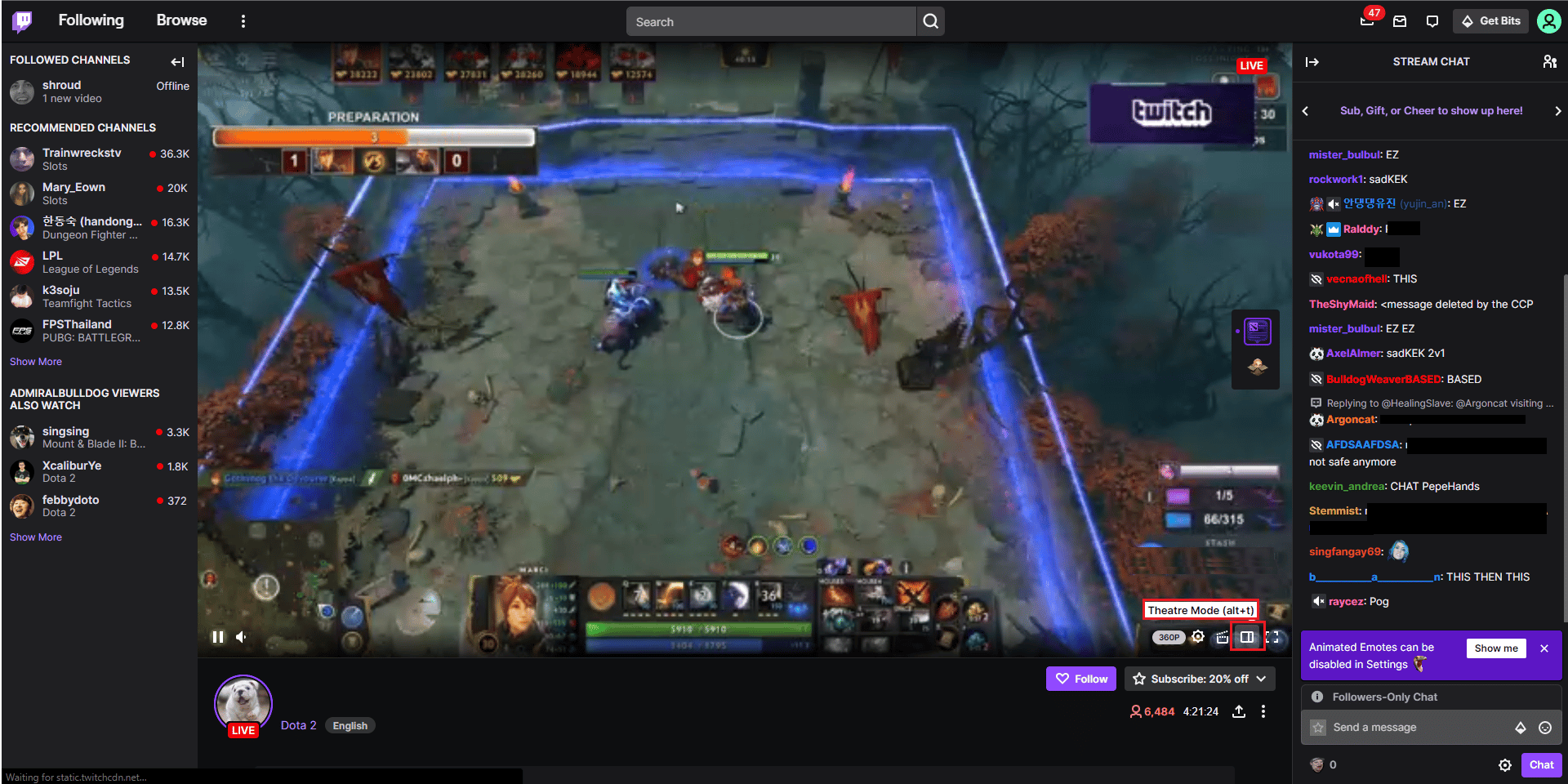
3. Now double click the video to switch to full screen.
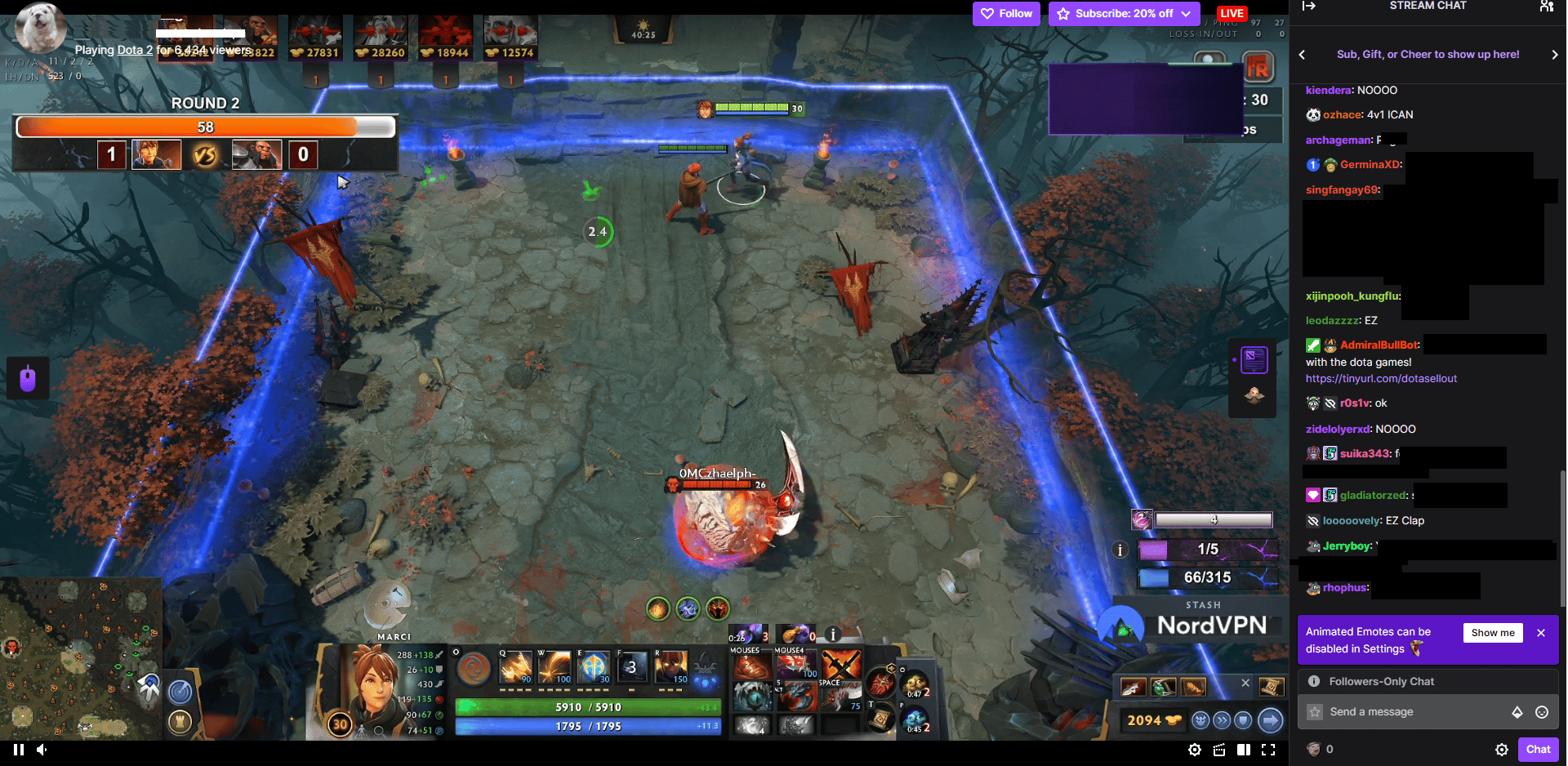
Note. We have shown the Chrome browser as an example in the methods below.
Method 3: Disable extensions (if applicable)
If you have any unsupported extensions installed in your browser, this can also lead to errors that prevent Twitch from going full screen. Follow the steps below to disable unsupported extensions in your web browser.
1. Open Google Chrome and click on the three vertical dots as in the previous method.
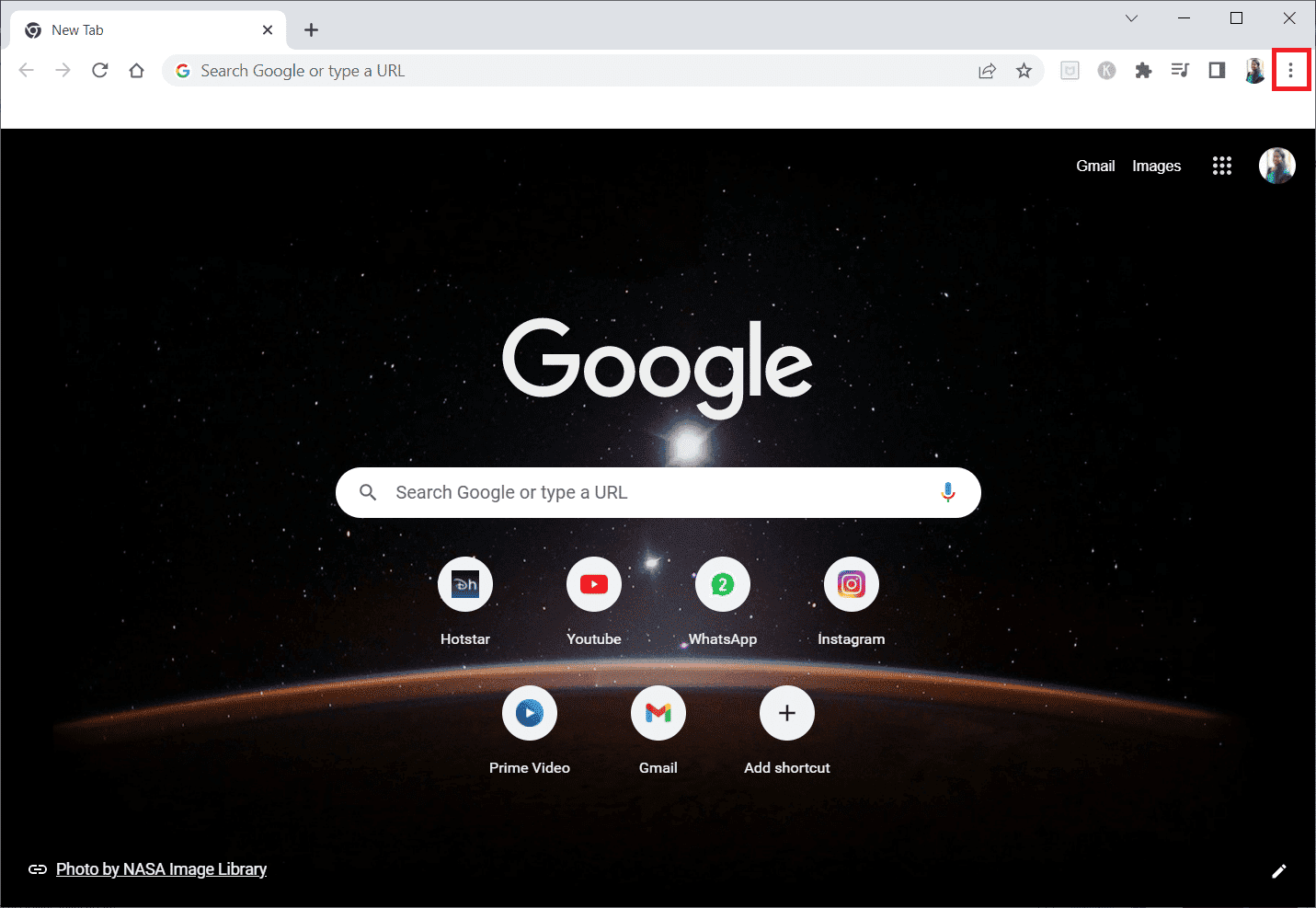
2. Click "More Tools" and then select "Extensions".
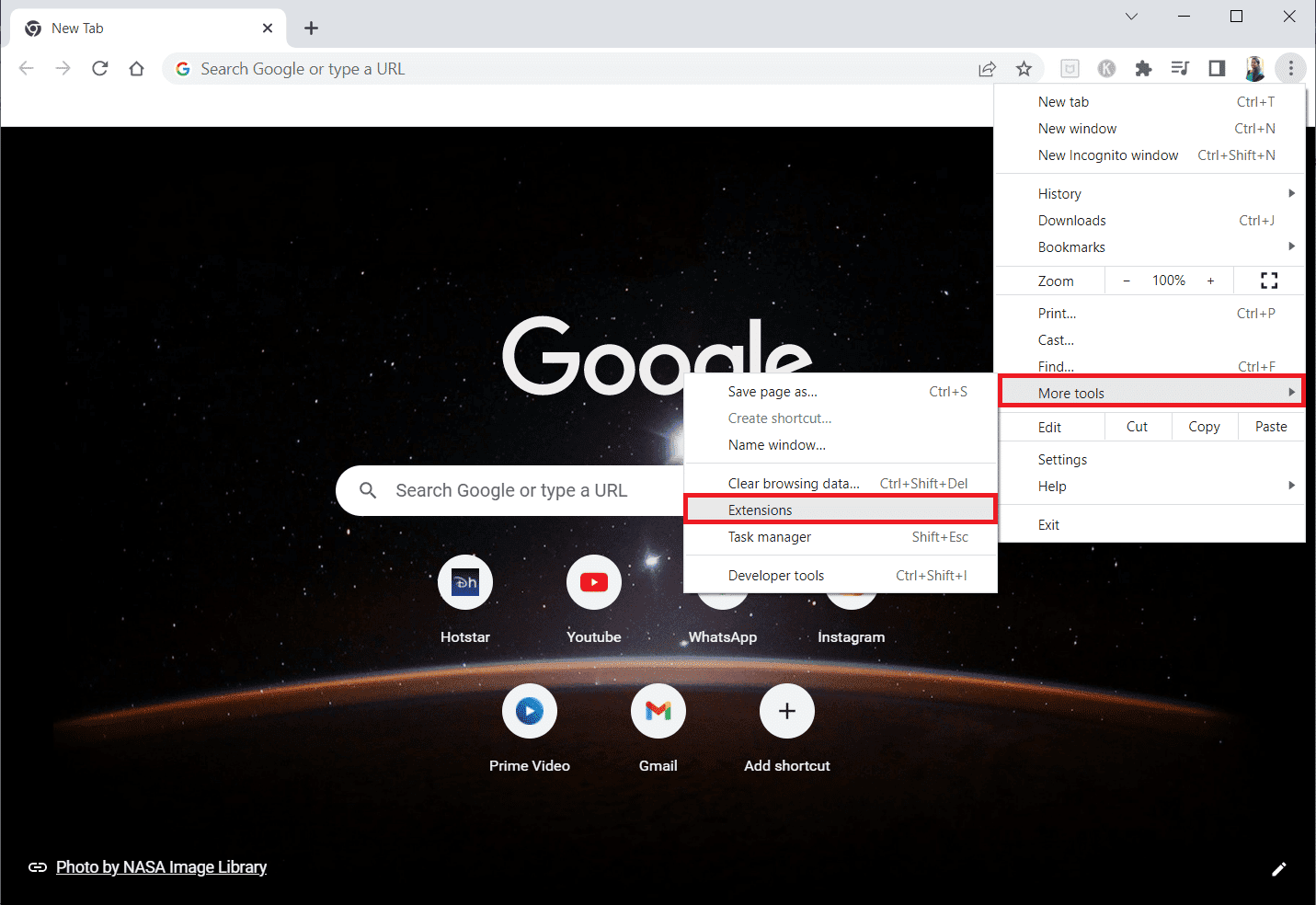
3. Turn off the switch for unused extensions. Here, Google Meet Grid View is taken as an example.
Note. If the web extension is optional, you can remove it by clicking the "Remove" button.
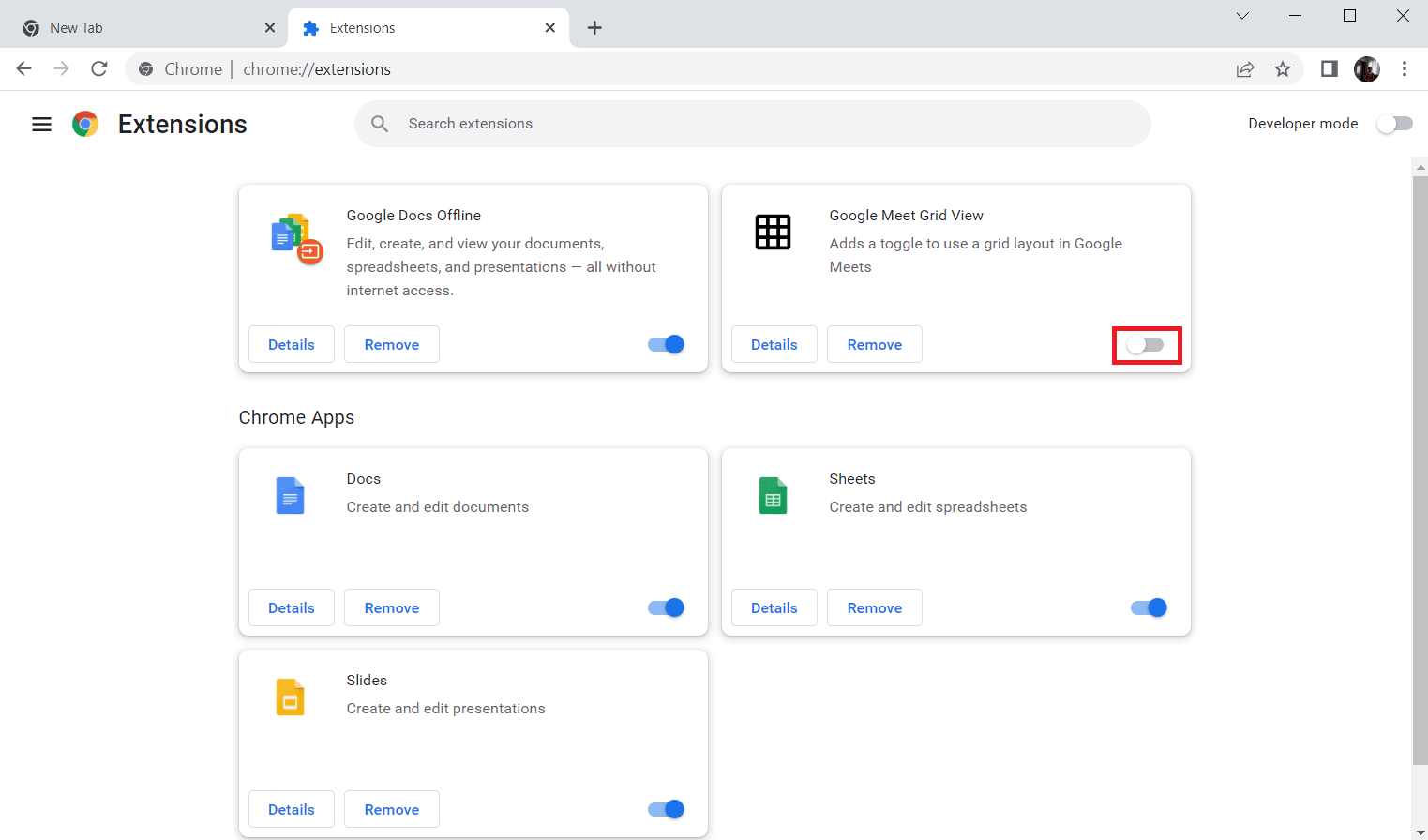
Method 4: Clear Browser Cache and Cookies
Corruption of browser cache data can cause Twitch to not go full screen. So, you can clear your browser cache files to fix this problem. Read our guide on clearing the cache in the Google Chrome app.
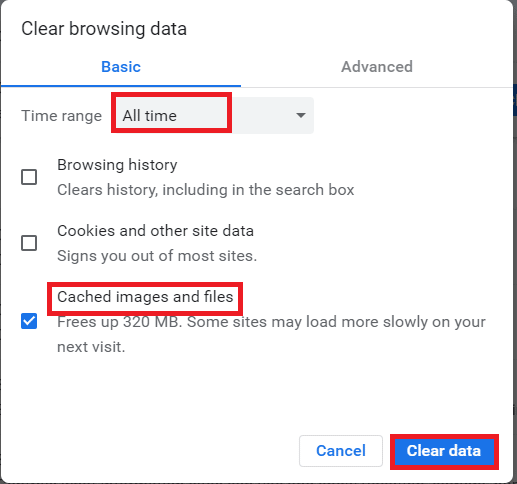
Method 5: Use a different web browser
If you are facing the issue where Twitch full screen mode is not working in Google Chrome browser, you can try using other web browsers to stream Twitch. You can cast to other popular web browsers such as Mozilla Firefox, Microsoft Edge, Opera, etc.
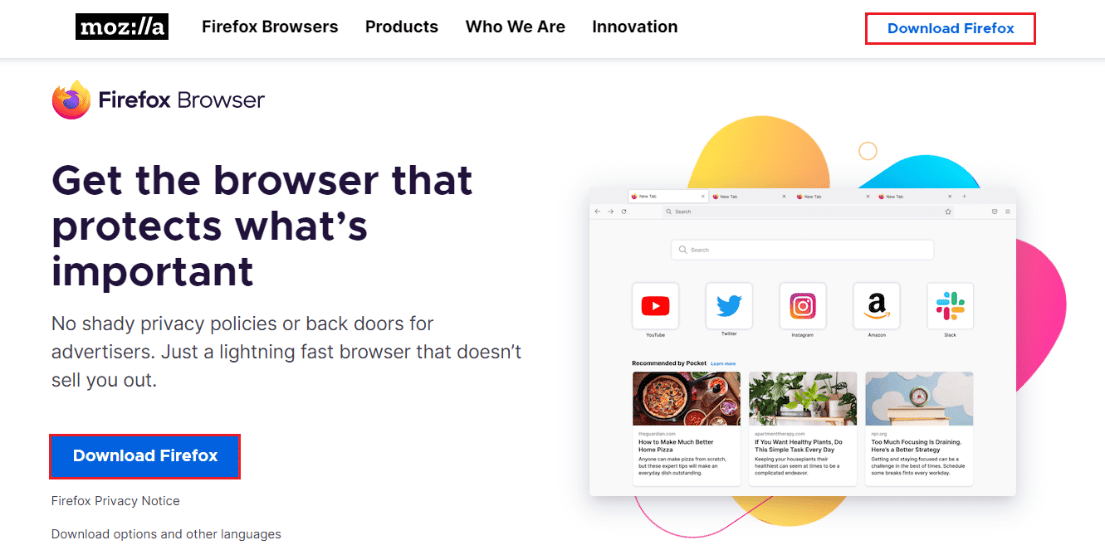
Method 6: Update display drivers
Follow our guide on 4 ways to update graphics drivers in Windows 10 to keep your display drivers up to date.
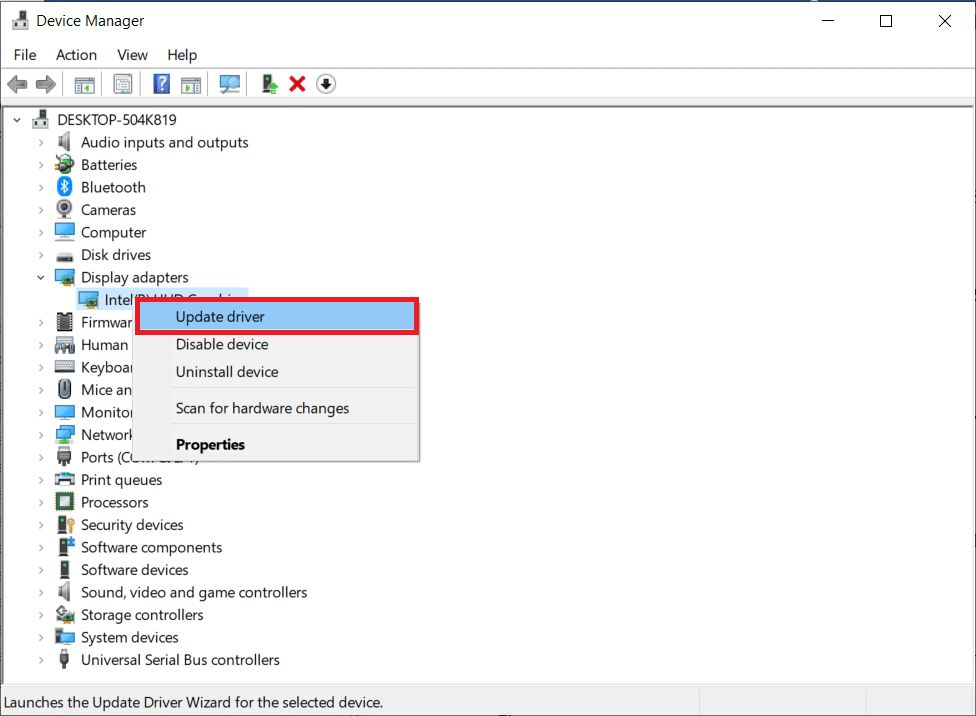
Method 7: Reinstall the Twitch app
If you're using the Twitch app to watch streams, reinstalling the app may fix the issue where Twitch won't go full screen. Follow the steps listed below to reinstall the Twitch app.
1. Press the Windows key, type "Apps and features" and click "Open".
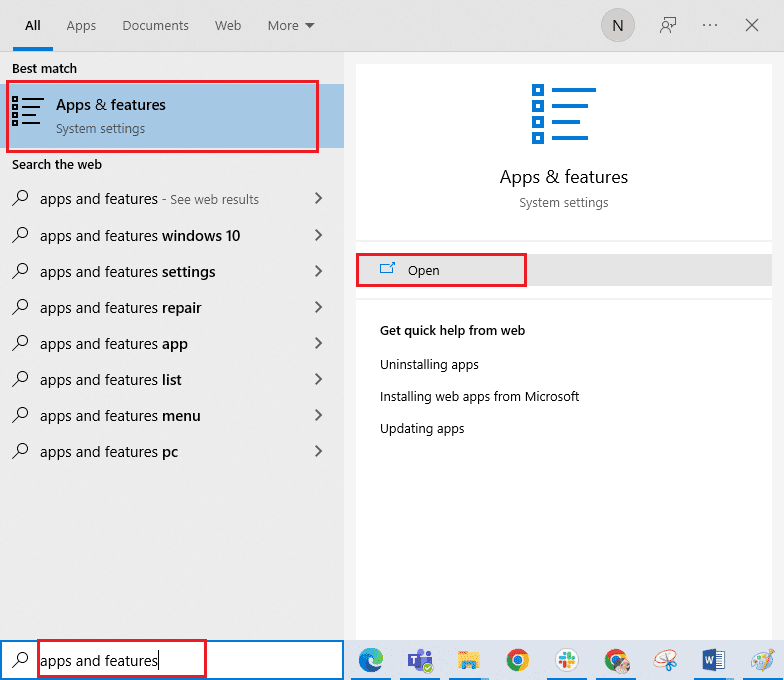
2. Find Twitch and select it.
3. Then click "Delete" and confirm the request.
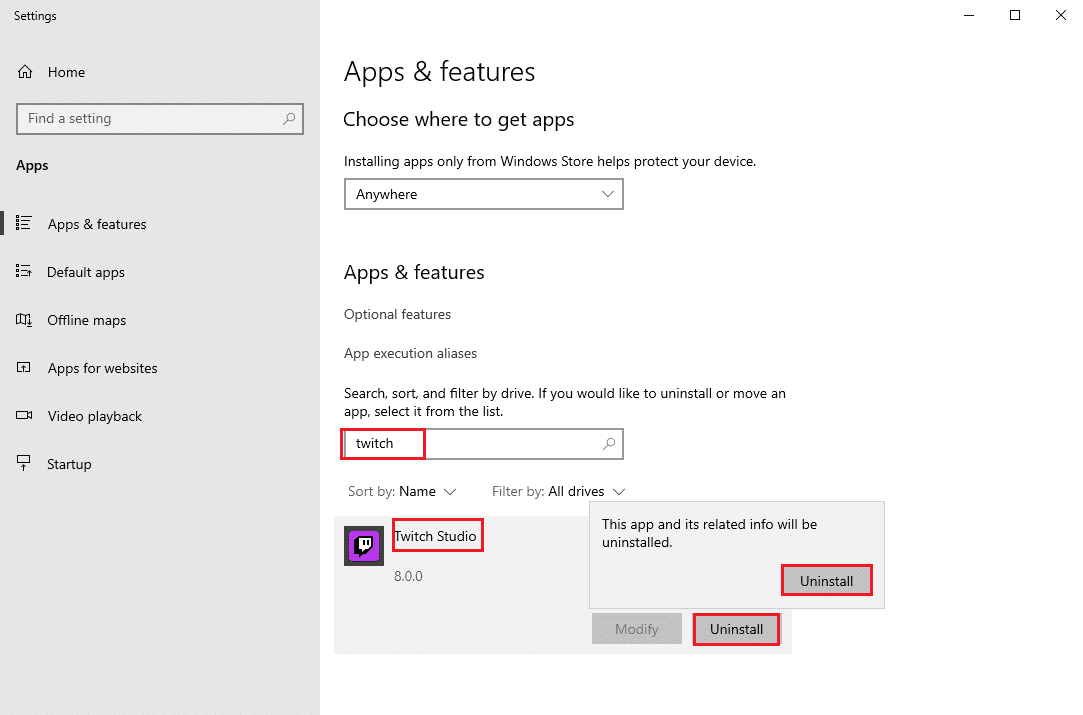
4. Next, restart the PC.
5. Go to the Twitch download page and download the Twitch app.
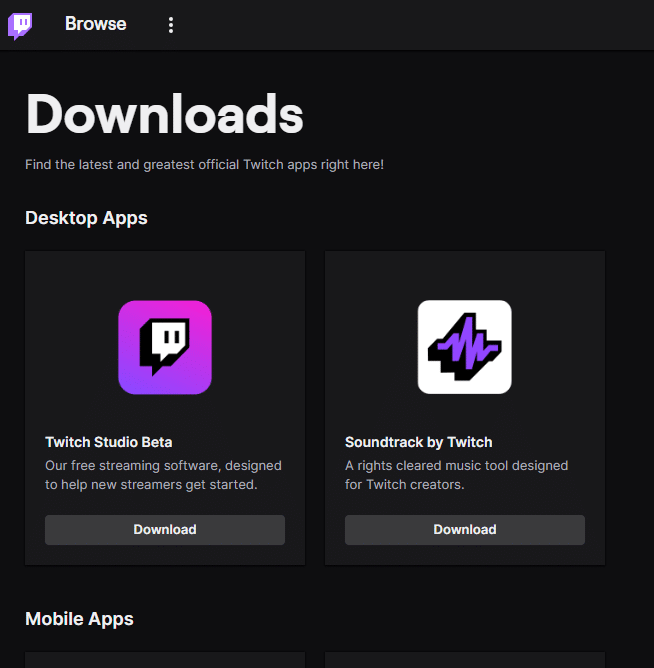
6. Wait for the download to complete and navigate to My Downloads in File Explorer.
7. Double click the downloaded file to open it.
8. Now click "Install" to start the installation process.
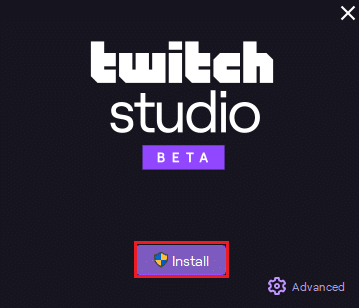
9. Follow the instructions on the screen to complete the installation process.
Method 8: Contact Twitch Support
Finally, try contacting Twitch support to fix the Twitch fullscreen not working issue.
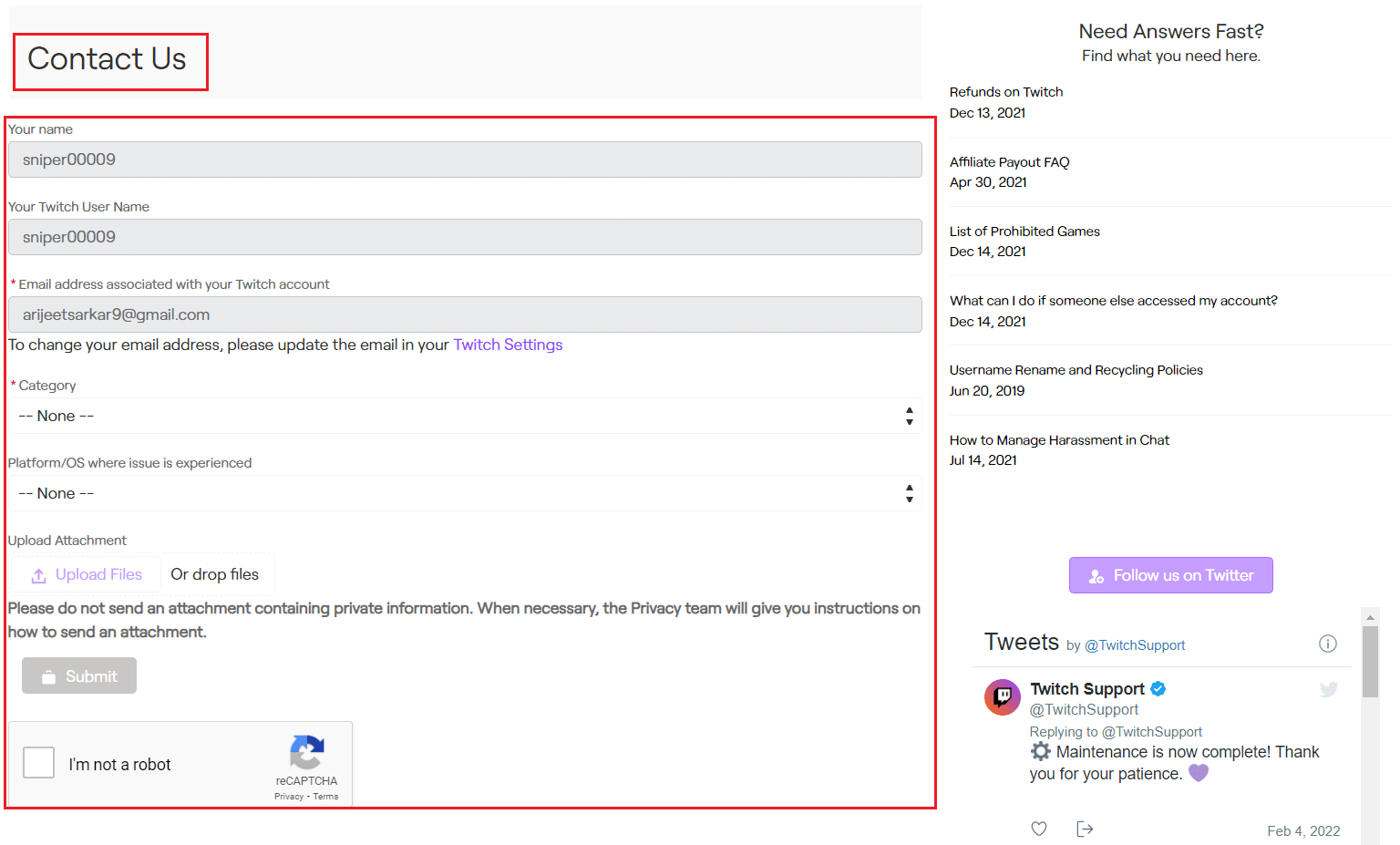
***
We hope this guide was helpful and you were able to learn how to fix the issue that Twitch won't go to full screen. If you have any questions or suggestions feel free to post them in the comments section below. Also, let us know what you want to know next.