Fix Skype High CPU Usage on Windows 10
The CPU, the central processing unit, performs the basic functions of a computer. This system utility is also known as the system processor or microprocessor. CPU usage indicates the processing power of a running PC. If your system is trying to run more than it can, this is referred to as high CPU usage. 100% CPU usage means your computer is doing more work than it can handle. There are certain programs that can cause your processor to work harder than it should, and Skype is one of them. While Skype is a useful tool, it can slow down your system and increase your CPU memory usage. If your computer is slow to respond and often freezes, then our Skype for Windows 10 high CPU usage guide will help you a lot. In today's document, we will discuss various ways to fix Sype using too much CPU resources. Along with that, you will also learn about the causes of Skype for Business high CPU usage. So let's start with fixing Skype and make sure your CPU usage is within acceptable limits.
How to Fix Skype High CPU Usage in Windows 10
Keep reading to learn the troubleshooting steps to resolve Skype using too much CPU in Windows 10 in detail.
What causes high Skype CPU usage in Windows 10?
Typically, high CPU usage occurs when you start a program or run an application on the system. This is because the app is trying to catch up with history. When using Skype, if you notice that your system is lagging, this problem can be caused by the following reasons:
- Lack of system RAM.
- Background app interference.
- Strain the system with visual effects and animations.
- Outdated version of the application.
- Corrupted application system files.
How to fix Skype using too much CPU
Now that you know the reasons why Skype can cause high CPU usage, it's time to fix your PC's slow performance with the following methods. You can try these proven methods as they are claimed to give you the best results.
Method 1: Free up space in RAM
The Skype application installed on your system requires sufficient RAM, such as at least 2 GB, to run smoothly. If your system is running with less than 2 GB of RAM, this can result in high Skype for Business CPU usage. Therefore, you must ensure that you have at least 4 GB of RAM installed on your computer in order to run Skype and other programs without problems. You can try upgrading your system RAM or freeing it up to make room for useful apps like Skype to run smoothly and resolve CPU usage issues. You can also learn how to free up RAM on your Windows 10 PC with our guide.
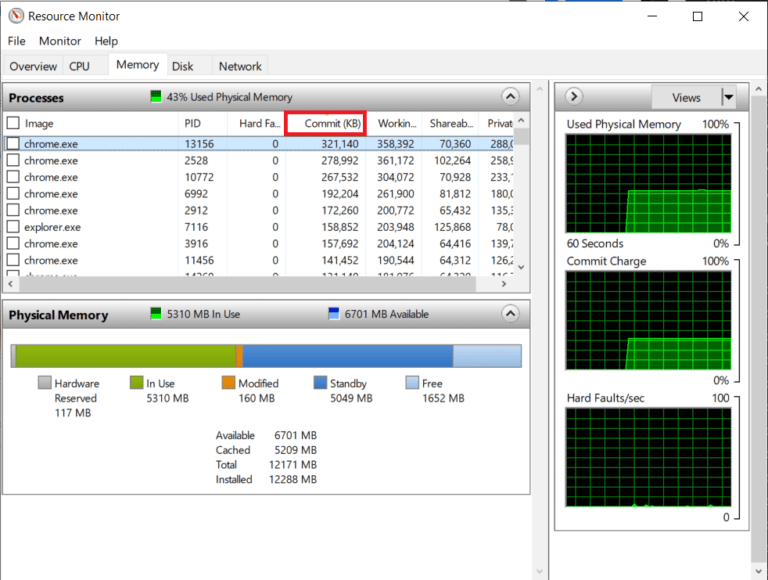
Method 2: Close background apps
Another reason we talked about above is background apps that can interfere with Skype. There are many programs that can turn Skype into a resource intensive application. These programs are usually system enhancement tools that can change the behavior of other applications in relation to your PC, which ultimately leads to high CPU usage of Skype Windows 10, in the case of Skype. Hence, it is important that you immediately close such background applications from your computer in order to reduce CPU usage. You can learn all about how to turn off background apps on Windows 10 with our informative guide.
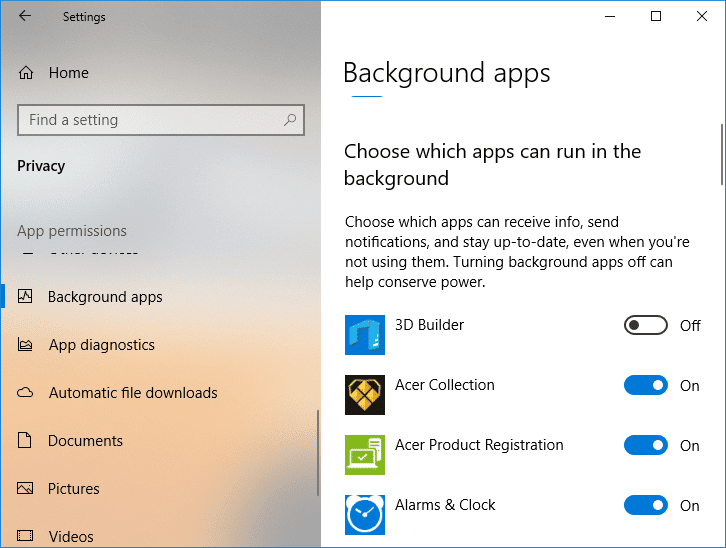
Method 3: Set Visuals to Best Performance
While visuals are great on systems with ample RAM, they are a burden on others that are low on RAM. In this case, it becomes extremely important to set the visuals and animations to maximum performance on your PC to make sure that Skype is using too much CPU. You can adjust visual effects settings on a Windows PC by following these steps:
1. Press the Windows + E keys together to launch File Explorer on your computer.
2. Next, right-click "This PC" and select "Properties" from its menu.
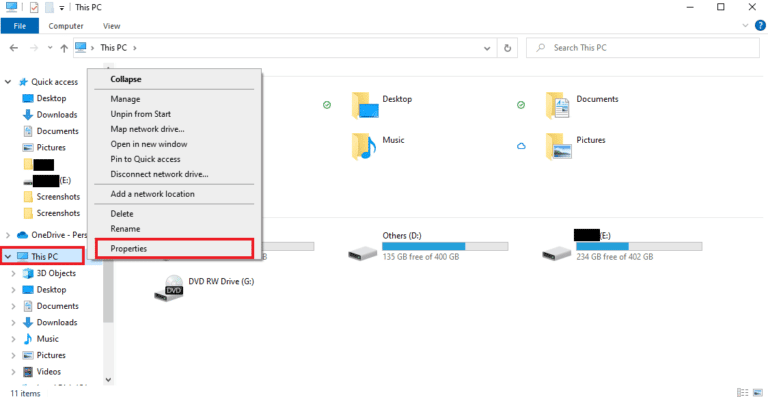
3. In the "About" window, click "Advanced system settings".
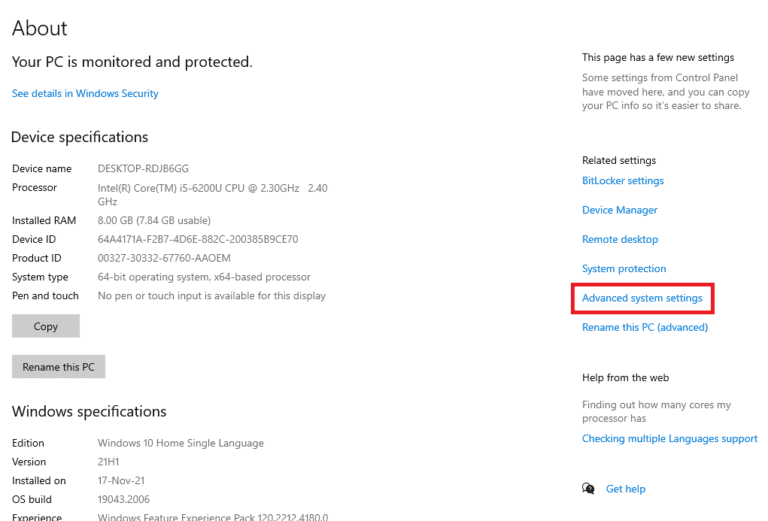
4. Then, in the "System Properties" window, click "Settings ..." in the "Advanced" tab.
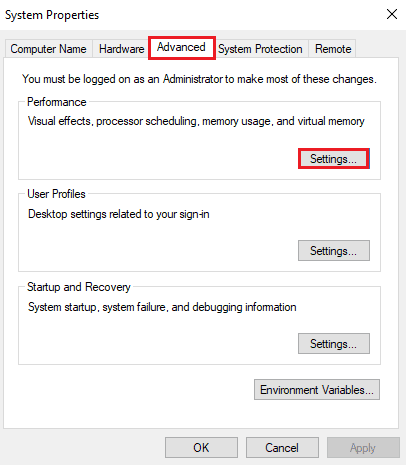
5. Finally, on the Visual Effects tab, select the Adjust for best performance option and click OK.
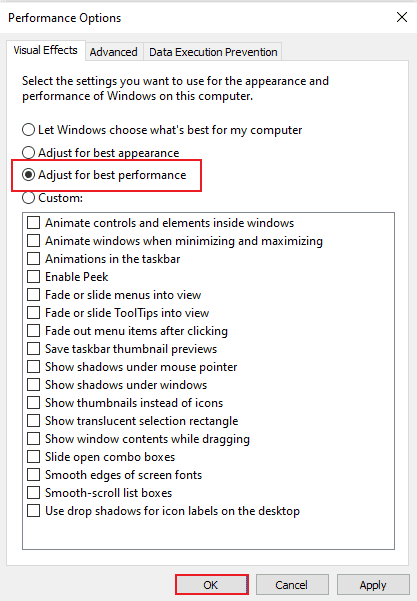
Method 4: Update the Skype app
New app updates are released in a timely manner that include better source code than the previous version of the app. The same is true with Skype where an older version of the application cannot use your desktop's extended CPU, resulting in high Skype for Business CPU usage. In this case, you need to install the latest available version of Skype by doing the following:
1. Open the Microsoft Store from the Start menu on your Windows PC.
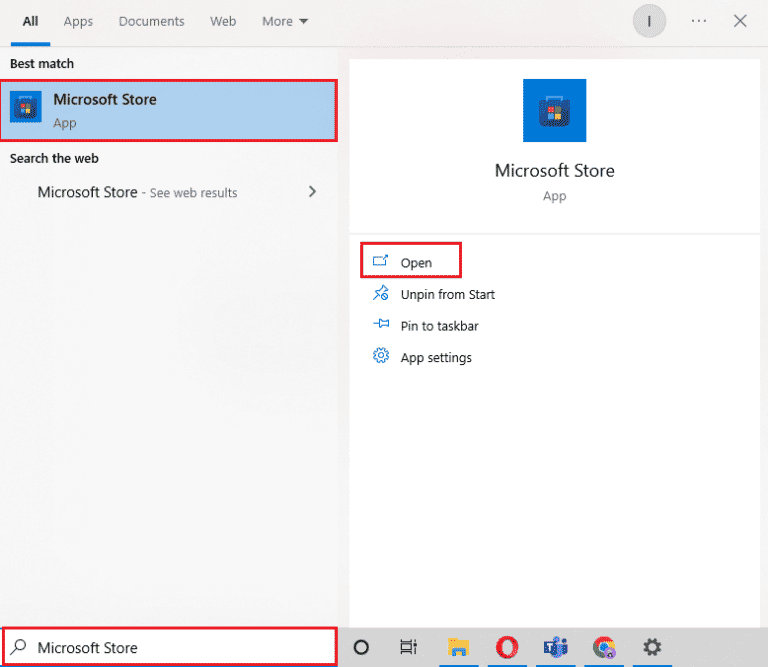
2. Then click "Library" in the Microsoft Store.
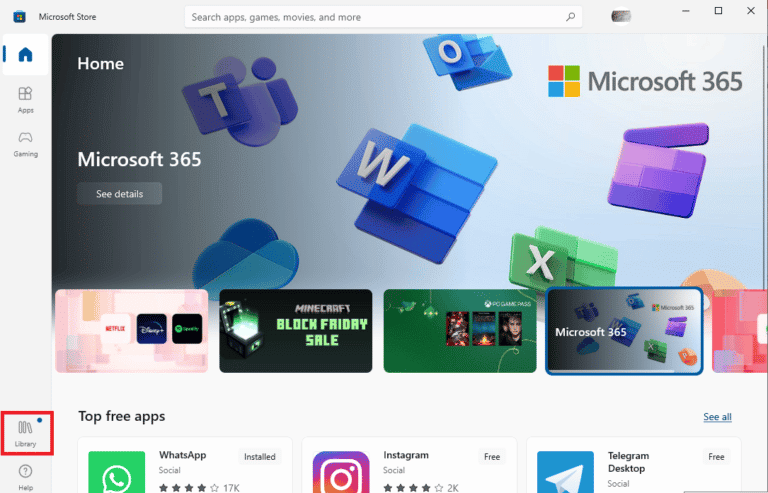
3. Now click "Get Library Updates".
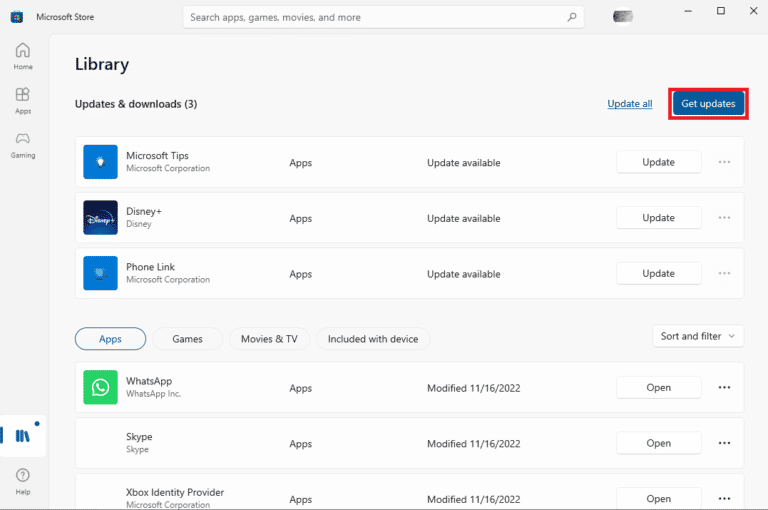
If an update is available for Skype, it will be automatically installed on your system. Once installed, you can try running the new version of Skype and check the CPU usage.
Method 5: Reinstall the Skype app
The last method you can try to resolve Skype's high CPU usage on Windows 10 involves reinstalling the app. You can choose this solution if none of the above methods help. Installing a fresh copy of Skype will help you get rid of application file problems and other errors that can cause high CPU usage. To reinstall Skype on your computer, follow the instructions below:
1. Open Settings on your Windows PC by pressing the Windows + I keys at the same time.
2. From the available options, click Applications.
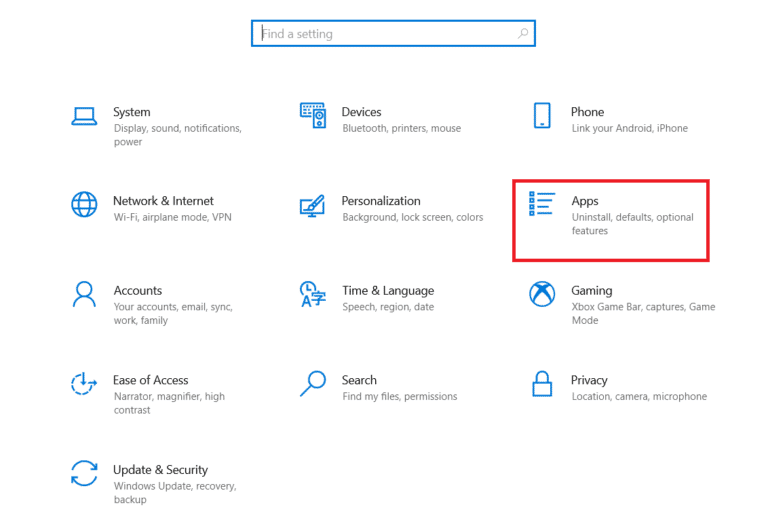
3. Now under Apps & Features, click Skype and select Uninstall.
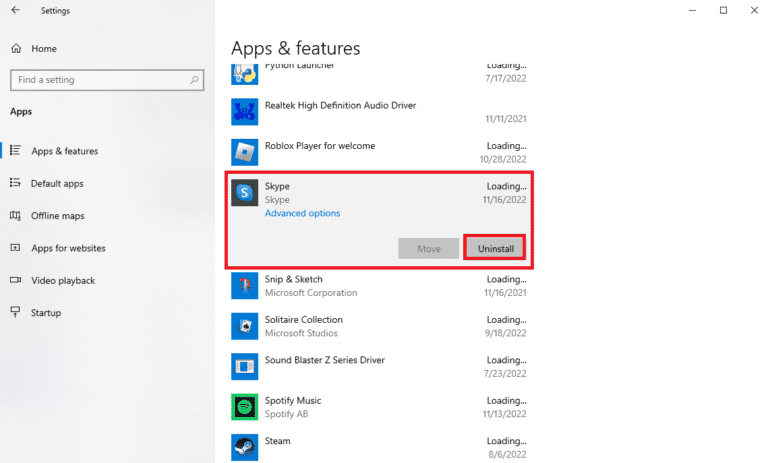
4. Click "Delete" again to confirm it.
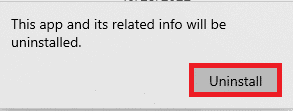
5. After that, restart your computer.
6. Now open the Microsoft Store from the search bar.
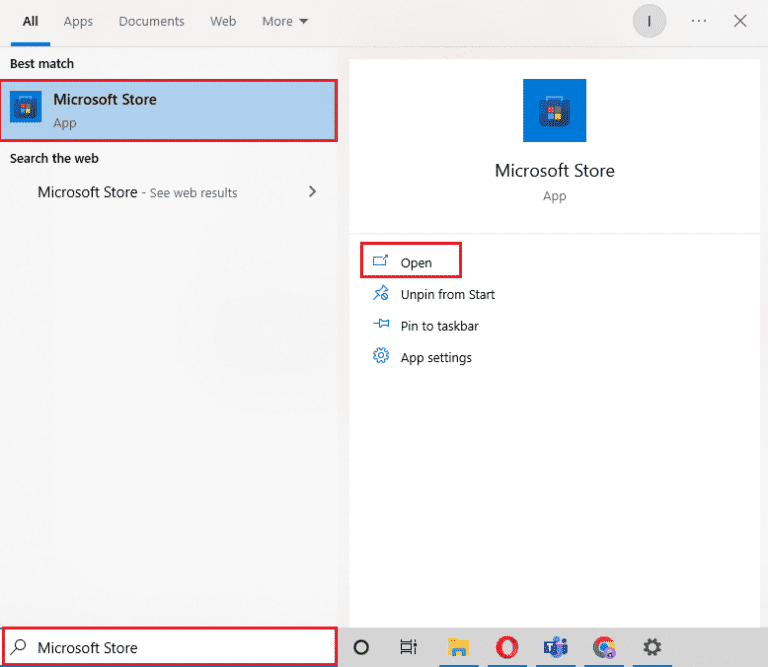
7. Find Skype in it and click "Get" to install it again.
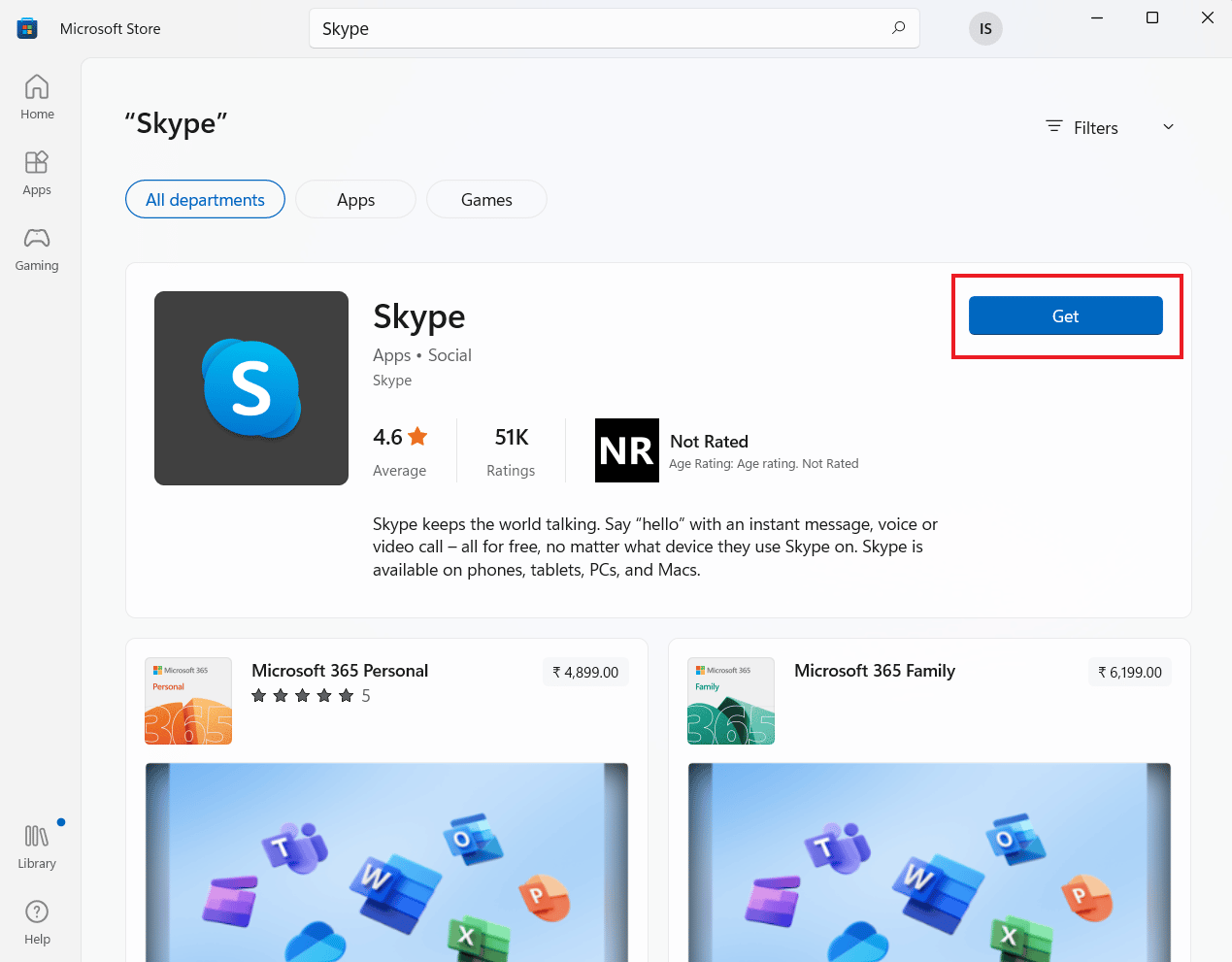
Method 6: Contact Skype Support
Finally, you can try contacting Skype support to resolve the Skype for Business high CPU usage issue.
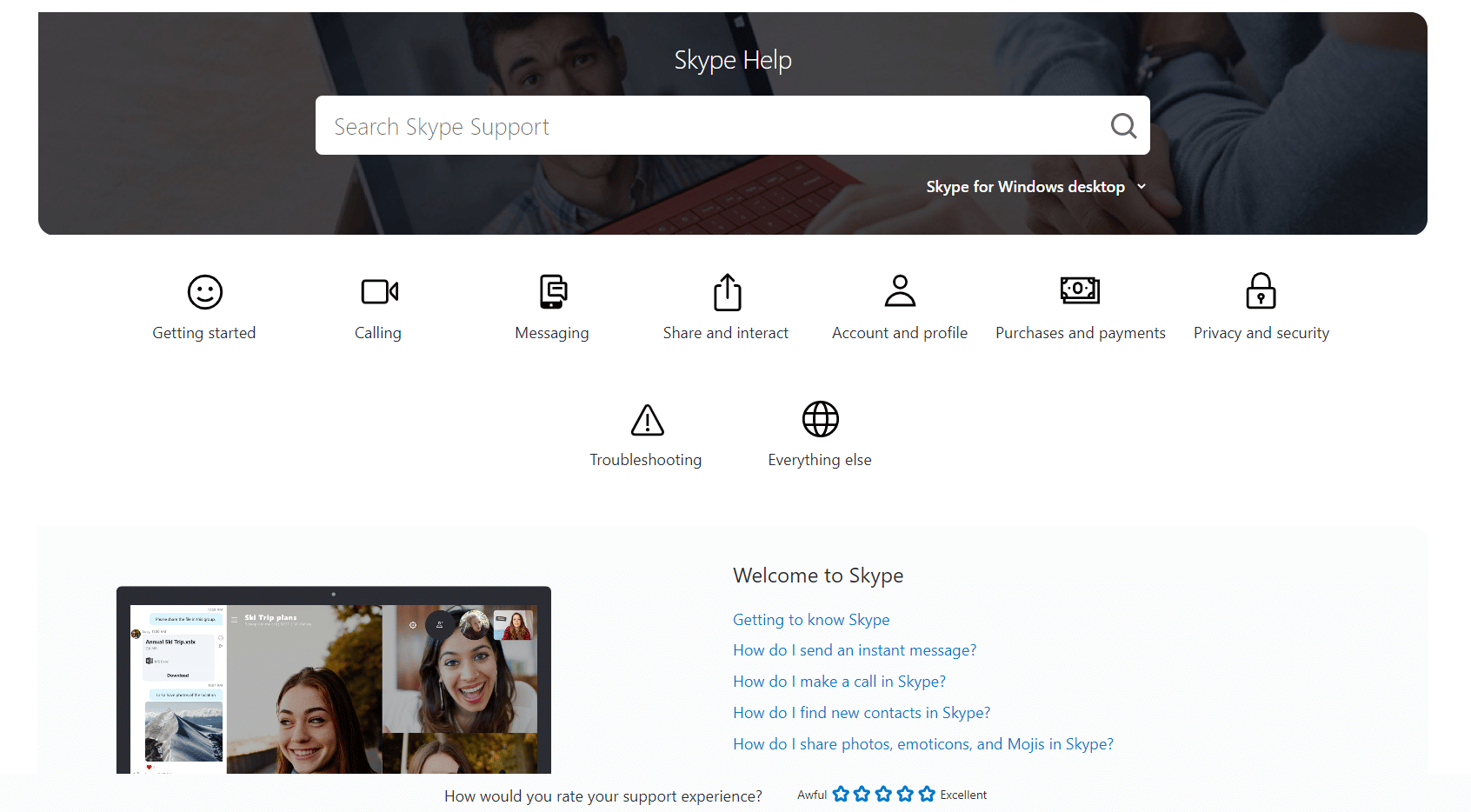
Frequently Asked Questions (FAQ)
Q1. How can I make Skype use less CPU on my PC?
Answer You can ensure that Skype does not increase CPU usage by making sure your CPU has at least 4 GB of RAM. You can also try refreshing or clearing the RAM as described in Method 1 above.
Q2. Why does my Windows 10 PC have high CPU usage?
Answer High CPU usage on your Windows 10 PC may be due to a faulty PSU, which can cause the CPU to automatically lower voltage to conserve power. An undervoltage CPU uses only a fraction of its full power and therefore uses 100% of the CPU.
Q3. Is Skype known to use a lot of RAM?
Answer Once Skype is installed, it usually takes up 100 MB, which is much less. With an increase in the number of contacts and data in the application, its consumption may become greater. Skype requires at least 2 GB of RAM to run smoothly.
Q4. Why did the CPU usage suddenly skyrocket?
A Sudden increase in CPU usage may be due to PC video games, video editing or video streaming application, multiple browser tabs, and may also be due to a virus scan being performed.
Q5. Why does Skype consume a lot of power?
Answer Usually, system enhancement programs modify the behavior of other applications and programs to improve video or audio performance. Also, if other applications on your system are using the microphone or camera, Skype may compete with them for resources, resulting in a large amount of power consumption.
***
We hope our Skype for Windows 10 high CPU usage document helped you understand the causes that lead to high CPU usage and the various methods that can help you resolve the issue. If yes, please let us know which method was the most useful for you. Also, you can leave your questions or suggestions below in the comments section for us.