Fix Red Dot on Discord Icon in Windows 10
One of the most popular communication and game streaming apps among users is the Discord app. There have been minimal issues with the app, which makes it trustworthy. However, there have been several complaints on many forums about the red dot on the Discord icon. The red dot does not indicate any issues with the Discord app, but unread messages in the app. One of the fixes to remove the red dot on the Discord icon is to tweak the Discord unread message icon. While the red dot does not indicate any issues that need to be addressed, the red dot on the Discord icon is quite annoying for users. The methods in the article aim to remove the red dot and give you a better experience using the Discord app.
How to Fix Red Dot on Discord Icon in Windows 10
The red dot on the Discord icon is usually displayed to indicate that there are unread messages in the Discord app. Read all messages on all individual channels and servers to fix the red dot in the Discord app.
Method 1: Change settings for a specific server
You can use the methods below to change the settings on a specific server in the Discord app in order to fix the problem with the Discord app.
Option I: Select the "Mark as Read" option on the server
If you have a lot of messages on some Discord server and can't read all the messages individually, you can try the method here. Using this method, you can select the "Mark as read" option to have the server remove the red dot on the Discord icon.
1. Use the search bar to search for the Discord app and launch it on your PC.
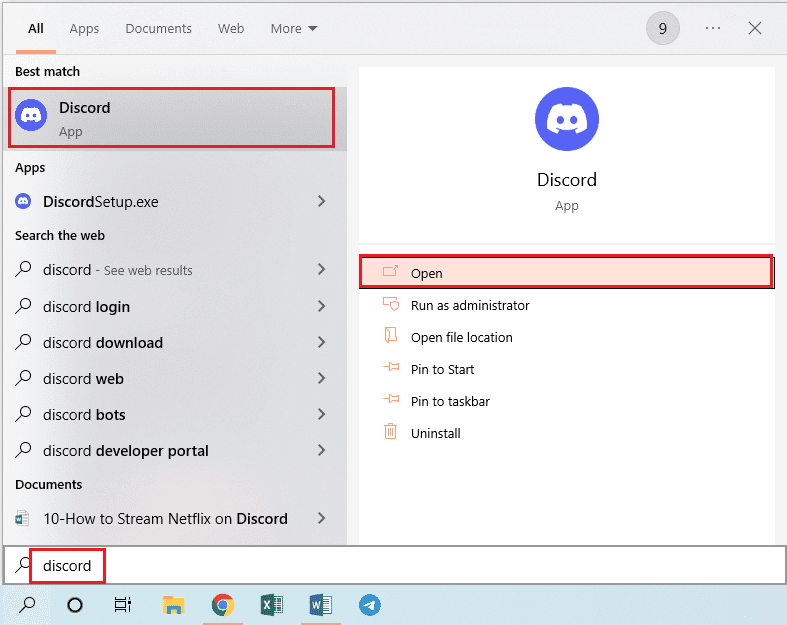
2. Right-click the server in the bar in the left pane of the home page and select the Mark as Read option from the list to select the Mark as Read option for the server.
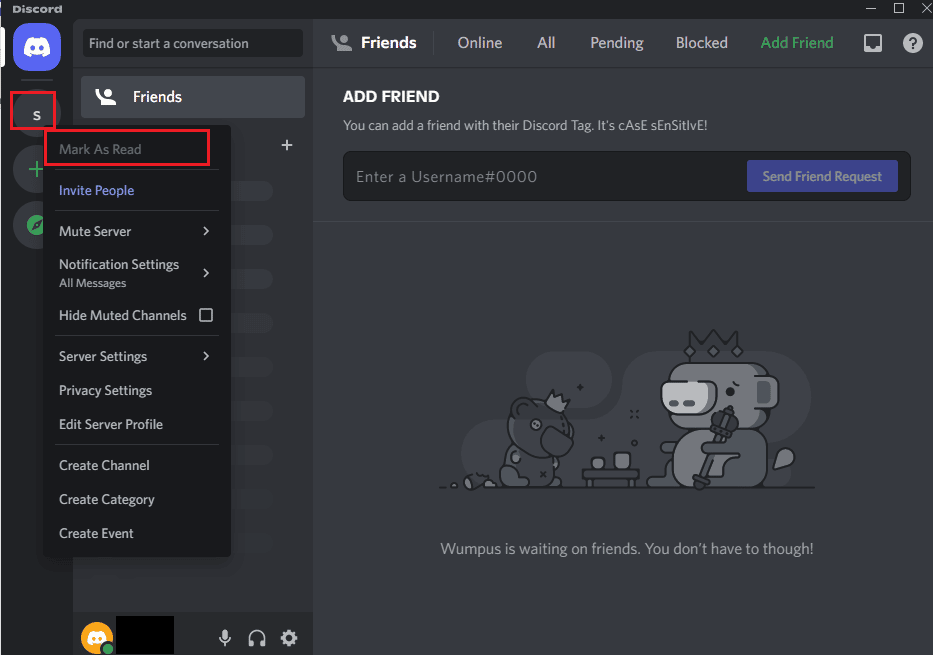
Option II: disable notifications on the server
If you're part of a server that regularly sends promotional messages, you can try disabling notifications on the server to remove the red dot on the Discord icon. Read the article on how to turn off notifications in the Discord app using the link provided here.
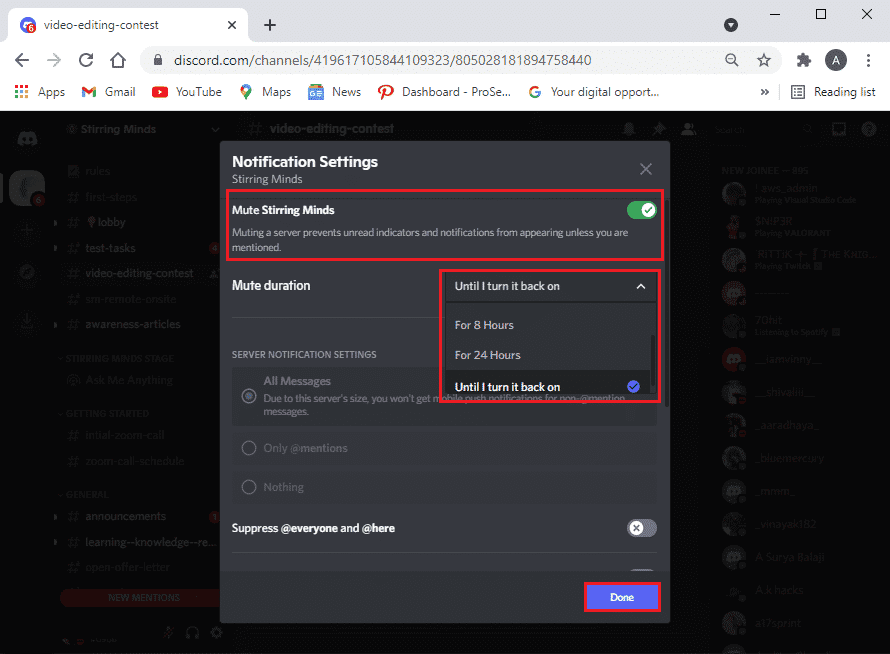
Method 2: Disable Unread Message Icon Setting
You will normally receive messages from the Discord app if you have enabled the unread message icon in the app. Follow this method to turn off the setting to remove the red dot on the Discord icon.
1. Use the search bar to search for the Discord app and launch it on your PC.
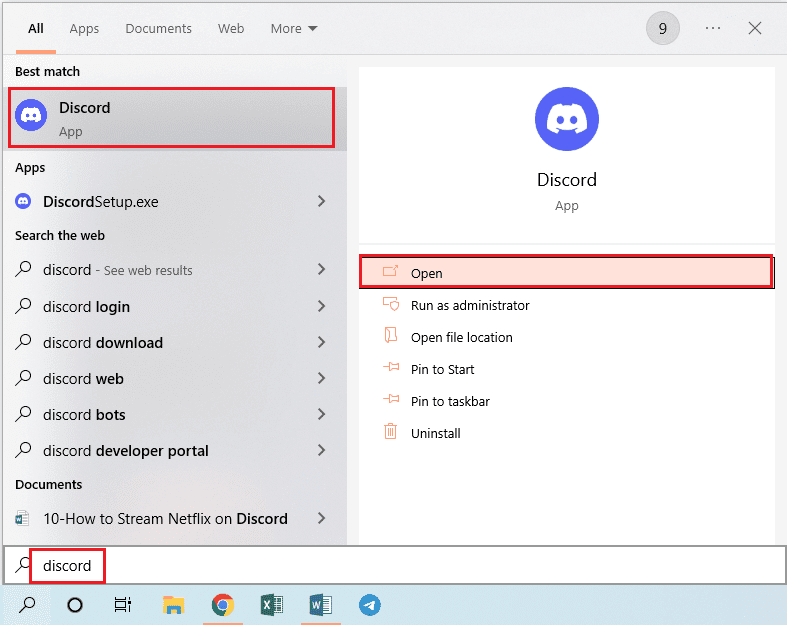
2. Click the "User Settings" button or the gear icon in the lower left corner of the home page.
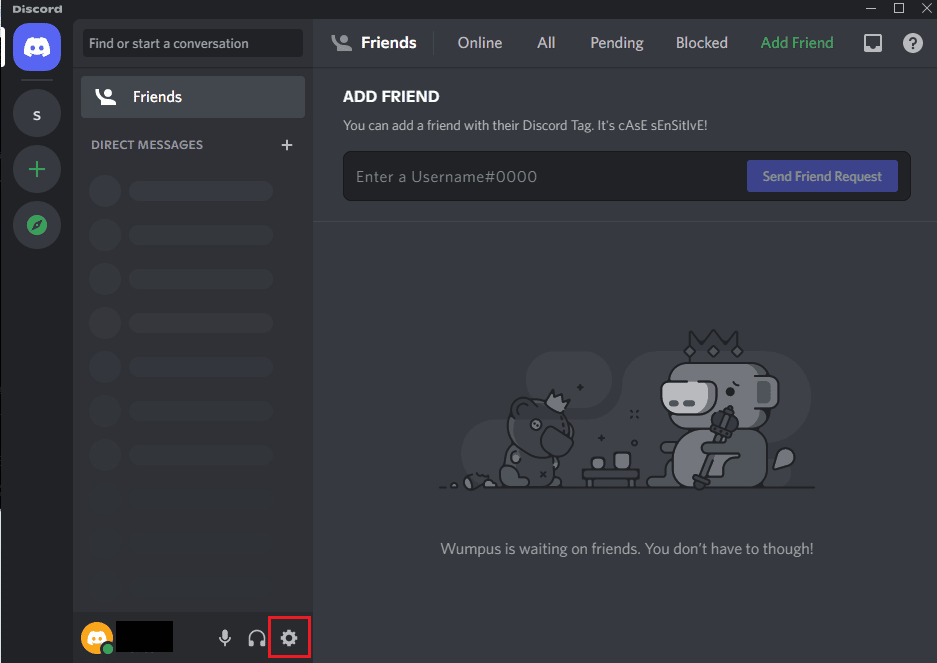
3. Click "Notifications" under "APP SETTINGS" on the left side of the window and disable the "Enable unread message icon" option in the list.
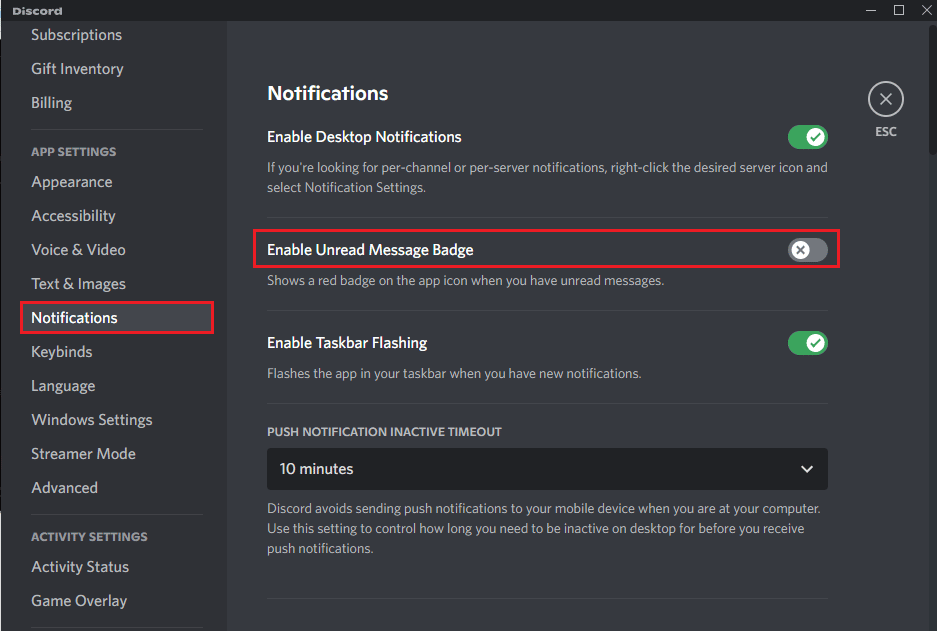
4. Click the ESC icon in the window to close the settings window.
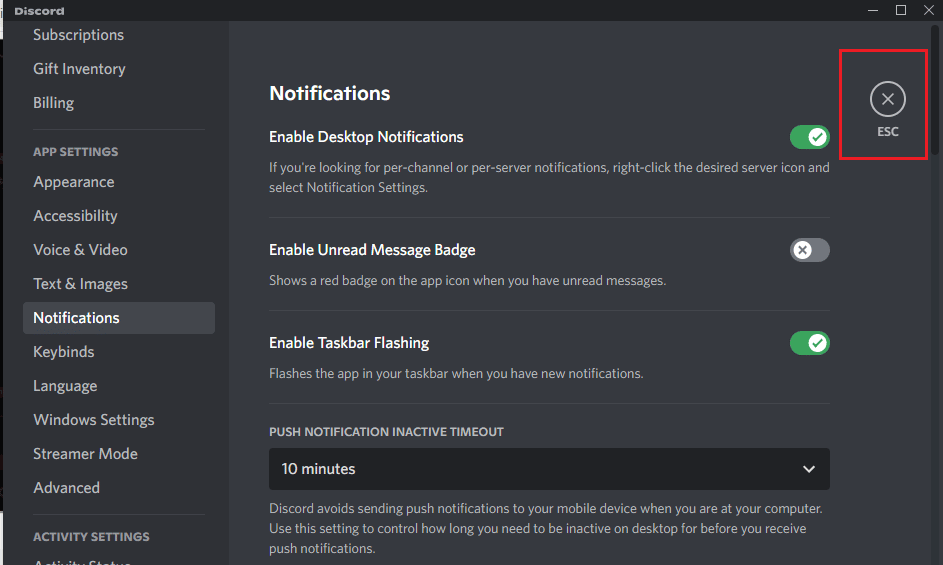
Method 3: Change Avatar Status
Sometimes you might have set your Discord account status to Do Not Disturb. This will be indicated by a red dot with a white line in the middle of the dot above the avatar in the Discord app itself. To remove that red dot on the Discord icon, you just need to set a different status for the Discord account by changing it on your avatar.
1. Use the search bar to search for the Discord app and launch it on your PC.
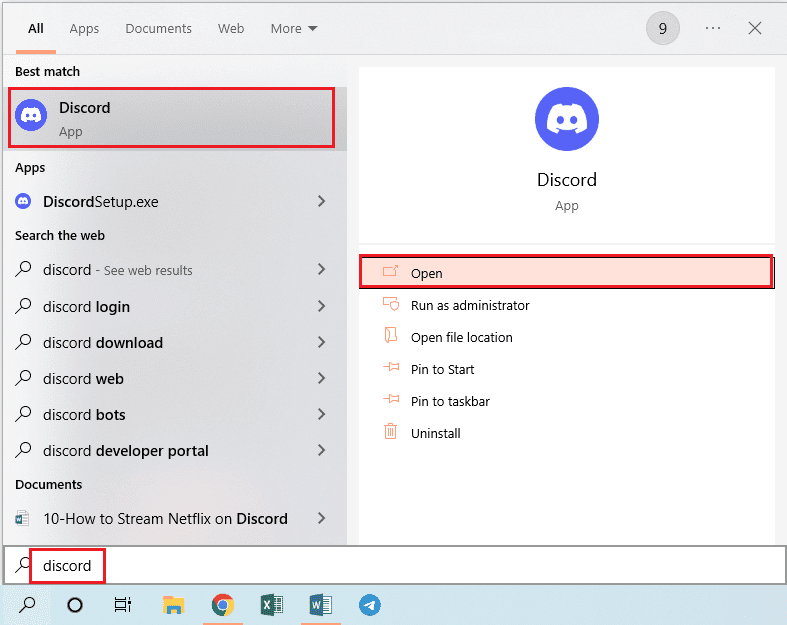
2. Click on the avatar next to your account name in the lower left corner of the Discord homepage.
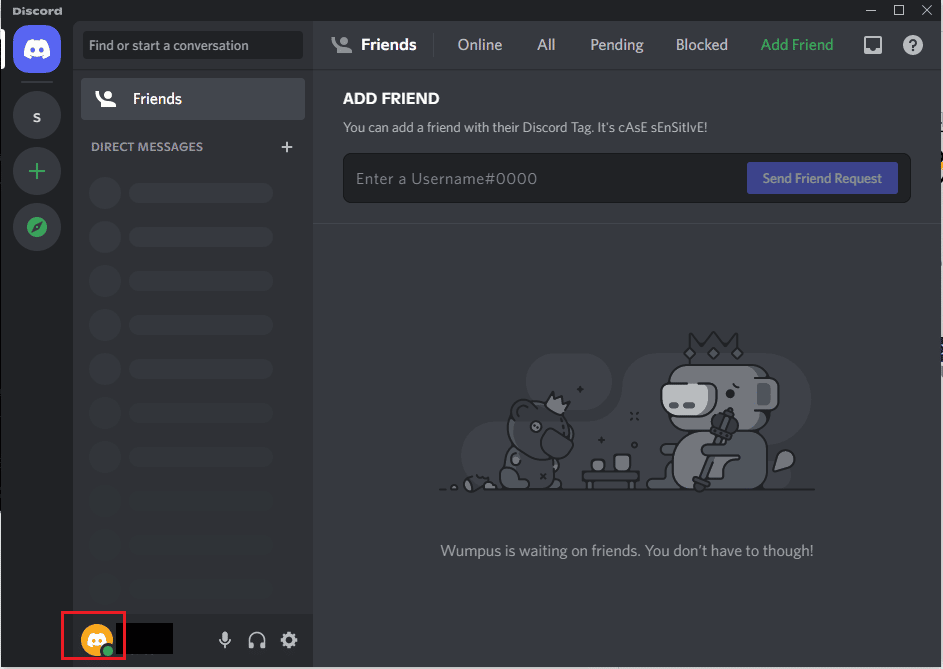
3. Click any other status, such as Online, in the list other than the Do Not Disturb status.
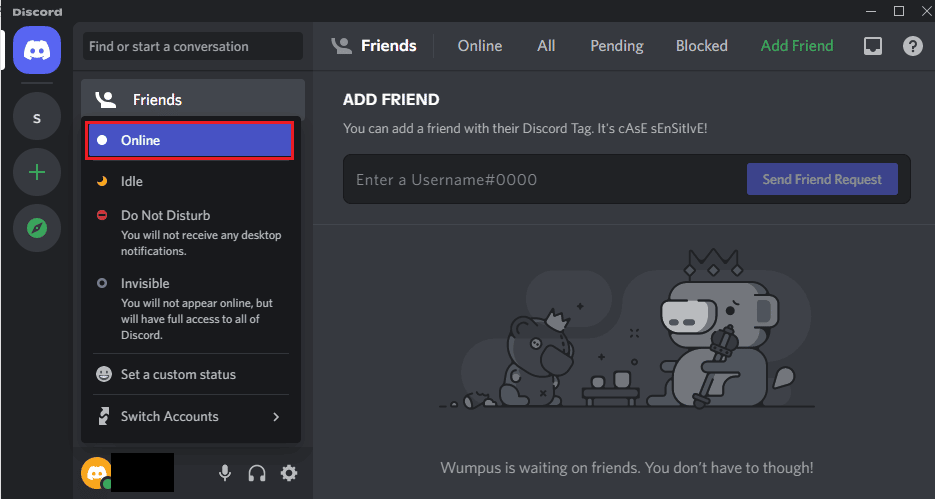
Method 4: Change Taskbar Settings
If the Discord icon is available on the taskbar, you might be bothered by the red dot on the Discord icon. Using the method in this section, you can remove the Discord icon from the taskbar and change your taskbar settings.
1. Press Windows Key + I at the same time to open Settings.
2. Click "Personalization" in the menu that appears.
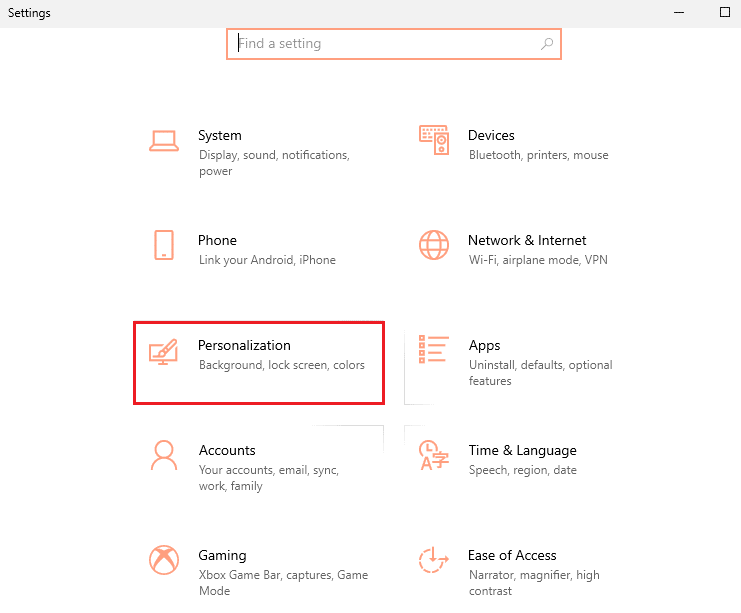
3. Click the "Taskbar" tab on the left side of the window and click "Choose which icons appear on the taskbar" in the notification area.
Note. You can also search for taskbar options in the search bar to get to this page.
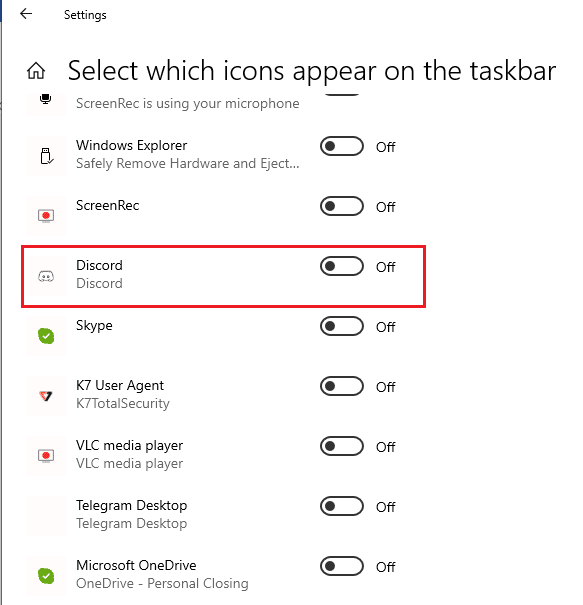
4. In the next section Choose which icons appear in the taskbar window, turn off the Discord app to change the taskbar setting.
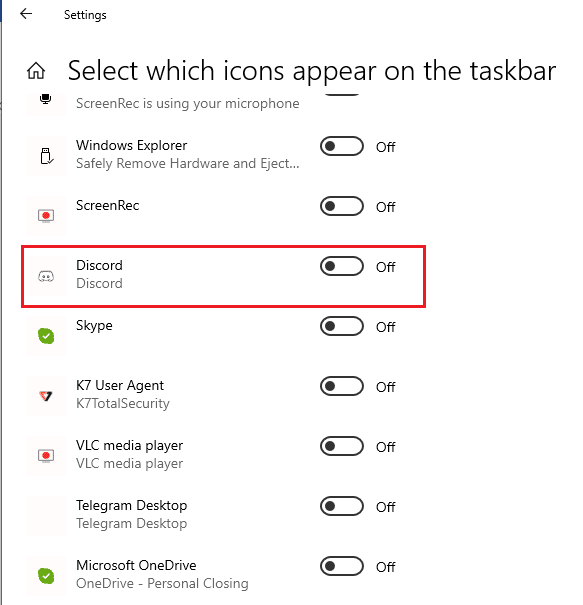
Method 5: Reinstall Discord
If none of the methods helped you remove the red dot on the Discord icon, the issue might be with the Discord app. To fix issues with the Discord app, you can try uninstalling the app and then reinstalling it on your computer. Follow the method described in the article here to reinstall the Discord app using the link provided here,
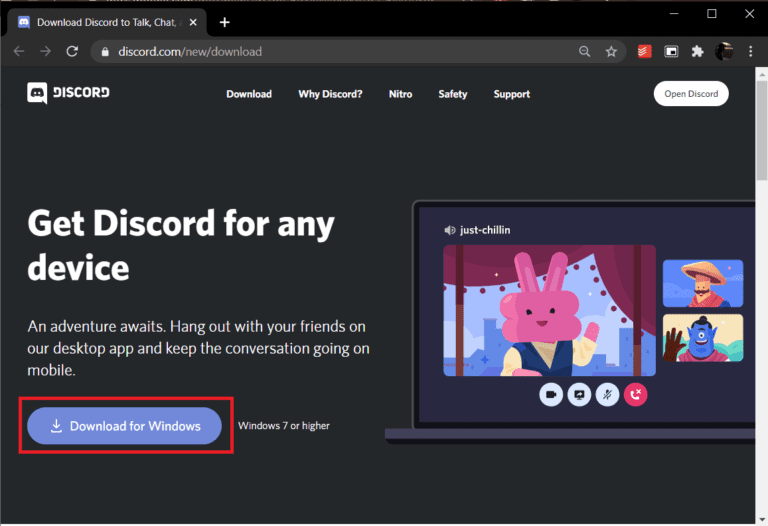
Method 6: Contact Discord Support
If you are still unable to resolve and remove the red dot on the Discord icon, you can try contacting Discord Support for more help with this issue. Send an email to the official Discord support page addressing the issue to them. You will receive a response from them within a few days to remove the red dot.
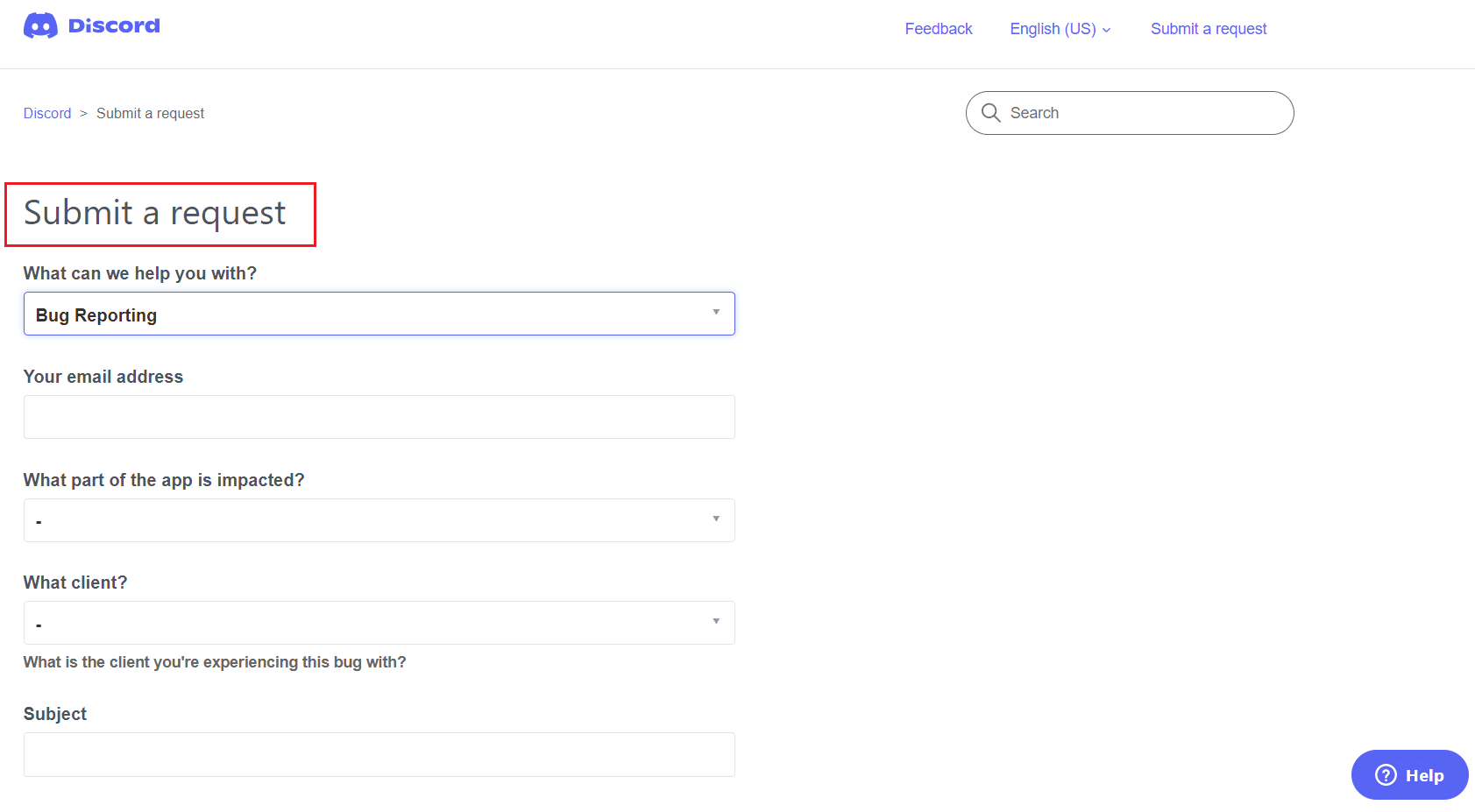
Frequently Asked Questions (FAQ)
Q1. Is the red dot on the Discord icon a sign of malicious files?
The answer is No, it just means that you have some unread messages in the Discord app. Therefore, the red dot does not necessarily indicate any malicious files in the Discord app.
Q2. Is it mandatory to have a red dot on the Discord icon?
A red dot on the Discord icon means there are unread messages in the Discord app. Users usually remove the red dot to improve the user experience and there is no need to remove the red dot on the Discord icon.
***
The article discusses methods for parsing and removing the red dot on the Discord icon in Windows 10. The article also discusses how to customize the Discord unread message icon to remove the red dot on the Discord icon. Implement the methods described in the article and let us know about your suggestions and questions in the comments section below.