Fix Rainbow Six Siege crash on Windows 10
Rainbow Six Siege is a shooting video game for fans of breathtaking online games. The game can be played solo or in multiplayer mode where players can be attackers or defenders. This destruction and shooting game offers an unmatched action experience, dynamic environment, 3D gameplay and new features that surpass other video games of the same genre. It is available on multiple platforms including Microsoft Windows, Xbox One, Xbox Series S, Xbox Series X, PS4, and PS5. The game was popular through Steam with a massive 200,000 players. However, all the positive aspects of the game are crumbling because Rainbow Six Siege keeps crashing. Many players have reported this crash when trying to launch the game on their system or even while playing. If you are facing the same problem while launching the game, then you have come to the right place. So, let’s take a quick look at some of the main causes of this error and explore the methods to fix it.
How to fix Rainbow Six Siege crash on Windows 10
If Rainbow Six Siege crashes when launching the player, it is most likely due to the R6 sound data. Along with this, there are other reasons responsible for the same, including:
- Old graphics driver
- The RAM capacity in the system is running low
- Enable cloud saving on Windows
- Software failure
- Corrupted game files
- System compatibility issues
Software glitches or problems with the game itself cannot prevent users from playing the game. All thanks to the legal and effective methods that we are going to discuss, they will greatly help players cope with the error. Along with checking your internet connection, try the following methods for a positive result.
System requirements
There is no point in downloading a game on Windows if your system does not even meet the requirements of the game. So the first thing to make sure is that your system is capable of running Rainbow Six Siege. To check if your PC/Laptop is compatible, it must meet the minimum requirements to run the game and meet the recommended requirements to run the game without any problems.
- The minimum operating system requirements are Windows 7, Windows 8.1, and Windows 10 (64-bit), while the recommended ones are Windows 7 SP1, Windows 8.1, and Windows 10 (64-bit).
- Processor must match Intel Core i3 560 @ 3.3 GHz or AMD Phenom II X4 945 @ 3.0 GHz for minimum requirements and Intel Core i5-2500K @ 3.3 GHz or better or AMD FX- 8120 3.1 GHz or better for recommended.
- The minimum memory requirement is 6 GB RAM while the recommended value is 8 GB RAM.
- Graphics is another important requirement which should be at least NVIDIA GeForce GTX 460 or AMD Radeon HD 5870 (DirectX-11 compatible and 1 GB VRAM) while NVIDIA GeForce GTX 670 (or GTX 760/GTX 960) is recommended or AMD Radeon HD 7970. (or R9 280X (2GB VRAM) / R9 380 / Fury X)
- The preferred amount of memory for both is 61 GB.
- The minimum requirements sound card is DirectX 9.0c with the latest drivers, while a DirectX 9.0c compatible 5.1 sound card with the latest drivers is recommended.
Method 1: Perform a Clean Boot
First, you must clean boot your system. Restarting helps to resolve any conflicts between the game and programs. Therefore, you need to follow this method using the steps given below to rule out this possibility. Read our guide on how to clean boot on Windows 10.
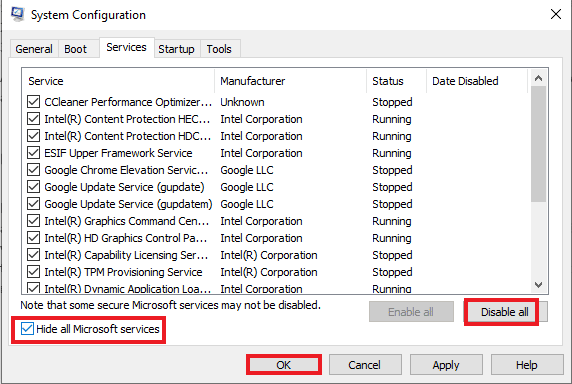
Method 2: Disable Full Screen Optimization
Sometimes fullscreen optimization can cause Rainbow Six Siege to crash. Full screen optimization leads to compatibility issues. To disable it, follow the steps given below.
1. Press the Windows key, type steam and click Open.
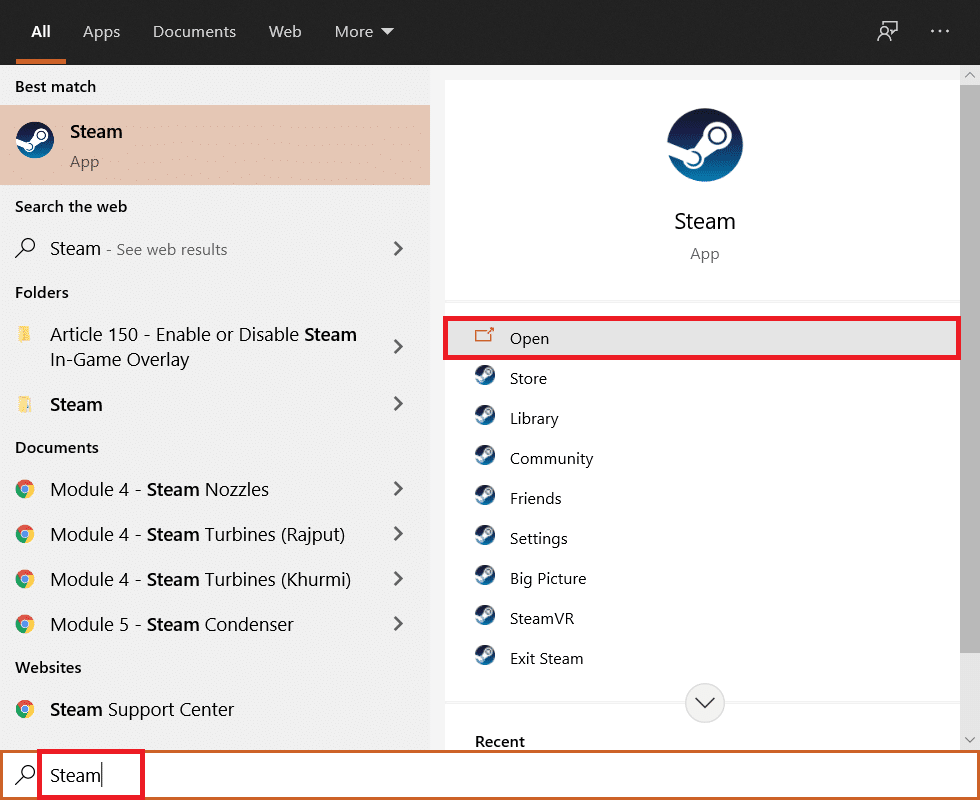
2. Click on the library.
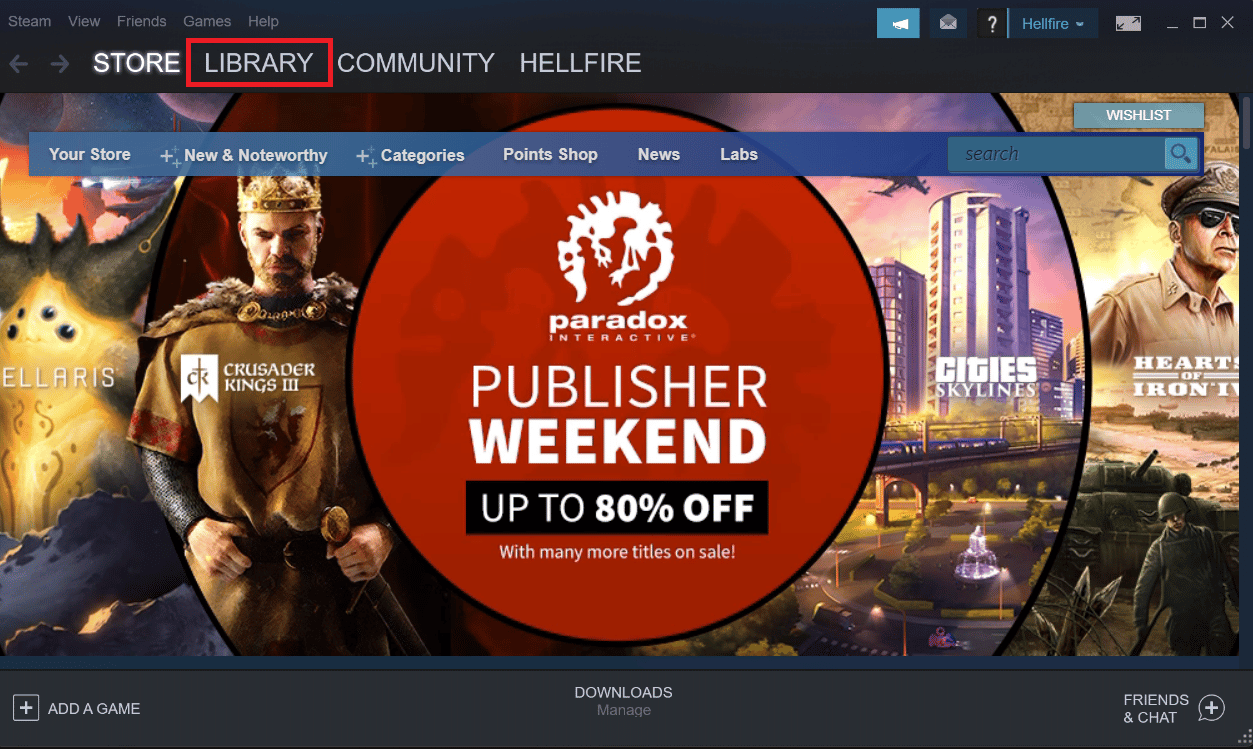
3. Right-click Rainbow Six Siege and select Manage.
4. Click Browse Local Files to open the file location.
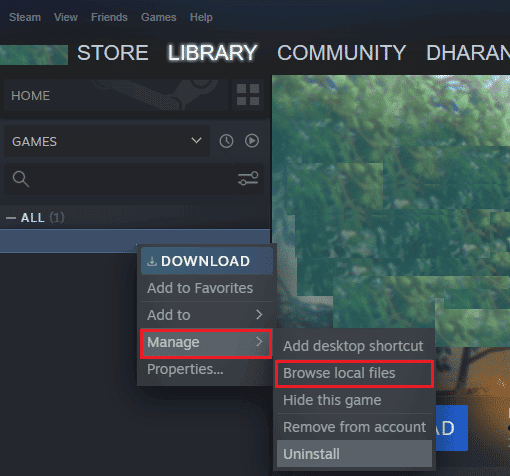
5. A pop-up window will appear.
6. Right-click the game and select properties.
7. Go to the "Compatibility" tab and check the "Disable Full Screen Optimization" box.
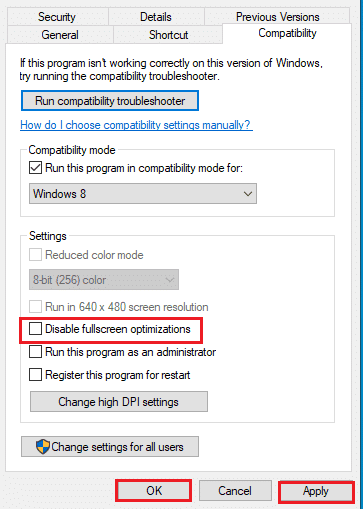
8. Finally, click "Apply" and "OK" to save the changes.
Method 3: Update device drivers
If Rainbow Six Siege keeps freezing on your player, it is most likely due to outdated drivers. Make sure your graphics card has all the updated drivers installed to help improve game performance and game activity on your system. Read our guide on 4 ways to update graphics drivers in Windows 10. To update other drivers, follow our guide to update device drivers in Windows 10.
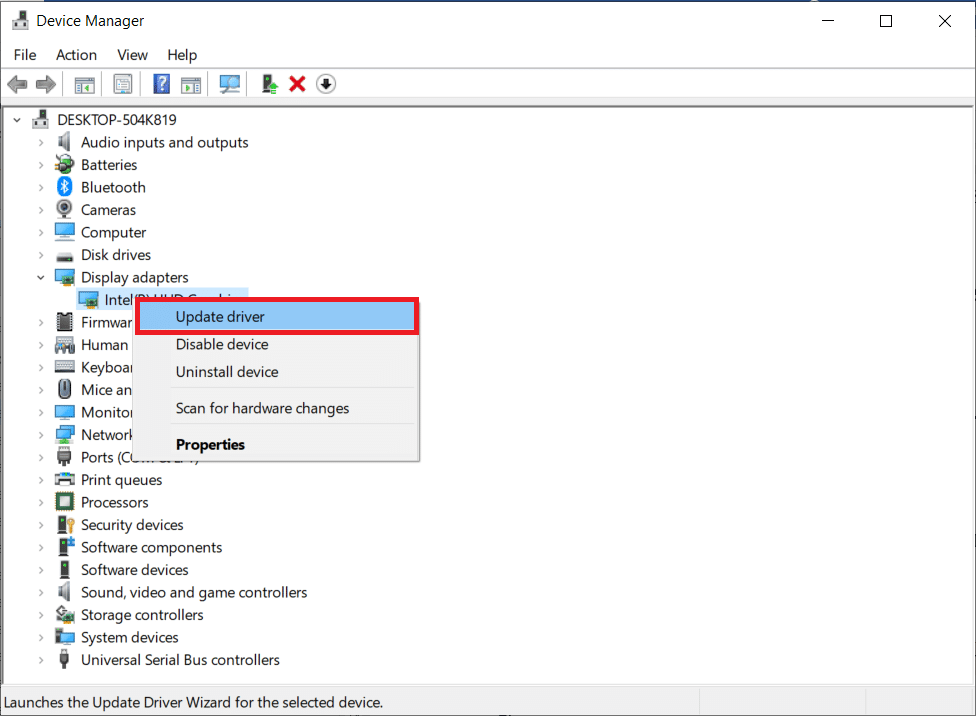
Method 4: Update Windows
Updating your graphics driver is sometimes not enough, even your system may need an update. With an older version of Windows, a new and updated game may not match. Read our guide on how to download and install the latest Windows 10 update.
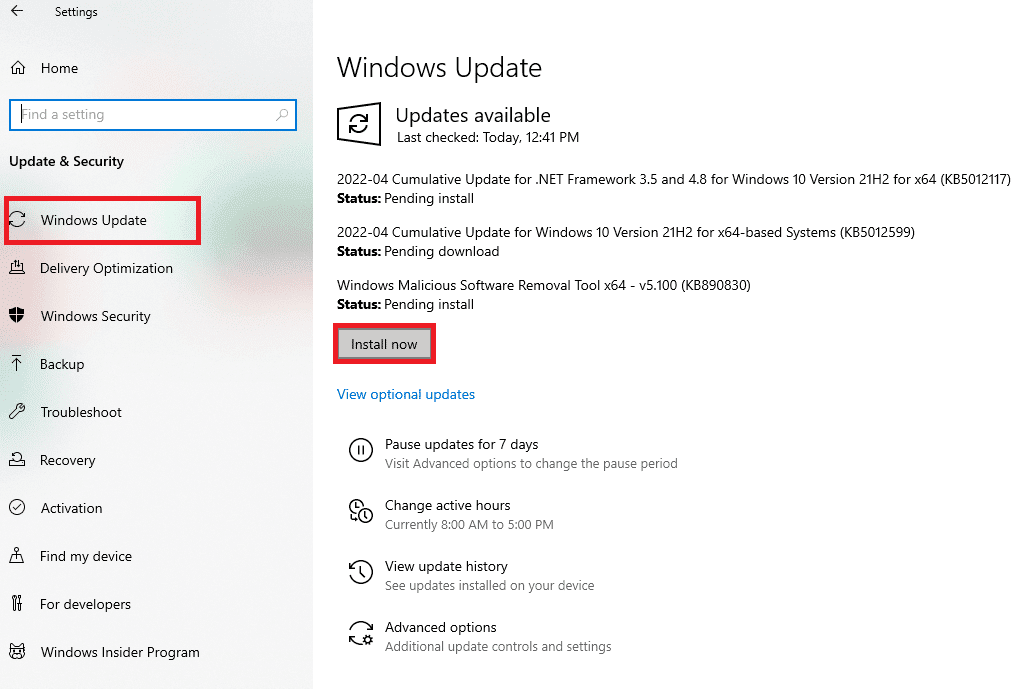
Method 5: Verify the integrity of the game files
It is possible that the game files on Steam are corrupted and the cause of the game opening error. This usually happens during the download of the game on Steam, when huge files get corrupted. This problem can be solved using the file integrity check feature in Steam itself. Read our guide on how to verify the integrity of game files on Steam.
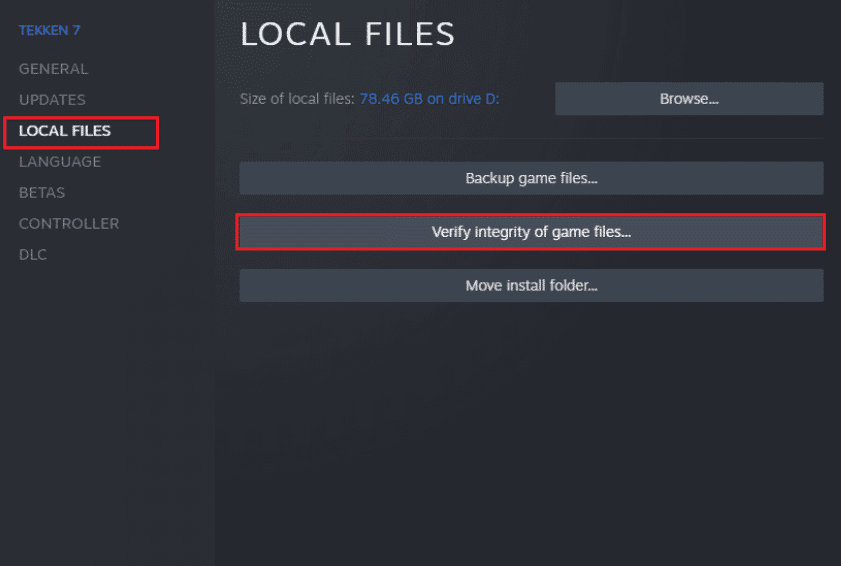
Method 6: Disable Windows Defender Firewall (Not Recommended)
If Rainbow Six Siege crashes on launch, it's possible that Windows Defender Firewall is blocking the game from launching. To fix this problem, it is important to disable the firewall on your system. Read our guide on how to turn off the Windows 10 firewall.
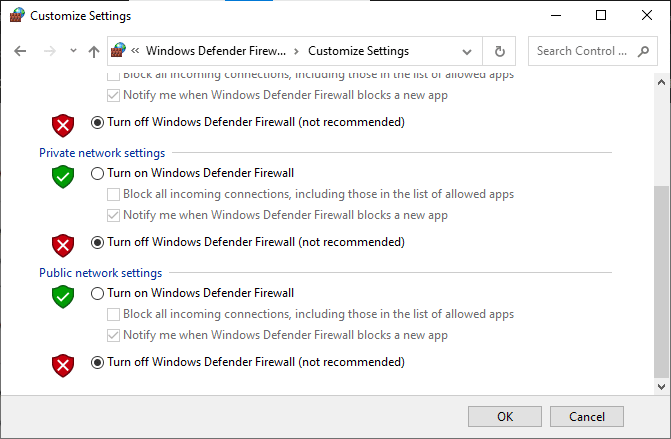
Method 7: Temporarily disable your antivirus (not applicable)
The antivirus on your system may be overprotected, causing the game to not load and eventually not open. This problem is quite common on Windows and the best solution for it is to disable the game's antivirus protection. You can do this by accessing the virus and threat protection on your system. Read our guide on how to temporarily disable your antivirus in Windows 10.
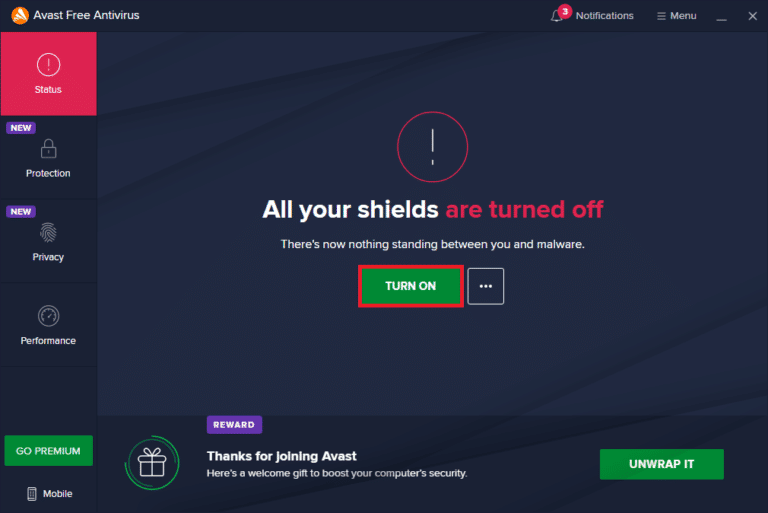
Method 8: Disable Game Overlay
Systems with limited hardware resources often experience Rainbow Six Siege crashing due to third-party applications such as the Steam overlay. These applications must be disabled in order to run the game on the system, which can be done using the step-by-step instructions below.
1. Open the Steam client application.
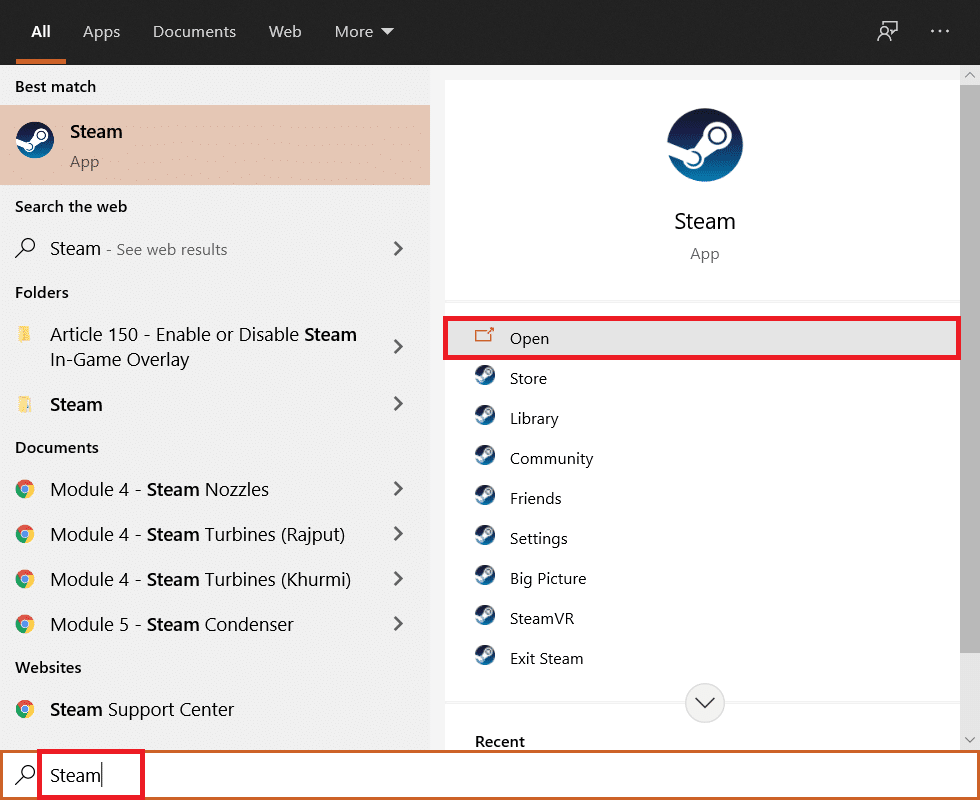
2. Click on the Steam tab in the top left corner of the screen.
3. Then click "Settings".
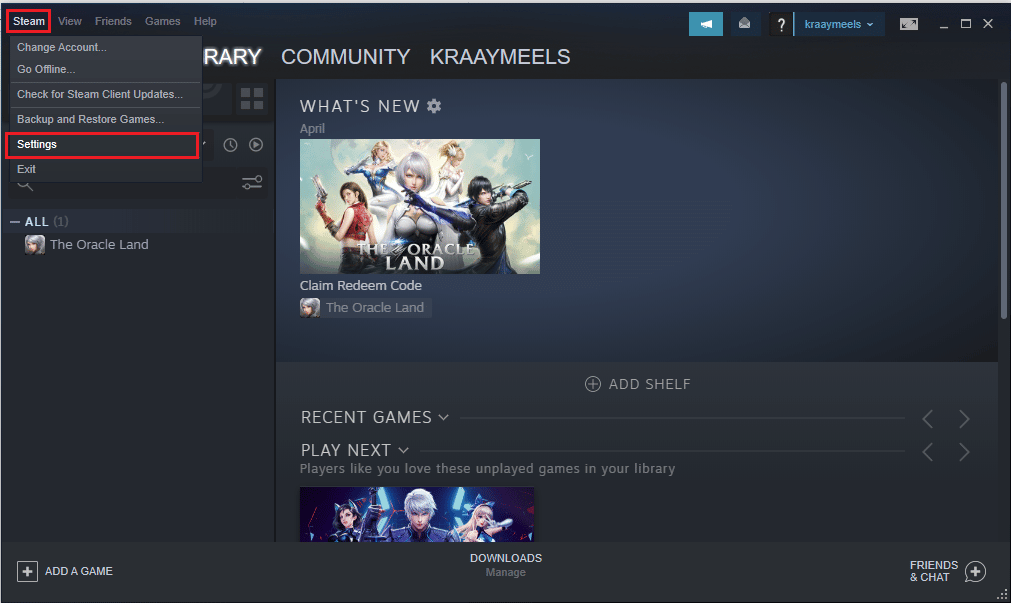
4. Then click "Game Menu".
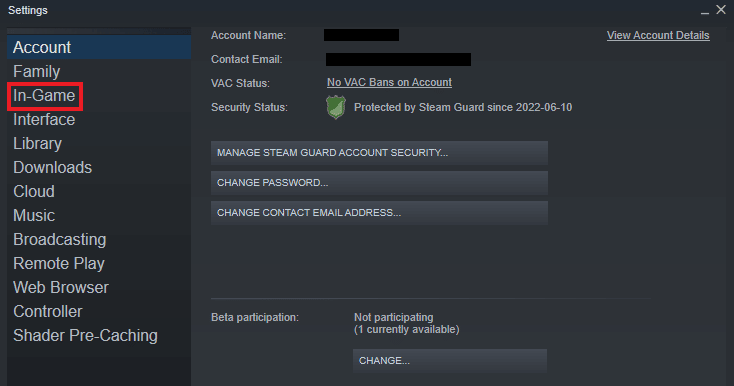
5. Uncheck "Enable Steam Overlay While Playing".
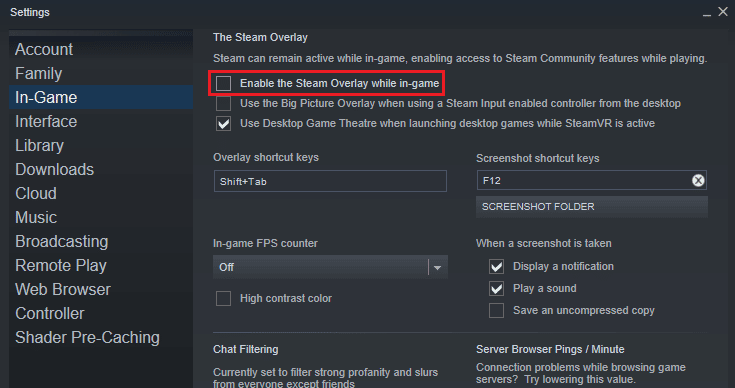
Method 9: Reinstall Rainbow Six Siege
If none of the methods have worked so far, reinstalling the game may help. A fresh install is always the best option if all else fails. In this case, you can reinstall the game by following the steps below to fix the Rainbow Six Siege crashing issue.
1. Launch the Steam application.
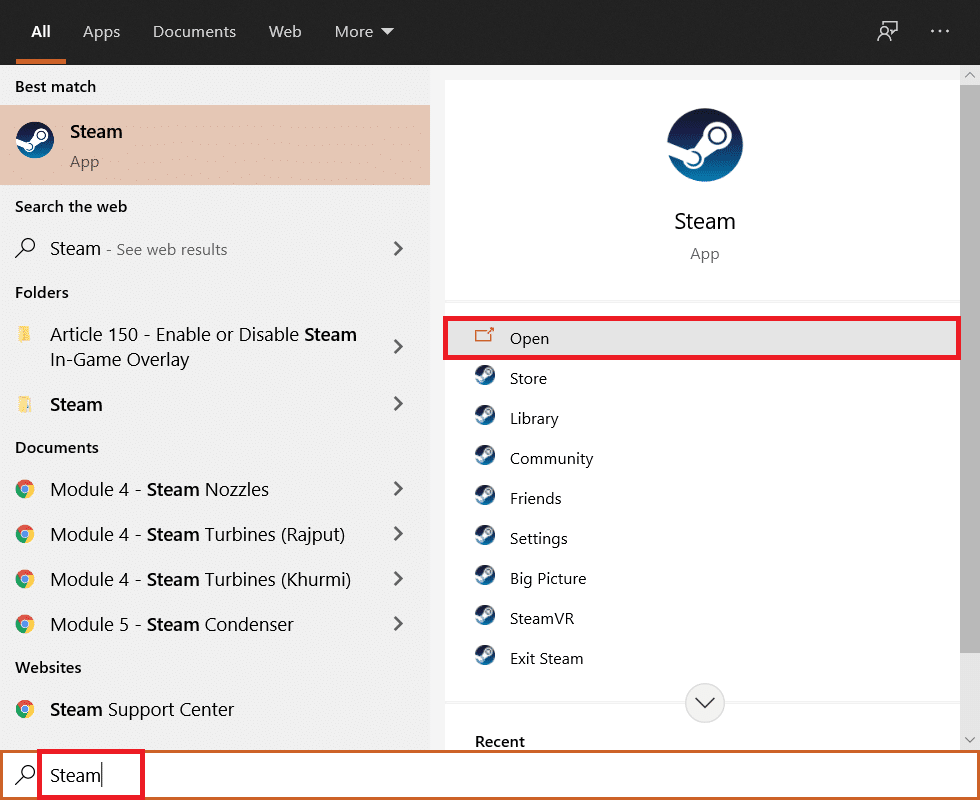
2. Click on the LIBRARY tab.
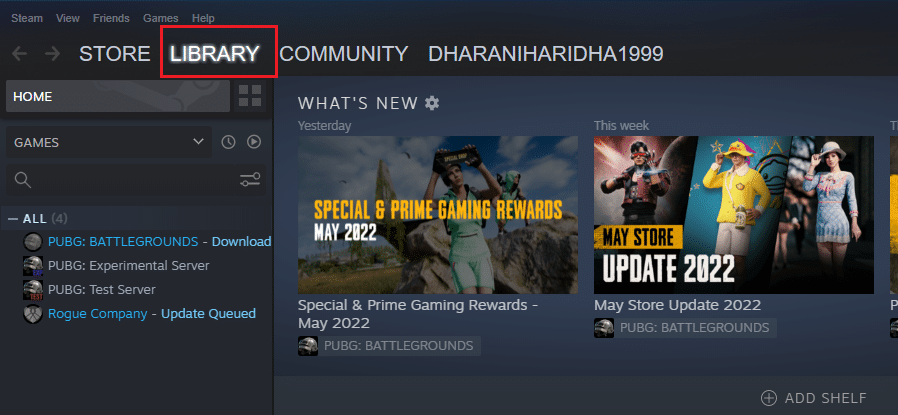
3. Right click on Rainbow Six Siege and select Manage.
4. Click Remove.
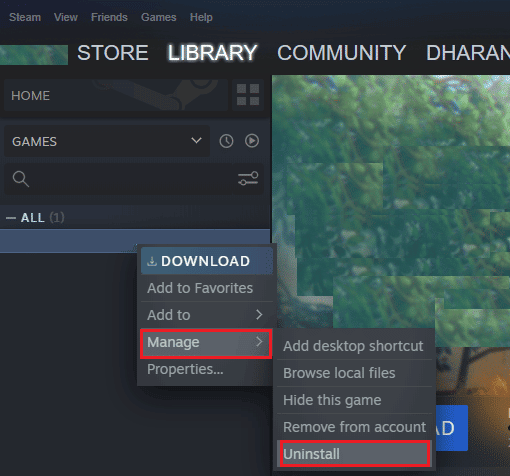
5. Next, open the STORE tab in Steam.
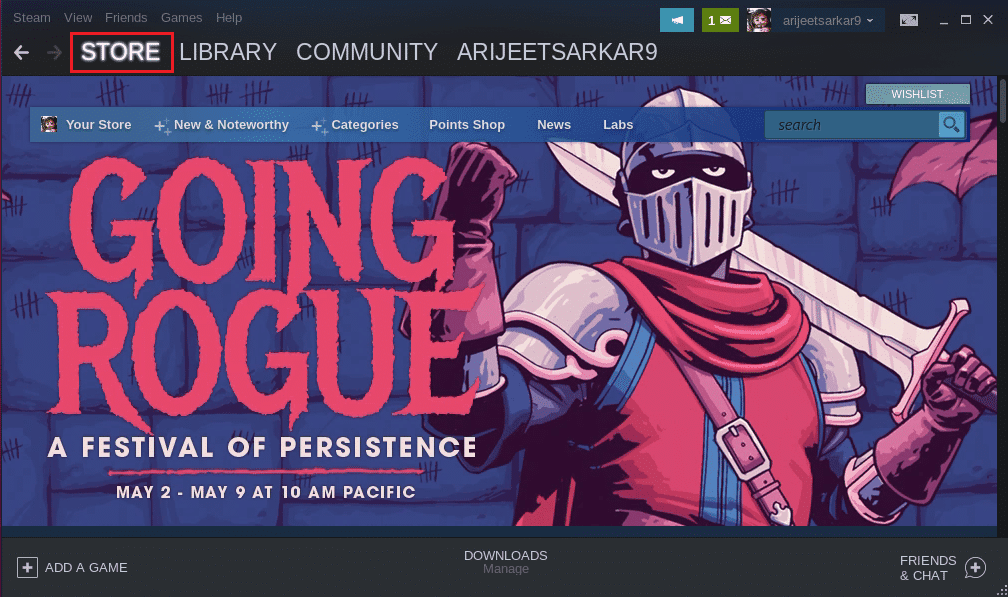
6. Search in the search bar for Rainbow Six Siege and click on the game.
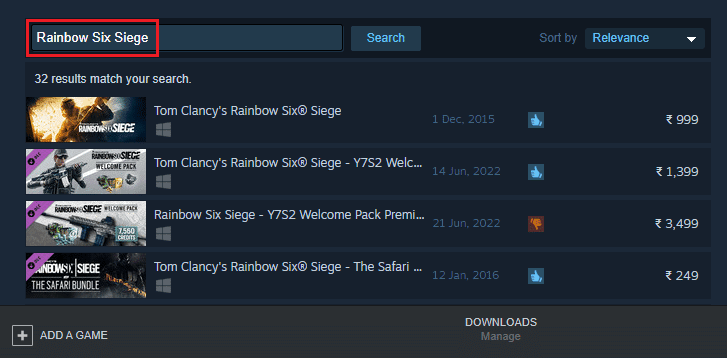
7. Finally, click "Install".
Frequently Asked Questions (FAQ)
Q1. How to fix Rainbow Six Siege not working on Windows?
Answer The Rainbow Six Siege not working error can be fixed on Windows by closing background applications, reinstalling the game, or updating Windows.
Q2. Is Rainbow Six Siege suitable for children?
Answer Rainbow Six Siege is a powerful shooting game suitable for any age group, however parental supervision is required when children play this game.
Q3. Is there a sequel to Rainbow Six Siege?
Answer No, Rainbow Six Siege does not currently have a sequel.
Q4. Is Rainbow Six Siege available for free on Steam?
Answer Rainbow Six Siege is not a free game, you can buy it on Steam.
Q5. Can a person be blocked in Rainbow Six Siege?
Answer Yes, it is possible that a player can be banned in Rainbow Six Siege. In the event that a player uses obscene language or violates the rules of the game.
***
We hope this guide helped you resolve Rainbow Six Siege crashing issue on Windows 10. Let us know which method worked best for you from this article. If you have any other questions or suggestions on the topic, please leave them in the comments section below.