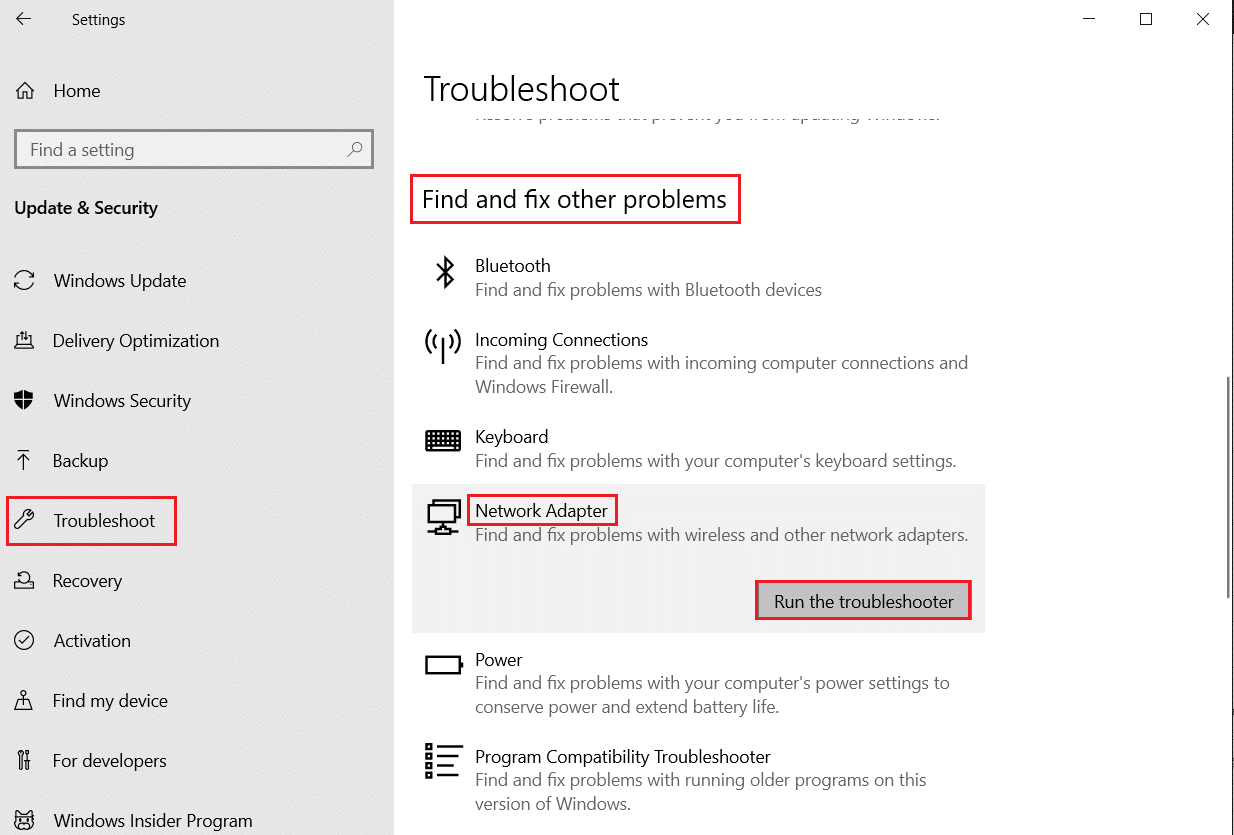Fix PUBG Lag on Windows 10
PUBG needs no introduction, it is a famous online game played by players of all ages all over the world. It is available on multiple platforms to download and play such as Windows, Mobile, Steam and more. This fighting game requires survival skills and therefore requires players to stay alive using weapons and all sorts of other means available. This addictive game was up to the mark compared to other games in the same genre. Also, if you are a PUBG fanatic, you might be well aware of the PUBG lag issue that players are experiencing on their devices. We bring you a helpful guide that will teach you how to fix PUBG lag. So, let's discuss the problem in detail and start with the methods to fix PUBG stuck problem on PC.
How to Fix PUBG Lag on Windows 10
Before moving on to the methods to solve the PUBG freezing problem, it is important to know the reasons behind the problem. The most likely reasons include:
- Weak internet connection
- Overheating problem
- Outdated Drivers
- Windows Firewall interference
- Problem with graphics settings
- Stored cache on the device
- Background apps
- Low RAM
- Solving the Steam Lag Issue
- PUBG is not a priority
- Game incompatibility with Windows
Now that the possible causes have been discussed, it's time to consider the possible methods to stop PUBG lagging on your device, so let's start with it without further ado.
Method 1: Troubleshoot your network connection
First of all, before you start using any other method, it is important to check the basic requirement you need to run the game, which is an internet connection. Weak or no network connection slows down the game. So first make sure you have a strong connection.
Method 2: Close background processes
If you often experience PC freezes in PUBG, then one of the most common reasons for this could be applications on the system that are using a lot of bandwidth. These programs run on a secure network and interfere with other applications. Hence, it is important to close these background programs first and then try to launch the game. And not only on PC, but in order to fix PUBG mobile lag, you have to close all applications running in the background and only allow the game process. Read our guide on how to end tasks in Windows 10.
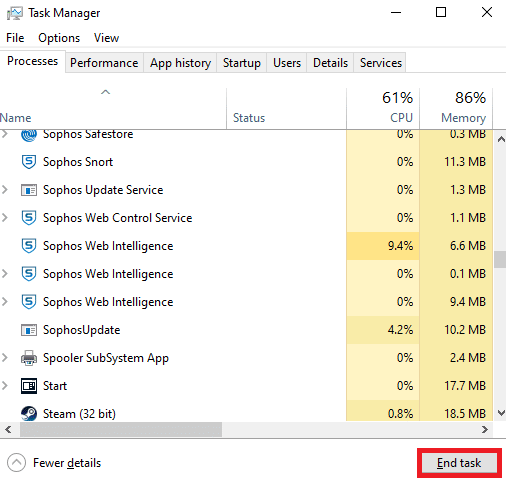
Method 3: Reduce PC Overheating
PUBG lag is also a common issue faced by devices that overheat while playing. To prevent your computer from overheating, make sure your system's cooling system is working properly.
1. Check if the CPU fans are working properly.

2. Provide air flow to the system.
3. Close programs that consume more CPU resources.
Method 4: Update device drivers
Updating the driver is one fix that has proven to be quite effective when it comes to PUBG stuck on PC. Outdated drivers interfere with games running on your PC and can often slow them down. Therefore, it is very important to update these drivers regularly in order to play smoothly. Read our guide on 4 ways to update graphics drivers in Windows 10.
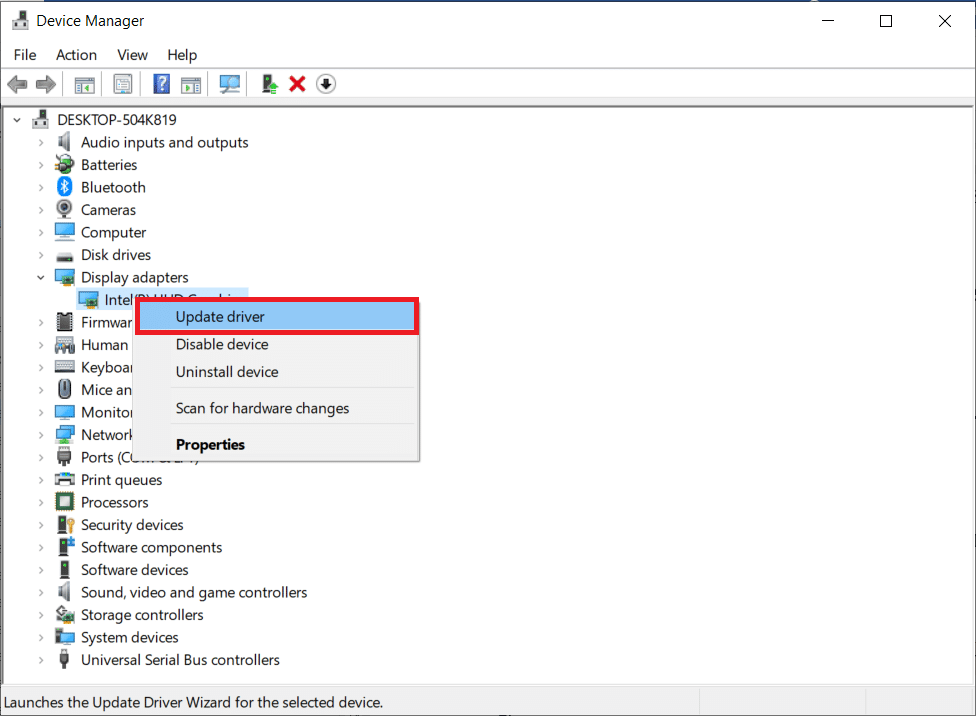
Method 5: Install PUBG Affinity
Sometimes PUBG lagging on Windows can be due to high memory usage. You can change PUBG gameplay similarity as below;
1. Press the Ctrl + Shift + Esc keys at the same time to open the Task Manager.
2. Now go to the Details tab and track app usage details.
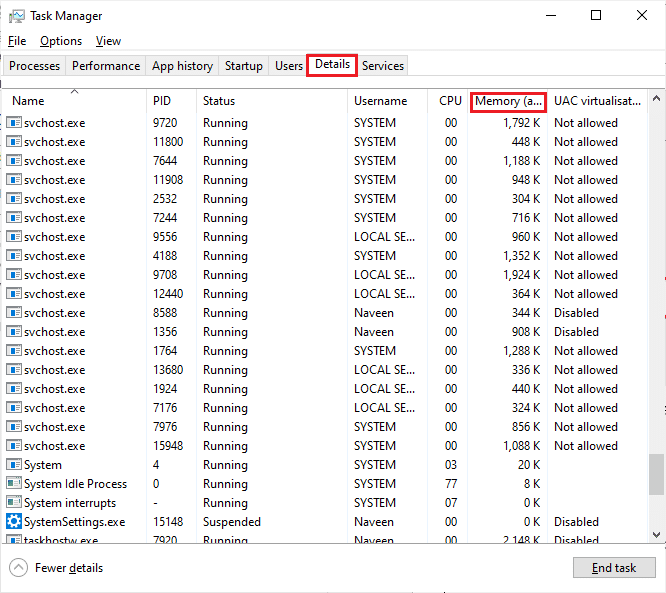
3. Now launch the Steam client and click on the "Play" button corresponding to the PUBG game in the "LIBRARY" tab.
4. Then switch to the Task Manager window and right-click TslGame.exe, then select the Set Affinity option as shown in the figure.
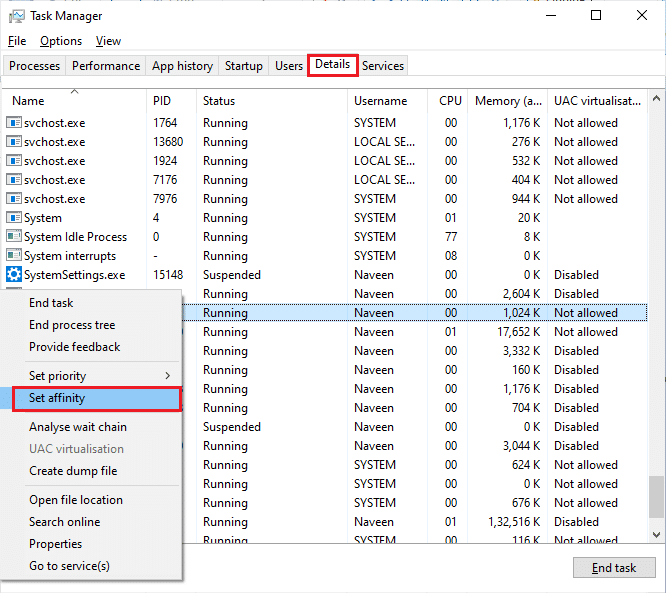
5. Then uncheck "All processors" and then check "CPU 0" as shown in the picture. Then click OK.
Note. Be sure to complete this process before launching the game.
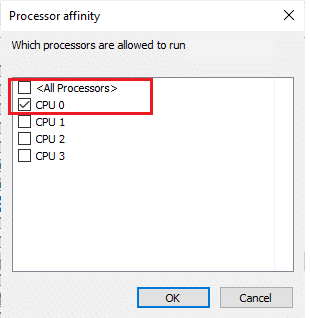
6. Now check if you are facing PUBG lag issue.
6A. If your game runs smoothly, repeat steps 4 and 5, but in step 5 check All processors again.
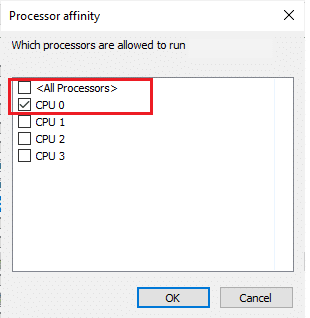
Method 6: Change Gameplay Priority
PUBG's prioritization helps it use enough network and system space among all other apps. This method has proven to be helpful in resolving all the latency issues that players are experiencing when using PUBG on Windows. So, do it on your system using the steps mentioned below:
1. Press the Windows key, type "Task Manager" and click "Open".
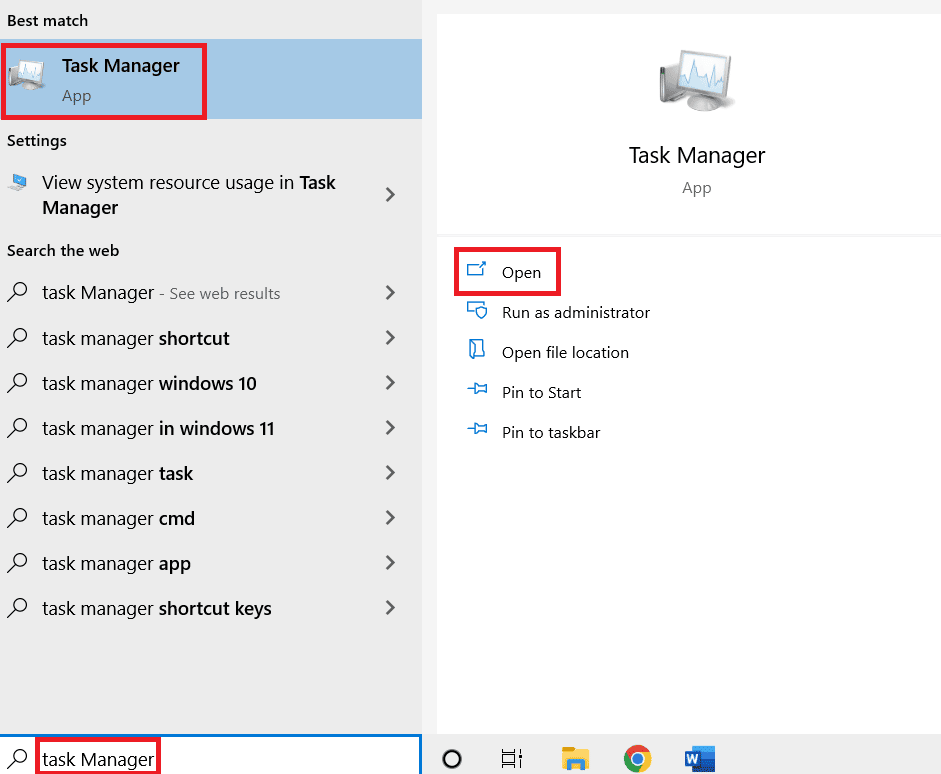
2. Click the Details tab.
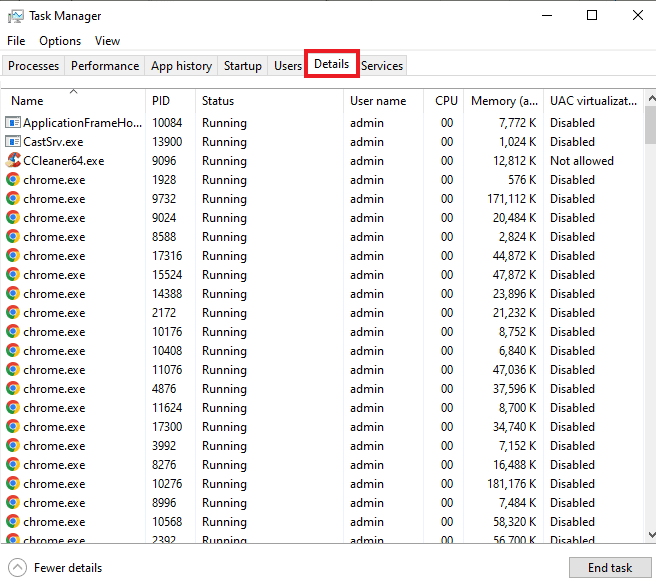
3. Scroll down and right click PUBG.
4. Click Set Priority on the menu.
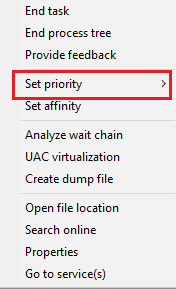
5. Select High.
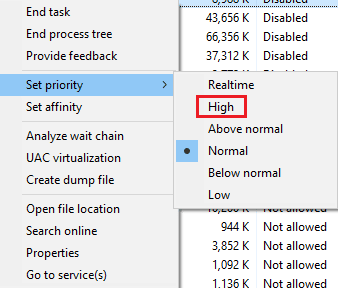
6. Click Change Priority to confirm.
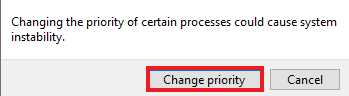
Method 7: Disable Windows Defender Firewall (Not Recommended)
Windows Firewall can also interfere with the game on PC. Thus, disabling the firewall is the best option for PC users to get rid of the game slow error. Read our guide on how to turn off the Windows 10 firewall.
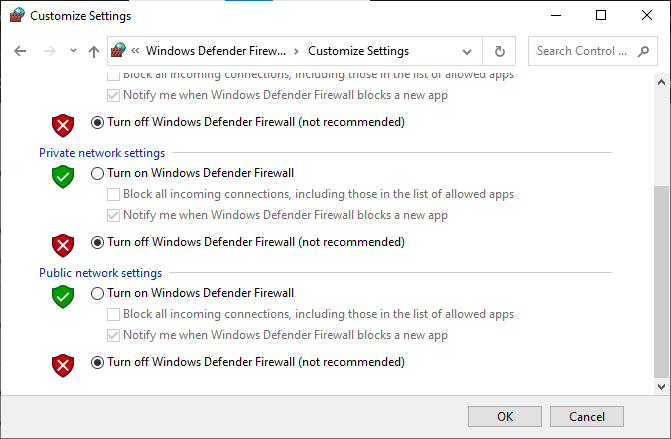
Method 8: Change compatibility settings
Running the game in Compatibility Mode is handy when you are running the game on older versions of Windows such as Windows 7 or 8. Enabling Compatibility Mode for older versions helps the game run smoothly on the system. You can also try to do the same with PUBG on Windows by following the instructions below:
1. Right-click the PUBG shortcut on your desktop.
2. Then select the "Properties" option.
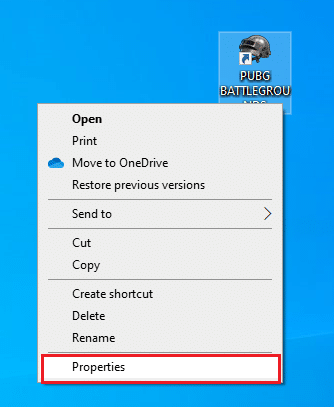
3. On the "Compatibility" tab, check "Run this program in compatibility mode for".
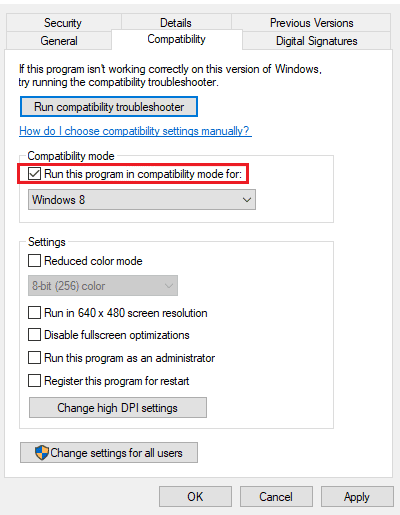
4. Select a compatible Windows for your system.
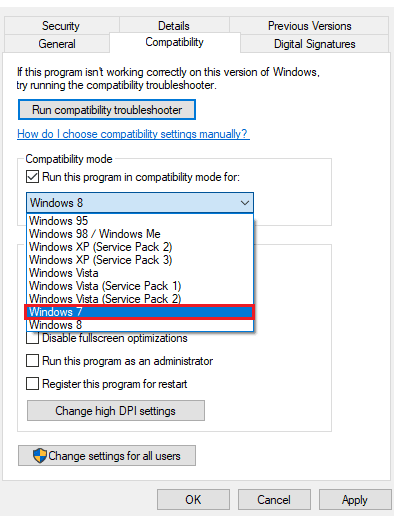
5. If you are not sure, click "Run Compatibility Troubleshooter".
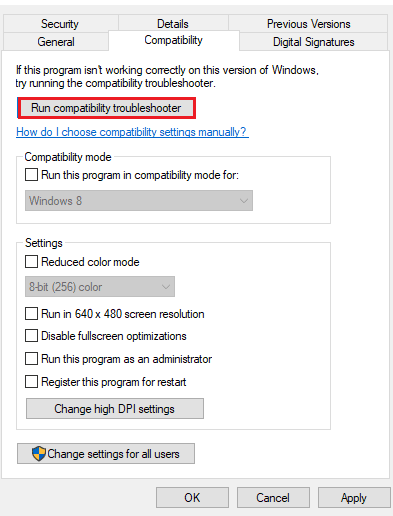
6. Then check the "Run this program as an administrator" box and click "OK".
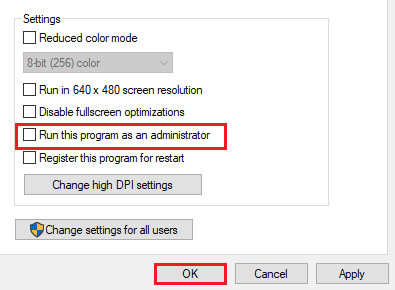
Method 9: Change game resolution
A game's resolution settings also play a big role in determining whether it will run smoothly on your device or not. Therefore, set a low resolution so that the game does not lag or freeze. Follow the steps below to change game resolution and fix PUBG stuck issue on PC.
1. On the desktop, right-click an empty area and select Display Options shown below.
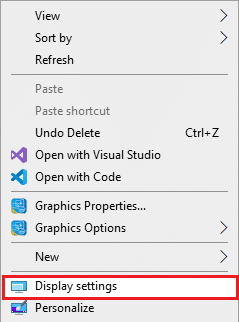
2. Click "Advanced display options" in the "Display" menu, as shown in the figure.
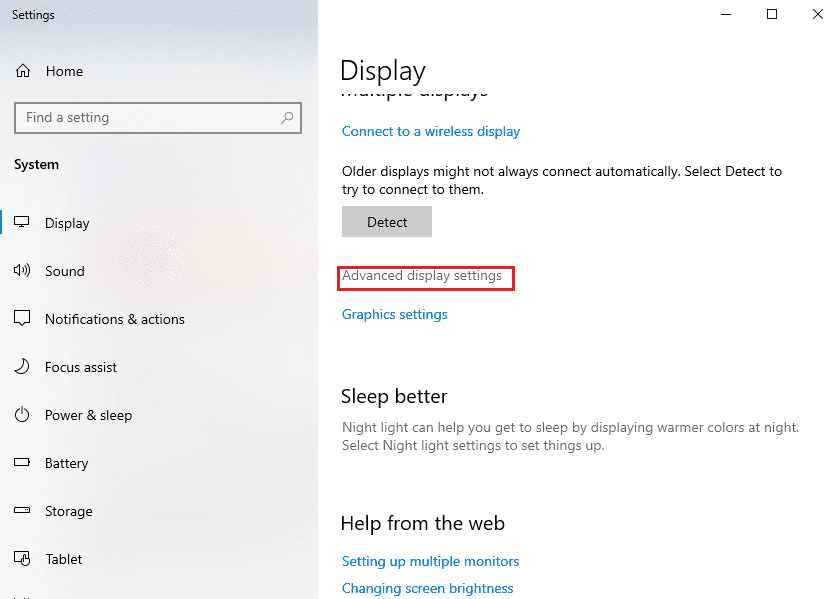
3. In the Display Information section, you can find the desktop resolution for your screen.
Note. You can change and check the same for your desired screen by selecting your game display from the drop down menu.
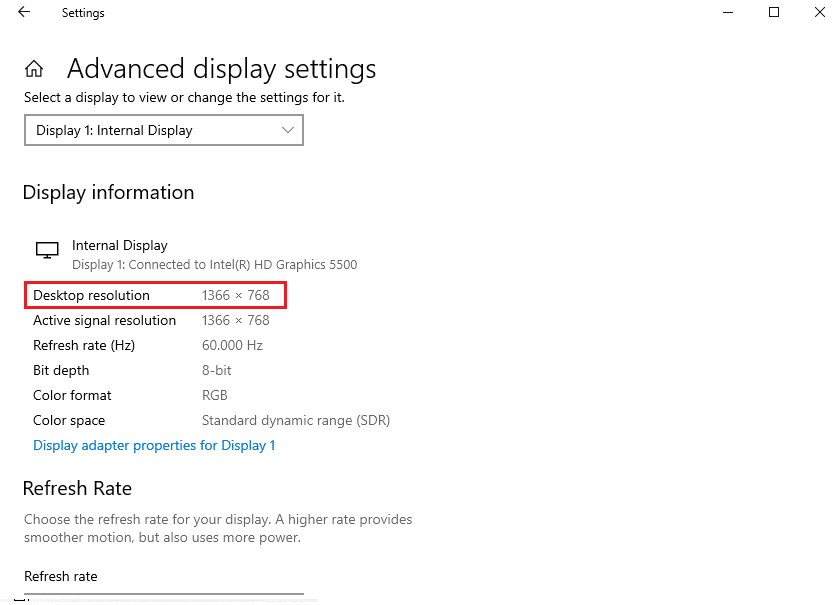
4. Now open the Steam app and go to "PUBG Game Properties" as before.
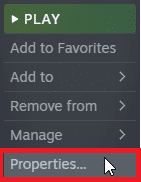
5. On the General tab, enter the following command in the START OPTIONS section.
windowed -noborder -w Screen width -h Screen height
Note. Replace the texts ScreenWidth and ScreenHeight with the actual width and height of your display, verified in step 3.
For example: type windowed -noborder -w 1920 -h 1080 to set the resolution of TF2 launch options to 1920x1080 as shown in the figure below.
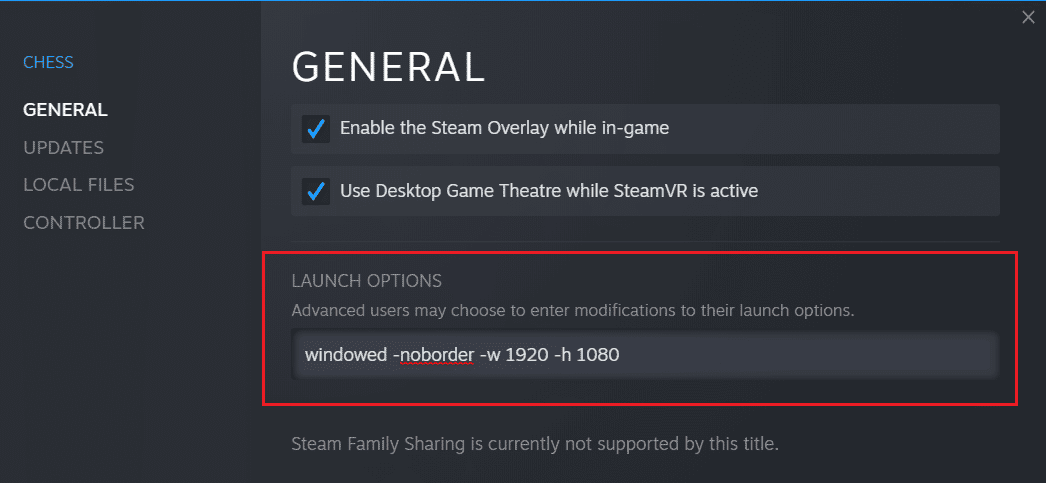
Method 10: Change System Performance Settings
Setting Windows settings to high performance to run the game is another way to get rid of PUBG lags. The default system settings can prevent the game from running quickly and smoothly, so to ensure the best gaming experience, please follow these steps:
1. Press the Windows + I keys at the same time to open Settings.
2. Then click System Preferences.
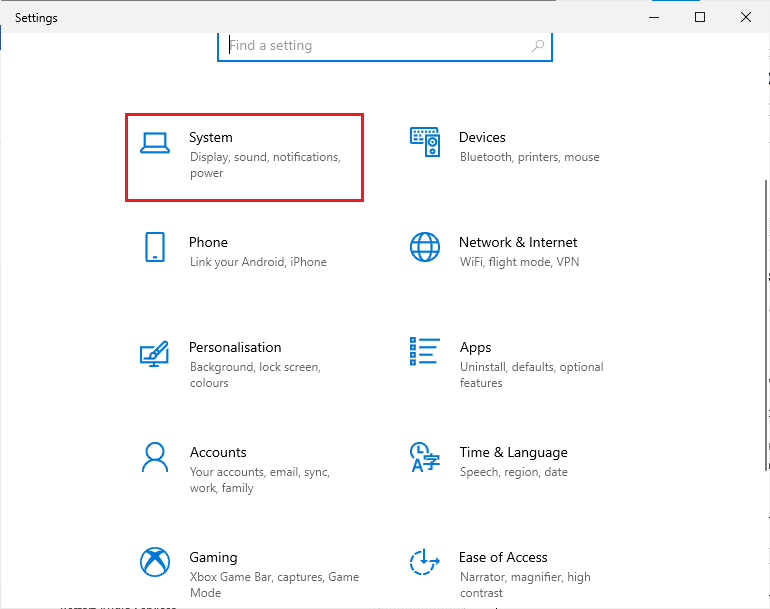
3. Select the Power and Sleep option from the left pane.
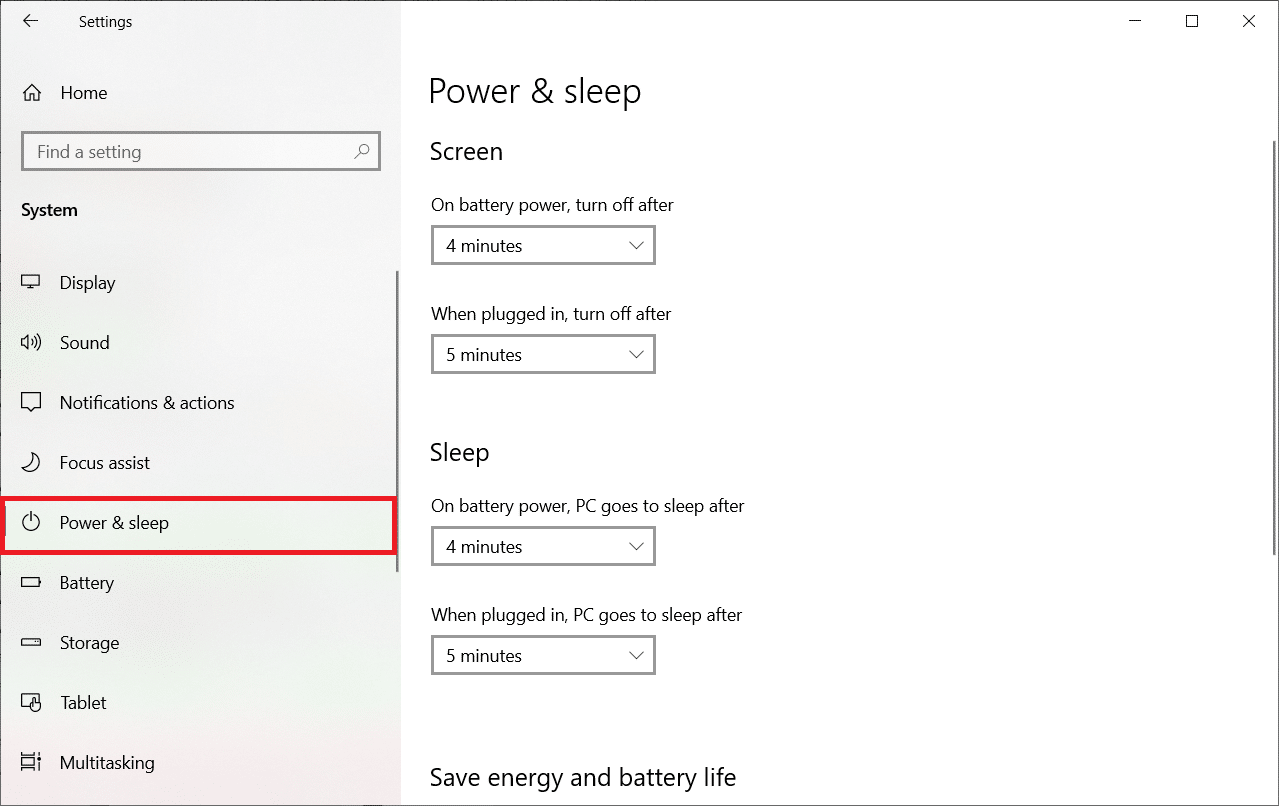
4. To change the power plan, click More power options as shown in the Related settings section.
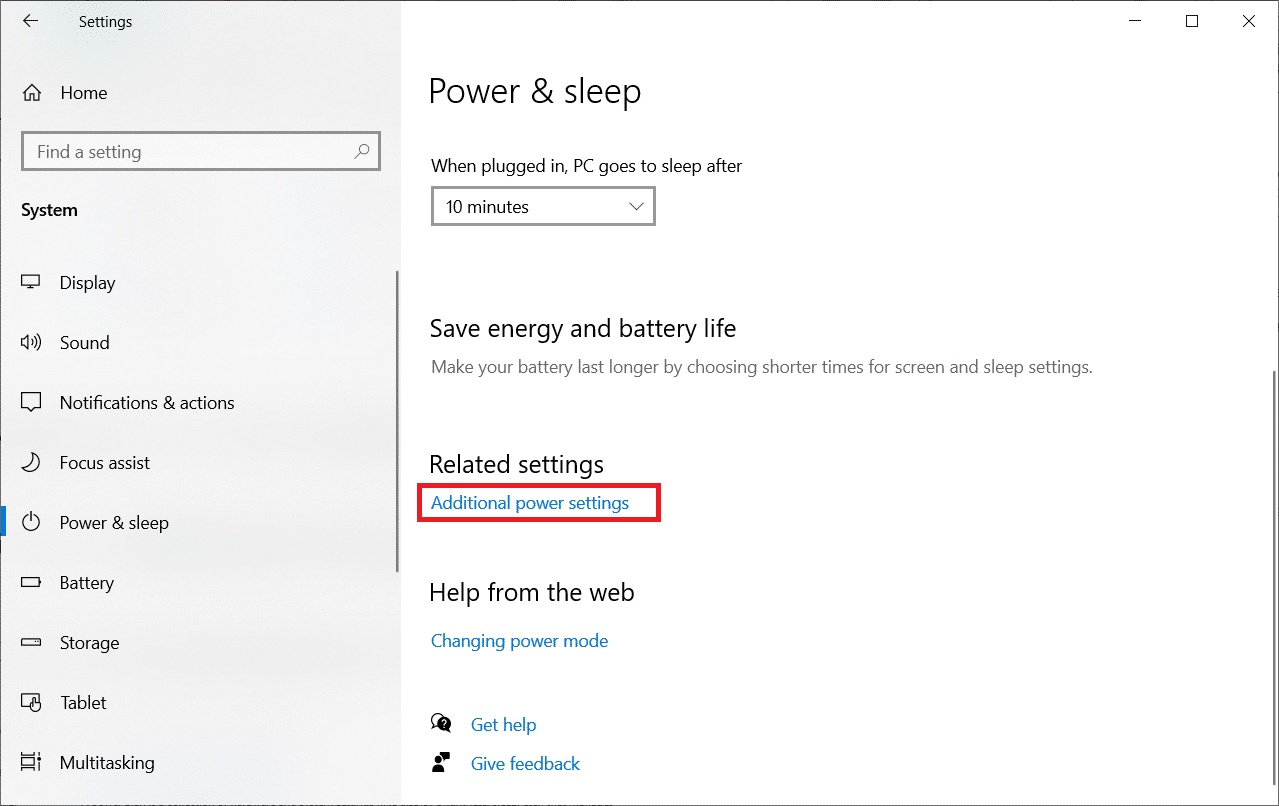
5. Now select the High Performance option.
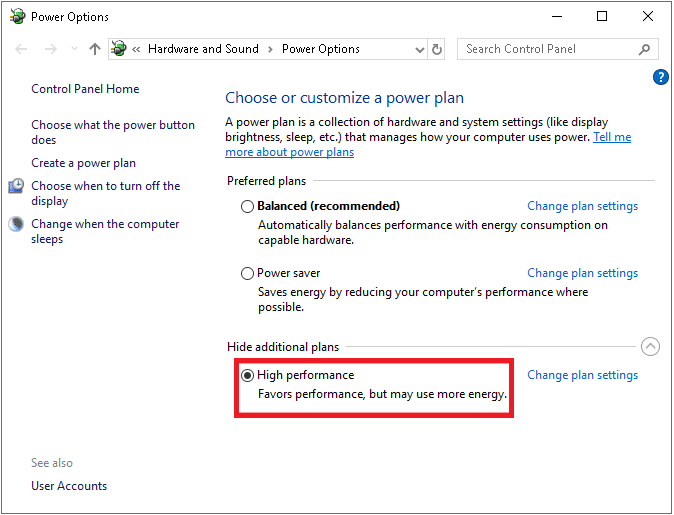
6. Then type "Advanced" in the search bar located in the upper right corner of the window.
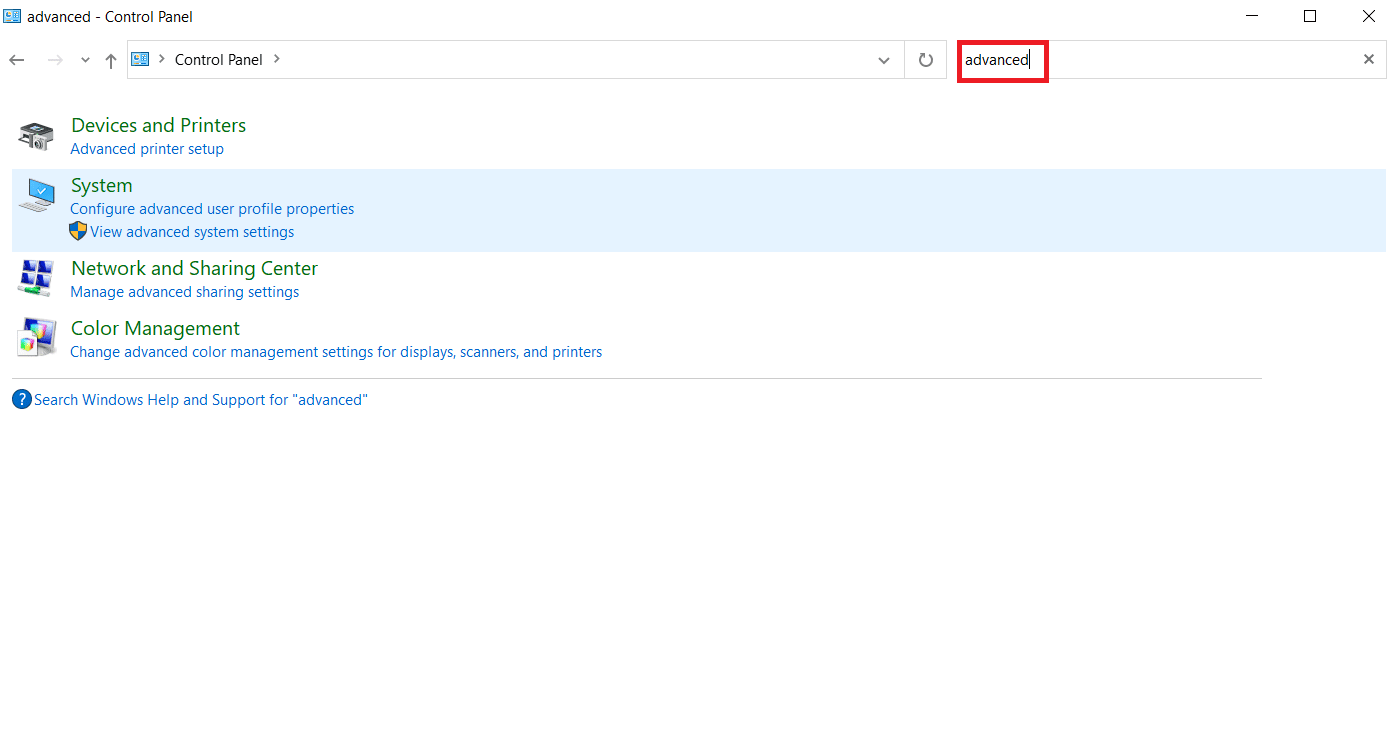
7. Click View advanced system settings.
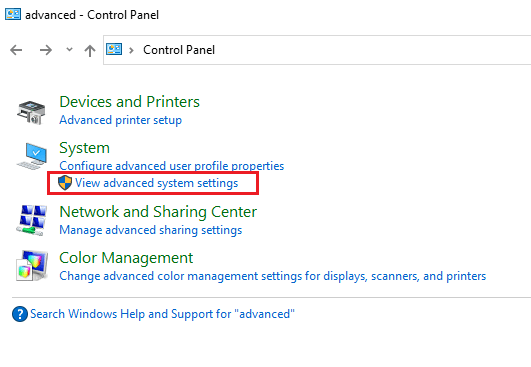
8. Select "Settings" under "Performance".
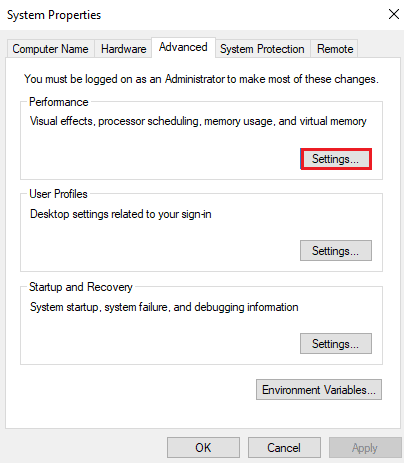
9. Select "Adjust for best performance" and finally click "Apply" and "OK".
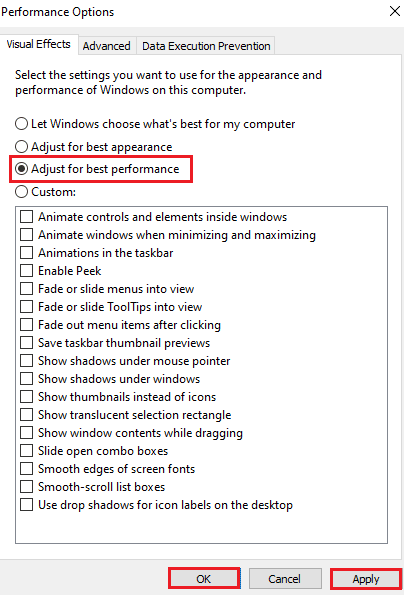
Method 11: Verify the Integrity of Game Files (on Steam)
For Steam users who have downloaded PUBG to their account, it is possible that the game file is not fully installed or some files may be missing. In this case, you need to check the integrity of the file using Steam itself. Read our guide on how to verify the integrity of game files on Steam.
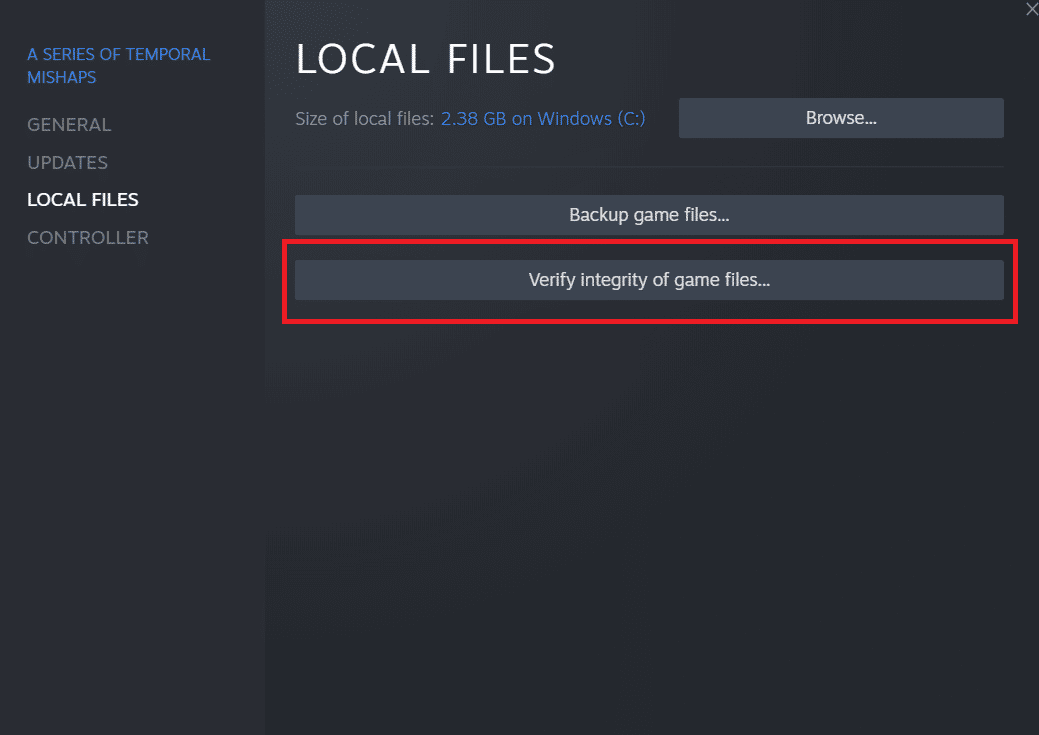
Method 12: Contact PUBG Support
Finally, if none of the above methods fix the PUBG PC stuck issue, try contacting PUBG support as shown in the steps below;
1. Go to the official PUBG support page.
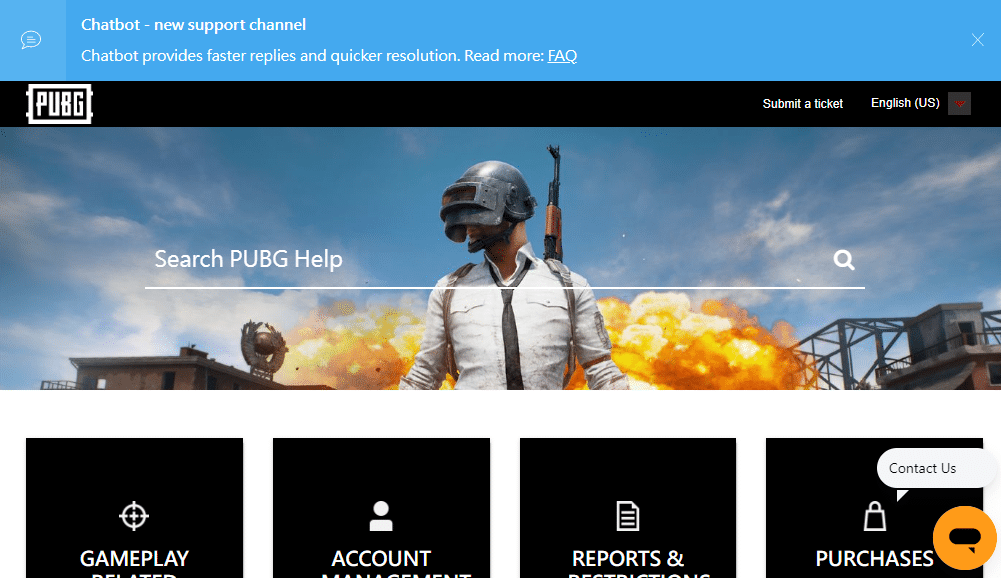
2. Then scroll down the screen and press the SEND TICKET button as shown in the picture.
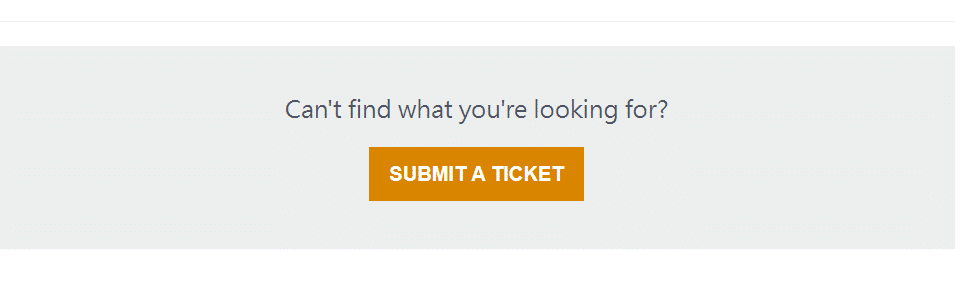
3. Now select your PUBG platform from the drop down list.
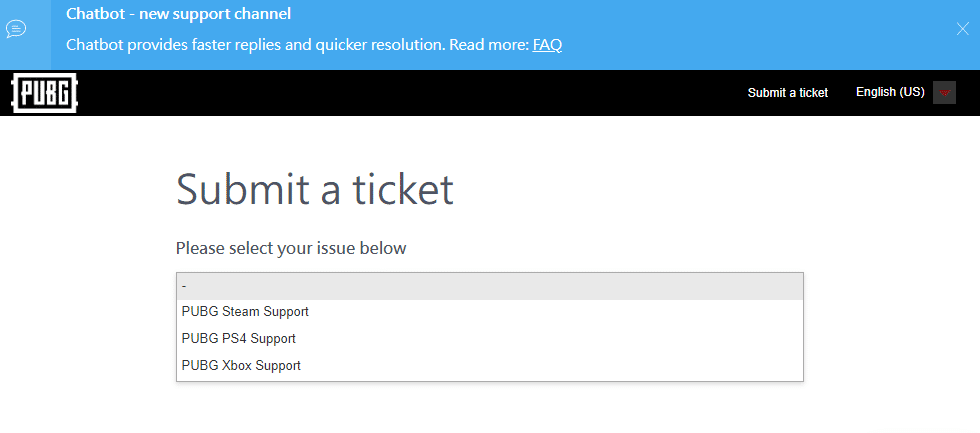
4. Finally, fill in all the required details along with your issue and click the SUBMIT button. Wait for the professional team to offer you a solution.
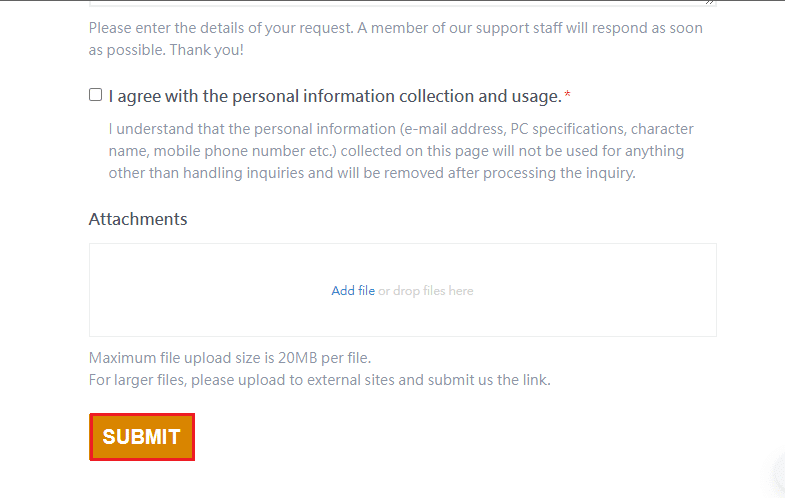
Frequently Asked Questions (FAQ)
Q1. Why is PUBG constantly slowing down on my device?
Answer If PUBG constantly freezes on your device, this is the result of the device overheating or lack of RAM in the system. This issue requires clearing the saved data on the device as well as cooling it down in order for the game to run smoothly.
Q2. Is it possible to download PUBG for free on Steam?
Answer Steam users will be happy to know that PUBG is free to play and download on the platform.
Q3. Can changing system settings help launch PUBG quickly?
Answer Yes, if you plan to tweak the performance and priorities of your game on Windows, you can improve the performance of PUBG.
Q4. Can I play PUBG on PS4?
Answer Yes, PUBG is available for PlayStation users and can be played on PS4.
Q5. Why is PUBG so slow on my PS4?
Answer If you are seeing latency issues with PUBG on PS4, try checking your internet connection, which should be strong enough for the game to run smoothly. Also, this is a multiplayer game and the high traffic in the game could be another reason for it to slow down on PS4 while playing.
***
We hope this article has been able to resolve the PUBG lag issue that most video game players have experienced. If so, please let us know which method worked best for you. Not to mention, if you have any valuable suggestions or any questions, please leave them in the comments section.