Fix procedure entry point error in Windows
Any error message received while working can reduce productivity and lead to procrastination. As soon as you encounter a problem, you turn into Sherlock Holmes and try to solve the mystery of the error. Just like Holmes is incomplete without Dr. Watson, let us be your Dr. Watson to investigate the error and help you find the best solution. We understand how frustrating it is to get a procedure entry point error on Windows. If you are also facing the same issue, you are in the right place. We bring you the perfect guide to help you fix the entry point not found in Windows 7 and how to load the dynamic link library.
How to Fix Procedure Entry Point Error in Windows
DLL stands for Dynamic Link Library. DLL files contain code and instructions for performing all the tasks and functions of applications on your system. The specified DLL procedure entry point error occurs for the following possible reasons.
- Missing or corrupted DLL files.
- Corrupted files in the Microsoft Visual C++ Redistributable.
- The driver could not find the DLL file.
- Outdated driver.
Below we have shown the troubleshooting methods to fix this DLL error.
Method 1: Repair System Files
System File Checker is a scanner that detects and fixes problems in system files and folders. DLLs are system files and any corruption or deficiency in them can cause a procedure entry point error in Windows. As a result, the first thing we recommend is to use the System File Checker utility. To do the following, read our guide to restoring system files.
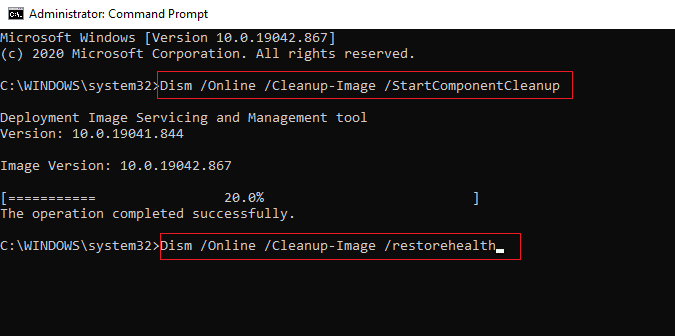
Method 2: Update Windows
Upgrading your PC cleans and fixes all bugs, corrupted files and system errors and improves user experience and security. Read our guide on how to download and install the latest Windows 10 update.
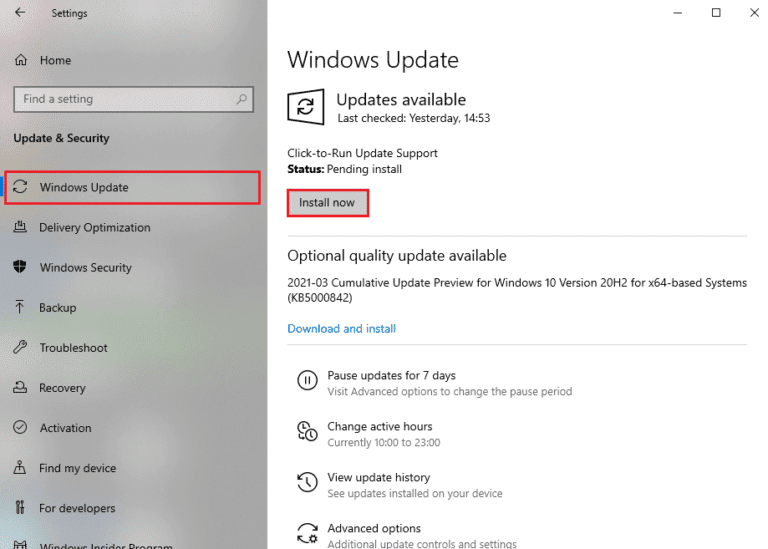
Method 3: Run a virus scan
There is a high possibility that any virus or malware can affect the DLL files and change them. Windows has a built-in virus and threat protection application that can detect threats and remove them from the system. Read our guide on how to run a virus scan on my computer to fix a procedure entry point error in Windows.
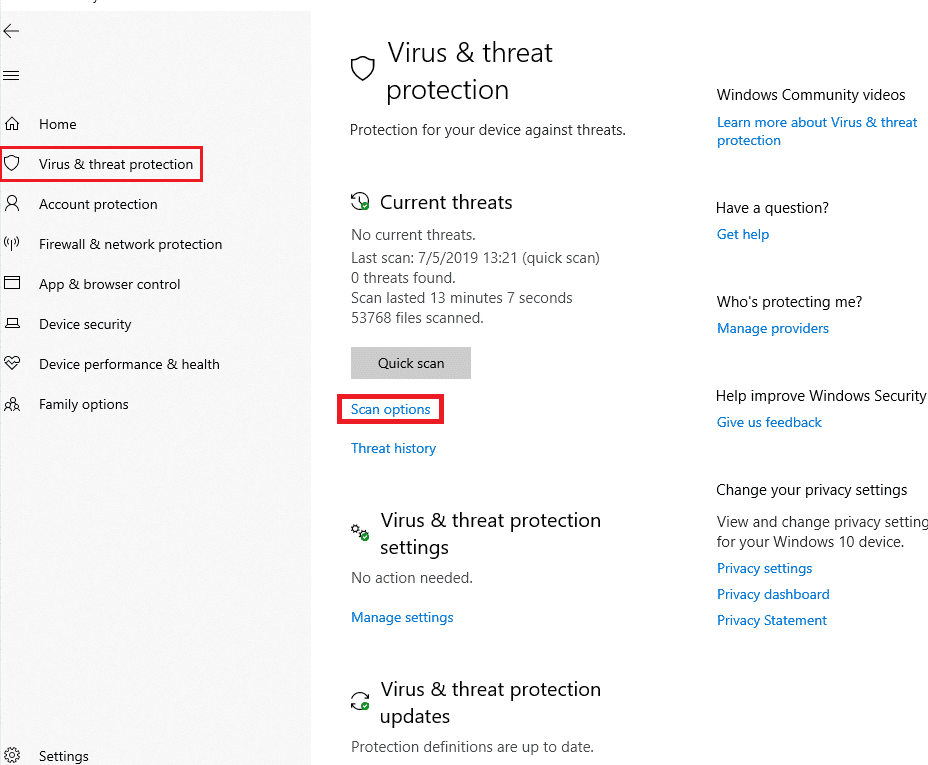
Note. A full scan may take several hours to complete. You can also use the default Quick Scan option for faster and shorter scans.
Method 4: Disable Windows Firewall (Not Recommended)
Another cause of DLL file errors is Windows Defender which usually appears during the game. Try disabling Defender and check if the error is resolved. Do this: Read our guide on how to disable Windows Defender.
Note. When you disable Defender, the system will no longer check for viruses and malware, which can be dangerous. So after you've tried out this method or completed your work, enable it again.
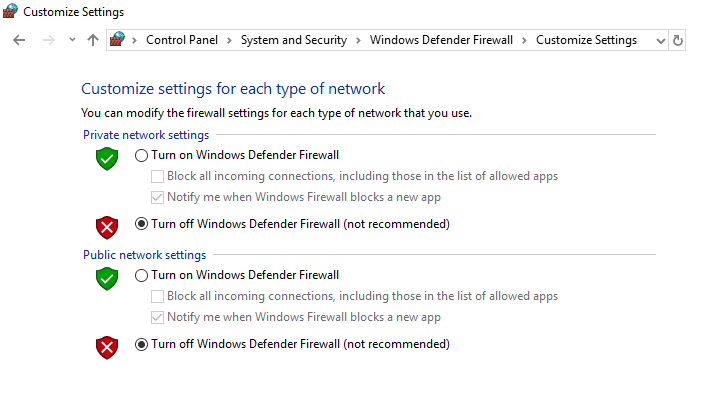
You can also try to temporarily disable your antivirus in Windows 10 to fix this issue.
Method 5: Reinstall the problematic app
Now that you know about DLL files, how they affect the performance of an application and its package files, what creates an error in Windows. So far, if none of the above methods worked for you, you can try reinstalling the app. With new files and default settings, the error can be fixed automatically.
Note. In this method, we have shown the Flipboard app as an example.
1. Press the Windows key and type Apps & Features, then click Open.
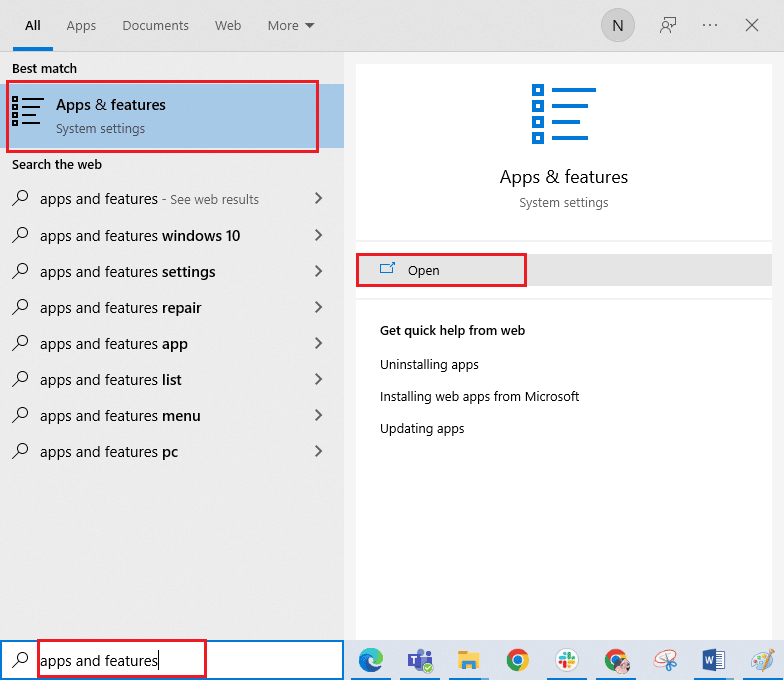
2. Select an application and click Uninstall.
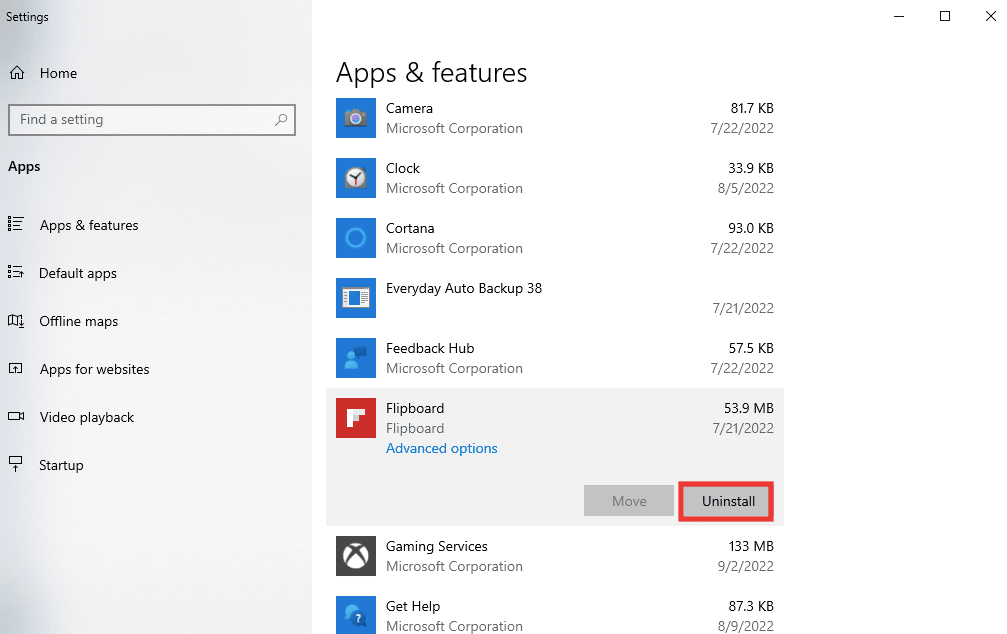
3. Then download the app from the appropriate website or from the Microsoft Store. And install it again.
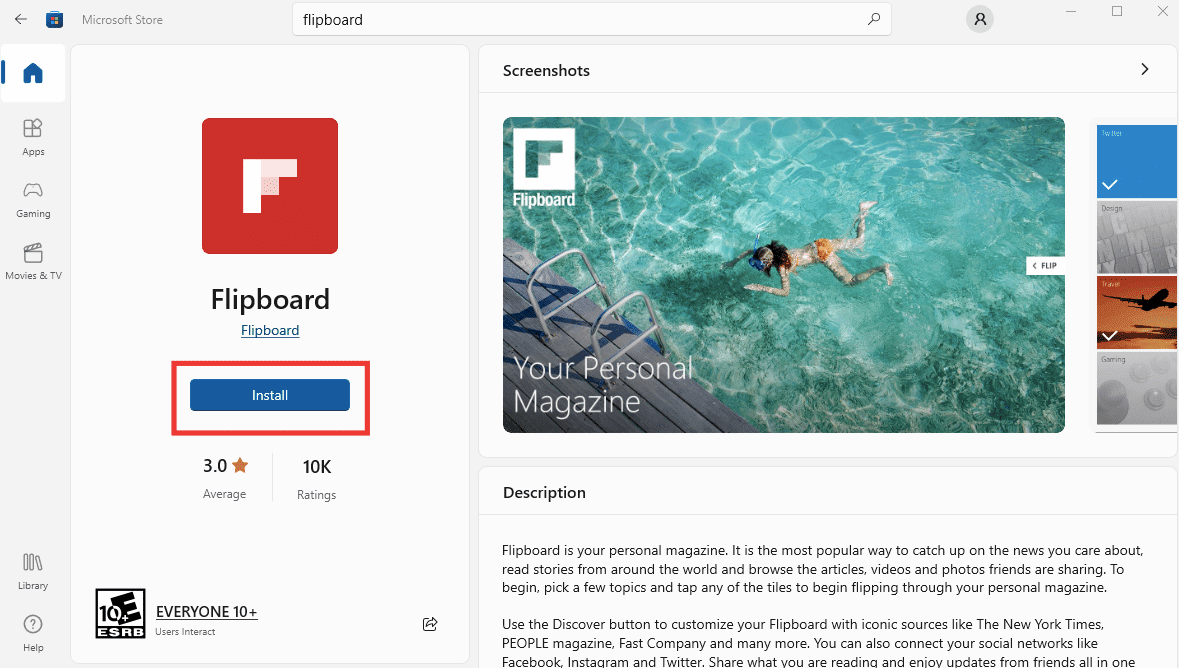
Method 6: Reinstall the graphics driver
Many users may encounter the error on Windows due to certain graphics driver issues, especially with the Nvidia GPU. So you can try reinstalling the driver. To do the following, read our Guide to Uninstalling and Reinstalling Drivers.
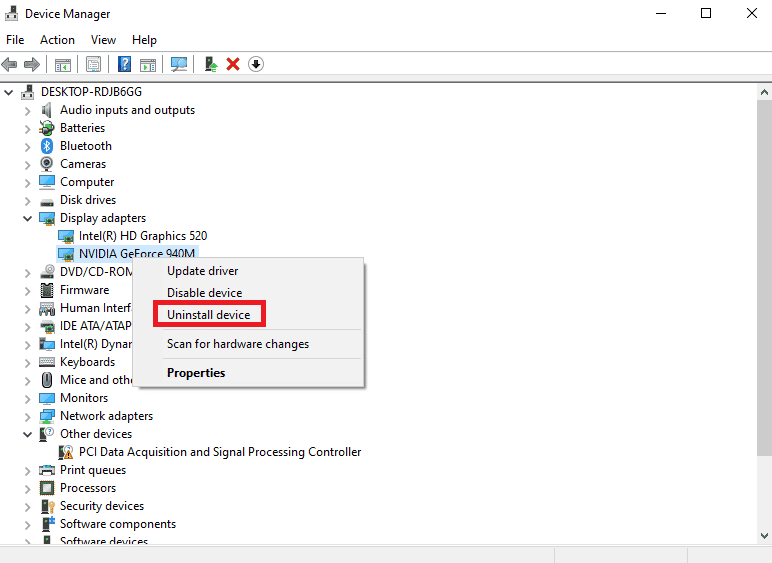
Method 7: Reregistering the DLLs
Entry point not found The Windows 7 issue can also be resolved by re-registering the DLL file that is mentioned in the error message. Do the following:
1. Press the Windows key, type "Command Prompt" and click "Run as administrator".
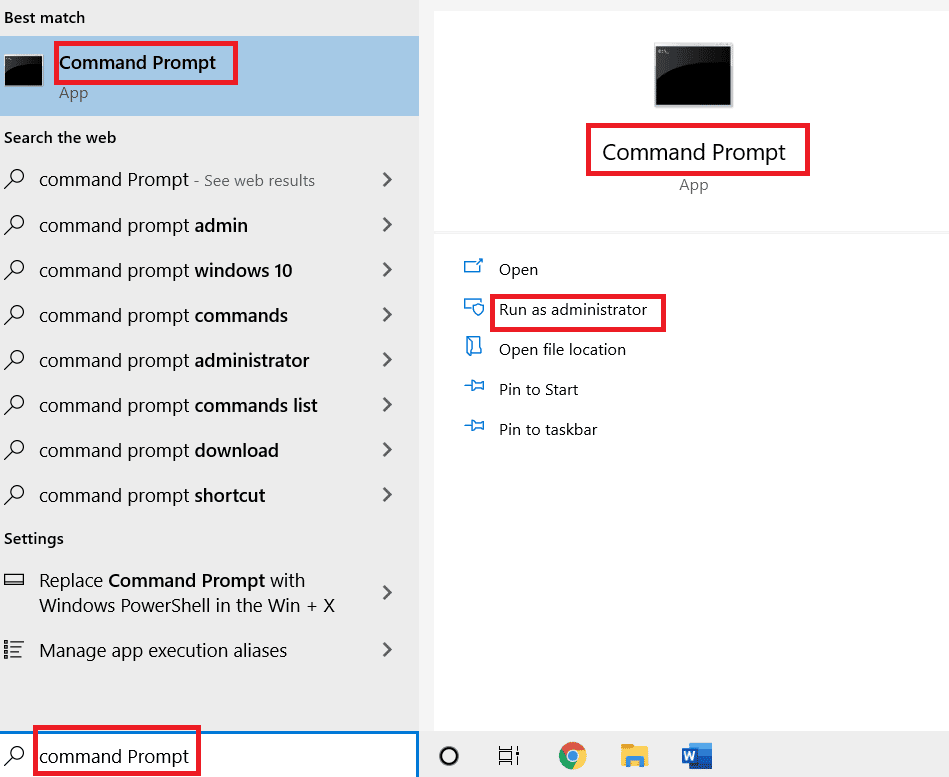
2. Then type the following command and press the Enter key to execute it.
regsvr32 /u WSClient.dll
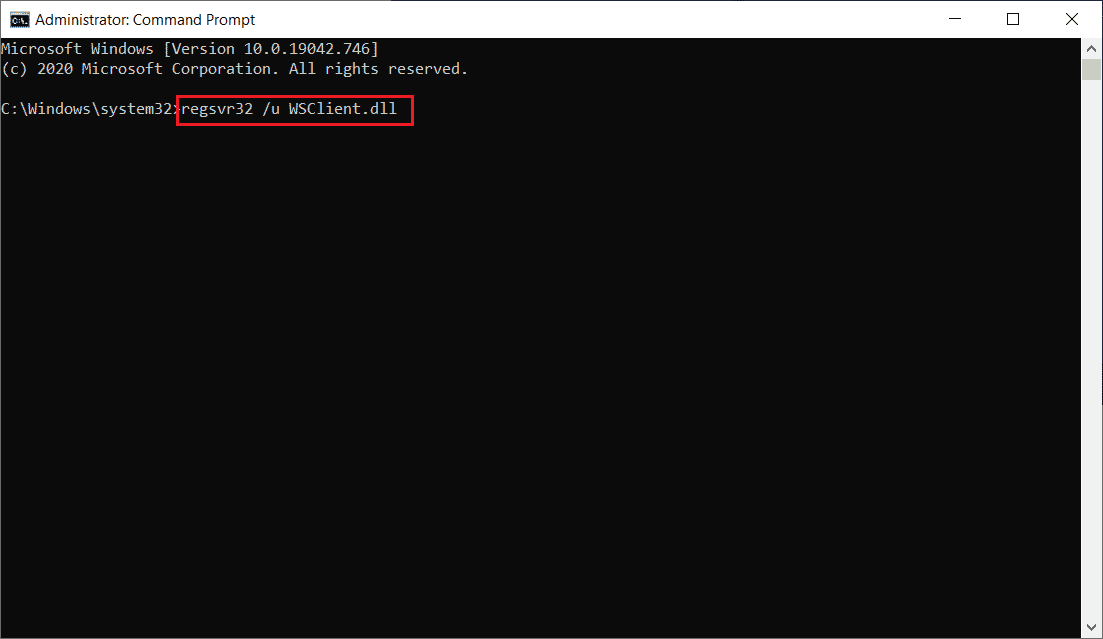
3. Then type this command and press the Enter key.
regsvr32 /to WSClient.dll
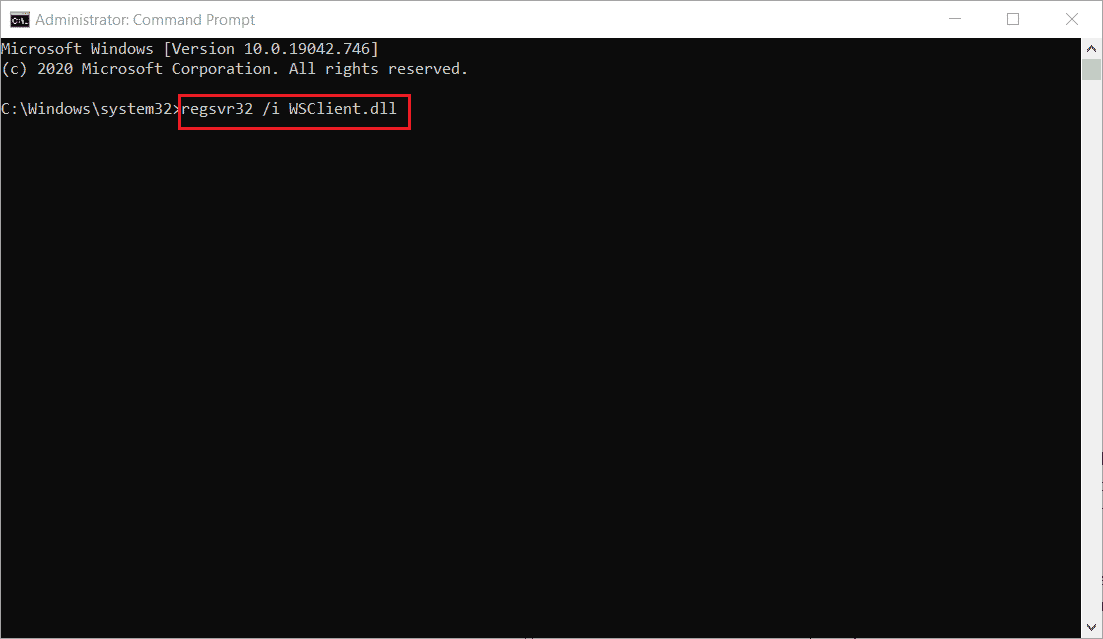
Once these commands are executed, you are done. Hopefully this method fixed the error in wsclient.dll. If not, try next.
Method 8: Use the Event Viewer
The Event Viewer is a fantastic built-in Windows tool that can be used to view what happened just before an error or crash, allowing us to easily identify and fix the culprit. Follow these steps to fix the procedure entry point error in Windows.
1. Press the Windows key, type "Event Viewer" and click "Open".
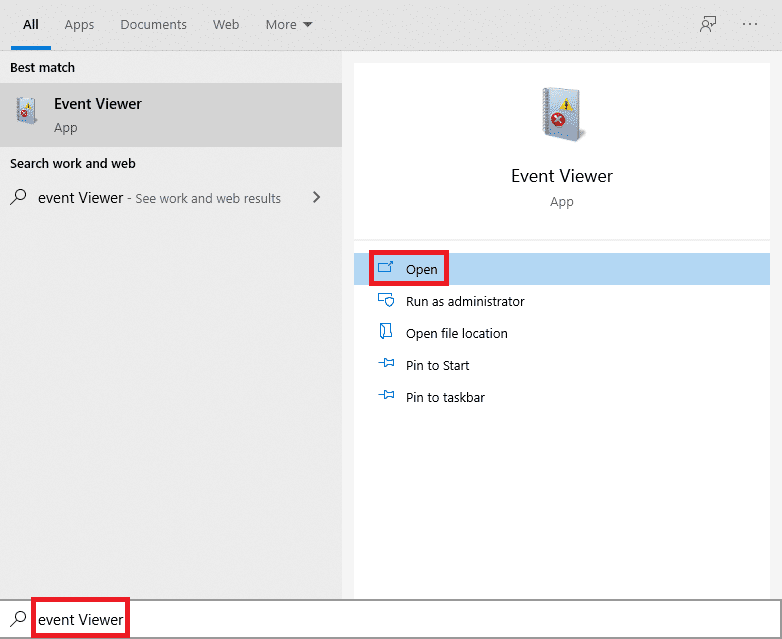
2. Double-click Windows Logs, and then double-click System.
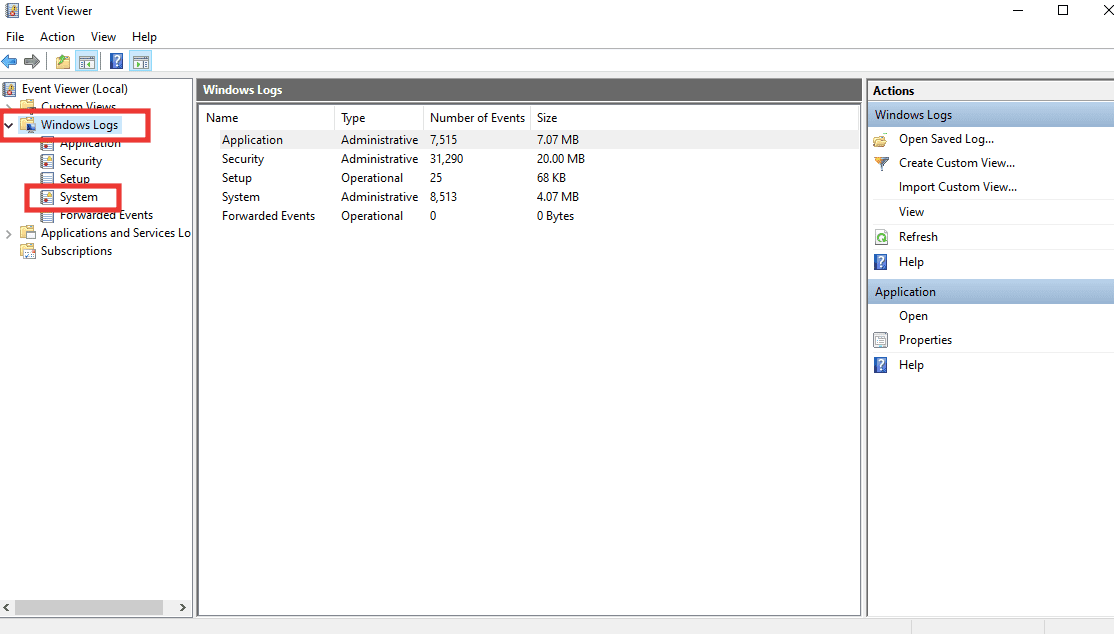
Check the error message in Windows and see what happened before this event. If it mentions any application or service, then most likely you have found the source of the error.
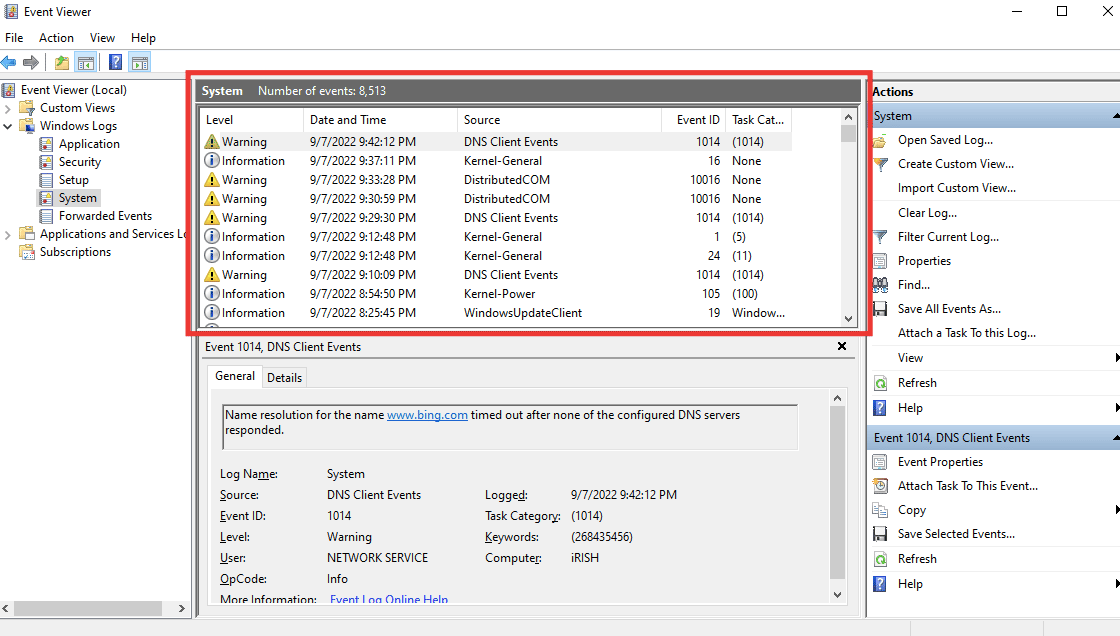
Method 9: Restore the Microsoft Visual C++ Redistributable Package
Most applications rely on the Visual C++ Redistributable to function properly, in fact, many DLLs are part of it. So by fixing it, there is a chance that it will also fix the faulty DLL files that are causing the error. Read our guide to repairing the Microsoft Visual C++ Redistributable Package.
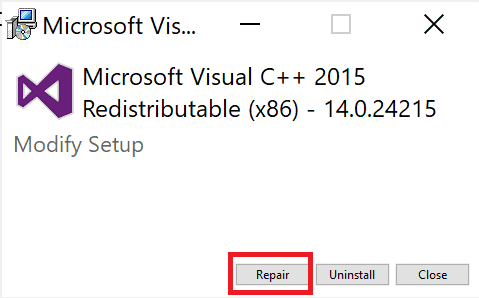
Method 10: Manually Loading the DLLs
You can download the DLL file from the Internet and replace it with a damaged one. Follow these steps to load the dynamic link library.
1. Go to the DLLs Website.
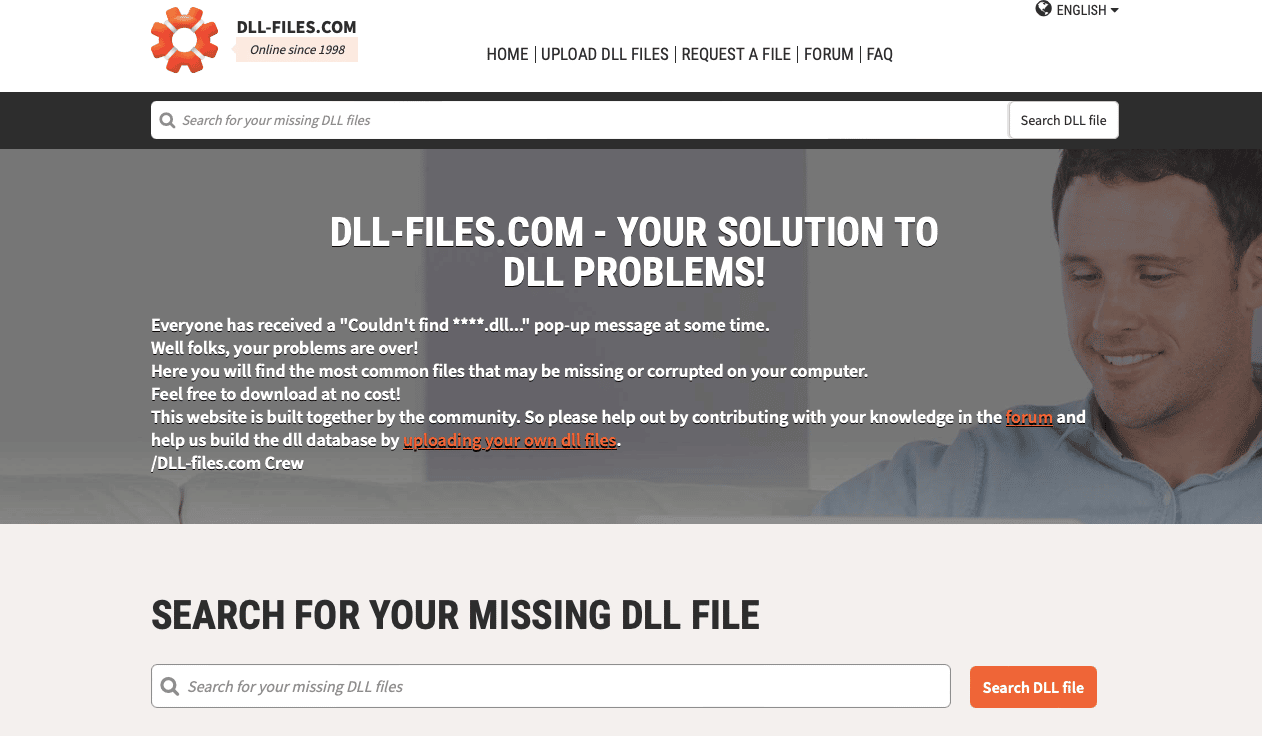
2. Take the file name information from the error message, type it into the search field and press the Enter key.
3. Click a file.
4. Then download the file according to the system requirements.
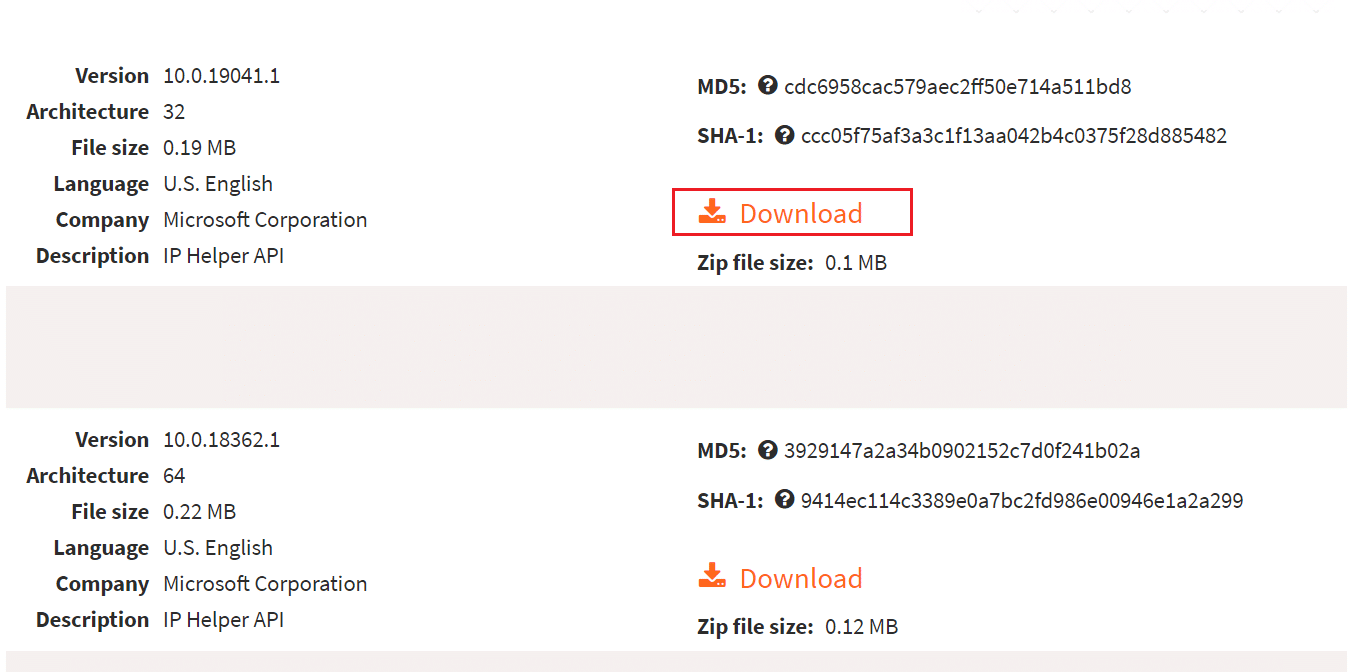
5. Replace the old DLL file mentioned in the error message with the new one.
Hence, here is how to perform dynamic link library loading.
Method 11: Perform a System Restore
You can also fix a procedure entry point error in Windows by performing a system restore. If you have recently encountered an error and were previously able to run the application without any problems, then the system restore option will be your salvation. You can restore your system to a specific point in time if there is a restore point available. Here is our guide to performing a system restore.
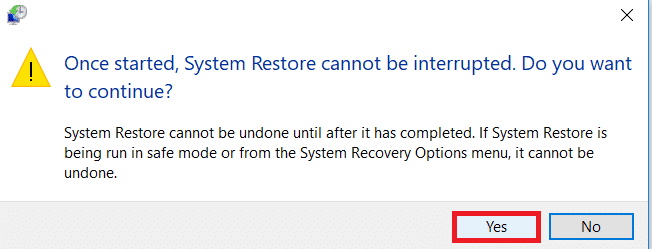
***
We hope this guide was helpful and that you were able to fix the procedure entry point error in Windows. Let us know which method worked best for you. If you have any questions or suggestions regarding any technical issues, feel free to post them in the comments section below.