Fix Photoshop Dynamic Link Not Available in Windows 10
Photoshop Dynamic Link is an Adobe feature that relieves users of the rendering process by providing an alternative to intermediate rendering between programs. It creates a connection between two applications such as Premiere Pro and After Effects that helps establish a live connection between them and provides the necessary effects. But some Adobe users were unable to complete video frames into layers when using the link. If you are facing the same problem, then you have come to the right place because we have the perfect guide for you to teach you how to fix Photoshop's unavailable dynamic link.
How to Fix Photoshop Dynamic Link Not Available on Windows 10
A dynamic link is usually used to save rendering time and make it almost negligible. Also, it helps in creating multiple media files. This saves time when sending a file from Premiere Pro to After Effects and allows you to add effects to the file as needed, saving time for Adobe users.
What causes a dynamic link to fail?
If a dynamic link is not available to you, it can be caused by many main reasons, let's take a quick look at them below:
- Make sure your Premiere Pro and After Effects software is up to date. If one of the applications is outdated, this may be the reason that the link does not work for you.
- If original Premiere Pro or After effect files are moved or renamed, this can also result in a dynamic link error.
- To avoid a dynamic link crash on your system, make sure you don't click the "Save" button on the file you're editing too often.
- Network and storage issues can also be related to issues with dynamic linking.
- Broken After Effects projects are another reason why a link might not work.
- Errors are another reason why a dynamic link might not be available to you.
Now that you are well aware of the reasons why a dynamic link is not available to you, it's time to learn about methods that can also help you fix the situation, so let's start with them:
Method 1: Perform a Windows Update
If you're experiencing that Photoshop's dynamic link isn't available, try updating your Windows. Outdated Windows, in addition to outdated applications, can also cause software glitches, so check your system's pending updates first. You can read our guide on how to download and install the latest Windows 10 update to learn more.
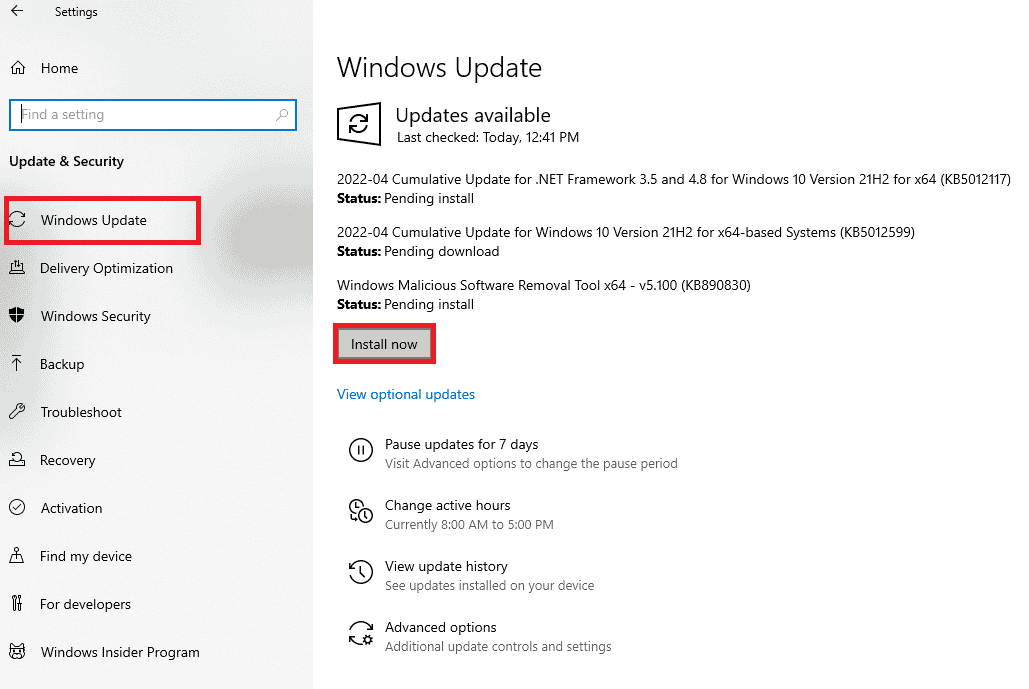
Method 2: Temporarily disable your antivirus (if applicable)
It is quite possible to encounter the Photoshop dynamic link unreachable issue when the dynamic link is not available on your system due to antivirus blocking its path. Therefore, it is recommended to disable the antivirus software on your system for the link to work. You can permanently or temporarily disable your antivirus, for a detailed guide on how to temporarily disable your antivirus in Windows 10.
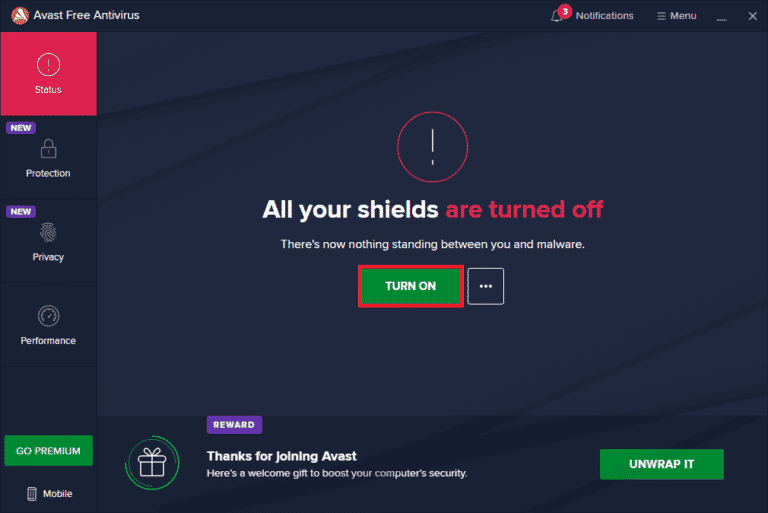
Method 3: Update device drivers
Another reason that can interfere with the link and cause the dynamic link is not available error is outdated drivers on your system. Network, graphics, and device drivers need to be updated to improve your system's performance and ensure it works efficiently when you edit files in Adobe using a dynamic link. You can update all your drivers with our detailed guides: How to Update Network Adapter Drivers in Windows 10, 4 Ways to Update Graphics Drivers in Windows 10, and How to Update Device Drivers in Windows 10.
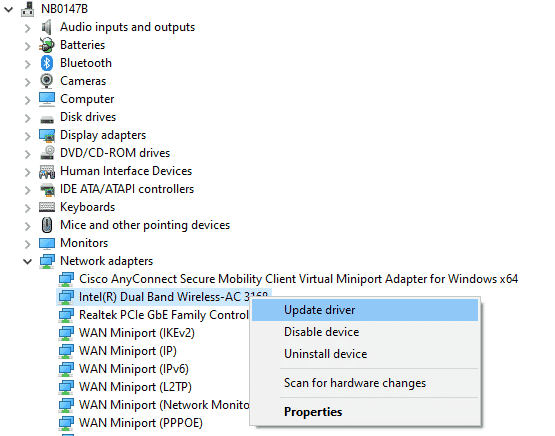
Method 4: Disable Windows Defender Firewall (Not Recommended)
Another reason why the dynamic link on your system is blocked and as a result the user cannot complete the conversion of video frames to layers is the Windows Firewall on your PC. Windows Firewall is great at protecting your computer from viruses or unknown malware, but sometimes it creates conflicts with programs installed on your desktop, such as Adobe Photoshop. So disabling it permanently so that the program runs without any issues is the solution. You can read our guide on how to turn off the Windows 10 firewall to fix Photoshop dynamic link not available error.
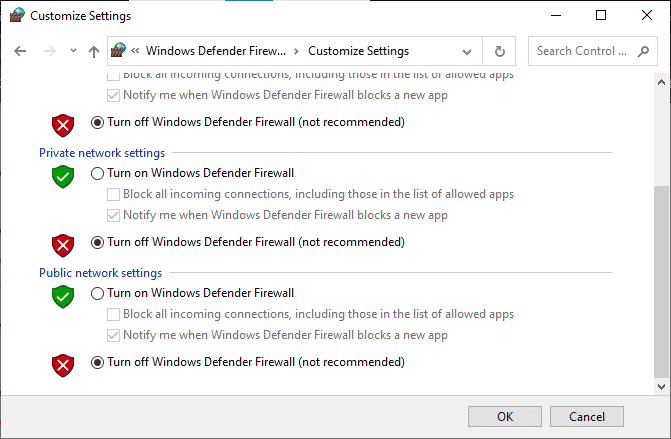
Method 5: Repair System Files
SFC scanning is very familiar to Windows users who have to check the integrity of a file, thereby fixing any problems that may be present in the file. This scan is very useful to rule out problems with a dynamic link. Read our guide to recovering system files in Windows 10 and follow the instructions to run a scan.
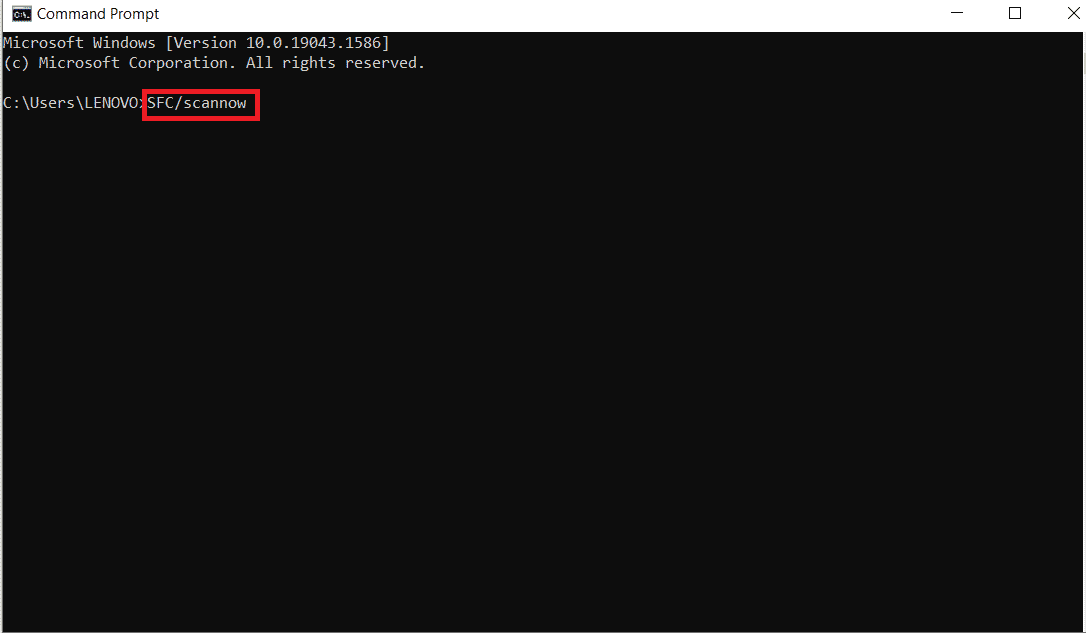
After the scan is complete, restart your computer to check if the problem with the dynamic link is resolved.
Method 6: Reinstall your Adobe software
It's also possible that the problem with Photoshop's unavailable dynamic link is due to software issues with Adobe. Hence, it is recommended to uninstall and then reinstall the Adobe software you are using in order to run it without any hiccups.
1. Press Windows Key + I at the same time to open Settings.
2. Then click Applications.
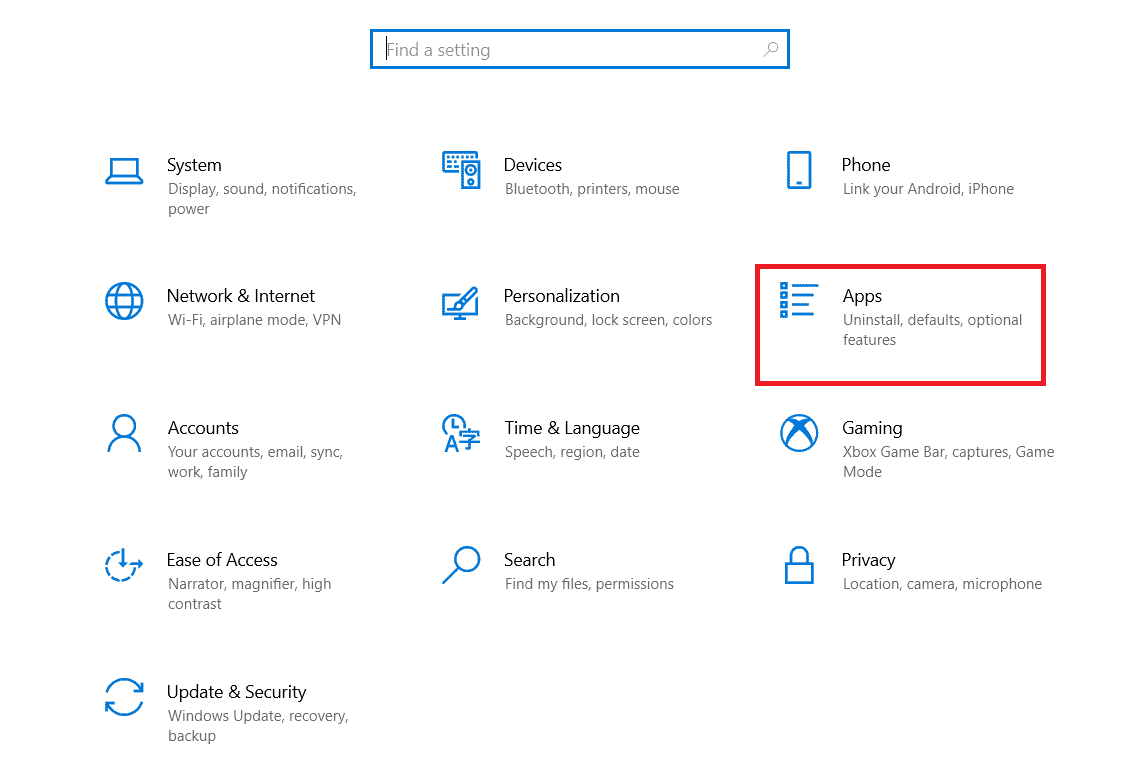
3. Find your Adobe software in the list of apps and features.
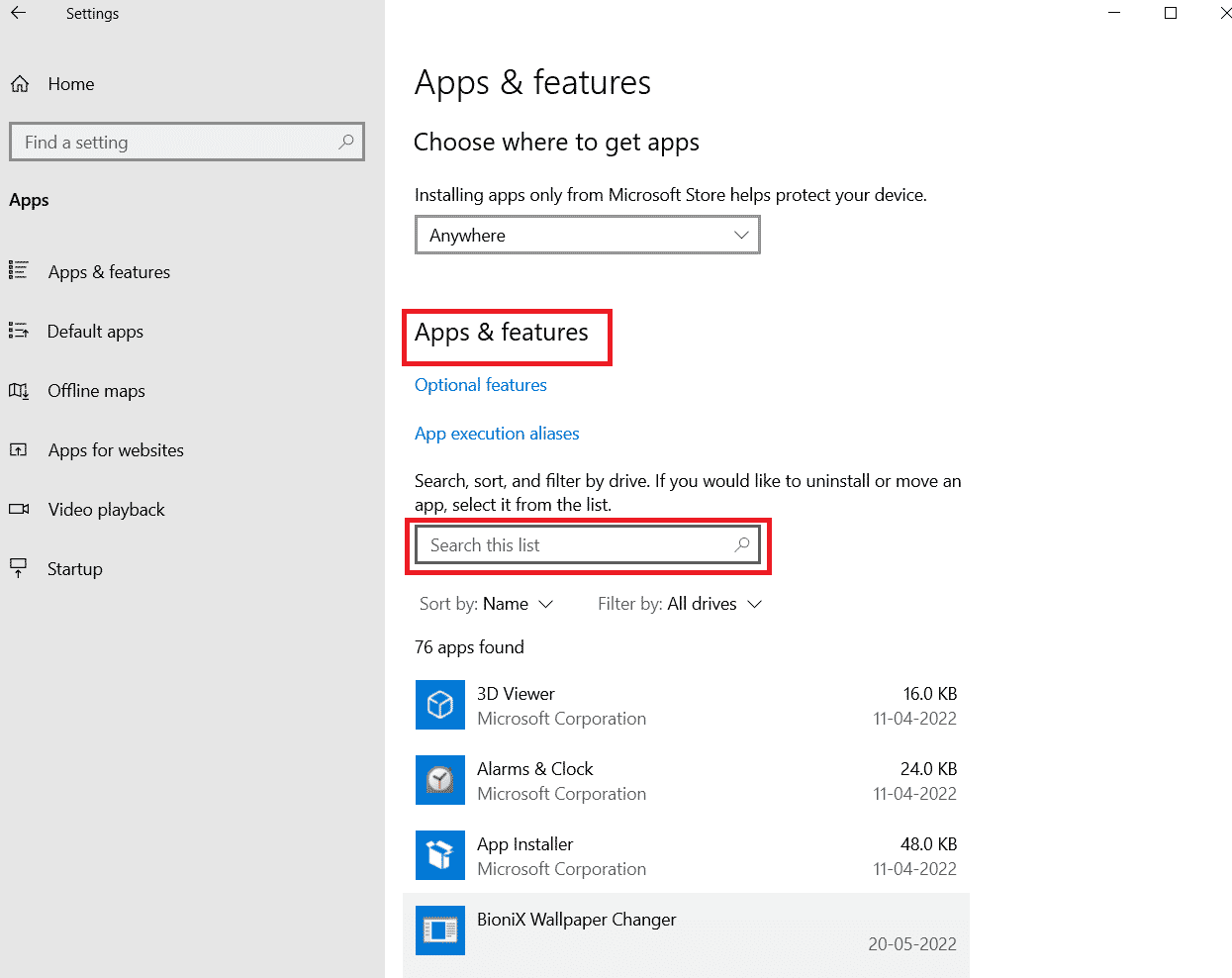
4. Finally, click "Delete".
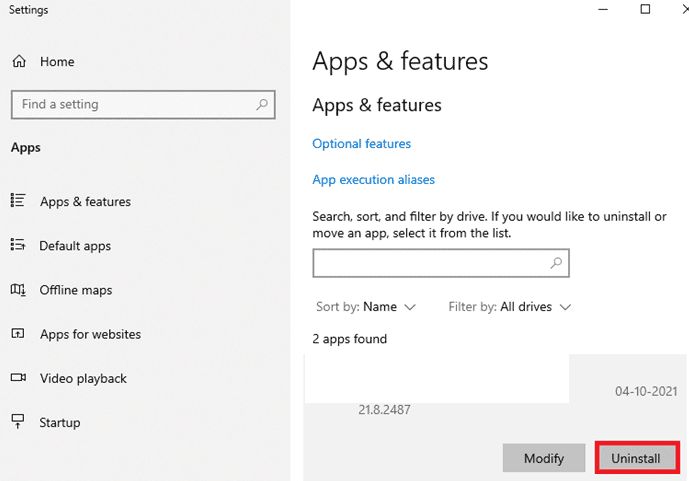
5. After uninstalling the program, restart your computer.
6. Now download the Adobe program from the official website.
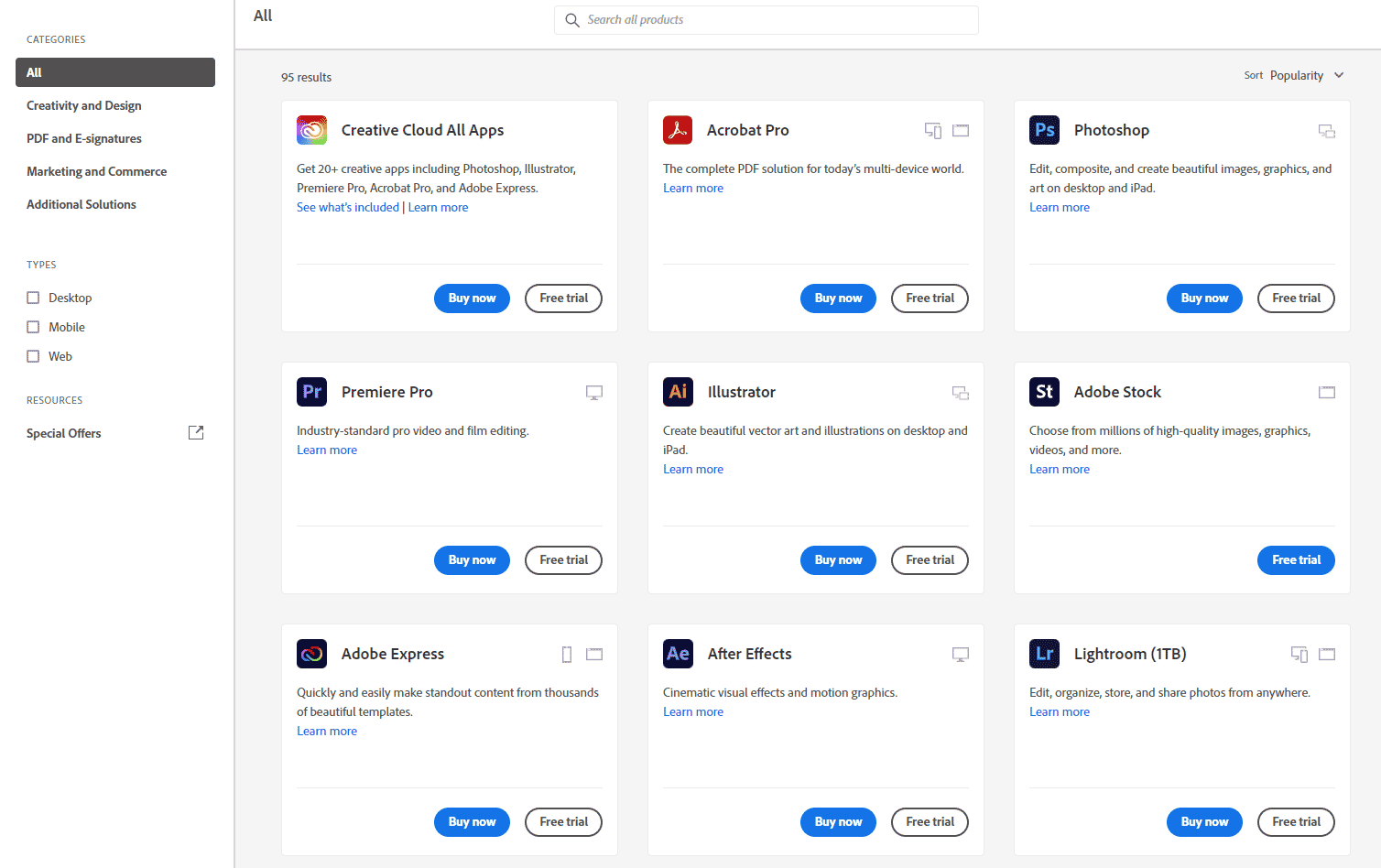
7. After downloading the file, run the setup file and follow the on-screen instructions to install the application.
Method 7: Perform a System Restore
Restoring your PC is the last resort to resolve Photoshop's Dynamic Link Not Available failed to complete video frames in layers error. It is always important to make sure that all your data is backed up before performing a system restore and is not erased by the restore. To verify this, it is important to use System Restore, which uses System Protection to create and save restore points for your PC. It helps users restore their system to its original state without losing valuable data. You can do it with our guide How to use System Restore in Windows 10.
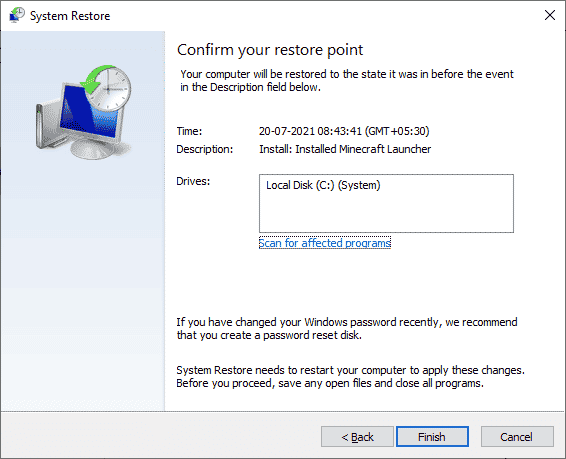
Frequently Asked Questions (FAQ)
Q1. Why is the dynamic link not available?
Answer A dynamic link not available on your system could be due to reasons such as security or permissions issues. Therefore, it is recommended to disable the security tools, if any, on your device in order for the link to work without problems.
Q2. How can I set a dynamic link?
Answer You can dynamically link to Adobe Premiere Pro in an After Effects composition by selecting the file you want to edit. By enabling dynamic link you can get rid of rendering.
Q3. Why is dynamic link grayed out in Adobe?
Answer If a dynamic link is greyed out in Adobe, it might be due to an outdated version of Premiere Pro or After Effects. Therefore, it is recommended to update both programs to avoid problems with dynamic linking.
Q4. Can I create a dynamic link in HTML?
Answer Yes, you can create a dynamic link in HTML using the href attribute of the anchor tag. The attribute must contain the full URL of the page you want to link to.
Q5. How can I fix a dynamic link that is not working?
Answer You can fix a broken dynamic link by making sure the link points to the correct page. Also, make sure the URL is properly formatted.
***
Dynamiclink is a really great feature for Adobe users as it helps save rendering time by allowing full effects to be added to the file the user wants to edit. But link issues have made using the Photoshop program rather unsettling. We hope our guide helped you in every possible way and you were able to fix Photoshop's unavailable dynamic link. Let us know which method helped you the most, and if you have any further questions on the topic or suggestions, please contact us in the comments section below.