Fix Origin Error 0xc00007b in Windows 10
Although the Windows 10 PC aims to provide a flawless gaming experience, it is prone to a few bugs and some tricky situations. Just as Microsoft releases updates to fix bugs and bugs in its operating system, Electronic Art customers also release updates to fix bugs like Origin 0xc00007b. Origin 0xc00007b Windows 10 is one of the most common errors that occur due to missing obsolete files, unnecessary background programs, update failures and many other reasons. If you are also facing the same problem, this guide will help you to fix it in the best way.
How to Fix Origin Error 0xc00007b in Windows 10
Here are a few must-have causes that are causing Origin error 0xc00007b on your Windows 10 PC. Read them carefully to determine which one is bothering you.
- Origin does not have administrator rights to access some features and files.
- Unstable network connection.
- Several background programs are interfering with the game.
- Corrupted Origin cache files.
- Outdated Windows operating system, .NET framework, video card.
- Corrupted system files on the PC.
- Antivirus and firewall are blocking Origin.
- Conflicting apps on PC and misconfigured Origin files.
Here are some great hacks to help you fix Origin error 0xc00007b. But, before following the methods below, restart your Windows 10 PC to resolve any temporary glitches associated with the device. If you did not find a solution to the problem after restarting your computer, follow the methods below.
Method 1: Run Origin as Administrator
Access to some files and services requires administrator rights in Origin. You may encounter the Origin 0xc00007b Windows 10 issue if you do not have the necessary administrator rights. Follow the steps below to run Origin as an administrator.
Option I: Through the Start Menu
1. Press the Windows key, then type Origin and click Run as administrator.
Note. If you don't see the Run as administrator option, click the down arrow icon to view it.
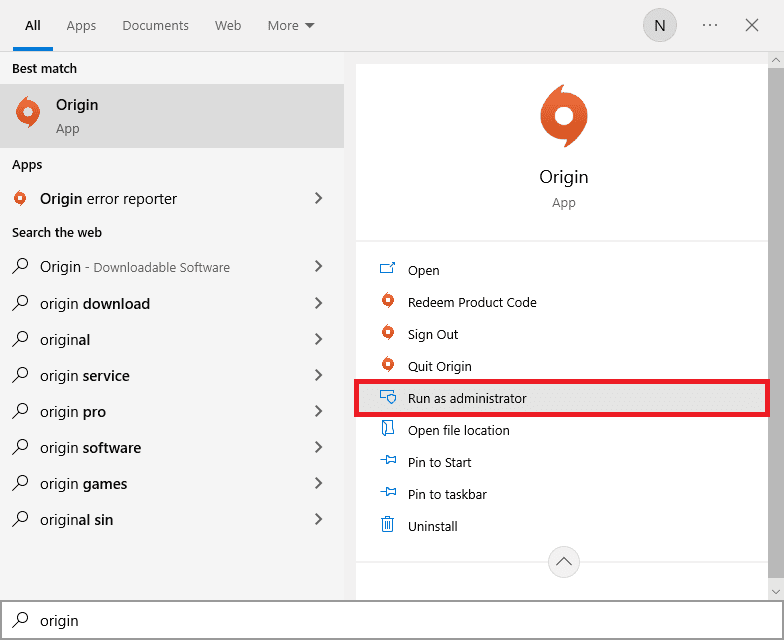
2. Select "Yes" in the User Account Control window.
Option II: Via file location
1. Press the Windows key and type Origin, and then select the Open File Location option.
Note. If you don't see the Open file location option, click the down arrow icon to view it.
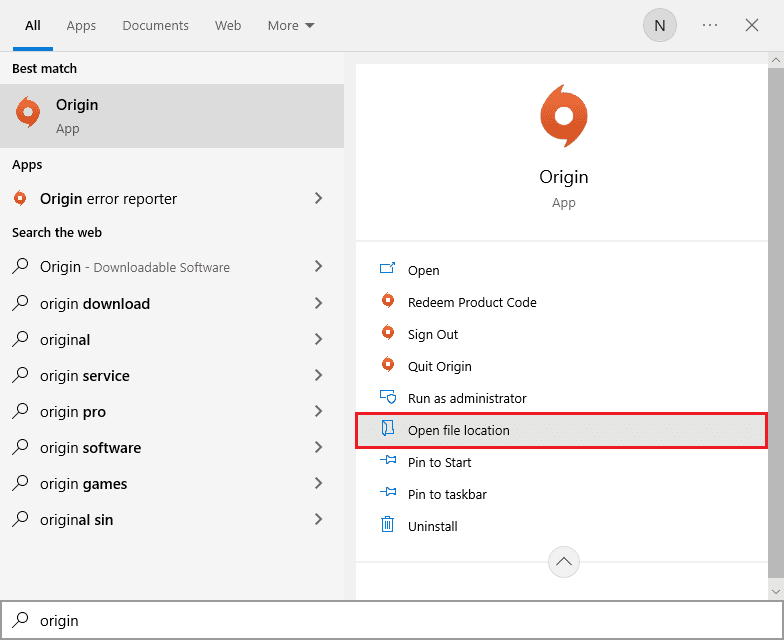
2. Then right-click on the Origin executable.
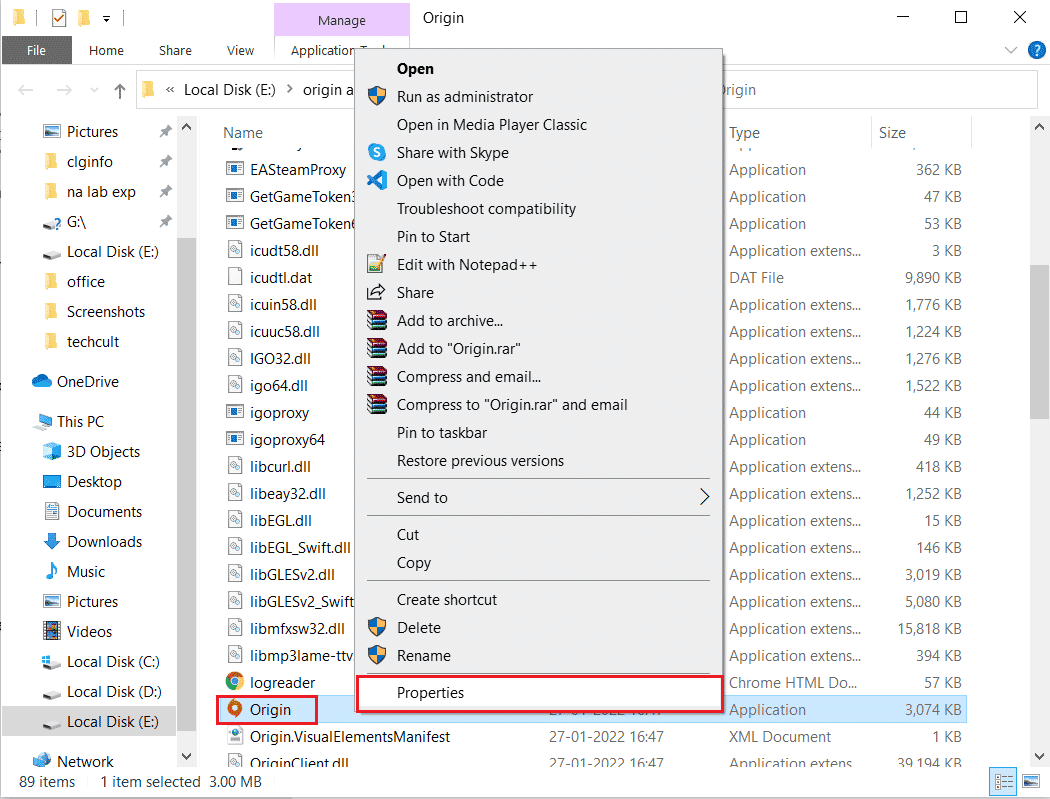
3. Now click Properties.
4. Click the Compatibility tab in the Properties window, and check the "Run this program as an administrator" box as shown below.
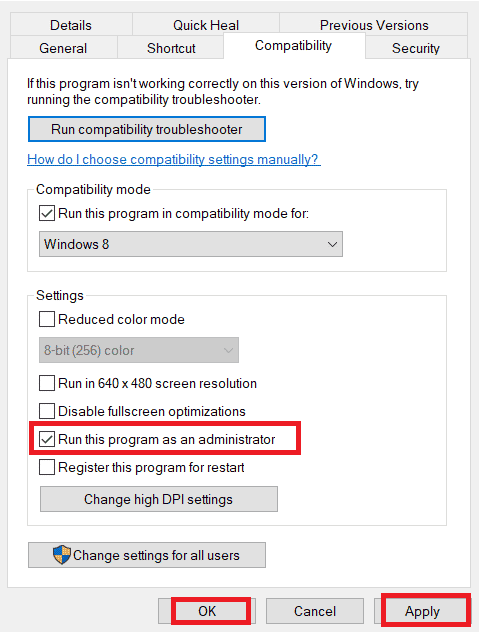
5. Finally, click "Apply" and then "OK" to save the changes. Check if the issue in question is fixed or not.
Method 2: Check the status of the source server
Checking Origin Server Status is an optional fix if running the game as an administrator didn't fix Origin error code 0xc00007b. Follow the steps below to check the status of the Origin server.
1. Go to the Downdetector official website.
2. You will receive a message that user reports indicate no current issues with Origin if you have no issues on the server side.
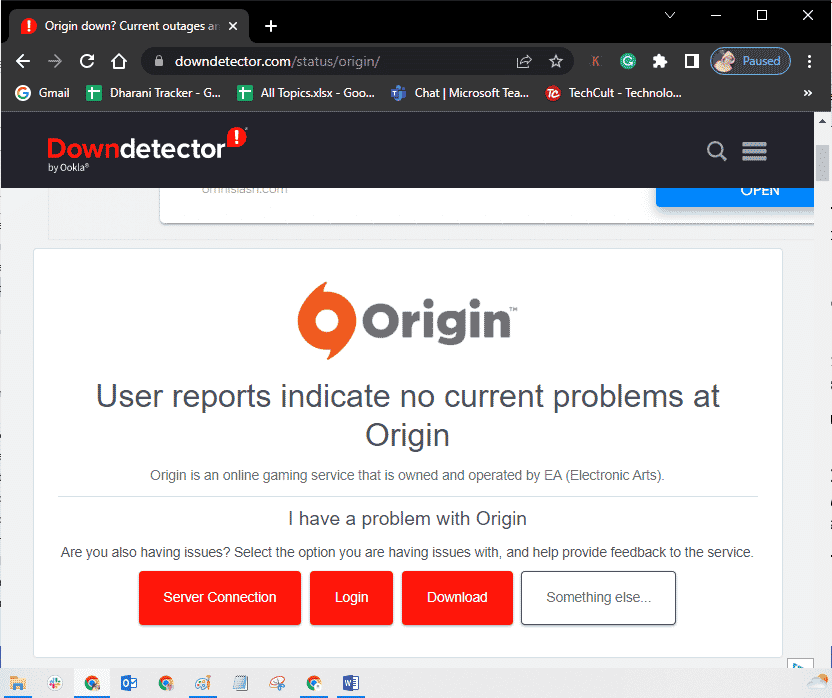
3. If you see any other message, you should wait until server side issues are resolved.
Method 3: Ensure a stable network connection
If your internet connection is unstable and inadequate. this may cause problems with the Origin 0xc00007b patch. If there is any kind of interference or obstruction between your PC and the router, this can also cause the problem discussed.
Test your computer's network speed by running a speed test.
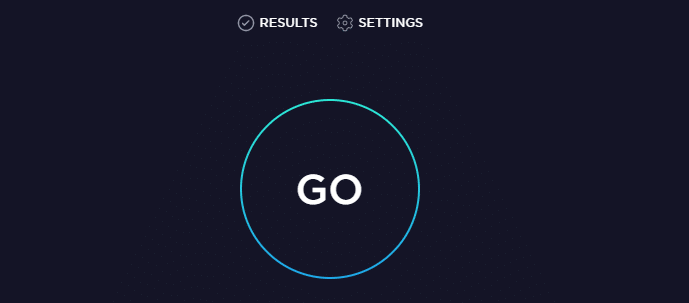
Follow the criteria below and make sure your computer meets them.
- Remove any obstacles in the path of the router if your network signal strength is very low.
- Your internet connection can be slow if there are many devices connected to the same network, so try to avoid this.
- It is always preferable to buy a router or modem verified by your ISP.
- It is not recommended to use old, damaged or broken cables, replace cables if necessary.
- Make sure the modem wires to the wall and the wires from the modem to the router are clear of obstructions.
If you're having trouble connecting to the internet, check out our Windows 10 Network Connection Troubleshooter guide to fix the same issues.
Method 4: Restart the Origin Process
Restarting your Origin process is another fix for Origin error 0xc00007b, here's how to do it. Follow the instructions.
1. Open the Task Manager by simultaneously pressing the Ctrl+Shift+Esc keys.
2. Find and select the Origin task, which will be located on the Processes tab.
3. Now click "End task".
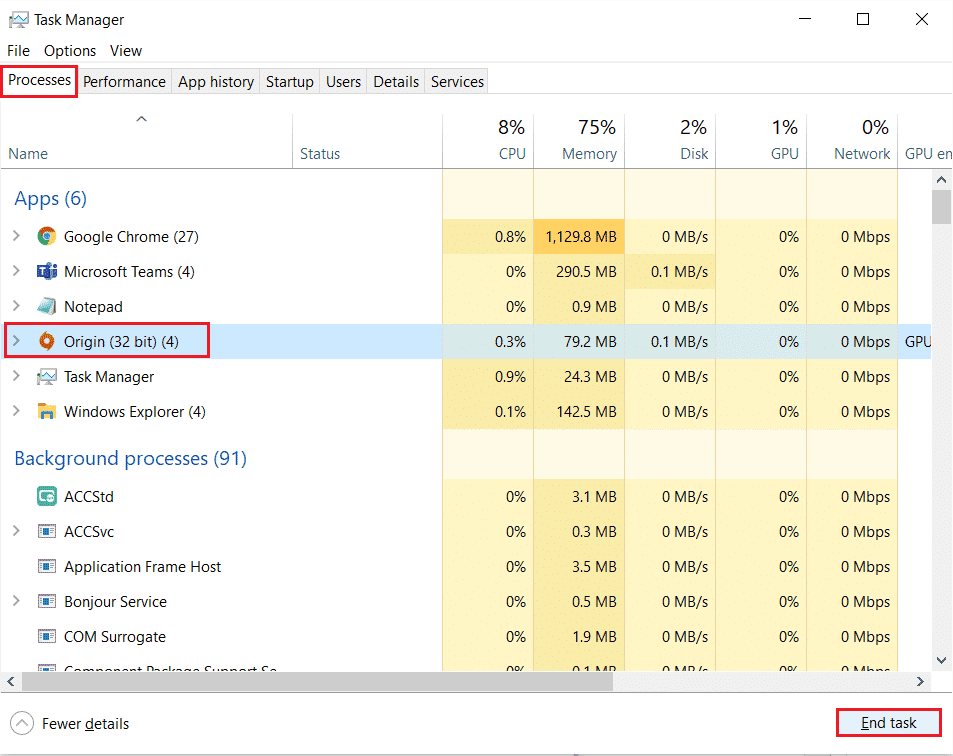
4. Now run Origin as an administrator as described in method 1 and check if you can fix the problem.
Method 5: Close background apps
There may be many applications that may be running in the background. This increases CPU usage and consumes much more memory space than expected. Hence, it affects system performance and it can also cause Origin 0xc00007b Windows 10 problem. Close all the processes mentioned below that may be consuming your computer resources, one by one or manually by following our guide How to end a task in Windows 10.
- crust
- Nvidia GeForce experience
- Yuplay
- Xbox App for Windows
- Discord
- MSI afterburner
- Rivatuner statistics/server
- Change Hue
- AMD Wattman Program
- fraps
- AB overlay
- Asus Sonic Radar
- NVIDIA Shadowplay
- AverMedia streaming engine
- cook for a couple
- Razer Synapse
- OBS
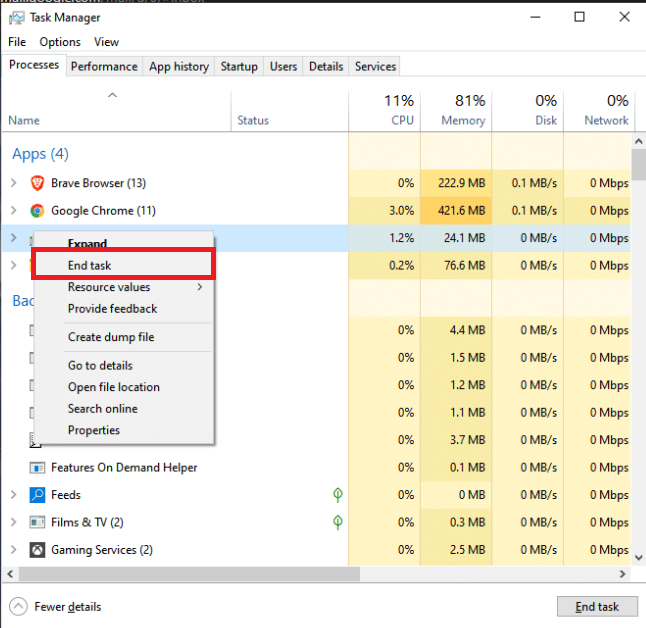
Method 6: Clear Origin Cache Files
Follow the instructions below to remove Origin temporary cache files which will help you fix Origin error code 0xc00007b.
1. Press the Windows key, type %appdata% and click Open. The AppData Roaming folder opens.
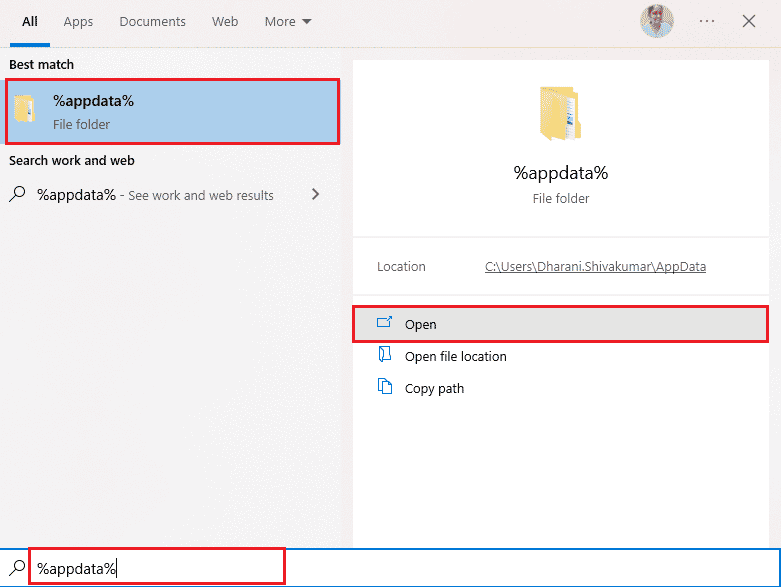
2. Right click on the Origin folder and select the Delete option as shown below.
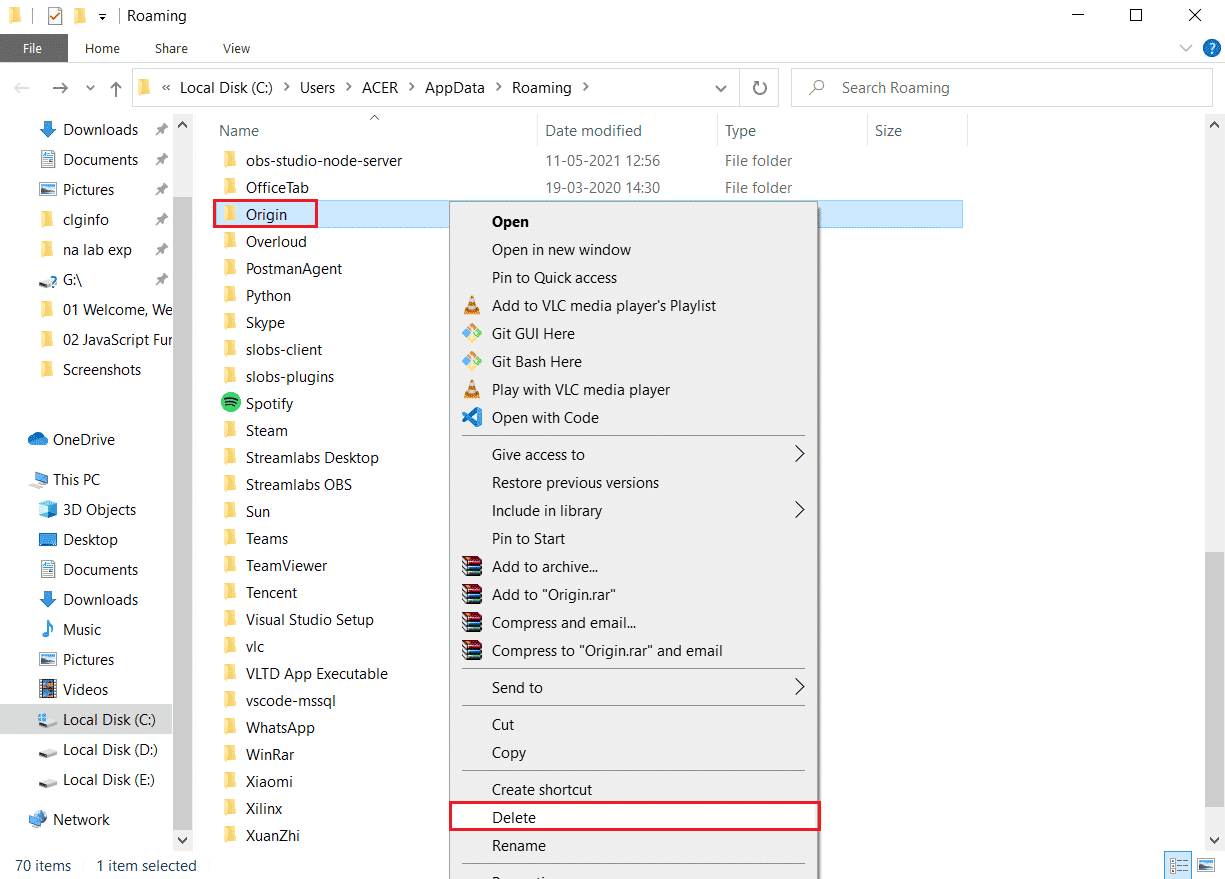
3. Go to Start and type %programdata% and then click Open to navigate to the ProgramData folder.
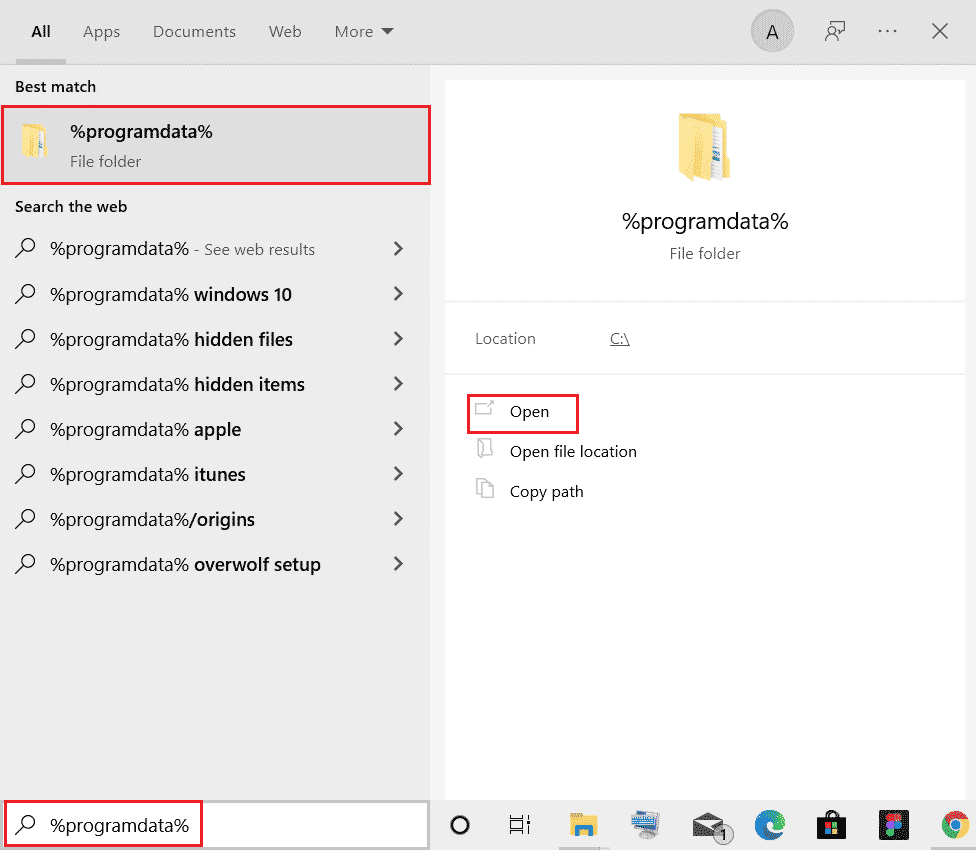
4. Then find the Origin folder, and then delete all files except for the LocalContent folder, since it contains all the game data.
5. Finally, restart your computer.
Method 7: Update Windows
Sometimes Origin 0xc00007b also occurs when your operating system becomes out of date. Microsoft always releases a set of cumulative updates that includes new features, fixes for any bugs and issues. Hence, if you encounter an error code on Origin, follow our How to Download and Install the Latest Windows 10 Update guide and follow the same steps on your PC.
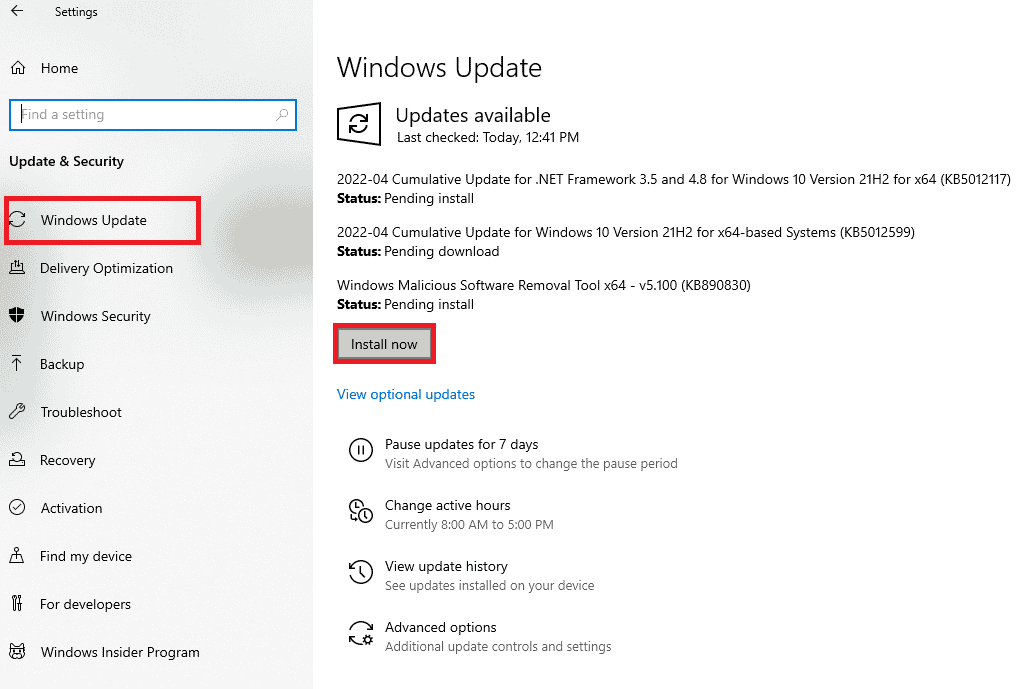
After updating your Windows operating system, check if you can access Origin without any problems.
Method 8: Update the DLL
If your PC is running an old version of xinput1_3.dll, you will encounter Origin error 0xc00007b. This file is located on the C drive and if it is corrupted, if some other application has been overwritten by this old version, then the appearance of this error is very obvious. We advise you to update the file as indicated below.
Note. Downloading files from third parties is risky because you can download malware or a virus and install it on your computer. So proceed with caution.
1. Download xinput1_3.dll by searching on Google.
2. Next, extract the downloaded files by right-clicking on the zipped folder and selecting "Extract All".
3. Then copy the xinput1_3.dll file.
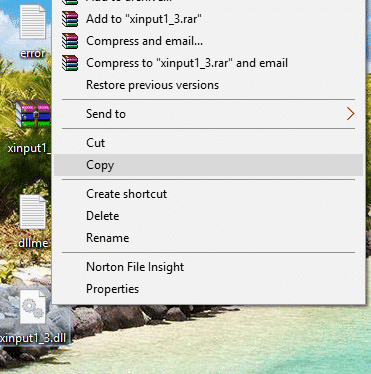
4. Before doing anything, you must first make a backup copy of the original xinput1_3.dll file. If something doesn't go as planned, you can always restore it from a backup file.
5. Press the Windows + E keys at the same time, navigate to C:WindowsSysWOW64 and paste the xinput1_3.dll file into the SysWOW64 folder. You can do this either by right-clicking and selecting "Paste" or by pressing CTRL+V at the same time.
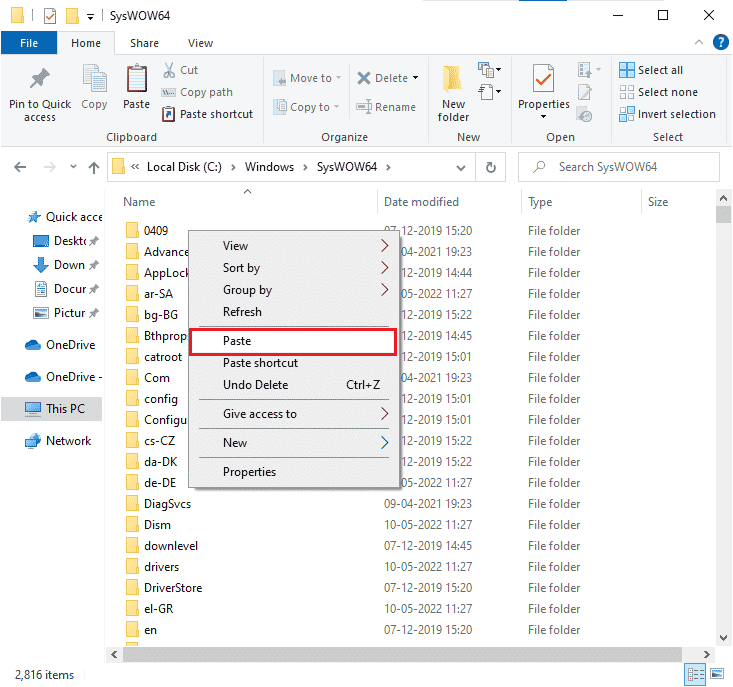
6. Finally, in the confirmation window that appears, click Copy and Replace.
The DLL files should now be updated and the error should be resolved.
Method 9: Run the CHKDSK command
If there are any issues related to the hard drive, you will encounter Origin error 0xc00007b. You can check for any hard drive related issues as mentioned below.
1. Press the Windows key and type command prompt, then click "Run as administrator".
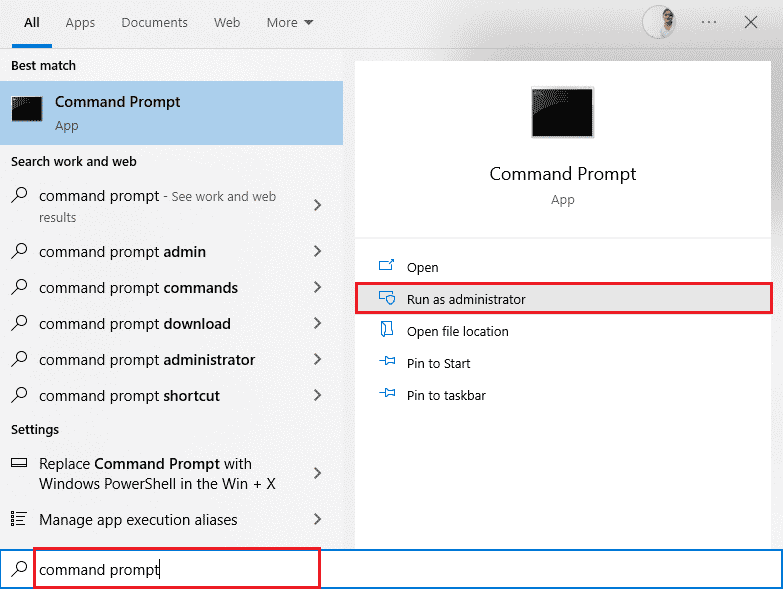
2. Then type the command chkdsk /f /r in the command prompt window and press the Enter key.
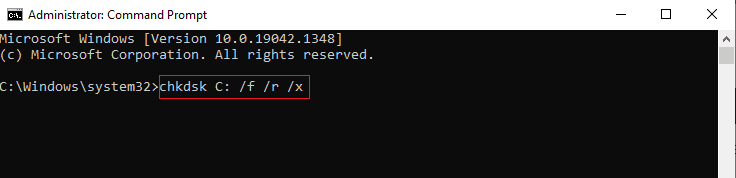
3. If you want to schedule the scan for the next computer restart, a confirmation message will be displayed. Press the Y key on your keyboard to agree to this and then restart your computer.
4. When the computer restarts, the chkdsk command will run automatically to scan the computer's hard drives.
5. Once the scan is complete and your computer boots into Windows, try opening Origin. Now you won't encounter error 0xc00007b.
Method 10: Repair System Files
Several experts suggest that checking all the important elements of a Windows PC will help you fix Origin error 0xc00007b. To accomplish this task, you must use some of the built-in tools such as System File Checker and Deployment Image Servicing and Management. Read our guide to restoring system files in Windows 10 and follow the steps to repair any corrupted files.
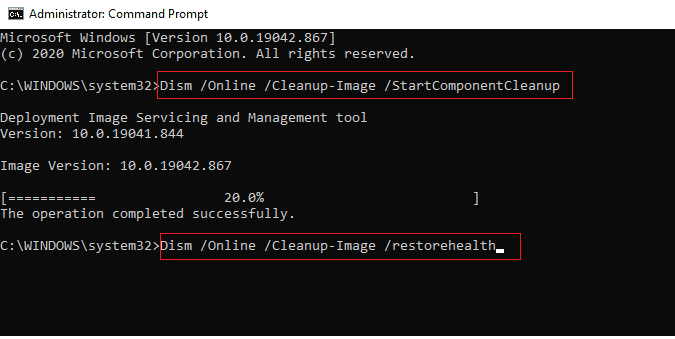
Method 11: Update the .NET Framework
The .NET Framework is a software development environment for Windows that helps you run games and applications on your PC smoothly. There is a chance that the .NET framework on your Windows 10 PC has not been updated to the latest version, which could be causing Origin error 0xc00007b Windows 10.
Follow these steps to update your platform and fix error 0xc00007b.
1. Launch any web browser and search for .net framework.
2. Then click on the first search result on the official Microsoft website titled "Download .NET Framework".
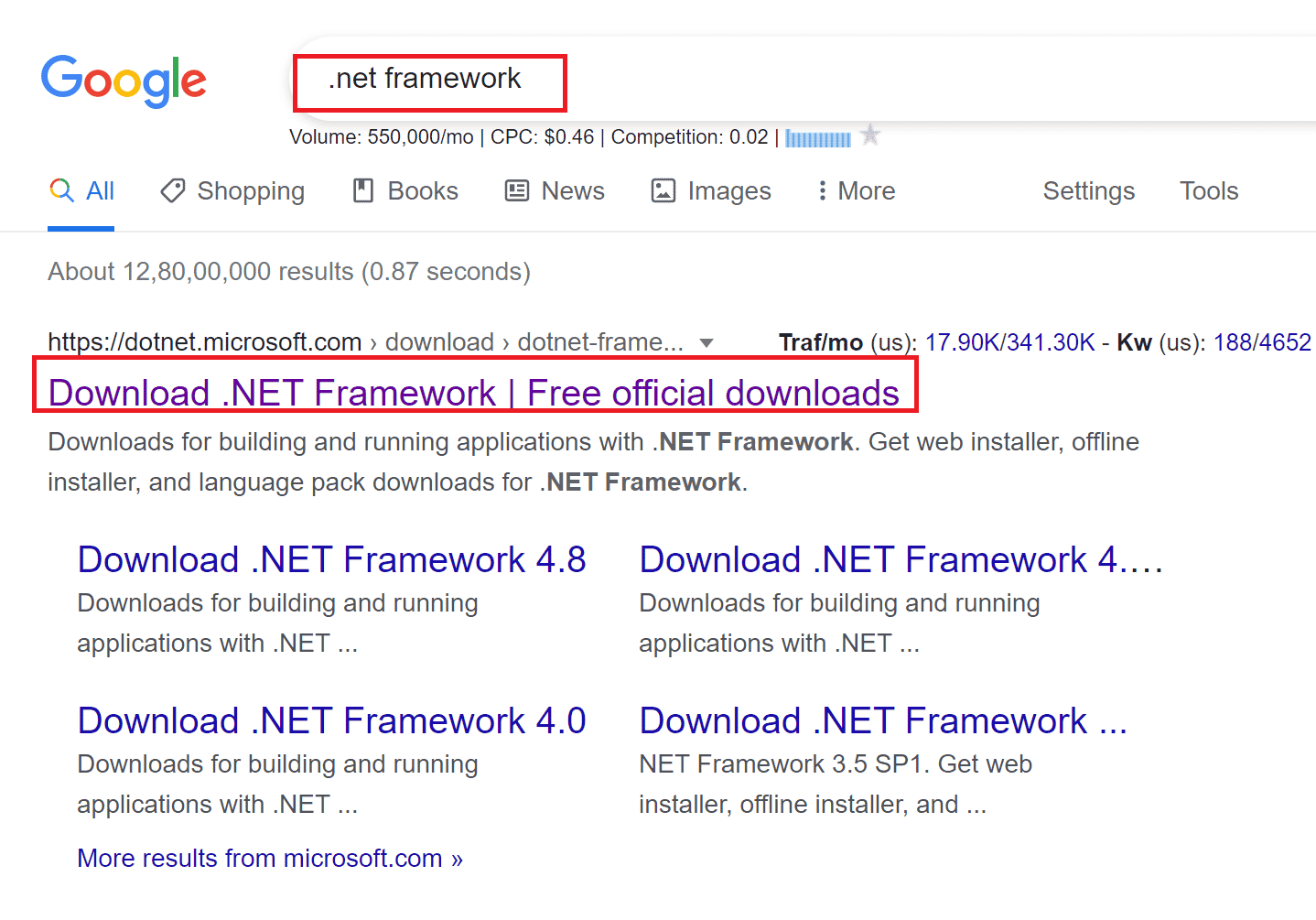
3. A new Supported Versions window will open. Here, click on the latest .NET Framework marked as (recommended).
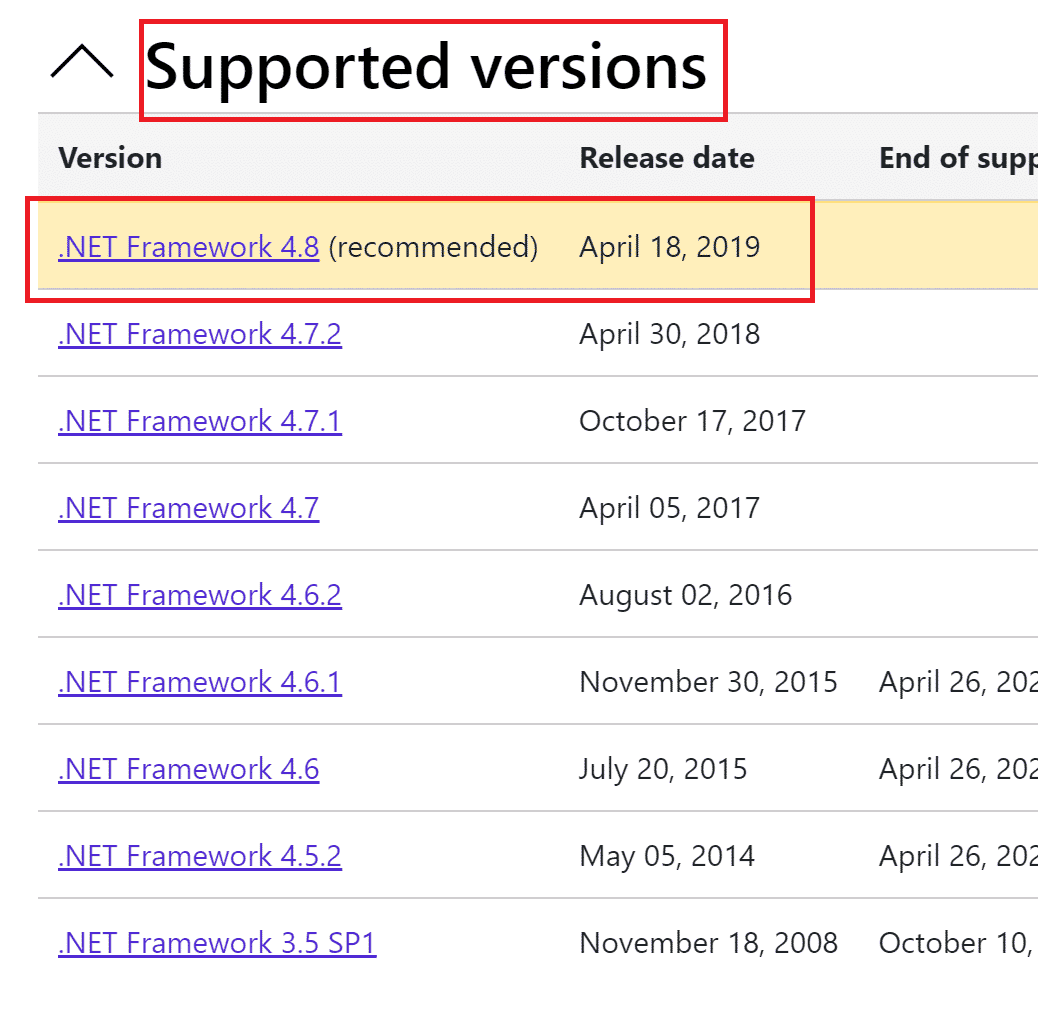
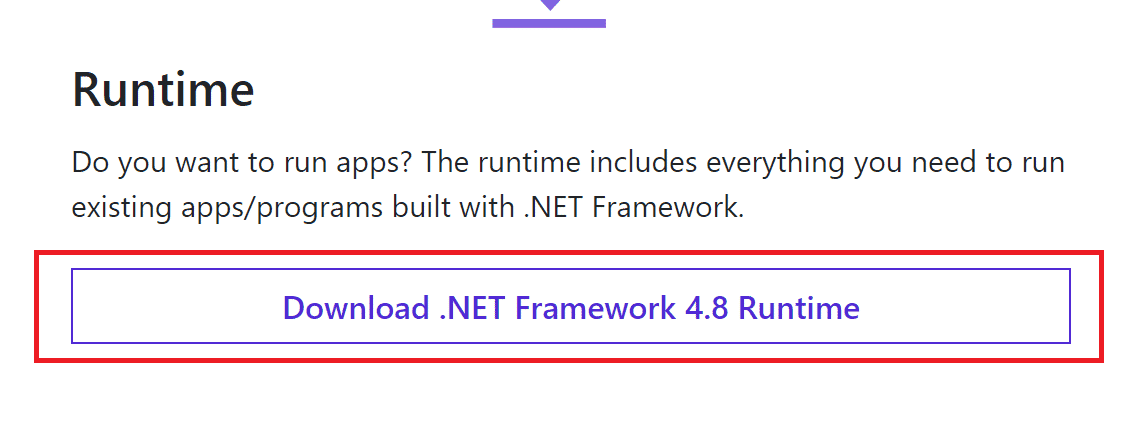
4. Now click the download button in the Runtime section. Refer to the image above.
5. Once downloaded, go to My Downloads and double click the downloaded file to open it. Then click Yes on the UAC confirmation dialog.
6. Follow the instructions on the screen to install it.
7. After installing the software environment, restart your computer.
Try opening Origin and see if the 0xc00007b error persists. If so, move on to the next methods.
Method 12: Update your DirectX version
DirectX helps keep Windows video and audio hardware stable. This helps games that use DirectX accurately avoid any common bugs and media issues. In short, you can fix Origin error code 0xc00007b by updating your DirectX version as mentioned below. Follow these steps to manually update DirectX to fix error 0xc0007b.
1. Go to the Windows search bar, find "This PC" and click "Open".
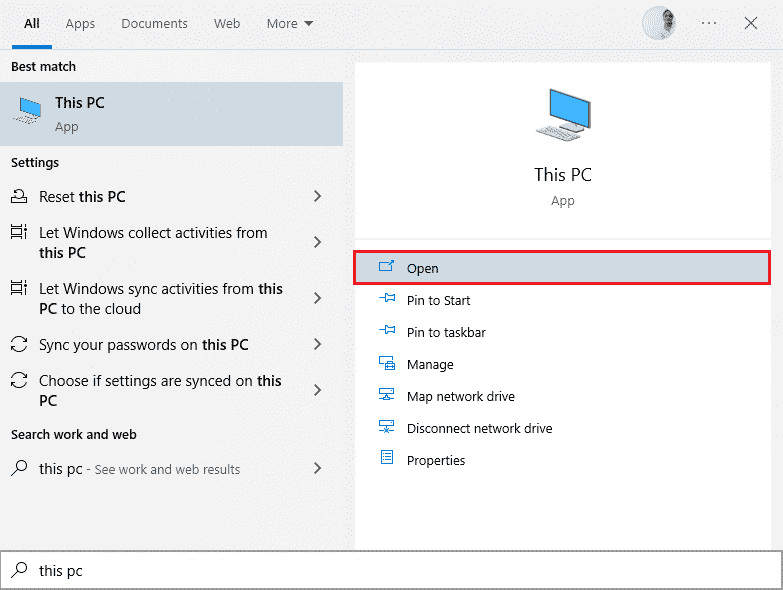
2. Click on drive C. Then follow the file path shown below to navigate to a folder named System 32 or SysWOW64 depending on your system architecture:
- For 32-bit Windows: Windows > System32.
- For 64-bit Windows: Windows > SysWOW64.
Note. You can also press the Windows + E keys at the same time and directly navigate to the above locations.
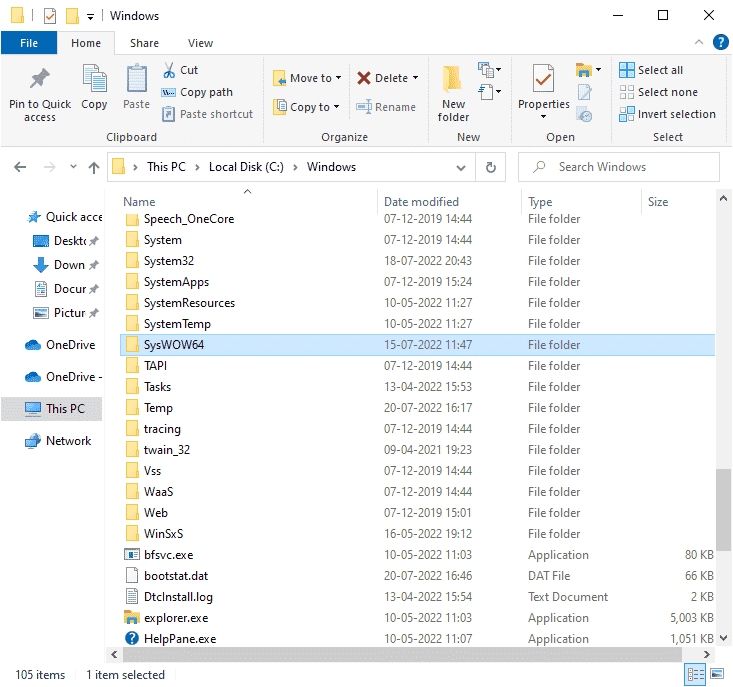
3. In the search bar at the top right corner of the window, search for the files listed below one by one. Then right-click on each of them individually and click "Delete" as shown below.
- От d3dx9_24.dll к d3dx9_43.dll
- d3dx10.dll
- From d3dx10_33.dll to d3dx10_43.dll
- d3dx11_42.dll
- d3dx11_43.dll
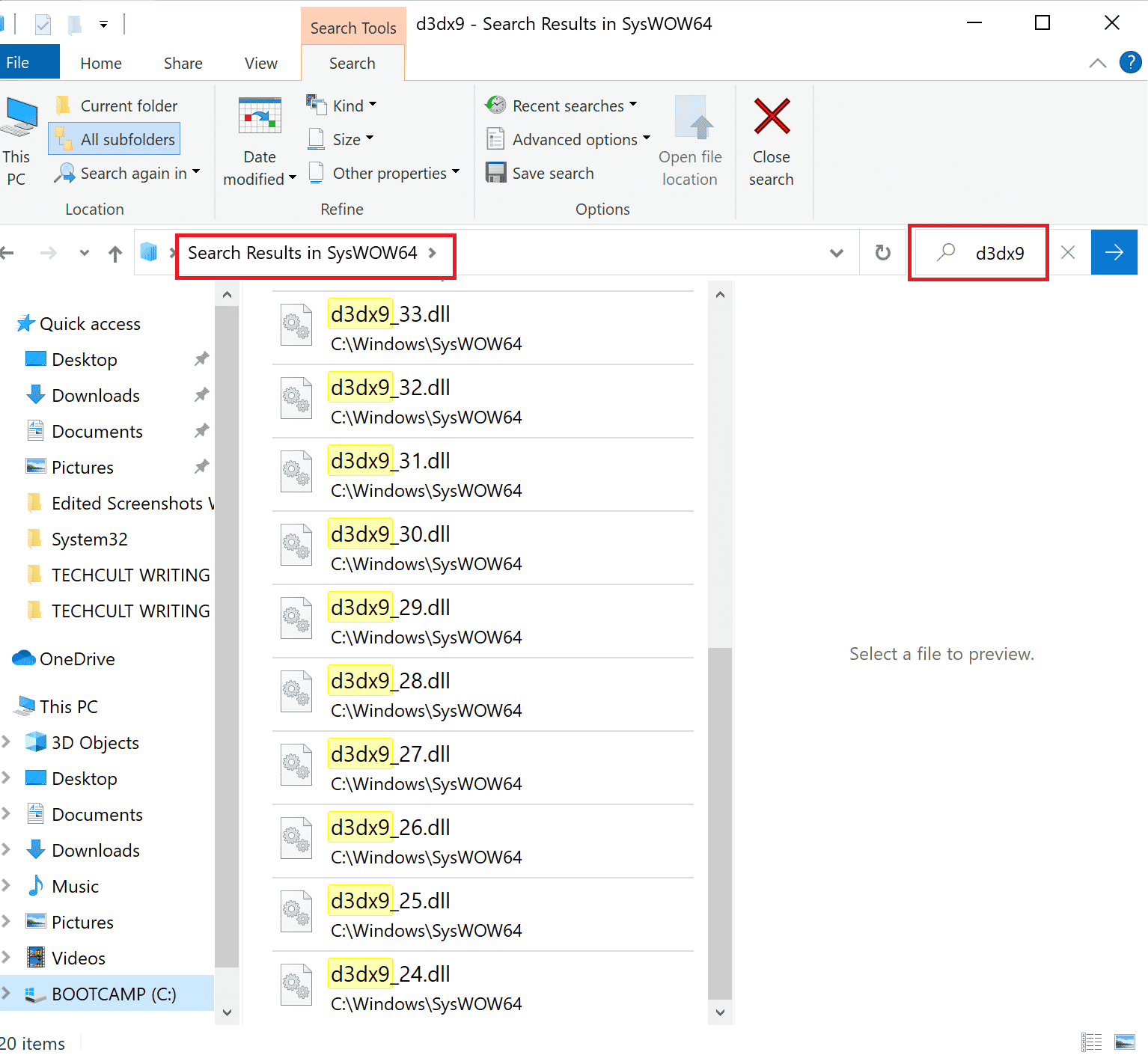
4. Then visit the Microsoft download page for DirectX End-User Runtime Web. Here, select a language and click the Download button.
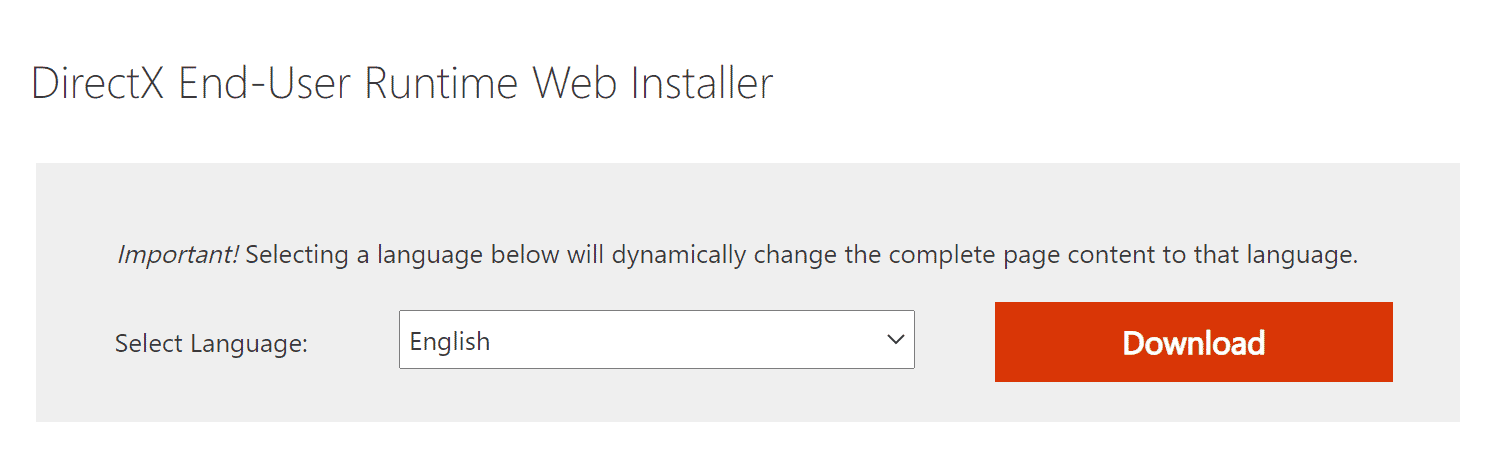
5. Once the download is complete, open the downloaded file. It will be called dxwebsetup.exe. Then select Yes in the UAC dialog box.
6. Follow the instructions on the screen to install DirectX.
7. Once the installation is complete, restart your computer and then try to open Origin and see if you encounter error 0xc00007b again.
Method 13: Add an exception to the firewall
If the Windows Firewall is not causing a conflict with Origin, it is likely that the antivirus software on your system is blocking Origin, or vice versa. You can add an exception to fix Origin 0xc00007b Origin.
Option I: Through Windows Security
1. Press the Windows key, type virus and threat protection, and click Open.
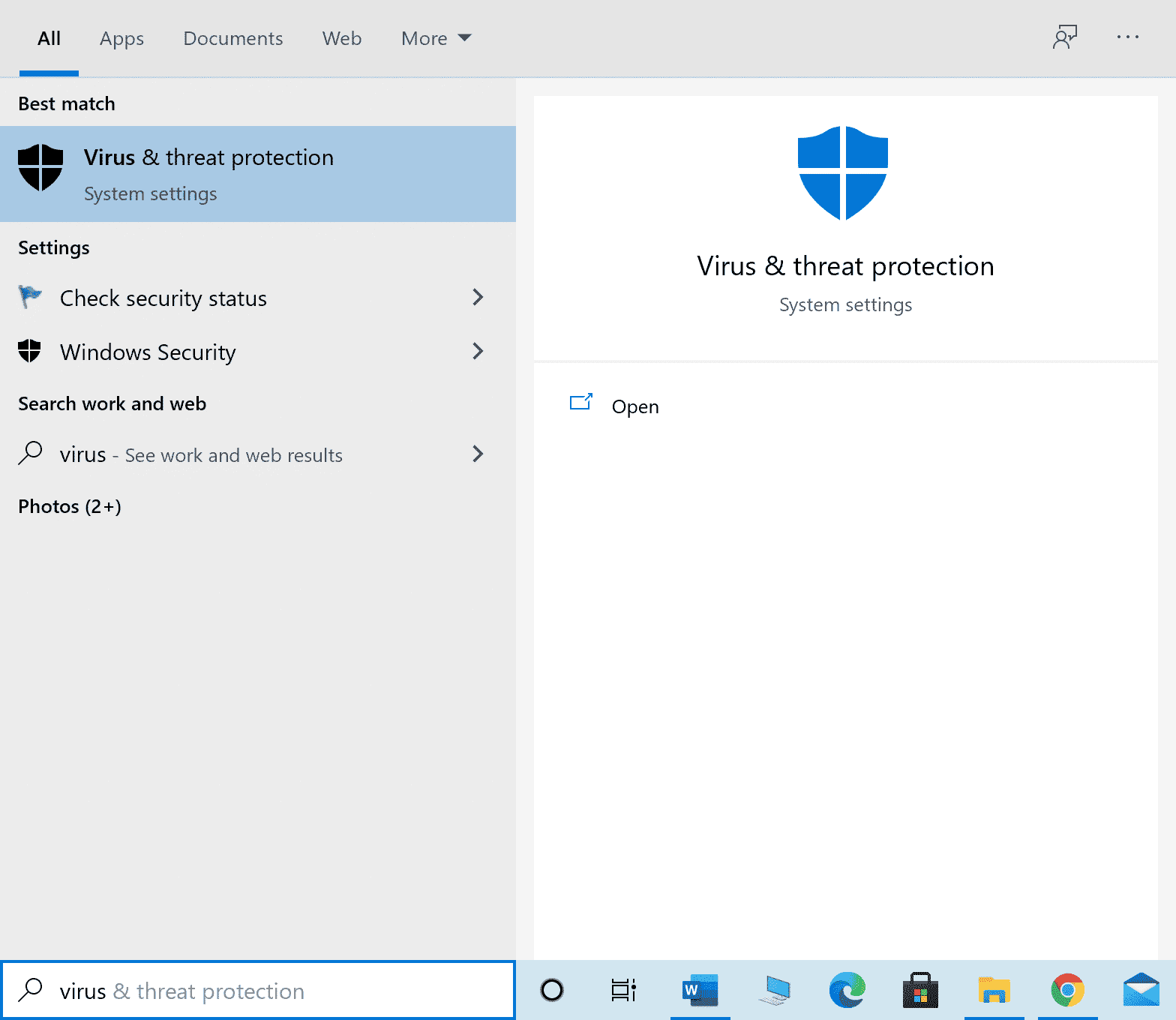
2. Then click Manage Settings.
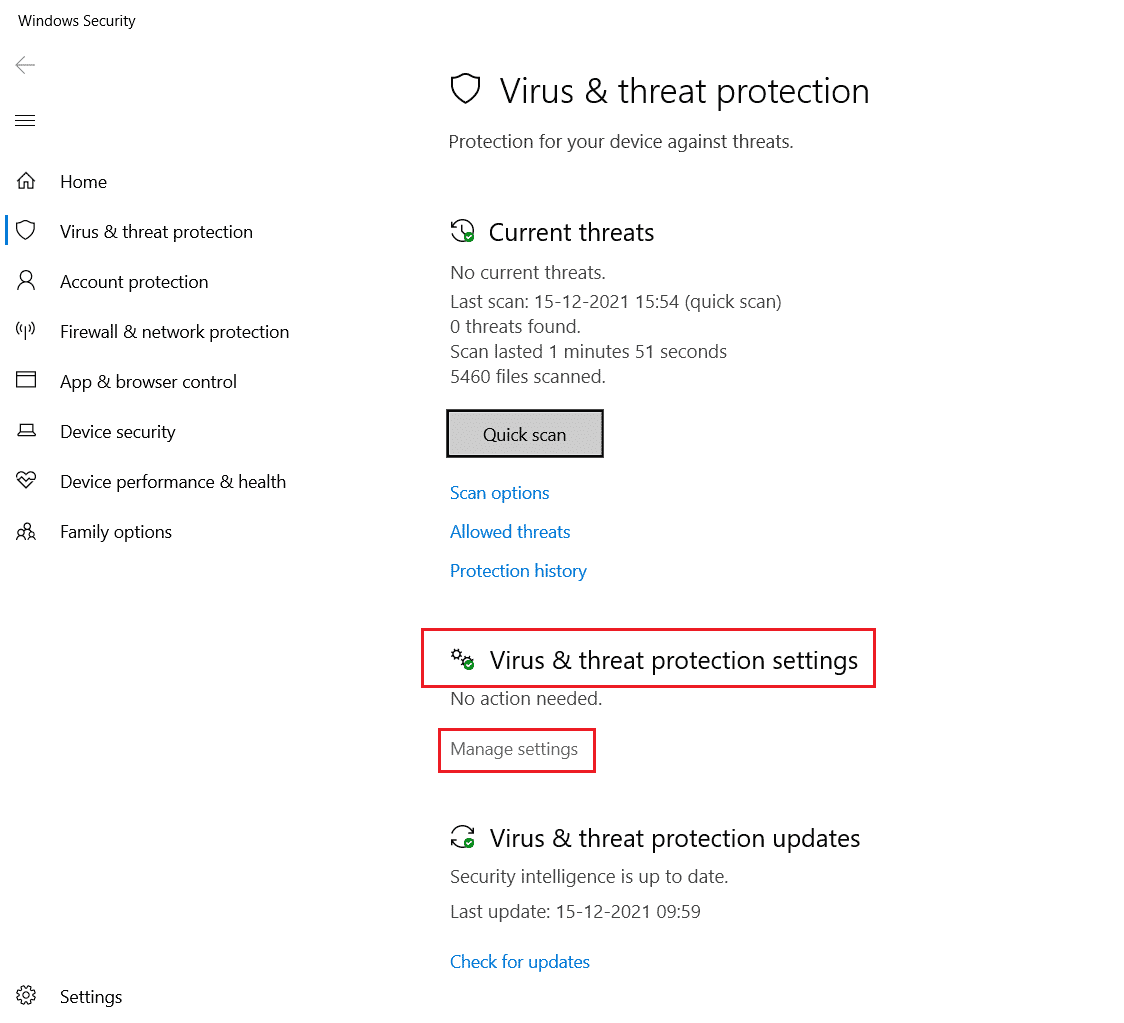
3. Then click Add or Remove Exceptions as shown below.
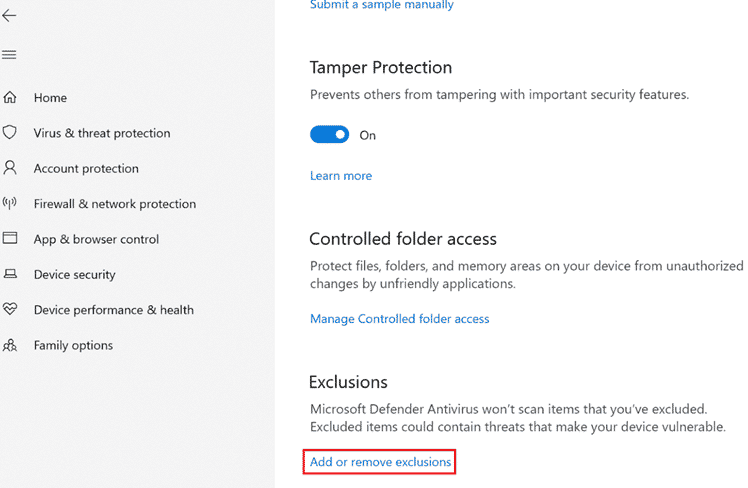
4. On the Exceptions tab, select the Add Exception option and click File as shown.
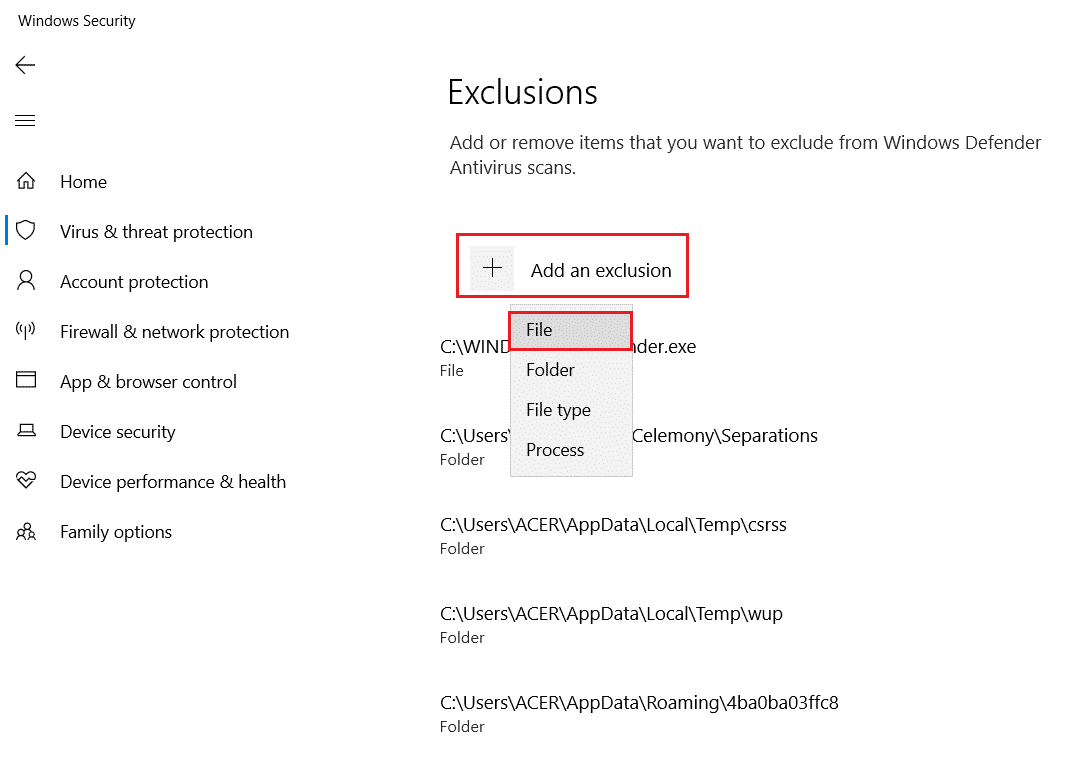
5. Now go to the file directory where you installed the program and select the Origin file.
6. Wait for the tool to be added to the security package and you are ready to use Origin without any problems!
Option II: through a third-party antivirus
Note. We have shown the steps for Avast Free Antivirus as an example. Follow the instructions of your antivirus program.
1. Launch Avast Antivirus and click on the menu item in the top right corner as highlighted.

2. Here, click "Settings" in the drop-down list.
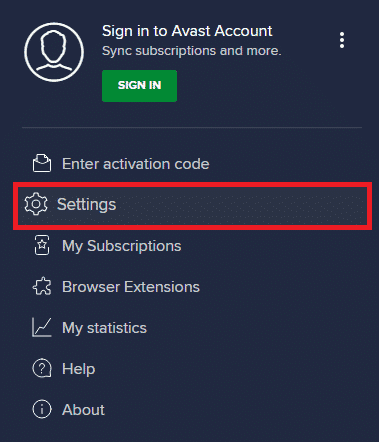
3. In the "General" menu, go to the "Blocked and Allowed Applications" section.
4. Then click "ALLOW APP" in the "List of Allowed Applications" section. Refer to the figure below
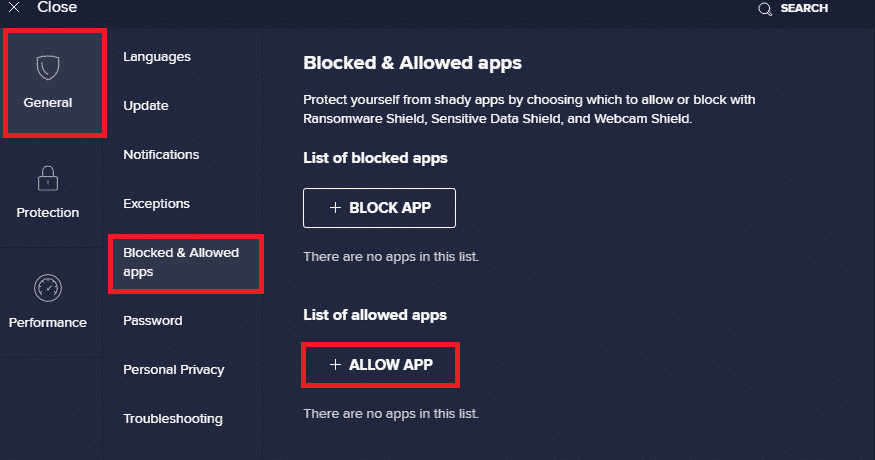
5A. Now click ADD corresponding to the path to the Origin application to add it to the whitelist.
Note. We have shown that the app installer is added as an exception below.
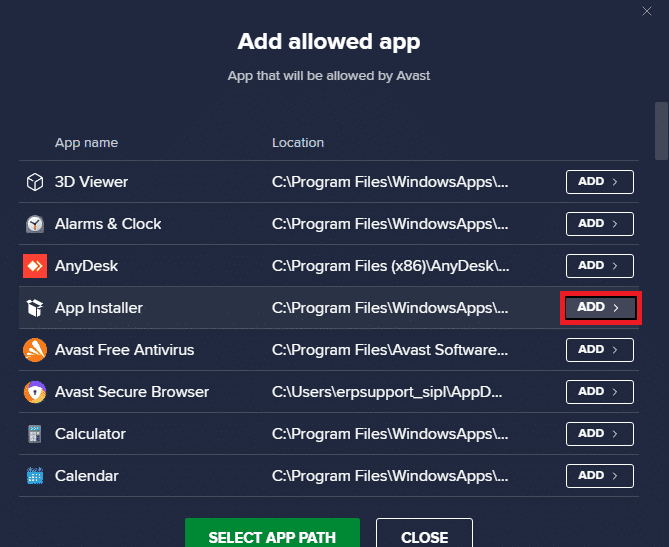
5 B. Alternatively, you can also find the Origin app by selecting the CHOOSE APP PATH option, then clicking the ADD button.
Method 14: Repairing the C++ Redistributable
Alternatively, you can try repairing the Microsoft Visual C++ Redistributable Packages to fix Origin error code 0xc00007bas as follows:
1. Press the Windows key and type Apps & features. Click Open.
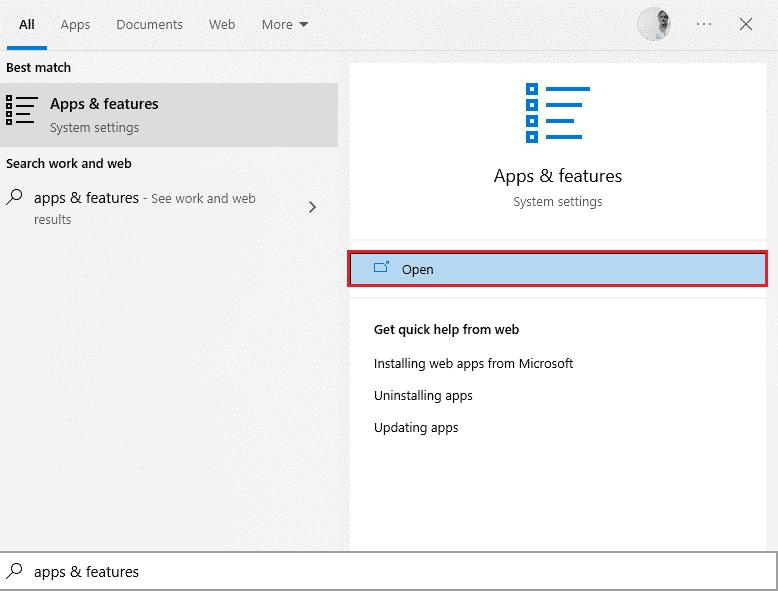
2. In the search bar of this list row, type Microsoft Visual C++.
3. Click on the first one in the search results, then click "Edit" as shown in the picture below.
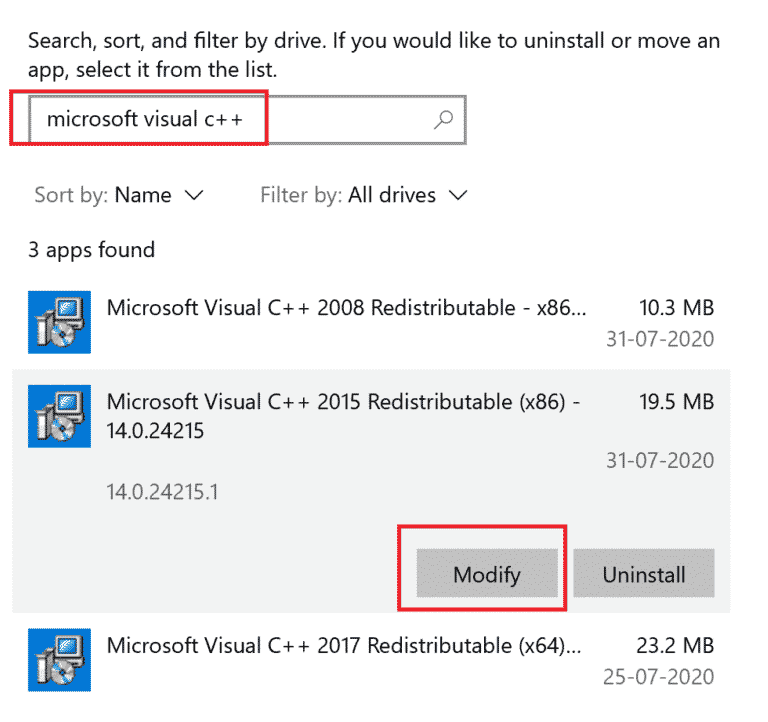
4. Then click "Yes" in the "User Account Control" dialog box.
5. In the pop-up window that appears, click Restore. Wait for the process to complete.
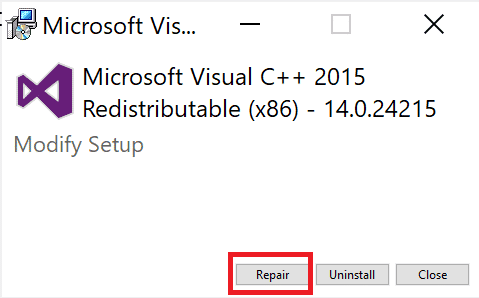
6. Be sure to do this for each C++ package by repeating steps 3 and 4.
7. Finally, restart your computer.
Open an app that you couldn't open before. If that doesn't work, try reinstalling the C++ Redistributable Package.
Method 15: Reinstall the C++ Redistributable
If the previous Microsoft C++ Visual Redistributable repair method did not fix Origin 0xc00007b, you will need to reinstall the redistributable. Follow the given steps to uninstall and then install them again.
1. Launch the Apps and Features window as shown in Method 14 above.
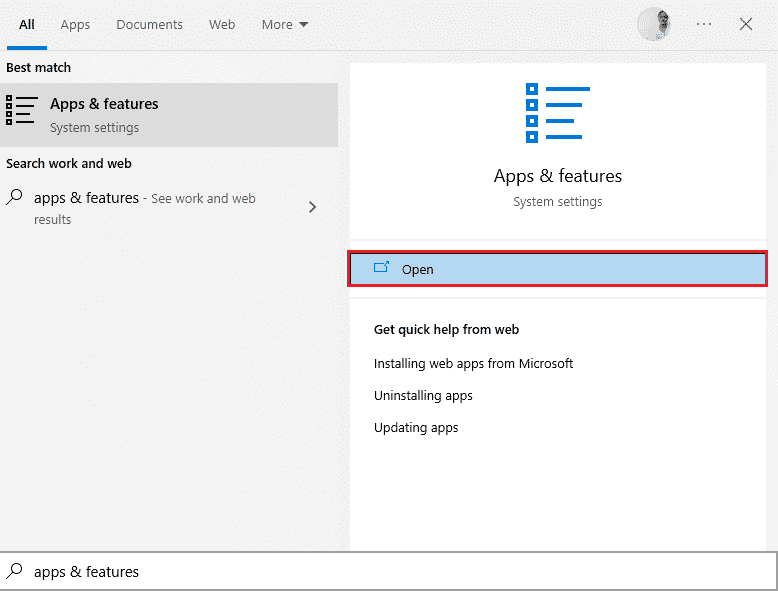
2. Click the first one in the search results, then click Delete as shown in the picture below. Be sure to do this for all C++ packages.
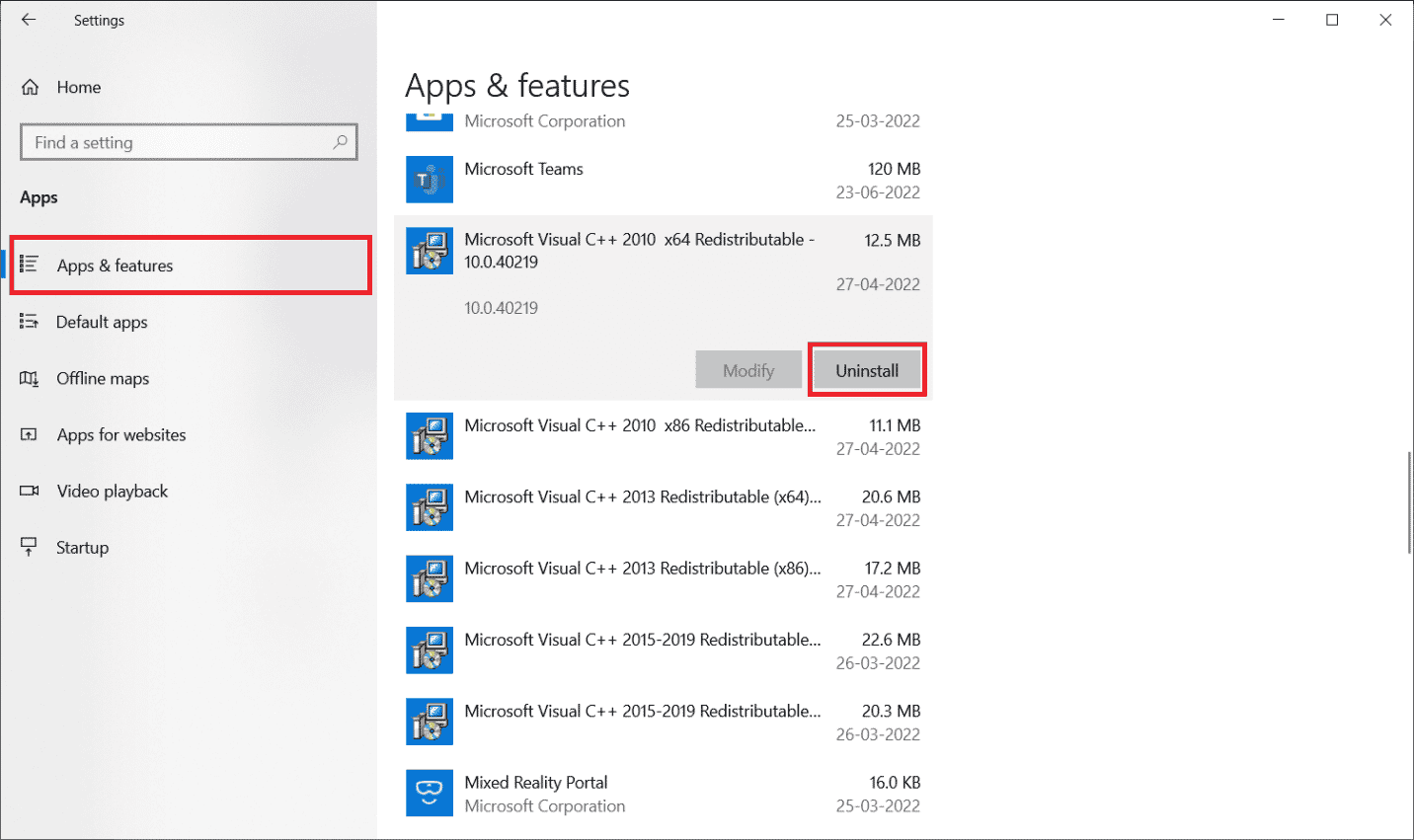
3. Open a command prompt using the "Run as administrator" option, as described earlier in this guide.
4. Type the following command and press the Enter key.
Dism.exe /online /Cleanup-Image /StartComponentCleanup
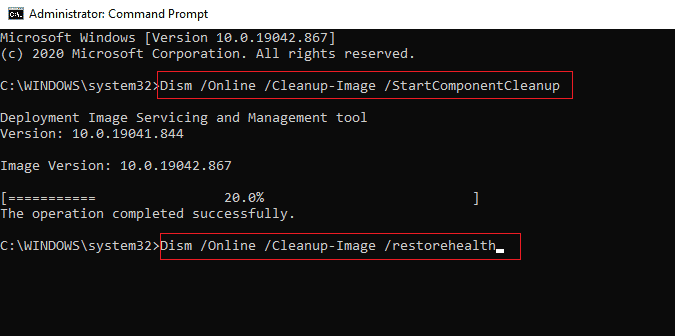
5. After the process is complete, restart your PC.
6. Then visit the Microsoft website to download the latest C++ package as shown here.
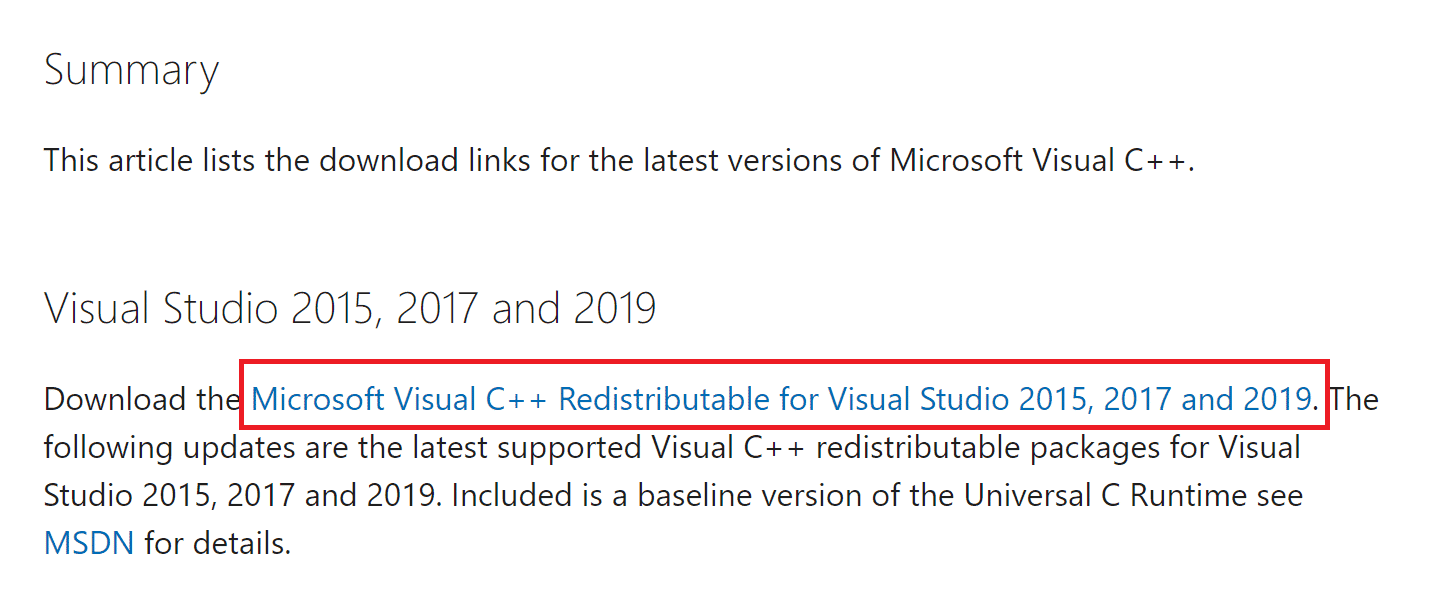
7. Once downloaded, open the downloaded file by double-clicking it in My Downloads. Install the package following the instructions on the screen.
8. Once the installation is complete, restart your computer permanently.
Open Origin and check if you are facing error 0xc00007b. If the error persists, try the following options.
Method 16: Remove conflicting apps in safe mode
Some apps and programs may interfere with Origin. To confirm and fix this, you need to boot into Safe Mode in Windows 10. Windows PC Safe Mode will close all non-essential tasks and run with the most stable drivers. In safe mode, the Windows PC will be in the most stable environment and hence you can find which app is conflicting with Origin. You can boot your computer by following our guide How to boot into safe mode in Windows 10 software disabled, check if you are facing Origin error 0xc00007b again.
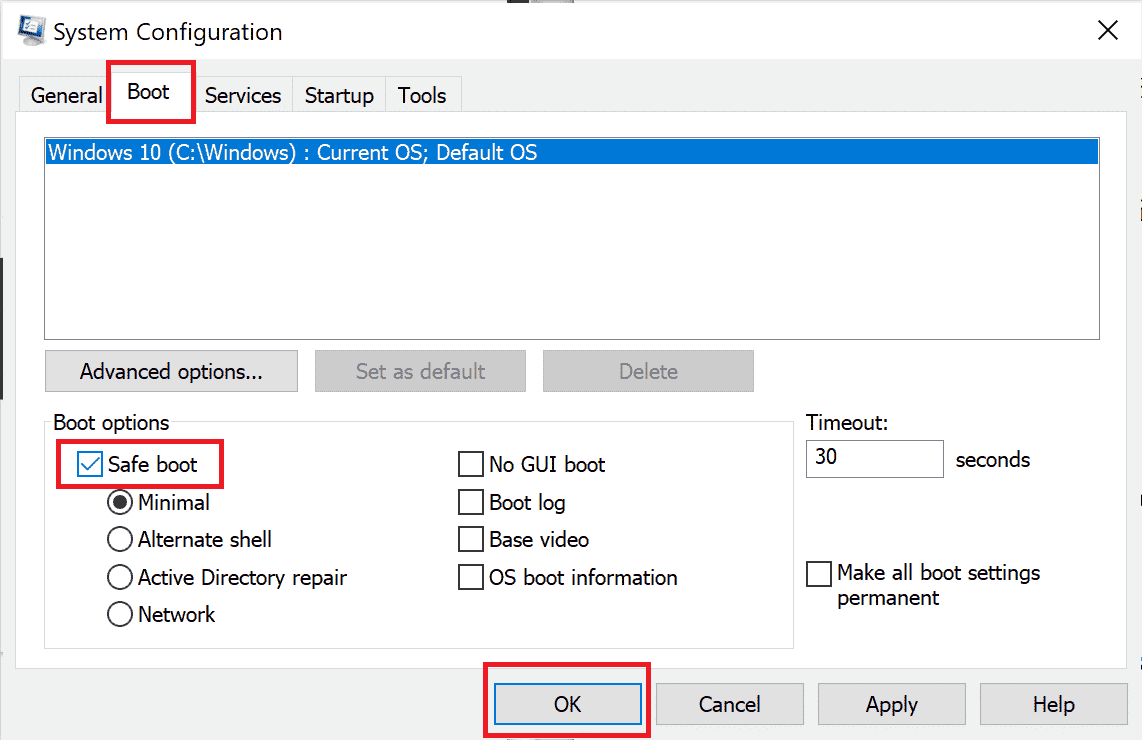
Once your computer enters Safe Mode, check if you encounter the problem again. If you are not facing the problem, uninstall any recent programs or applications that you have added to your computer.
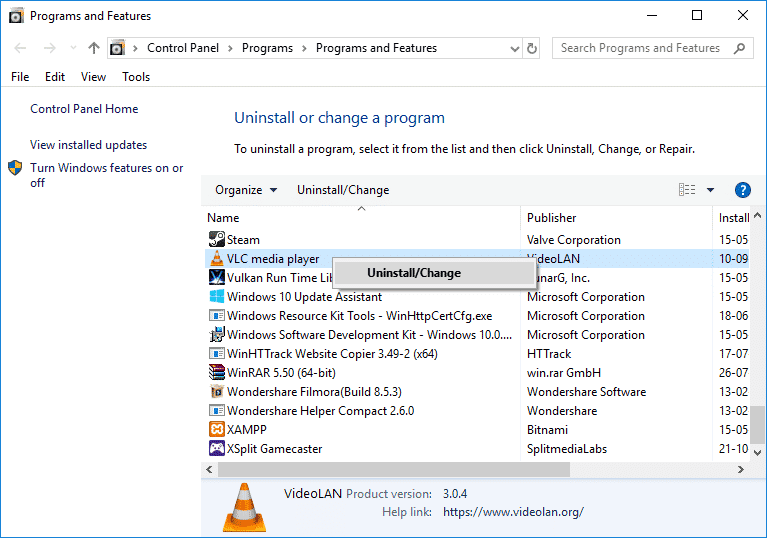
Method 17: Reinstall Origin
If none of the methods helped you, then try uninstalling the software and reinstalling it. Any common software-related crashes can be resolved by reinstalling the program. Below are the steps to reinstall Origin to fix Origin error 0xc00007b Windows 10.
1. Press the Windows key, type apps and features, and click Open.
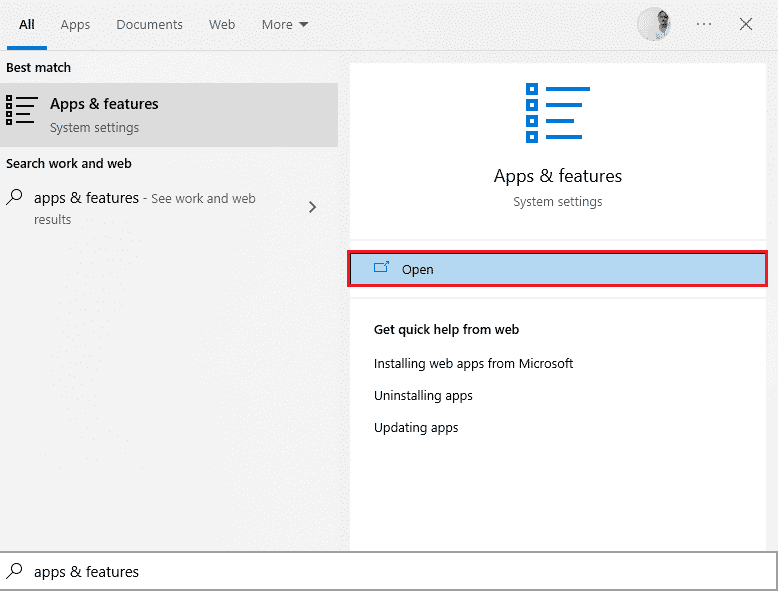
2. Find the item "Origin" in the field "Search in this list".
3. Then select Origin and click the highlighted Remove button.
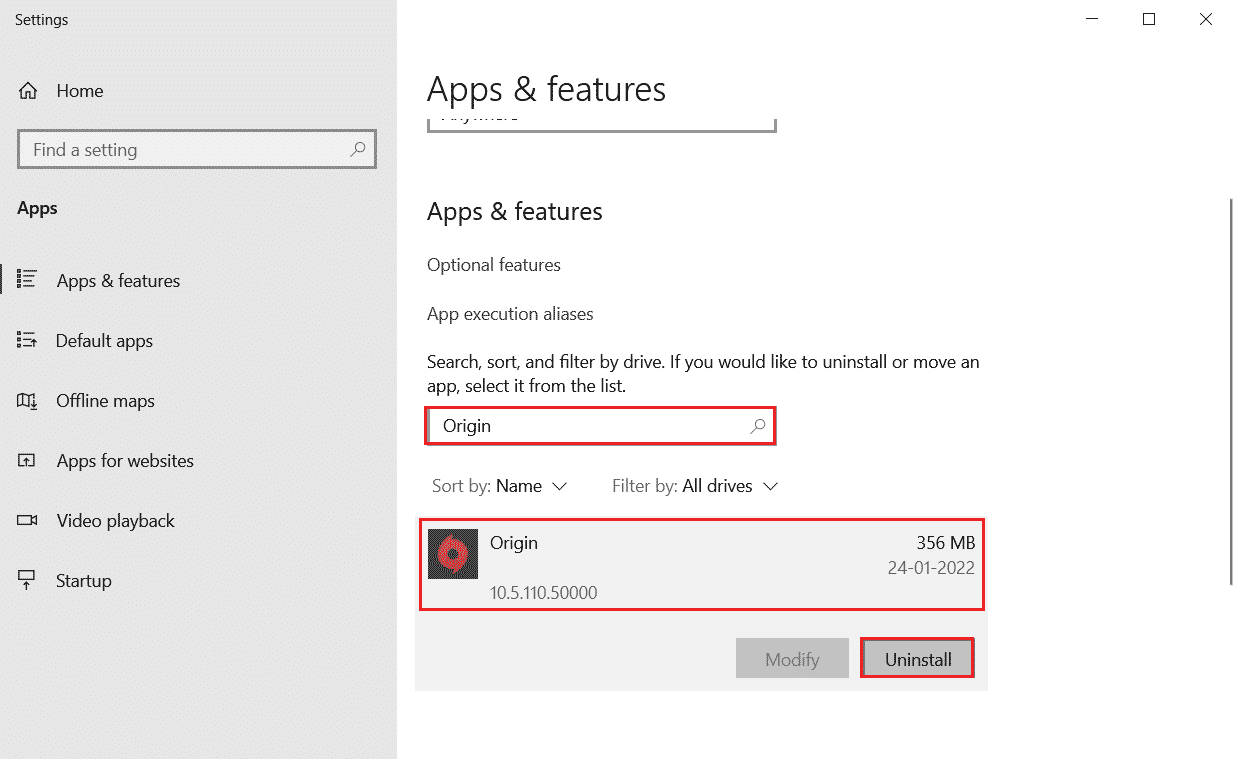
4. Click "Delete" again to confirm.
5. Now click the Uninstall button in the Origin uninstall wizard.
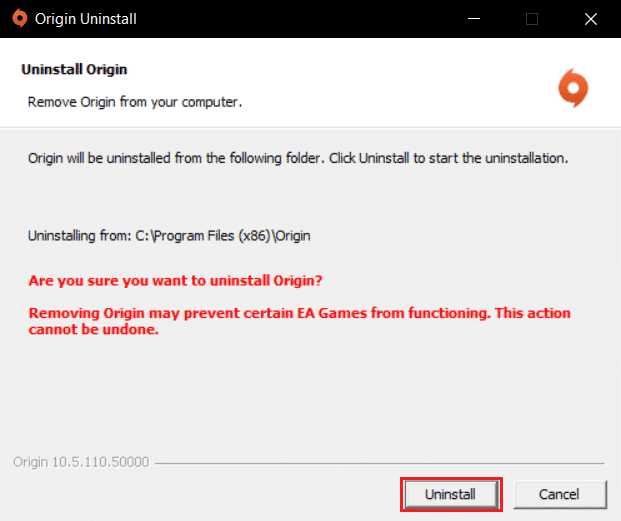
6. Wait for the Origin uninstall process to complete.
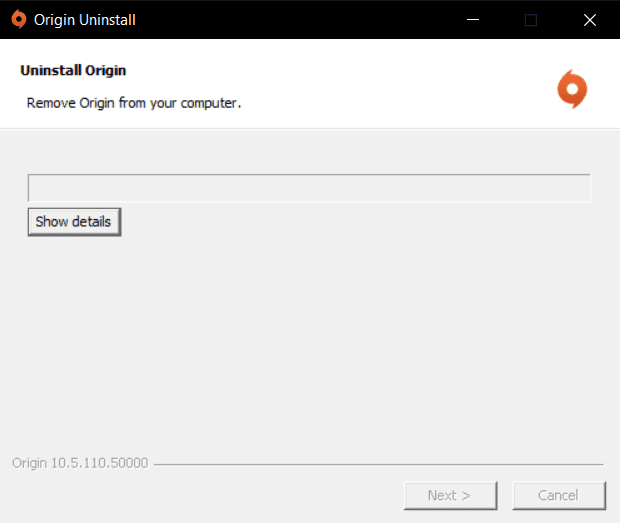
7. Finally, click "Finish" to remove the app from your device and then restart your computer.
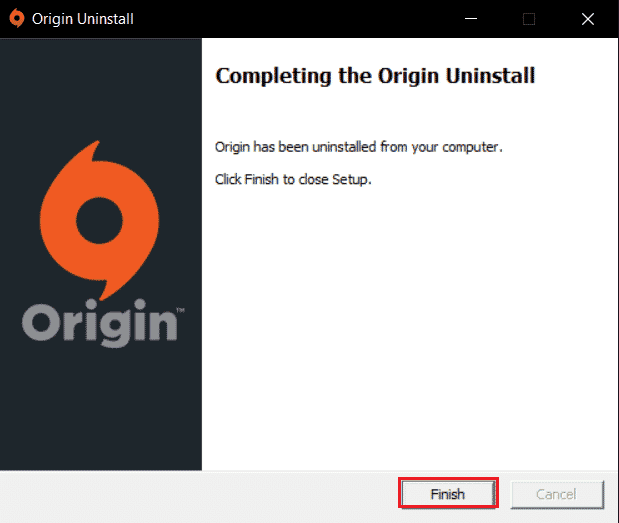
8. Download Origin from the official website by clicking the "Download for Windows" button as shown in the picture.
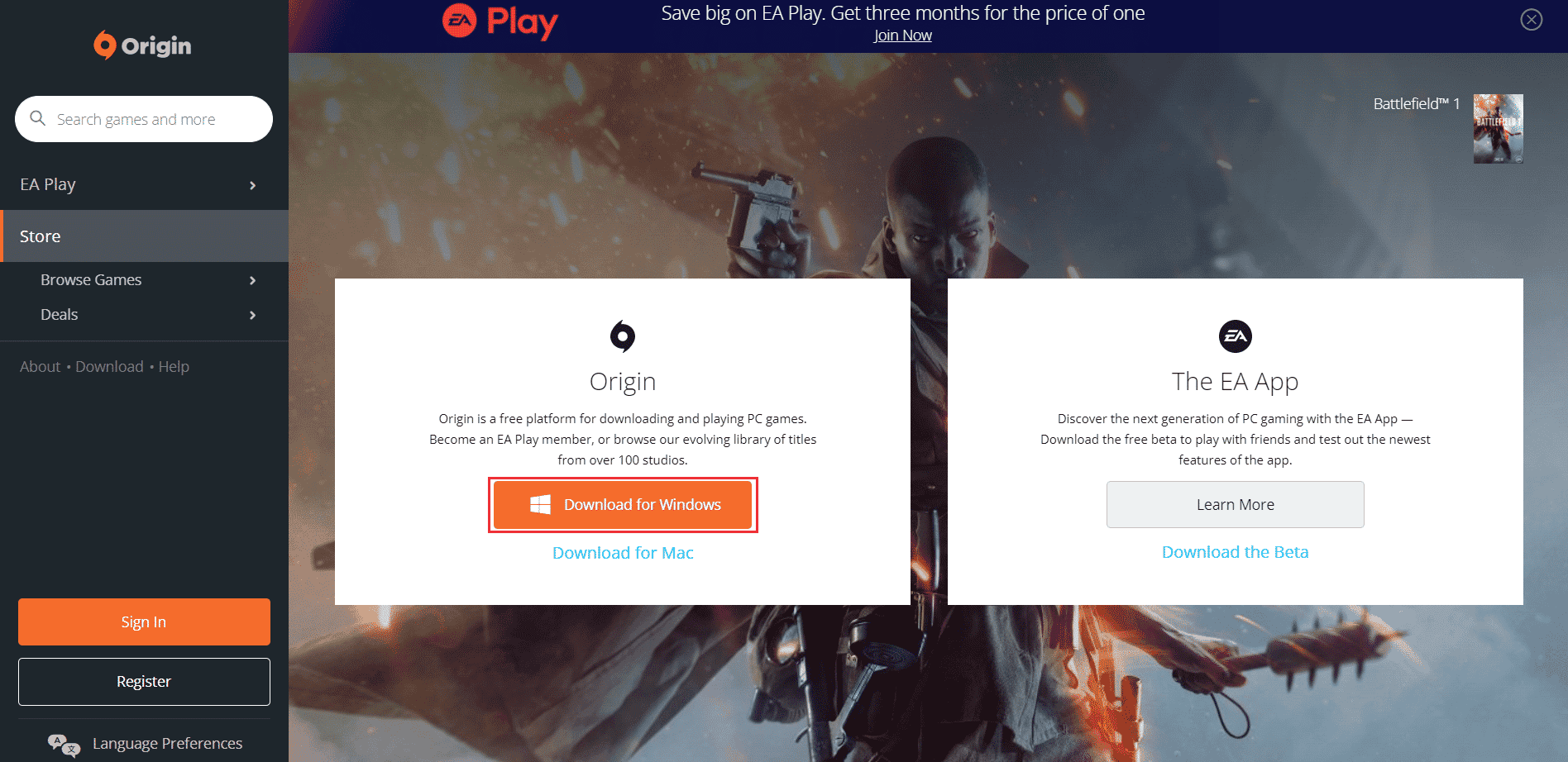
9. Wait for the download to complete and run the downloaded file by double-clicking on it.
10. Here, click "Install Origin" as shown in the picture.
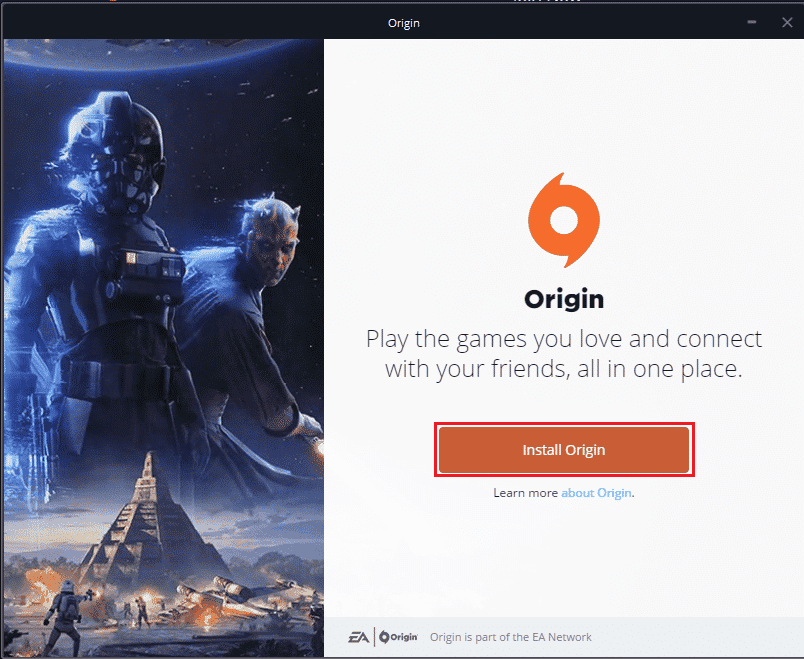
11. Select installation location... and change other options as per your requirement.
12. Then check the End User License Agreement to accept it and click Continue as shown below.
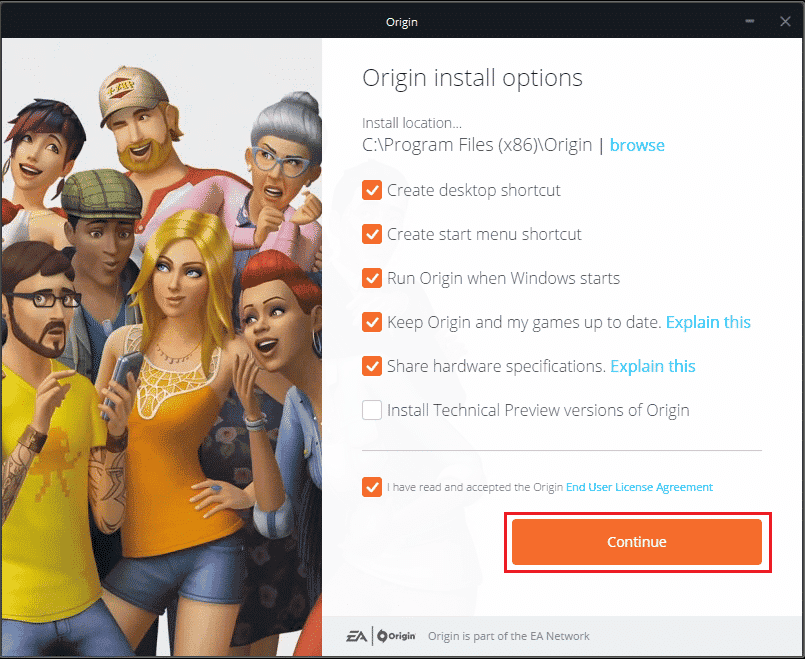
13. The latest version of Origin will be installed as shown in the picture.
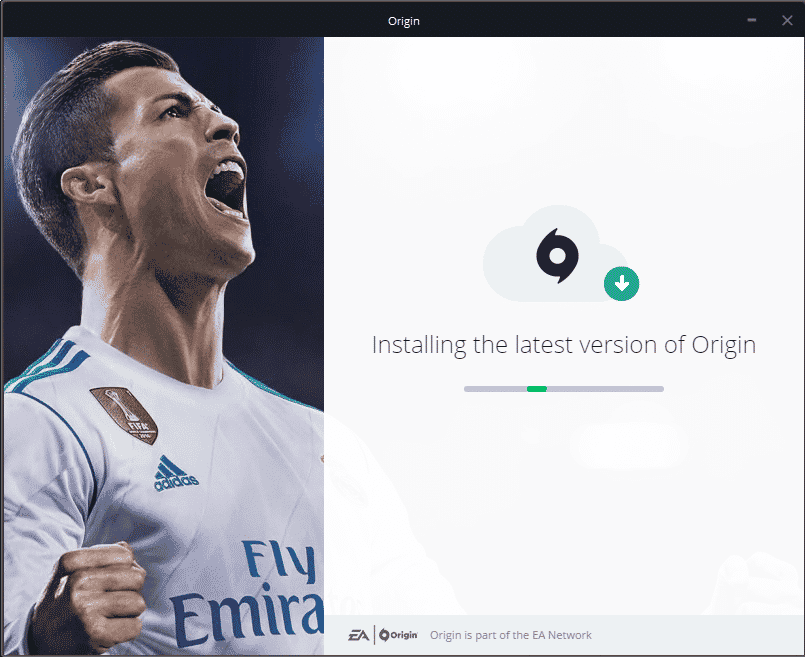
14. Finally, you can sign in to your EA account and start playing games.
If all of the above methods failed to resolve the issue in question, restart your computer by following our How to Reset Windows 10 Without Losing Data guide and check if that works.
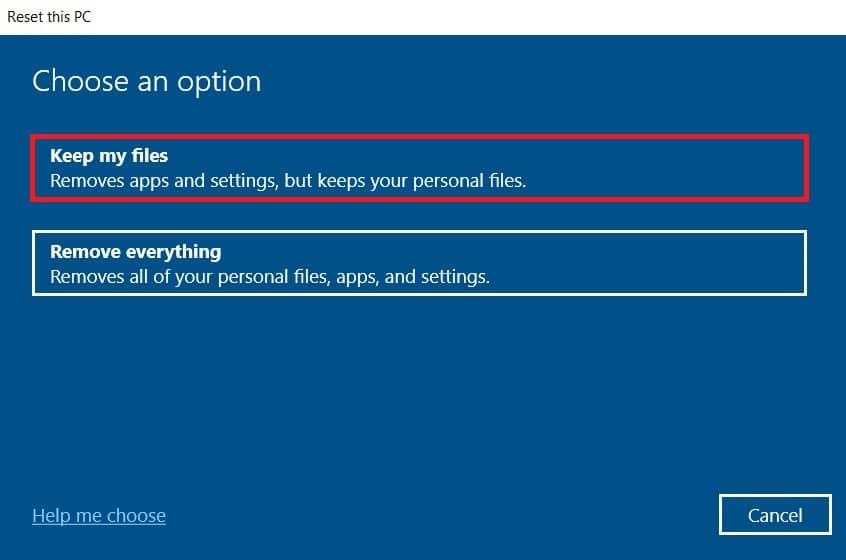
***
We hope this guide was helpful and you were able to fix Origin error 0xc00007b on your Windows 10 PC. Let us know which method worked best for you. Also, if you have any questions/suggestions regarding this article, feel free to post them in the comments section.