Fix Office Error Code 1058 13 on Windows 10
Microsoft applications are well known for their wide variety of productivity applications such as Word, PowerPoint, OneNote, Publisher, Outlook and many more that require an operating system. Their wide range of products allows people to use them according to their needs. It is fully available for both professional and personal use. Everyone would agree on the fact that Microsoft has brilliantly revolutionized online tools and services. While these are well-known and fantastic applications, they are also bug-prone. One of these error messages says that something went wrong. Unfortunately, we cannot run your program. Make sure it is not disabled by the system. Error code: 1058-13. The issue with Microsoft Office Error Code 1058-13 can be easily fixed and is quite simple. Keep reading to find out how to fix Office 2013 has stopped working on Windows 10.
How to Fix Office Error Code 1058 13 on Windows 10
If you want to remove error code 1058 13 in MS Office 2013, then you need to follow certain solutions which are given in this article. Before diving directly into the solutions, let's look at the possible causes for this Office error code 1058 13, which are listed below:
- Poor Internet connection or certain failures related to network equipment components.
- If your graphics drivers are a little out of date, this can cause certain technical glitches.
- Using an older OS or Microsoft Office 2013 application.
- If your VPN or proxy settings are turned on, it may affect the smooth running of Microsoft applications.
- If your Microsoft Click to Run service is not enabled, its process automatically disables Microsoft applications and prevents you from accessing them.
A message with error code 1058 13 may appear due to a poor internet connection. The bad network issue is the first thing you need to check for any technical glitches. This is because uninterrupted internet access is essential for any online process on your PC. Sometimes the problem with the Internet can occur mainly due to a hardware failure and low bandwidth when receiving. Therefore, check if the connection of your wired or wireless device is working properly. If not, troubleshoot first and then try opening Microsoft Office.
Note. To test your internet speed, run a speed test.
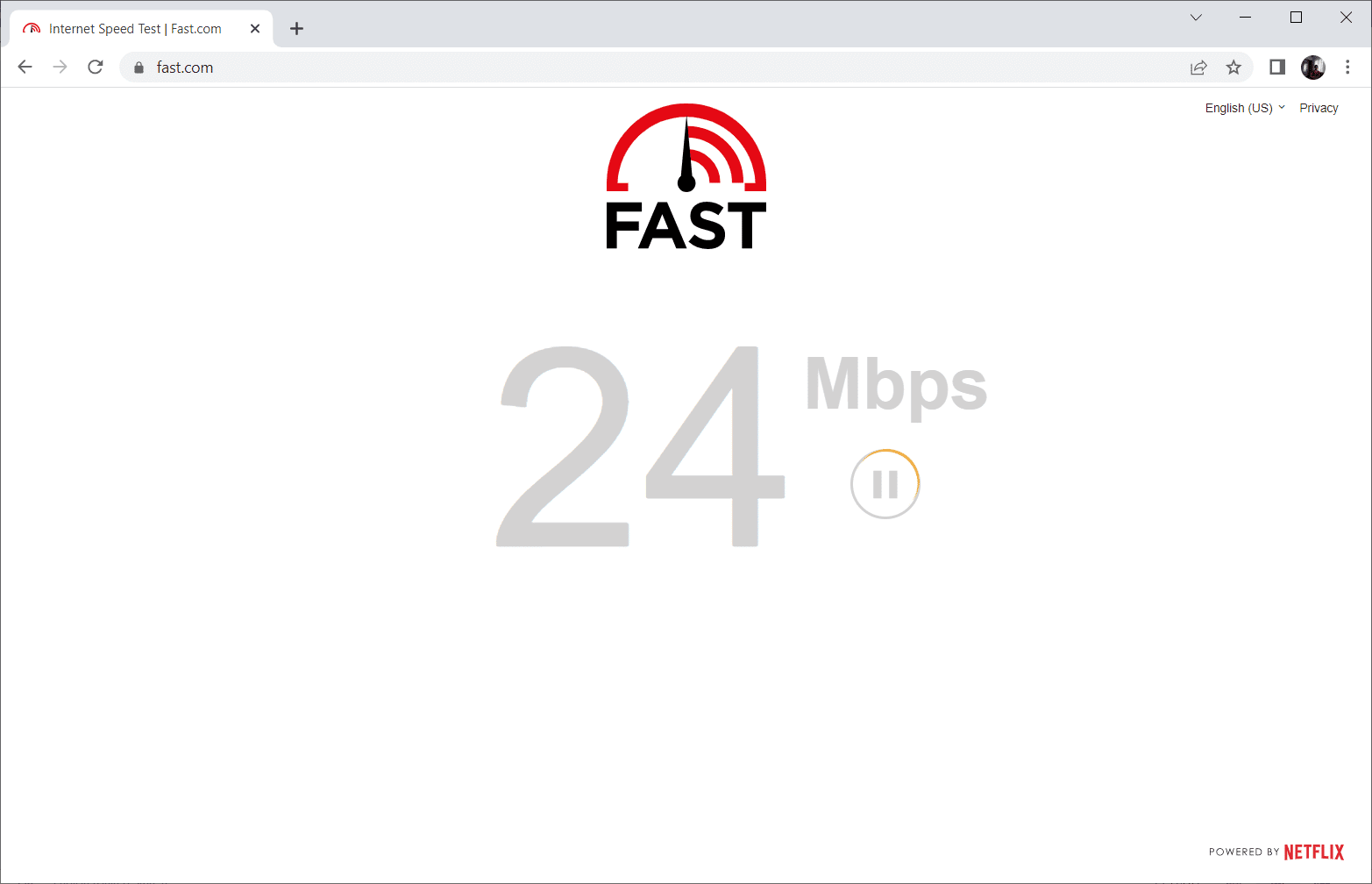
Now, try each method below one by one until you find your potential fix for the error code related to accessing MS Office 2013.
Method 1: Update Microsoft Office
Sometimes if your office 2013 has stopped working, Windows 10 happens when it can't be accessed in the latest patch. In such scenarios, you need to check and update Microsoft Office 2013 automatically or manually. To manually update the software, follow the steps below.
1. Press the Windows key, type PowerPoint and click "Open" to launch Microsoft PowerPoint.
Note. Microsoft PowerPoint is used as an example here.
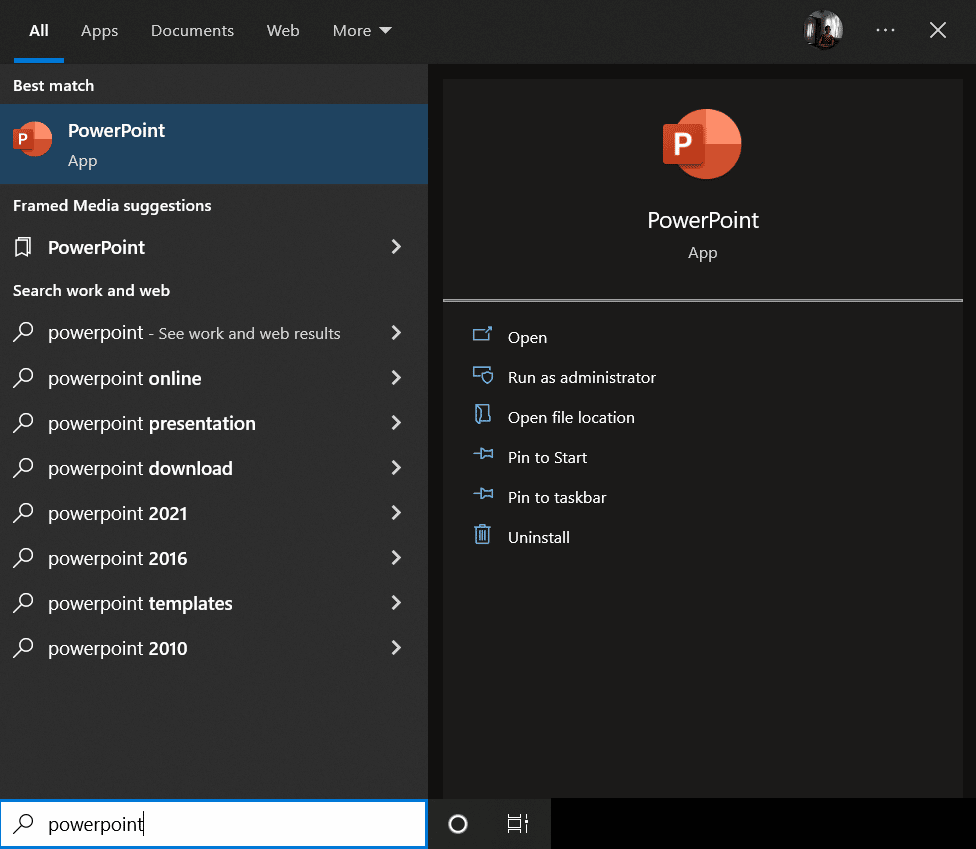
2. Click on the highlighted File menu.
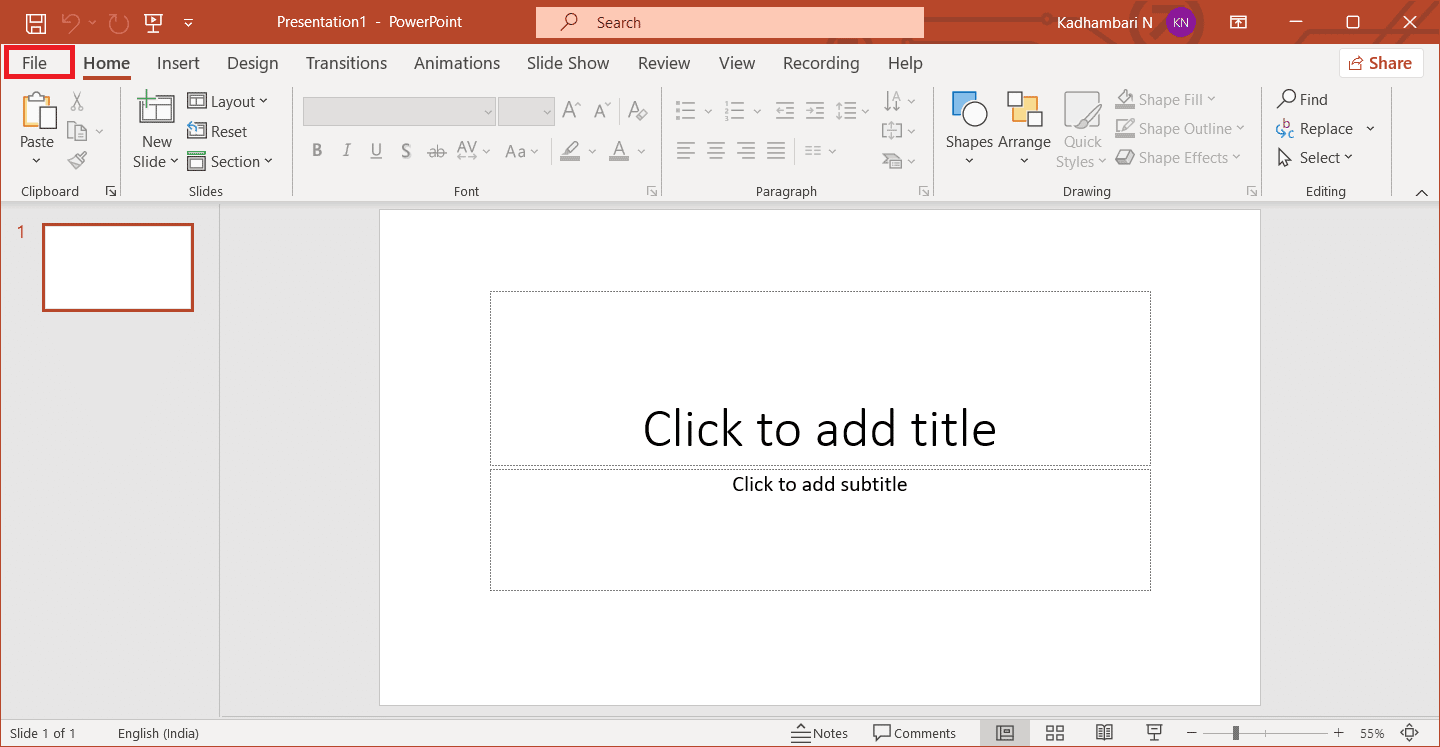
3. Here, go to the "Account" menu.
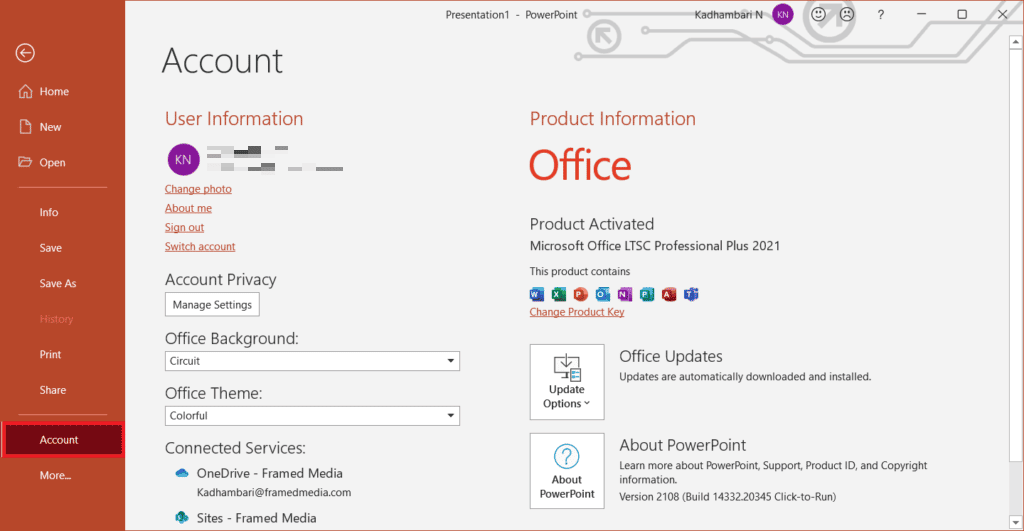
4. Next, look for and locate the Office Updates option on the Account page. Here, click on the dropdown and select the Update Now option from the context menu.
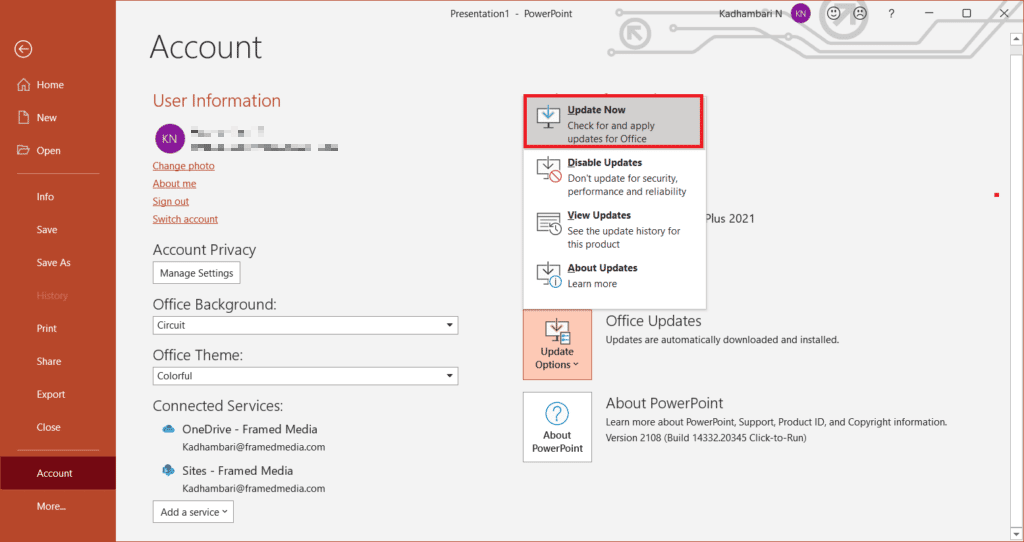
5. Make sure you have the latest version of Office installed. If not, wait for the update process to complete and verify that you are prompted as shown below.
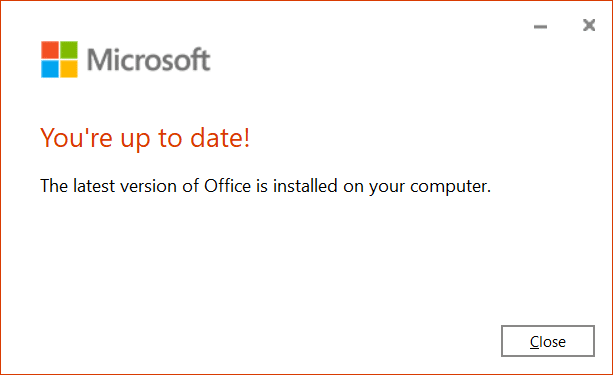
Once Office updates are installed, restart the affected application and see if the issue that occurred with Office 2013, Something Went Wrong, Error 1058-13 is resolved.
Method 2: Update your graphics drivers
The graphics driver is an important function of the computer. GPU manufacturers often release updates and features. In addition, to avoid any technical issues such as screen flickering, display malfunctioning, screen on/off, etc., you need to update your graphics driver as it is responsible for the efficiency and performance of your computer. So, update your graphics driver to resolve the persistent error code in MS Office 2013 and see if the update helps. Read our guide on 4 Ways to Update Graphics Drivers in Windows 10 to do the same.
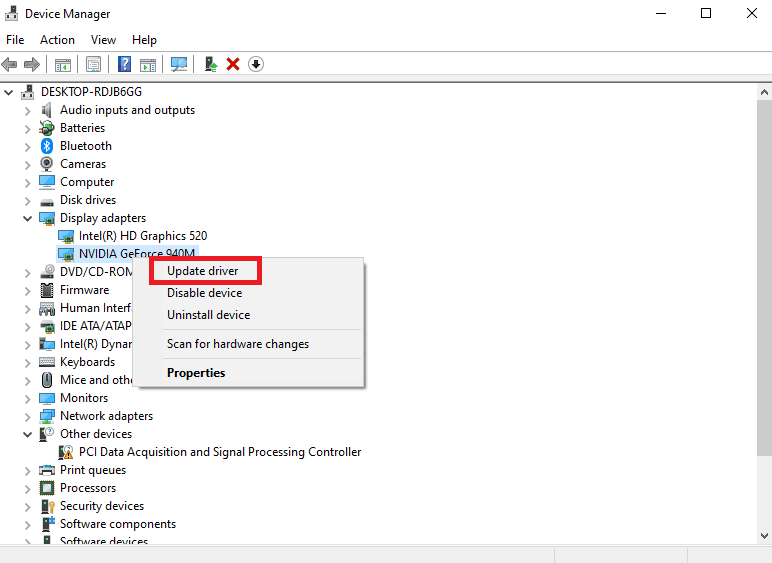
Method 3: Update Windows
Windows Update is the first solution for any file-related errors. This also applies to the error in wsclient.dll. Thus, it is necessary to check if the Windows operating system is running smoothly. Bugs and bugs should always happen in Windows OS as they are inevitable. To fix this, Microsoft often releases an updated version of the OS fixing these bugs and bugs. In addition, they also enhance security features to protect the system from cybersecurity related issues and compatibility attributes. To learn more about Windows updates, read our guide What is Windows Update.
If you are running an older version of Windows 10 and Windows 11, please see our How to Download and Install the Latest Windows 10 Update and How to Download and Install Windows 11 Updates guide respectively and update your respective OS.
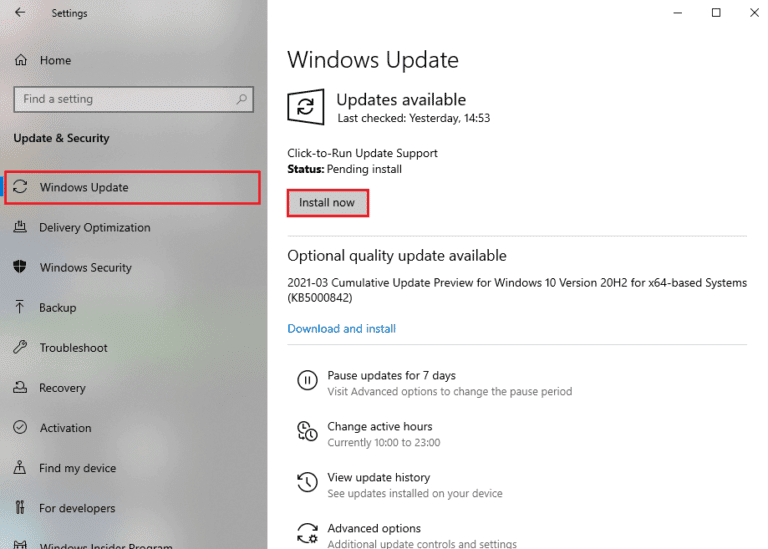
Method 4: Disable VPN or Proxy Servers
A VPN or virtual private network is a technology that gives you online privacy, which means that its strong encryption allows users to secure all the data you receive or send online and view it anonymously. Sometimes these VPN services create a conflict with the way certain apps work. In this case, it can create problems for Microsoft applications when connecting to the VPN. Hence, you need to temporarily disable it when you try to access any MS Office applications on your system.
Read our guide on how to disable VPN and proxy on Windows 10 to do the same. After disabling the VPN or proxy, open the game launcher and see if you can complete the game update and play it. If the issue is resolved, you can set up and re-enable your VPN.
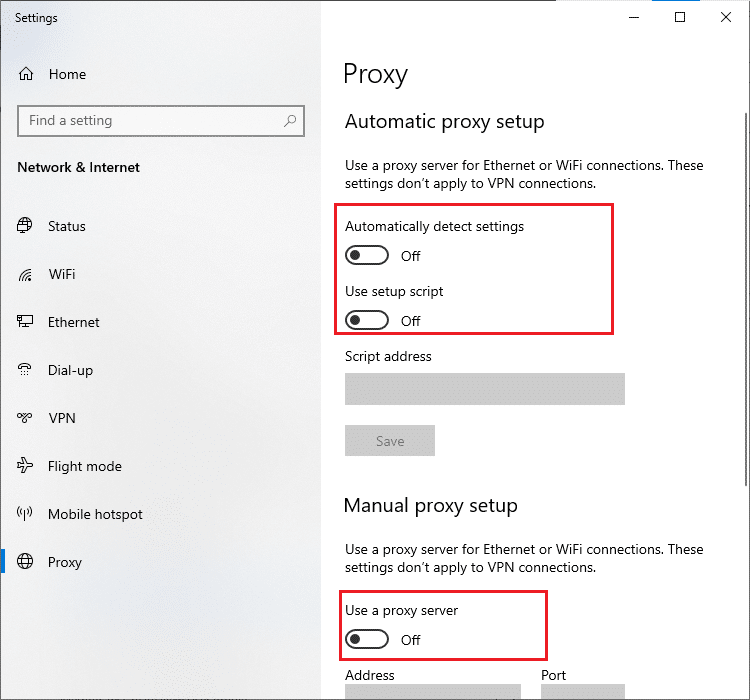
Method 5: Enable the Office ClicktoRun service
Something went wrong in office 2013, error 1058-13 can occur if the ClickToRun service is enabled. Hence, try to disable the Microsoft Office ClickToRun service by following the steps mentioned below.
1. Press the Windows key and type cmd, then click "Run as Administrator" to launch Command Prompt with administrator privileges.
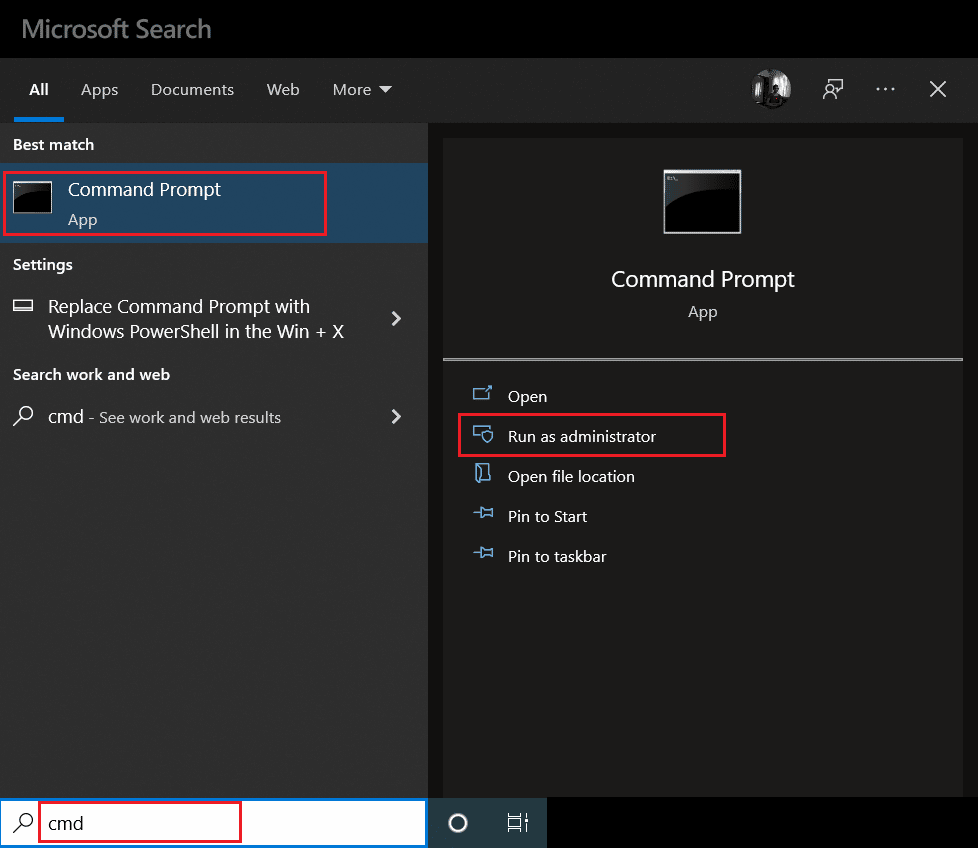
2. Type the following command here and press the Enter key to execute it. The message should appear as SUCCESS.
sc config clicktorunsvc start= auto
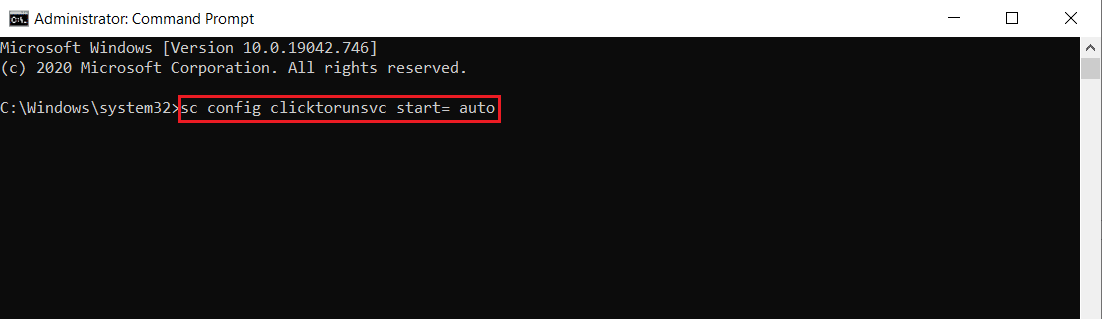
3. Then run the following command.
sc start clicktorunsvc
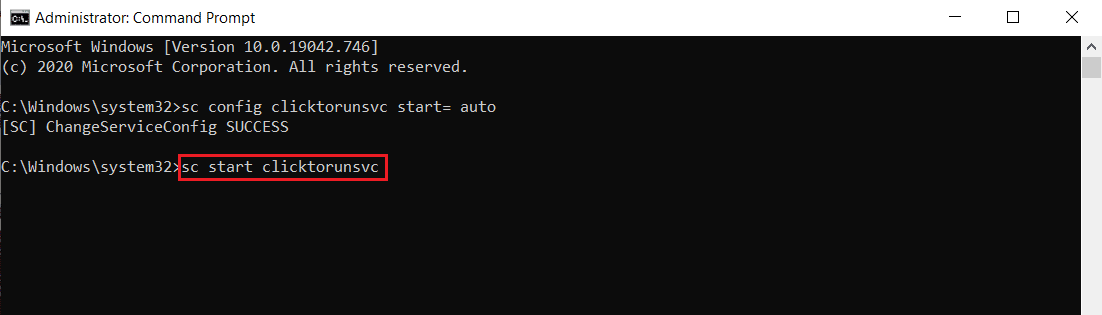
After running these commands, try launching the Microsoft Office application and check if the Office 2013 has stopped working with Windows 10 error is resolved. This method is effective. Hopefully, by now, error code 1058 13 persisting with Microsoft Office has been fixed. If not, don't stress. Try other upcoming solutions.
Method 6: Reinstall Microsoft Office
One sure-fire solution that you should fix with error code 1058 13 is to reinstall the Microsoft Office 2013 application itself. For this method, you must have a subscription to the Office product you are using. Please note that if you have office credentials, proceed. Follow the instructions below carefully and reinstall the Office 2013 software.
1. Press the Windows + I keys at the same time and open the settings page. Here select Applications as shown in the picture.
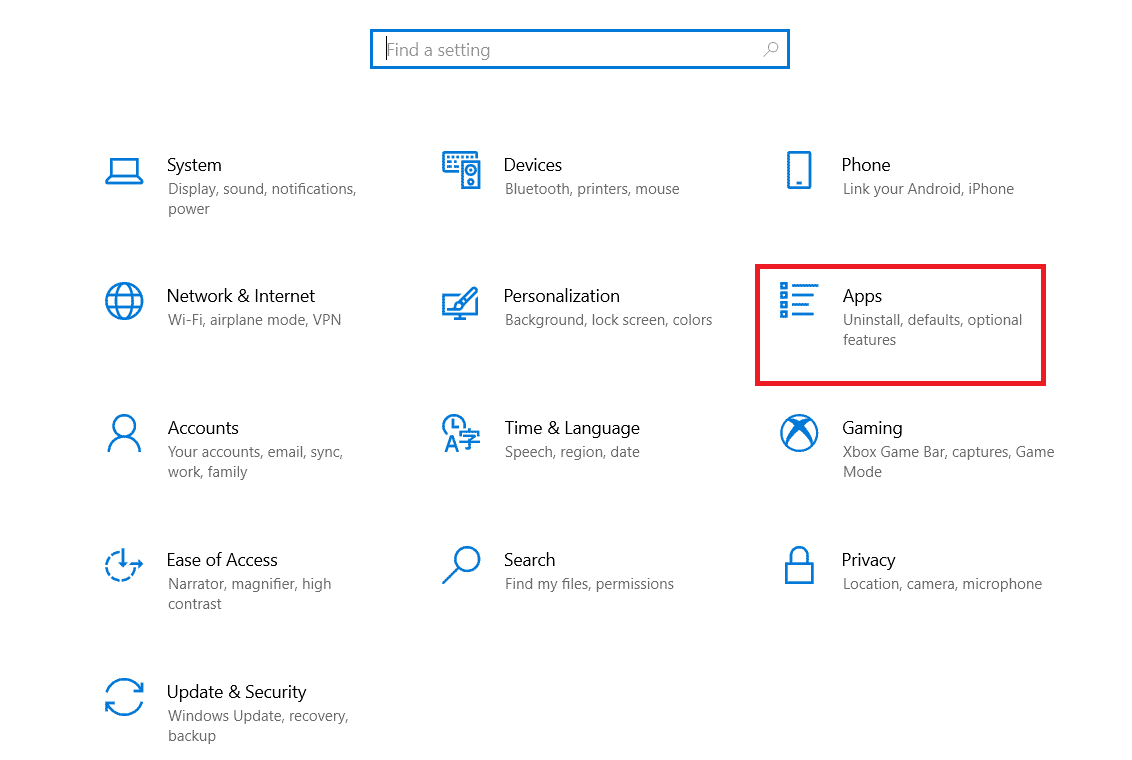
2. In the Apps & Features menu, find the Microsoft Office application.
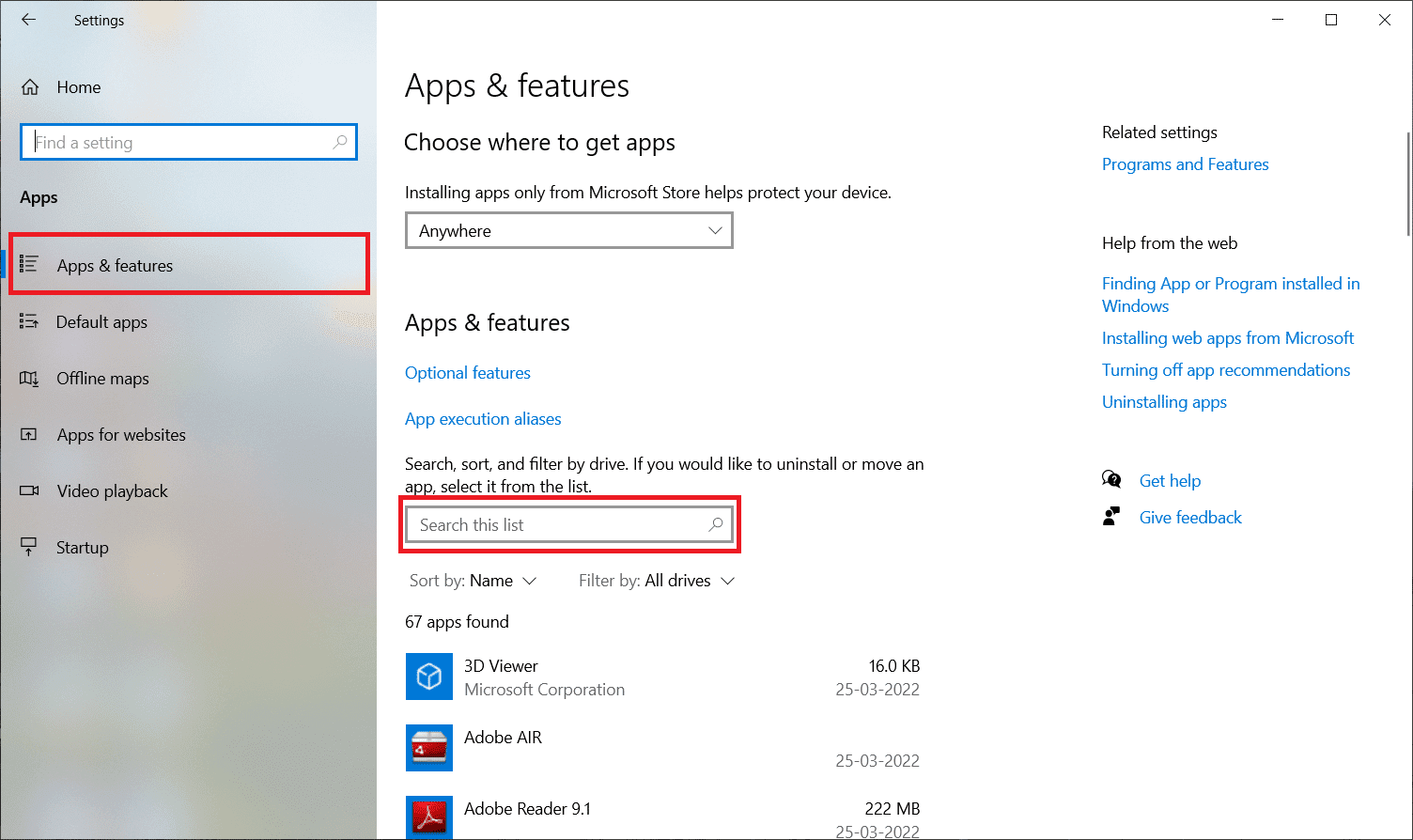
3. Then select the application and click "Uninstall".
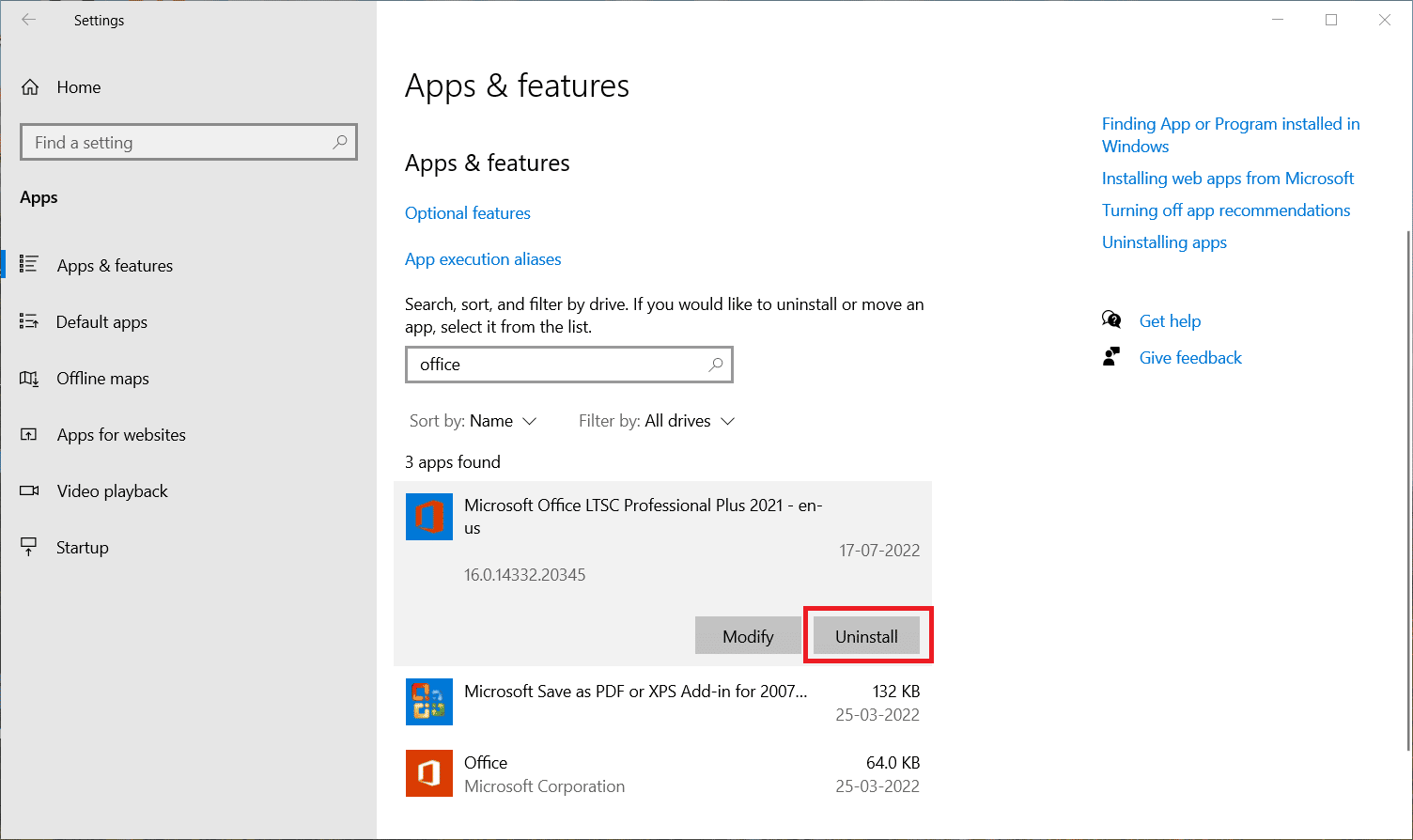
4. Then click "Delete" at the confirmation prompt.
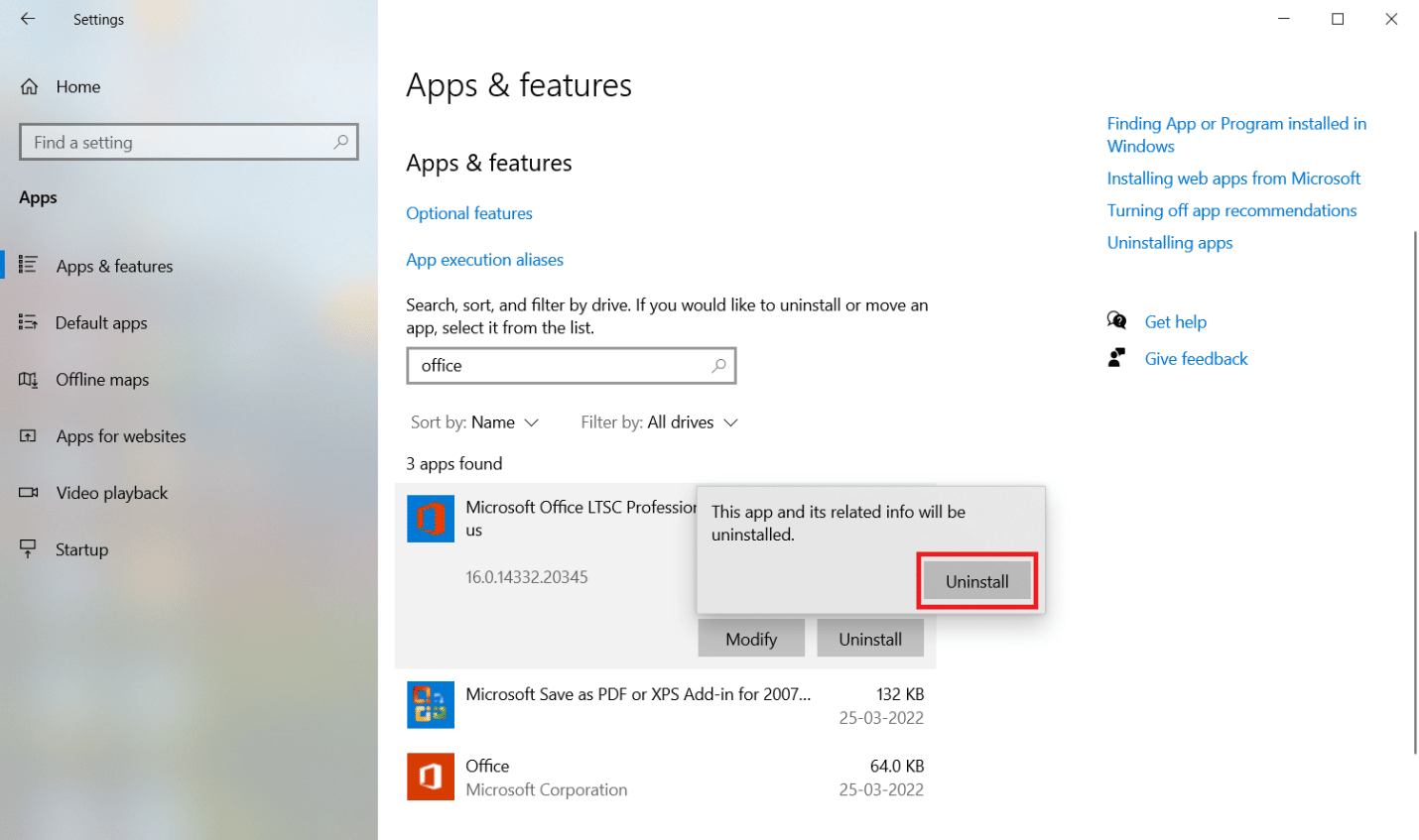
After you have uninstalled the MS Office application, reinstall it back. Here's how to do it.
5. Visit the official Microsoft web page, then click "Sign in" to access your Microsoft account.
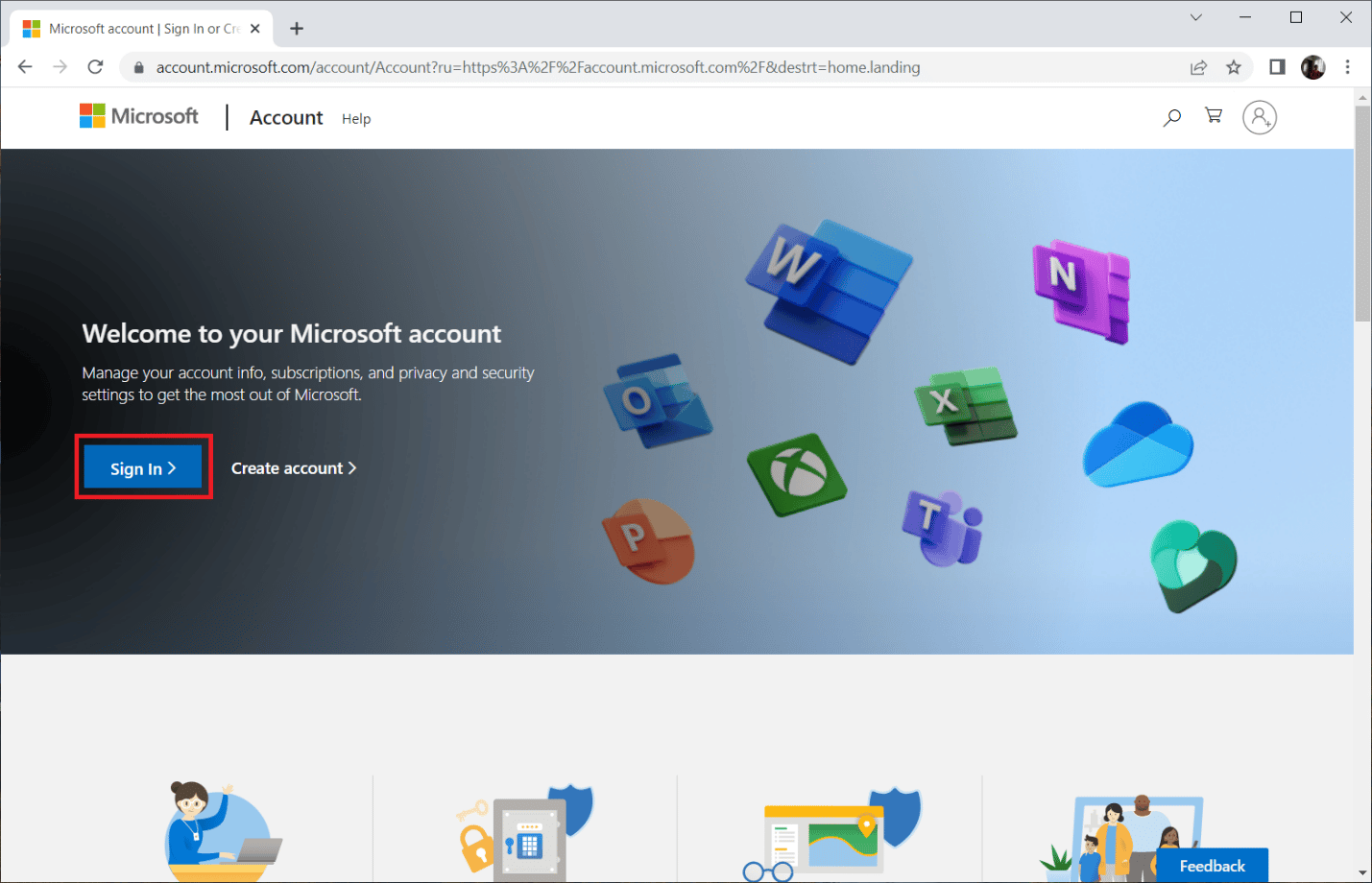
6. Enter your username or email address and password and click Next to continue with the login process.
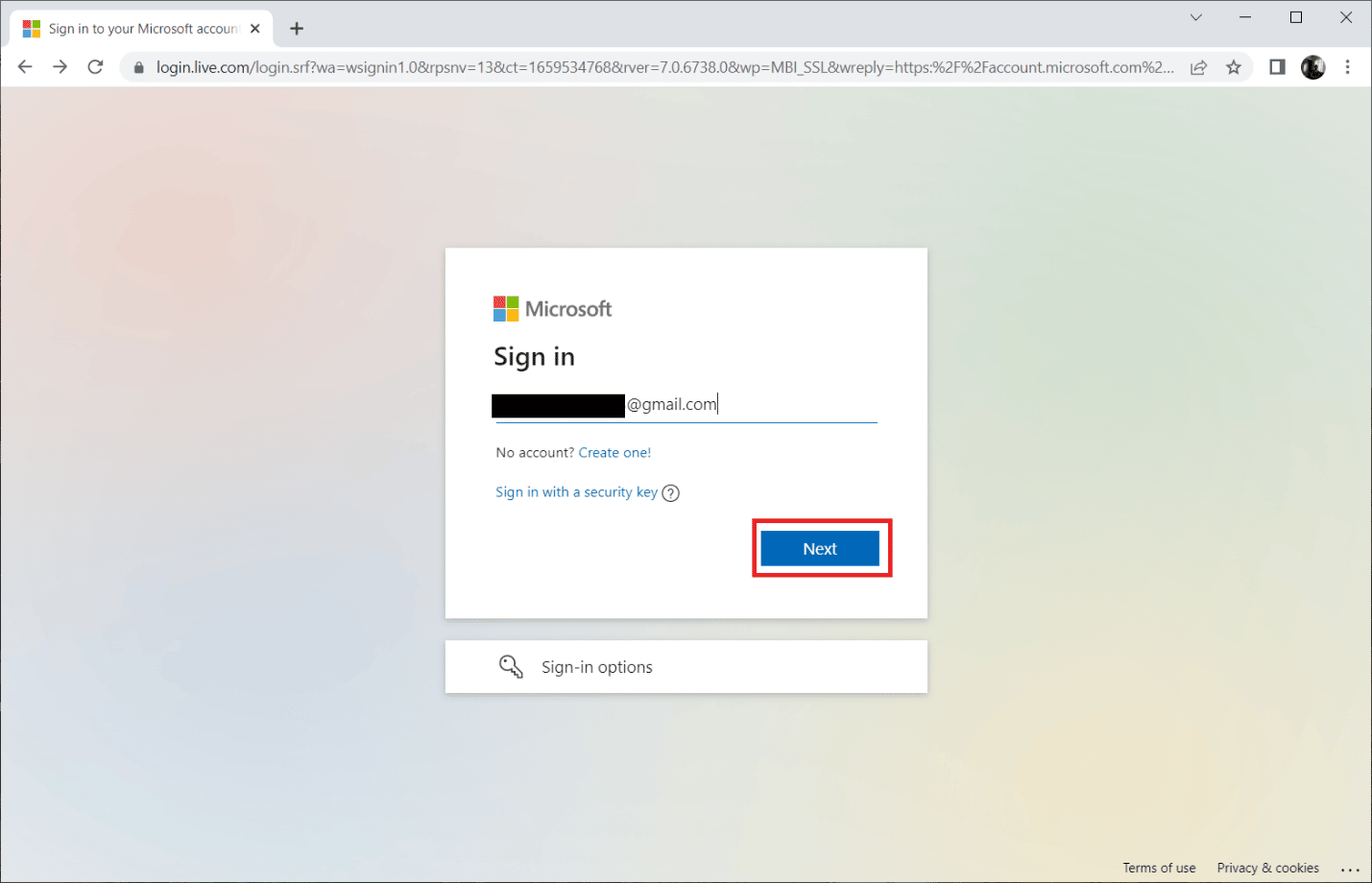
7. Select Services & Subscriptions from the menu bar as shown in the image below.
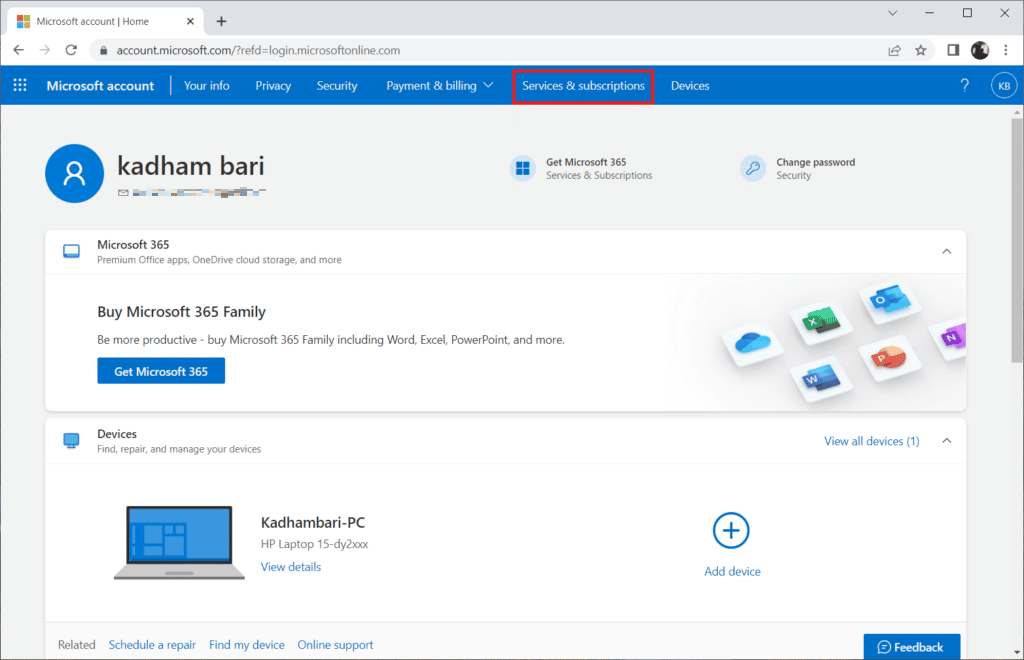
8. This page opens all of your registered Office products. Here, find the desired product that you want to reinstall and click the "Install" button.
9. Now click Install.
10. After downloading the setup file, double click and open it to run the file.
11. Once installed, navigate to the desired Microsoft app and open the appropriate account page. From there, sign in to your Microsoft account.
We hope that by now the error code 1058 13 that exists in relation to the Microsoft Office 2013 application has been resolved.
Method 7: Contact support
If none of the above methods worked, then the last option you have is to contact the responsible manufacturer. Hence, contact Microsoft support or visit your nearest Microsoft store to resolve this error code 1058 13. The support team will help you resolve this issue.
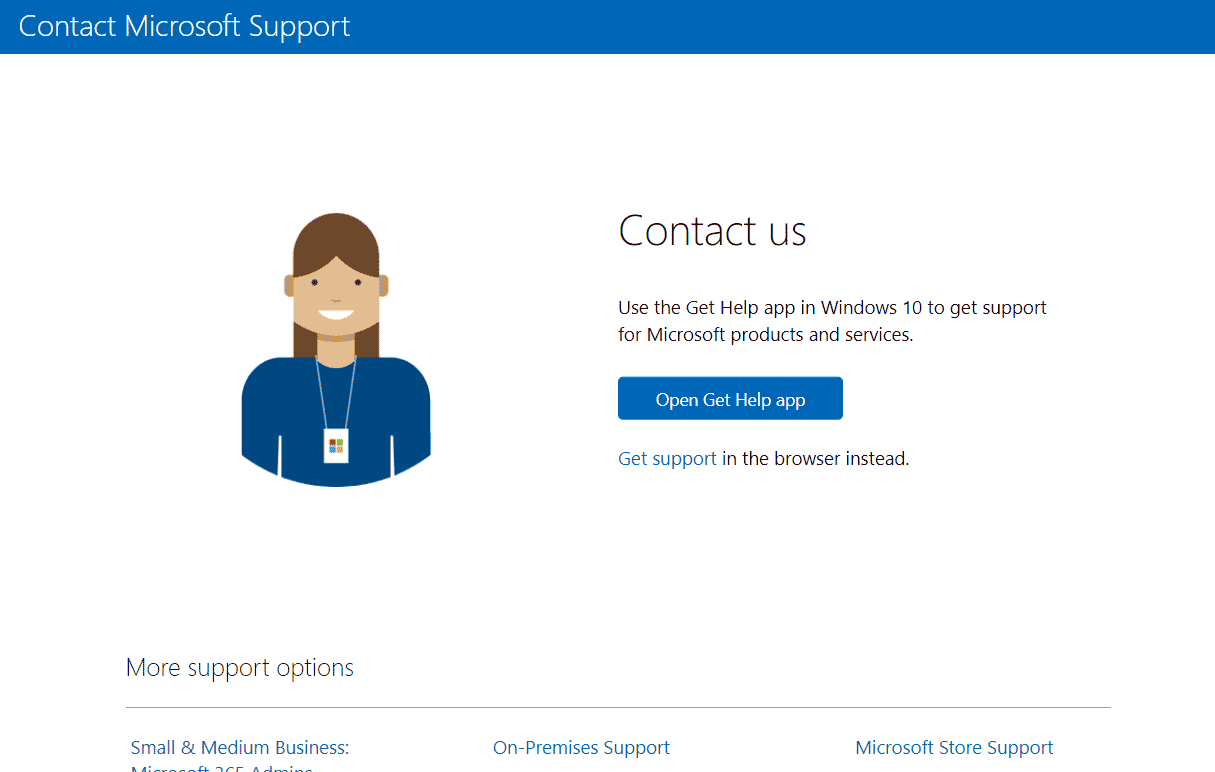
***
Let us know which method helped you fix error code 1058 13 in Microsoft Office 2013. Please feel free to discuss any questions or suggestions in the comment section below.