Fix Nvxdsync exe error on Windows 10
Nyxdsync.exe is a file that is part of the NVIDIA Driver Component. This file is located in the C:\Program Files\NVIDIA CorporationDisplay folder. Many users encounter Nyxdsync Exe errors on their computers. To understand what Nvxdsync error is, let's understand why this nvxdsync exe error occurs on your computer and how to fix it.
How to Fix Nvxdsync.exe Error in Windows 10
There can be various reasons for this error to occur. Some of the possible reasons are listed below.
- driver lag
- Graphics Card Processing Issues
- Outdated Drivers
- Errors Caused by Faulty Drivers
- Malware or virus
- Corrupted system files
The following guide will give you ways to fix Nvxdsync Exe error.
Method 1: Restart your computer
In most cases, Nvxdsync Exe error does not pose a serious threat to your PC. Driver lag can easily cause this error. You can avoid this by simply restarting your computer.
1. Click the "Start" button.
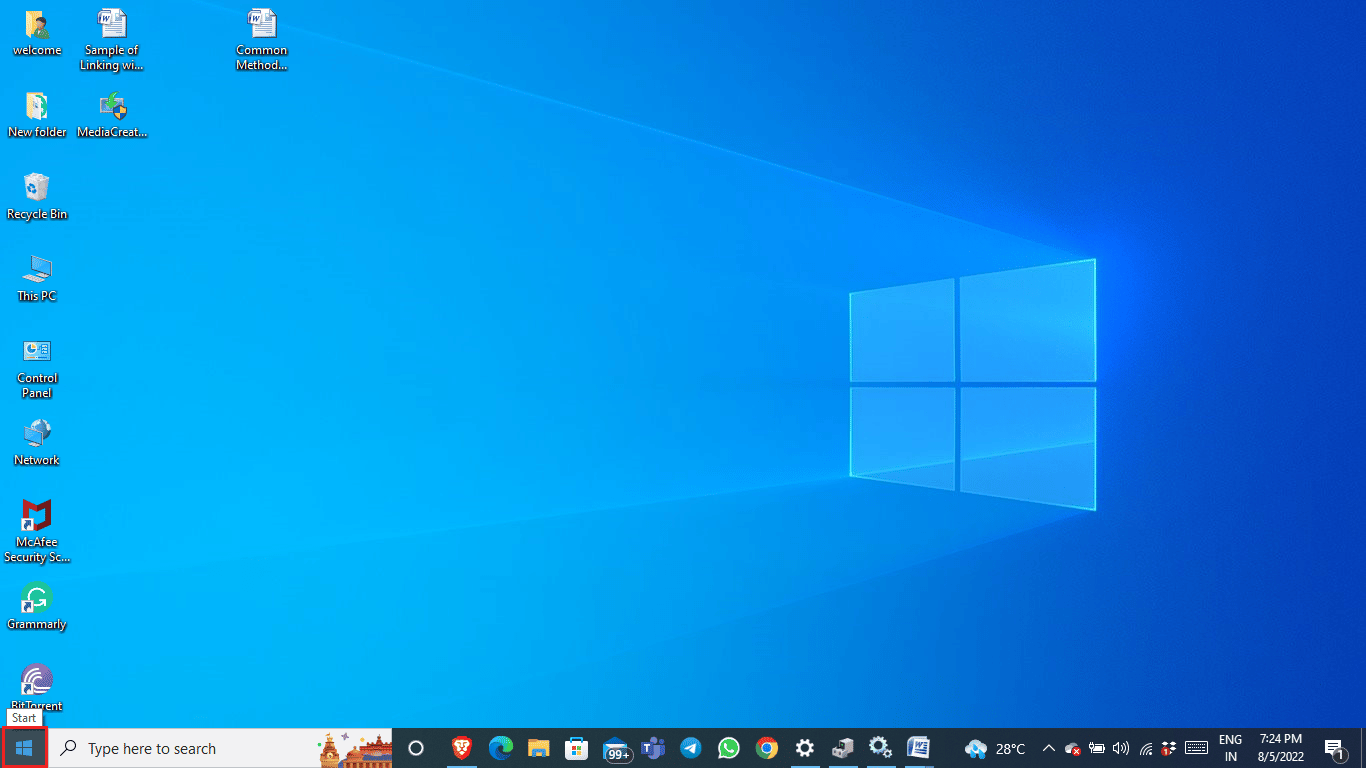
2. Press the Power button.
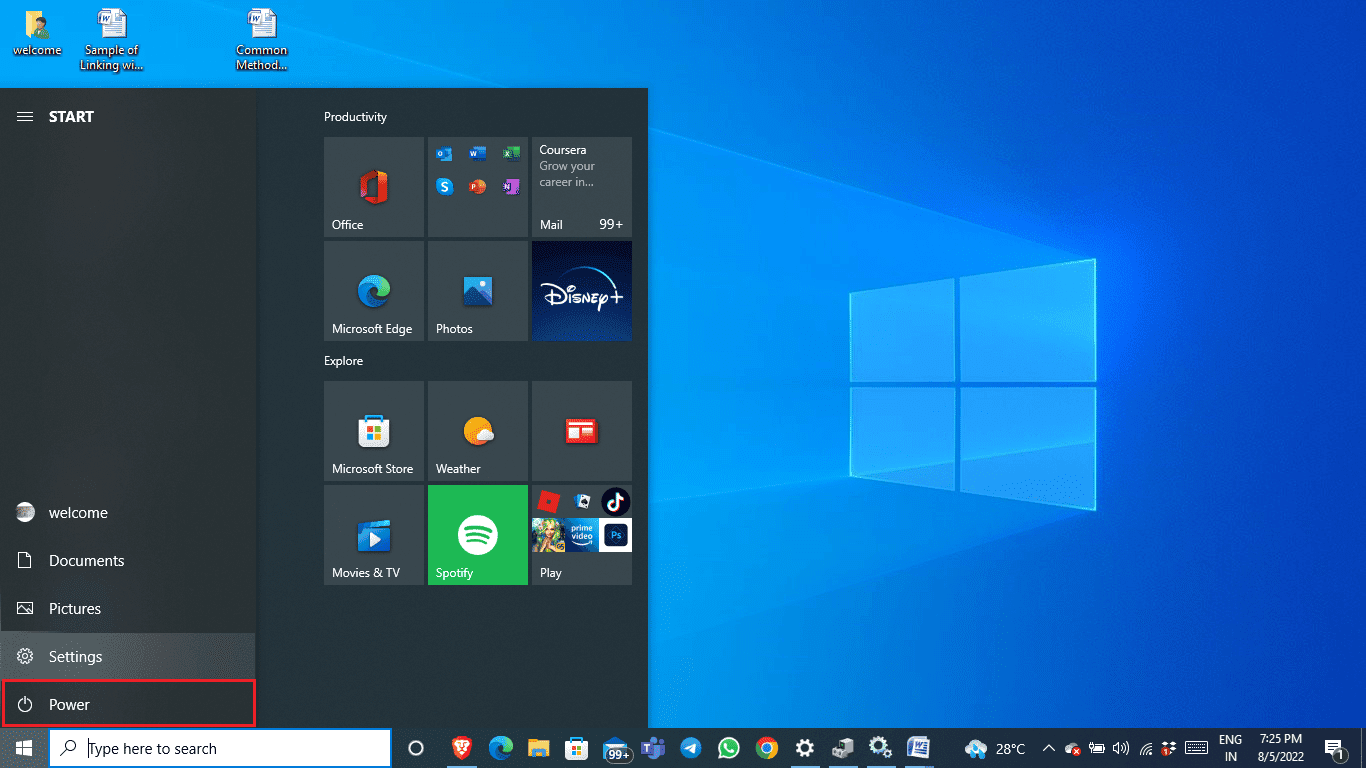
3. Click Restart.
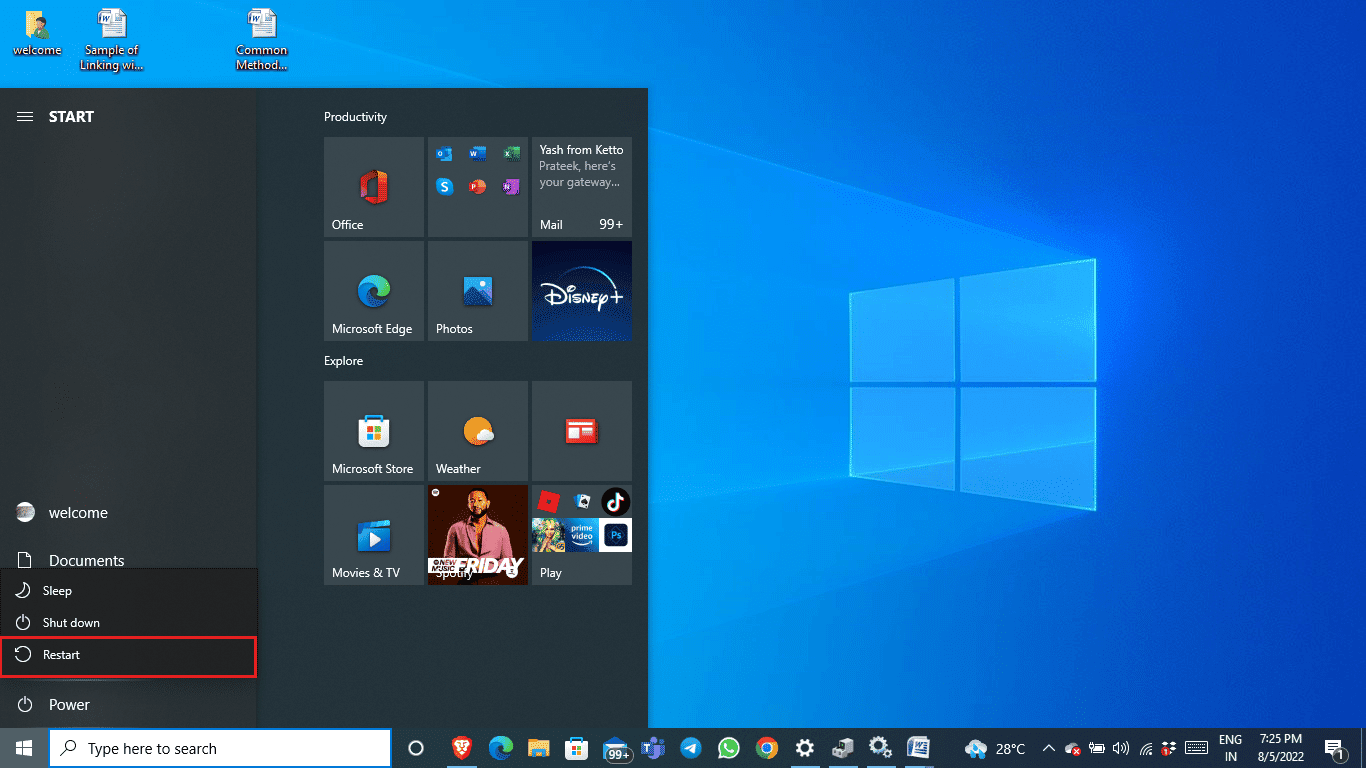
4. Wait for the system to reboot and wait a few seconds.
Method 2: Change the Windows Theme
The Nvxdsync.exe error occurs while the graphics card is processing 3D files; the error could be Windows lag. You can resolve this error by changing the Windows theme to Basic.
1. Right-click on the desktop and select "Personalize".
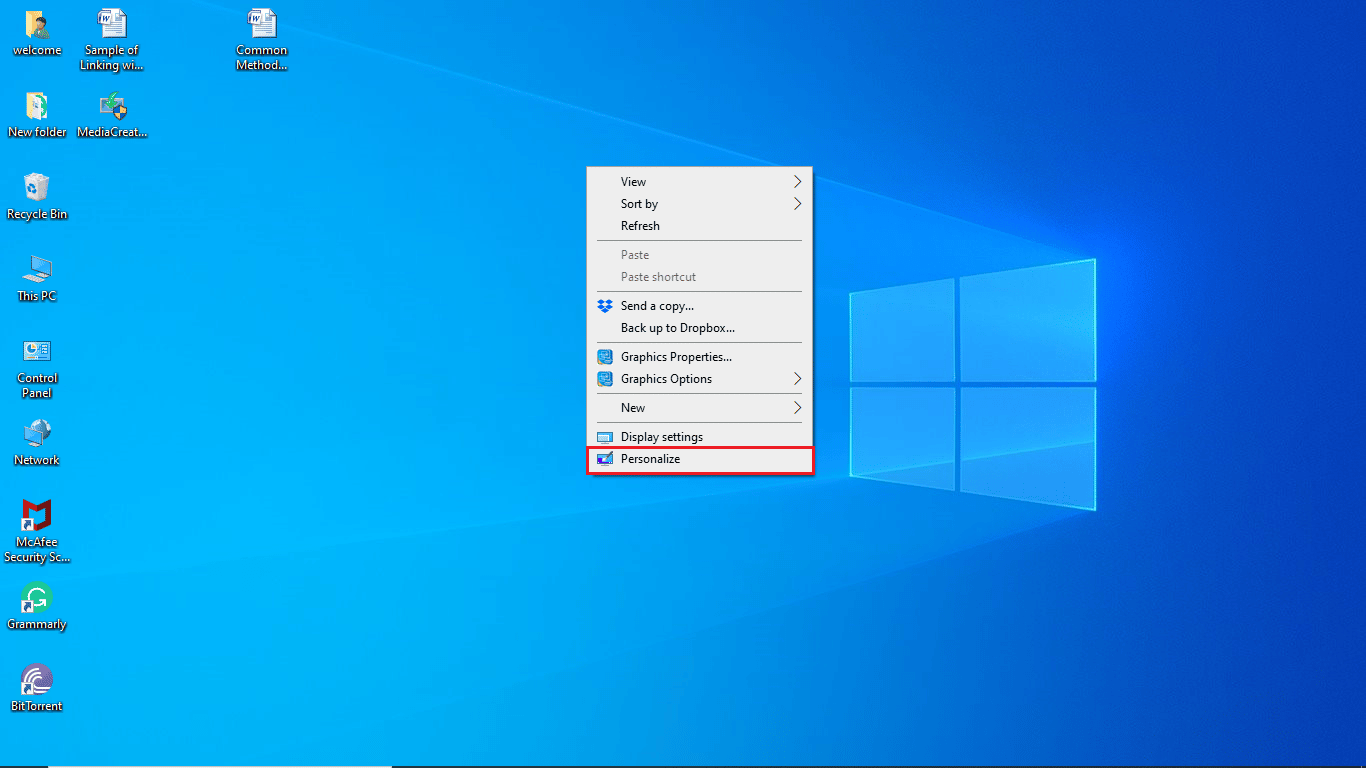
2. On the menu on the left, click Theme.
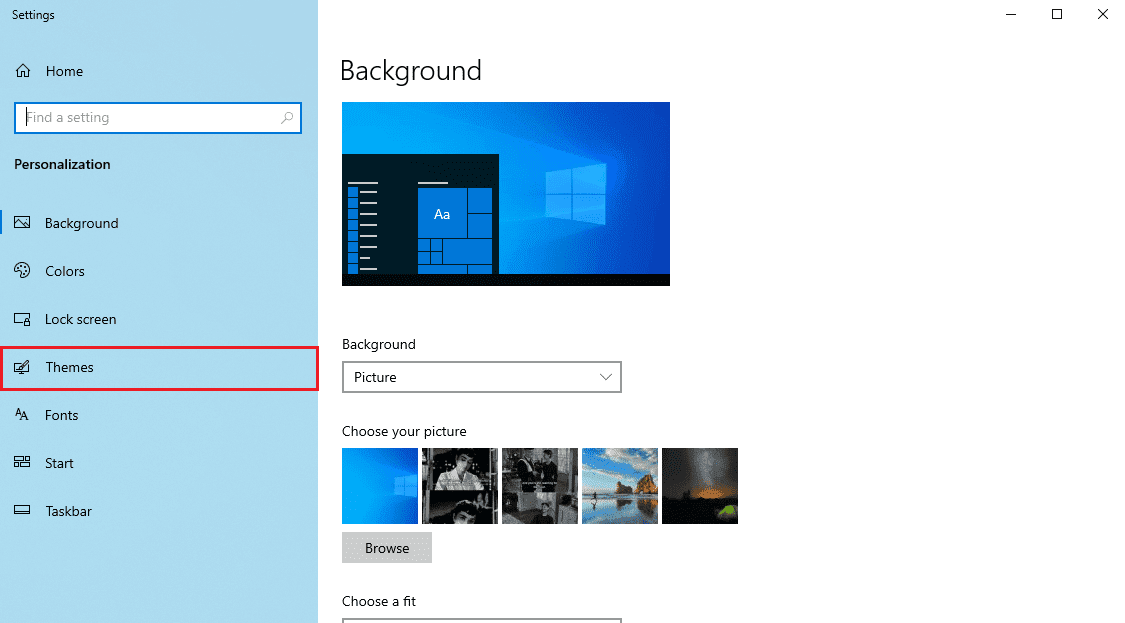
3. In the "Change Theme" section, select a base Windows theme.
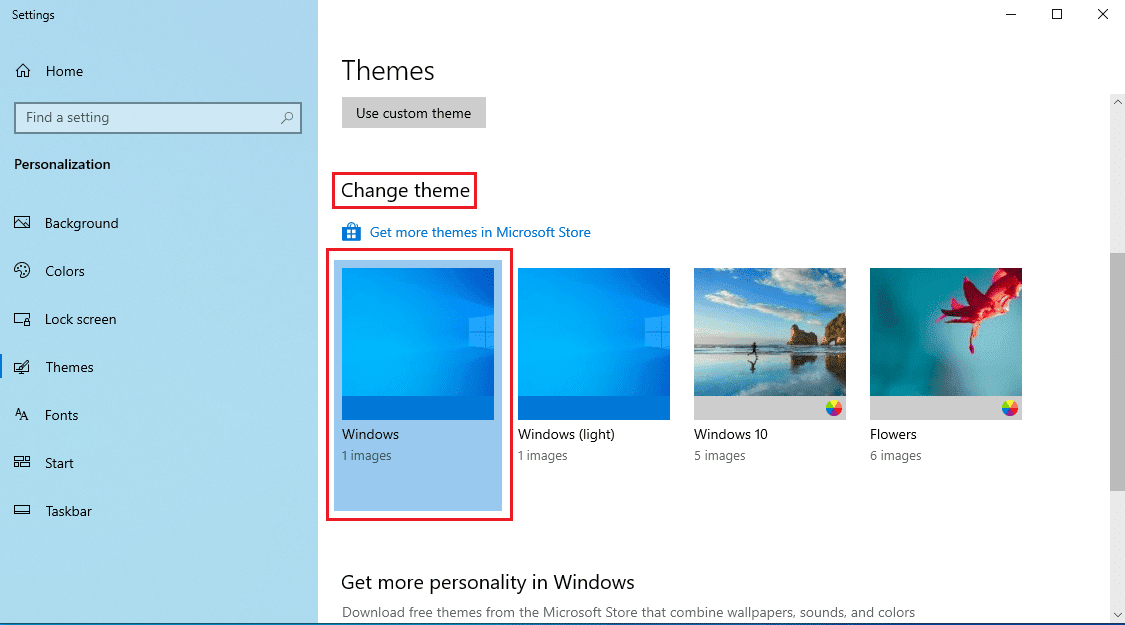
Method 3: Update NVIDIA Driver
An outdated NVIDIA driver can also cause nvxdsync exe error. You can fix this problem by updating the driver from Device Manager. Read our guide on 4 ways to update graphics drivers in Windows 10.

Method 4: Reinstall the NVIDIA Driver
If the NVIDIA driver continues to cause problems, you can uninstall and reinstall the NVIDIA driver. Read our guide on how to uninstall and reinstall drivers in Windows 10.
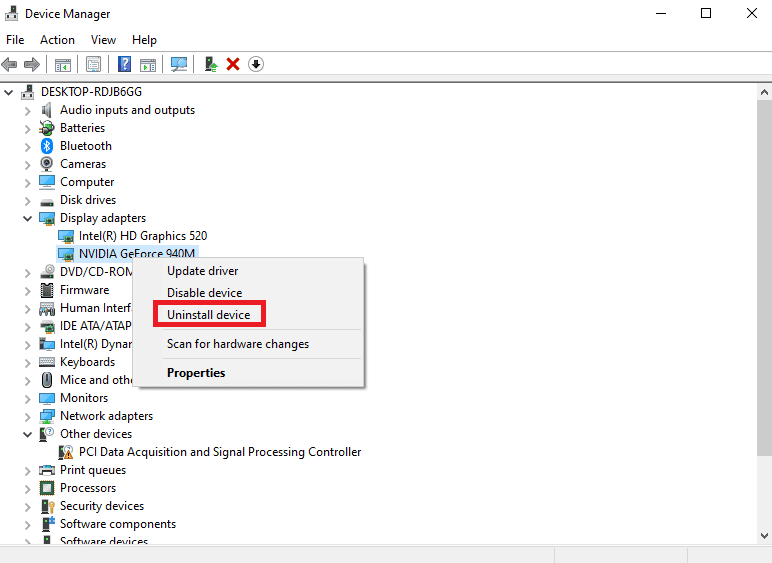
Method 5: Stop the NVIDIA Driver Display Service
You can resolve the Nvxdsync Exe error by disabling the NVIDIA Driver Display Service. You can follow these simple steps to disable the NVIDIA Driver Display Service.
1. Press Windows + R to open the Run window.
2. In the "Run" line, enter services.msc and click "OK".
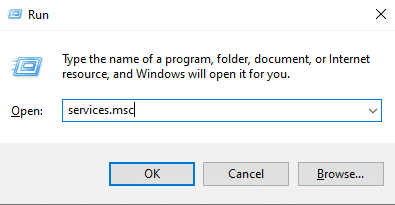
3. In the Services window, locate the NVIDIA display driver.
4. Double-click the NVIDIA display driver.
5. Set Startup Type to Disabled.
6. Restart your computer.
Method 6: Run the Microsoft Security Scanner
Often, the Nyxdsync.exe file can contain a virus or malware. If the file is a virus, it may threaten your system. You can try using the Microsoft Security Scanner to fix the problem caused by the nyxdsync.exe file. Follow these simple steps to use the Microsoft Security Scanner.
Note. You can find the Nyxdsync.exe file in the Display folder in NVIDIA Program Files. If you don't find the Nyxdync.exe file, the error might be caused by malware.
1. Download Microsoft Security Scanner .
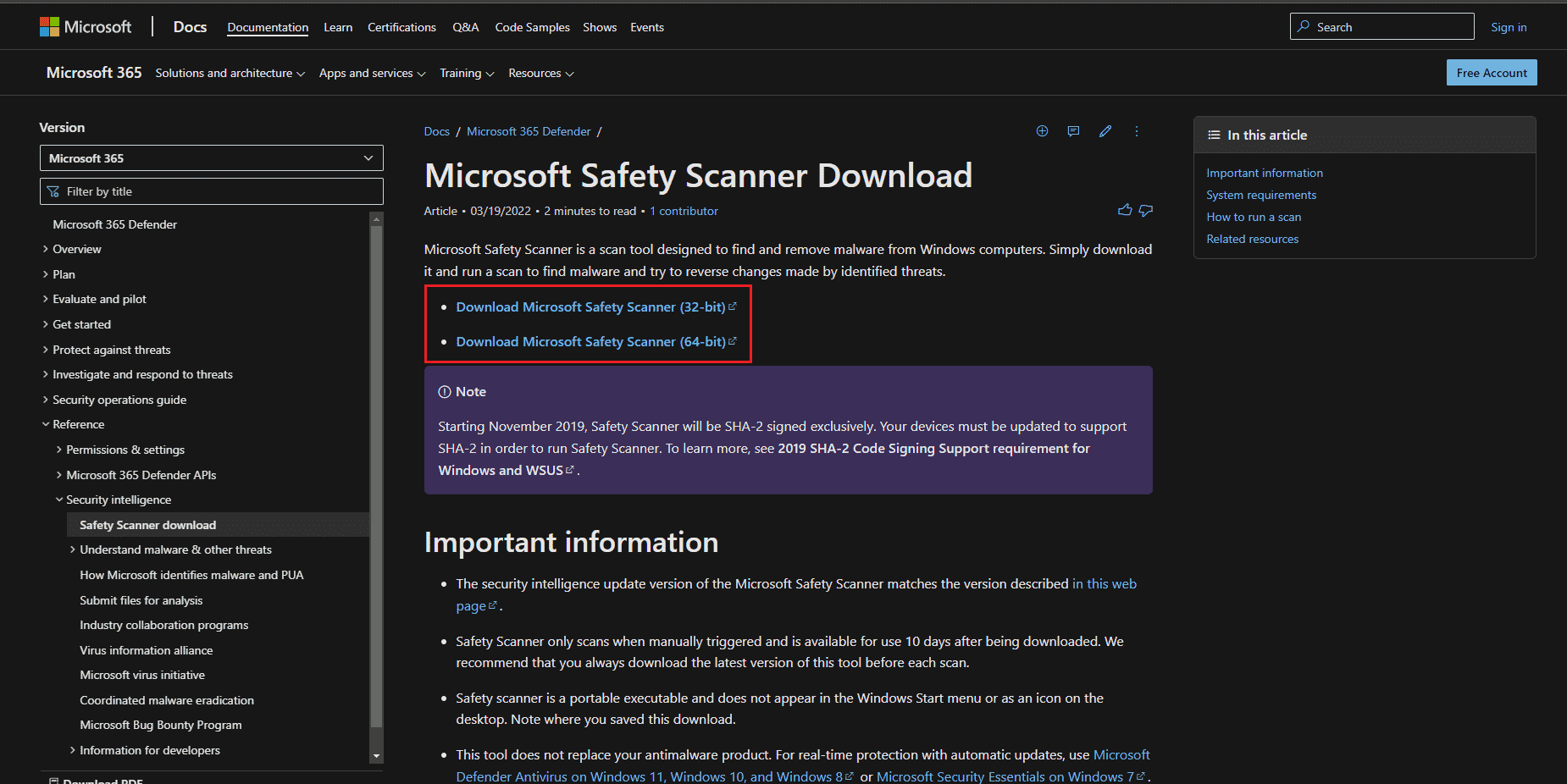
2. After downloading, run the installation file MSERT.exe. Follow the installation instructions and click the "Next >" button.
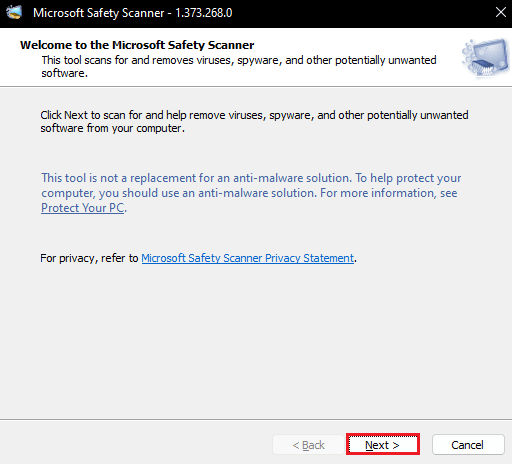
3. Select the type of scan and the folder you want to scan and click the "Next >" button.
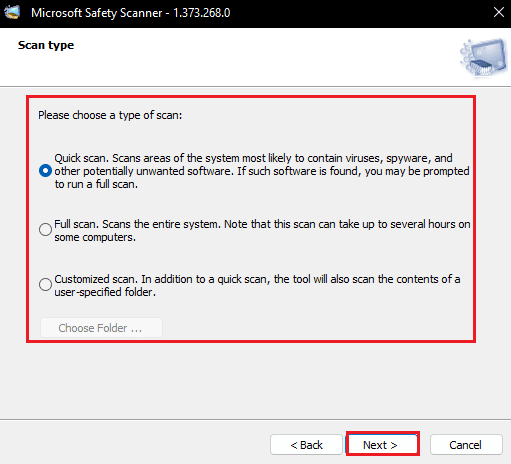
4. Wait for the scan to finish and restart your computer .
Note. If the Microsoft Security Scanner finds malware in a file, it will remove it from your computer.
Method 7: Run a malware scan
If the Nvxdsync Exe error is caused by malware, you can also try running a scan. You can check How do I run a virus scan on my computer? And the guide "How to remove malware from your computer in Windows 10" will help you understand how to remove malware from your computer.
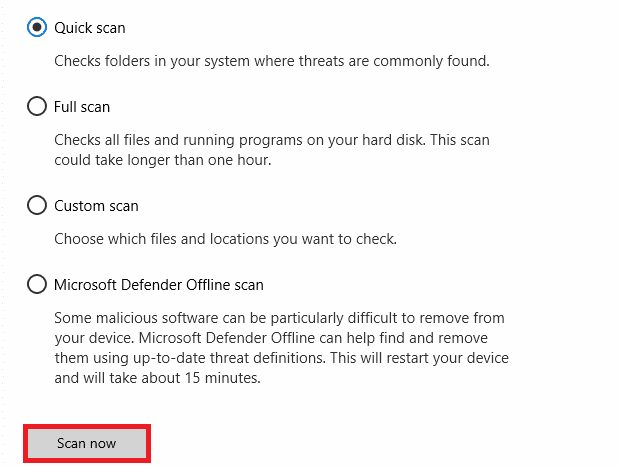
Method 8: Permanently delete the Nvxdsync.exe file
Here's how to fix nvxdsync exe error by permanently deleting the file.
1. Right-click the Start menu and select Task Manager.
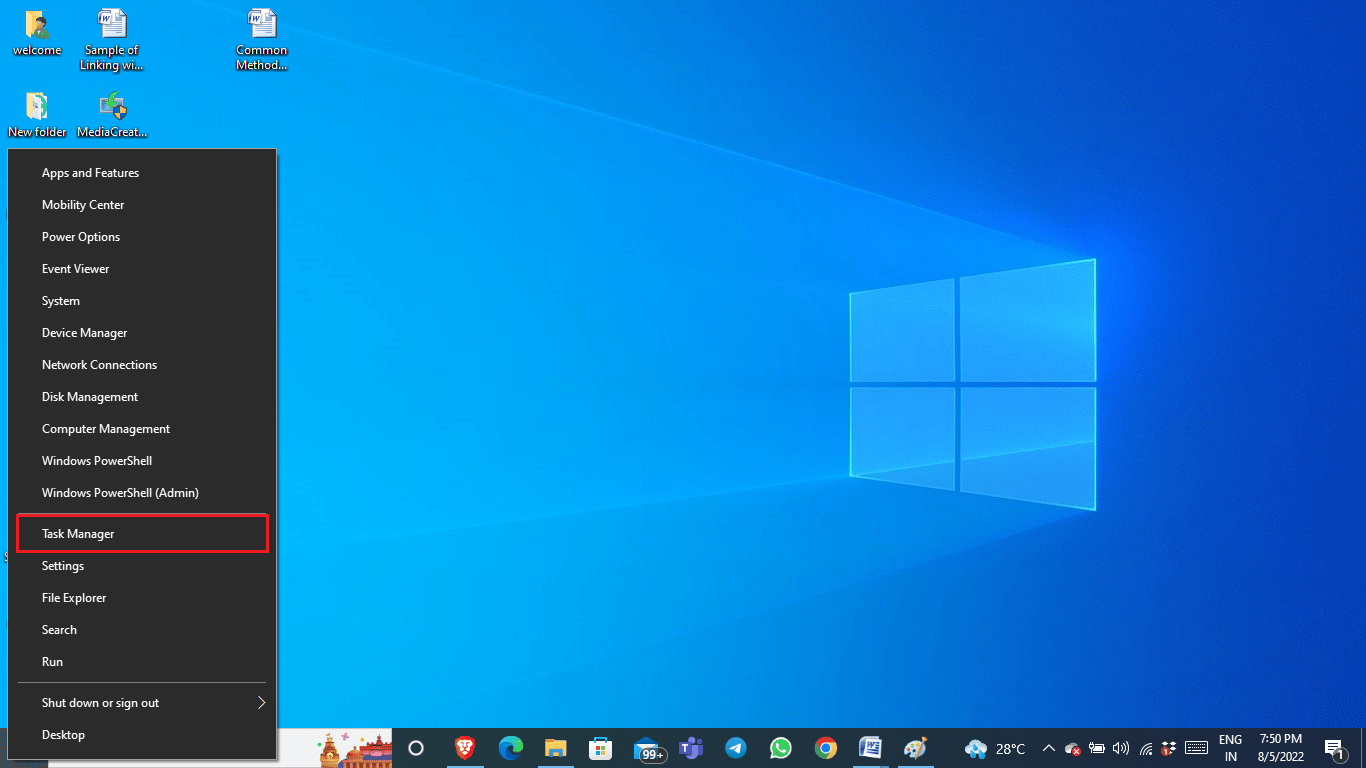
3. In the Task Manager window, locate the NVIDIA driver process.
4. Right-click the NVIDIA driver process and select End task.
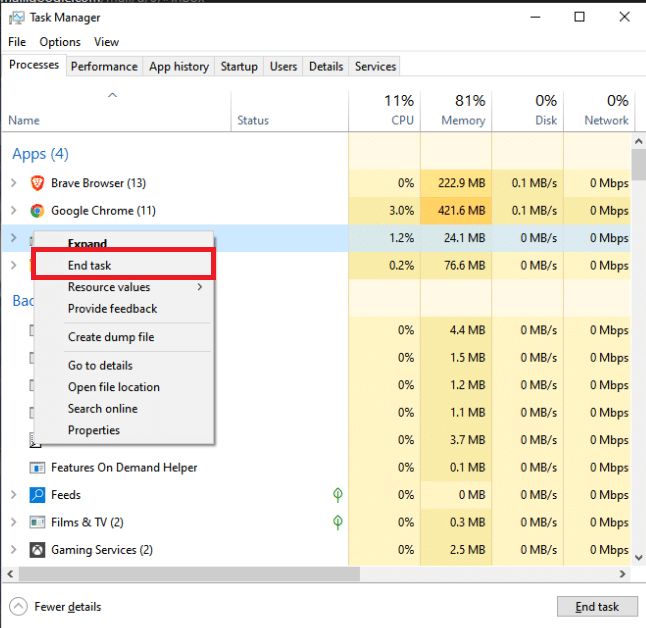
5. Close the window and type Nvxdsync.exe in the Windows search bar.
6. Browse to the file location and manually delete the file.
Method 9: Repair System Files
If none of the methods work for you, try running an SFC scan on your PC. An SFC scan will look for corrupted system files and fix the problem. Read our guide on how to restore system files in Windows 10.
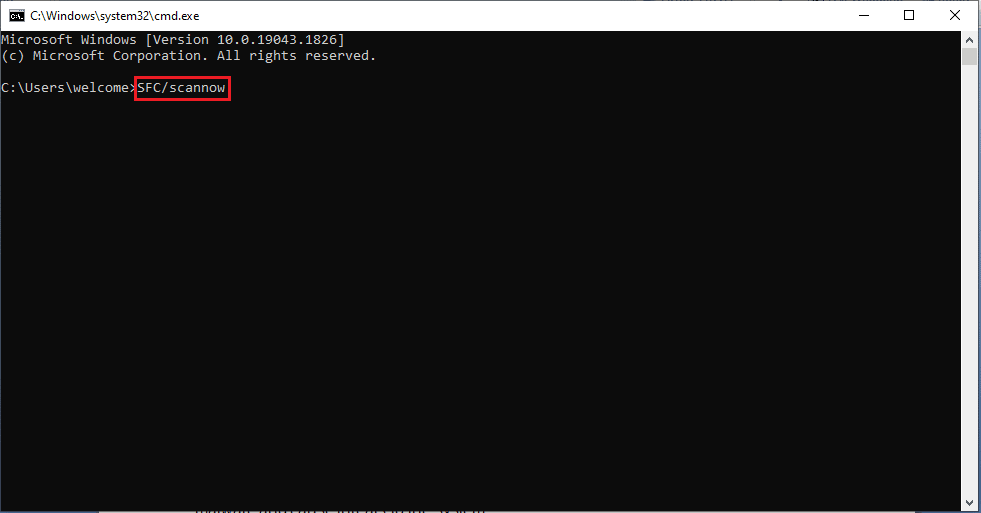
Wait for the scan to finish and restart your PC.
Frequently Asked Questions (FAQ)
Q1. Is Nyxdsync.exe a virus?
Answer No, the Nyxdsync.exe file itself is not a virus; however, this file can be infected with malware and pose threats to the system.
Q2. How do I remove the Nyxdsync.exe file from my computer?
Answer There are many ways to remove the Nyxdsync.exe file from your PC. You can even just delete this file after finding it.
Q3. What Causes Nyxdsync.exe Error?
Answer There are various ways that Nyxdsync.exe error can occur on your computer. Causes include system lag, malware, or even a system file error.
***
We hope this guide was helpful and that you were able to fix the nvxdsync exe error on your computer. Comment and let us know which method worked best for you. Also, if you have any questions or suggestions, feel free to share them with us.