Fix Nvbackend.exe Error in Windows 10
Nvbackend.exe is a Nvidia GeForce Experience process. Windows users have reported issues related to Nvbackend.exe such as Nvbackend.exe error when launching a game or when starting Windows. Sometimes the Nvbackend.exe process also takes up too many resources, resulting in high CPU, RAM, and GPU usage. This, in turn, causes the system to shut down and causes a BSOD (blue screen of death). Some users have reported successfully renaming Nvbackend.exe in the Nvbackend folder, although this is not recommended. If you're stuck and don't know how to fix Nvbackend.exe error, you've come to the right place. Follow the solutions below to resolve the Nvbackend.exe application error effectively.
How to Fix Nvbackend.exe Error in Windows 10
The following are some of the causes of the Nvbackend.exe application error:
- Error in GeForce Experience app
- Faulty Nvidia GeForce Drivers
- Problems in Nvidia Shadowplay and overlay
- Nvidia server process
- Conflicting antivirus
Method 1: Restart your computer
This Nvbackend.exe process is part of the GeForce Experience application server process that updates the network communications backend. If there is a problem with the network, a simple restart of the computer may solve the problem:
1. Press the Windows key.
2. Click the "Power" icon, and then select "Restart" to restart your computer.
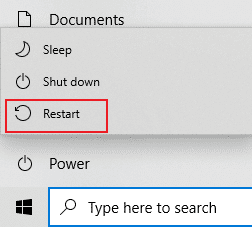
Method 2: Update Windows
If any new Microsoft updates are waiting to be installed on your computer, some errors and issues cannot be fixed on your computer. According to many users, updating Windows 10 PCs will help you fix Nvbackend.exe error. Follow our guide on how to download and install the latest Windows 10 update to update your Windows 10 PC.
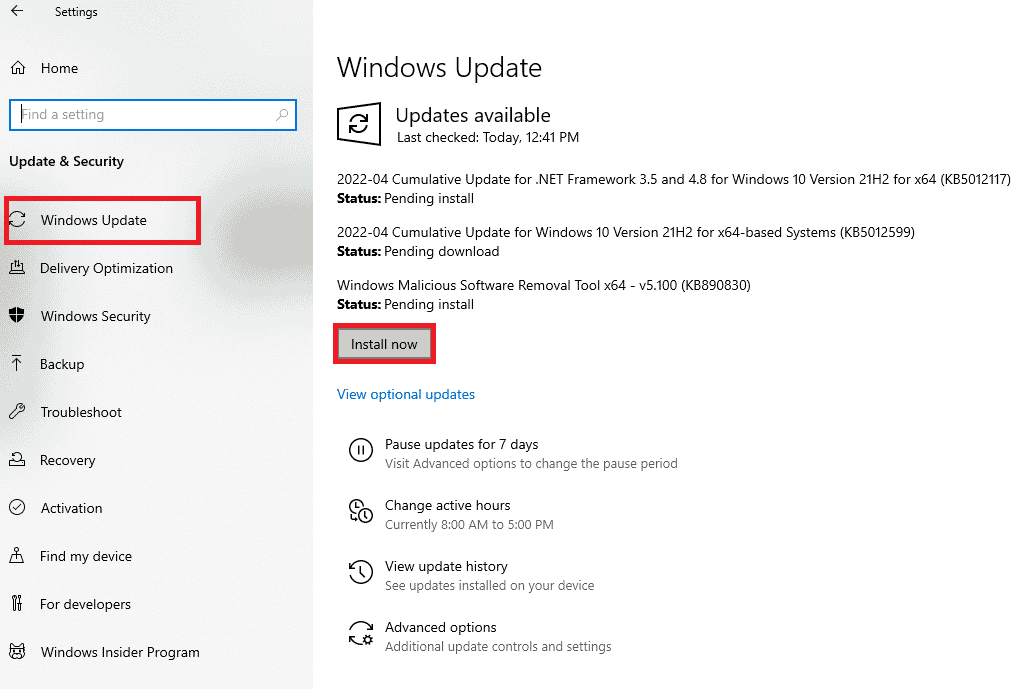
Method 3: Update Nvidia Drivers
Updating Nvidia drivers will usually update Nvbackend as well, which can fix the problem with Nvbackend.exe. To update your Nvidia drivers to the latest version, follow these steps:
Option I: Through Device Manager
Follow our guide on 4 Ways to Update Graphics Drivers in Windows 10 to update your NVIDIA graphics drivers.

Option II: Through the GeForce Experience App
Follow the steps below to update your drivers using the GeForce Experience app to fix the Nvbackend.exe error.
1. Launch the GeForce Experience app and go to the Drivers tab.
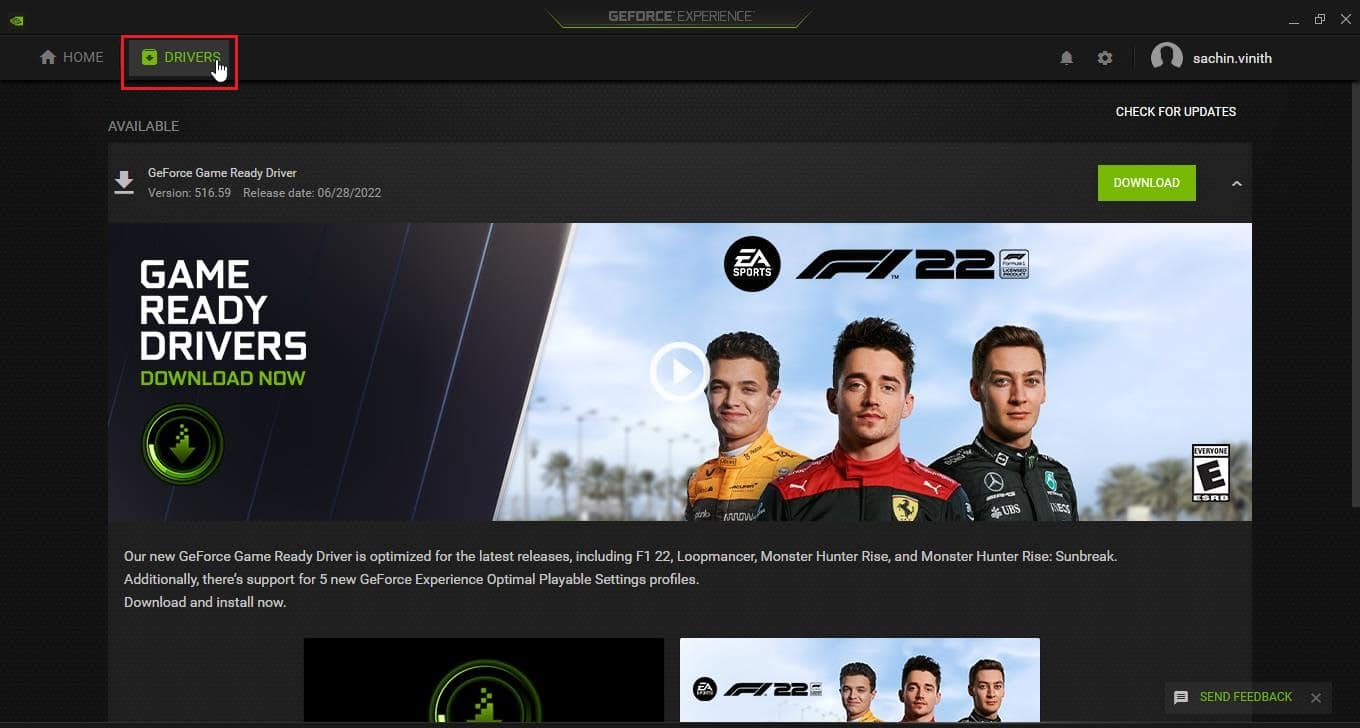
2. Now click the DOWNLOAD button next to the GeForce Game Ready Driver to download the latest driver.
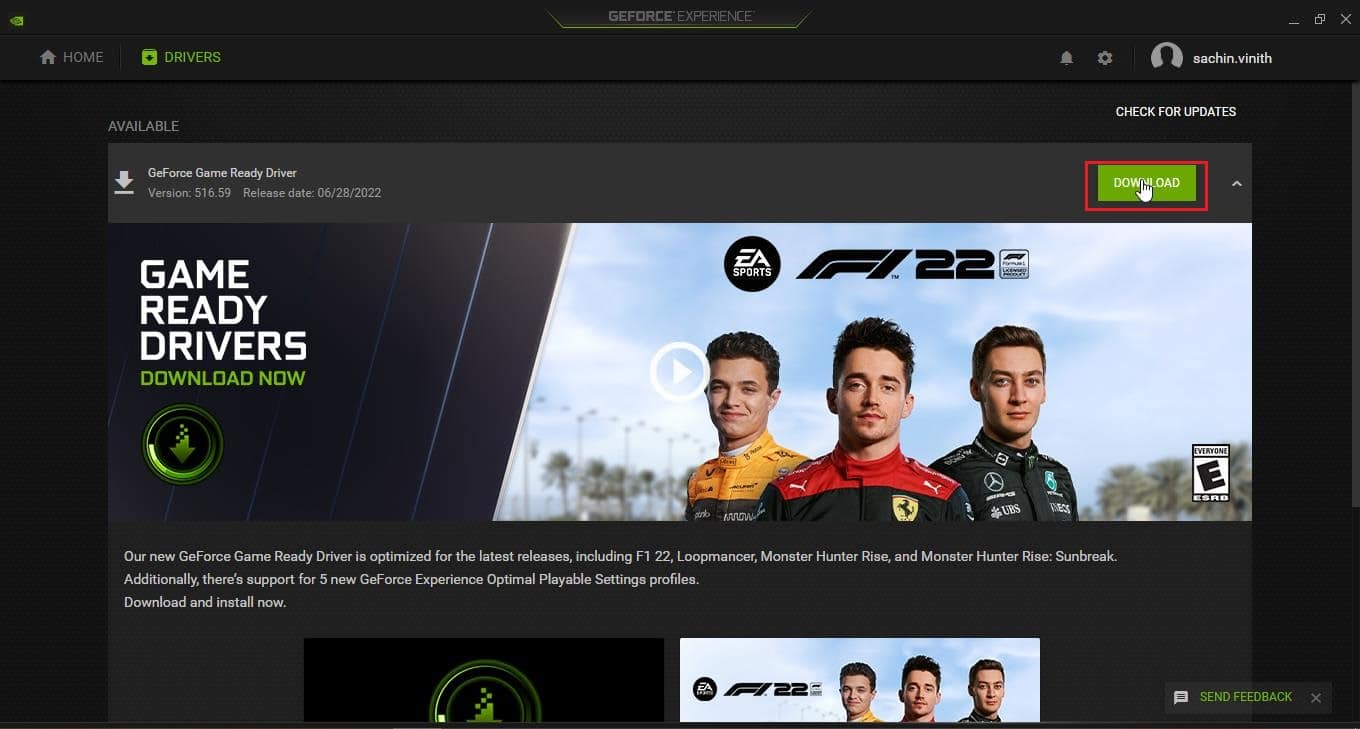
3. Click QUICK INSTALL.
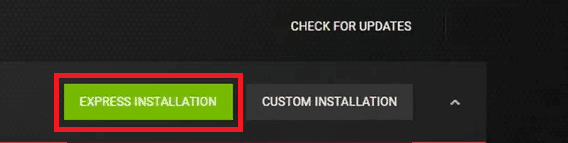
4. Click Yes on the prompt.
Note. During installation, the screen may turn black or turn on and off. Do not panic. This is the installation process.
Method 4: Reinstall Nvidia GeForce Graphics Drivers
Faulty drivers sometimes cause Nvbackend.exe error. These driver errors are difficult to identify and fix manually, so we recommend a clean install of the Nvidia GeForce Graphics drivers along with GeForce Experience. Read our guide on uninstalling and reinstalling drivers in Windows 10 and follow it to reinstall Nvidia Graphics drivers.
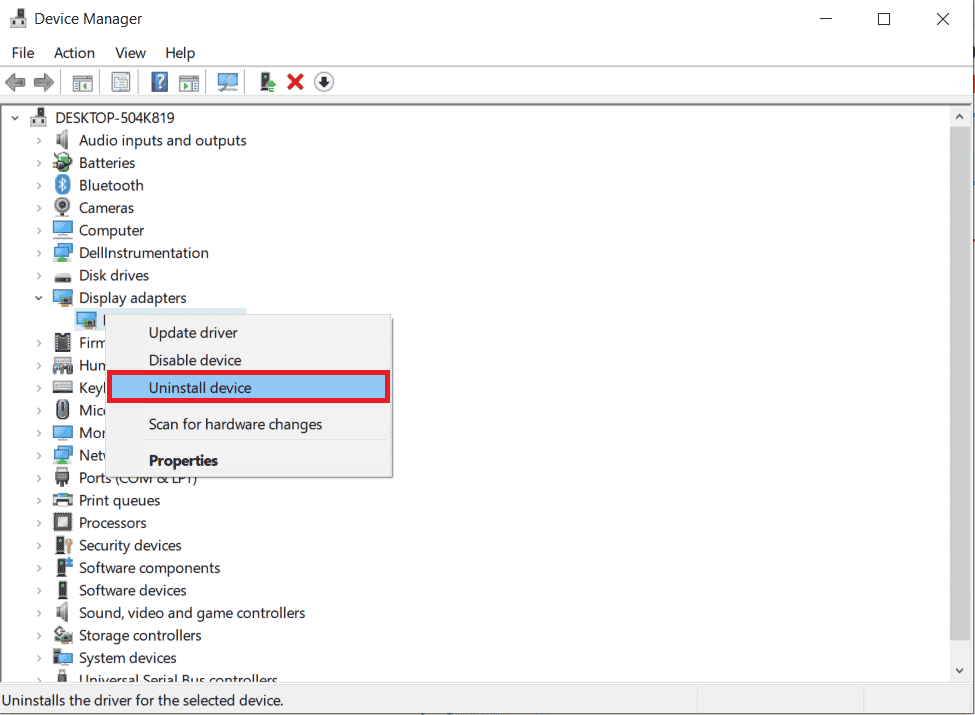
Download the Nvidia Graphics drivers from the official website according to your graphics card and reinstall them.
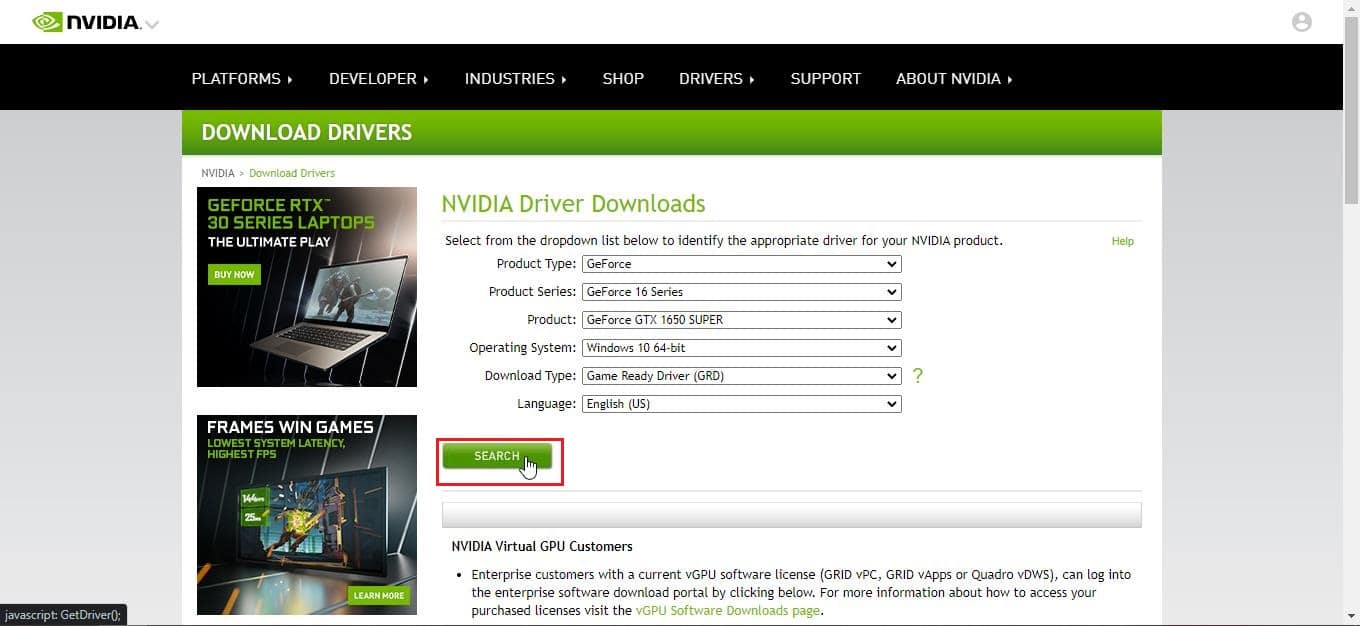
Method 5: Restart the GeForce Experience backend
Due to high CPU usage, you may experience issues with the GeForce Experience back end. In such a case, you can restart the program in the task manager. Read our guide on how to end a task in Windows 10 and do the same to end the GeForce Experience back end.
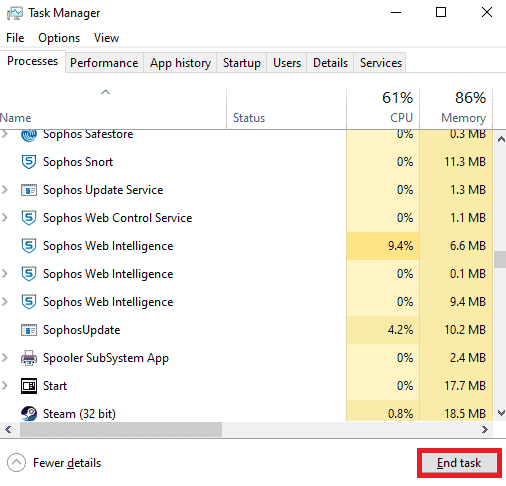
After the task is completed, restart the GeForce Experience application to restart it.
Method 6: Disable Shadowplay and Overlay
Sometimes shadow playback and overlay functions can consume a lot of CPU resources and cause problems in the Nvbackend folder. The shadow game feature is nothing but a screen recording feature while playing. Follow the steps below to disable the feature to fix the Nvbackend.exe error.
1. Launch the GeForce Experience app.
2. Click the settings icon.
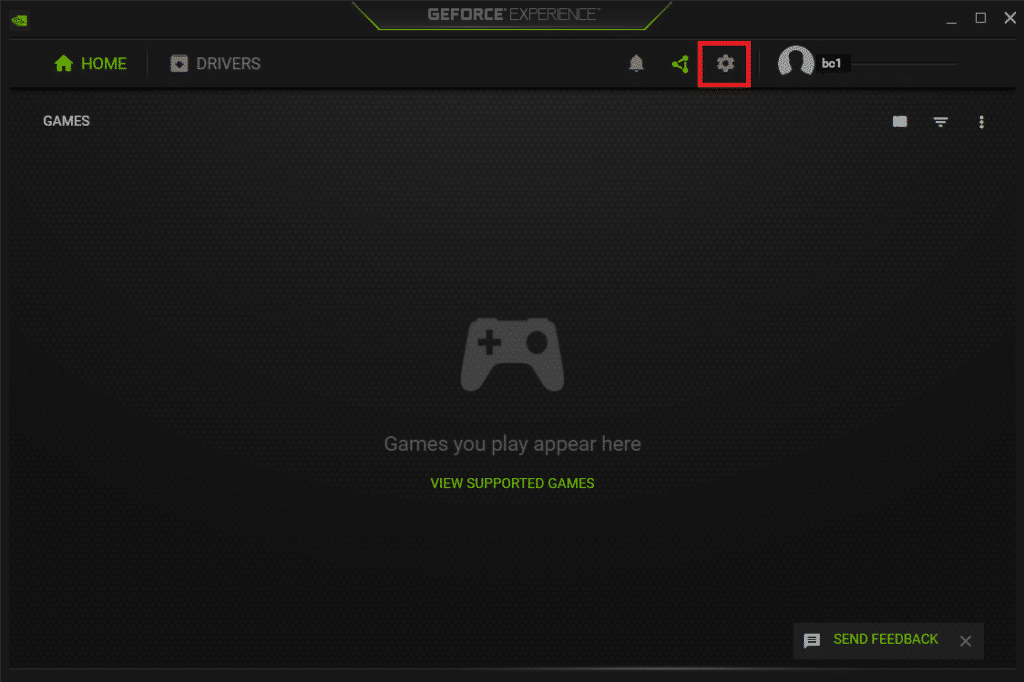
3. Click General.
4. Turn off the switch for GAME OVERLAY.
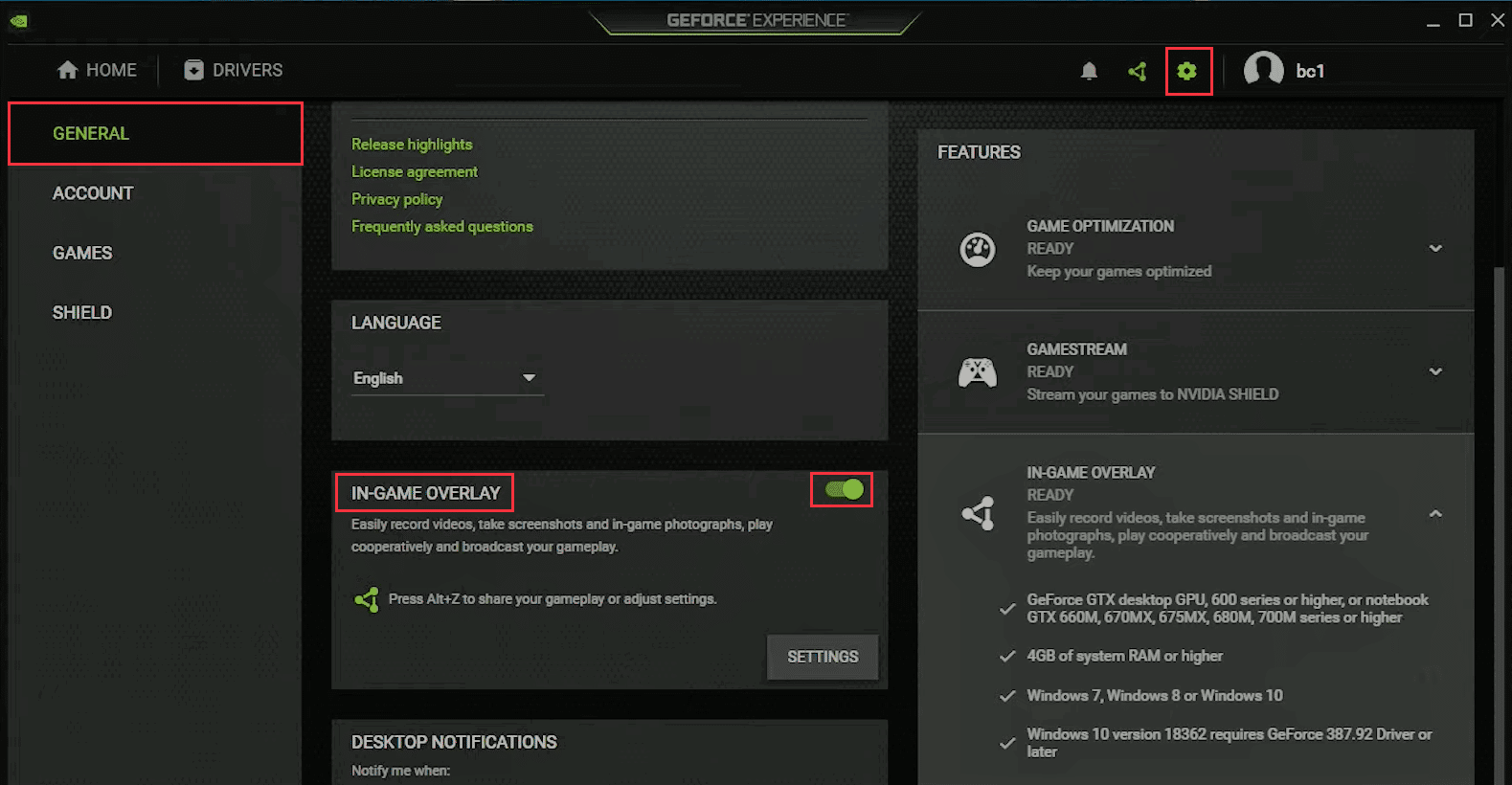
Method 7: Temporarily disable your antivirus (if applicable)
Antivirus programs can sometimes block network connections while playing. This can cause Nvbackend error and Nvbackend high load because the process is constantly trying to communicate over the network, but the antivirus is blocking it. In this case, disabling protection may solve the problem. Read our guide on how to temporarily disable your antivirus in Windows 10 to disable your antivirus temporarily.
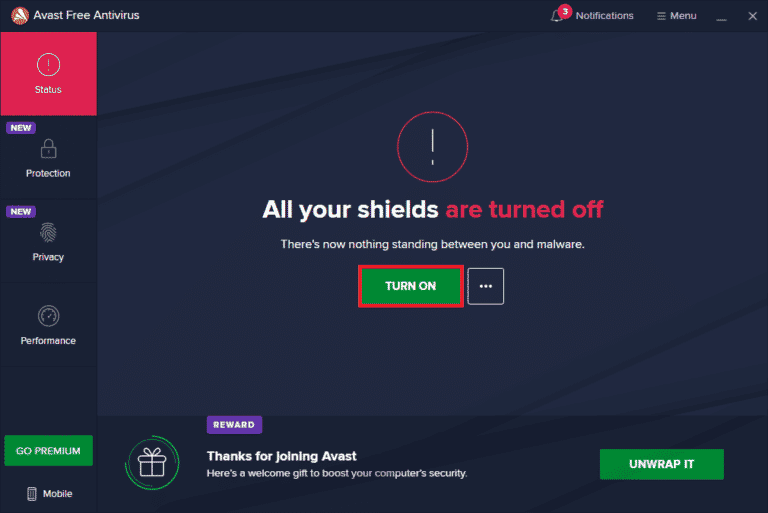
Be sure to enable antivirus software after resolving the issue, as a device without a protection package is vulnerable to malware attacks.
Method 8: Disable Windows Defender Firewall (Not recommended)
There is a chance that Windows Firewall is blocking and causing this error, just like antivirus software. If you don't know how to disable Windows Defender Firewall, our guide to disable Windows 10 Firewall will help you with that.
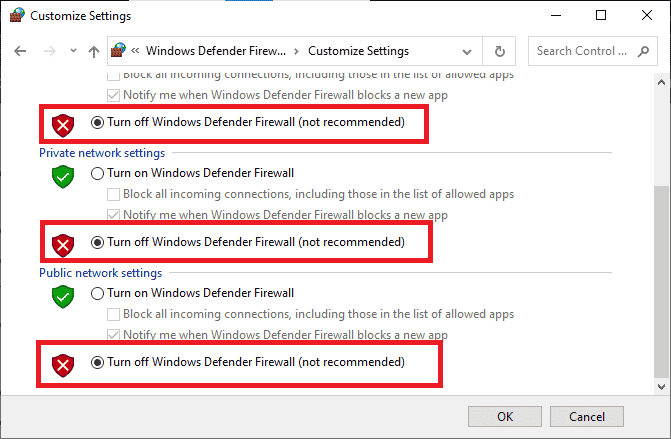
Method 9: Reinstall GeForce Experience
If the above solutions did not help you fix the Nvbackend.exe error, you can try uninstalling the GeForce Experience application, which will completely delete the file. But be aware that Nvidia GeForce Experience features such as Shadowplay and Overlay will be lost.
1. Click "Start", type "Control Panel" and press the "Enter" key.
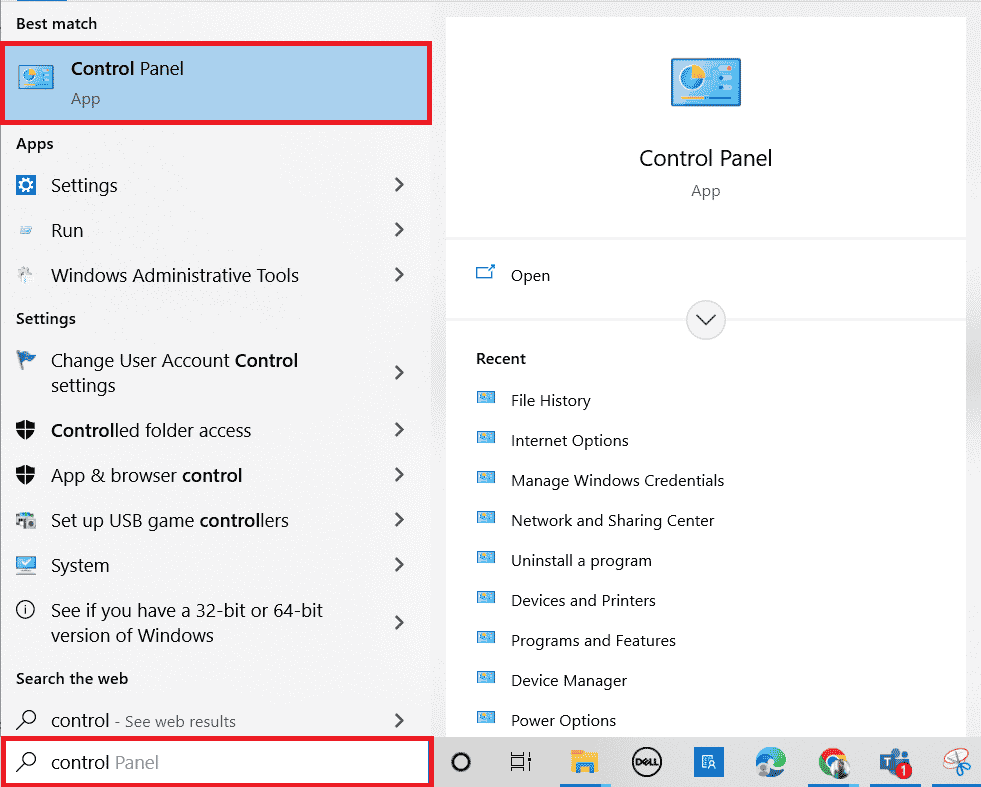
2. Set the type by categories.
3. Click "Uninstall a program" in the "Programs" section.
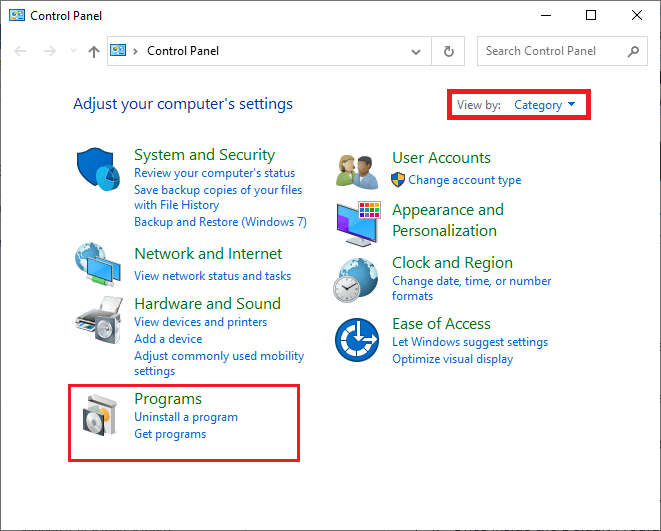
4. Now click on the Nvidia GeForce Experience app and click Uninstall/Change at the top to uninstall it.
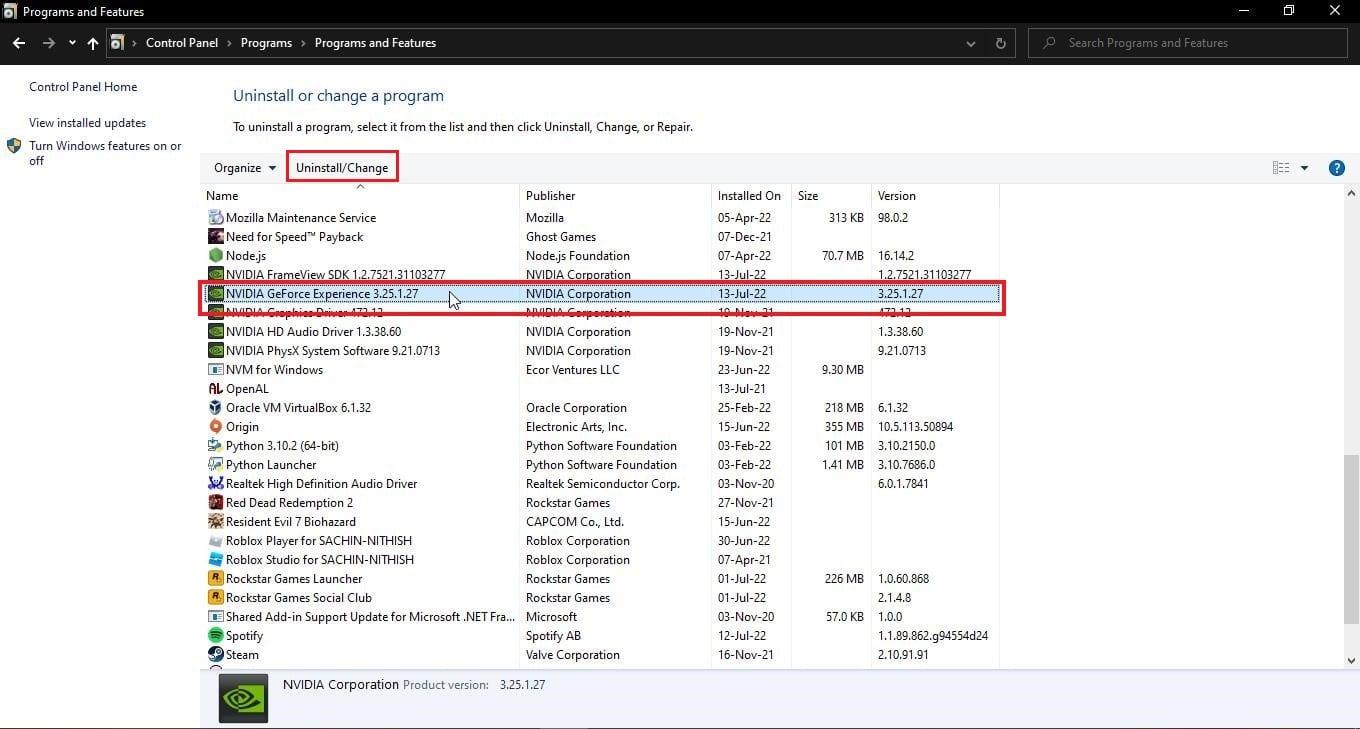
5. After the uninstall is complete, restart your computer.
6. Visit the NVIDIA GeForce Experience official website.
7. Click the DOWNLOAD NOW button.
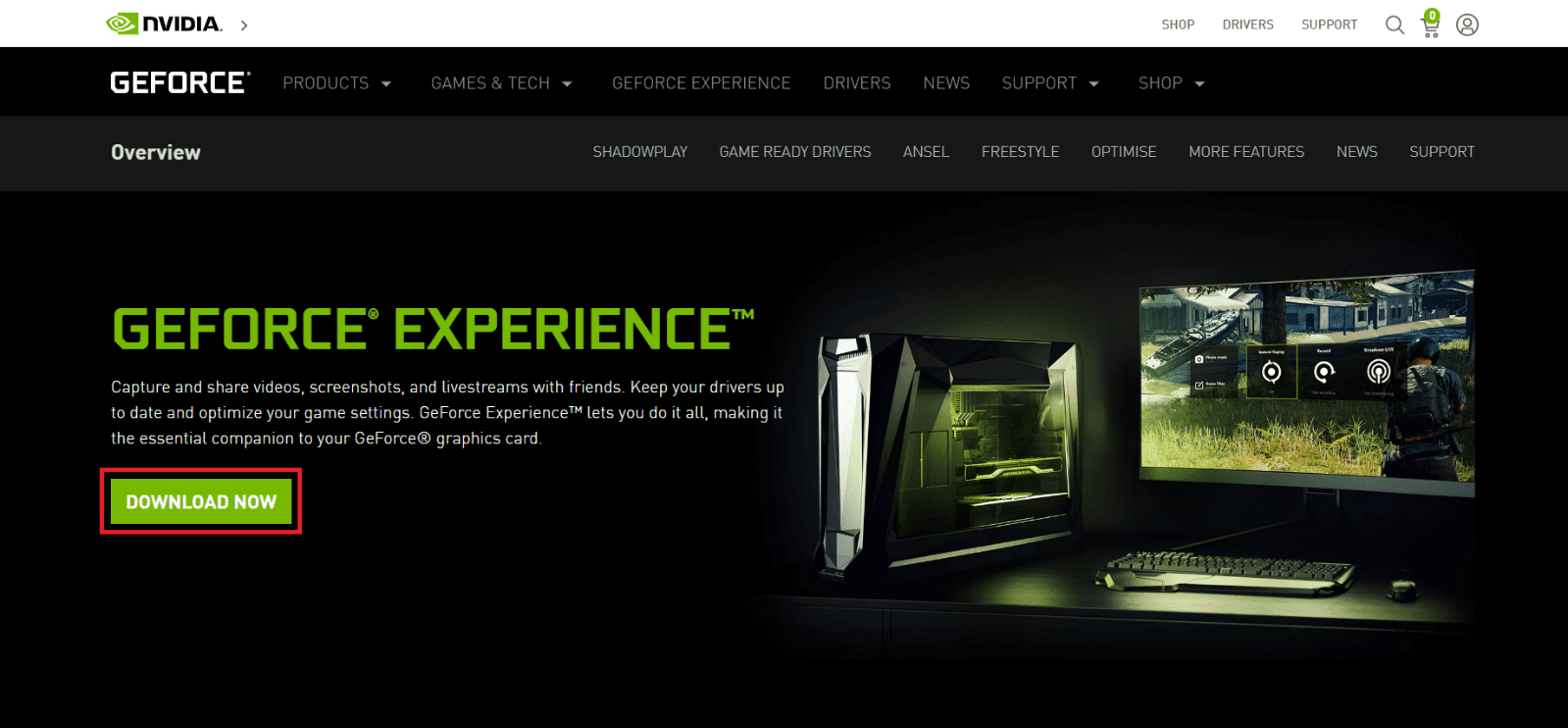
8. Click the downloaded installation file.
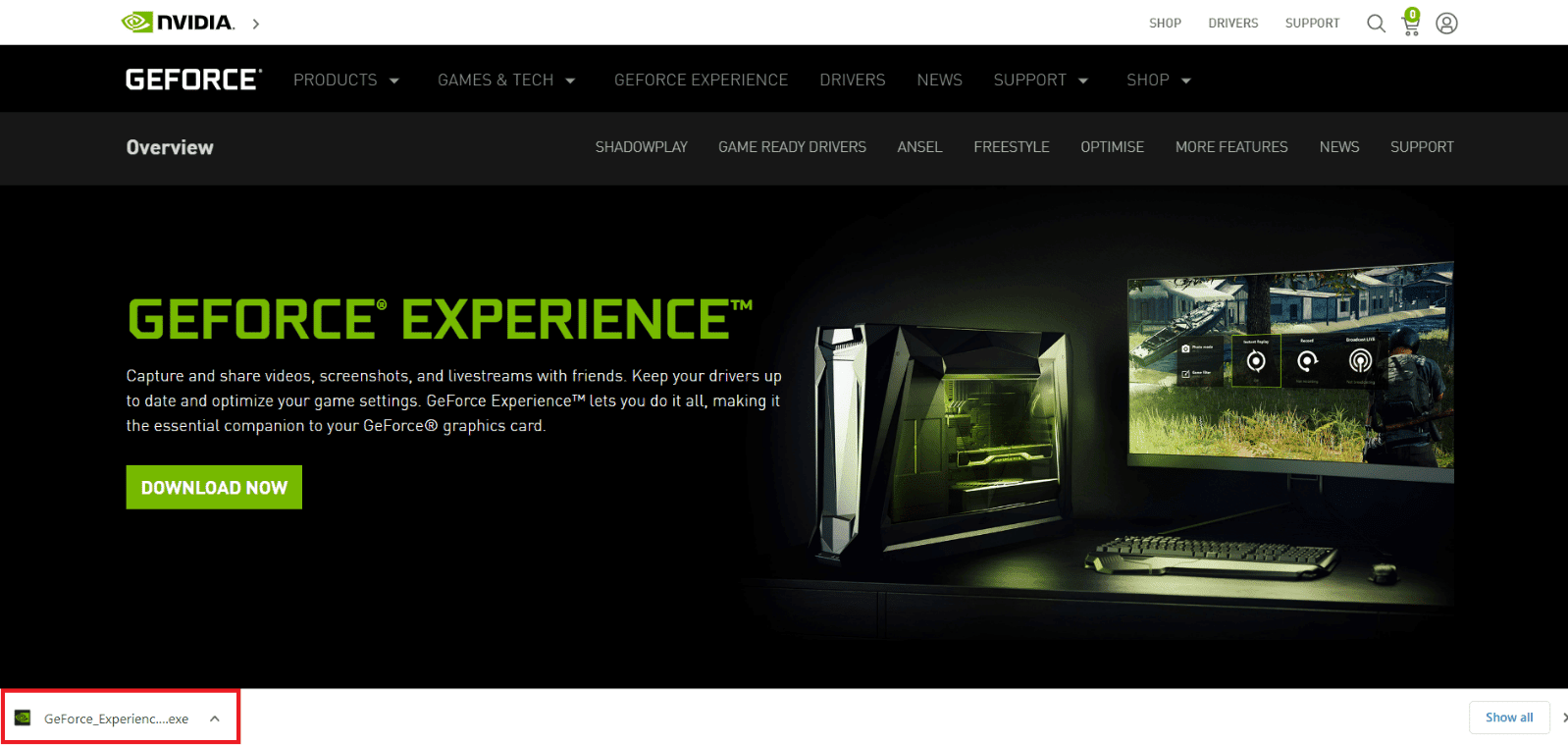
9. Click "Yes" in the User Account Control window.
10. Click the "AGREE AND INSTALL" button.
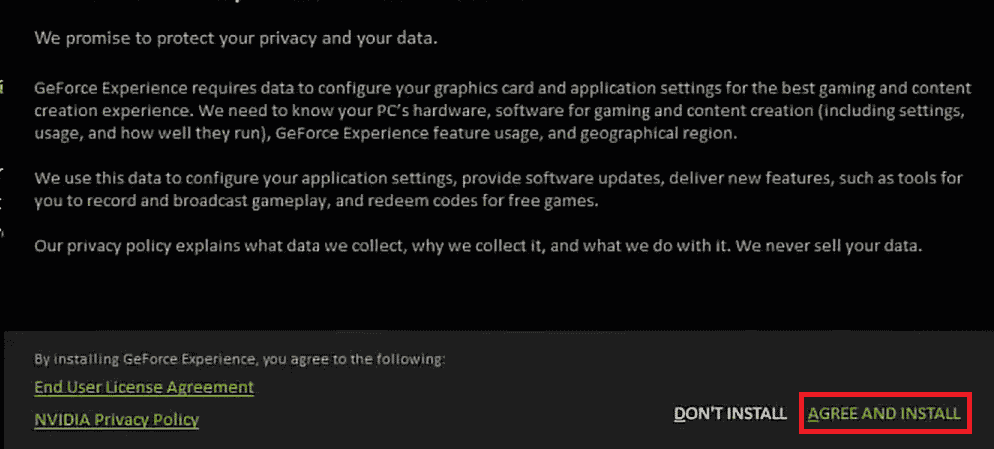
11. Then sign in with your NVIDIA credentials.
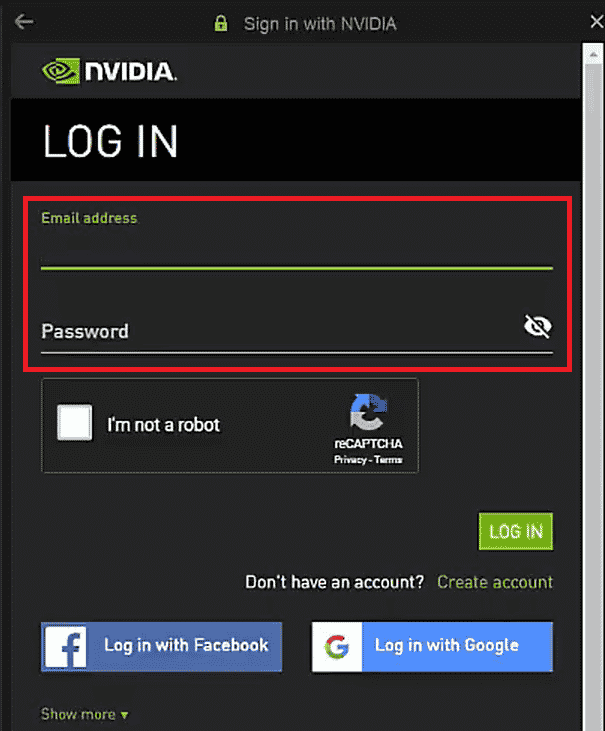
Frequently Asked Questions (FAQ)
Q1. What is Nvbackend and why does it run?
Nvbackend is a process that is part of the GeForce Experience application. Its main purpose is internal network communication and it starts when Windows starts.
Q2. What is the current status of Nvbackend?
Answer The Nvbackend process is a harmless file and you can safely ignore it unless you have problems with it. If you encounter any issues with it at any stage, follow the solutions provided in the article to resolve the issue.
Q3. What to do if Nvbackend load is too high?
Answer Uninstalling Nvidia GeForce Experience is the best way to resolve this issue.
Q4. Can I uninstall Nvbackend?
Answer Deleting driver files is dangerous as it can lead to system instability. If Nvbackend.exe is causing system problems, we recommend that you uninstall GeForce Experience or follow this guide.
***
We hope you found this detailed guide helpful and that you were able to resolve your Nvbackend.exe issue. Please let us know which method worked for you. If you have any questions or suggestions feel free to post them in the comments section below. Also, let us know what you would like to know next.