Fix Nexus Mod Manager not updating on Windows 10
Even though new versions continue to be released, older versions still get our attention. One of them is NMM. However, the issue of Nexus Mod Manager not updating on Windows PC continues to bother users. The article discusses methods for solving the NMM update problem. In addition, this article also explains the answer to the question of how to update the Nexus Mod Manager.
How to fix Nexus Mod Manager not updating on Windows 10
This section provides a list of reasons why there might be an update issue in the NMM application.
- administrative privileges. The NMM may not have administrative privileges and you will not be able to update the NMM.
- NMM is blocked by the firewall. If NMM is not allowed by Windows Firewall, you will not be able to update the NMM application.
- Legacy NMM application. The main reason NMM might not update is because the application might be out of date on your PC.
- Protocol error. A protocol error in the NMM application may prevent you from updating the NMM application.
Method 1: Run Nexus Mod Manager as Administrator
The first way to fix the Nexus Mod Manager update missing issue is to run NMM as an administrator.
1. Press the Windows key, type nmm and select the Open file location option.
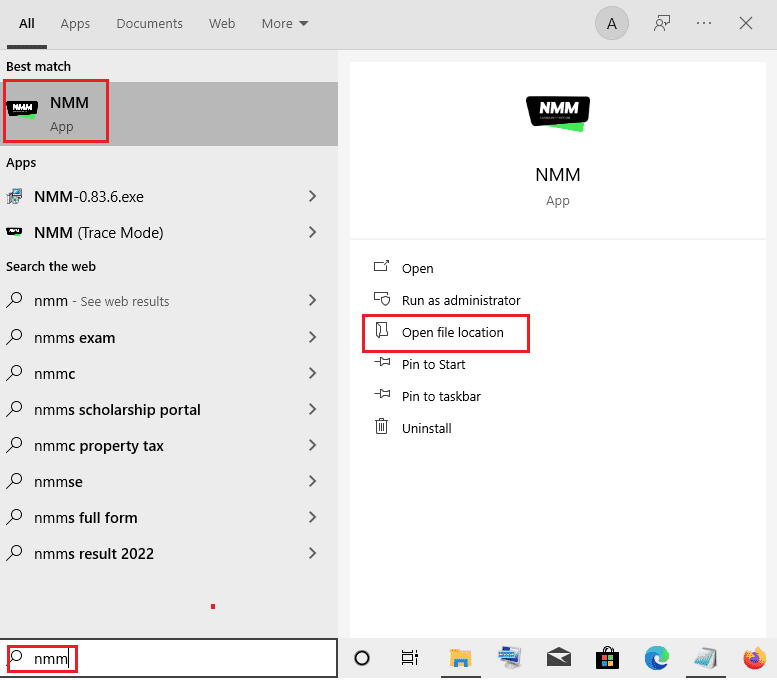
2. Right-click the Nexus.Mod.Manager.exe file and select Properties from the list.
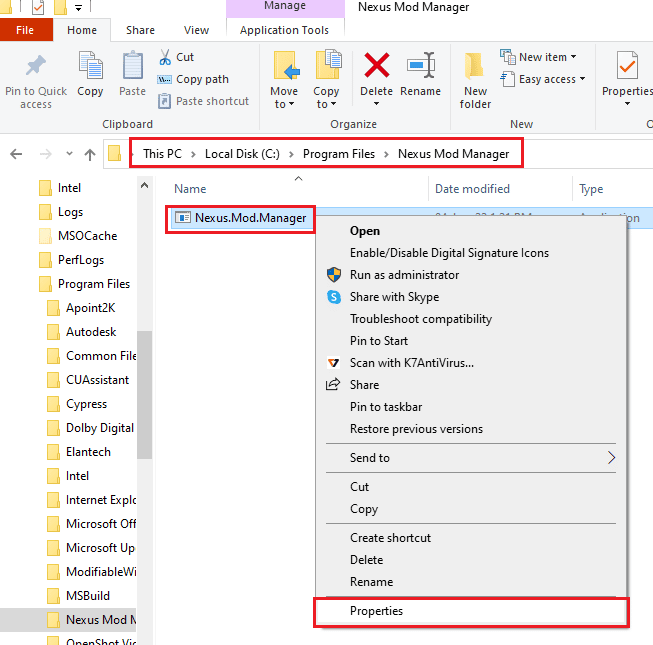
3. Click the Compatibility tab in the Properties window and check the "Run this program as an administrator" box in the Options section.
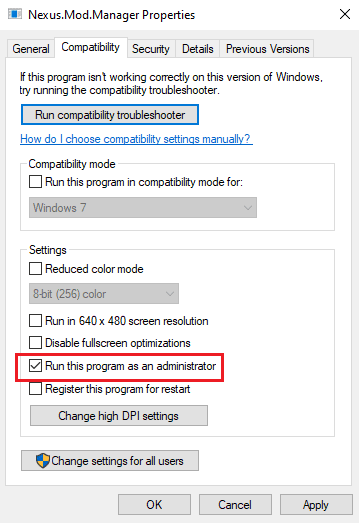
4. Click the Apply and OK buttons to run the NMM application as an administrator.
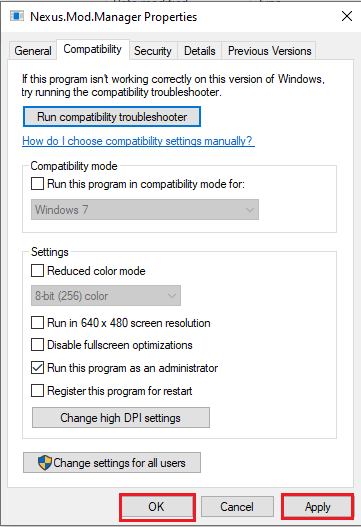
5. Launch Nexus Mod Manager using the search bar and try reinstalling the mod in the app.
Method 2: Allow access to Windows Firewall
The problem with Nexus Mod Manager not updating can occur if the application is not allowed by Windows Firewall. You can fix this issue by allowing the application in the firewall by following these steps.
1. Press the Windows key, type control panel and click Open.
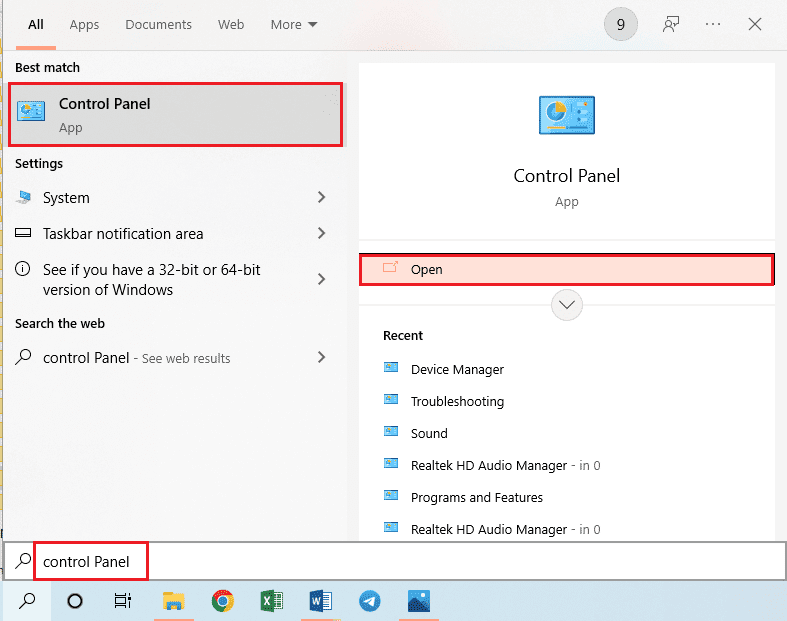
2. Set View by > Category, then click the System and Security option.
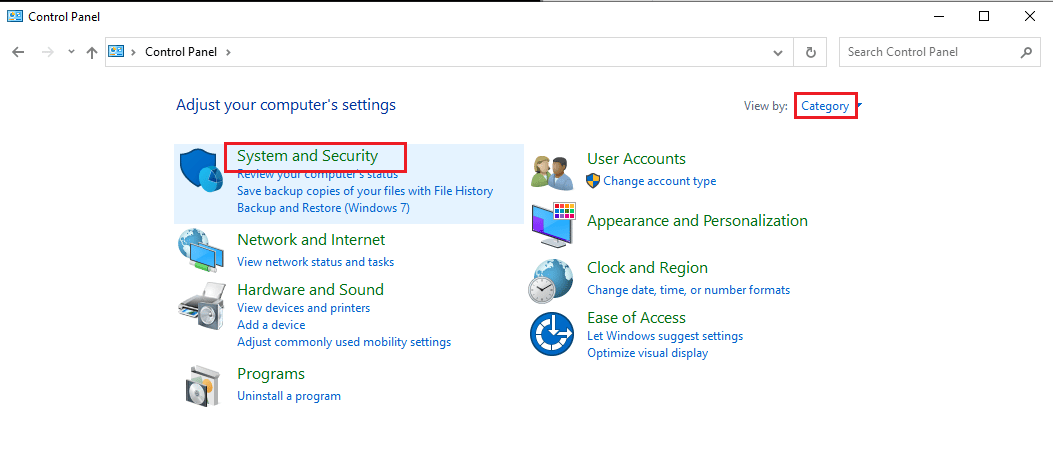
3. Click "Allow an app through Windows Firewall" under "Windows Defender Firewall".
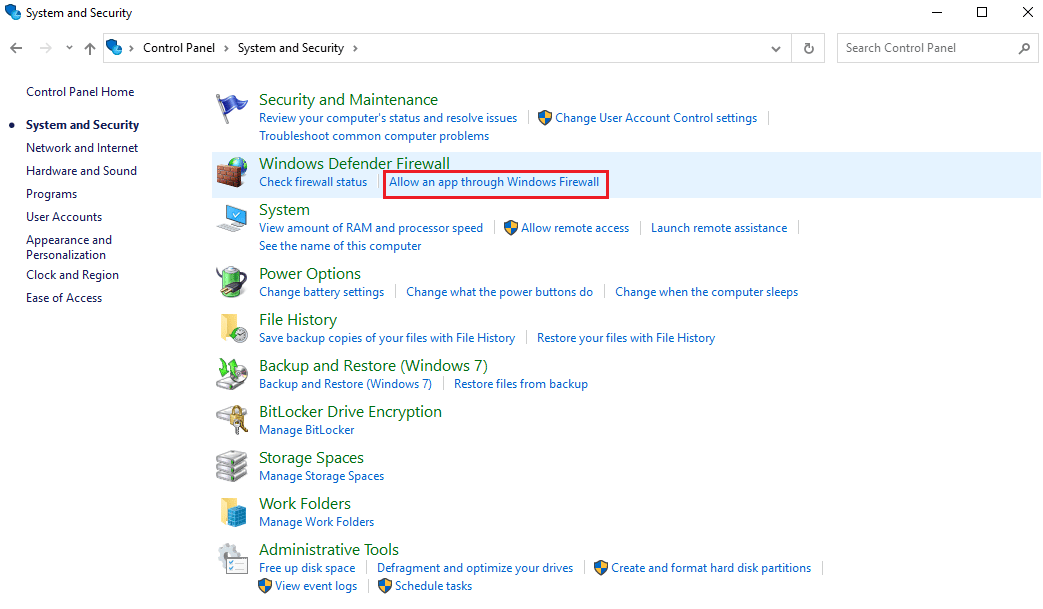
4. Select the Nexus Mod Manager app and click the Change Settings button on the window.
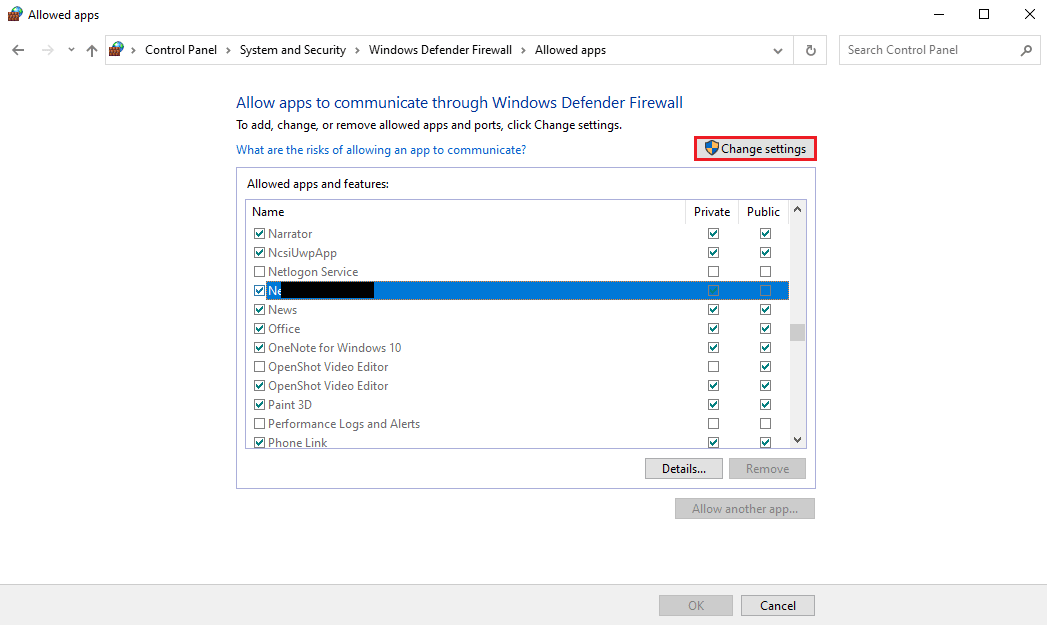
5. Check the boxes for the Private and Public sections, and then click OK.
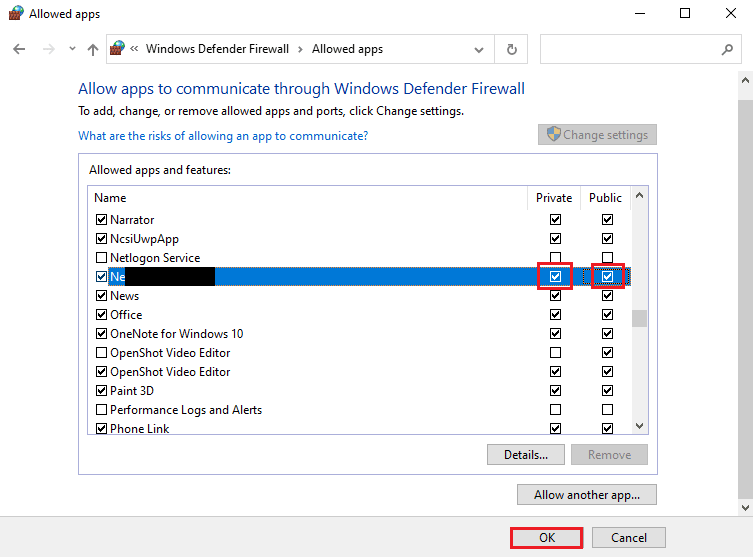
Method 3: Reinstall Nexus Mod Manager
The last resort to fix the Nexus Mod Manager not updating issue can be fixed by reinstalling NMM. This will help you fix all glitches and errors in NMM.
Step 1: Uninstall Nexus Mod Manager
As a first step, you need to uninstall the existing Nexus Mod Manager on your PC using the control panel app and delete all associated files.
1. Open the Control Panel app.
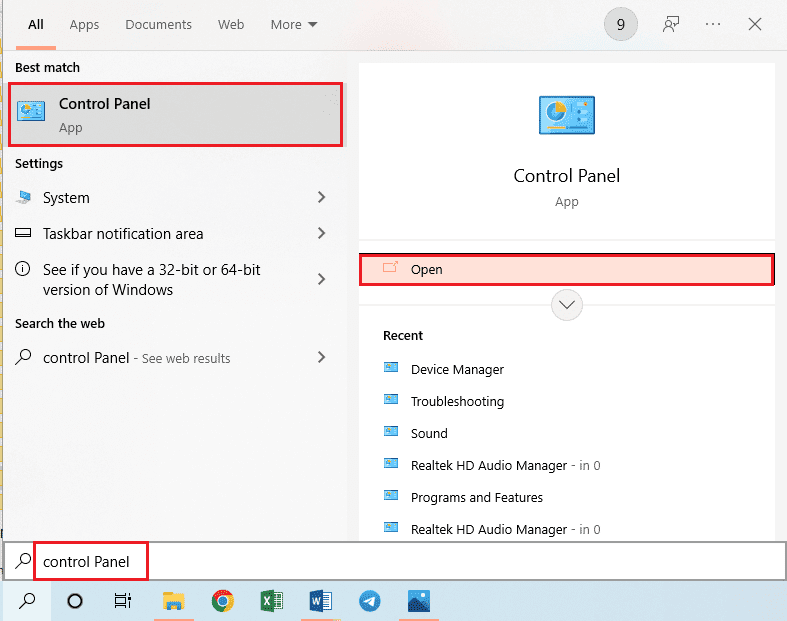
2. Set View by > Category, then click Uninstall a Program under Programs.
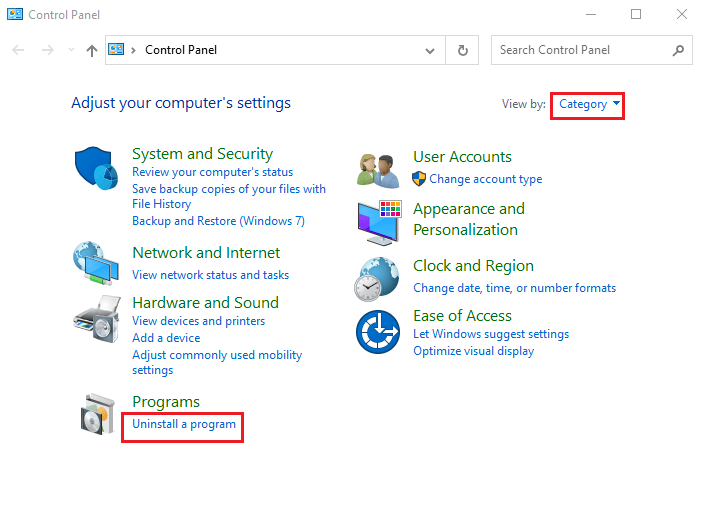
3. Right-click Nexus Mod Manager in the application list and select the Uninstall option.
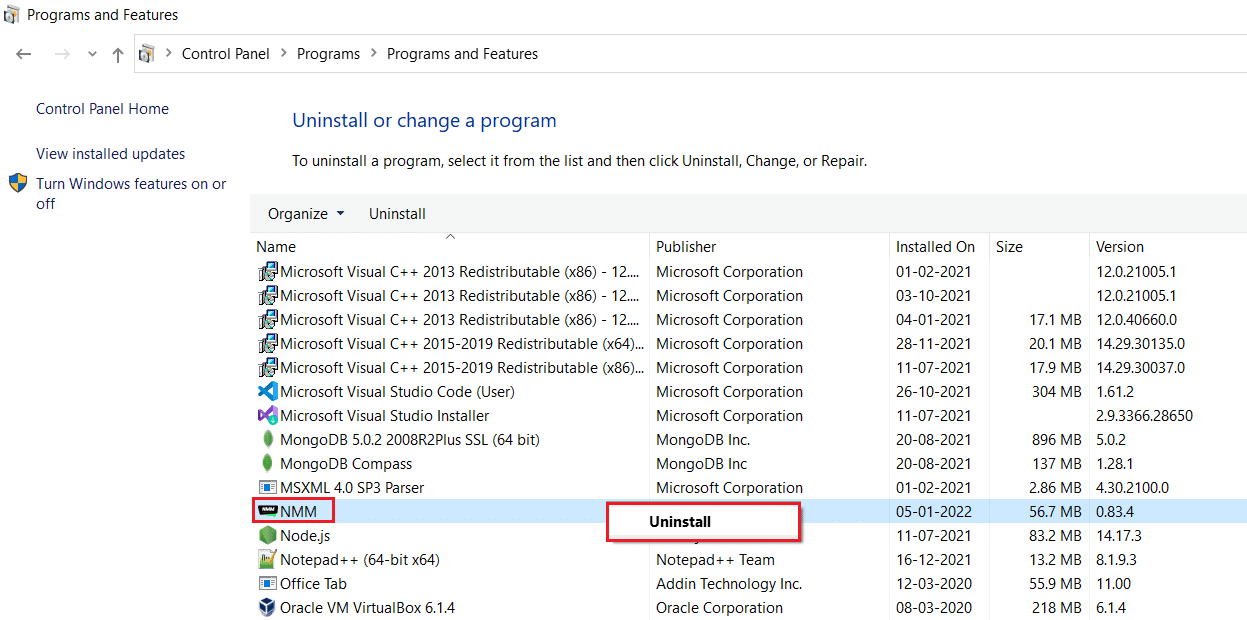
4. Follow the on-screen uninstall wizard and click Yes to completely uninstall Nexus Mod Manager for Windows.
5. Simultaneously press the Windows Key + E to open File Explorer and navigate to the Local Disk (C:) > Program Files folder.
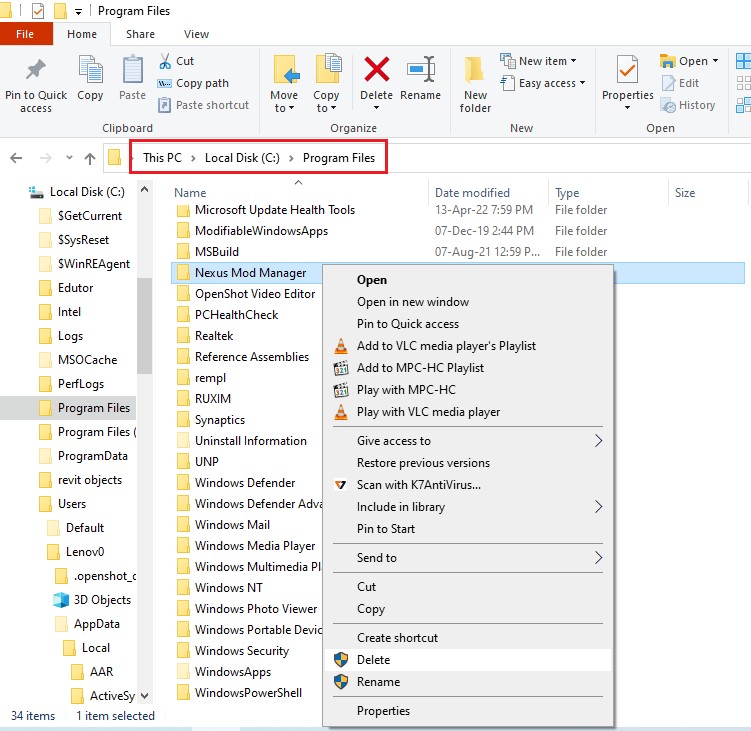
6. Right-click the Nexus Mod Manager folder in the location and select the Delete option from the list.
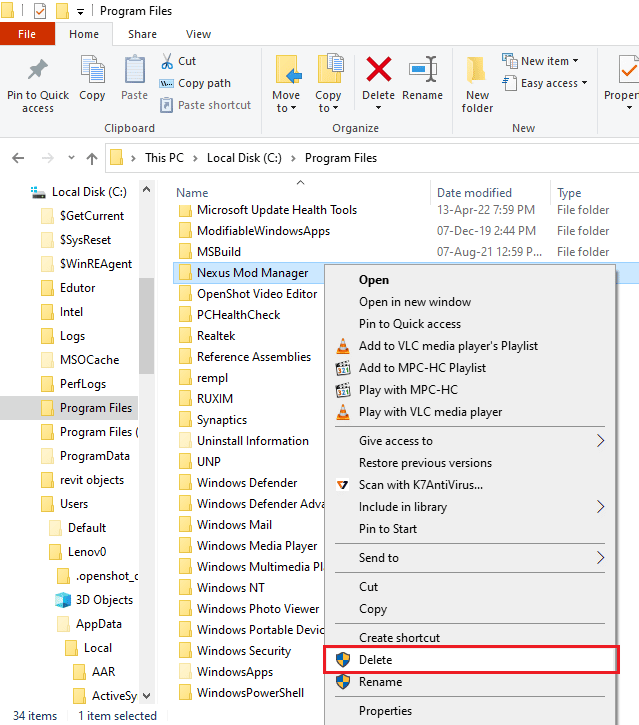
7. Finally, restart your PC from the START menu.
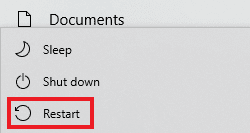
Step 2Reinstall Nexus Mod Manager
NMM has been committed to GitHub and you can install the latest version of NMM to fix the Nexus Mod Manager update issue.
1. Press the Windows key, type chrome and click open.
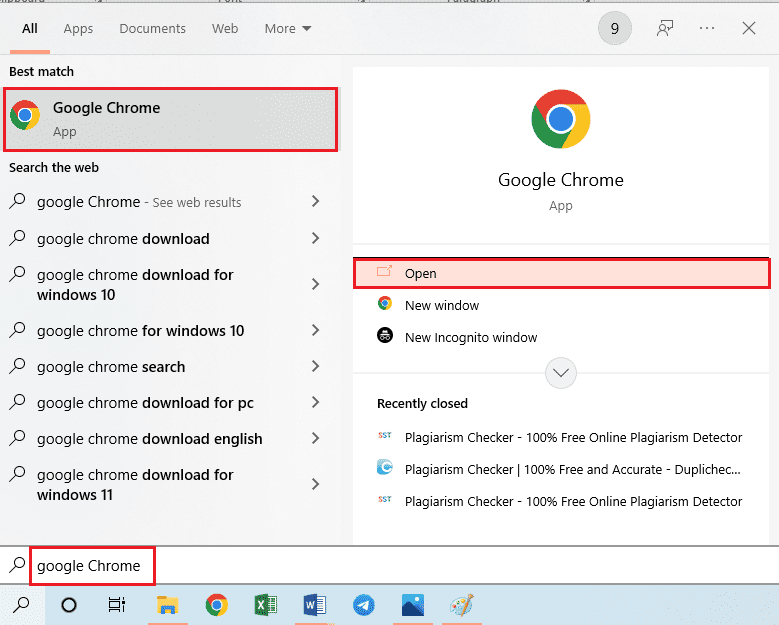
2. Go to the official GitHub site for Nexus Mod Manager.
3. Click the NMM-0.83.6.exe file in the Assets section to install the latest Nexus Mod Manager.
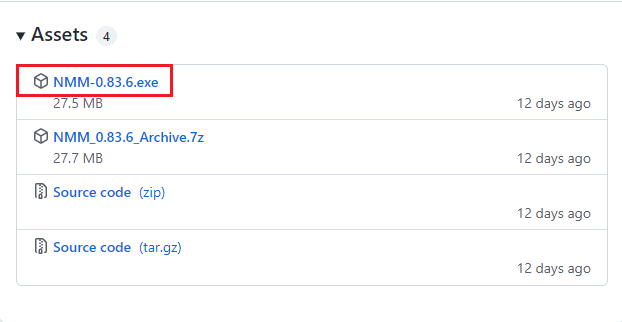
4. Follow the instructions on the installation wizard screen to install NMM on your PC.
Pro Tip: How to Update Nexus Mod Manager
Using the outdated Nexus Mod Manager may cause problems. You can fix this problem by updating NMM on your PC. Here are the steps to update Nexus Mod Manager on your PC.
1. Press the Windows key, type nmm and click "Open" to launch the Nexus Mod Manager.
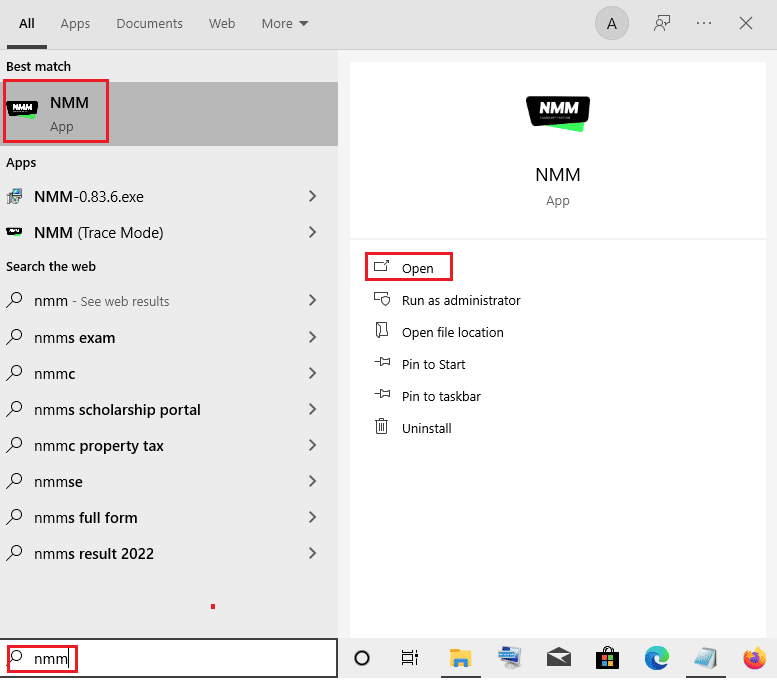
2. Now the mod manager will automatically check for updates. The mod manager will be updated if any updates are available.
Frequently Asked Questions (FAQ)
Q1. Why is Nexus Mod Manager not updating on my PC?
The NMM response may not be updated for various reasons, such as permission issues. Ways to solve the problem are described in the article. In addition, a method for correctly updating the NMM is described in detail.
Q2. Can I use Vortex Mod Manager instead of Nexus Mod Manager?
Answer Yes, Vortex Mod Manager is the latest version of NMM. However, if you want to use the old Nexus Mod Manager, you can use the article to fix NMM update issues.
***
This article discusses how to fix the Nexus Mod Manager not updating issue. The issue can be easily resolved and the answer to the question of how to update the Nexus Mod Manager is also discussed. Please leave your suggestions and questions in the comments section on the topic under discussion.