Fix Netflix error F7121 1331 P7 on Windows 10
Users commonly encounter Netflix streaming error code F7121 1331 on Firefox browser. This error code occurs when you are watching Netflix on a web browser. In this article, we have discussed this error code and the possible causes of this problem. Here is a helpful guide that will fix Netflix error F7121 1331 P7 on Windows 10. So, keep reading!
How to fix Netflix error F7121 1331 P7 on Windows 10
Before moving on to the solutions, you should know what is error code F7121 on Netflix. This error code most often occurs when using a web browser. Some of the causes of this issue are listed below;
- Outdated web browser
- Corrupt cookies and cache data
- Unsupported Extensions
- Hardware acceleration
- Third party antivirus
Here are the troubleshooting methods you can follow to fix the reported Netflix error code on your web browser.
Note: We have shown the Mozilla Firefox browser as an example in these methods.
Method 1: Refresh your web browser
First, you should try updating your web browser. An outdated browser version can cause this Netflix error F7121 1331 P7. Follow the steps below to update your web browser.
1. Press the Windows key, type Firefox and click Open.
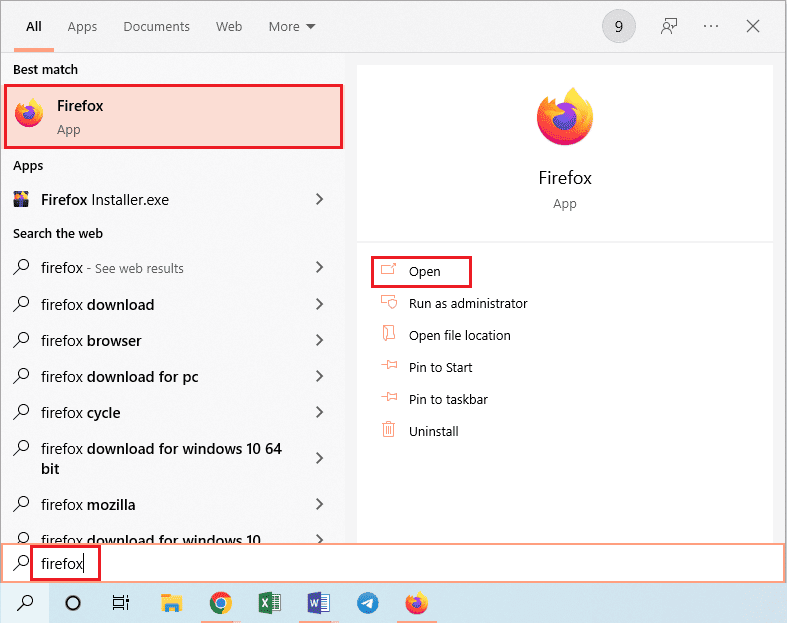
2. Click the "Open Applications Menu" button (for example, the hamburger icon) in the upper right corner of the home page and select the "Settings" option from the displayed list.
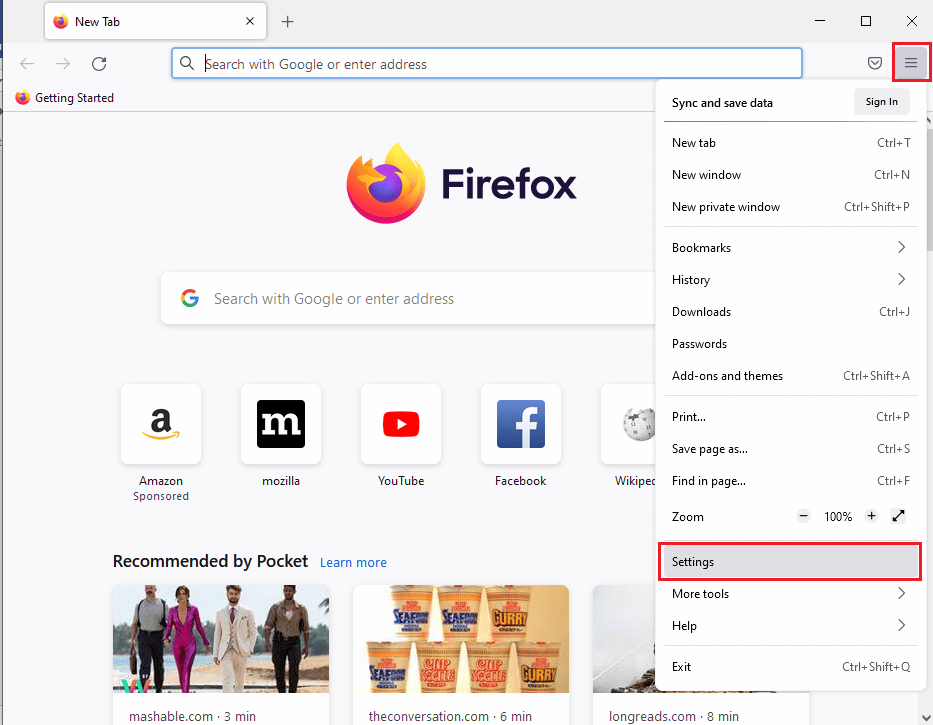
3. Then click the "Check for Updates" button in the "Firefox Updates" section of the "General" tab.
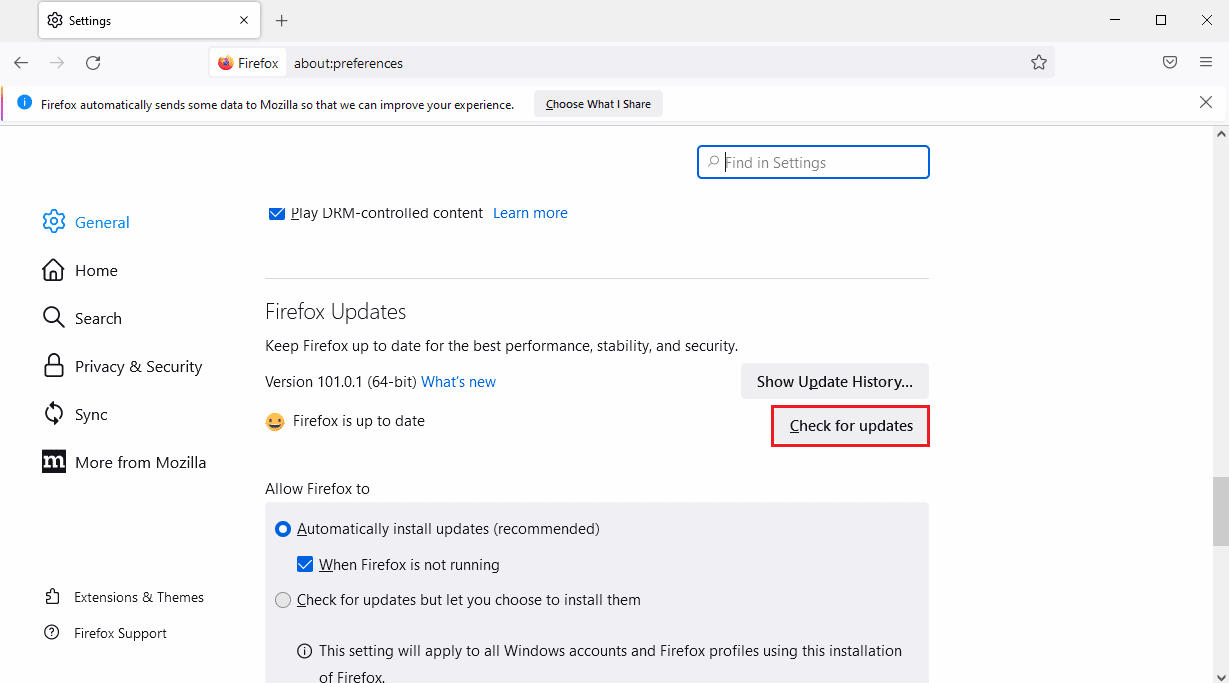
4. Finally, in the "Firefox Updates" section, a message will appear that Firefox has been updated.
Note. If an update is available for the Firefox browser, you will be prompted to do so.
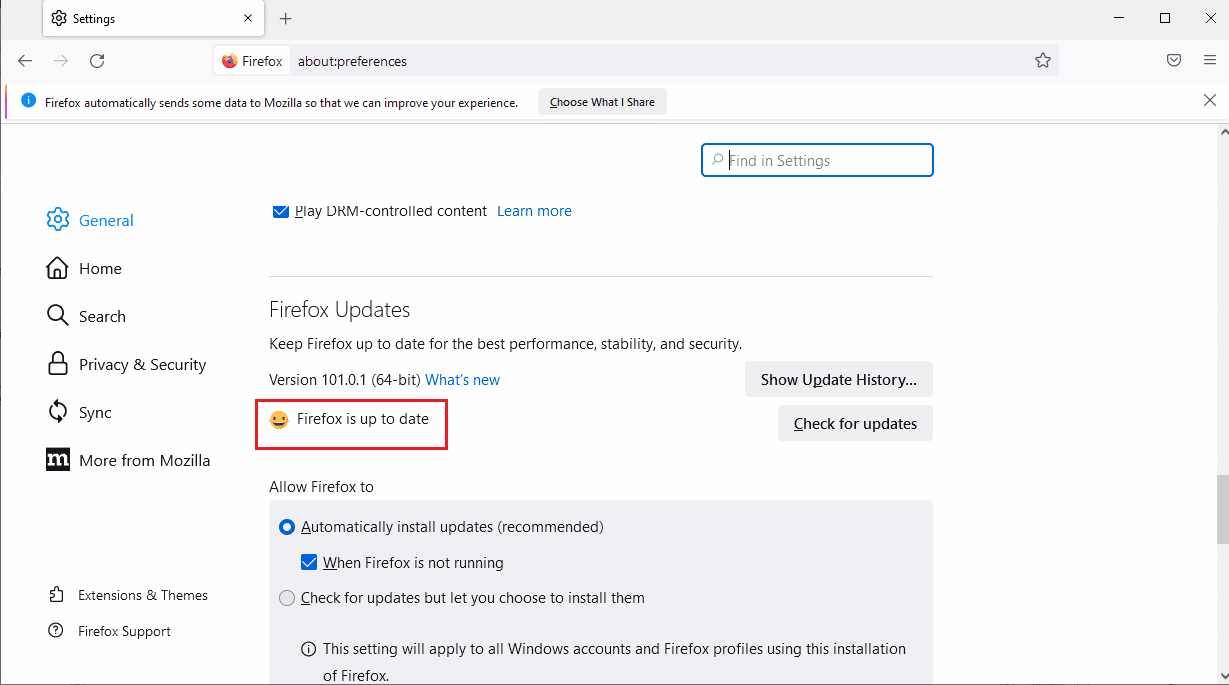
Method 2: Clear Browser Cache and Cookies
Following are the steps to clear browser cache data and cookies to fix Netflix error F7121 1331 P7.
1. Open the Firefox browser and click on the three lines (Open application menu) as shown in the figure below.
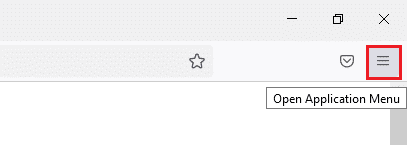
2. Click the "Settings" option in the drop-down list.
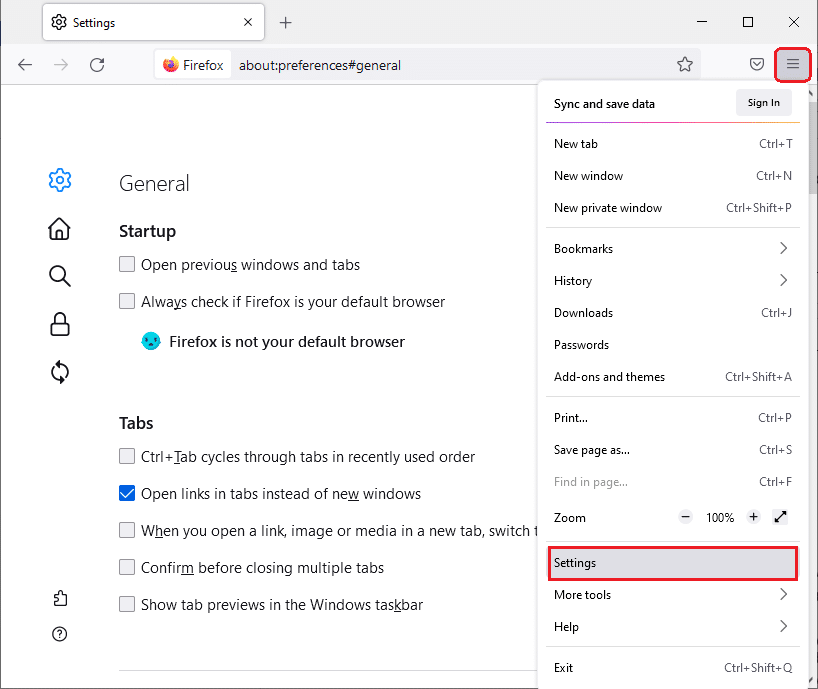
4. Then go to the "Privacy and Security" tab.
5. Scroll down the right pane and click "Clear Data..." under "Cookies and Site Data".
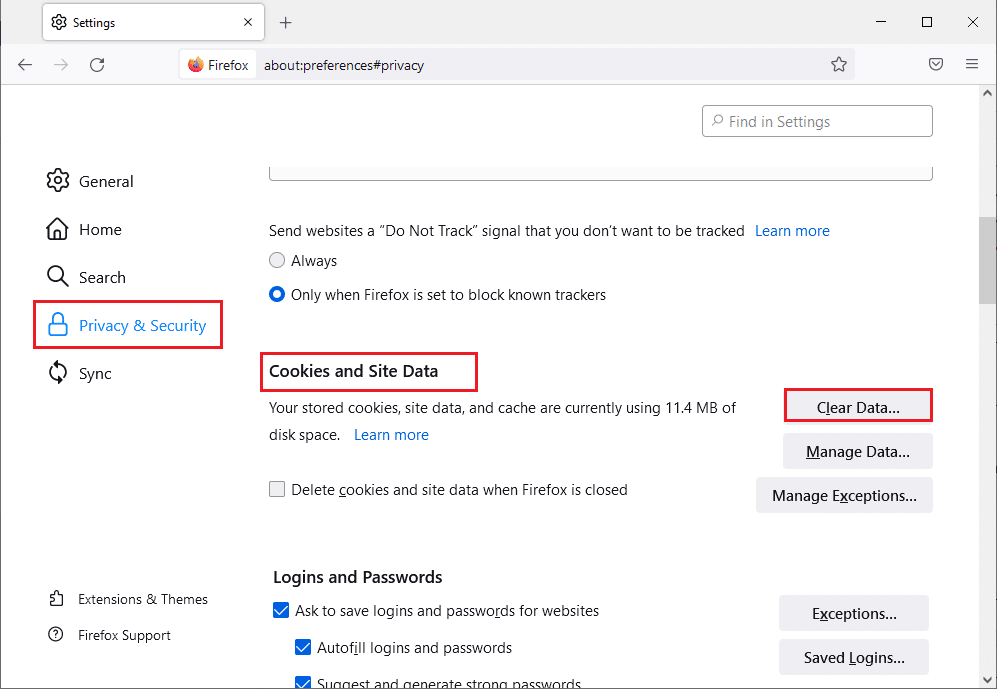
6. Check both of the following options.
- Cookies and site data
- Cached web content
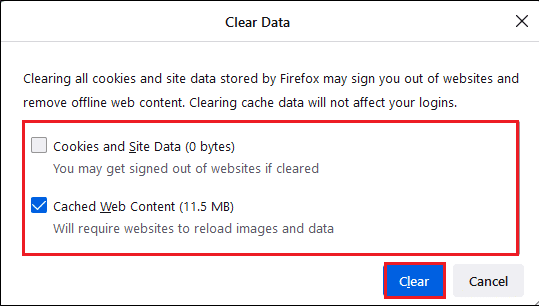
7. Finally, click the "Clear" button. This will clear the Firefox cache.
Method 3: disable extensions
Below are the steps to disable the unsupported extension that is causing Netflix error F7121 1331 P7.
1. Open the Mozilla Firefox application from the Windows search bar.

2. Click the "Open application menu" button and select "Help" from the displayed list.
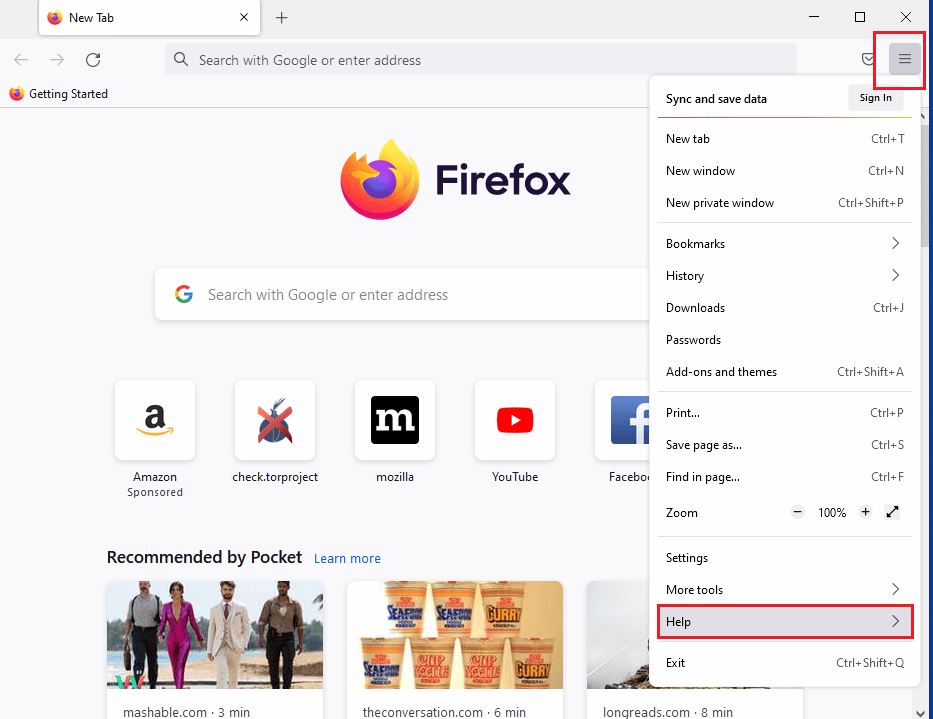
3. Now click "Troubleshooting Mode..." in the Firefox help window.
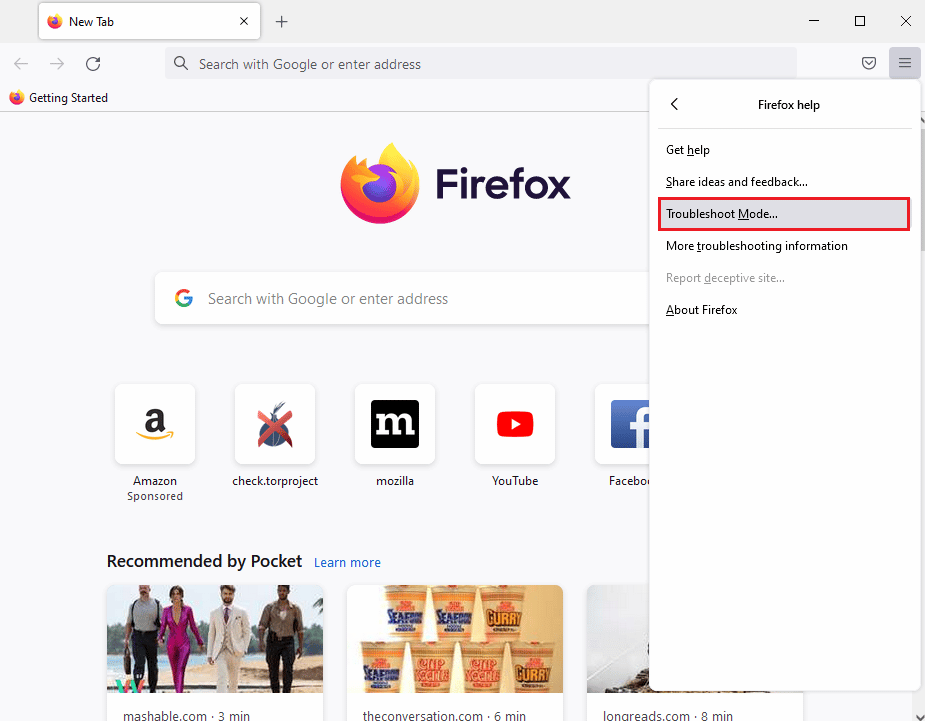
4. Click the "Open" button in the "Restart Firefox in Troubleshooting Mode" pop-up window.
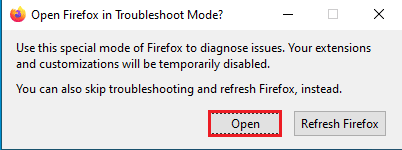
5. Then click the "Open application menu" button and select "Add-ons and themes" from the list.
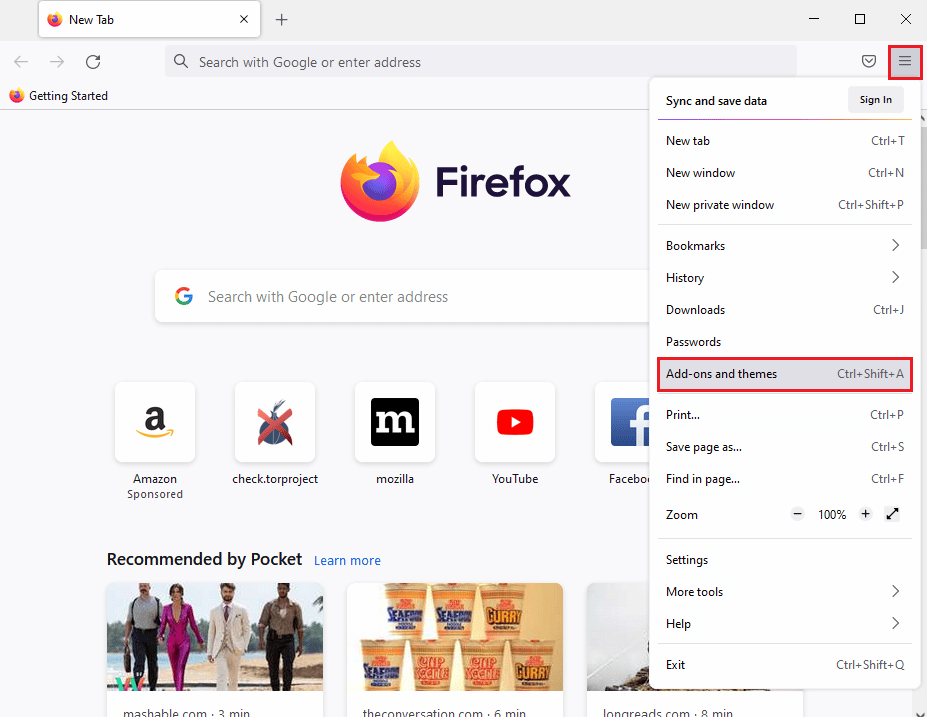
6. Click the "Extensions" tab in the left pane of the next window and disable the add-ons in this window.
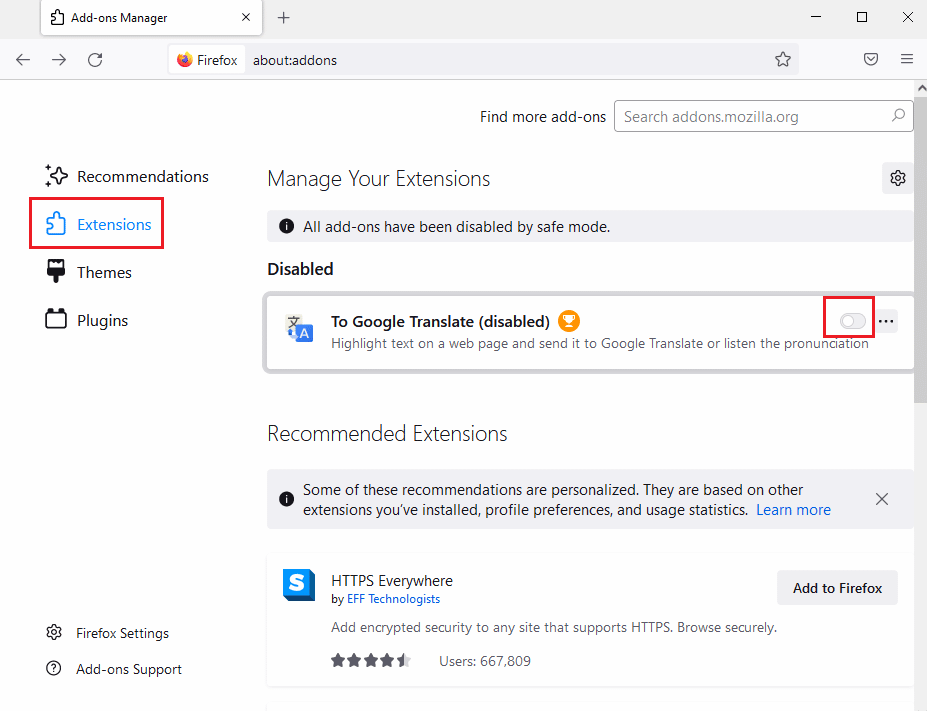
7. Then click the button with three horizontal dots on the add-on and click the "Delete" button in the list.
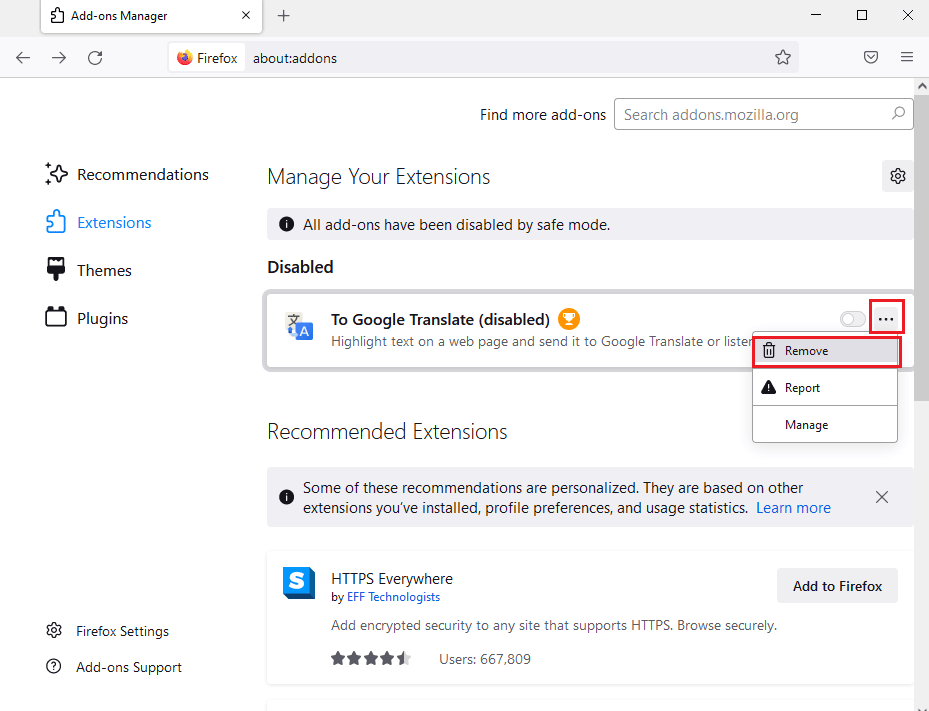
8. Click the "Delete" button in the confirmation pop-up window.
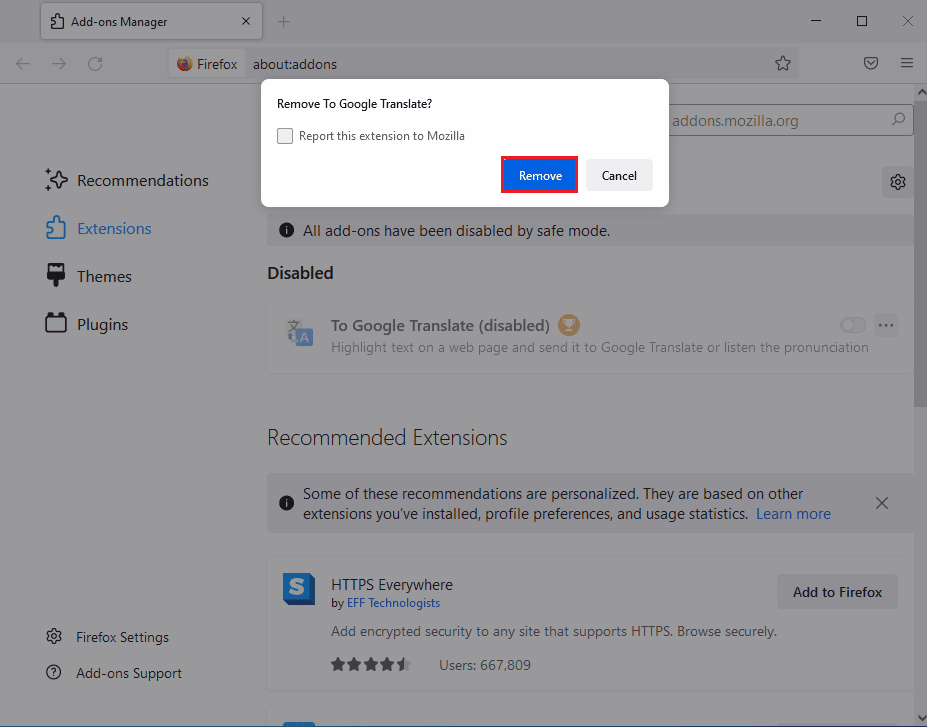
Method 4: Disable Hardware Acceleration
The hardware acceleration feature can also cause this Netflix error F7121 1331 P7 when watching your favorite shows on a web browser. Follow the steps below to disable hardware acceleration in your browser.
1. Go to Firefox settings.
2. Click the General tab and uncheck Use recommended performance settings under Performance as shown in the figure.
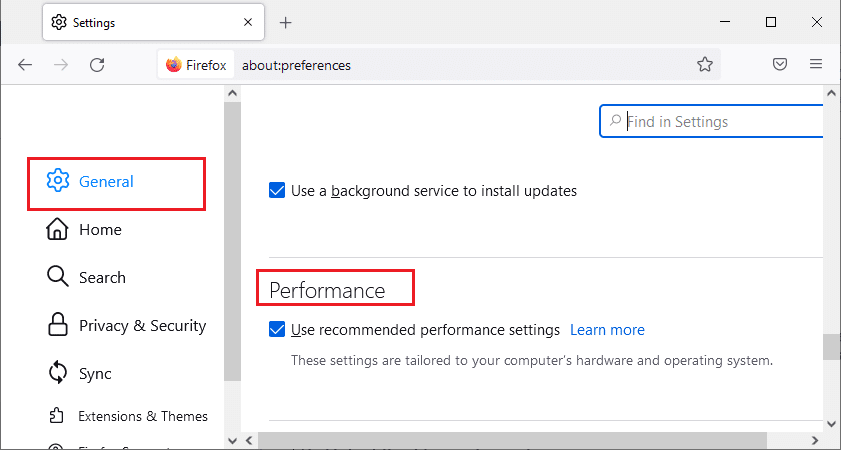
3. Clear the Use hardware acceleration if available check box.
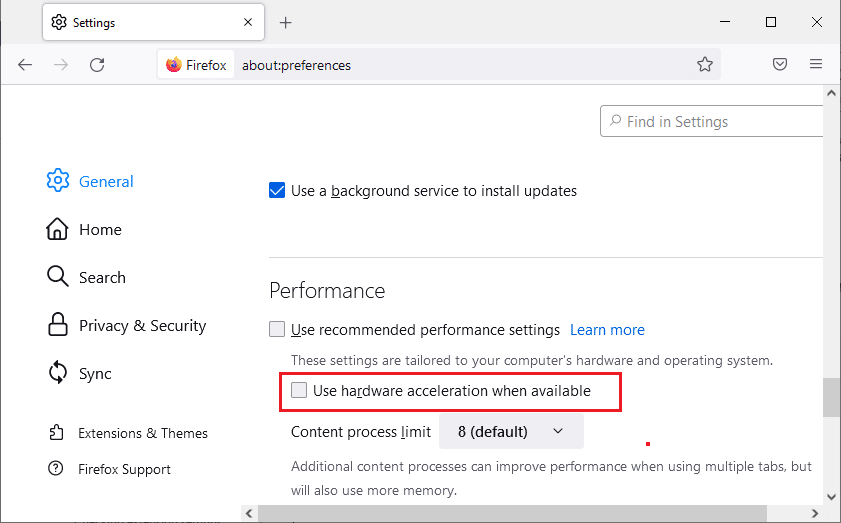
Method 5: Temporarily disable your antivirus (if applicable)
If you are using a third-party antivirus on your PC, the antivirus shield may block Netflix on your browser, resulting in Netflix error code F7121 1331 on Firefox browser. So, to fix this error, you can disable your antivirus shield temporarily. Follow our guide on how to temporarily disable your antivirus in Windows 10 to do so.
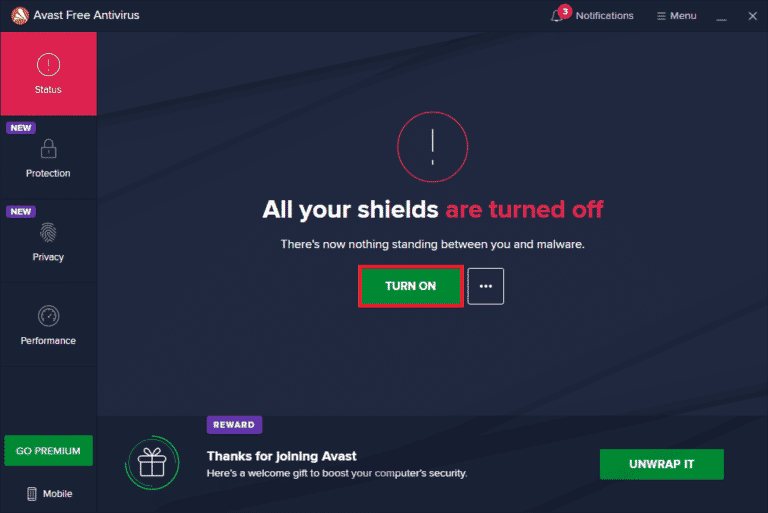
Method 6: Reinstall your web browser
If none of the above steps fix the mentioned Netflix error F7121 1331 P7, you can reinstall your web browser to fix the problem.
1. Press the Windows key, type Control Panel and click Open.
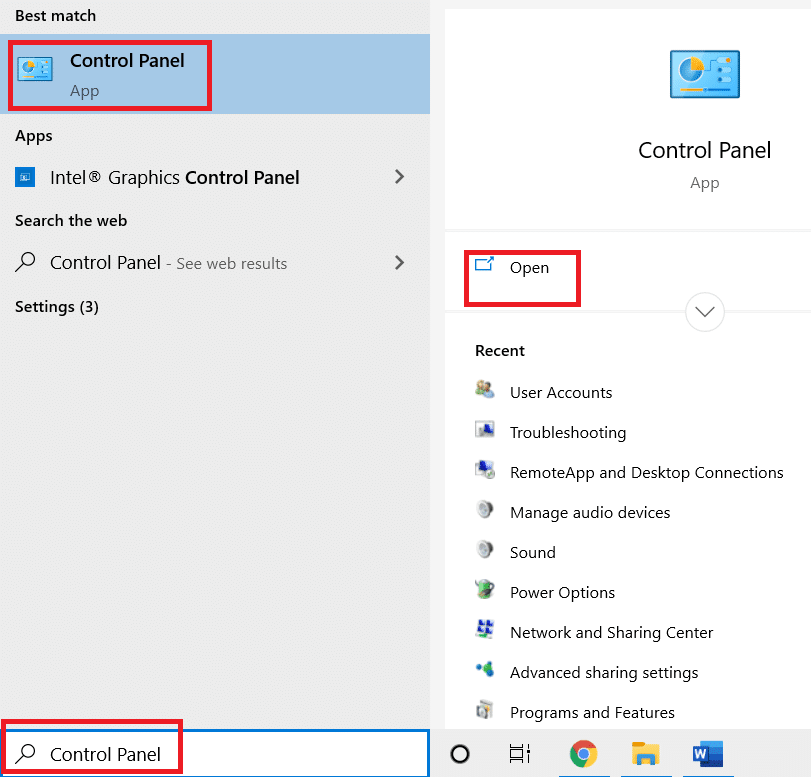
2. Set "View by > Category", then click "Uninstall a program" in the "Programs" menu, as shown in the figure.
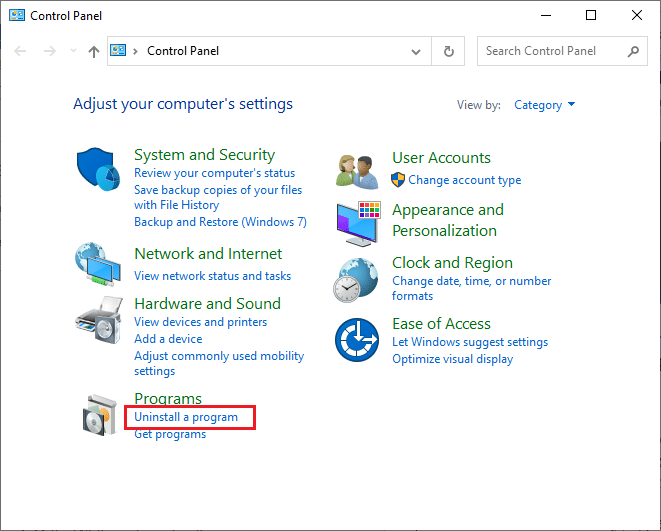
3. Select Mozilla Firefox from the list and click Uninstall as shown in the picture.
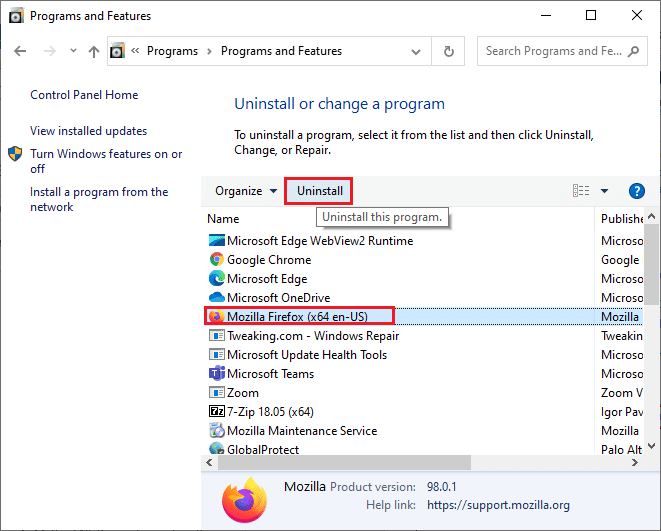
4. Click Yes when prompted by User Account Control.
5. Click the Next > button in the Mozilla Firefox Uninstall Wizard.
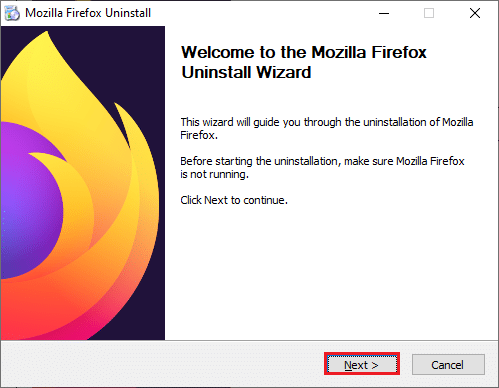
6. Click Remove.
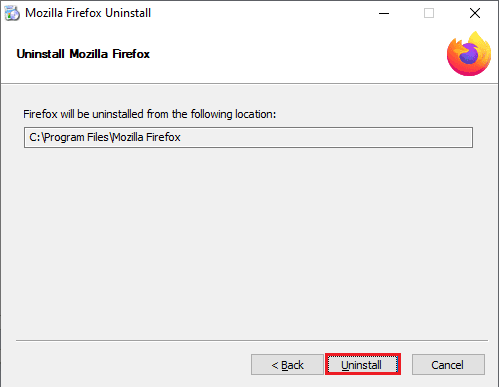
7. Click Finish to close the window.
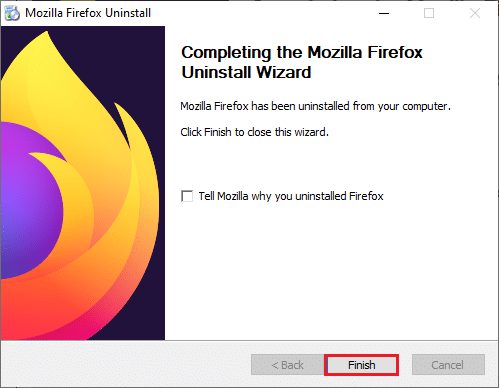
8. Press the Windows key, type %localappdata% and click Open to navigate to the local AppData folder.
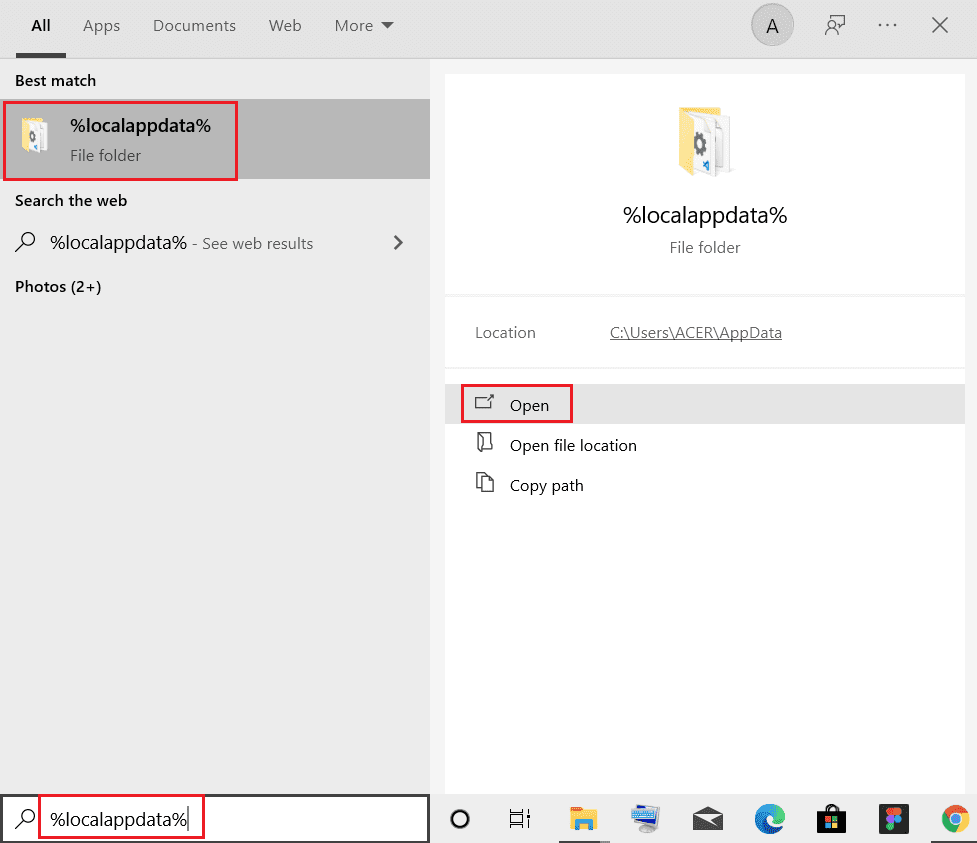
9. Right-click the Mozilla folder and select Delete.
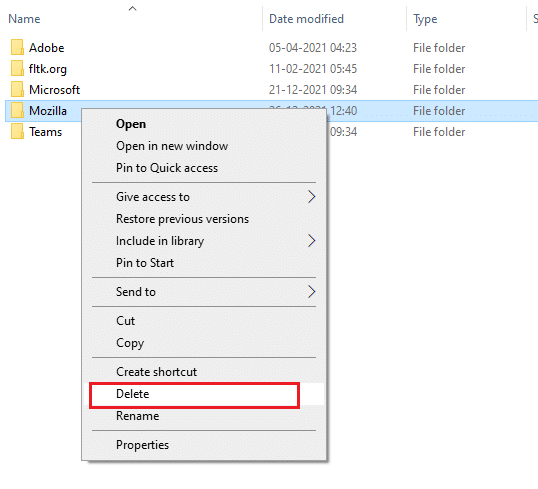
10. Press the Windows key again, type %appdata% and click Open to navigate to the AppData Roaming folder.
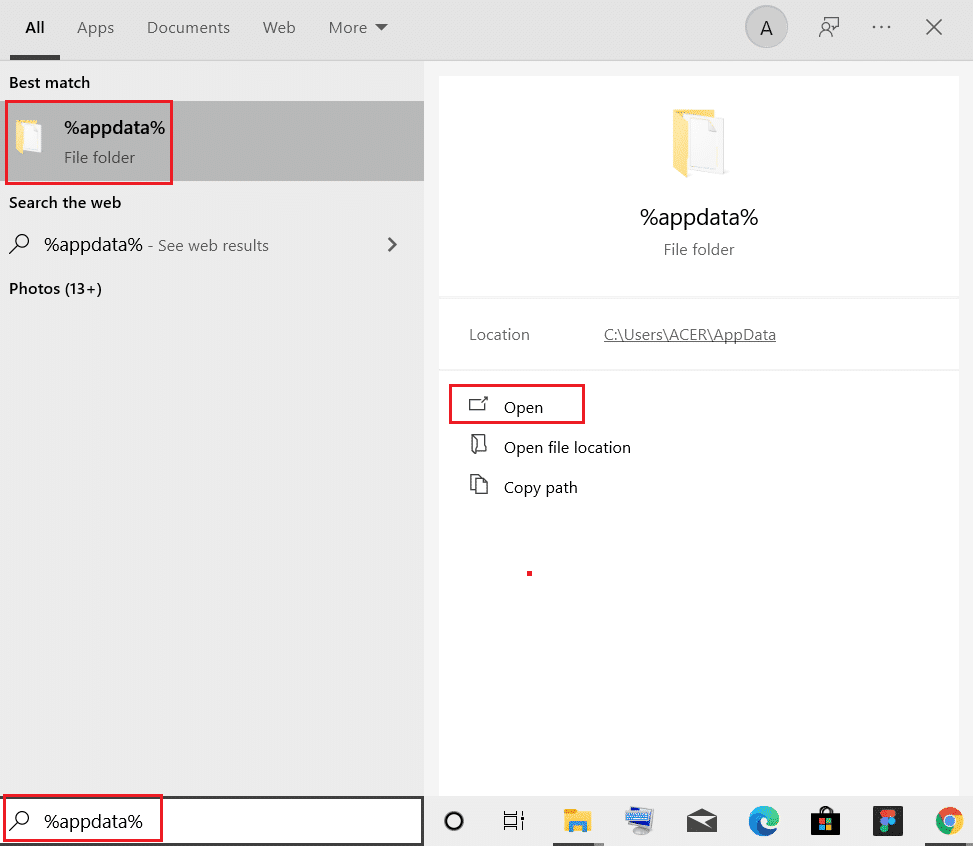
11. Repeat step 9 to remove the Mozilla folder.
12. Finally, restart your computer.
13. Download Mozilla Firefox from the official site.
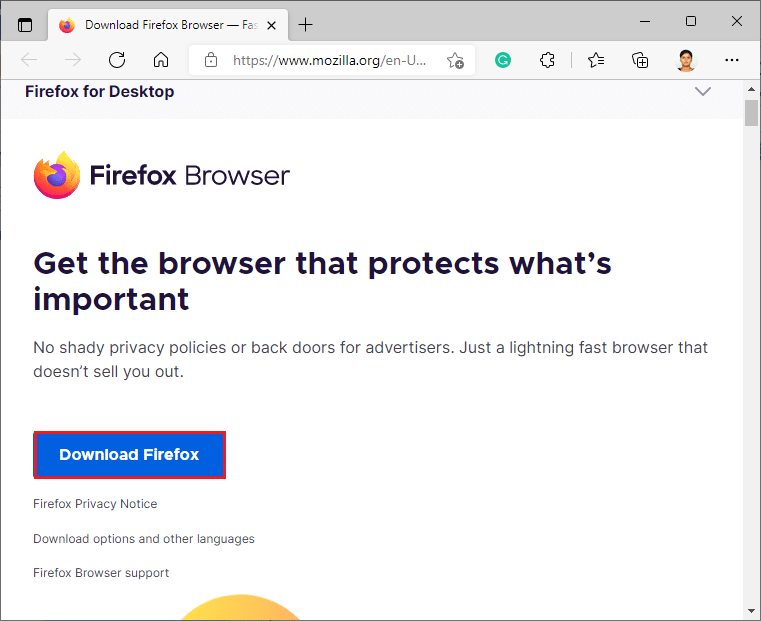
14. Launch the Firefox installer from your Downloads folder and install the browser on your computer.
***
We hope you have understood the methods to fix Netflix error F7121 1331 P7 and have been able to complete them successfully. You can leave your questions about this article and suggestions for topics for future articles in the comments section below.