Fix MOM implementation bug in Windows 10
MOM is an integral part of the AMD Catalyst Control Center and is an AMD video card driver utility. It is part of the Microsoft Dynamic System Initiative or DSI. One of the error messages popping up is a bug in the MOM implementation on a Windows PC. This may be due to minor glitches or issues on the PC, or glitches in the Control Center software. Error message Could not load file or MOM implementation error can be fixed by changing some settings on your Windows PC. Detailed solutions to fix the error message related to the implementation of Message MOM are described in this article.
How to Fix MOM Implementation Error in Windows 10
This section lists the possible causes of the "Failed to load file" or "MOM Implementation" error message.
- Problem drivers. A problem with the graphics device drivers on a Windows PC can be the root cause of the problem.
- Problem with AMD Control Center. Crashes or errors in AMD Catalyst Control Center can cause the error.
- Problem with Windows OS. Windows may be too old to run the software, or any recent update may interfere with the operation of the software.
- Problem with .NET Framework. The .NET Framework may not be installed or installed on a Windows PC.
- Interference from running applications. Applications enabled at startup may interfere with the software.
Here are some troubleshooting ideas to help you resolve the issue. Follow them in the same order for the best results.
Method 1: Basic Troubleshooting Methods
This section describes the easiest ways to fix the error using the MOM software.
1A. Disable Catalyst Control Center at Startup
The first way to fix the MOM implementation error on a Windows PC is to disable applications at startup on your PC. You must disable the Catalyst Control Center and GU options in Task Manager.
1. Simultaneously press the Ctrl + Shift + Esc keys to open the Task Manager application.
2. Click the Startup tab, select Catalyst Control Center and click the Disable button.
Note. You can also disable the GU Settings Service by following the steps described.
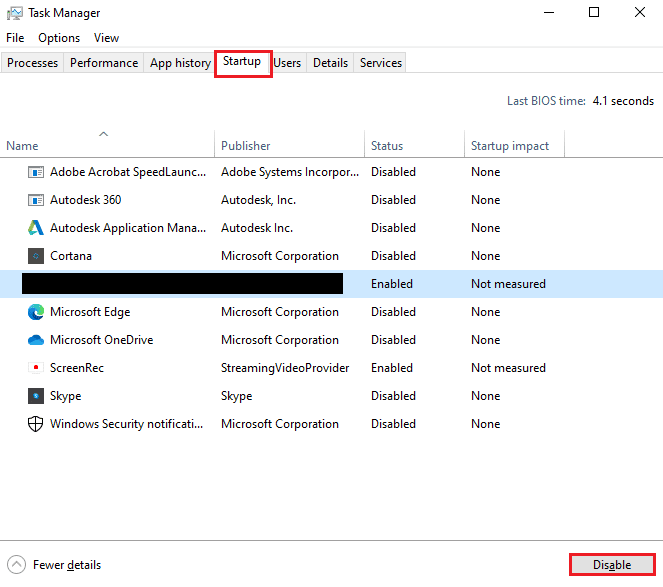
1B. Run a malware scan
If your computer has any problems with files or programs, then you may encounter this error. You can run a malware scan, such as Windows Defender Offline Scan, to check for file errors and fix the error. Follow the steps in the link provided here to use Windows Defender Offline Scan to check for malicious files.
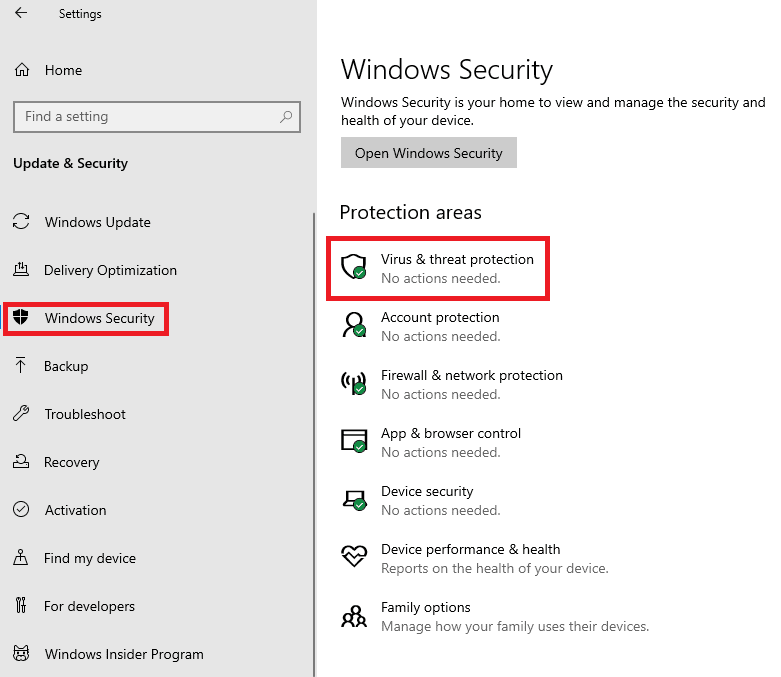
1C. Roll back device driver updates
If there is a problem with the AMD Graphics driver, you can either roll back the device driver or choose the default driver. Select "AMD Drivers" under "Display Adapters" in the "Device Manager" application and follow the instructions on the link to roll back your device driver.
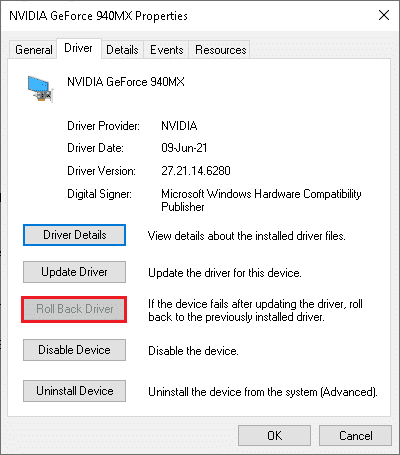
1D. Reinstall device drivers
Another way to fix the MOM implementation error on a Windows PC is to reinstall the AMD graphics driver. Select the AMD drivers under Display Adapters in the Device Manager application and follow the instructions on the link provided to reinstall the device driver.
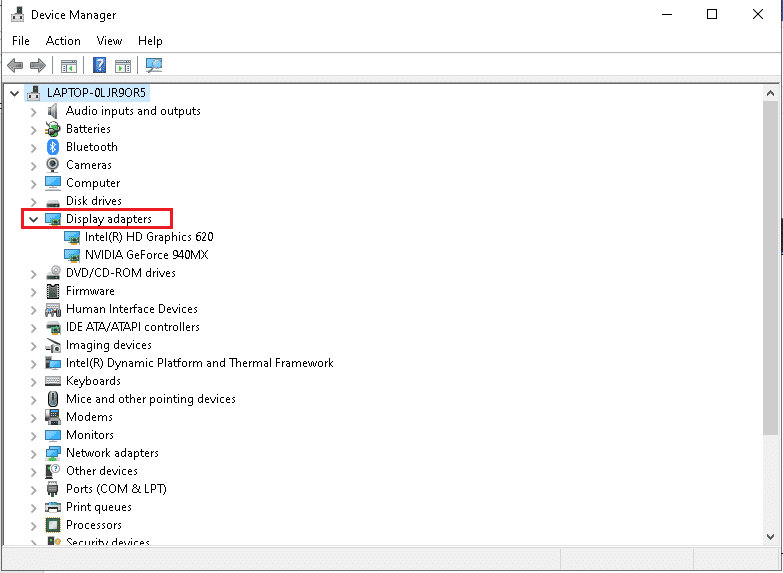
1E. Enable .NET Framework
MOM software directly depends on the .NET Framework. If it is installed but not enabled, you may experience an implementation error Failed to load file or MOM. Follow the method to enable .NET Framework on your PC.
1. Press the Windows key, type Control Panel and click Open.
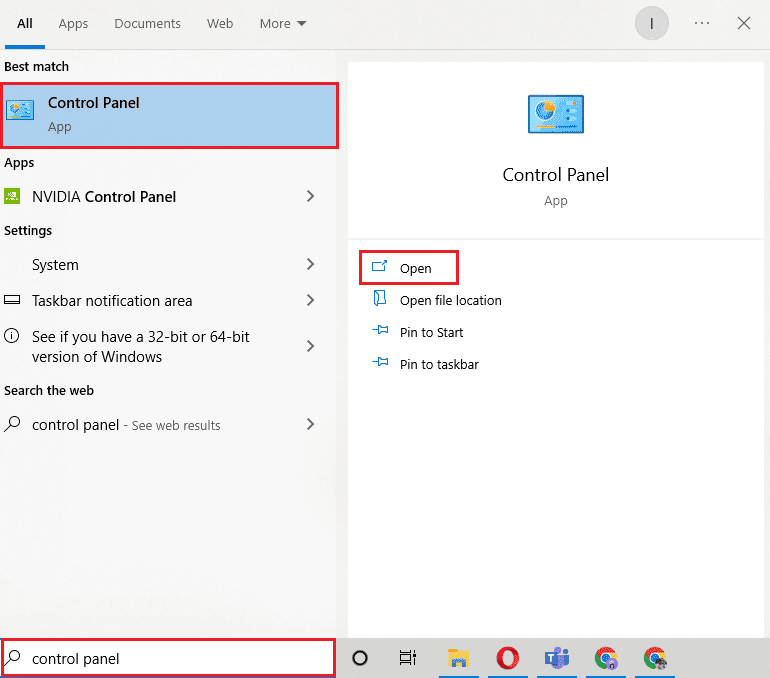
2. Set View by > Category, then click Uninstall a Program under Programs.
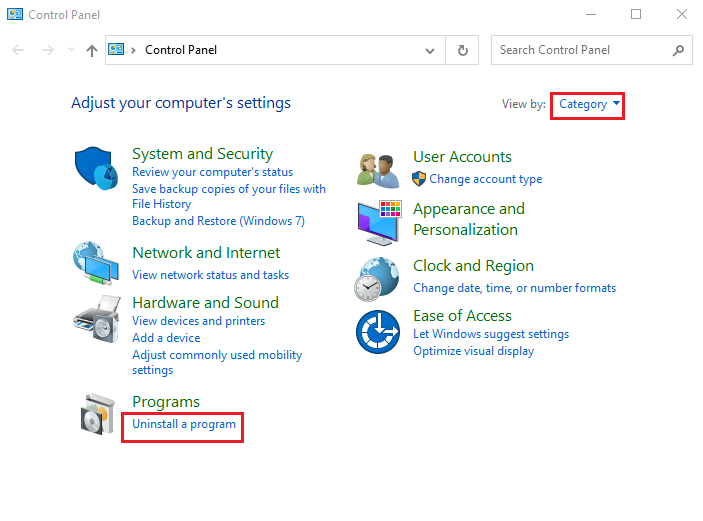
3. Click the Turn Windows features on or off option in the left pane of the window.
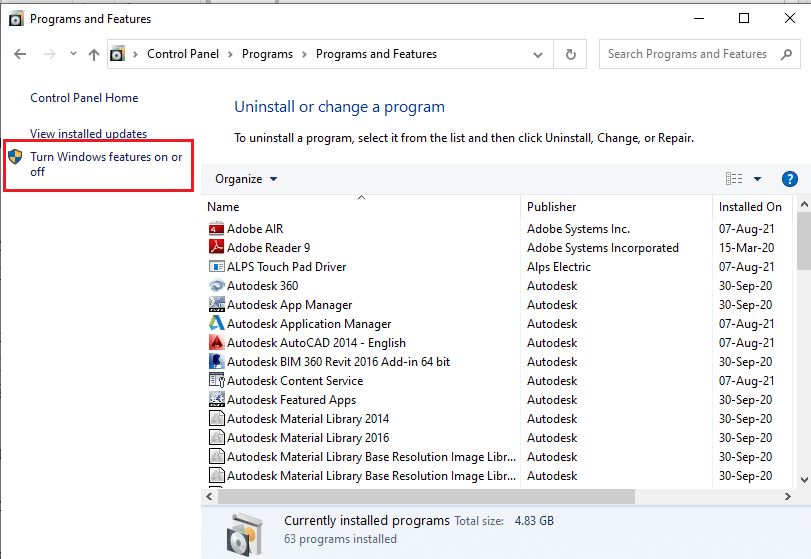
4. Select .NET Framework features and click OK.
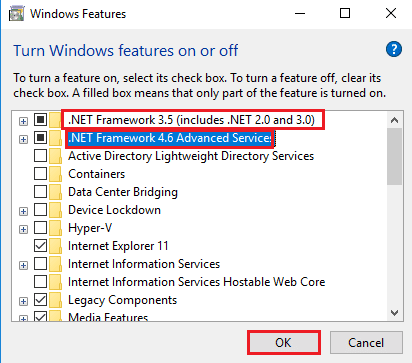
1st floor Install the Microsoft .NET Framework
Since the Catalyst Control Center depends on the .NET Framework, the error can be resolved by installing the latest version of the .NET Framework. Follow the steps in the link here to an article that explains how to install the .NET Framework.
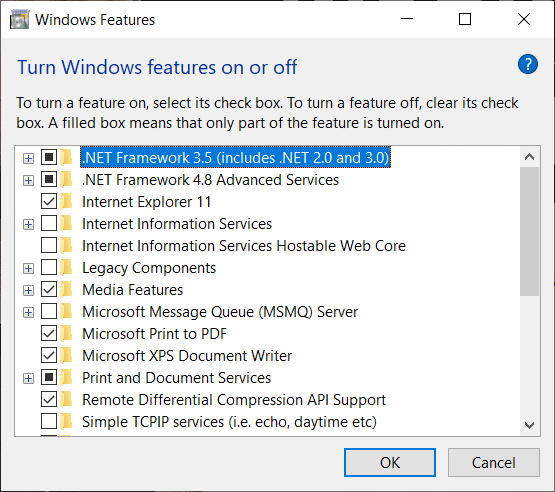
1g Update Windows
If the Windows OS on your PC is out of date, you may encounter a MOM implementation error in Windows PC error. You can follow the steps in the article at the link provided here to update the Windows OS on your PC.
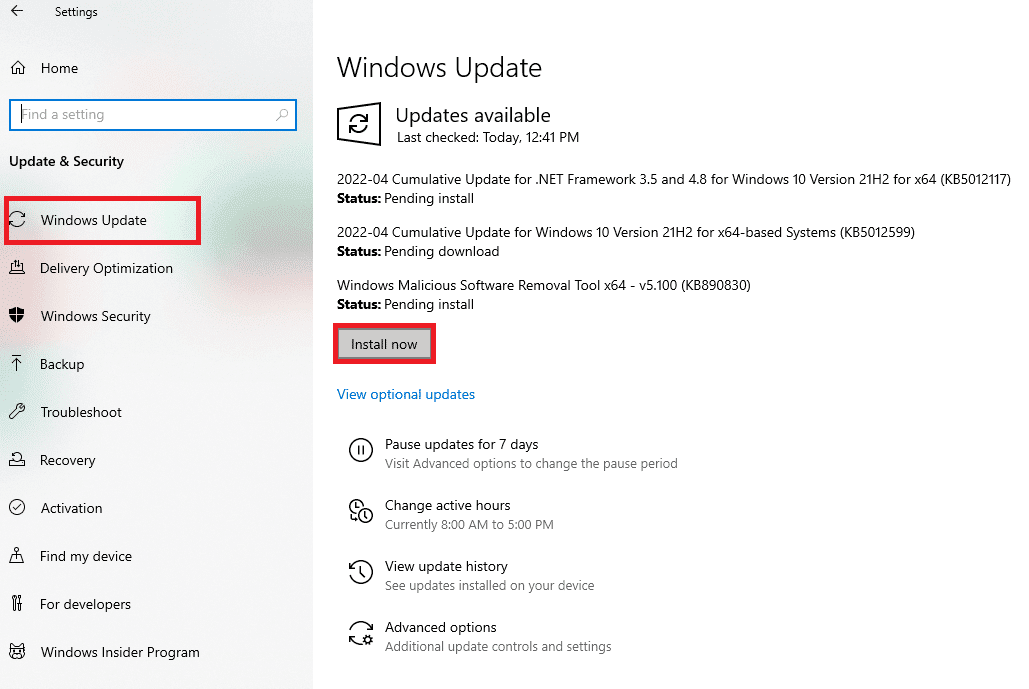
1 hour Remove problematic Windows updates
The MOM software error could be due to a problematic Windows update on your PC. You can follow the steps given in the method to remove the problematic update from your PC.
1. Open the Control Panel app.
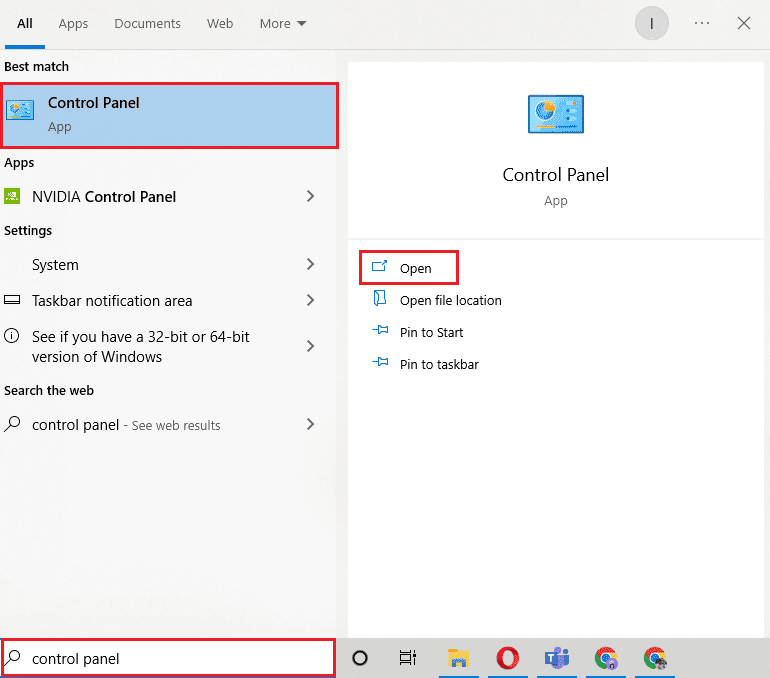
2. Set View by > Category, then click Uninstall a Program in the Programs category.
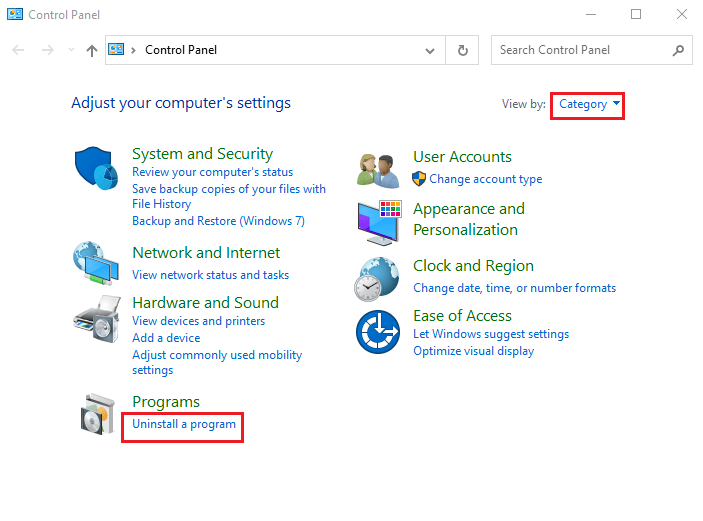
3. Click the View Installed Updates option on the left side of the window.
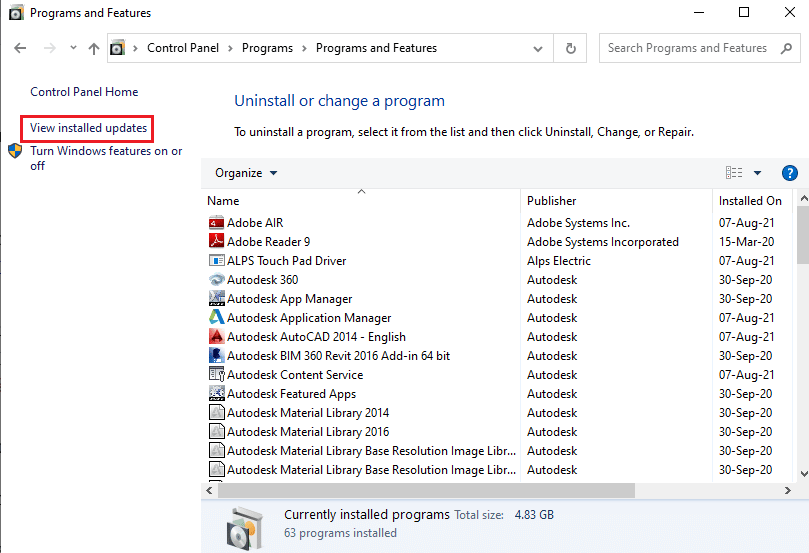
4. Select the problematic update, such as KB4486747, and click the Uninstall button on the top bar.
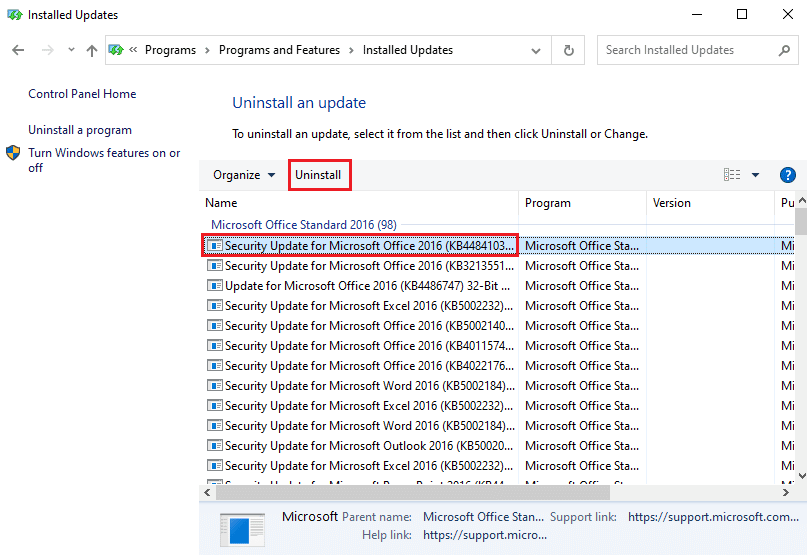
5. Follow the instructions on the screen to remove the update from your PC.
Method 2: Perform a Clean Boot
To fix the MOM implementation error in Windows PC error and boot the PC to a new state, you can try to perform a clean boot on your PC. Read the article at the link provided here to learn how to perform a clean boot on your PC.
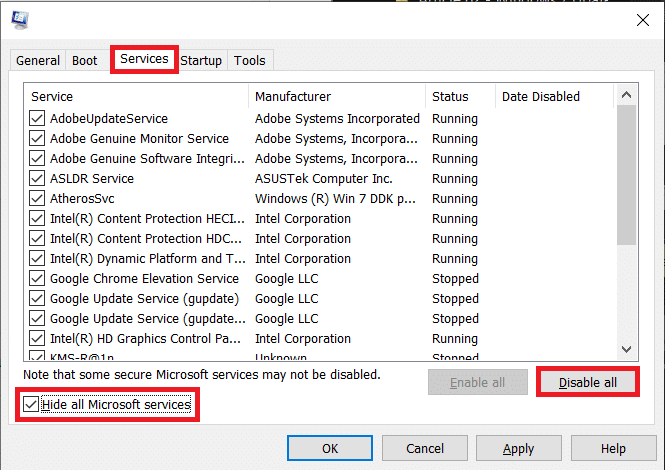
Method 3: Repair AMD Catalyst Installation Manager (if applicable)
The MOM software issue can be resolved by repairing the AMD Catalyst Install Manager application. However, this option may not be available on all Windows PCs.
1. Launch the Control Panel application using the Windows search bar.
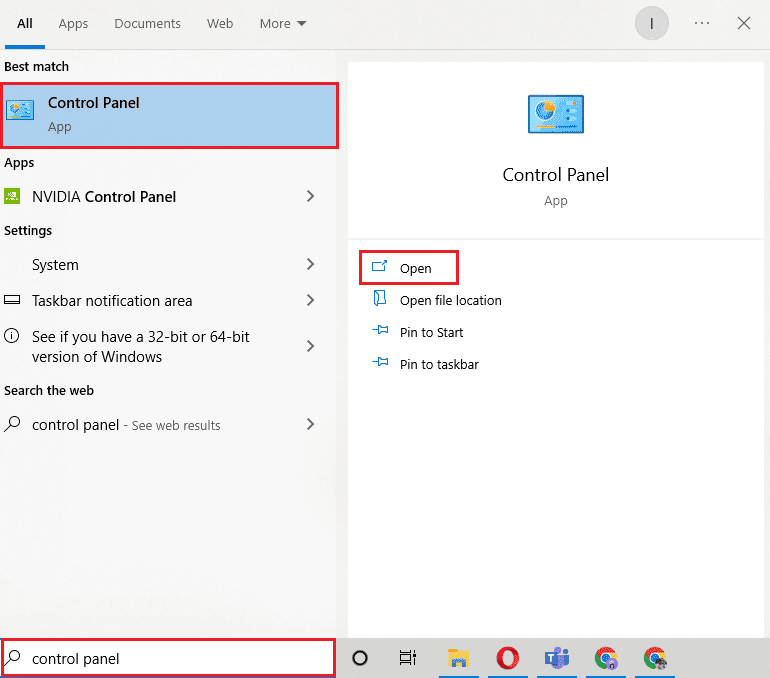
2. Set the "View by >Categories" option, then click "Uninstall a program" under "Programs".
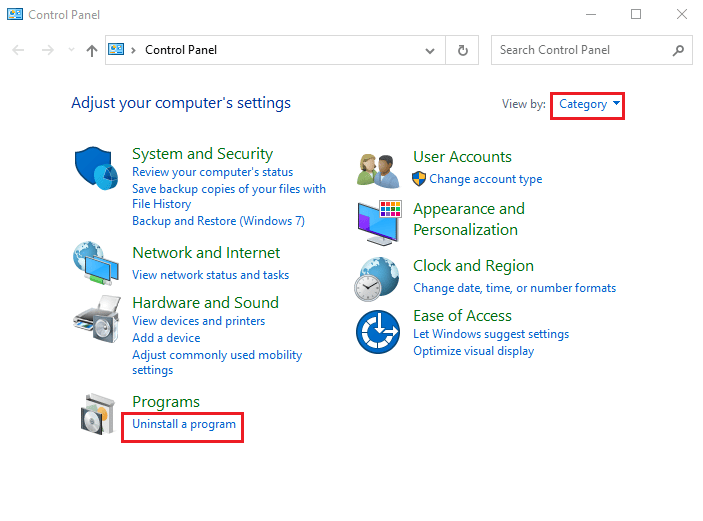
3. Select the AMD Catalyst Install Manager application and click the Restore button on the top bar.
Note. If the Restore button is not available, click the Change button.
4. Select the Repair Catalyst Installation Manager option and click Next.
5. Click the "Repair" button in the "Ready to Repair the Program" window.
6. Follow the instructions on the screen to repair the software and restart your computer when the process is complete.
Method 4: Reinstall AMD Catalyst Control Center
To fix the MOM implementation error in the Windows PC error message, you can try reinstalling the AMD Catalyst Control Center application on your Windows PC.
Step I: Uninstall AMD Catalyst Control Center
The first step to fix the "Could not load MOM file or implementation" error in this method is to uninstall AMD Catalyst Control Center from your PC using the Control Panel application.
1. Open the Control Panel app from the Windows search bar.
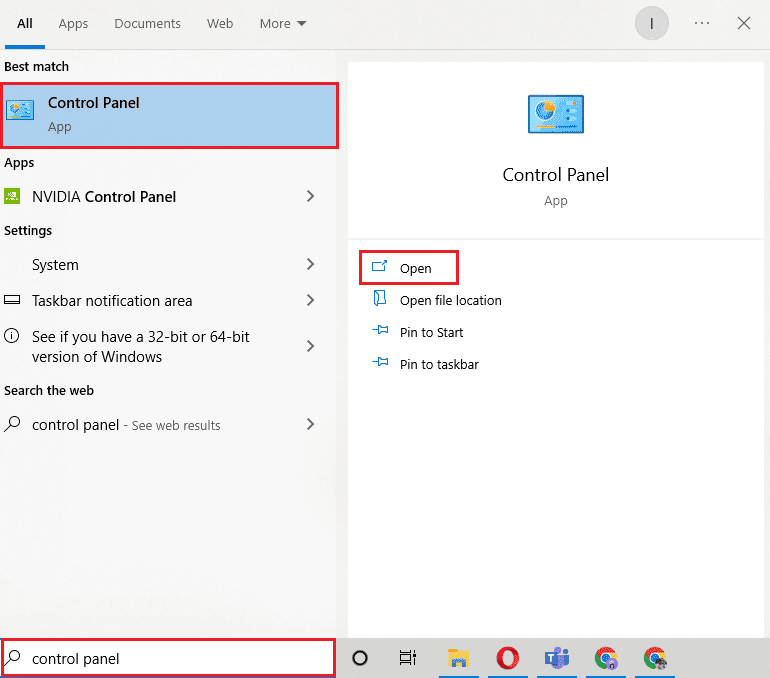
2. Set the "View by >Categories" option, then click the "Uninstall a Program" option in the Programs category.
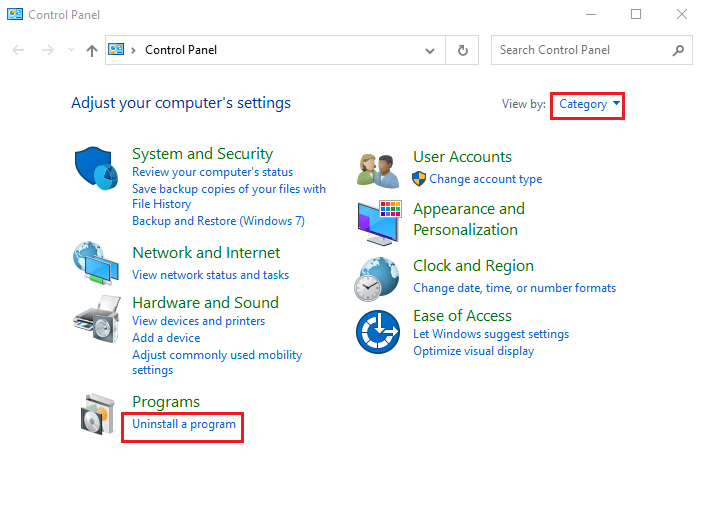
3. Right-click on the AMD Catalyst Control Center application and select the Uninstall option.
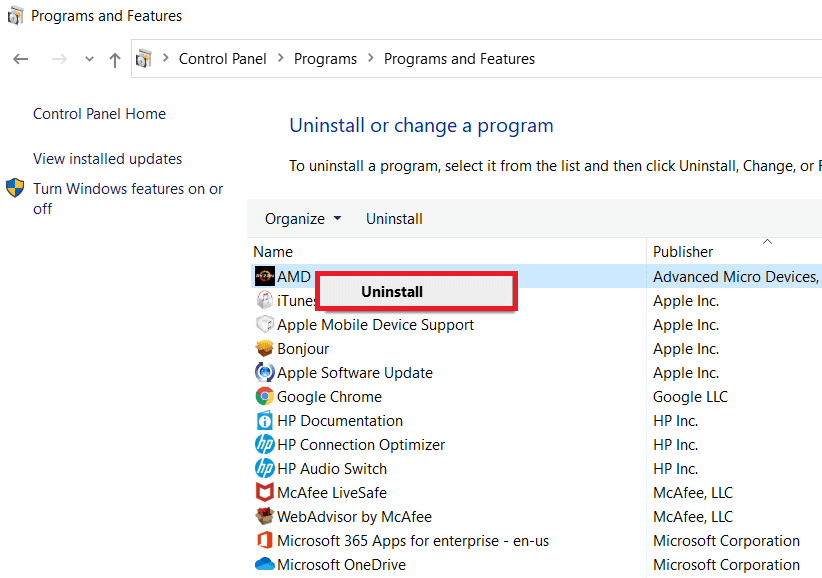
4. Click the "Next" button on the on-screen instructions to uninstall the app.
5. Click the "Finish" button in the last window and restart your computer.
Step 2: Reinstall AMD Catalyst Control Center
The next step is to reinstall the latest version of AMD Catalyst Control Center on your PC using the default web browser.
1. Press the Windows key, type Google Chrome and click Open.
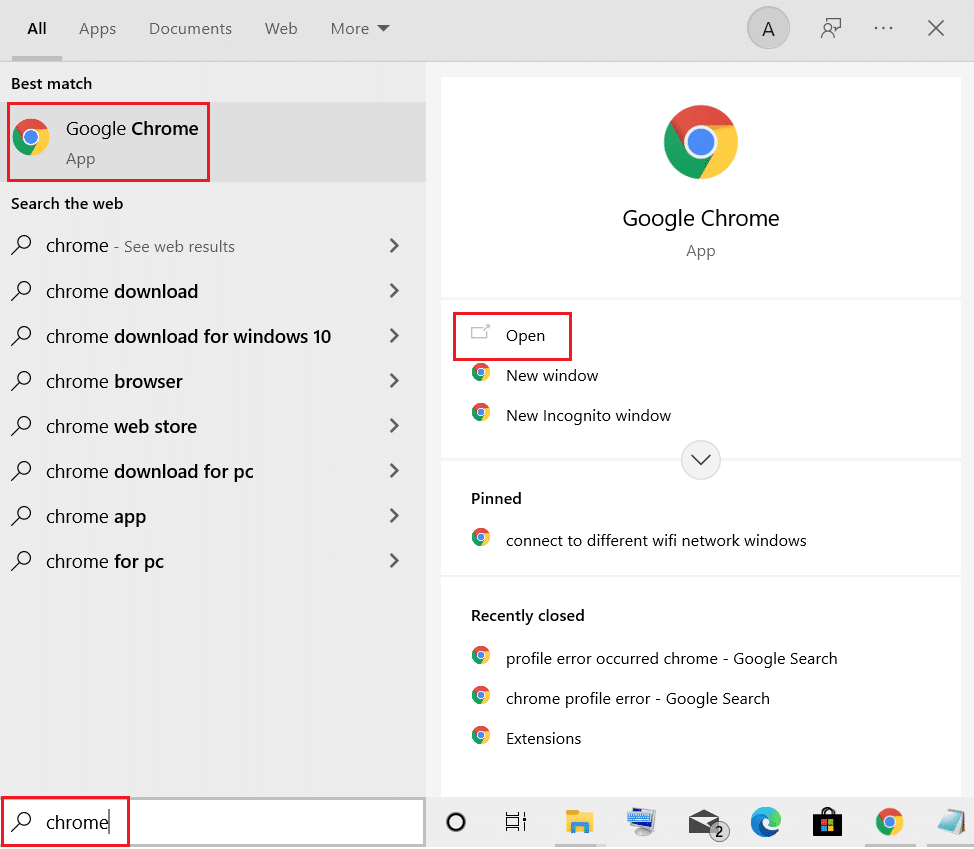
2. Open the official AMD Catalyst Control Center website and click the DOWNLOAD NOW button.
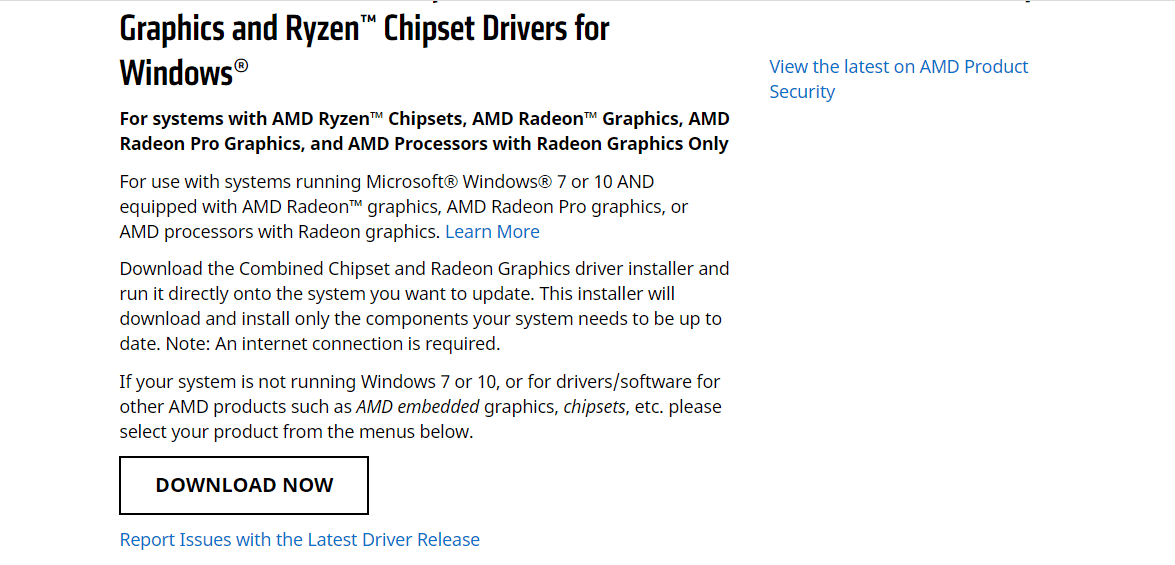
3. Run the downloaded file and follow the on-screen instructions to install the software.
Method 5: Download the AMD FirePro Control Center
Sometimes AMD Catalyst Control Center may not work on your PC and you may get a MOM implementation error message on Windows PC. As a software alternative, you may want to consider using the AMD FirePro Control Center on your PC.
1. Open the Google Chrome app.
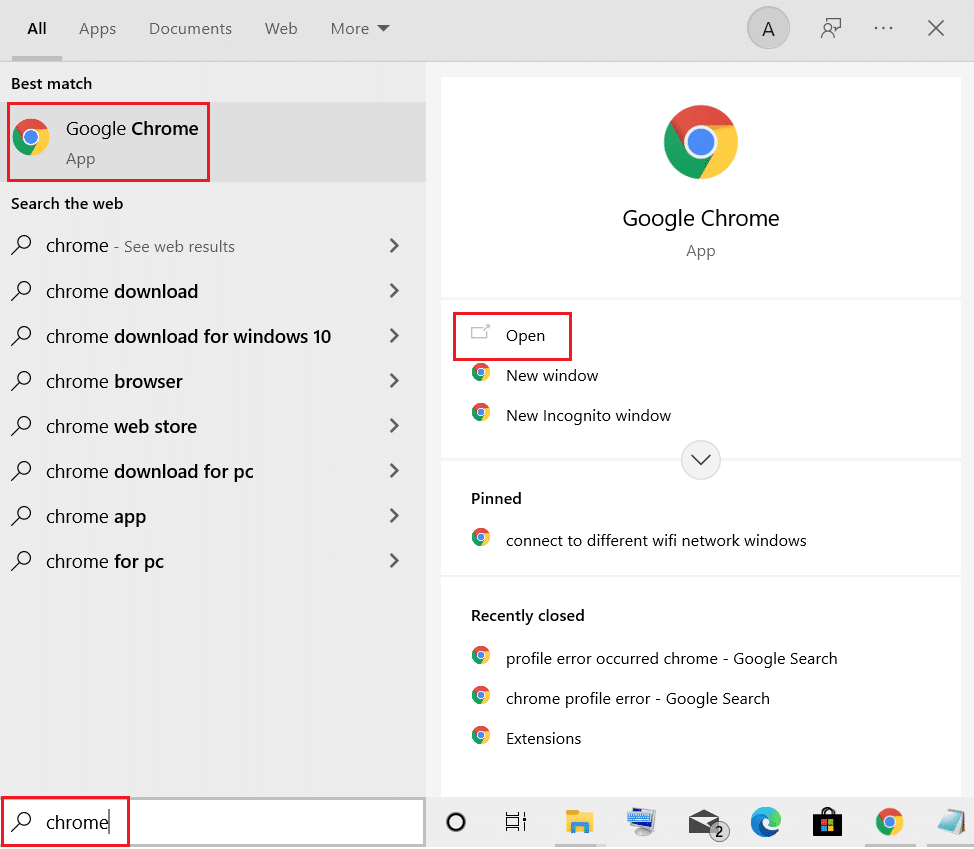
Pro Control Center official website 2. Open the AMD and click the AMD Pro Control Center link.
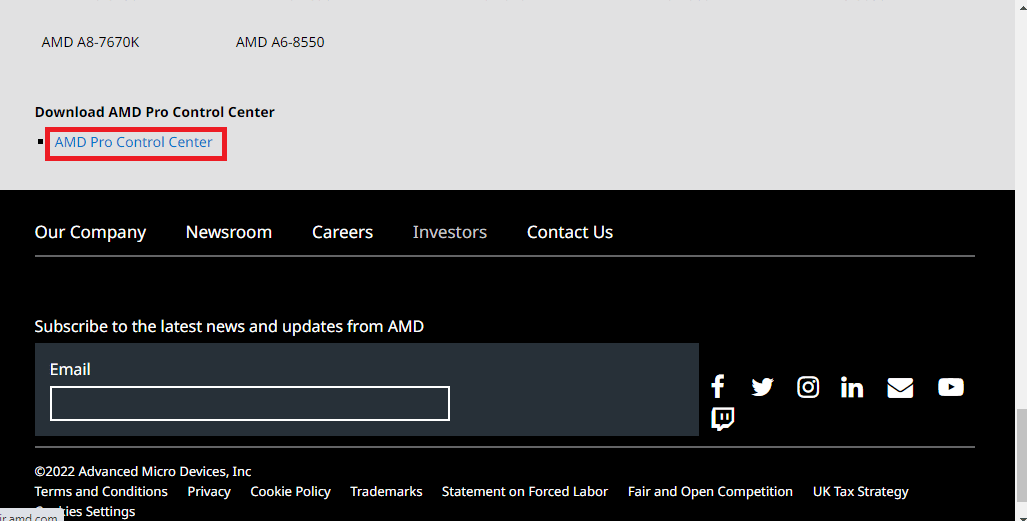
3. Run the downloaded executable to install the application.
4. Click Next.
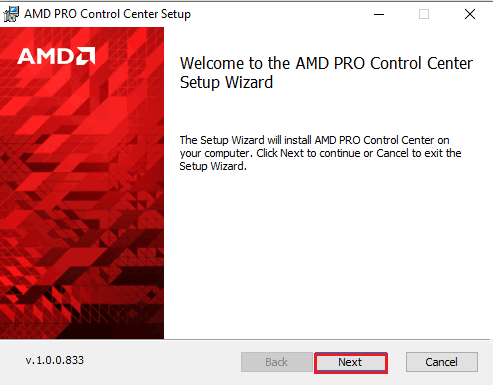
5. Select the "Accept" checkbox and click the "Next" button.
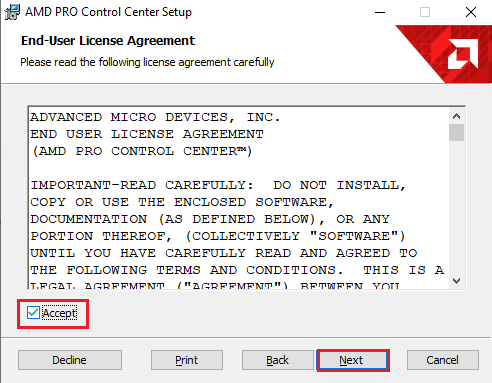
6. Select your preferred options and click Next.
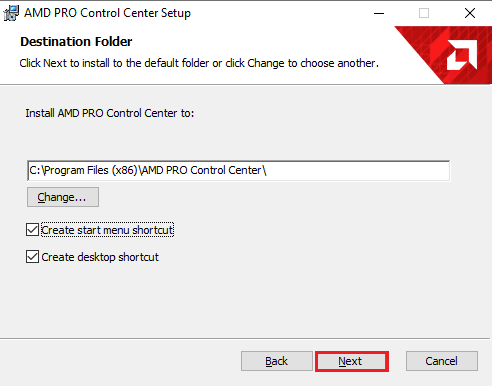
7. Click the "Install" button to complete the software installation.
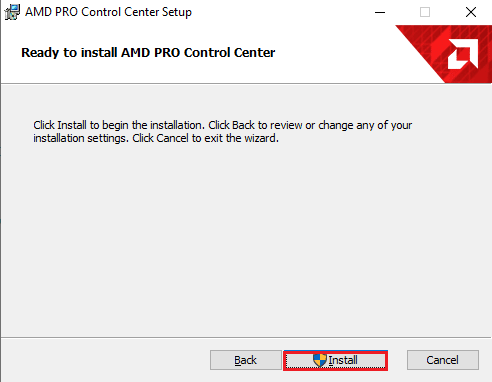
Method 6: Download the MOM implementation DLL (not recommended)
Another possible cause of the error is a missing or corrupted DLL file. You can install the MOM Implementation DLL, which is a 32-bit Windows DLL for Radeon Advanced Settings or related programs.
Note. This file may contain viruses, so be sure to use antivirus software to avoid significant impact on your computer.
Step I: Download MOM.Implementation.dll
The first step to fix the MOM implementation error in Windows PC error is to download the MOM Software DLL or MOM.Implementation.dll file from the default web browser.
1. Open the Google Chrome app from the Windows search bar at the bottom.
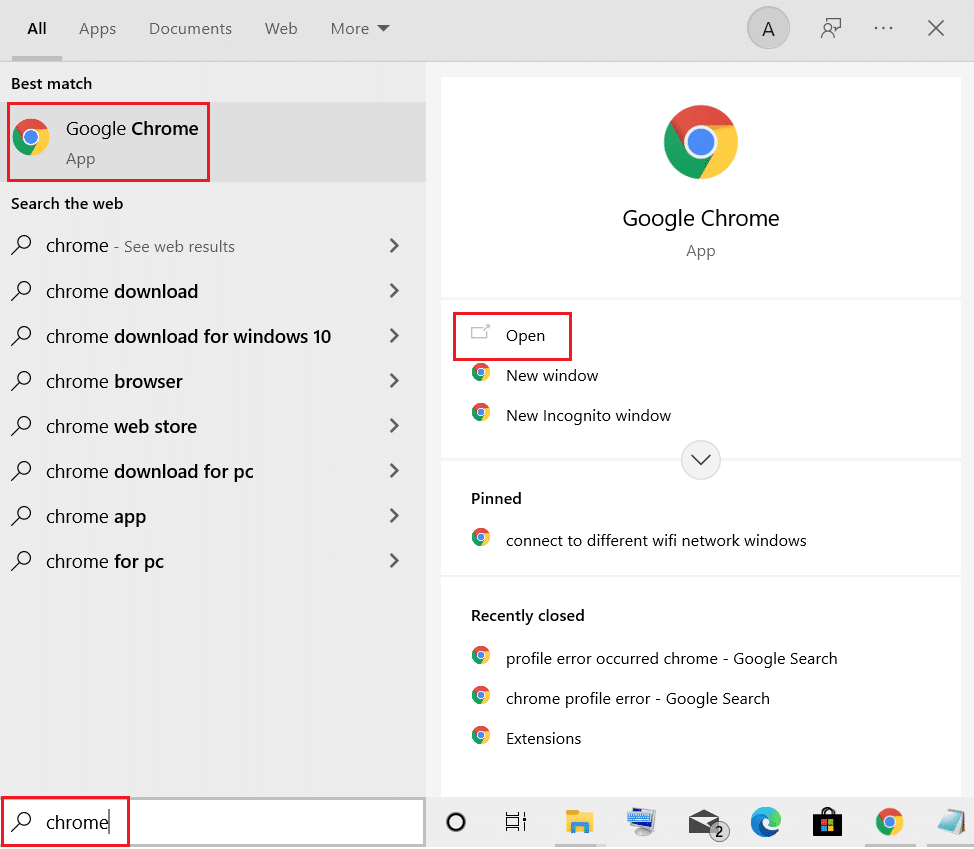
download website 2. Open the MOM implementation DLL and click the Download MOM.Implementation.dll button to download the file.
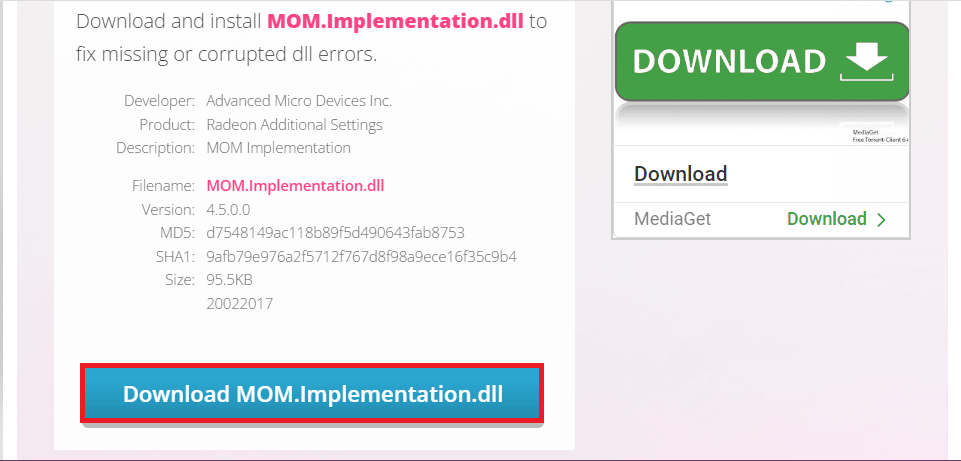
Step II. Move the DLL file to the System32 folder.
The next step is to move the DLL file to the System32 folder on your PC to make it easier to install.
1. Press the Windows key + E at the same time to open Windows Explorer and navigate to the Downloads folder by selecting This PC > Downloads Folder.
2. Select the MOM.Implementation.dll file and press Ctrl+C to copy the file.
3. Navigate to the System32 folder following the location path and press the Ctrl + V keys at the same time to paste the file.
This PC > Local Disk (C:) > Windows > System32
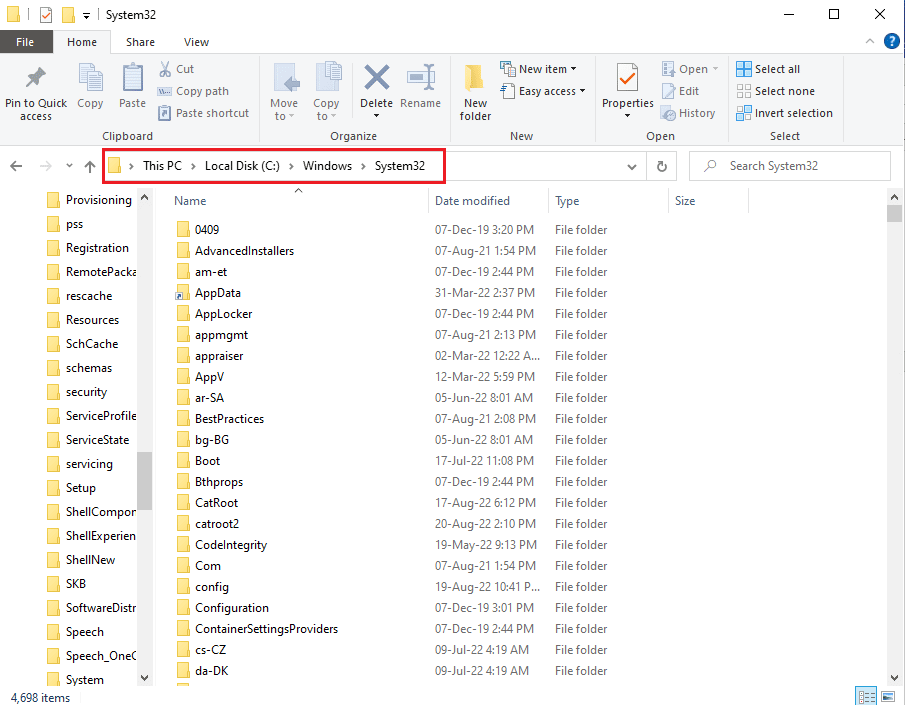
Step III: Register MOM.Implementation.dll
The final step to fix the "Could not load MOM file or implementation" error is to register the MOM.Implementation.dll file using Microsoft Regsvr in a command line application.
1. Using the Windows search bar, find the command line application and click "Run as administrator".
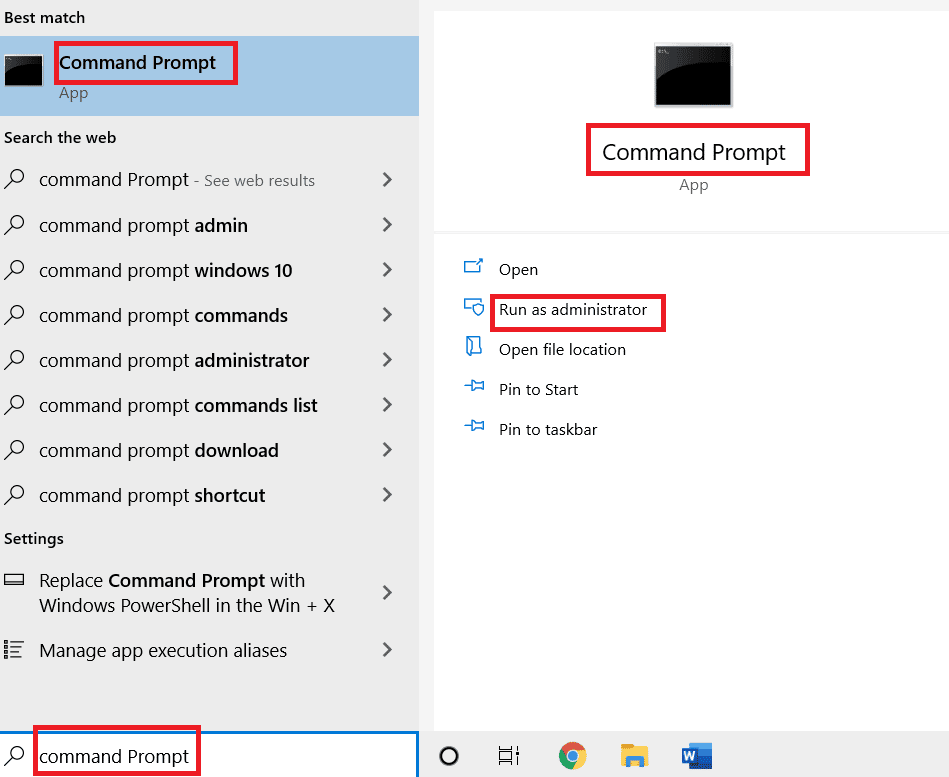
2. Type the following command and press Enter to register the MOM.Implementation.dll file with Microsoft Regsvr.
%windir%System32regsvr.exe MOM.Implementation.dll
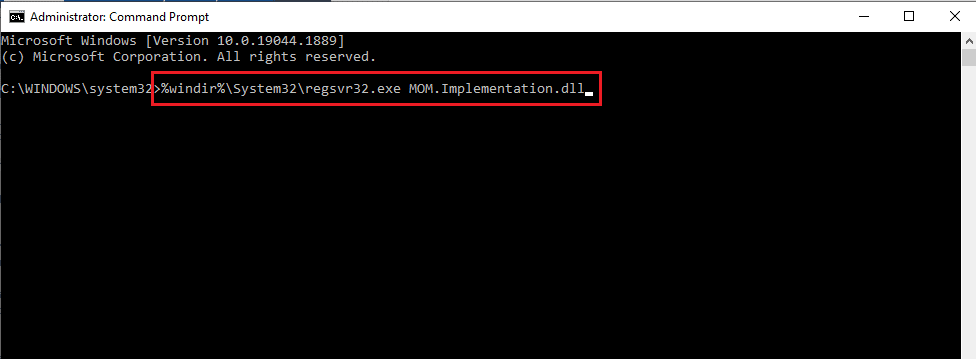
3. Follow the instructions on the screen to install the DLL file on your computer.
Method 7: Contact support
As a last resort, in order to fix the error and all problems, you can contact the official support team and resolve the issue with them.
Option I: Microsoft Support
You can contact support at the Microsoft Official Site .
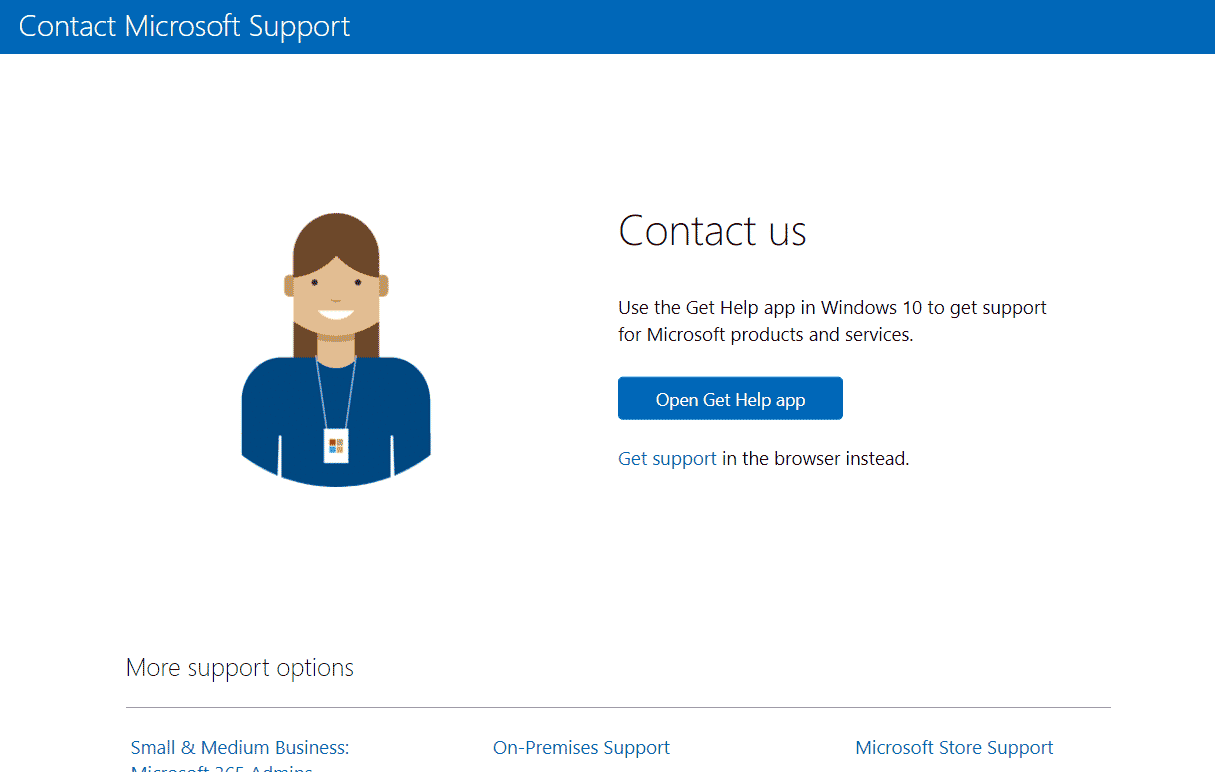
Option II: AMD support
You can use the link provided here to contact AMD Support and resolve the issue with them.
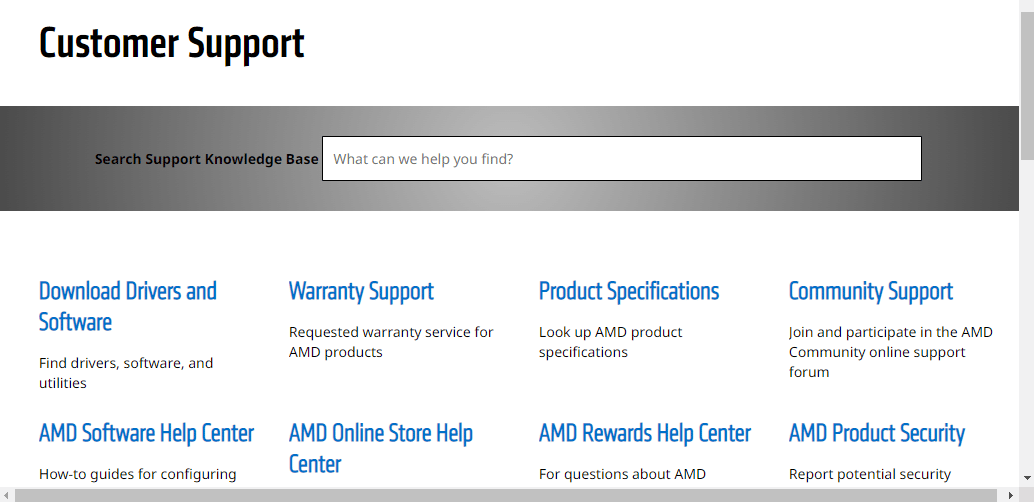
***
This article discusses methods to fix the MOM implementation error in the Windows PC error message. Please let us know your suggestions for further improvement and related questions in the comments section.