Fix League of Legends Error Code 900 on Windows 10
League of Legends is undoubtedly a famous online multiplayer game, but many users are complaining that they encounter the League of Legends error code 900 when they try to enter the LoL servers. If you want to fix League of Legends error 900 on Windows 10 PC, you must know the causes that cause this problem. This covers all the causes that cause the problem, which will help you understand how to fix League of Legends error code 900 on your Windows 10 PC.
How to Fix League of Legends Error Code 900 on Windows 10
Keep reading to learn in detail the solutions to fix League of Legends error code 900 on Windows 10 PC.
What Causes League of Legends Error Code 900?
Several reasons contribute to League of Legends error 900 on Windows 10 PC. Here are a few of them.
- The running game does not have administrative rights; therefore, your computer does not allow you to fix it.
- There is not enough space on your PC. The fix (inclusion of additional codes to improve the game) requires some space.
- The installation and configuration files of the game are corrupted and need to be replaced.
- The game client is corrupted or not working on your PC.
- An overprotective antivirus program or firewall is blocking the game.
- Outdated Windows 10 operating system and drivers.
- No stable internet connection to run and play.
- Incorrectly configured game installation files.
- Incorrect network settings and DNS address configurations.
Solutions to Fix League of Legends Error Code 900
Here is a list of troubleshooting methods to help you fix League of Legends error 900. Follow them in the same order for the best results.
Method 1: Basic Troubleshooting Steps
Below are the main methods to resolve the error.
1A. Restart your computer
A common trick to resolve all League of Legends-related temporary glitches is to restart your computer. You can restart your computer by doing the following.
1. Go to the Windows Power User menu by pressing the Windows and X keys at the same time.
2. Select Shut down or sign out.
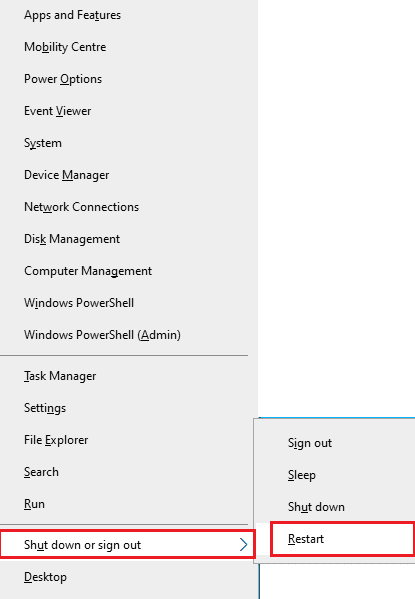
3. Finally, click "Restart".
1B. Restart your router
This is an easy troubleshooting tool that will help you fix League of Legends error 900 in a few easy steps. You can restart your router by following our guide to restarting your router or modem. After restarting your router, check if you can fix the error in question.

1C. Check server status
Very often, you can encounter League of Legends error 900 due to server side issues. To check if the server is offline or has any technical issues, follow these steps.
1. Visit the official Riot server status update page .
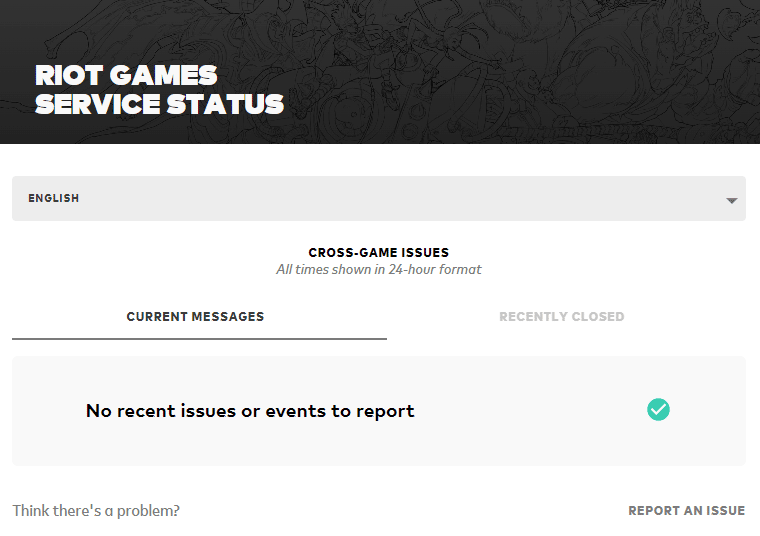
2. Then scroll down and select League of Legends.
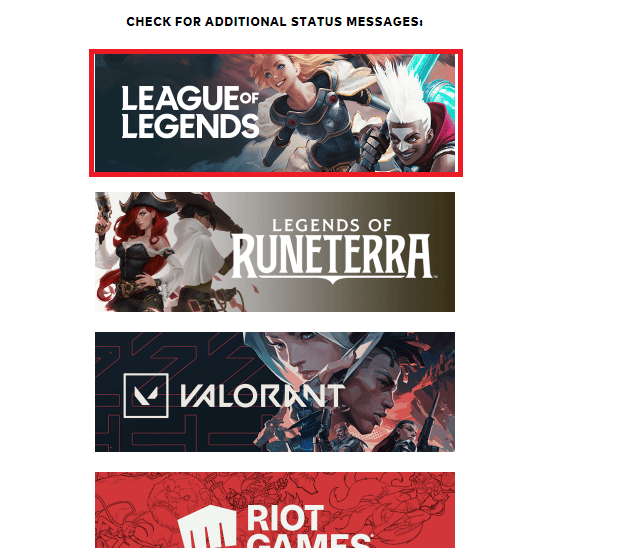
3. Then select your region and language to continue.
4. On the next page, you can see any server side error notifications. If they are, you need to wait until they are eliminated.
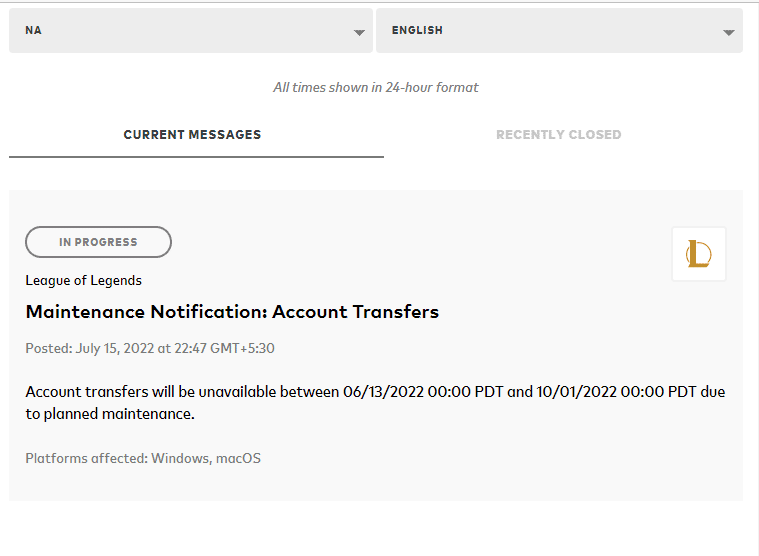
1D. Re-login to your account
You can also fix the error in question by exiting the game before any error message appears. You can then wait a bit or restart your computer. Then log in again as described below.
1. When you are in a game, press the Alt + F4 keys at the same time.
2. Now click "Logout".
3. Exit the game and restart your computer.
4. Enter your credentials and log into the game again.
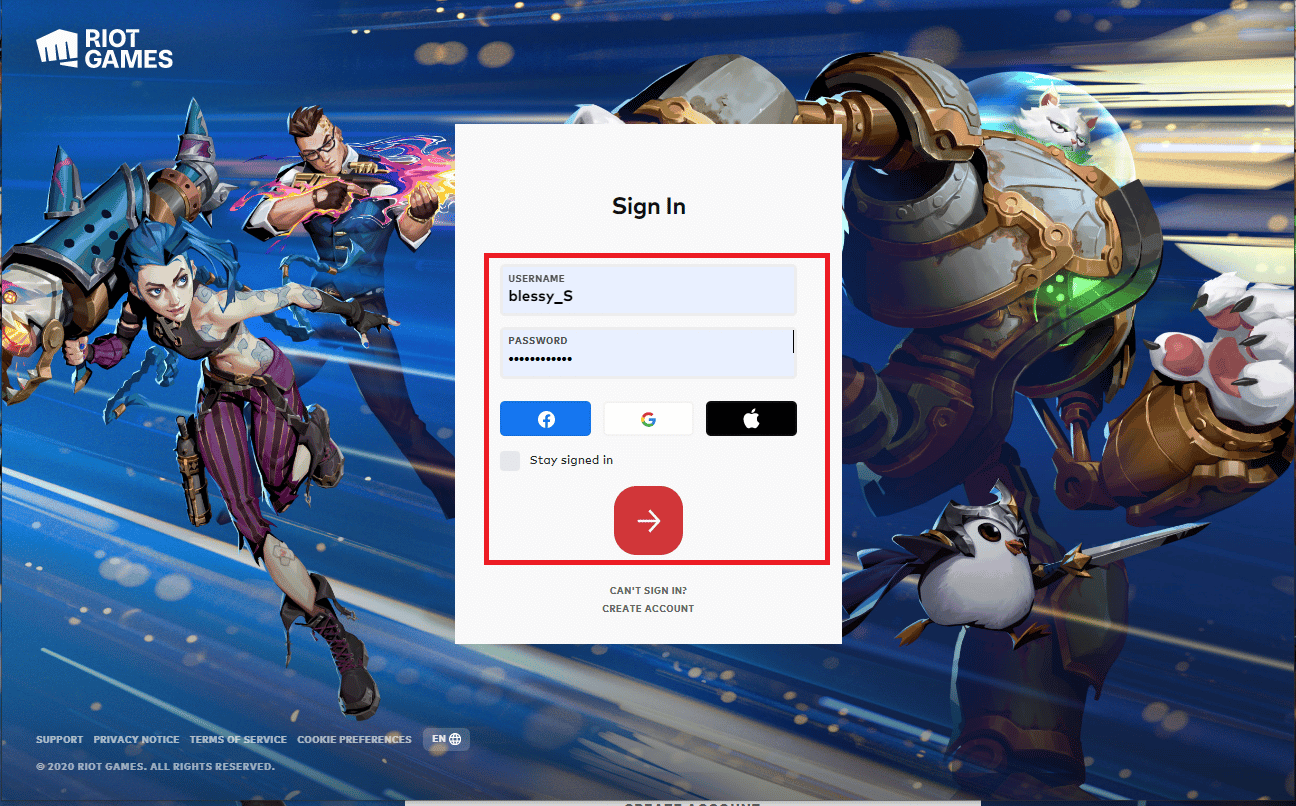
1E. Set the correct date and time settings
Incorrect date and time settings on your computer can be contributing to League of Legends error code 900 on Windows PC. To sync your date, region, and time settings on your Windows 10 PC, follow the instructions below.
1. Press Windows Key + I at the same time to open Windows Settings.
2. Now select the Time and Language option as shown in the picture.
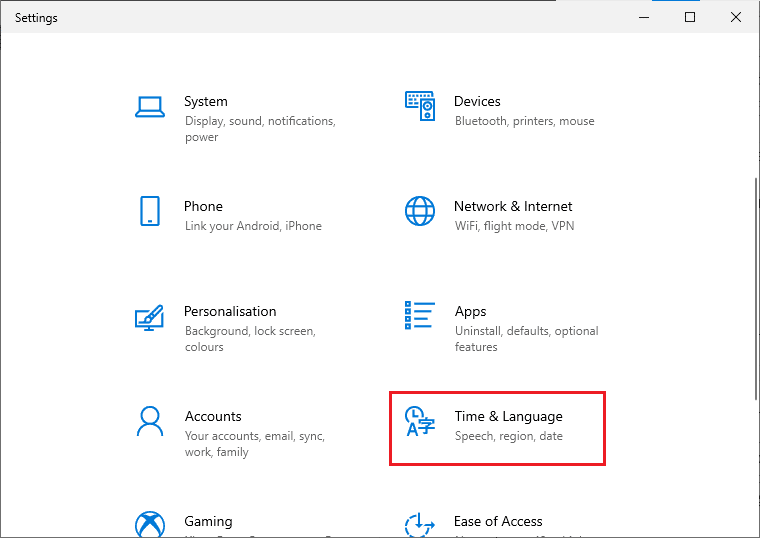
3. Then, on the Date and Time tab, make sure that the two options "Set time automatically" and "Set time zone automatically" are enabled.
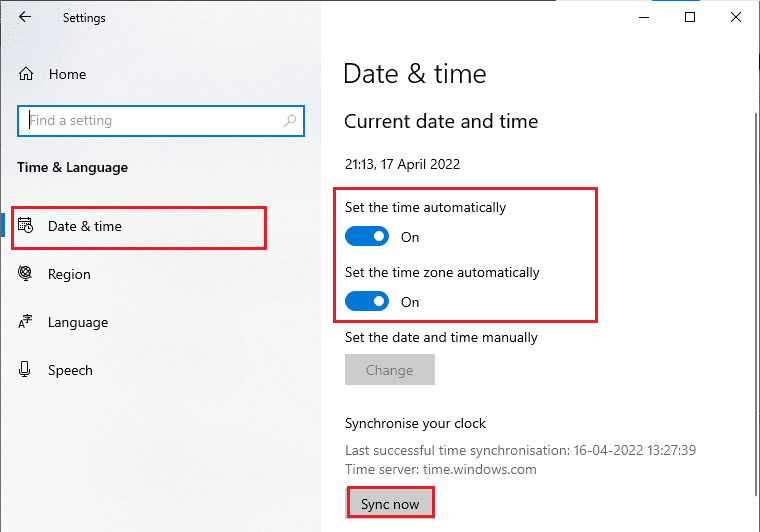
4. Then click "Sync now" as above.
1 floor Close all background processes
If your Windows 10 PC has too many background processes, you won't be able to access your network connection as easily as all these tasks will take up network share. Also, the consumption of RAM will be greater and the performance of the game will apparently slow down.
Follow our guide How to end a task in Windows 10 to close all other background processes on your Windows 10 PC.
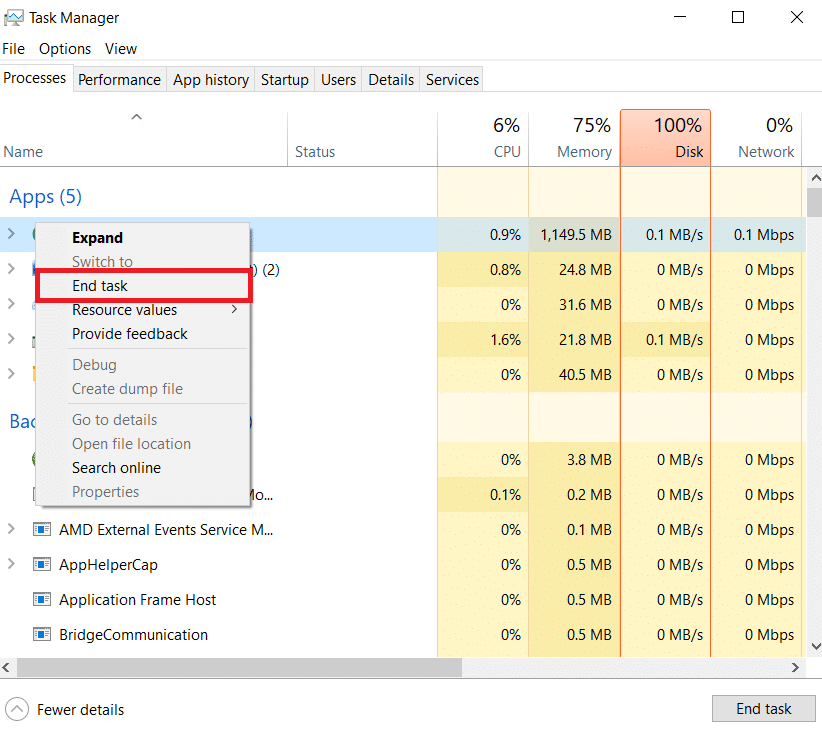
After closing all background processes, check if the discussed error in League of Legends is resolved or not.
1 year Update Windows OS
All bugs and erroneous fixes on your computer can be fixed with Windows Updates. Microsoft releases frequent updates to fix all these issues.
Therefore, make sure you are running an updated version of the Windows operating system, and if any updates are pending, use our guide How to download and install the latest Windows 10 update.
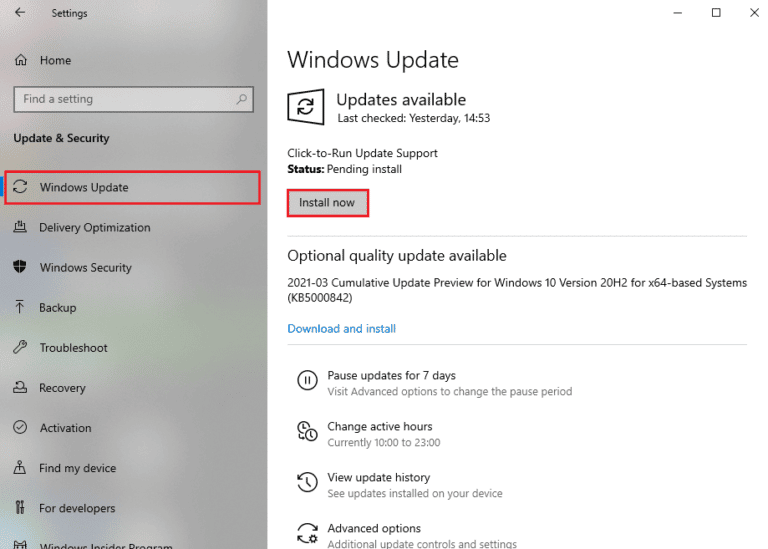
After updating your Windows operating system, check if you can fix League of Legends error 900.
1 hour Update your GPU drivers
If you want to enjoy any graphics games without any bugs, your drivers must be in perfect condition. If the drivers are outdated or faulty, be sure to update them. You can search for the latest driver releases on its official websites or manually update them.
Follow our guide 4 Ways to Update Graphics Drivers in Windows 10 to update your driver and check if you fixed the issue discussed in LoL.
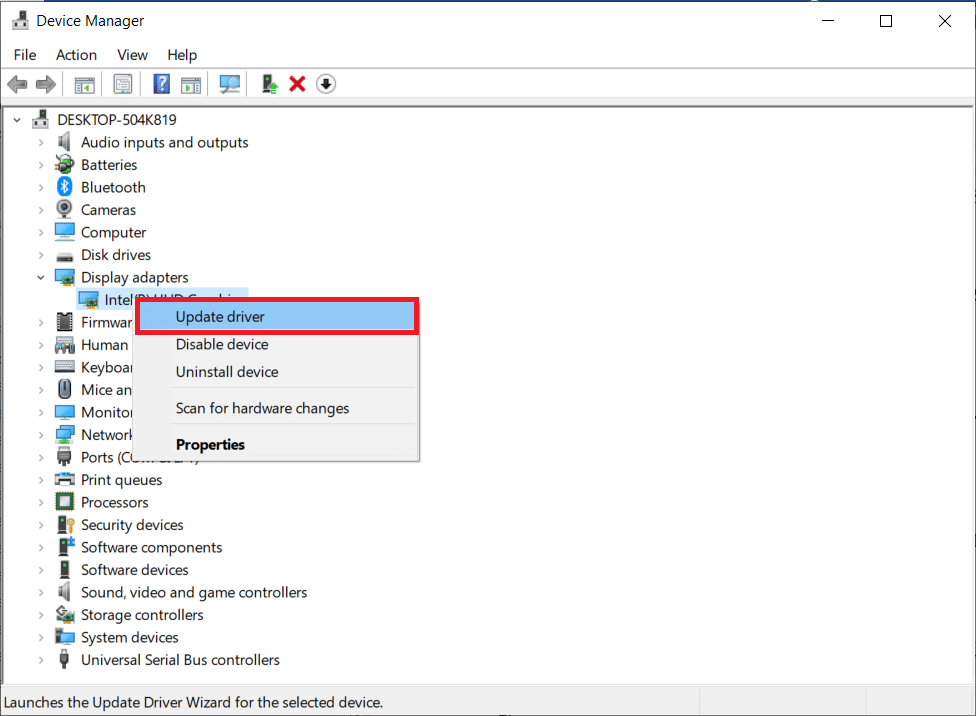
1I. Rollback GPU Drivers
Sometimes the current version of your graphics drivers can cause some kind of conflict in your game, in which case you need to restore the previous versions of the installed drivers. This process is called driver rollback and you can easily roll back your computer drivers to their previous state by following our guide How to roll back drivers in Windows 10.
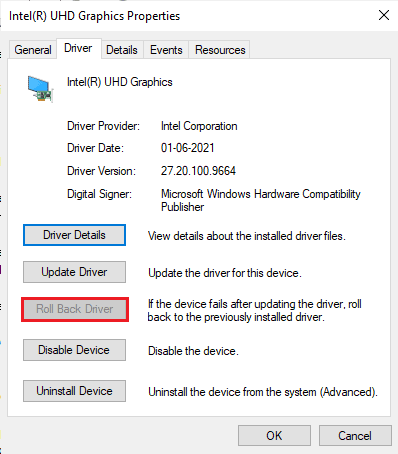
1J. Reinstall GPU drivers
If you don't know how to fix League of Legends error code 900 after updating your GPU drivers, reinstall your device drivers to fix incompatibility issues. There are several ways to reinstall drivers on your computer. However, you can easily reinstall your graphics drivers by following the instructions in our How to Uninstall and Reinstall Drivers in Windows 10 guide.
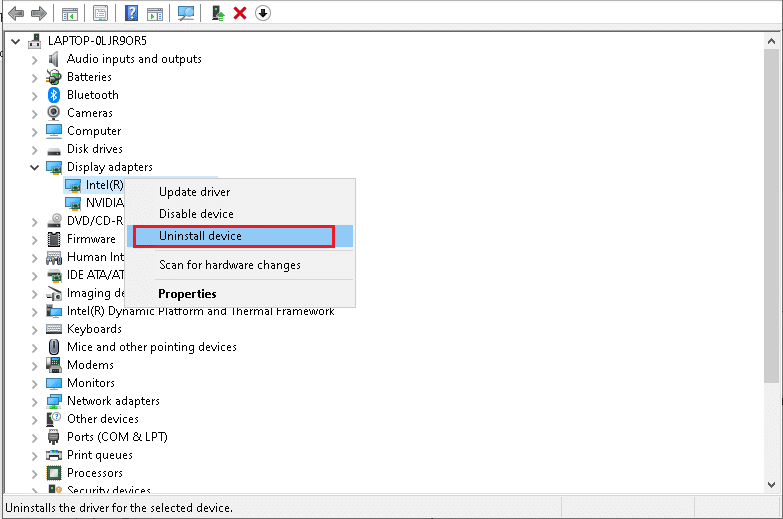
After reinstalling your GPU drivers, check if you can access League of Legends without errors.
1 to. Restore system files
If there are any corrupted system files in your Windows operating system, then your PC may face a lot of internet connection problems. If you've encountered the League of Legends error code 900 very recently, chances are that the files on your computer have been damaged or corrupted.
Luckily, your Windows 10 PC has built-in recovery tools like SFC (System File Checker) and DISM (Deployment Image Servicing and Management) to help you fix any corrupted files.
Read our guide to restoring system files in Windows 10 and follow the steps to repair any corrupted files.
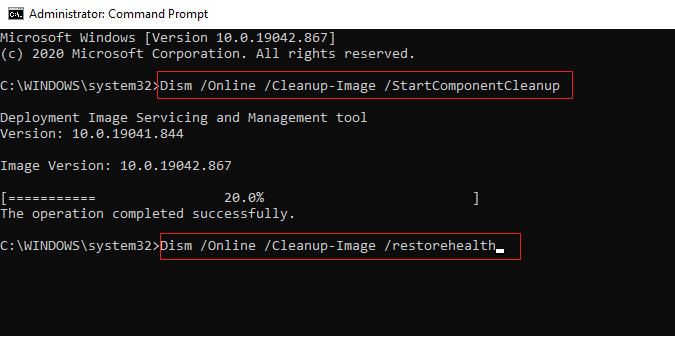
1l. Temporarily disable your antivirus (if applicable)
Another possible cause causing the issue under discussion is your security package. When your antivirus programs detect LoL files and folders as a threat, you will encounter several conflicts. So, read our guide How to Temporarily Disable Your Antivirus on Windows 10 and follow the instructions to temporarily disable your antivirus program on your PC.
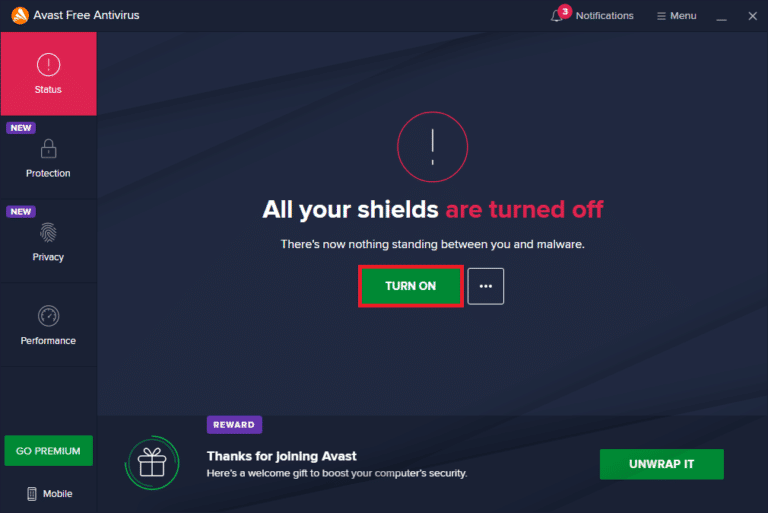
After you fix League of Legends error 900 on Windows 10 PC, be sure to re-enable your antivirus program as a PC without a security suite is always a threat.
1M. Disable Windows Defender Firewall (not recommended)
Sometimes the Windows Defender Firewall on your PC can prevent the game from opening due to some security reasons. If you don't know how to turn off Windows Defender Firewall, check out our How To Turn Off Windows 10 Firewall guide and follow the given instructions.
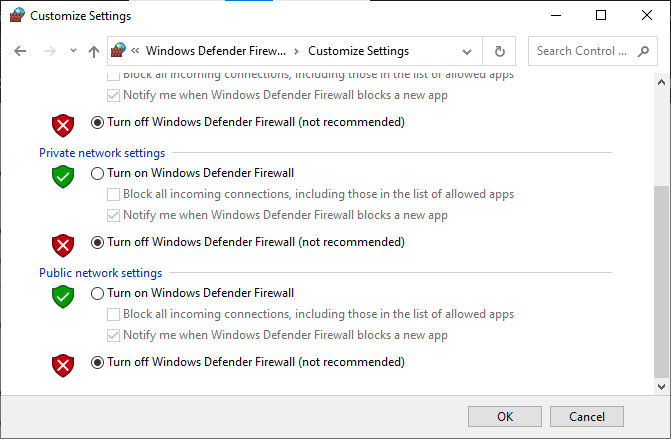
Be sure to re-enable the firewall package after fixing the problem in LoL, as a computer without a firewall program is a threat. You can follow this guide Allow or block apps through Windows Firewall to allow an app.
Method 2: Run League of Legends as an administrator
To avoid League of Legends error code 900 on your Windows 10 PC, run League of Legends as an administrator as mentioned below.
1. Right-click the League of Legends desktop shortcut or navigate to the installation directory and right-click it.
2. Now select the Properties option.
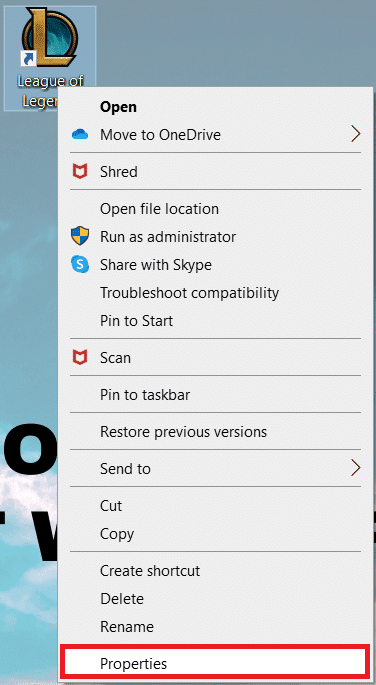
3. Then go to the "Compatibility" tab and check the "Run this program as an administrator" box.
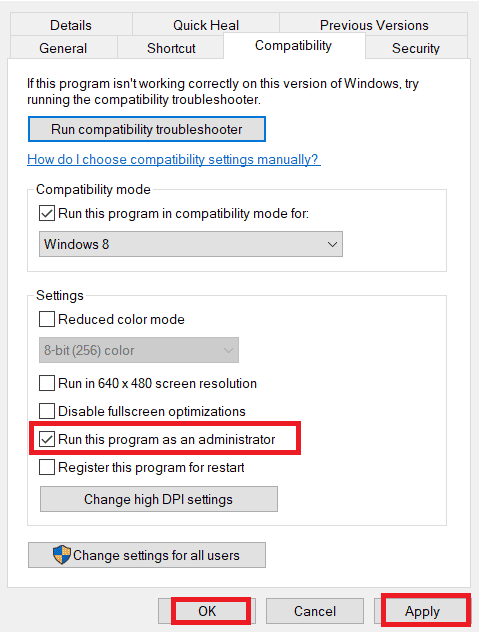
4. Finally, click "Apply" and "OK" to save the changes.
Method 3: Delete the LoL_air_client folder (if applicable)
Another easy way to fix League of Legends error 900 is to delete a specific folder in File Explorer. This removes the corrupted components in your Windows 10 related to the game. Here are a few steps to delete a folder.
1. Press the Windows + E keys at the same time to open File Explorer.
2. Now go to the next location and open it.
C:Riot GamesLeague of LegendsRADSprojectslol_air_client
Note. You can also find the lol_air_client folder elsewhere. Pay a little more attention to finding the folder.
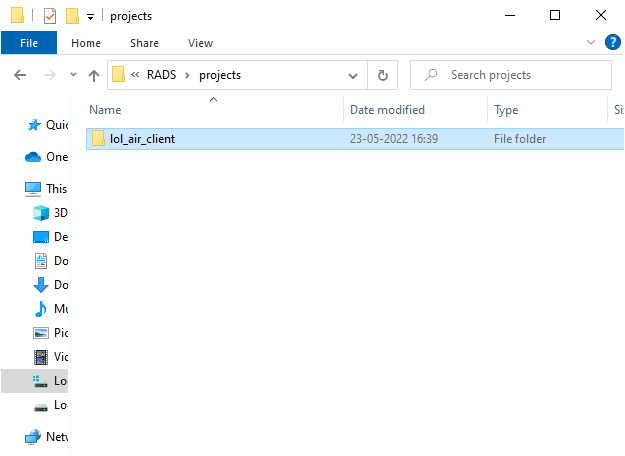
3. Now right click on the lol_air_client folder and select the Delete option.
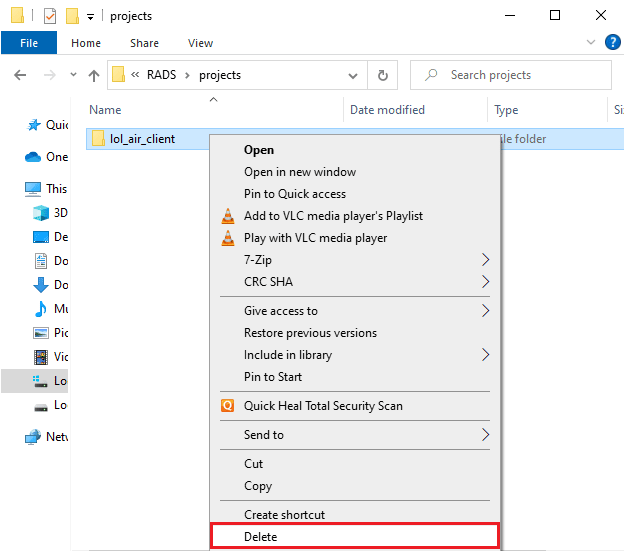
After you have deleted the folder, restart your computer and check if you have fixed the problem in League of Legends.
Method 4: Start League of Legends manually
If your PC needs extra time to fix League of Legends, you will encounter the problem of League of Legends error code 900. However, you can manually fix the game by following the steps below.
1. Press the Windows + E keys at the same time to open File Explorer.
2. Now go to the next location path.
C:Riot GamesLeague of LegendsRADSprojectslolpatcherreleasesdeploy
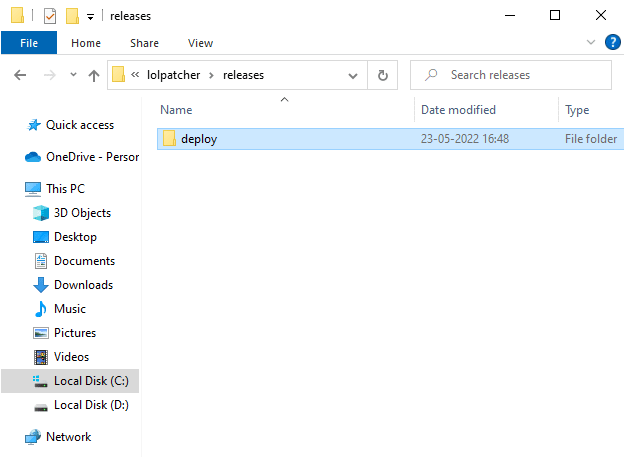
3. In the Deploy folder, right-click the LoLPatcher.exe executable and select Run as administrator.
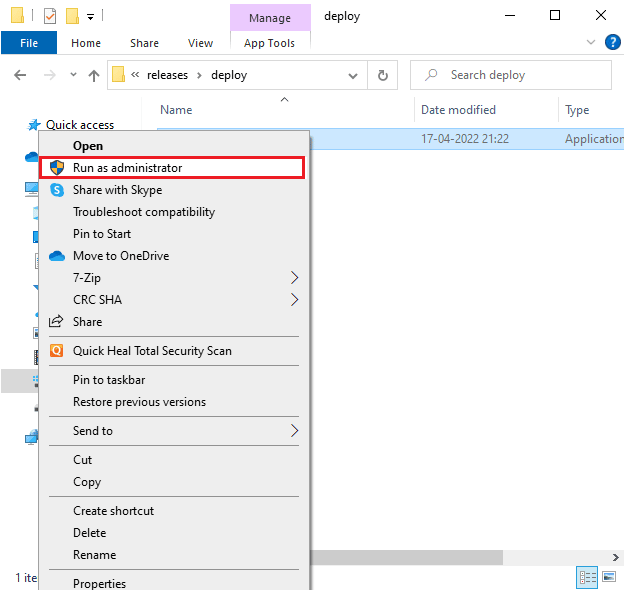
After you have started the game manually, check if you encounter the issue again in League of Legends.
Method 5: Setting Up File Hosts
If League of Legends entries have been edited in the host file, you will encounter League of Legends error 900. Hence, you must remove the entries to resolve the same. Here are some instructions for setting up hosts entries.
1. Press Windows + E keys together to open File Explorer.
2. Now go to the View tab and check the Hidden Items box in the Show/Hide section.
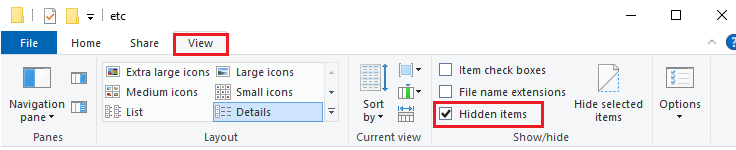
3. Now copy and paste the following path into the File Explorer navigation path.
C:WindowsSystem32driversetc
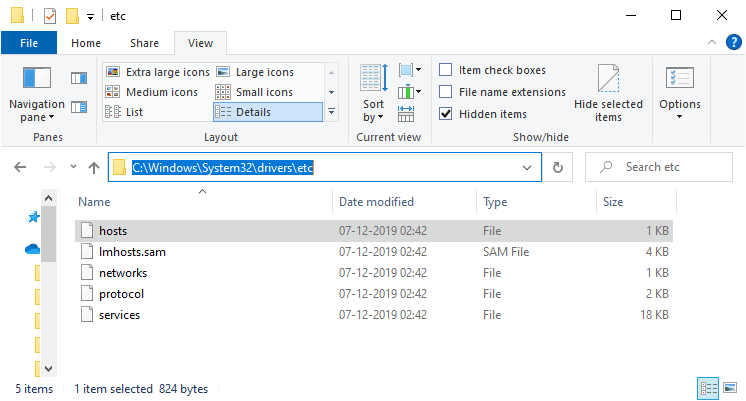
4. Now select and right-click on the hosts file and select the "Open with" option as shown in the image.
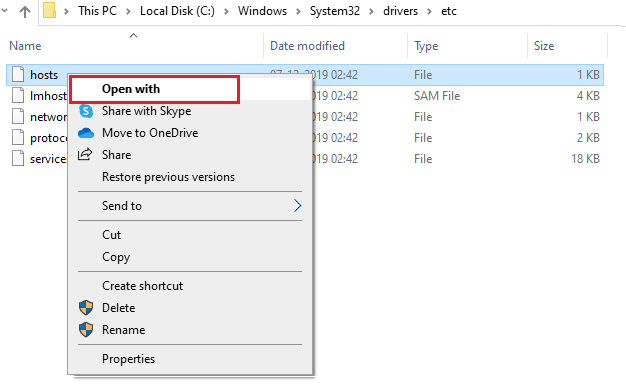
5. Now select the Notepad option from the list and click OK as shown in the image.
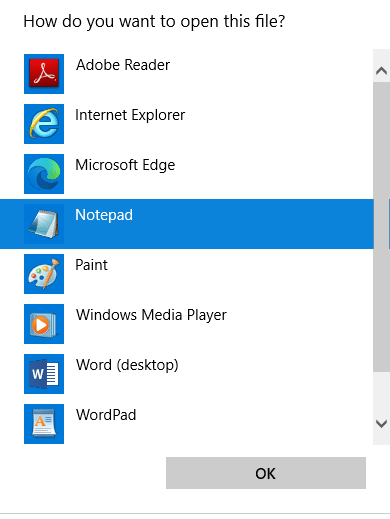
6. The hosts file will now be opened in Notepad as follows.
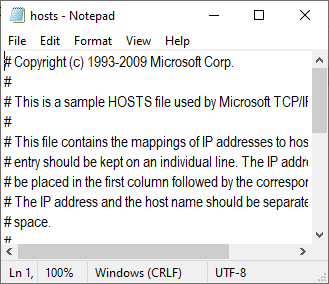
7. Add this line 67.69.196.42 l3cdn.riotgames.com to the end of the file.
8. Now save the file by pressing the Ctrl+S keys at the same time.
9. Exit Notepad and check if you have fixed the discussed problem with League of Legends error code 900.
Method 6: Clear DNS Cache and Data
Few users have suggested that clearing the DNS cache and data on your PC helped them fix the failed attempt to join queue issue. Follow the instructions.
1. Press the Windows key and type cmd. Then click Open.
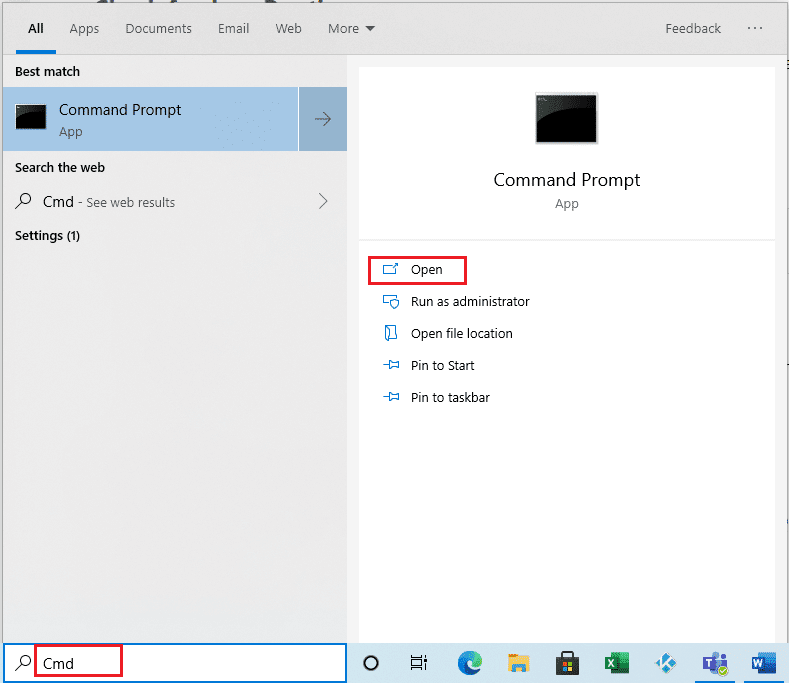
2. Now enter the following commands one by one. Press the Enter key after each command.
ipconfig/flushdnsipconfig/registerdns ipconfig/release ipconfig/renew netsh winsock reset
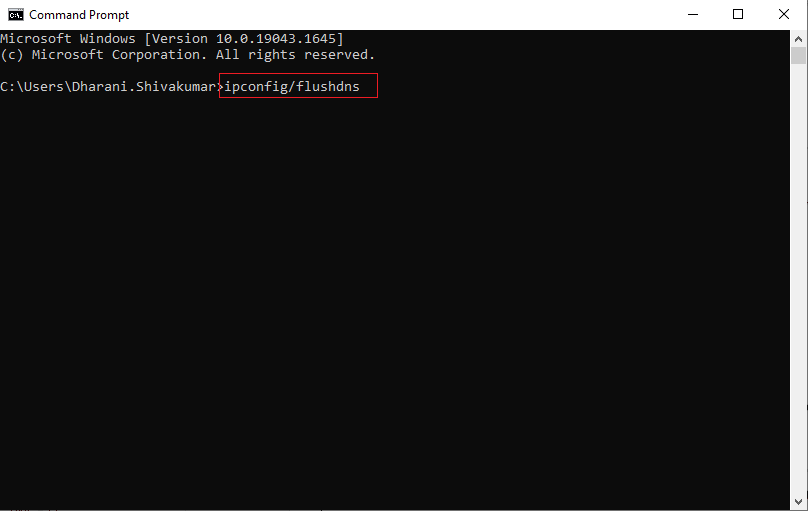
3. Wait for the commands to complete and restart your computer.
Method 7: Clear Disk Space
If your computer does not have disk space to install any new patches from the game, then you cannot fix the League of Legends error code 900. Therefore, first check the disk space and clean up temporary files if necessary.
Step I: Check Disk Space
To check the disk space on a Windows 10 PC, follow these steps.
1. Press Windows Key + E at the same time to open File Explorer.
2. Now click "This PC" on the left screen.
3. Check the free disk space in the "Devices and Drivers" section, as shown in the figure. If they are highlighted in red, consider cleaning up temporary files.
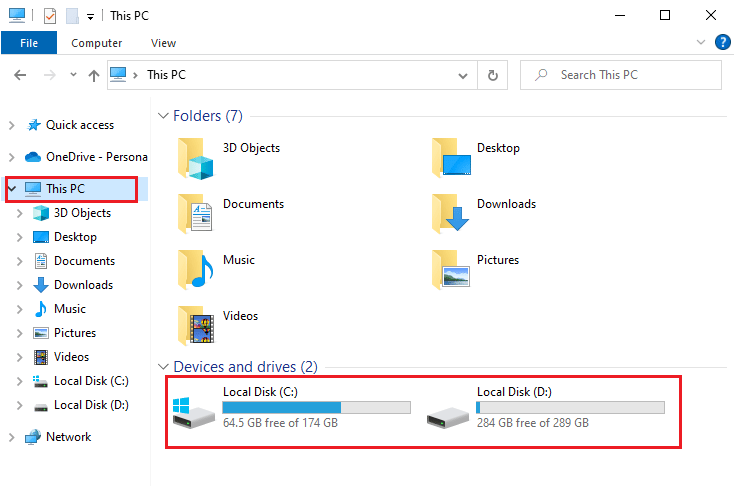
Step II: Clean up temporary files
If your computer has minimal available space contributing to the issue discussed, follow our 10 Ways to Free Up Hard Drive Space in Windows guide to help you clean up all the junk files on your computer.
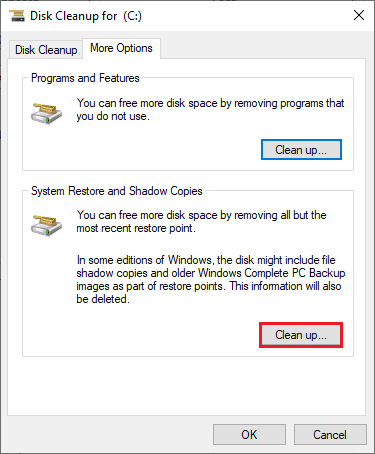
Method 8: Change DNS Address
Several users have suggested that switching to Google DNS addresses can help you fix League of Legends error 900. If you launch the game correctly and encounter an error message, follow our guide to change the DNS address. This will help you resolve all DNS (Domain Name System) issues so that you can run the game without any problems.

After changing your DNS address, check if you can run LoL without the error screen.
Method 9: Use a virtual private network
However, if you can't solve your problem, you can try using a virtual private network. This ensures that your connection is more private and encrypted. You can change the geographic region using the VPN settings to easily solve the problem discussed. Even though there are so many free VPNs available on the internet, you are advised to use a reliable VPN service to enjoy the premium versions and features.
Take a look at our guide What is a VPN and how does it work? to learn more about Virtual Private Limited.
If you don't understand how to set up a VPN on a Windows 10 computer, follow our How To Set Up a VPN on Windows 10 guide and do the same.
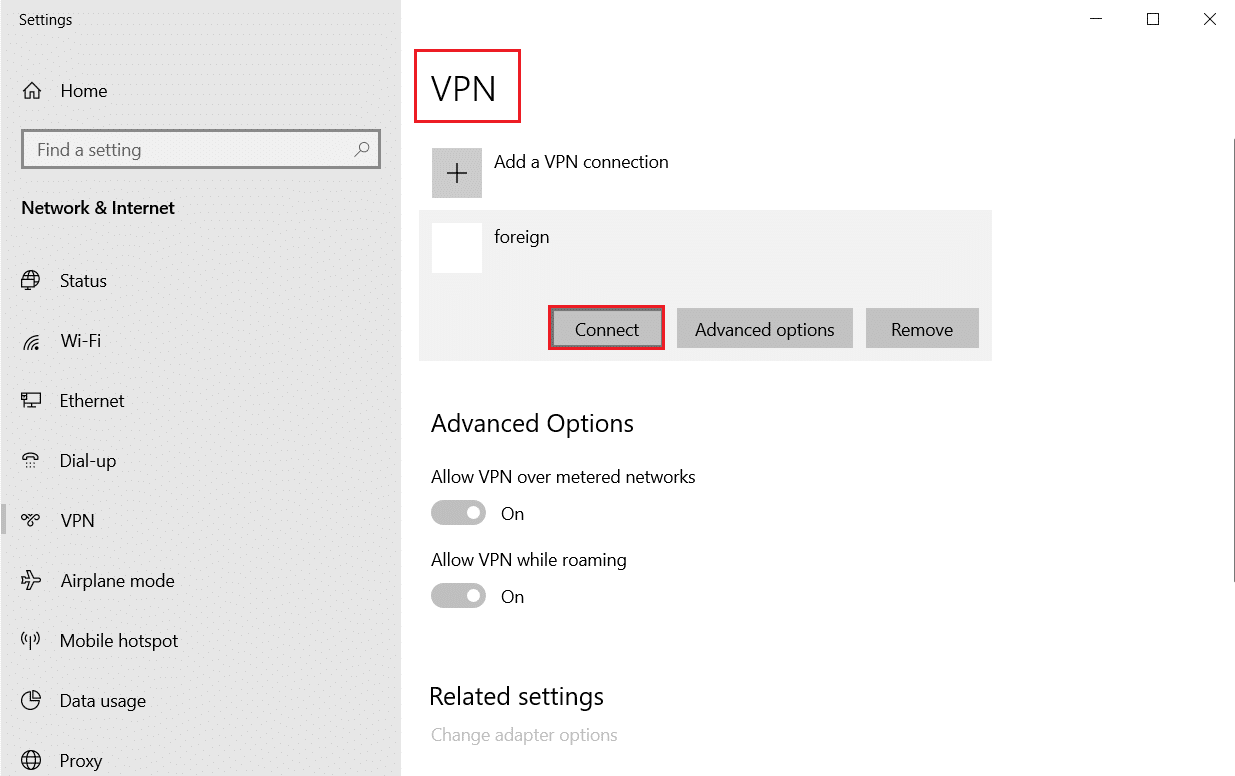
Once you've set up your VPN connection, check if you've fixed the problem in question.
Method 10: Uninstall DirectX via Registry
Several gamers have confirmed that reinstalling DirectX on your PC helped them fix League of Legends error code 900. Here is how to remove the installed DirectX file from the registry.
1. Press the Windows + R keys at the same time to open the Run dialog box.
2. Now type regedit and press the Enter key to launch the Registry Editor.
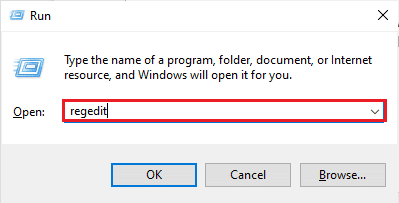
3. Now navigate to the following path in the Registry Editor.
ComputerHKEY_LOCAL_MACHINESOFTWAREMicrosoftDirectX
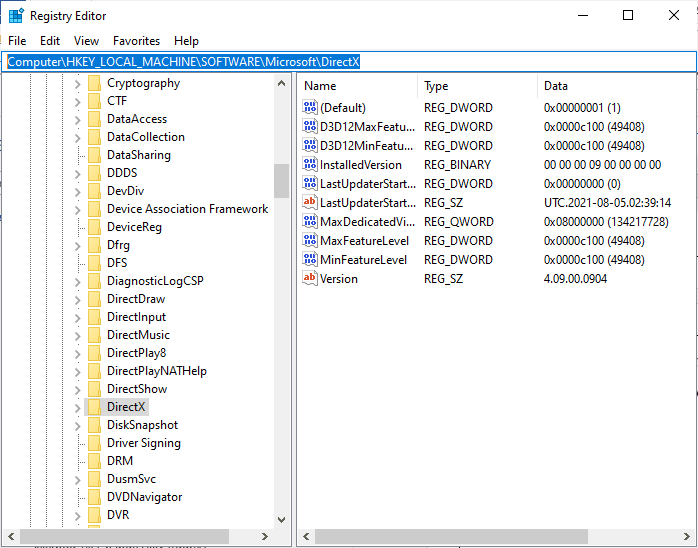
4. Now right-click on the InstalledVersion file and select the Delete option.
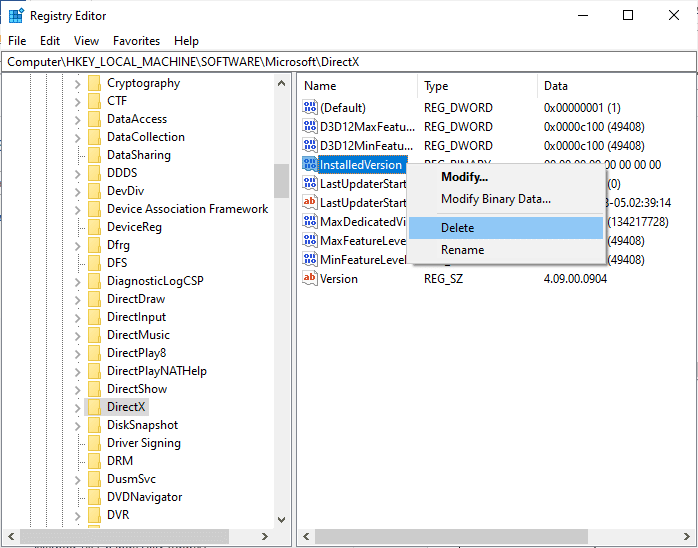
5. Then right-click on the version file and select the Delete option.
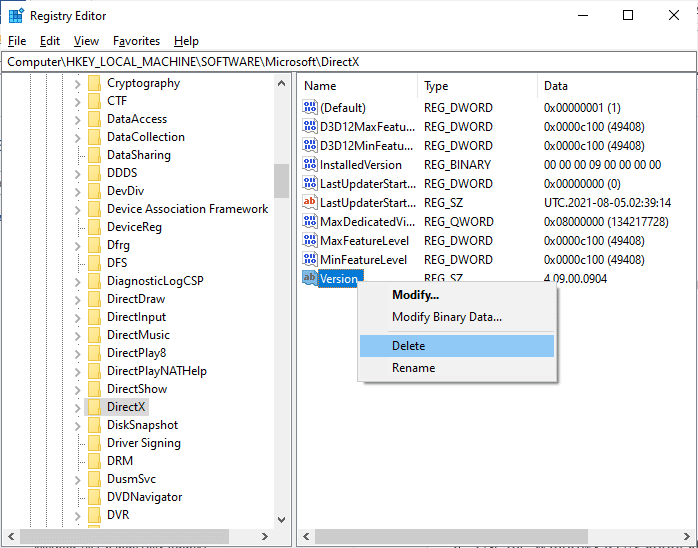
6. Now follow our Download and Install DirectX on Windows 10 guide to reinstall DirectX on Windows 10 PC.
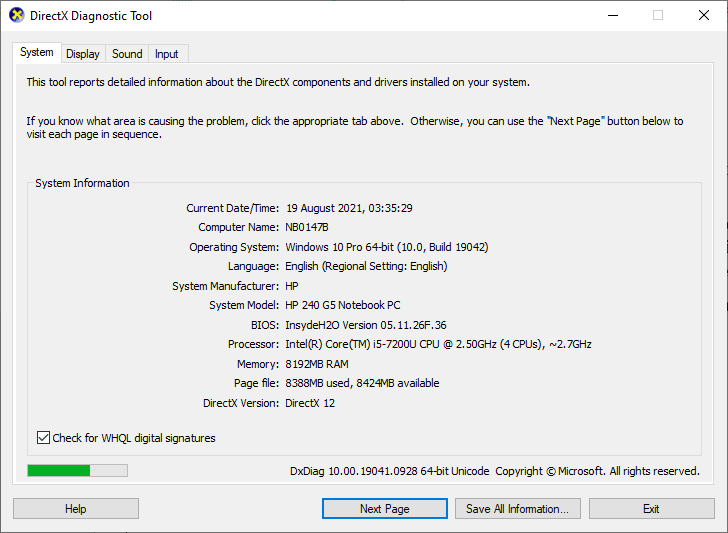
Method 11: Reinstall League of Legends
Any misconfigured files in League of Legends will result in League of Legends error code 900, even if you have followed all the methods above and updated all pending actions. So in this case, you have no other choice but to reinstall the game. The game is tied to your account and when you reinstall the game, you will not lose your progress. Here's how to reinstall League of Legends.
1. Press the Windows key and enter apps and features. Then click Open.
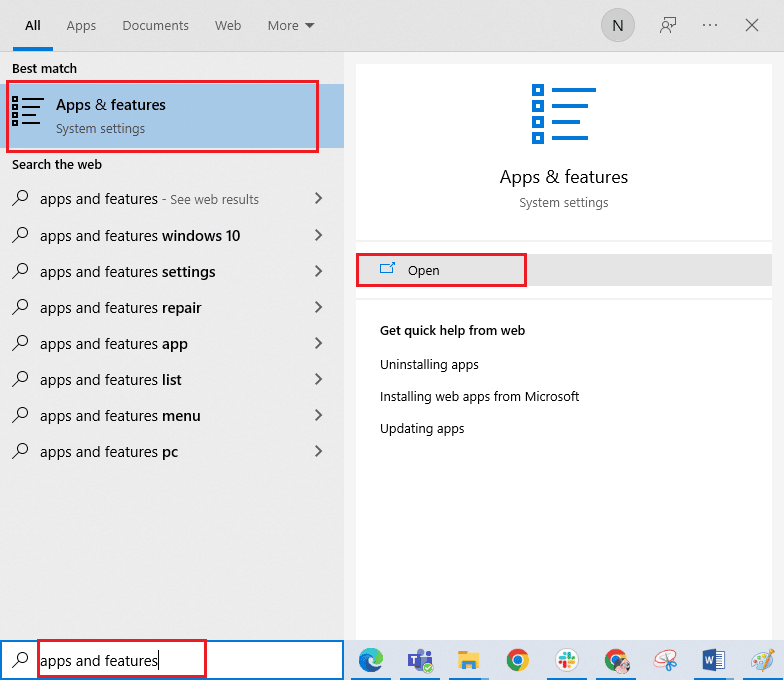
2. Now find League of Legends in the list and click on it. Then select the "Delete" option.

3. When prompted, click Remove again.
4. Then go to the official League of Legends website. download page and click on the PLAY FOR FREE option.
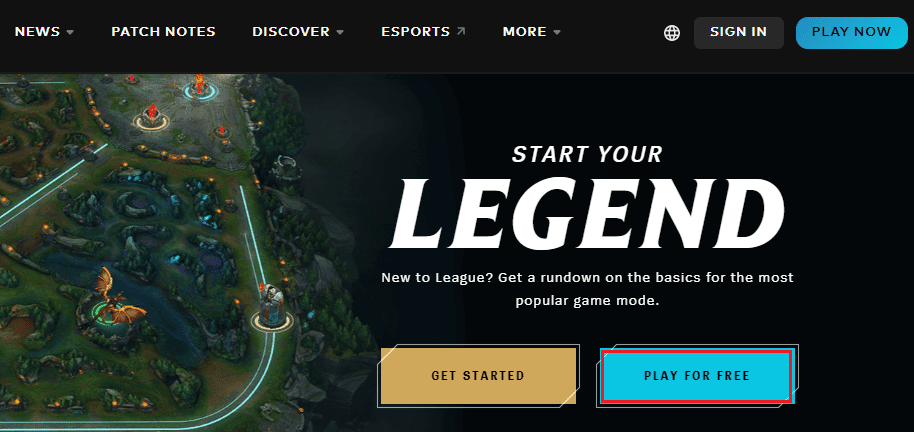
5. Register your account and click Download for Windows. Then click Install.
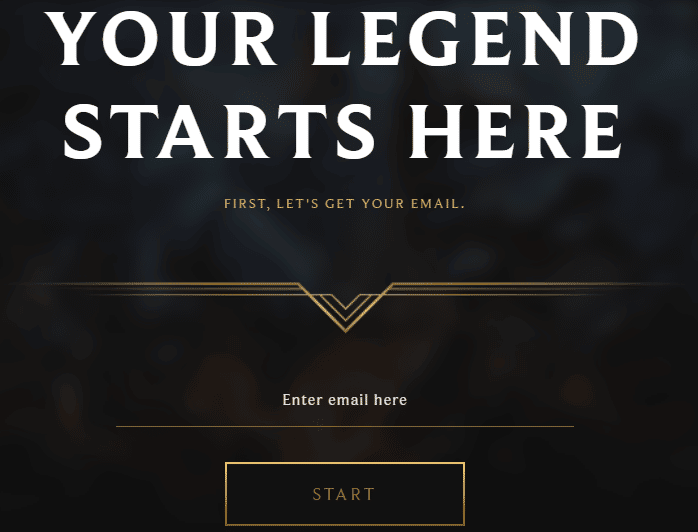
6. Wait for the game to install. Navigate to My Downloads in File Explorer and double click on the setup file to launch the app.
7. Follow the on-screen instructions to install the game on your Windows 10 PC.
8. Finally, restart the game and you will now have the fix for the problem in question.
Note. Many users and internet forums have reported that reinstalling the game with the Hextech Repair tool helped fix the error. Visit the official website of the Hextech Repair tool and download the program. It's free, so when you install and run the tool, you'll see an option to reinstall the game. Follow the instructions to resolve the issue.
Method 12: Contact League of Legends Support
Finally, try contacting the League of Legends support team regarding your League of Legends error 900 issue.
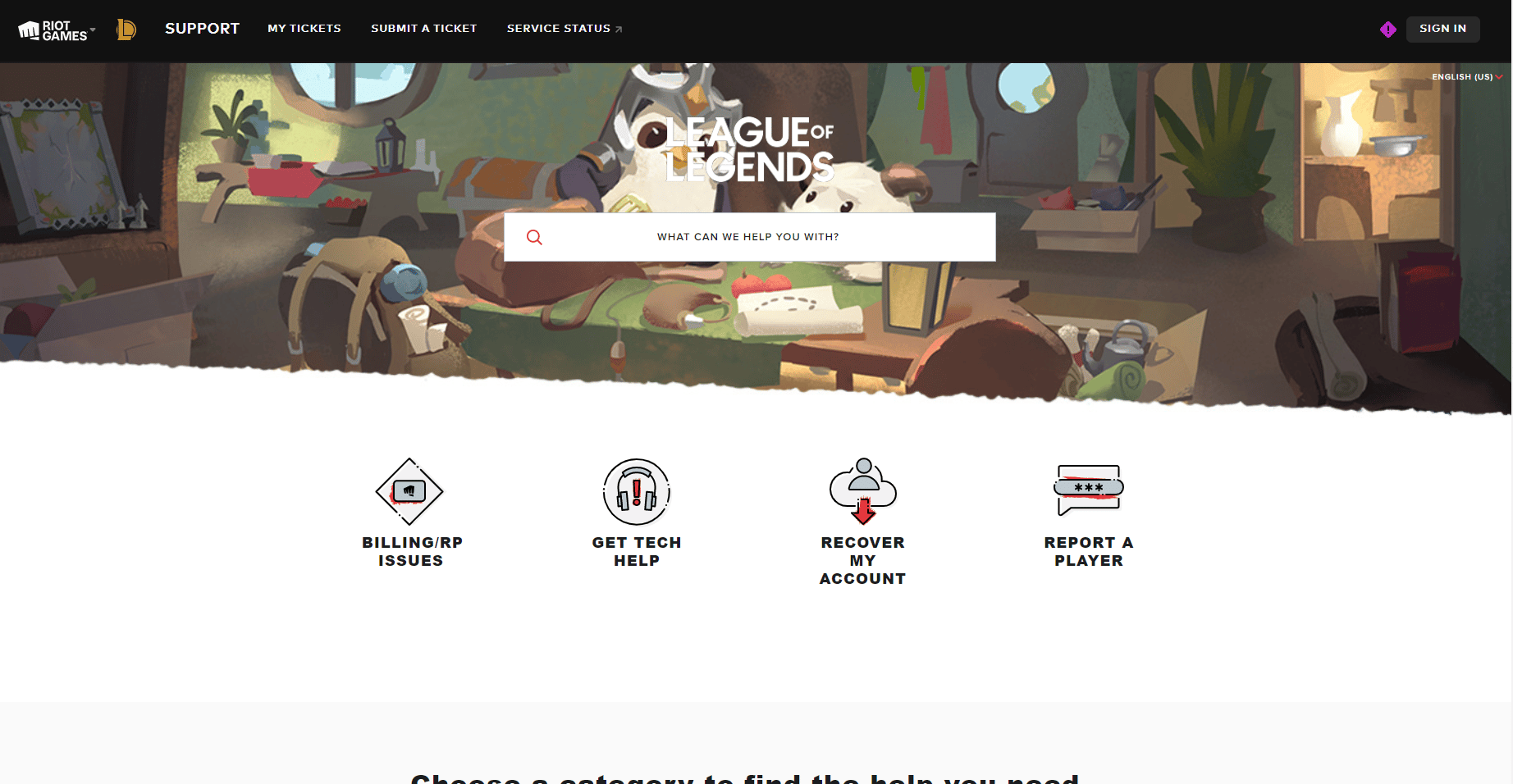
***
We hope this guide was helpful and you were able to fix League of Legends error code 900 on your PC. Let us know what you want to know next. Also, if you have any questions/suggestions regarding this article, feel free to post them in the comments section.