Fix League of Legends Error 004 on Windows 10
League of Legends is one of the best online multiplayer games developed by Riot Games. You can enjoy this game on both Windows and Mac operating systems. This is a free game, but you can buy in-game items to improve your game. Like all games, League of Legends is also not without bugs. League of Legends error 004 is a common error code that many gamers are facing these days. Error code 004 also indicates that the game update failed. This error code occurs when you try to update the game and you can fix it simply by restarting the game. If this hack doesn't work for you, you can follow the troubleshooting methods outlined in this article.
How to Fix League of Legends Error 004 on Windows 10
League of Legends error code 004 on your Windows 10 PC is due to several reasons. Here are a few of them.
- The running game does not have administrator rights, therefore, your PC does not allow it to be patched.
- There is not enough space on your PC. The fix (inclusion of additional codes to improve the game) requires some space.
- The installation and configuration files of the game are corrupted and need to be replaced.
- The game client is corrupted or not working on your PC.
- An overprotective antivirus program or firewall is blocking the game.
- Outdated Windows 10 operating system and drivers.
- No stable internet connection to run and play.
- Incorrectly configured game installation files.
Here is a list of troubleshooting methods to help you fix League of Legends error code 004. Follow them in the same order for the best results.
Method 1: Basic Troubleshooting Methods
The following are some of the basic troubleshooting methods that you should try before taking additional steps to fix the said error code.
1A: Restart your computer
The general trick to resolve all temporary glitches associated with League of Legends error code 004 is to restart your computer. You can restart your computer by doing the following.
1. Go to the Windows Power User menu by pressing the Windows and X keys at the same time.
2. Select Shut down or sign out.
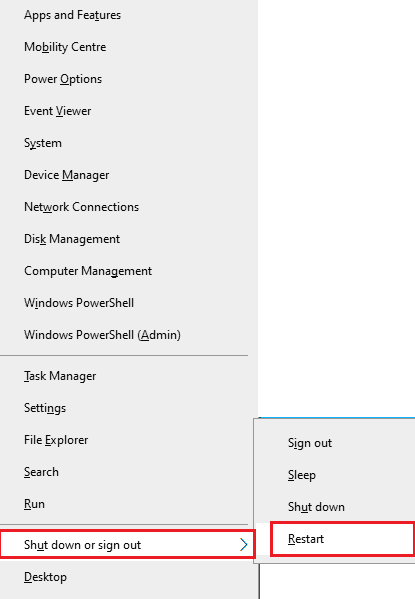
3. Finally, click "Restart".
1B. Restart your router
This is a simple troubleshooting tool that will help you fix League of Legends error 004 in a few easy steps. You can restart your router by following our guide to restarting your router or modem. After restarting your router, check if you can fix the League of Legends error code 004.

1C. Check server status
Very often you can encounter League of Legends error code 004 due to server side issues. To check if the server is offline or has any technical issues, follow these steps.
1. Visit the official Riot server status update page.
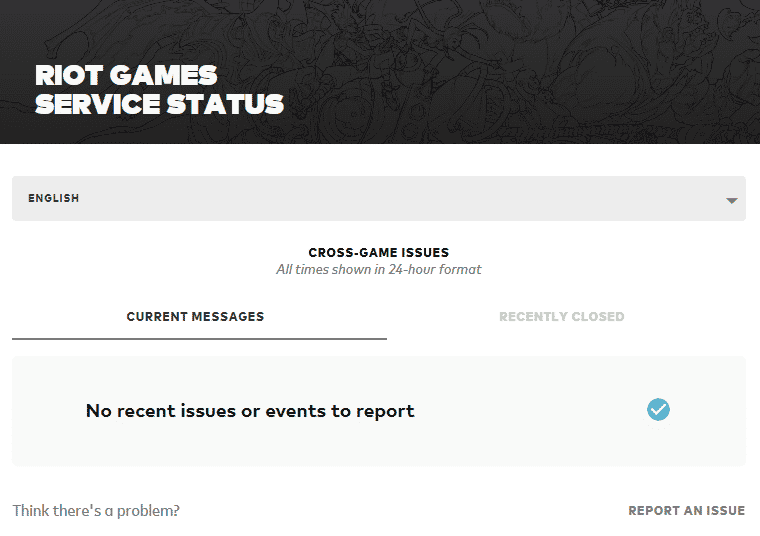
2. Then scroll down and select League of Legends.
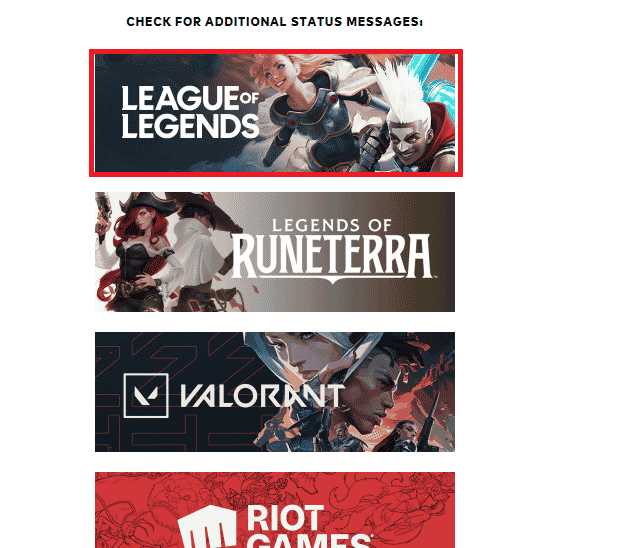
3. Then select your region and language to continue.
4. On the next page, you can see any server error notifications. If they are, you need to wait until they are eliminated.
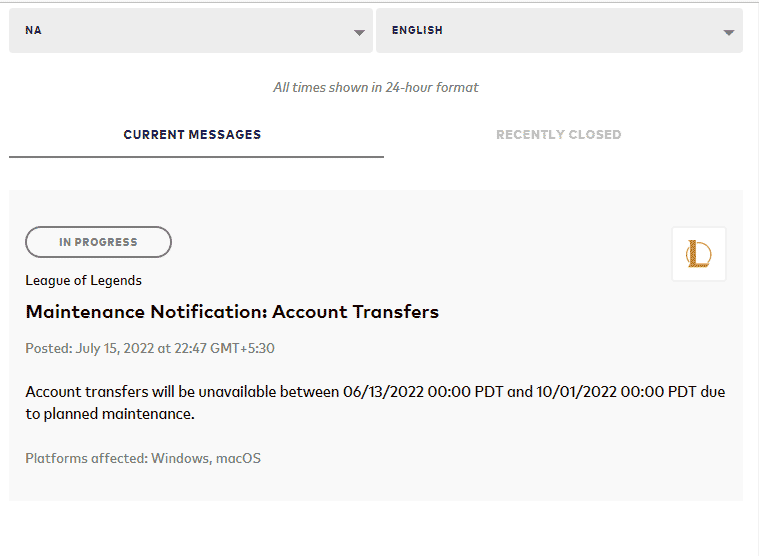
1D. Run League of Legends as administrator
To avoid League of Legends error code 004 on your Windows 10 PC, run League of Legends as an administrator as mentioned below.
1. Right-click the League of Legends shortcut on your desktop.
2. Now select the Properties option.
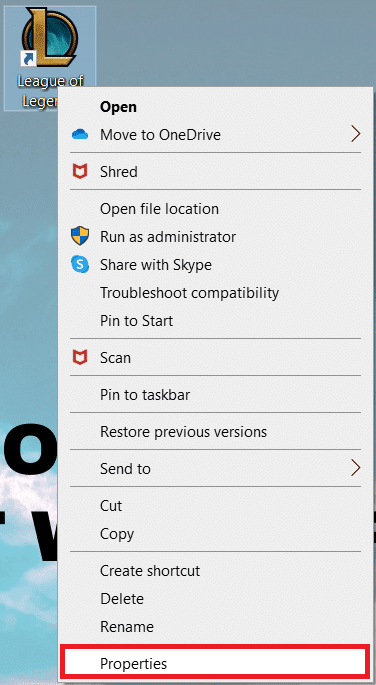
3. Then go to the "Compatibility" tab and check "Run this program as an administrator".
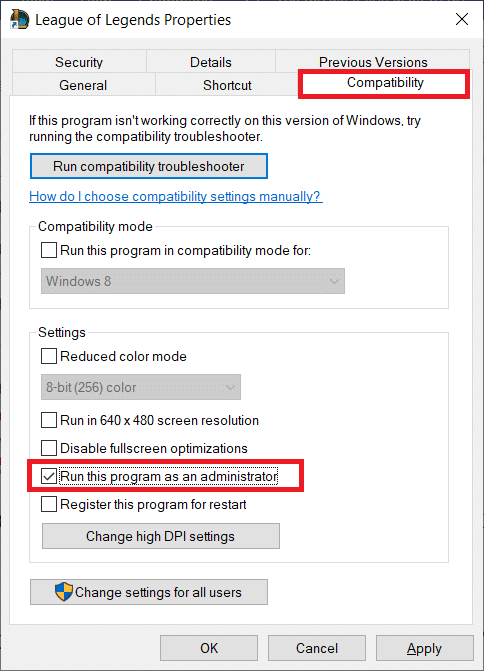
1E. Close all background processes
If your Windows 10 PC has too many background processes, you won't be able to access your network connection as easily as all these tasks will take up network share. Also, the consumption of RAM will be greater and the performance of the game will apparently slow down. Follow our guide How to end a task in Windows 10 to close all other background processes on your Windows 10 PC.
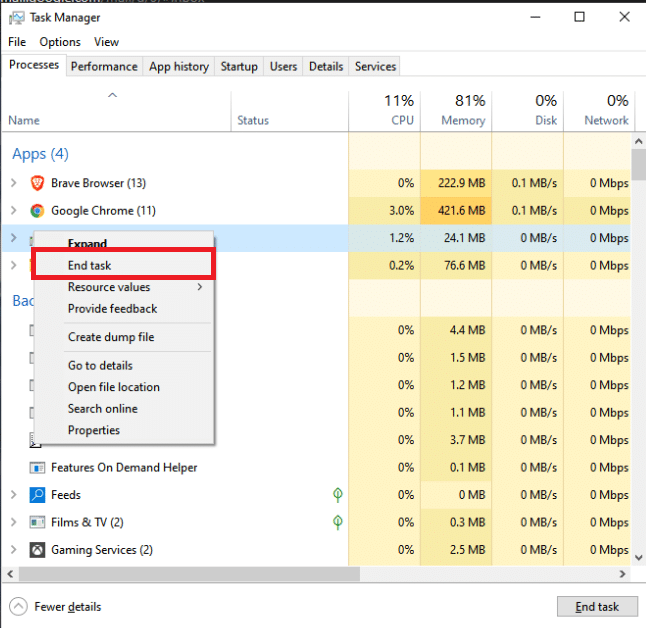
After closing all background processes, check if error code 004 in League of Legends is fixed or not.
Method 2: Delete the LoL_air_client folder (if applicable)
Another easy way to fix League of Legends error code 004 is to delete a specific folder in File Explorer. This removes the corrupted components in your Windows 10 related to the game. Here are a few steps to delete a folder.
1. Press the Windows + E keys at the same time to open File Explorer.
2. Now go to the next location path.
C:Riot GamesLeague of LegendsRADSprojectslol_air_client
Note. You can also find the lol_air_client folder elsewhere. Pay a little more attention to finding the folder.
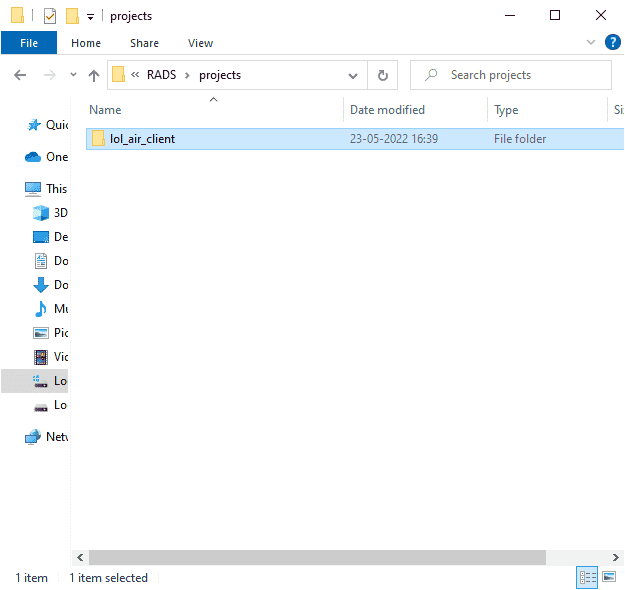
3. Now right click on the lol_air_client folder and select the Delete option.
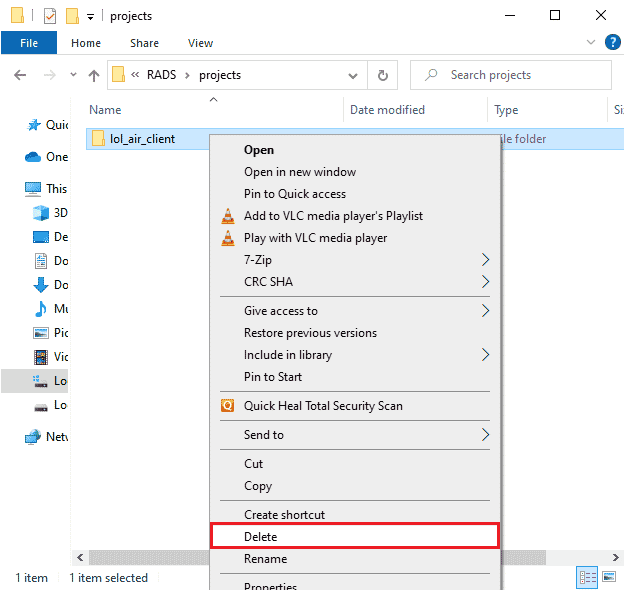
Once you have deleted the folder, restart your computer and check if you have fixed the 004 League of Legends error.
Method 3: Launch League of Legends manually
If your PC needs some extra time to fix League of Legends, you will encounter League of Legends error code 004. However, you can manually fix the game by following the steps below.
1. Press the Windows + E keys at the same time to open File Explorer.
2. Now go to the next location path.
C:Riot GamesLeague of LegendsRADSprojectslolpatcherreleasesdeploy
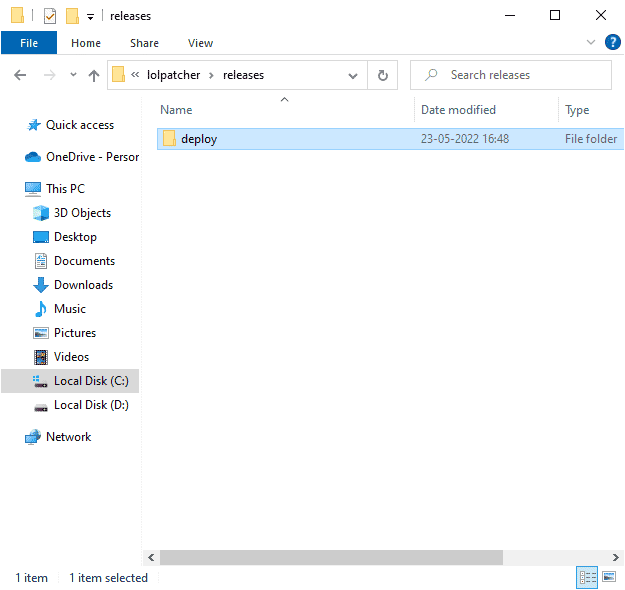
3. In the Deploy folder, right-click the LoLPatcher.exe executable and select Run as administrator.
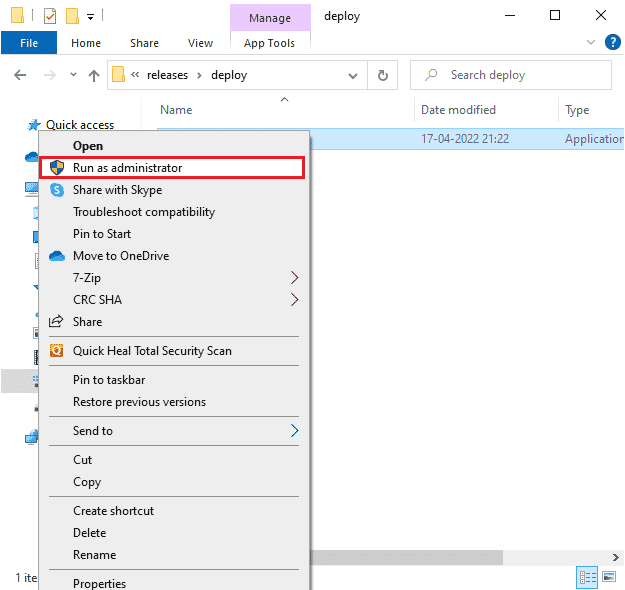
After you have manually launched the game, check if you are encountering the League of Legends error code 004 again.
Method 4: Setting Up File Hosts
If League of Legends entries have been edited in the host file, you will encounter League of Legends error 004. Hence, you need to remove the entries in order to resolve this issue. Here are some instructions for setting up hosts entries.
1. Press Windows + E keys together to open File Explorer.
2. Now go to the View tab and check the Hidden Items box in the Show/Hide section.
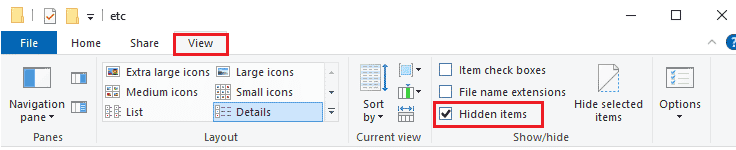
3. Now copy and paste the following path into the File Explorer navigation path.
C:WindowsSystem32driversetc
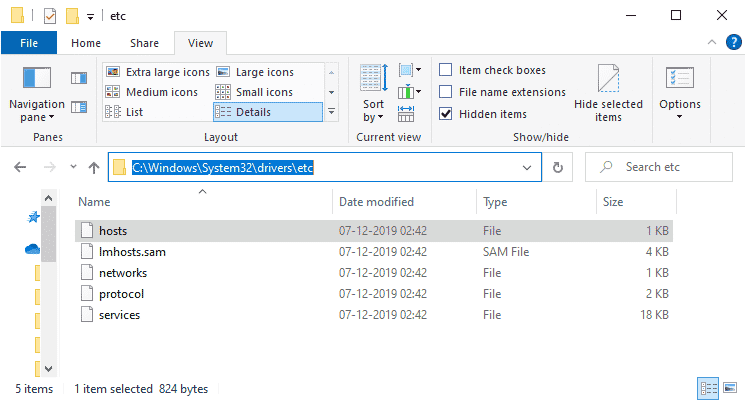
4. Now select and right-click on the hosts file and select the "Open with" option as shown in the image.
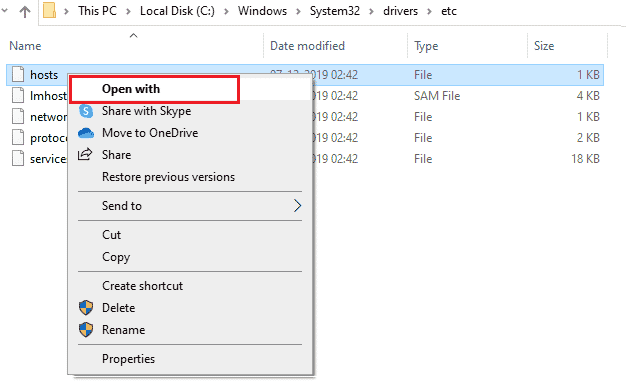
5. Now select the Notepad option from the list and click OK as shown in the image.
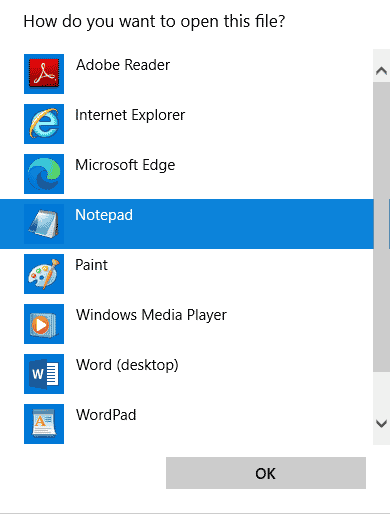
6. The hosts file will now be opened in Notepad as follows.
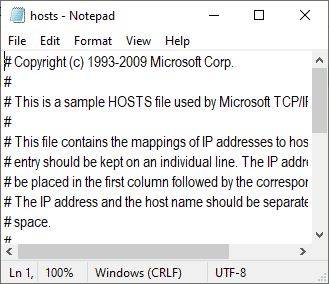
7. Add this line 67.69.196.42 l3cdn.riotgames.com to the end of the file.
8. Now save the file by pressing the Ctrl+S keys at the same time.
9. Exit Notepad and check if you have fixed League error 004.
Method 5: Clear DNS Cache and Data
Few users have suggested that clearing the DNS cache and data on your PC helped them fix League of Legends error 004. Follow along.
1. Press the Windows key and type cmd. Then click Open.
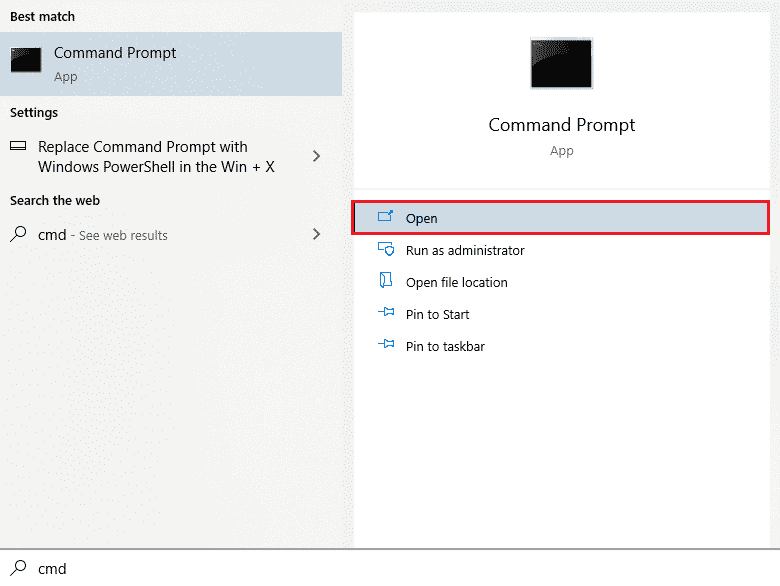
2. Now enter the following commands one by one and press the Enter key after each command.
ipconfig/flushdnsipconfig/registerdns ipconfig/release ipconfig/renew netsh winsock reset
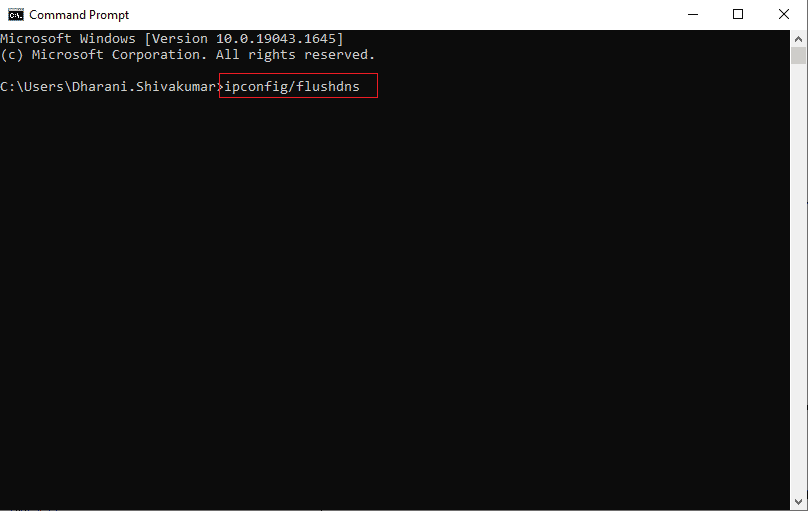
3. Wait for the commands to complete and restart the PC.
Method 6: Update Windows
All bugs and erroneous fixes on your computer can be fixed with Windows Updates. Microsoft releases frequent updates to fix all these issues. Therefore, make sure you are running an updated version of the Windows operating system, and if any updates are pending, use our guide How to download and install the latest Windows 10 update.
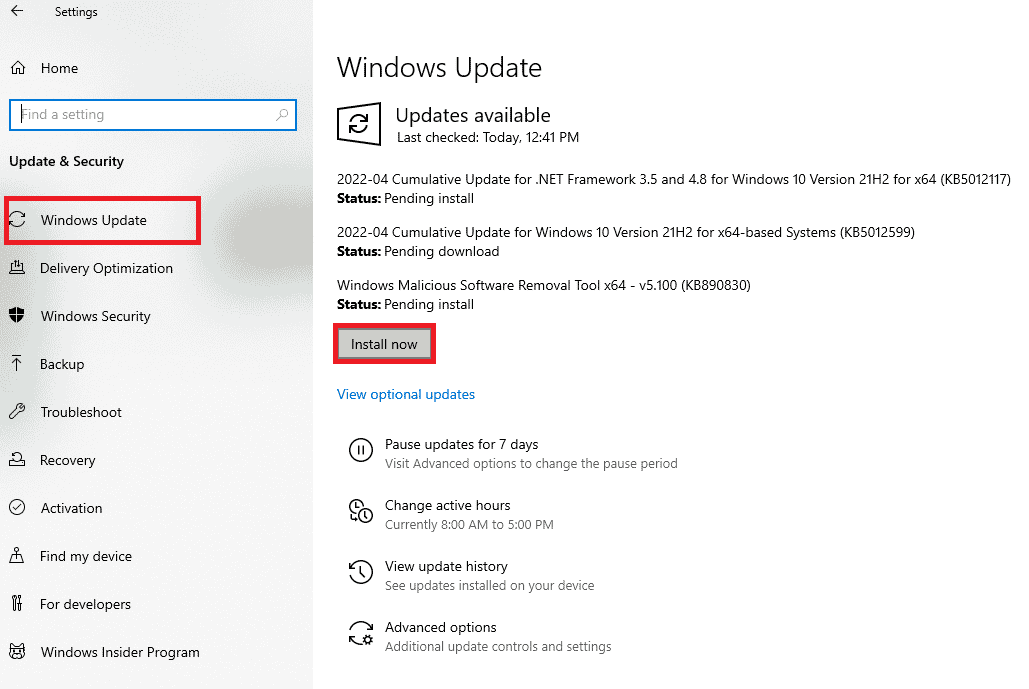
After updating your Windows operating system, check if you have fixed the League of Legends error 004.
Method 7: Update GPU drivers
If you want to enjoy any graphical games without any bugs, your drivers must be in perfect condition. If the drivers are outdated or faulty, be sure to update them. You can search for the latest driver releases on its official websites or manually update them. Follow our 4 Ways to Update Graphics Drivers in Windows 10 guide to update your driver and check if League of Legends error code 004 is fixed.
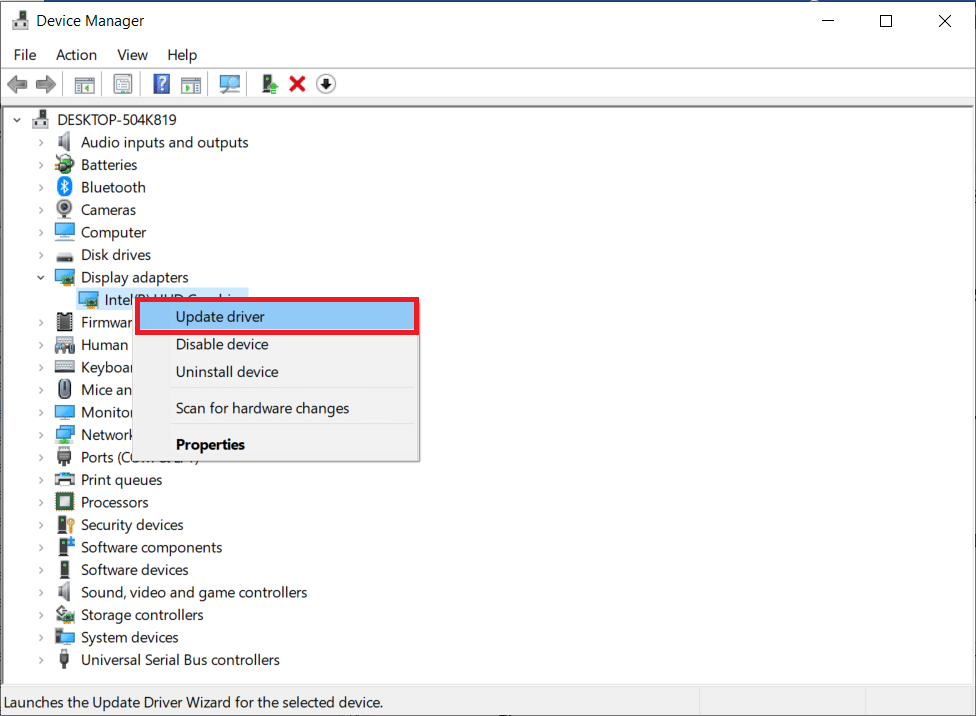
Method 8: Roll Back GPU Drivers
Sometimes the current version of your graphics drivers can cause startup conflicts, in which case you need to restore previous versions of your installed drivers. This process is called driver rollback and you can easily roll back your computer drivers to their previous state by following our guide How to roll back drivers in Windows 10.
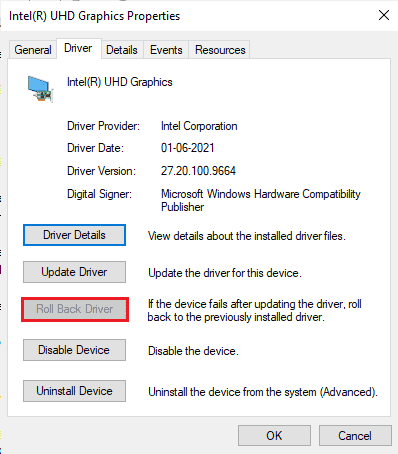
Method 9: Reinstall your GPU drivers
If you are still experiencing League of Legends error 004 after updating your GPU drivers, reinstall your device drivers to fix any incompatibility issues. There are several ways to reinstall drivers on your computer. However, you can easily reinstall your graphics drivers by following the instructions in our How to Uninstall and Reinstall Drivers in Windows 10 guide.
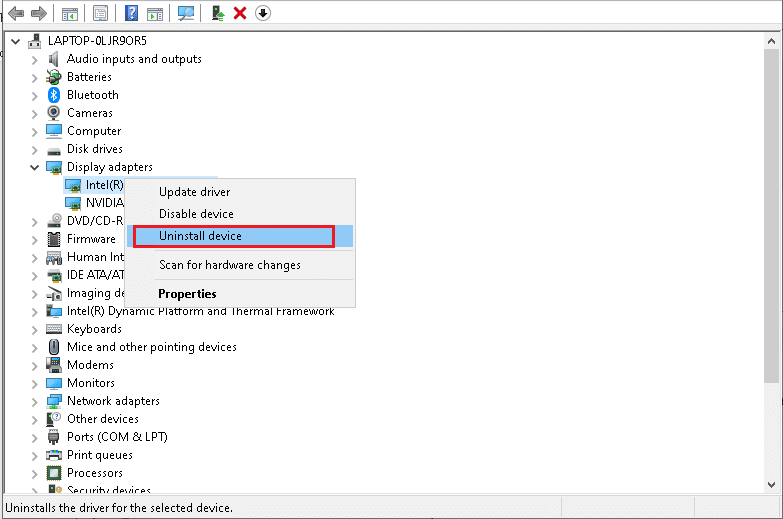
After reinstalling your GPU drivers, check if you can access League of Legends without errors.
Method 10: Run Disk Cleanup
If your computer does not have enough disk space to install any new patches from the game, you will encounter League of Legends error 004. Therefore, check your disk space first and clean up temporary files if necessary.
Step I: Check Disk Space
To check the disk space on a Windows 10 PC, follow these steps.
1. Press and hold Windows Key + E to open File Explorer.
2. Now click "This PC" on the left screen.
3. Check the free disk space in the "Devices and Drivers" section, as shown in the figure. If they are highlighted in red, consider cleaning up temporary files.
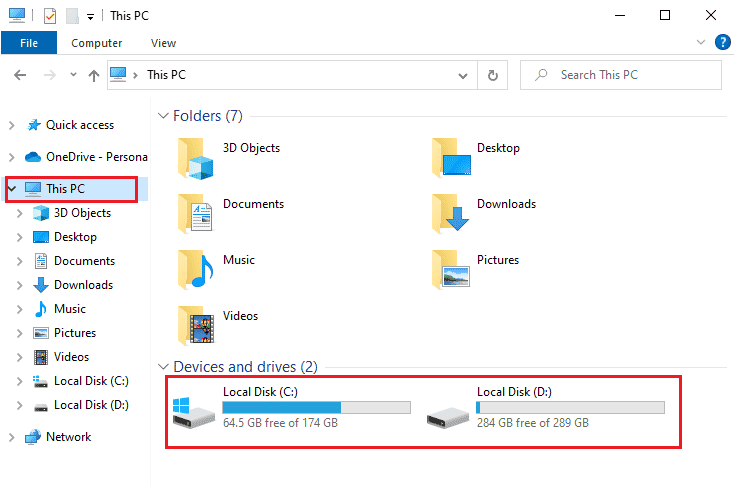
Step II: Clean up temporary files
If your computer is running low on available space, resulting in error code 004, follow our 10 Ways to Free Up Hard Drive Space in Windows guide to help you clean up all the junk files on your computer.
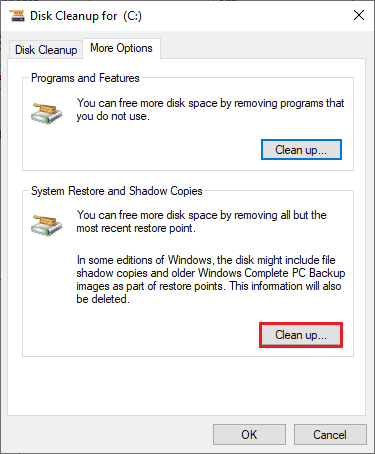
Method 11: Change the DNS Server Address
Several users have suggested that switching to Google DNS addresses can help you fix League of Legends error code 004. If you launch the game correctly and encounter the error message, follow our guide to change the DNS address. This will help you resolve all DNS (Domain Name System) issues so that you can run the game without any problems.
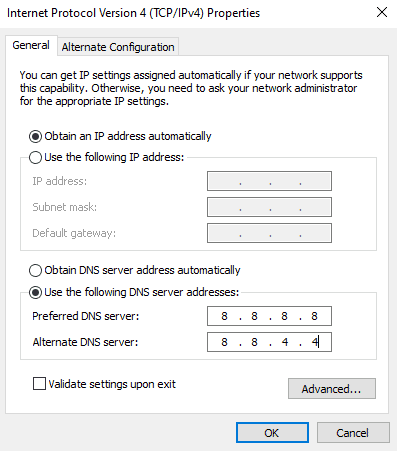
After changing your DNS address, check if you can run LoL without the error screen.
Method 12: Temporarily disable your antivirus (if applicable)
Another possible reason causing error 004 in League of Legends is your security package. When your antivirus programs detect LoL files and folders as a threat, you will encounter several conflicts. So, read our guide How to Temporarily Disable Your Antivirus on Windows 10 and follow the instructions to temporarily disable your antivirus program on your PC.
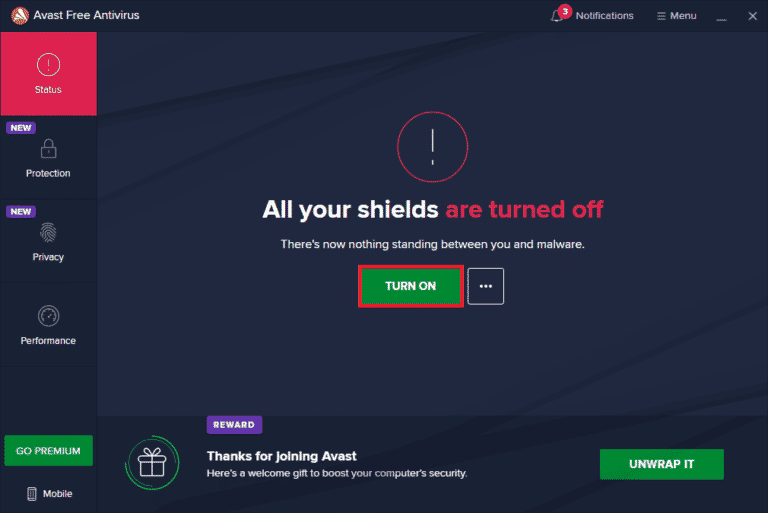
After fixing the discussed League of Legends error 004 error on your Windows 10 PC, be sure to re-enable your antivirus program as a system without a security pack is always a threat.
Method 13: Disable Windows Defender Firewall (Not recommended)
In addition to your antivirus program, Windows Defender Firewall can prevent you from accessing games on your PC. So, try disabling Windows Defender Firewall as mentioned in our How To Disable Windows 10 Firewall guide and follow the steps accordingly.
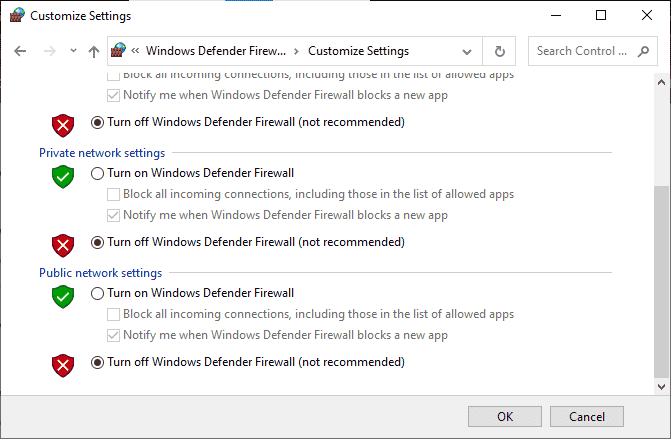
Note. After starting LoL after disabling the Windows Defender Firewall, make sure you re-enable the firewall package after playing. A computer without a security package is always susceptible to malware attacks.
Method 14: Use a virtual private network
However, if you can't solve your problem, you can try using a virtual private network. This ensures that your connection is more private and encrypted. You can change the geographic region using VPN settings to fix League of Legends error 004 easily. Even though there are so many free VPNs available on the internet, you are advised to use a reliable VPN service to enjoy the premium versions and features. Take a look at our guide What is a VPN and how does it work? to learn more about Virtual Private Limited.
If you don't know how to set up a VPN on a Windows 10 PC, follow our How to Set Up a VPN on Windows 10 guide and implement it.
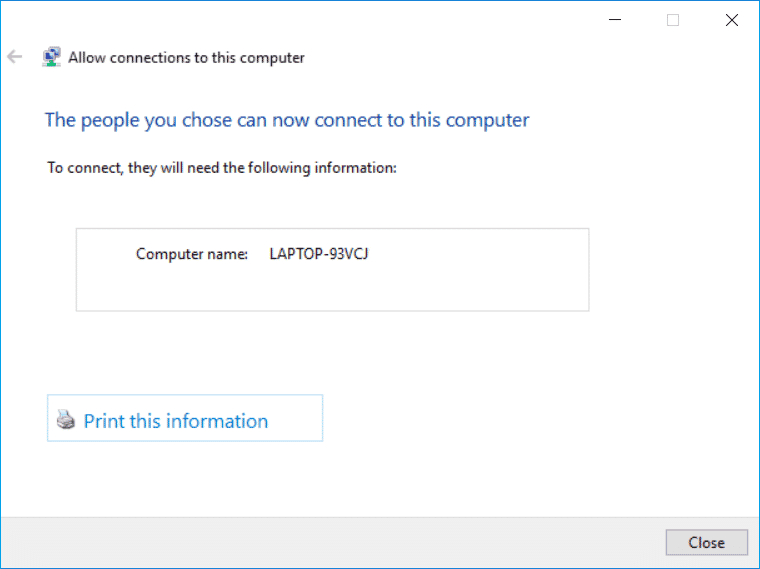
Once you've set up your VPN connection, check if you've fixed the League error 004.
Method 15: Uninstall DirectX via Registry
Several gamers have confirmed that reinstalling DirectX on your PC helped them fix League of Legends error 004. Here's how to remove the installed DirectX file from the registry.
1. Press the Windows + R keys at the same time to open the Run dialog box.
2. Now type regedit and press the Enter key to launch the Registry Editor.
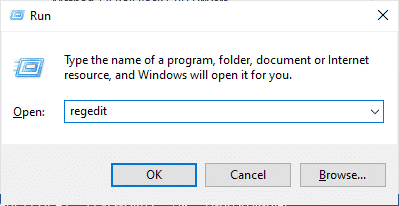
3. Now go to the following location in the Registry Editor.
ComputerHKEY_LOCAL_MACHINESOFTWAREMicrosoftDirectX
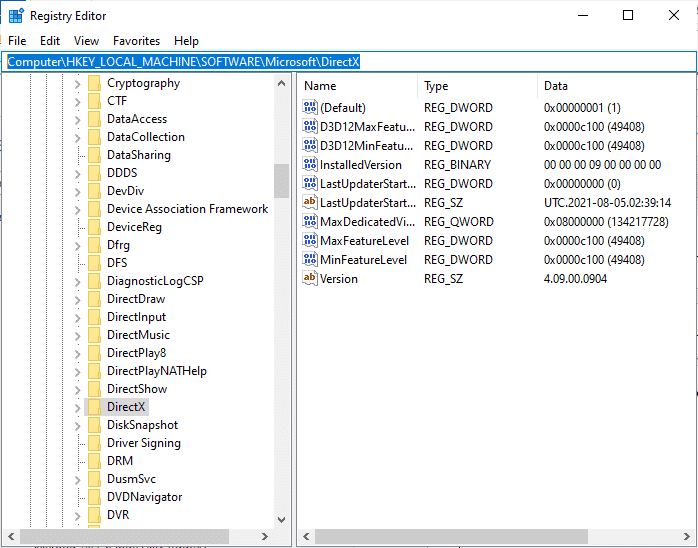
4. Now right-click on the InstalledVersion file and select the Delete option.
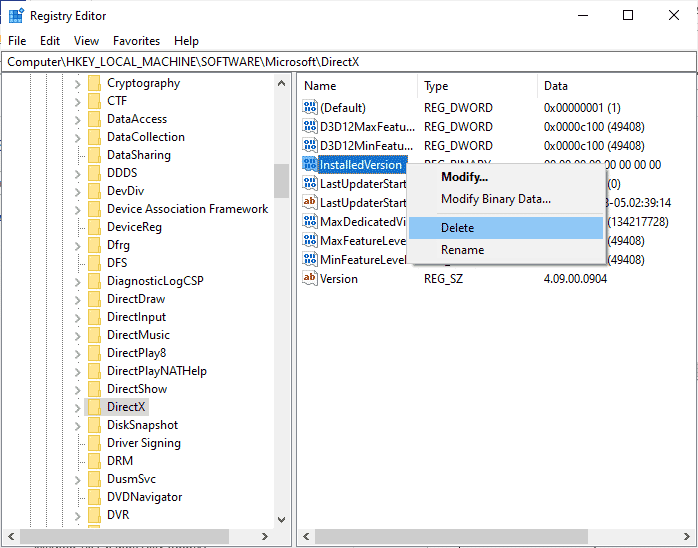
5. Then right-click on the version file and select the Delete option.
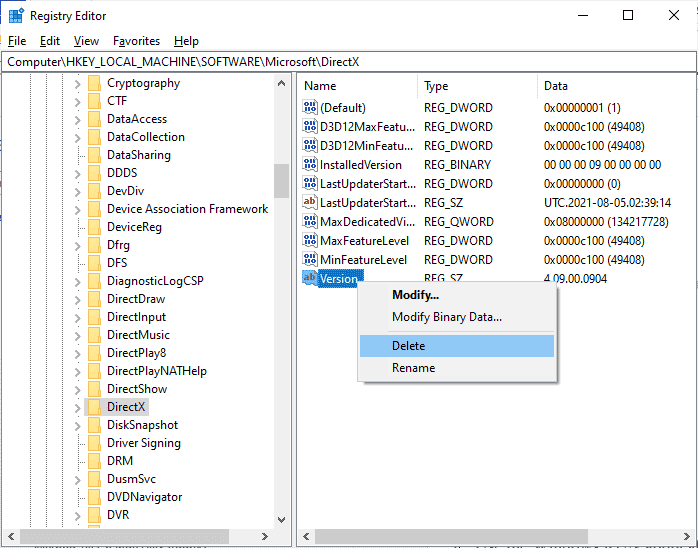
6. Now follow our Download and Install DirectX on Windows 10 guide to reinstall DirectX on Windows 10 PC.
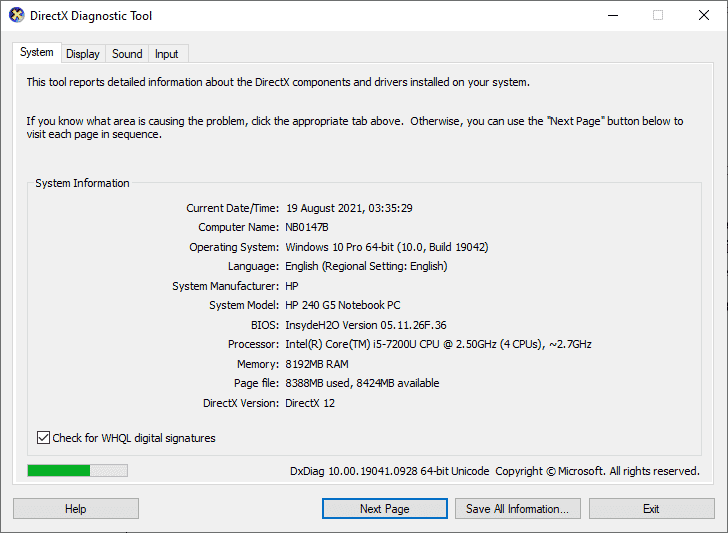
Method 16: Reinstall League of Legends
Any misconfigured files in League of Legends will result in League of Legends error 004, even if you have followed all the methods above and updated all pending steps. So in this case, you have no other choice but to reinstall the game. The game is tied to your account and when you reinstall the game you will not lose your progress. Here's how to reinstall League of Legends.
1. Press the Windows key and enter apps and features. Then click Open.
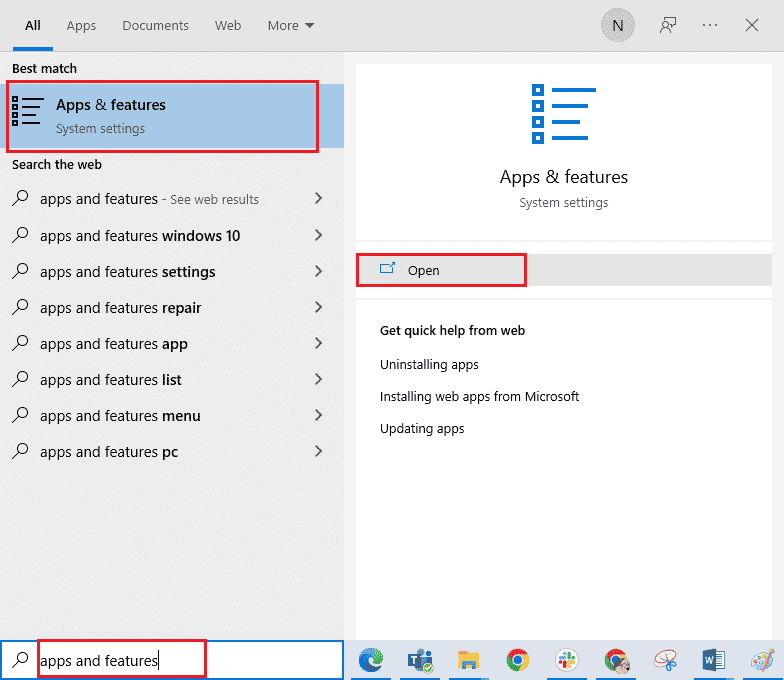
2. Now find League of Legends in the list and click on it. Then select the "Delete" option.
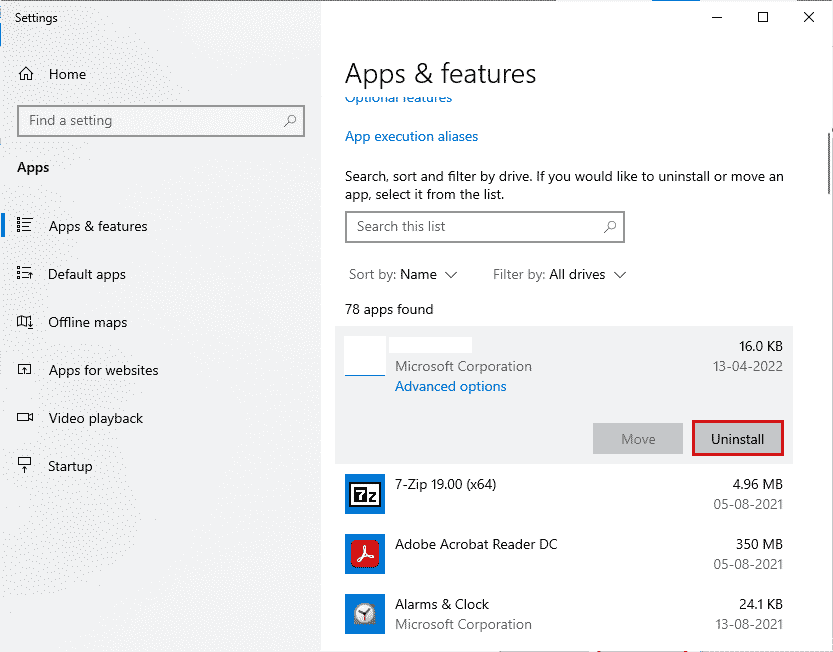
3. When prompted, click Remove again.
4. When the game is completely removed from your computer, press and hold the Windows + E keys at the same time to open File Explorer.
5. Now go to the following paths and delete the folders related to WOW.
C:WindowsTempC:Program Filesgametitle C:Program Files (x86)gametitle C:Program FilesCommon FilesBlizzard Entertainment C:UsersPublicGamesgametitle C:UsersPublicPublic DocumentsBlizzard Entertainmentgametitle
Note. Make sure you find something related to League of Legends and not the name of the game in the above places.
6. Then empty all the data in the trash and permanently delete the files/folders you deleted now.
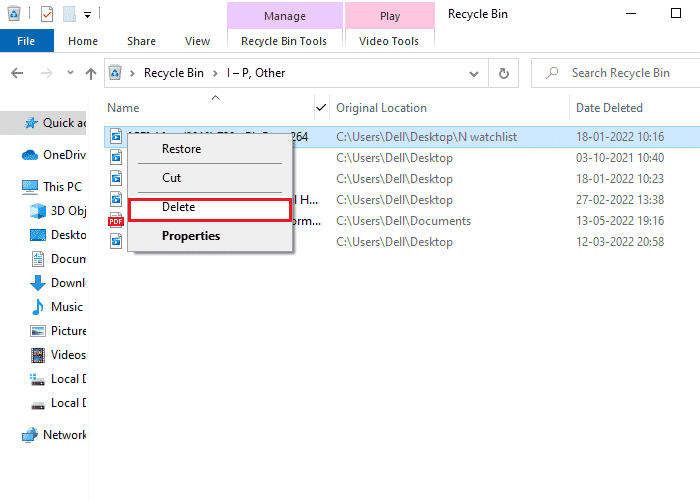
6. Then go to the download page of the official League of Legends website and click on the "Play for free" option.
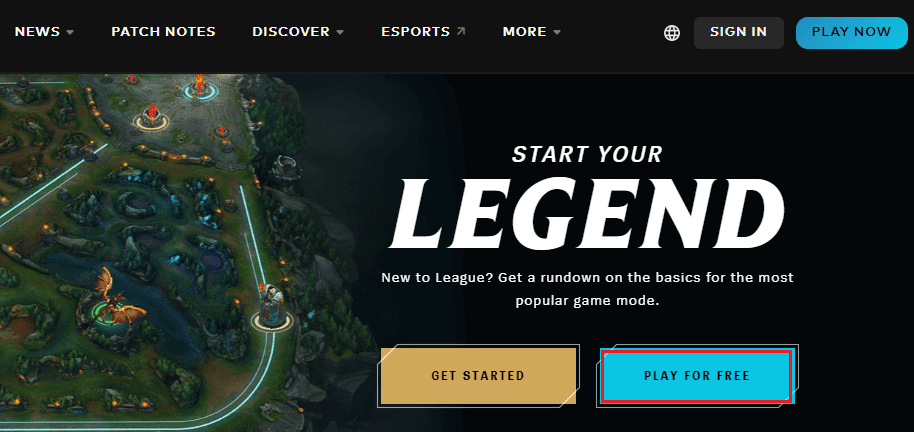
7. Register your account and click Download for Windows. Then click Install.
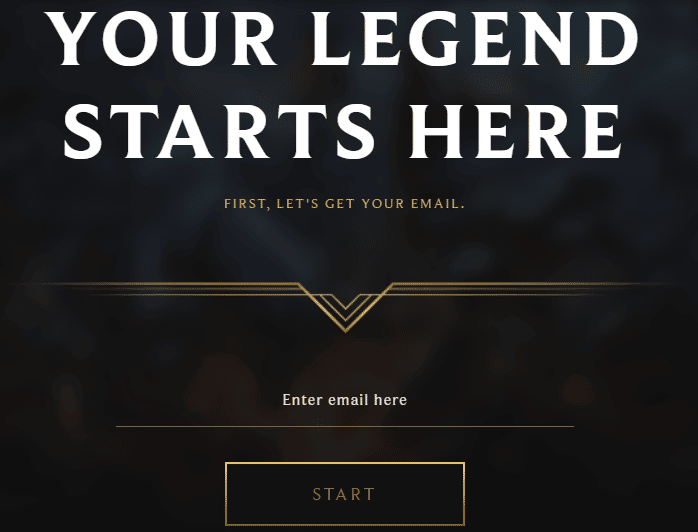
8. Wait for the game to install. Navigate to My Downloads in File Explorer and double click on the setup file to launch the app.
9. Follow the on-screen instructions to install the game on your Windows 10 PC.
10. Finally, restart the game and you should now have the League unspecified error fix.
Note. Many users and internet forums have reported that reinstalling the game with the Hextech Repair tool helped fix the error. Visit the official website of the Hextech Repair tool and download the program. It's free, so when you install and run the tool, you'll see an option to reinstall the game. Follow the instructions to fix LoL error 004.
***
We hope this guide was helpful and you were able to fix League of Legends error 004 on Windows 10. Let us know which method worked best for you. Also, if you have any questions/suggestions regarding this article, feel free to post them in the comments section.