Fix Hulu Switching Profile Error on Windows 10
Hulu is a fast growing subscription based streaming service based in the US. Disney is the parent company of Hulu; The platform provides users with a variety of entertainment options. However, when using the service, many users encounter Hulu profile switching errors. This is because Hulu offers its users to use services with multiple profiles on Hulu. Hulu account profiles sometimes cause this error. However, you can fix these errors in various simple ways.
How to Fix Hulu Switching Profile Error on Windows 10
There can be several reasons for the Hulu account profile error; some possible reasons are listed below.
- Login/logout issues can cause multiple profile errors
- Cache and browser issues
- Signing in from other devices can also cause problems while streaming Hulu.
- Unused active devices
The following guide provides methods for fixing Hulu account profiles.
Method 1: Sign out and sign in to your Hulu account
The Hulu profile switching error can often be fixed by logging out and logging into your Hulu profile. You can follow these simple steps to sign in and out of your Hulu account on your computer.
Step I. Sign out of your Hulu account.
1. Click your name in the top right corner of the Hulu window.
2. Click Sign Out.
Step II: Sign in to your Hulu account
1. Open the Hulu homepage.
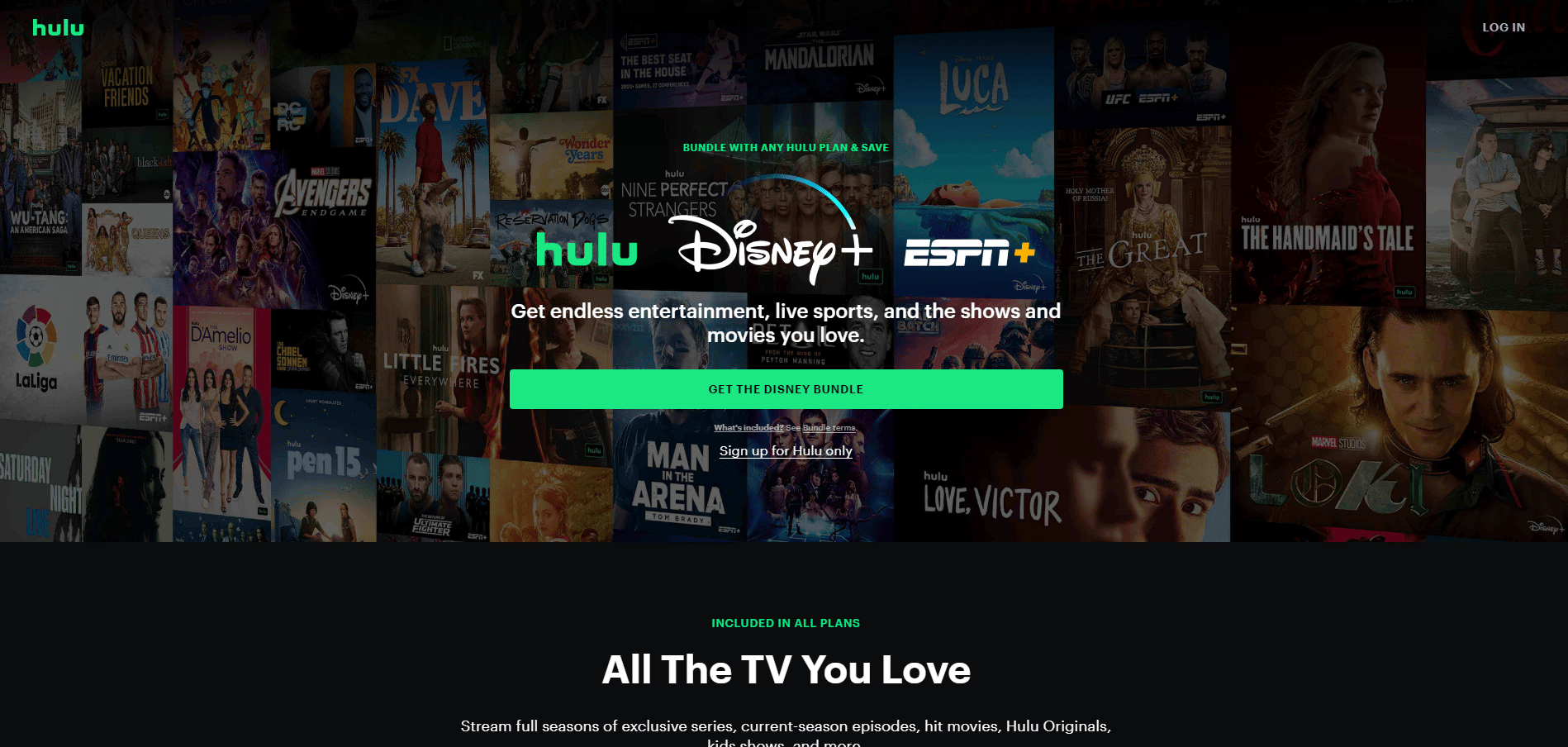
2. Click the LOGIN button in the upper right corner of the window.
3. Enter the correct login credentials and click LOGIN.
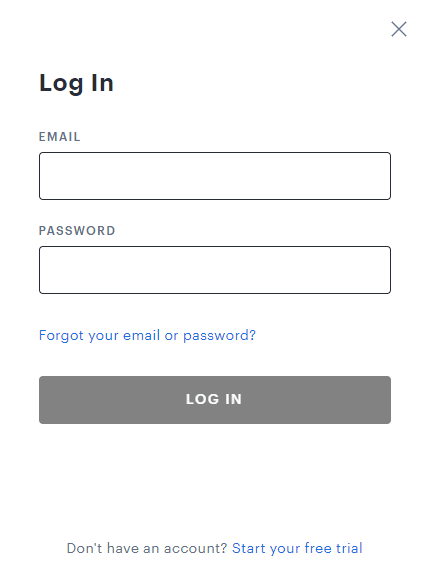
4. Select your profile and start streaming on Hulu.
Method 2: use incognito mode
Most users who encountered Hulu account profile errors were able to fix the error by logging into their Hulu account using the incognito mode of their web browser. You can follow the steps to use incognito mode in your web browser.
1. Press the Windows key, type Google Chrome and click Open.
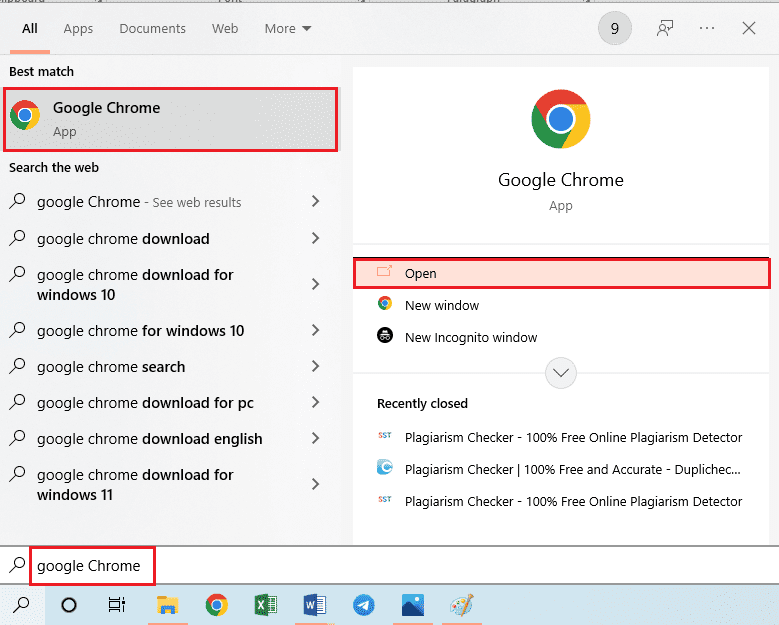
2. Click the "Menu Options" button in the upper right corner.

3. Click New Private Window/New Incognito Window.
Note. You can also open a new private/incognito window by using the Ctrl + Shift + N keys at the same time.
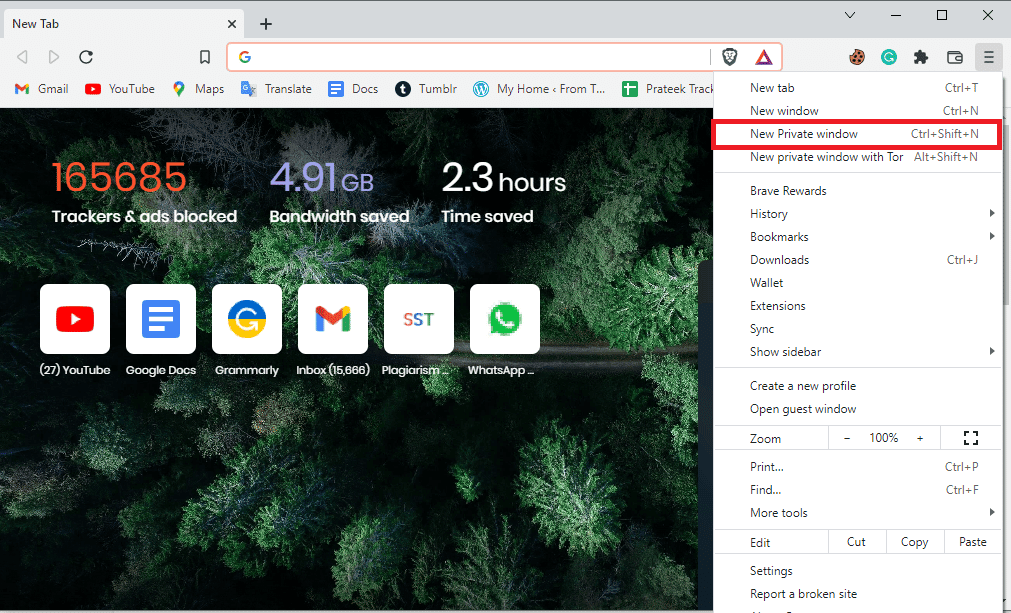
4. In the search bar of the private window, type Hulu.com.
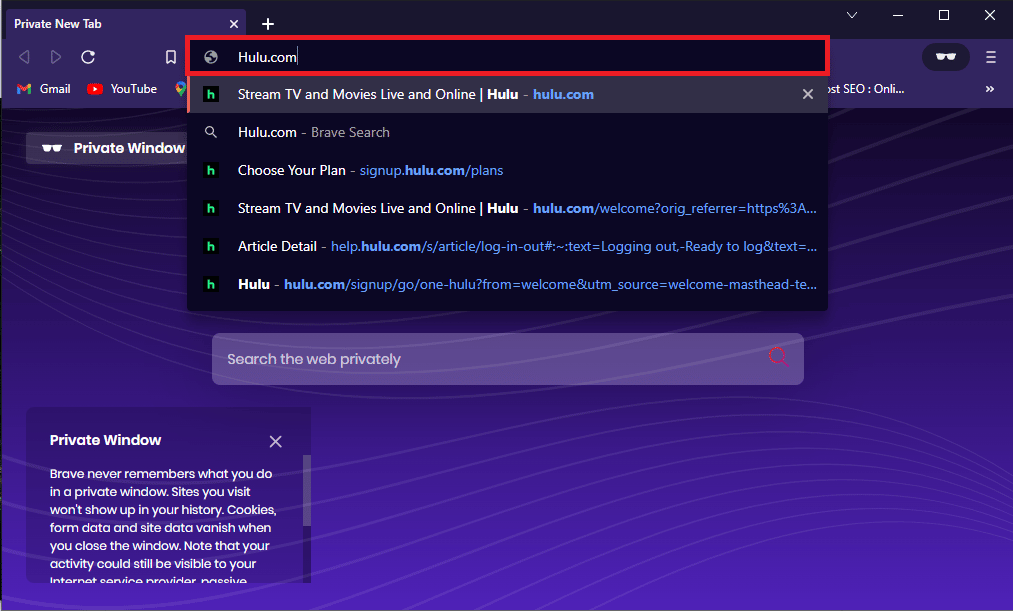
5. Sign in to your Hulu account. Using the Private/Incognito window should solve the problem in most cases.
Method 3: Clear Browsing Data
Excessive browser cache and conflicting cookies can cause errors when loading web pages. This can also cause errors for users who have multiple Hulu profiles. However, these issues can be easily resolved by simply clearing your browsing data. Clearing your browser data will also clear your browser cache and cookies. Follow the instructions on the link provided here to clear cache files in the Google Chrome app.

Method 4: Sign out from other devices
If you use Hulu services on different devices, you may often get the Hulu profile switching error when you sign in to your account. To avoid this error, you must log out of all other devices you use to stream Hulu. Follow these steps to log out of all computers.
1. Visit the Hulu Login page and enter your account information.
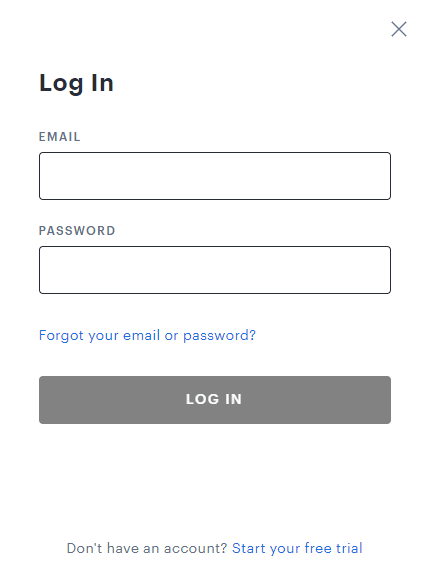
2. Go to the "Your Account" menu.
3. Then select the "Protect Your Account" option under "Privacy & Settings".
4. Finally, click "Log out of all computers" to log out of all browsers.
Similarly, you must sign out from all other devices.
Method 5: Disconnect Your Old Facebook Account from Hulu
When you sign in to your Hulu account using your Facebook profile, make sure you haven't previously signed into Hulu using your old profile; this causes a conflict between the two login profiles. In this case, you must log out of your old Facebook account to prevent the Hulu profile switching error.
Method 6: Remove unnecessary active devices
If your Hulu account has a lot of active devices, unwanted devices that are no longer in use can cause Hulu account profile errors. If this is an issue with your Hulu account, please remove the active devices you don't need from your Hulu account. You can follow the steps to remove devices from your Hulu account.
1. Open your Hulu account and navigate to the "Your Account" icon.
2. Go to the "Watch Hulu on Your Devices" section.
3. Click on the "Manage devices" option associated with the "Watch Hulu on your devices" section.
4. Click "Remove" for any unwanted devices that you want to remove from your account.
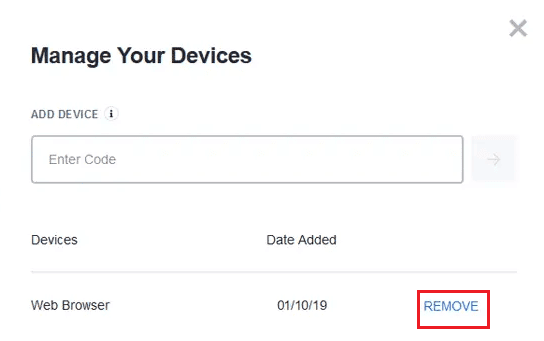
This is an effective fix for multiple profiles error on Hulu; however, if you keep getting the Hulu account profile error message, move on to the next method.
Method 7: Update Windows
Periodic Windows Update can help fix many bugs and bugs on your computer. Always check if you have updated your Windows operating system and if there are any updates pending, use our guide How to download and install the latest Windows 10 update.
This can help resolve the Hulu switch profile error.
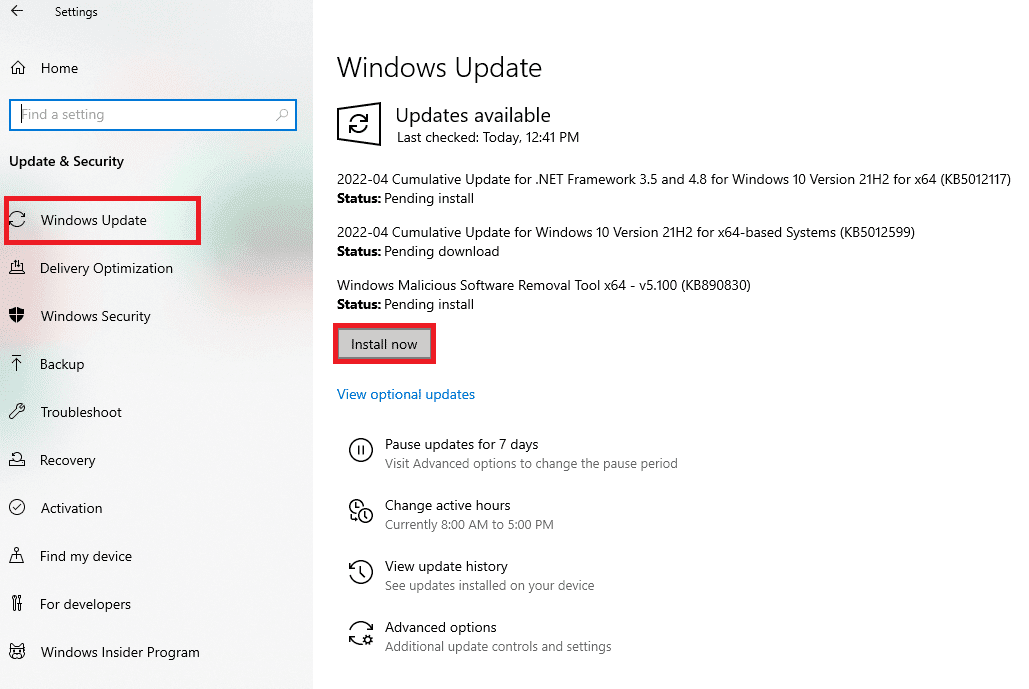
Method 8: Reinstall Hulu
Sometimes the Hulu app may display Hulu account profile error due to installation errors. To avoid this, you can uninstall and reinstall the Hulu app on your device. Follow the steps below to reinstall the Hulu desktop app from your computer.
1. Press the Windows key, type apps and features, and click Open.
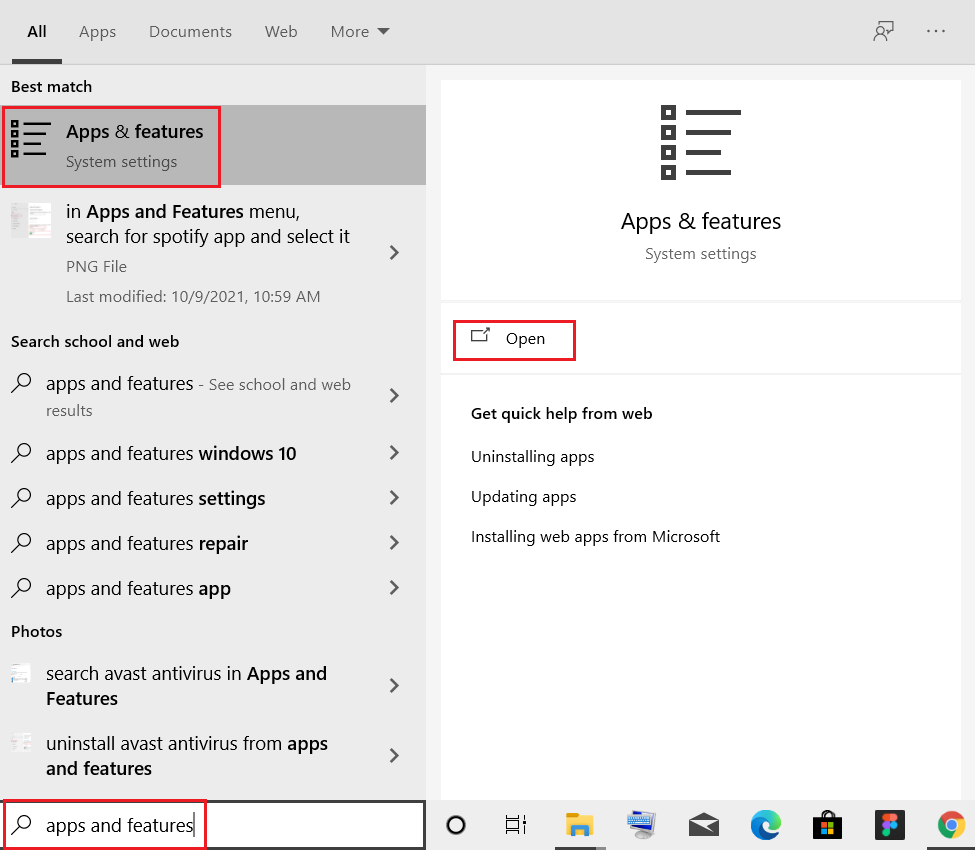
2. Search for Hulu in the Search this list box.
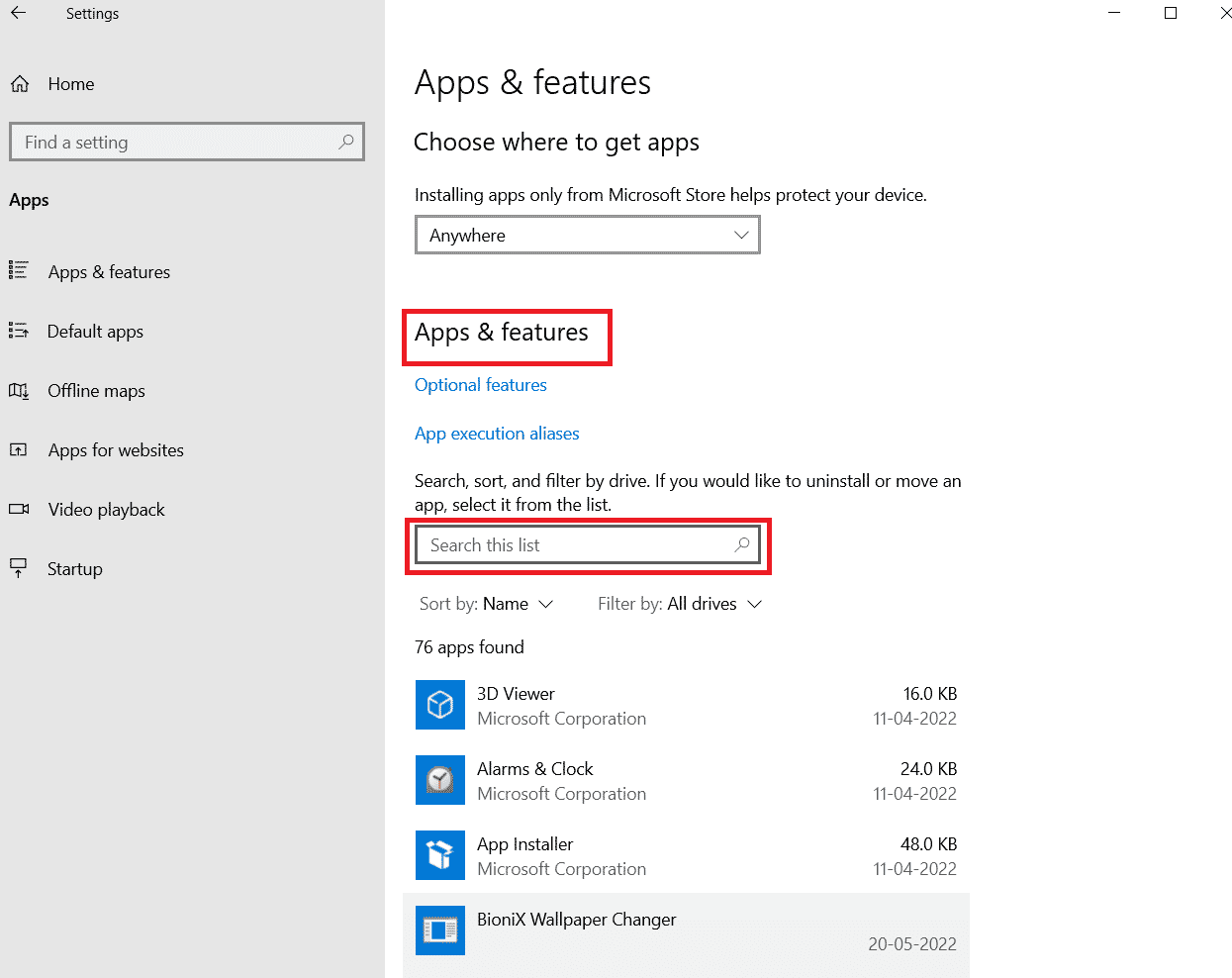
3. Then select Hulu and click the highlighted Delete button.

4. Click "Delete" again to confirm.
5. Restart your computer after uninstalling the application.
6. Visit the Hulu Microsoft Store page .
7. Click "Get it from the store" to open it in the Microsoft Store and click "Install".

Method 9: Contact Hulu Support
If none of the options work for you, you can try contacting the Hulu team for support . Contact them with the problem and you can use the methods provided by the official team.

Frequently Asked Questions (FAQ)
Q1. Why can't I stream Hulu?
Answer There may be several reasons why you cannot run Hulu on your device. Some possible causes include network connection issues, excessive cache and cookie memory, etc.
Q2. How to stream movies on Hulu?
Answer You must have an active Hulu subscription to stream movies and shows on Hulu. You can then choose a subscription package and watch movies and shows.
Q3. Can I use multiple profiles on Hulu?
Answer Yes, you can use multiple Hulu profiles and stream Hulu on different devices.
***
We hope this guide was helpful and you were able to fix the Hulu profile switching error on your system. Let us know which method worked for you. Also, if you have comments and suggestions, write them below.