Fix Hearthstone lag on Windows 10
Video game fans may already be familiar with the free-to-play video game Hearthstone. This is a collectible card game developed by Blizzard Entertainment. The game is available on Battle.net, where it is easy to download. This game allows players to create a deck of 30 cards against their opponent. These cards consist of spells and special abilities that can be used against the opposing player. While players get free base cards in the game, they can also buy more. Lately, players have been facing some issues with the game such as Hearthstone freezing on PC. If you are looking for tips on the same, we offer you a helpful guide that will teach you how to fix Hearthstone lag.
How to Fix Hearthstone Lag on Windows 10
Hearthstone lag is the freezing or pause of the game when you try to launch it or while playing. This issue is very disturbing and annoying for gamers as it interferes with their gaming experience. Platforms where the lag issue occurs are Windows, iOS, and Android.
There can be many reasons for Hearthstone performance issues, from built-in game settings to software issues, many causes can cause the game to freeze unnaturally. Let's look at some of the main reasons for this.
- The first reason why latency issues are most common is the video setup. If the settings have been changed or set incorrectly, this may cause the game to lag/freeze while it is running.
- Another reason could be corrupted game files which can also interfere with system software causing the game to crash.
- Location services in Hearthstone help you find friends who are nearby, but they can sometimes slow down the game and cause lag.
- The game's cache folder stores files that you might need later, but these cache folders can also be the problem that causes Hearthstone to slow down on your system.
minimum system requirements
First of all, if your system is not compatible with the requirements of the game, there is nothing you can do about it. Therefore, your system must meet the minimum requirements to run the game. Let's discuss the minimum and recommended requirements for Hearthstone on your system.
- The minimum operating system requirements are Windows 7, 8, and 10, while Windows 10 is recommended.
- Your system must have an Intel Platinum D or AMD Athlon 64X2 processor, while an Intel Core 2 Duo (2.4 GHz) or AMD Athlon 64X2 (2.6 GHz) or better is recommended.
- For graphics, you will need at least an NVIDIA GeForce 6800 (256MB) or ATI Radeon X 1600 Pro (256MB) or better graphics card, while the recommended specs are NVIDIA GeForce 8800 GT (512MB) or ATI Radeon HD 4850 (512MB) MB) or a better graphics card.
- In both cases, 4 GB of RAM is enough for the system.
You are not alone in experiencing freezing issues in the Hearthstone video game. Many players around the world are facing the same issue on their phones and systems. To save you the trouble, we provide some legal methods to help you fix the game and play it without interruption.
Method 1: Update Windows
An older version of Windows can cause Hearthstone to freeze on PC. An updated Windows can fix many issues on your system, such as fixing errors and corrupted files. To update Windows, see How to download and install the latest Windows 10 update.
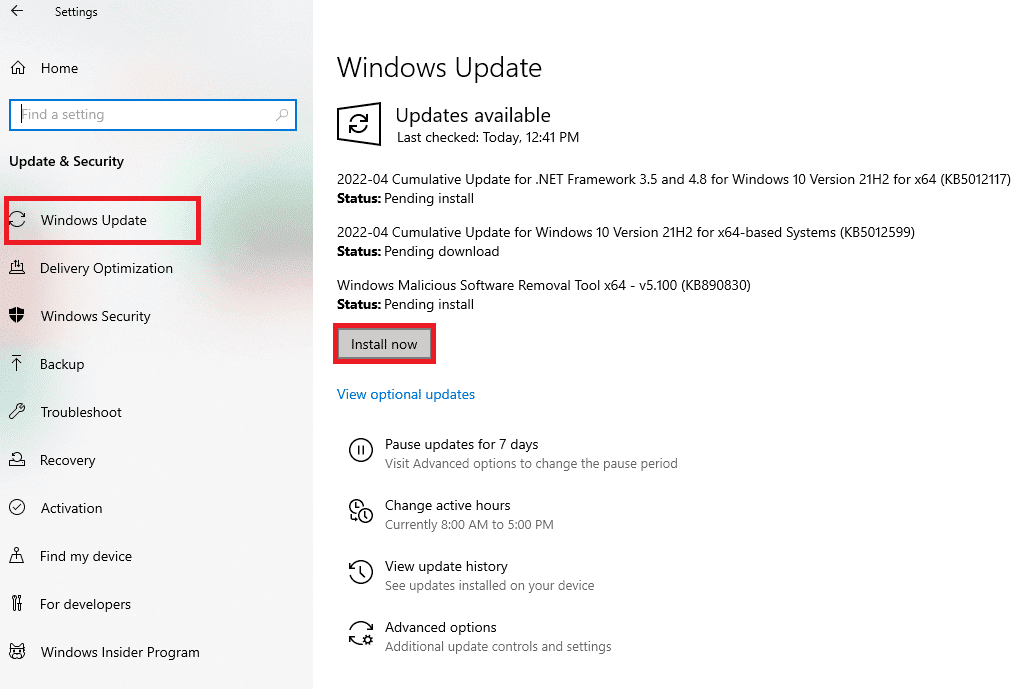
Method 2: disable location
Hearthstone uses location services to connect with nearby friends and players to play. This feature is useful if you want to have fun with friends. However, the same location service can cause Hearthstone to hang. So, it is suggested to disable location detection on your system while you are trying to launch the game.
1. Press the Windows key, enter your location privacy settings, and click Open.
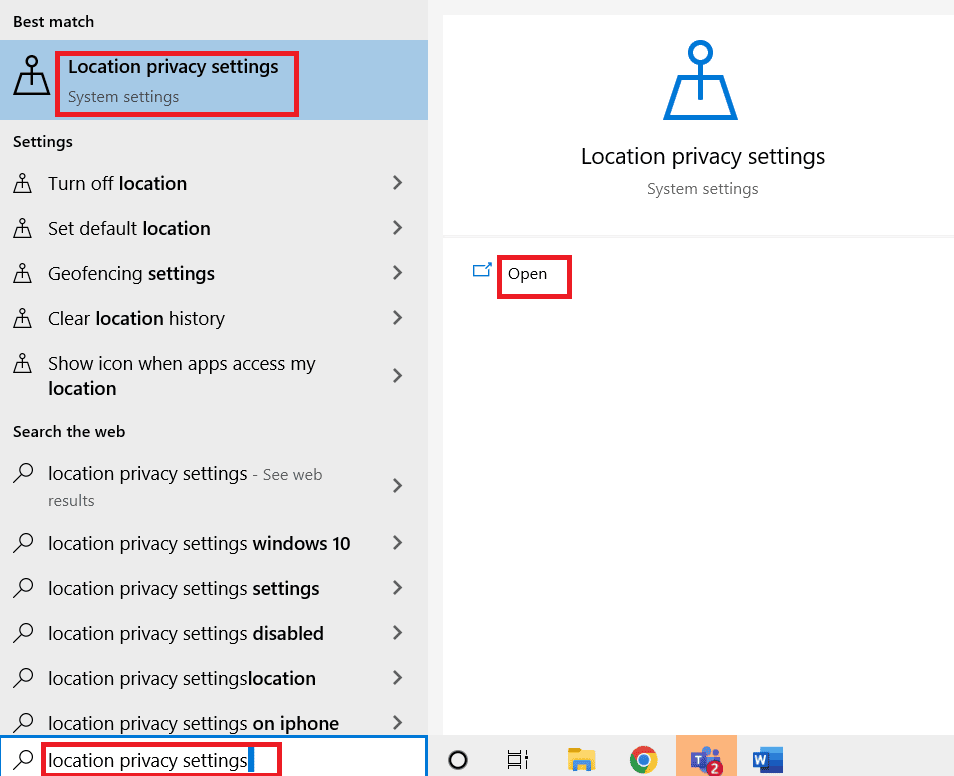
2. Click Edit and turn off location access for this device.
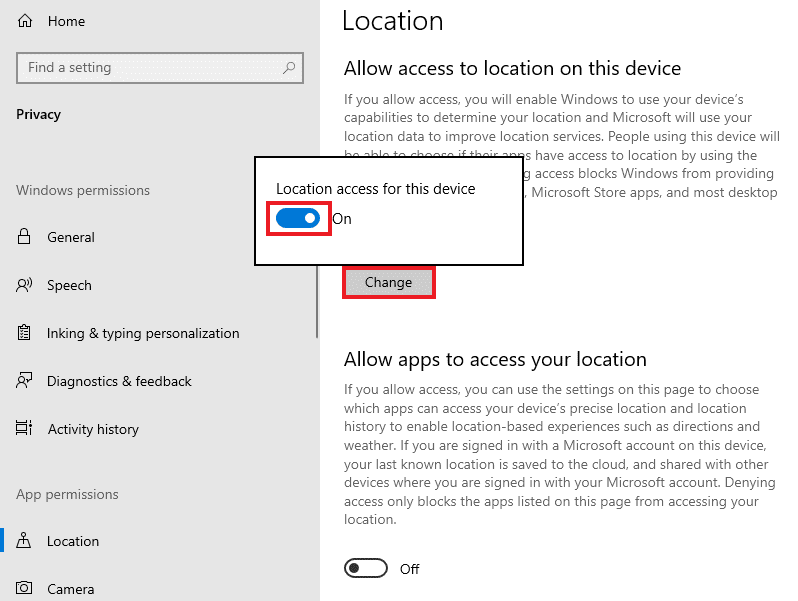
Method 3: Change Game Settings
Hearthstone performance issues can also be due to game settings that are incompatible with your system, eventually causing the game to freeze. These settings must be configured in the Blizzard app. Follow the steps below to change in-game settings and fix Hearthstone stuck issue on PC.
1. Press the Windows key, type Battle.net and press the Enter key.
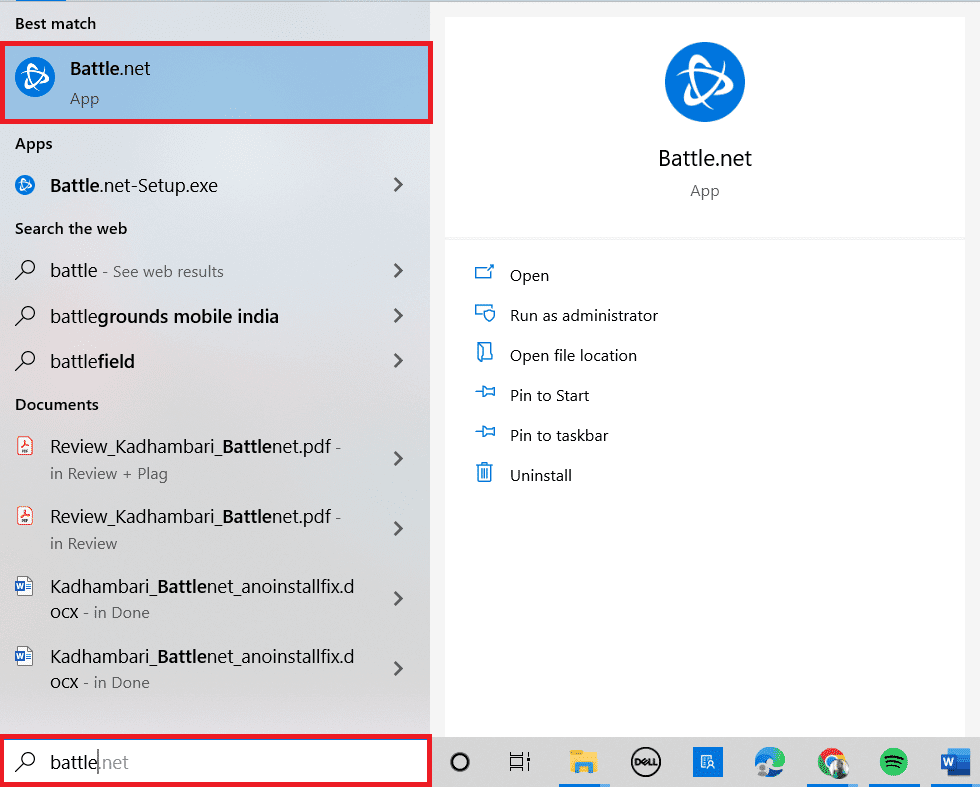
2. Now click Options and open Game Settings.
3. Go to Hearthstone and click "Reset In-Game Options".
4. Then select the Reset option.
5. Finally, click Done.
Method 4: Change Graphics Settings
Graphic cards such as NVIDIA and AMD have their own graphics settings. While these settings are known to improve gameplay, they show bugs such as Hearthstone lagging due to setting incompatibility with the system. So, it is important to update the graphic settings of the game. Follow the given steps to change graphics settings to fix Hearthstone lag on PC.
1. Press the Windows + D keys at the same time to go to the desktop.
2. Here, right-click on an empty space and select the “Graphics Properties…” option.
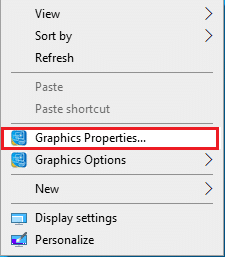
3. Click on the 3D option.
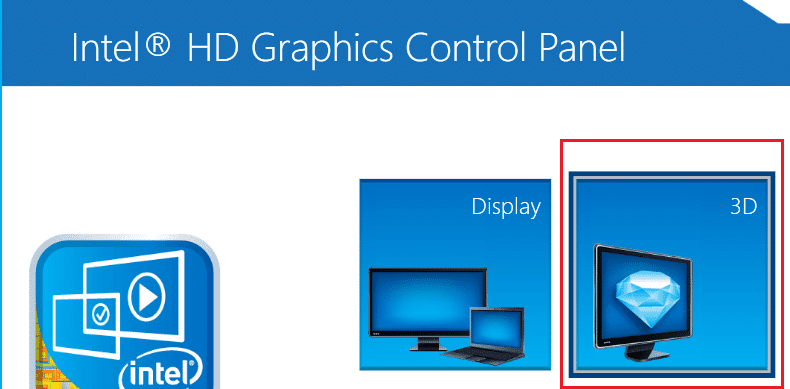
4. Now change all the mentioned functions.
- Optimal application mode: Enable,
- user settings,
- Antialiasing: use the application settings,
- Anisotropic filtering: application settings,
- Vertical Sync: Application settings.
5. Finally, click "Apply" and launch the Hearthstone game.
Method 5: Update your graphics drivers
If your graphics driver is corrupted, has an unresolved issue, or is out of date, this can be another cause for Hearthstone to freeze when you try to launch it. Read the article about 4 ways to update the graphics driver in Windows 10.
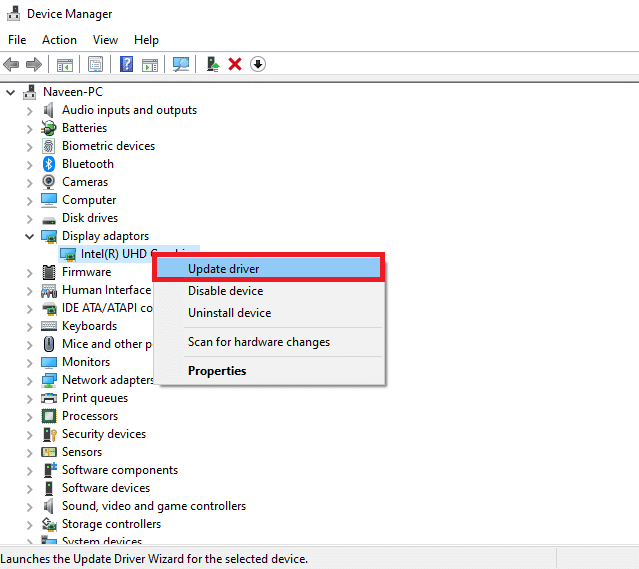
Method 6: Change Battle.net settings
Setting up Blizzard is important if you want to get rid of Hearthstone lag issues on your system. If Blizzard is running in the background, it may slow down the game.
1. Launch the Battle.net app.
2. Click Hearthstone and then select Game Settings from the Options drop-down menu.
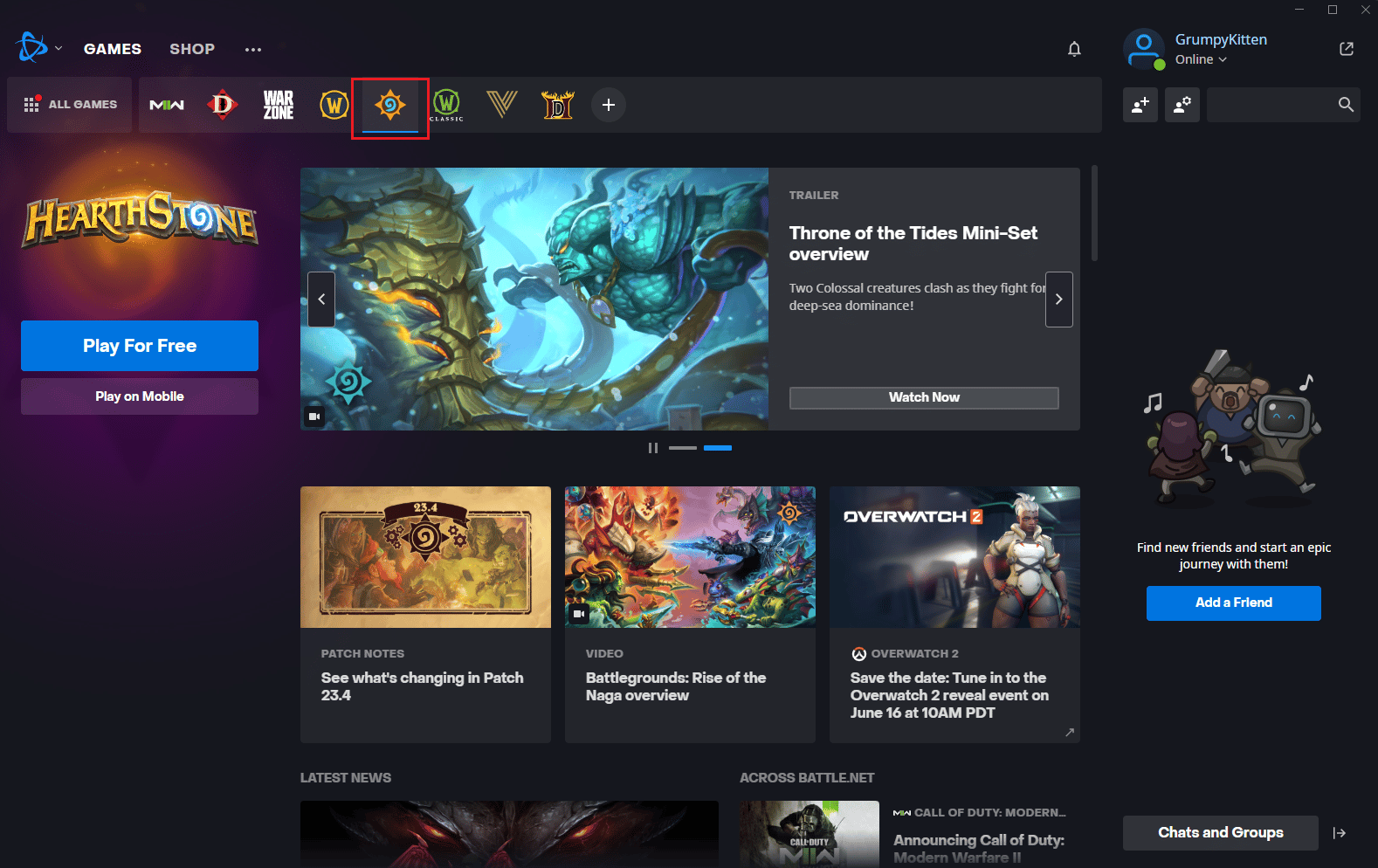
3. Click General.
4. Fully select ExitBattle.net from the drop-down menu WHEN STARTING THE GAME.
5. Finally, click Done.
Method 7: Delete the log.config file
Removing the log.config file can also help resolve the Hearthstone stuck issue on a Hearthstone performance PC. The log.config file can be deleted by visiting the Blizzard desktop app. To do this, follow these steps.
1. Right-click the Hearthstone shortcut file.
2. In the context menu, select Open file location.
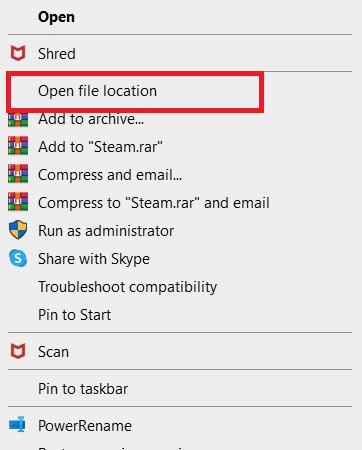
3. Locate the log.config file here and delete it.
4. Finally, restart your computer.
Method 8: Repair Hearthstone
If none of the methods have worked for you so far, there is a higher chance that something is wrong with Hearthstone. Hence, scanning and restoring the game is important and you can follow the instructions given below for that.
1. Click the Hearthstone icon in the Battle.net app.
2. Click on the settings icon with the Play button.
3. Select Scan and Repair from the menu.
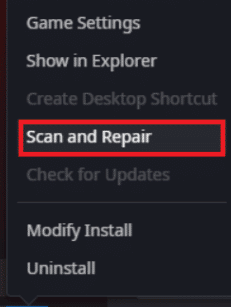
4. Click Start Scan.
Method 9: Reinstall Hearthstone
Reinstalling the Hearthstone game is the last resort for fixing a game lag issue. Reinstalling also gives you the option to install the latest version of the game. Here are the steps to reinstall Hearthstone to fix Hearthstone lag on PC.
1. Press the Windows key, type apps and features, and click Open.
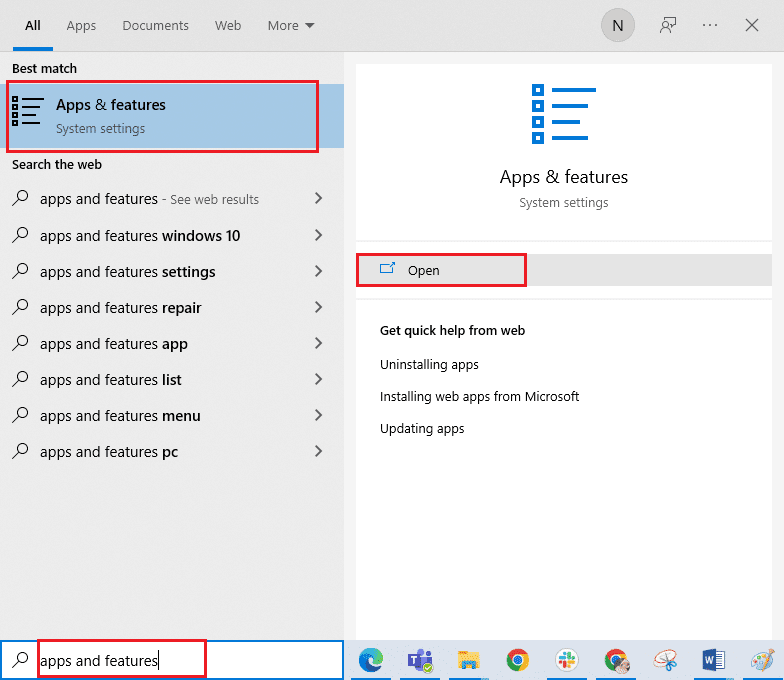
2. Here, select the Fortnite game and click Uninstall.
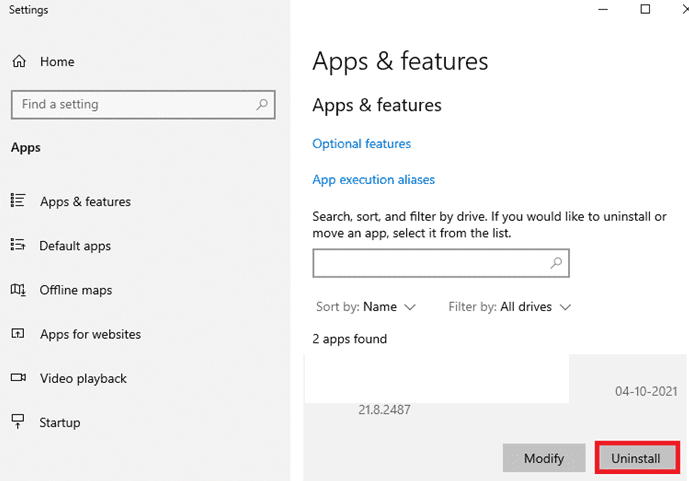
3. Click "Delete" again to confirm.
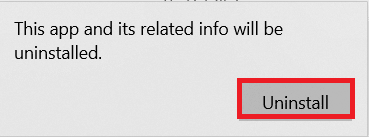
4. Download Hearthstone from the Blizzard download page.
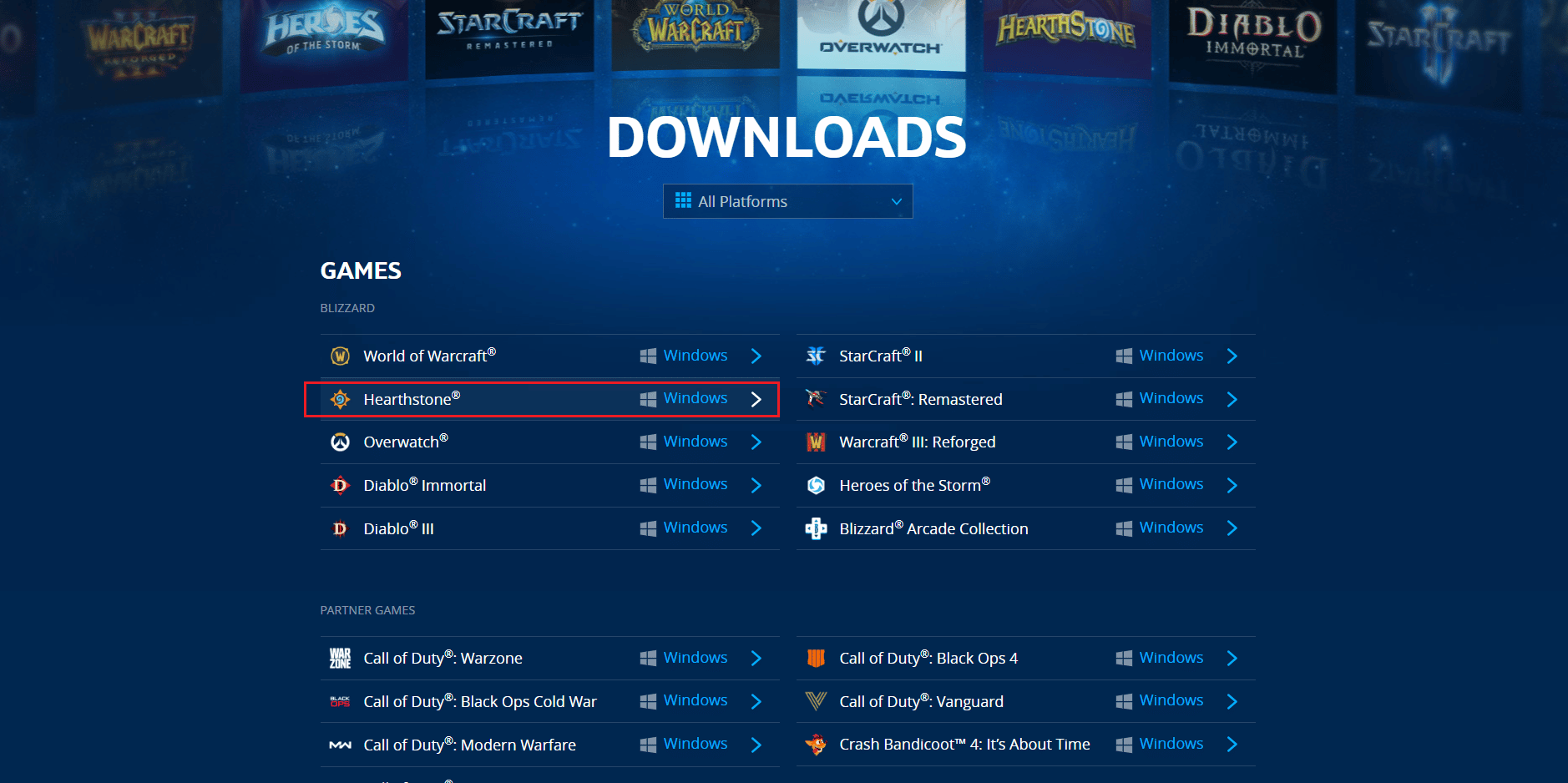
5. Run the downloaded Hearthstone installation file and select a language for the installation process.
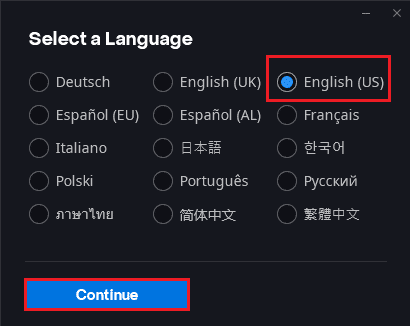
6. Wait a few minutes while the installer starts updating the Battle.net Update Agent...
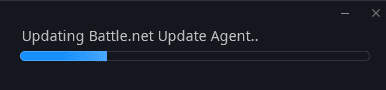
7. Select the installation location and click the Continue button.
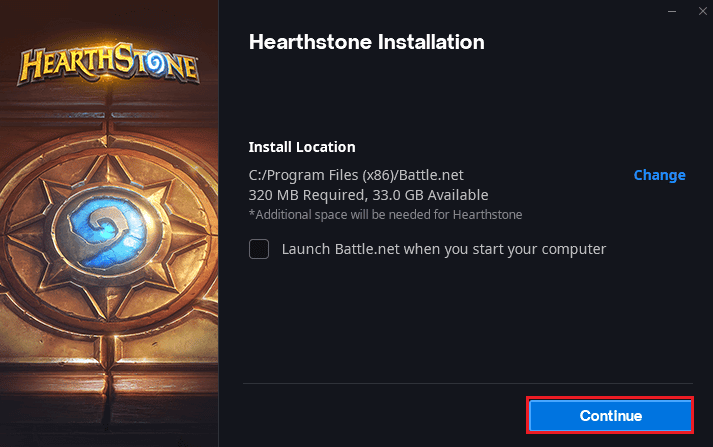
8. Wait for the installation of Battle.net to begin.
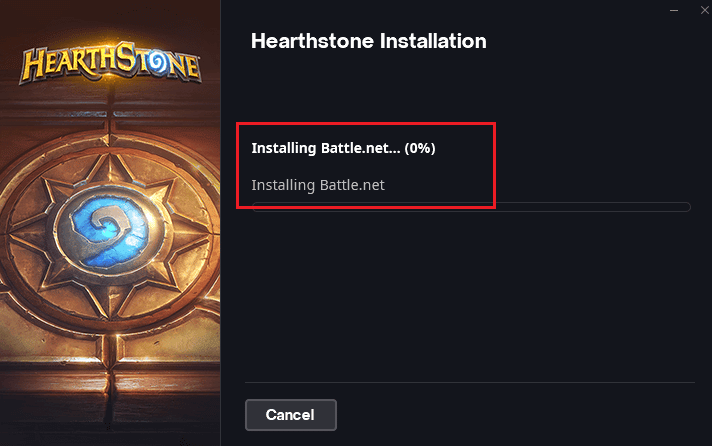
9. Finally, enter your credentials and click "Login".
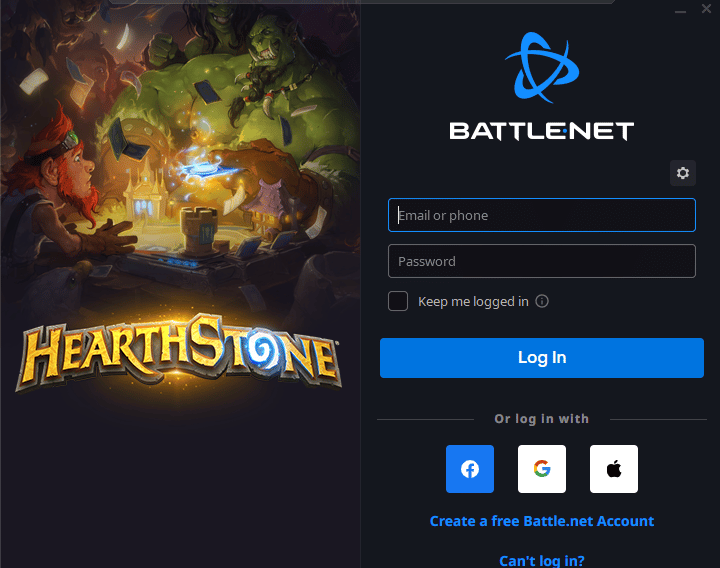
10. Now follow the instructions on the screen to download the Hearthstone game files and install them.
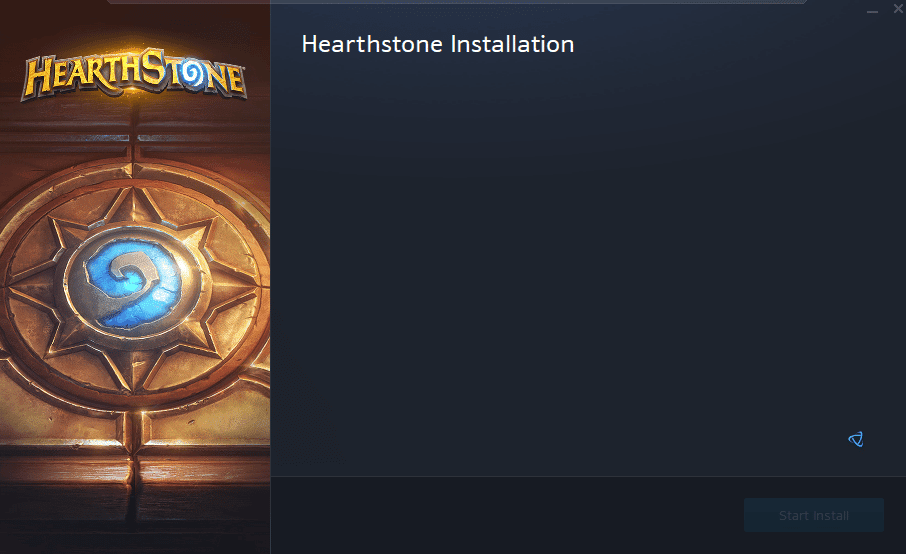
Frequently Asked Questions (FAQ)
Q1. How to make sure that Hearthstone does not slow down?
Answer To ensure that Hearthstone does not slow down on your system, meet the minimum system requirements, disable location services, and make changes to your Blizzard settings so that you can play Hearthstone comfortably.
Q2. Why does Hearthstone keep freezing?
The Hearthstone answer on your system may not be compatible with it or have built-in problems with the game. All of these reasons are usually at the root of why the game starts to freeze at startup.
Q3. Why does Hearthstone suddenly stop when I play it?
Answer If you are experiencing a sudden stop while playing Hearthstone, it may be due to a graphics card issue with the game.
Q4. Is Hearthstone available on any other platform?
Hearthstone's answer is available for download on Battle.net and is playable on platforms such as Windows, iOS, and Android devices.
Q5. How do I keep Hearthstone running smoothly on my system?
Answer If you are looking for a smooth and error-free time while playing Hearthstone, you can make some in-game changes to the game, or you can also tweak some graphics cards to improve game performance.
Q6. How to speed up the game in Windows?
Answer To double your game performance on Windows, make sure your Windows is up to date, clear your cache files, and reboot your system to update before launching the game.
Q7. Why am I having problems with Hearthstone?
Answer If your game crashes or freezes unintentionally while playing, it may be due to components overheating, the game's graphics settings, or your system's power management settings.
Q8. Why does Hearthstone keep disconnecting when I try to play?
Answer Disconnecting when starting Hearthstone or while playing may be the cause of poor internet connection or network issues. It's a good idea to always check the reliability of your network before playing Hearthstone on your device.
***
Hearthstone players have a great time playing against their opponents with a deck of cards with special abilities. While the game is addictive and fun, it gets in the way of the game's unannounced lag. It's always a good idea to apply some helpful fixes to an issue so it doesn't interfere with your gameplay anymore. We hope that the above methods for fixing Hearthstone freezes have been helpful to you. Let us know which method worked best for you. If you have any questions or suggestions feel free to post them in the comments section below.