Fix Forza Horizon 5 Error 0x80070032 on Windows 10
Several users have complained about 0x80070032 Forza Horizon 5 on Windows 10 when accessing the game. This happens due to incorrect system settings or corrupted game files. In addition, there are so many factors that contribute to the problem discussed in this article. In addition, the troubleshooting methods in this guide will help you fix Forza Horizon 5 error 0x80070032.
How to Fix Forza Horizon 5 Error 0x80070032 on Windows 10
There is no specific cause that causes 0x80070032 Forza Horizon 5 on Windows 10. However, we have analyzed several online reports and discussion platforms and listed the possible factors causing the issue on your Windows 10 PC.
- The system requirements for the game are not met.
- Some background program is blocking the game.
- You are not using administrator rights to run the game.
- A corrupted Windows Store cache is preventing the game from opening.
- Wrong date and time settings.
- The game is not prioritized and your PC has high performance in Power settings.
- The graphics drivers on your computer are not compatible.
- The antivirus or firewall on your PC is preventing the game from running normally.
- The Microsoft Visual C++ packages are missing from the latest version.
Here are some effective troubleshooting methods to help you fix Forza Horizon 5 error 0x80070032 on Windows 10 PC.
Method 1: Basic Troubleshooting Methods
Before proceeding with the advanced methods, follow these basic troubleshooting methods to fix the error.
1A. Restart your computer
The general trick to resolve all Forza Horizon 5 related glitches is to restart your computer. You can restart your computer by doing the following.
1. Go to the Windows Power User menu by pressing the Windows and X keys at the same time.
2. Select Shut down or sign out.
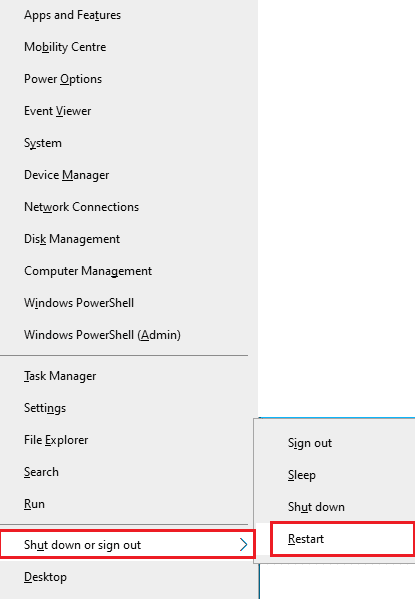
3. Finally, click "Restart".
After restarting the service, check if you can access the game without any errors.
1B. Check system requirements
Several users reported that Forza Horizon 5 error 0x80070032 occurs on your PC when the game does not meet the system requirements. Before downloading any app/game to your device, make sure your PC meets the app's minimum requirements. To find out the minimum requirements of any app, you should visit its official website. There are three aspects of requirements you should check: graphics card, DirectX and system requirements.
Here are the PC requirements expected for Forza Horizon 5.
MINIMUM REQUIREMENTS RECOMMENDED REQUIREMENTS Processor Intel i3-4170 @ 3.7 GHz OR Intel i5 750 @ 2.67 GHz Intel i7-3820 @ 3.6GHz RAIN 8 GB 12 GB OS Windows 10 version 15063.0 or higher Windows 10 version 15063.0 or higher VIDEO CARD NVidia 650TI OR NVidia GT 740 OR AMD R7 250x NVidia GTX 970 OR NVidia GTX 1060 3 GB OR AMD R9 290x OR AMD RX 470 PIXEL SHADER 5,0 5.1 VERTEX SHADER 5,0 5.1 DEDICATED VIDEO RAM 2 GB 4 GB
1C. Make sure your network connection is correct
An unstable internet connection results in Forza Horizon 5 error 0x80070032, and if there are any obstructions between your router and your computer, they can interfere with your wireless signal and cause intermittent connection problems.
You can run a Speed Test to know the optimal network speed level required for a proper connection.
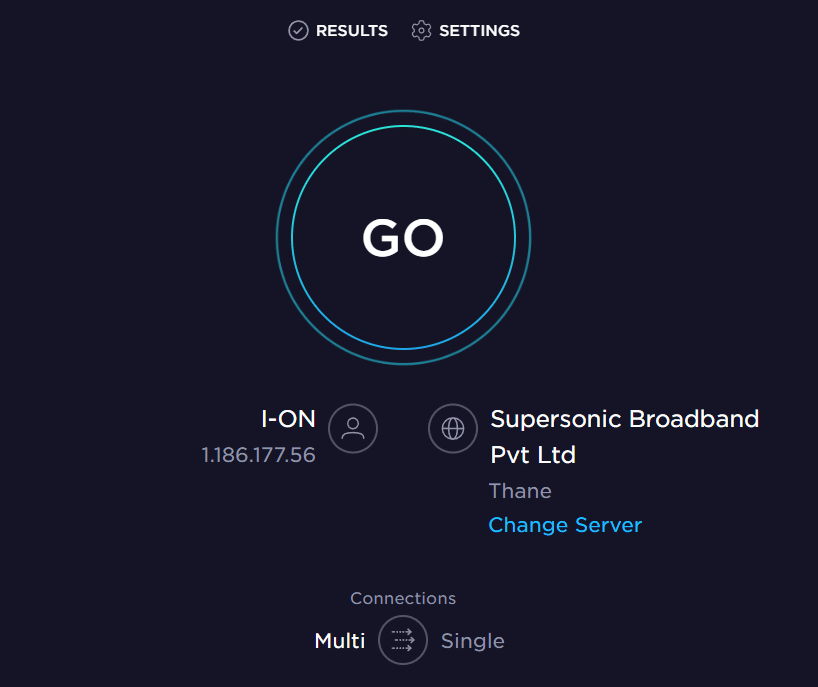
Make sure your device meets the criteria below.
- Find your network's signal strength and if it's very low, remove any obstacles in the way.
- Avoid having too many devices connected to the same network.
- Always buy a modem/router that is verified by your Internet Service Provider (ISP) and they do not conflict.
- Do not use old, broken or damaged cables. Replace cables if necessary.
- Make sure the wires from the modem to the router and from the modem to the wall are stable and free from interference.
If there are any internet connection issues, check out our Fix Network Connection Issues in Windows 10 guide to fix them.
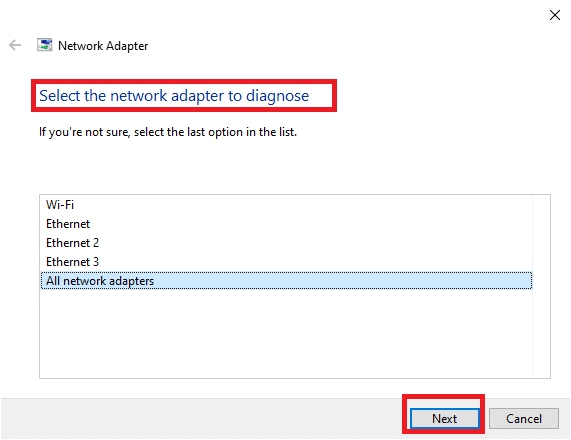
1D. Close background processes
Several users have confirmed that Forza Horizon 5 error code 0x80070032 can be resolved by closing all background tasks running on your PC. To complete a task, follow our guide "How to complete a task in Windows 10" and proceed according to the instructions.
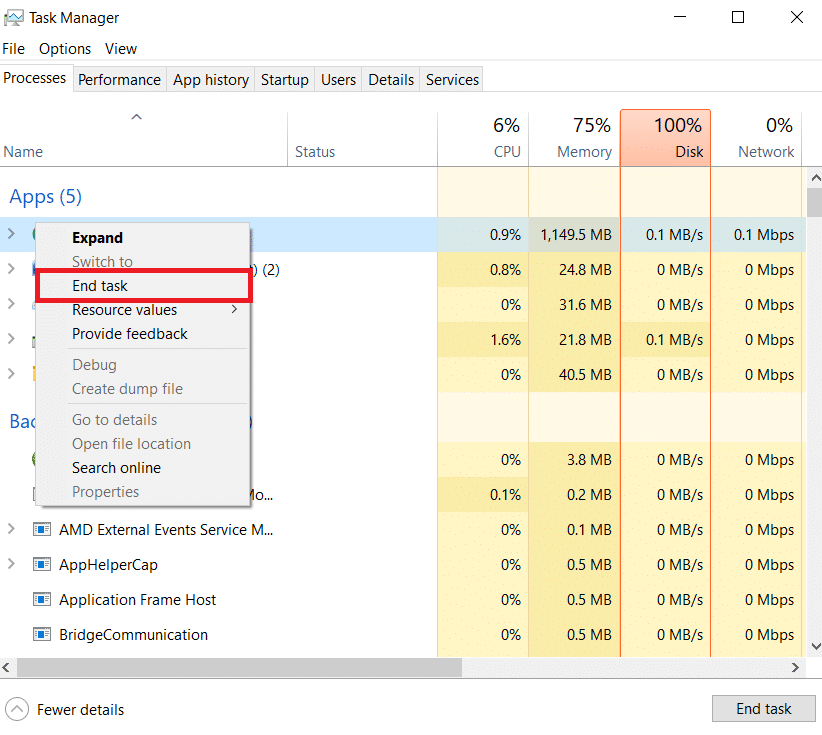
After you have closed all background processes, check if you were able to fix the error code in question.
1E. Change date and time settings
Incorrect date and time settings on your computer may be contributing to the discussed FH5 error code on your Windows PC. To sync your date, region, and time settings on your Windows 10 PC, follow the instructions below.
1. Press Windows Key + I at the same time to open Windows Settings.
2. Now select the "Time & Language" setting.
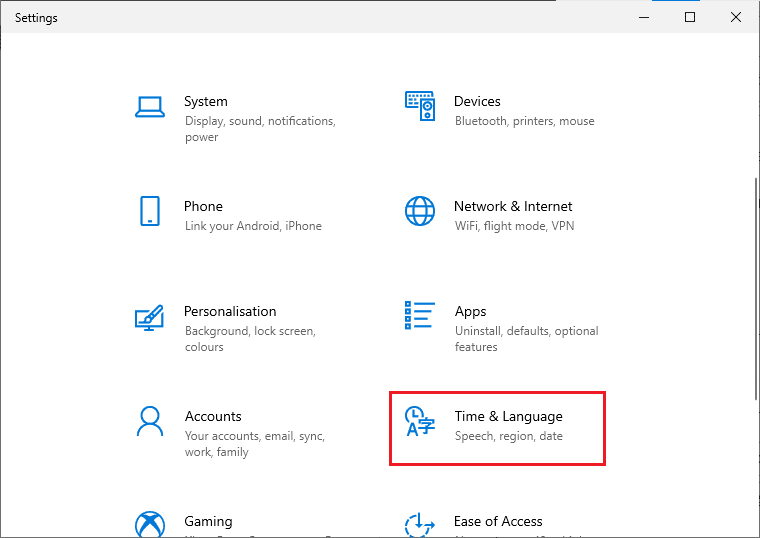
3. Then, on the Date and Time tab, make sure that the two options "Set time automatically" and "Set time zone automatically" are enabled.
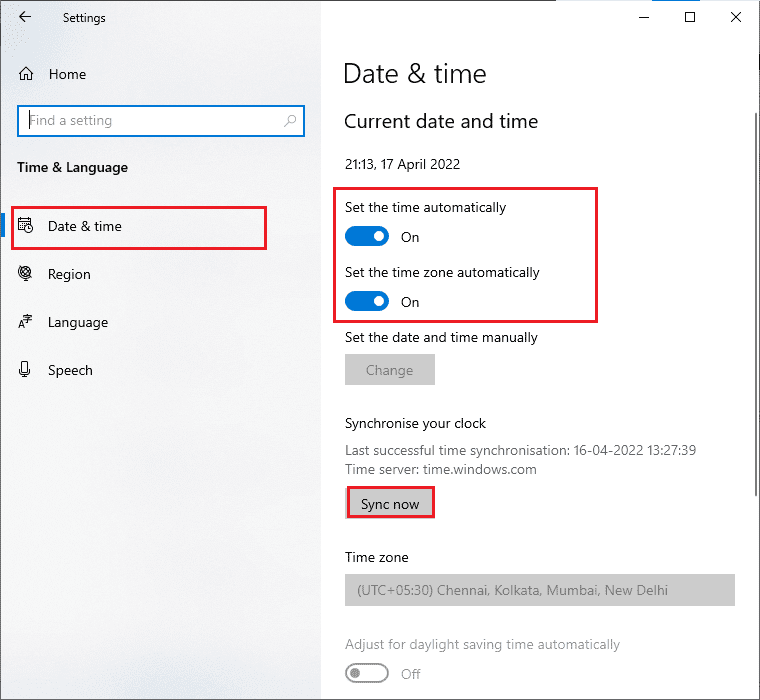
4. Then click "Sync now" as above. Check if the Forza Horizon 5 error code is resolved or not.
1 floor Restore system files
If files are missing or corrupted on your Windows 10 PC, you will encounter FH5 error code 0x80070032. However, you can repair these corrupted files using the built-in utilities, namely System File Checker and Deployment Image Servicing and Management. Read our guide to restoring system files in Windows 10 and follow the steps to repair any corrupted files.
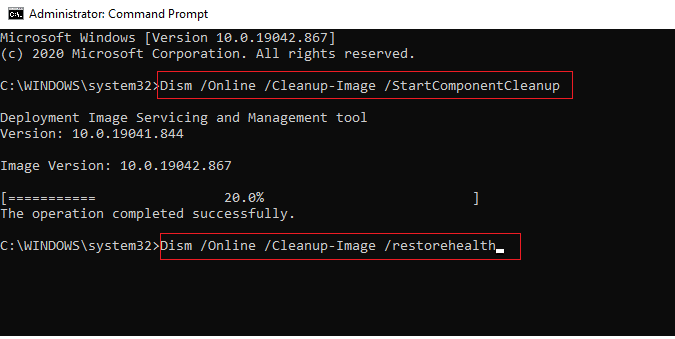
1g Run a full disk cleanup
Few users have suggested that clearing disk space on PC helped them figure out the issue under discussion. This will allow your computer to install new files when needed, which will help you resolve the issue.
If your computer is running low on available space, resulting in the error code in question, follow our 10 Ways to Free Up Hard Drive Space in Windows guide to help you clean up all the junk files on your computer.
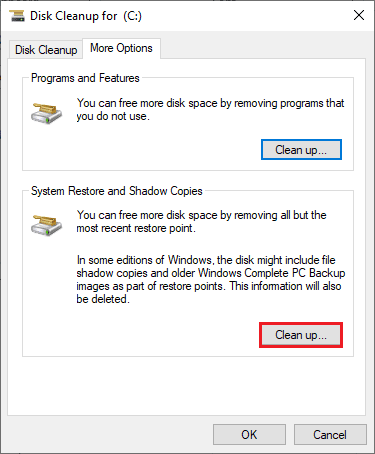
1 hour Update Windows
You can also fix errors on your computer and in the game by updating your operating system. Always check if you have updated your Windows operating system, and if there are any updates pending, use our guide How to download and install the latest Windows 10 update.
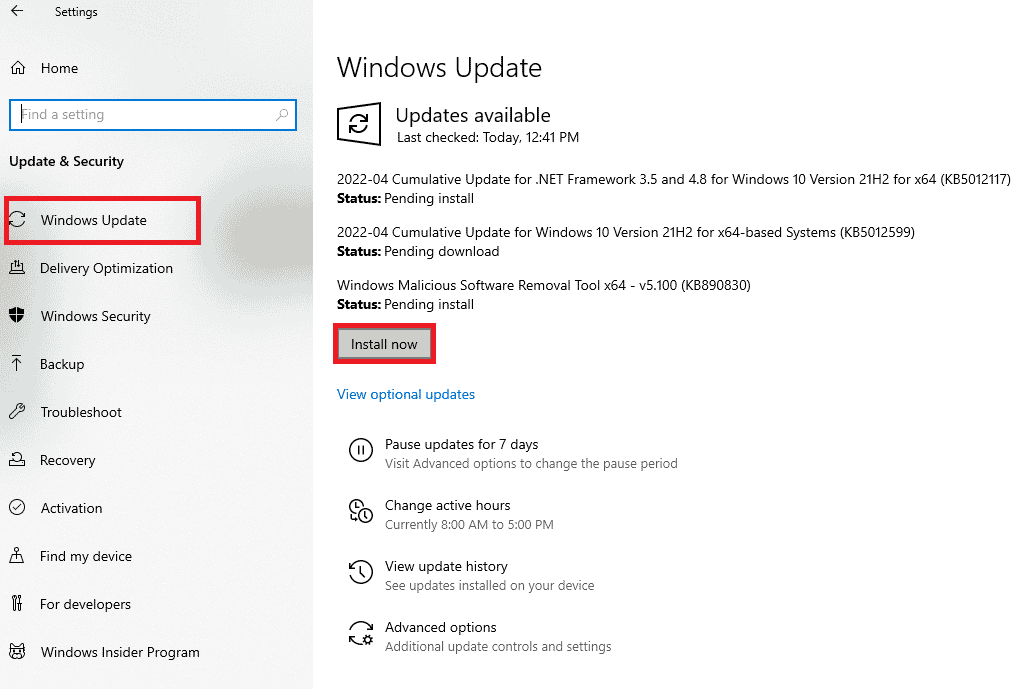
After updating the Windows operating system, check if you can connect to the game server without errors.
1I. Update your graphics drivers
Forza Horizon 5 is a graphics intensive game, your graphics driver is essential to your gaming experience. If the drivers are outdated or faulty, be sure to update them. You can search for the latest driver releases on its official websites or manually update them. Follow our 4 Ways to Update Graphics Drivers in Windows 10 guide to update your driver and check if you have fixed the issue discussed or not.
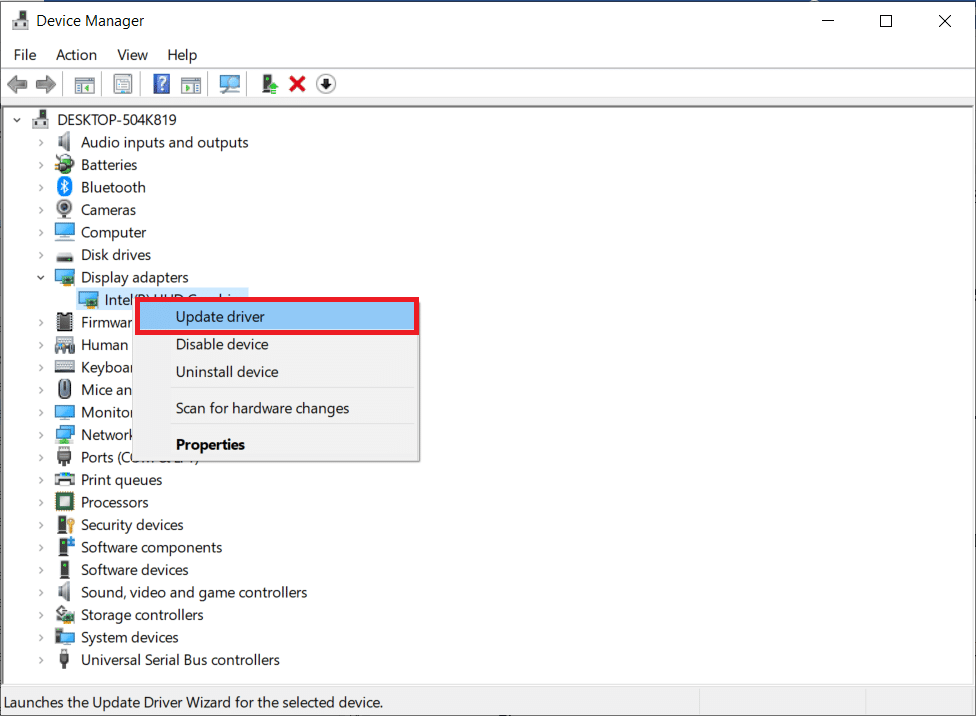
1J. Rollback GPU Drivers
Sometimes the current version of the GPU drivers can cause the 0x80070032 FH5 problem, in which case you need to restore the previous versions of the installed drivers. This process is called driver rollback and you can easily roll back your computer drivers to their previous state by following our guide How to roll back drivers in Windows 10.
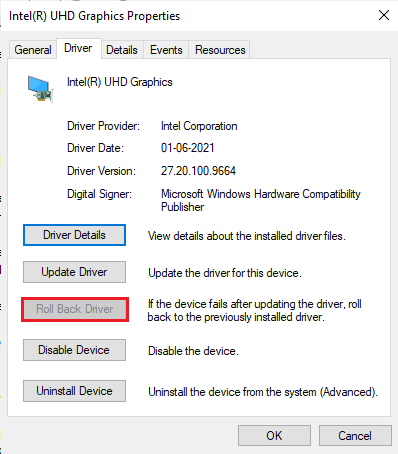
1 to. Reinstall your graphics drivers
If you're still encountering Forza Horizon 5 error code 0x80070032 after updating your graphics drivers, reinstall your device drivers to fix incompatibility issues. There are several ways to reinstall drivers on your computer. However, you can easily reinstall your graphics drivers by following the instructions in our How to Uninstall and Reinstall Drivers in Windows 10 guide.
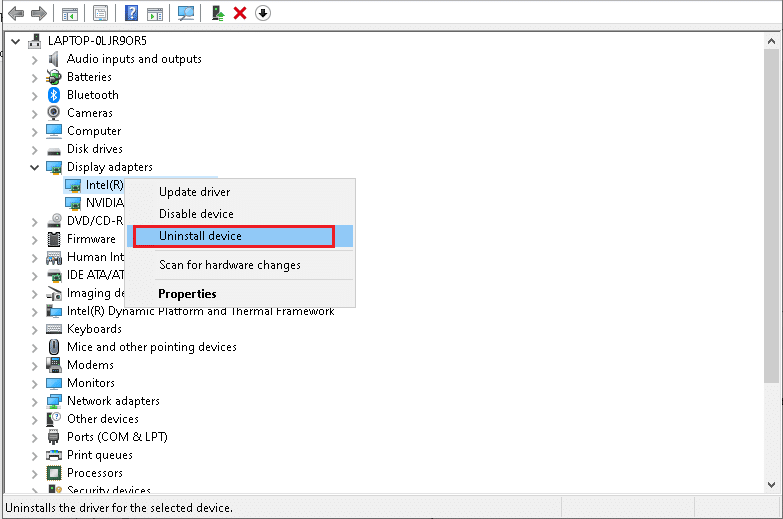
After reinstalling your GPU drivers, check if you can access the Forza Horizon 5 game without errors.
1l. Clear DNS cache and data
Few users have suggested that clearing the DNS cache and data on your PC helped them fix FH5 error code 0x80070032. Follow our guide on how to clear and reset the DNS cache in Windows 10.
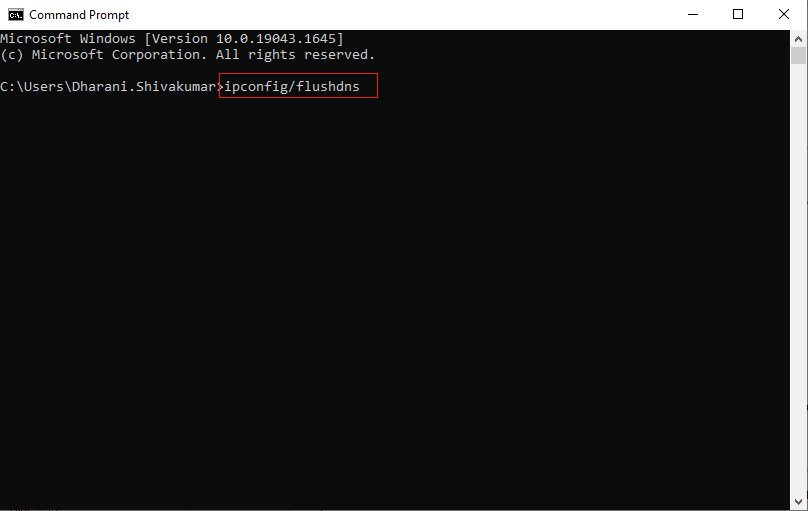
Method 2: Run Forza Horizon 5 as an administrator
This is one of the most common causes that cause Forza Horizon 5 error 0x80070032 on Windows 10 PC. Some permissions and features can only be accessed if you have granted administrator rights to the Forza Horizon 5 game. In this case, you can fix the problem in question, following the instructions below.
1. Right-click the Forza Horizon 5 shortcut on your desktop, or navigate to the installation directory and right-click it.
2. Now select the Properties option.
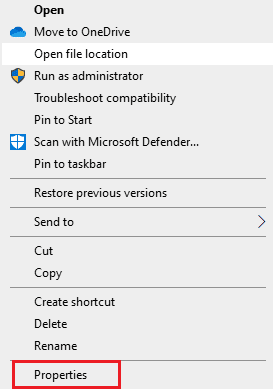
3. Then go to the "Compatibility" tab and check "Run this program as an administrator".
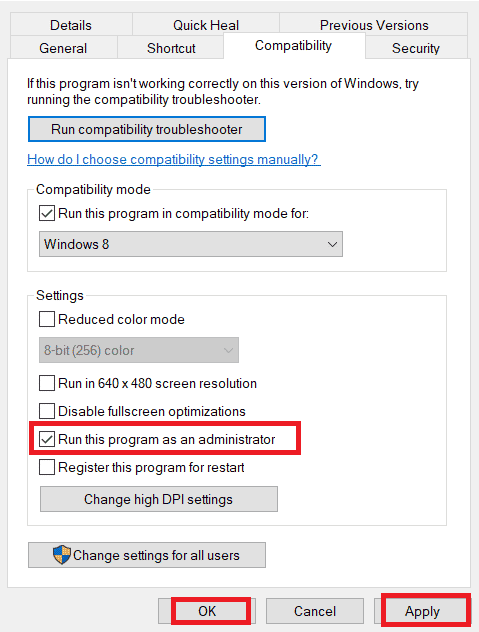
4. Finally, click Apply > OK to save the changes.
Method 3: Verify the integrity of the game files (on Steam)
We have seen many instances where game files are either missing, corrupted, or have incomplete installations. Users may also experience Forza Horizon 5 error 0x80070032 if they are interrupted by the update process or if the game files are moved. In this method, you will open Steam and use the built-in game integrity checker. It will be replaced if the application finds something. Read our guide on how to verify the integrity of game files on Steam.
Note. You must follow the same steps if you are using other publishing software.
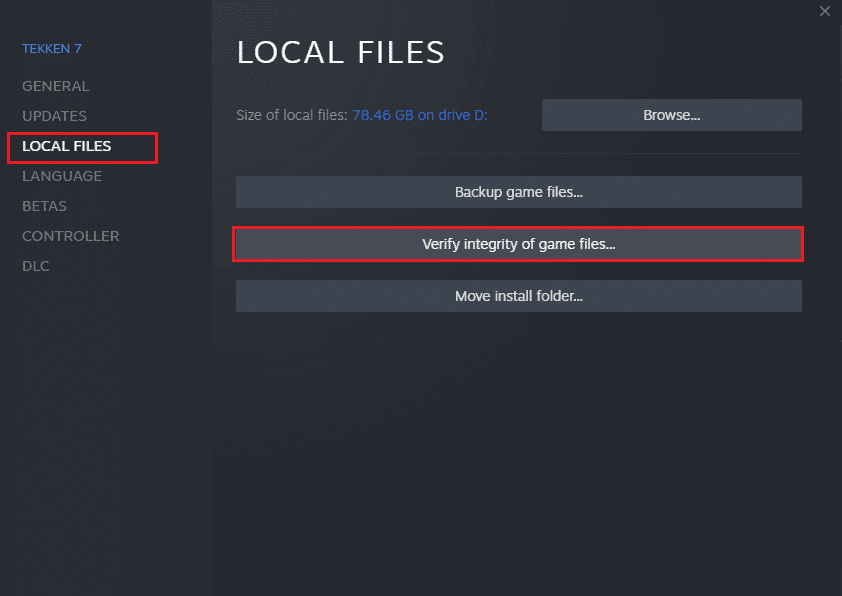
Method 4: Change Windows Defender Firewall settings
You will also encounter error 0x80070032 FH5 due to an overly reactive or overly protective antivirus package on your Windows 10 PC. This prevents the connection between the game launcher and the server. So, to fix this problem, you can whitelist Forza Horizon 5 in your firewall settings or disable the problem temporarily.
Option I: Whitelist Battle.net
To allow Forza Horizon 5 through Windows Defender Firewall, follow our guide Allow or block apps through Windows Firewall and follow the steps as instructed.

Option II: Turn off the firewall (not recommended)
If you don't know how to disable Windows Defender Firewall, our guide to disable Windows 10 Firewall will help you with that.
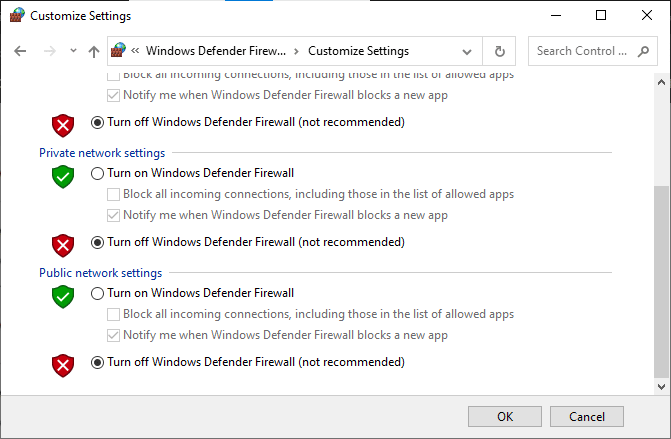
Option III: Create a New Rule in the Firewall
1. Press the Windows key and type Windows Defender Firewall with Advanced Security, then click Open.
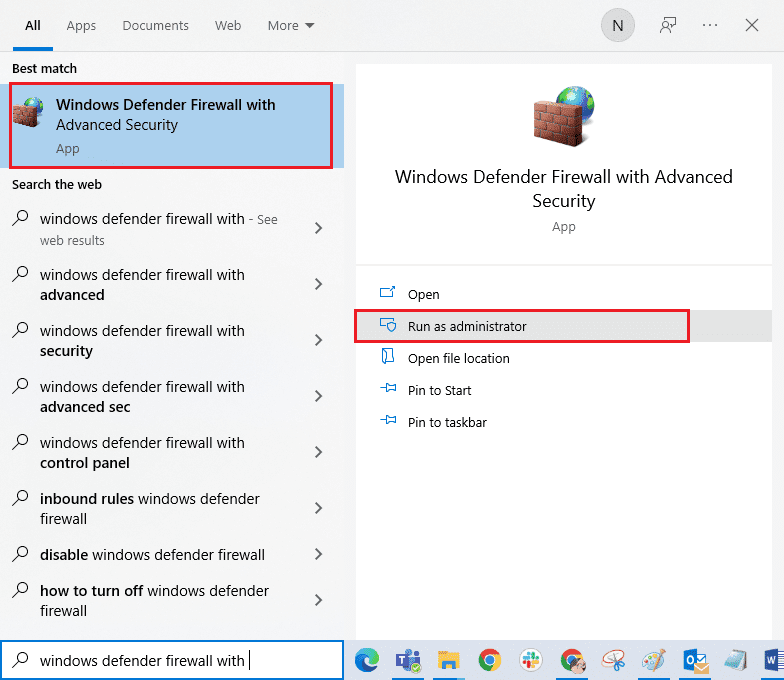
2. Now in the left pane, click Inbound Rules as shown in the figure.
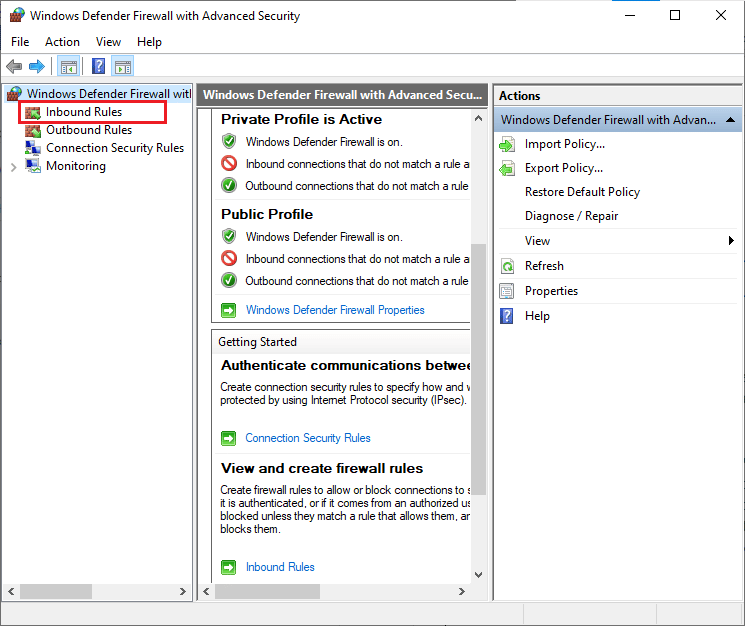
3. Then, in the right pane, click New Rule… as shown.
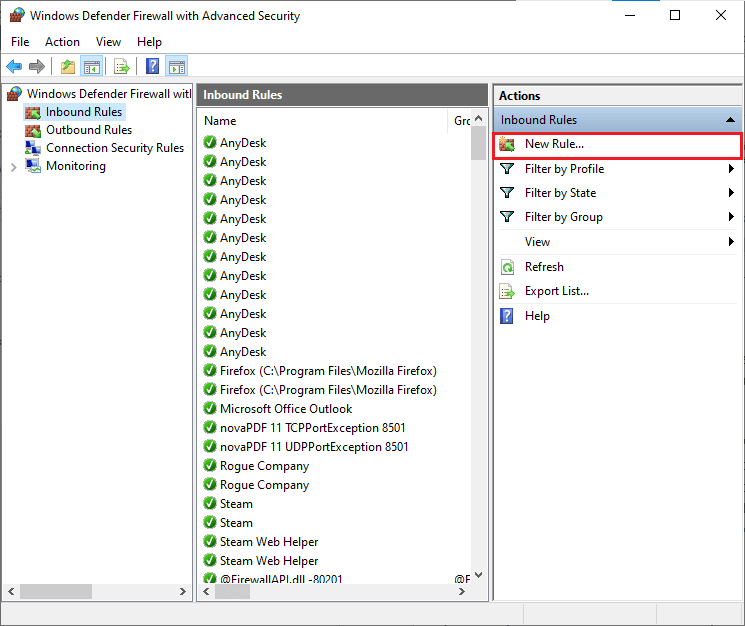
4. Now make sure you have selected the "Program" option under "What type of rule do you want to create?". menu and click "Next>" as shown in the figure.
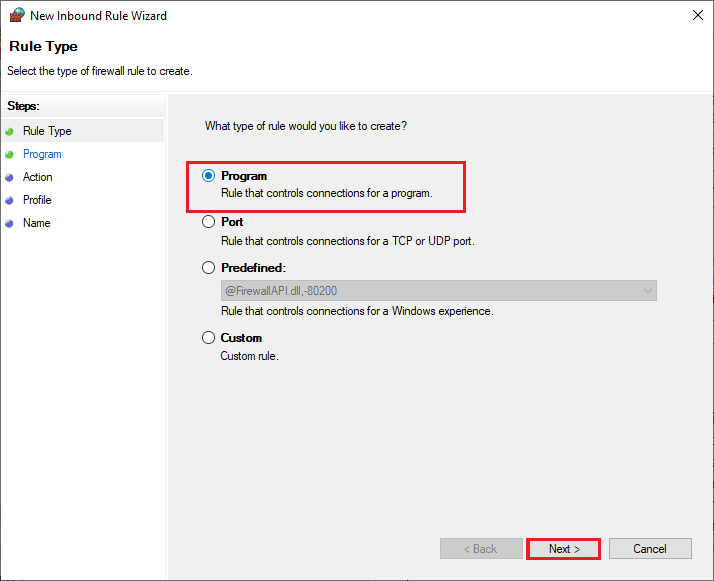
5. Then click the "Browse..." button corresponding to the Path to this program: as shown.
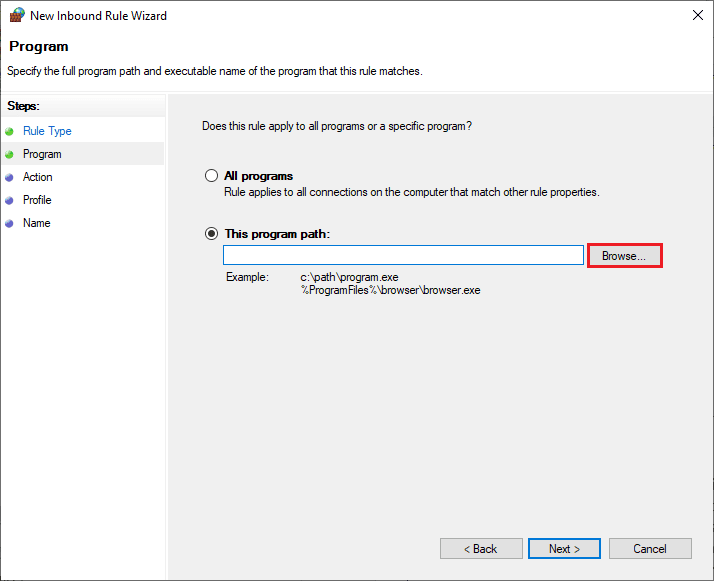
6. Then navigate to the C:Program Files (x86) Forza Horizon 5 folder and double click the installation file. Then click on the Open button.
7. Then click Next > in the New Inbound Rule Wizard window as shown in the figure.
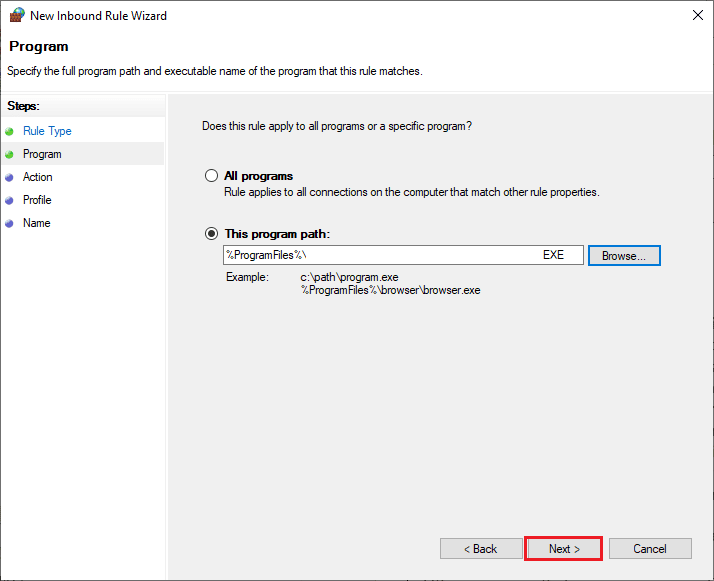
8. Now select the radio button next to Allow the connection and click Next > as shown.
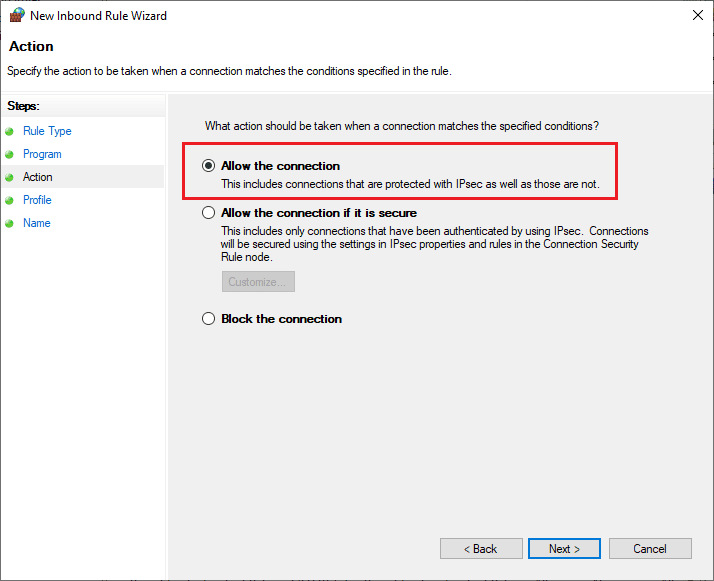
9. Make sure the Domain, Private, Public fields are selected and click Next > as shown.
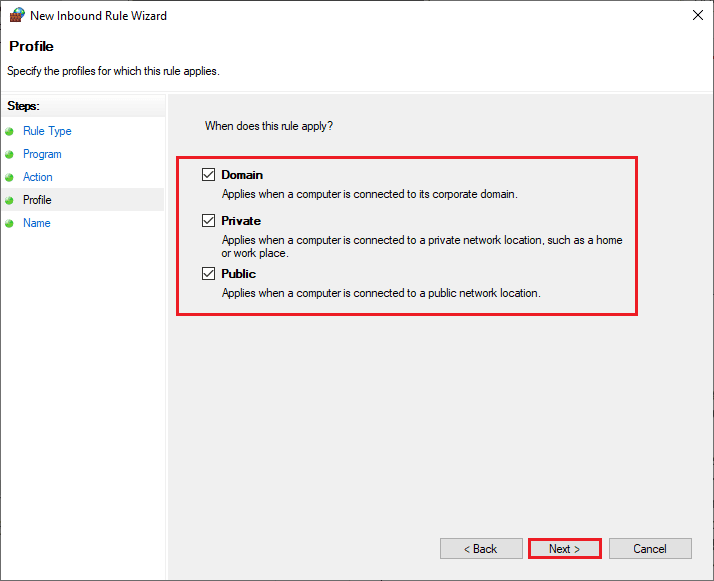
10. Finally, add a name to the new rule and click Finish.
Done! Check if you have fixed the Forza Horizon 5 error 0x80070032 or not.
Method 5: Temporarily disable your antivirus (if applicable)
Some incompatible antivirus programs installed on your computer will trigger the question 0x80070032 Forza Horizon 5. To avoid conflicts, you should verify the security settings of your Windows 10 computer and check if they are stable or not. To find out if the antivirus package is the cause of 0x80070032 Forza Horizon 5, disable it once and try connecting to the network.
Read our guide on how to temporarily disable your antivirus in Windows 10 and follow the instructions to temporarily disable your antivirus program on your PC.
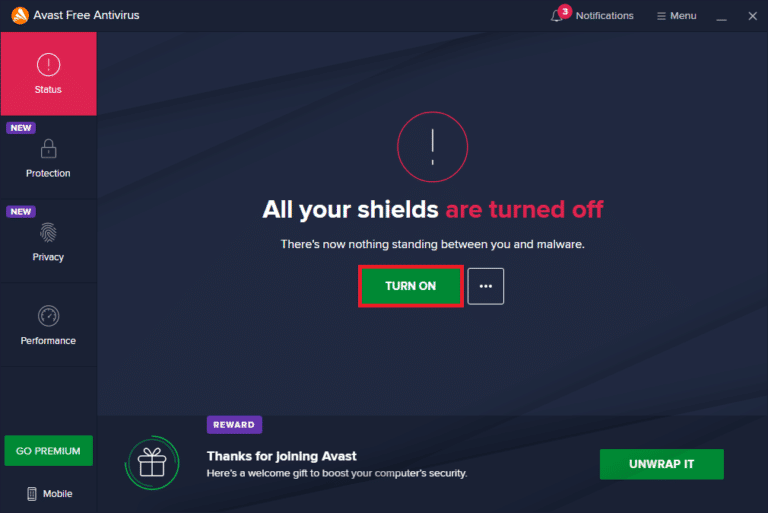
If you have a solution to your problem after disabling the antivirus program on your computer, then you are advised to completely uninstall the program from your PC. Read our guide on Force Removal of Programs That Won't Remove in Windows 10 to remove an antivirus program from your computer.
Method 6: Create a new user profile
Creating a new user account can fix any errors and crashes related to the profile. This will help you fix 0x80070032 Forza Horizon 5. You can create a new user profile by following the steps in our How to Create a Local User Account on Windows 10 guide.
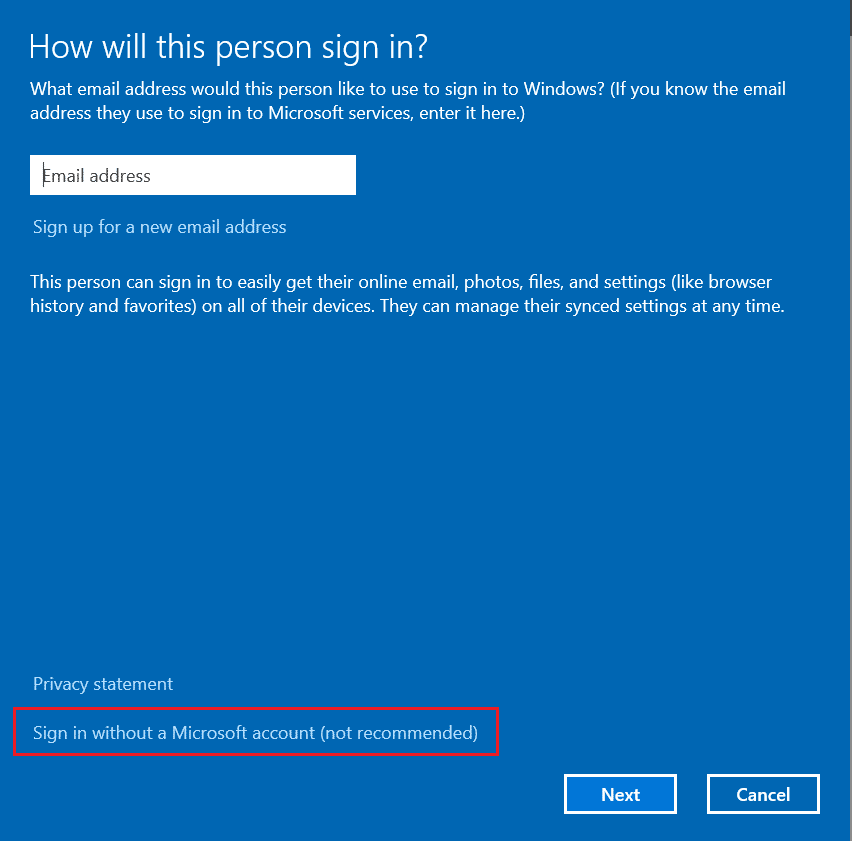
After creating a new user profile, check if you have fixed the issue in question or not.
Method 7: Restore the Microsoft Visual C++ Redistributable Package
Alternatively, you can try repairing the Microsoft Visual C++ Redistributable Packages to fix Forza Horizon 5 0x80070032 as follows: Read our guide to repairing the Microsoft Visual C++ Redistributable Package.
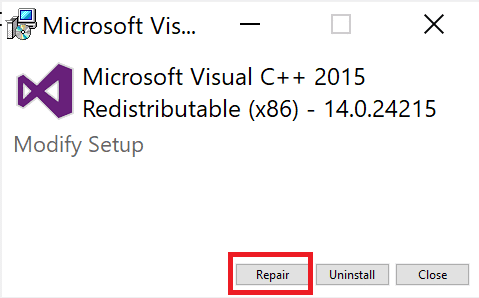
Open an app that you couldn't open before. If that doesn't work, try reinstalling the Microsoft Visual C++ Redistributable Package instead.
Method 8: Reinstall the Microsoft Visual C++ Redistributable Package
If the previous Microsoft C++ Visual Redistributable repair method did not fix 0x80070032 FH5, you will need to reinstall the redistributable. Follow the given steps to uninstall and then install them again. Follow our guide to reinstalling the Microsoft Visual C++ Redistributable Package.
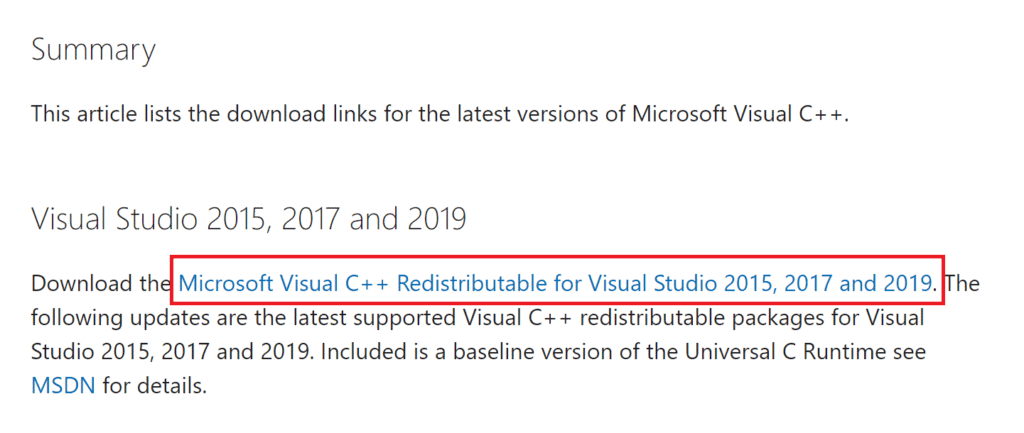
Method 9: Reinstall DirectX
To enjoy smooth media playback in Forza Horizon (FH5), you must ensure that DirectX is installed and updated to the latest version. DirectX helps improve the visual experience of multimedia, especially in graphical games and applications. DirectX 12 is flexible for graphics-intensive applications on your Windows 10 computer. This lets Forza Horizon 5 know what to do, and you can follow the steps below to check if your computer already contains DirectX 12. Follow our update guide DirectX on Windows 10.
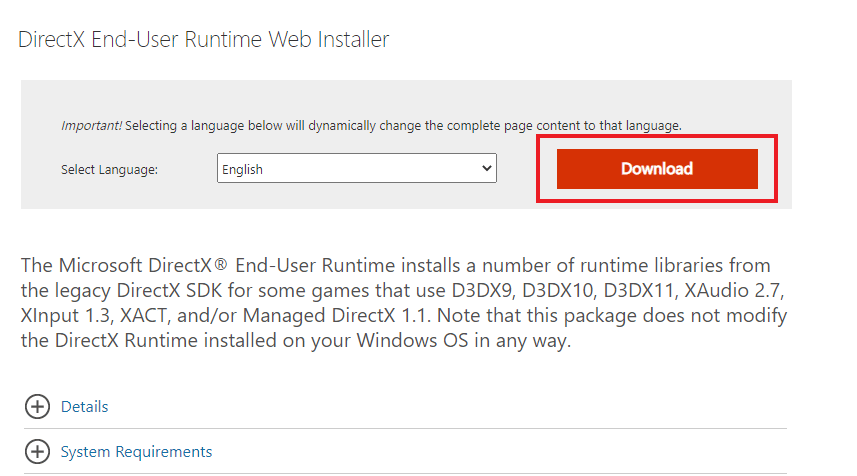
Method 10: Reinstall Forza Horizon 5
If none of the methods helped you, then try reinstalling the game if possible. All settings and configuration settings will be updated on reinstall and hence you are more likely to get a fix for 0x80070032 Forza Horizon 5.
1. Press the Windows + I keys at the same time to launch Windows Settings.
2. Now click "App Settings".
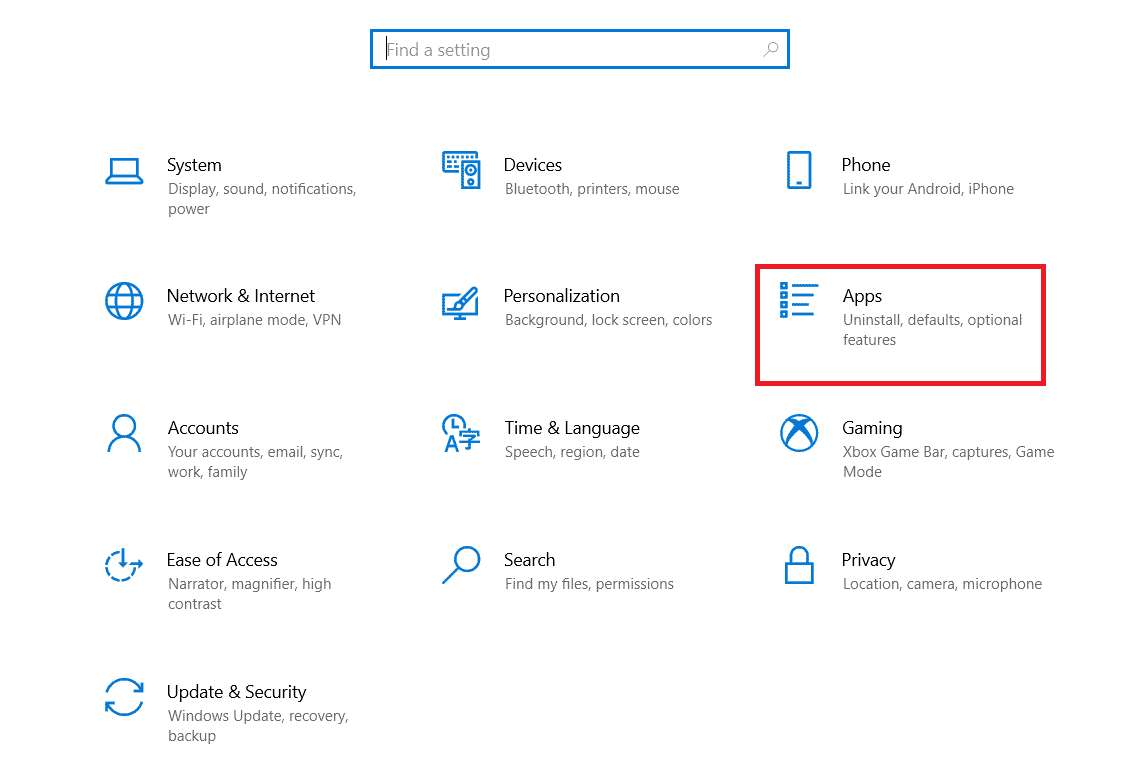
3. Now find and click the Forza Horizon 5 (FH5) game and select the Uninstall option.
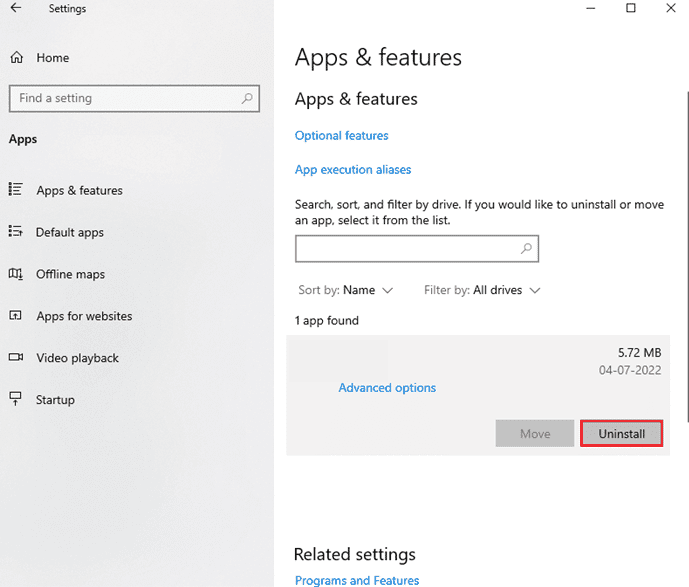
4. Now confirm the prompt if there is one and restart your computer after uninstalling Forza Horizon (FH4).
5. Then download the game from the Microsoft Store again .
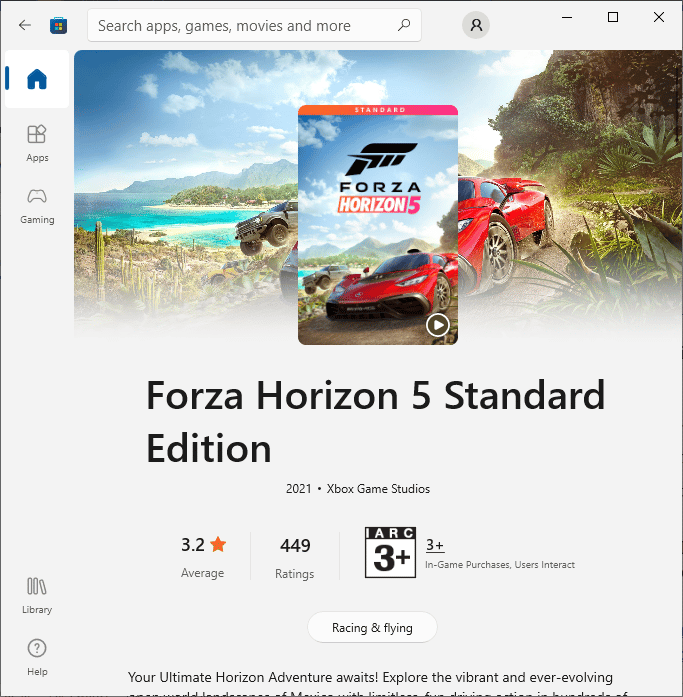
Finally, you have reinstalled Forza Horizon on your computer. This would solve all problems related to the application.
***
We hope this guide was helpful and you were able to fix Forza Horizon 5 0x80070032 on Windows 10. Let us know which method worked best for you. Also, if you have any questions/suggestions regarding this article, feel free to post them in the comments section.