Fix FiveM Failed to Load Citizen DLL on Windows 10
FiveM is an inevitable feature of GTA. Without it, it would be impossible to make modifications to GTA. This is a multiplayer mod for Grand Theft Auto that allows gamers to create a range of custom content as well as securely connect to private servers. However, sometimes there can be issues that prevent FiveM from loading the Citizen DLL error. If you are also facing the same problem on platforms such as Windows, Steam, Rockstar and Social Club then you are in the right place because we have the perfect guide for you to help you solve the problem and at the same time help enlighten you about what the Citizengame DLL error is. So, without further ado, let's start by introducing FiveM, the Citizengame DLL, and the bug fixes.
How to Fix FiveM Failed to Load Citizen DLL on Windows 10
The Citizengame DLL error appears if your device's OS is not supported or compatible with the FiveM installation. As discussed earlier, the error can occur on multiple platforms. It is reported that when you start GTA V, the error appears in almost all launchers. Common causes of Citizengame DLL error include corrupted files or cache files. In addition to these, the reasons briefly discussed below cause FiveM to fail to load the Citizen DLL:
- A corrupt installation of the Microsoft Visual C++ Redistributable Package is one of the main causes of the Citizengame error in the launcher.
- Another reason has to do with security software that is blocking access to the Citizengame DLL. FiveM's inability to download the file due to restricted access is causing the problem.
- Corrupted GTA files can also lead to power failure and eventually Citizengame error.
- FiveM uses cache files to improve speed and performance. However, if these files get corrupted, they will cause FiveM to be unable to load the Citizen DLL.
Now that we know about the causes that cause the DLL error, it's time to take a look at some of the known methods that can help you fix FiveM failed to load Citizengame DLL error.
System requirements
Before moving on to some advanced solutions to fix FiveM failed to load DLL Citizengame error, you need to make sure that your system meets the FiveM requirements required for the game to run properly.
- The minimum operating system requirement is Windows 8.1, Windows 10 is recommended.
- Minimum CPU requirements include Intel Core 2 Q6600 @ 2.40GHz / AMD Phenom 9850 @ 2.5GHz, and recommended CPU requirements include Intel Core i5 3470 @ 3.2GHz / AMD X8 FX- 8350 clocked at 4 GHz.
- The minimum hard disk requirements are 72GB + 4GB, while the recommended ones are 72GB + 8GB.
- A minimum of 8 GB (4 GB also works) of RAM is required, while 16 GB is recommended.
- GPU minimum requirements: NVIDIA 9800 GT 1 GB / Intel HD GT2 / AMD HD 4870 1 GB, recommended NVIDIA GTX 660 2 GB / AMD HD 7870 2 GB.
Here we have provided all possible troubleshooting methods to solve the mentioned problem.
Method 1: Temporarily disable your antivirus software (if applicable)
If allowing the application through the firewall did not help fix the FiveM failed to load Citizen DLL error, you can try disabling third-party antivirus software on your PC. This is a simple method that ensures that the antivirus software on your system does not consider FiveM files suspicious and blocks them, resulting in the Citizengame DLL error. Hence, learn how to temporarily disable your antivirus on Windows 10 with our guide and do the same on your desktop.
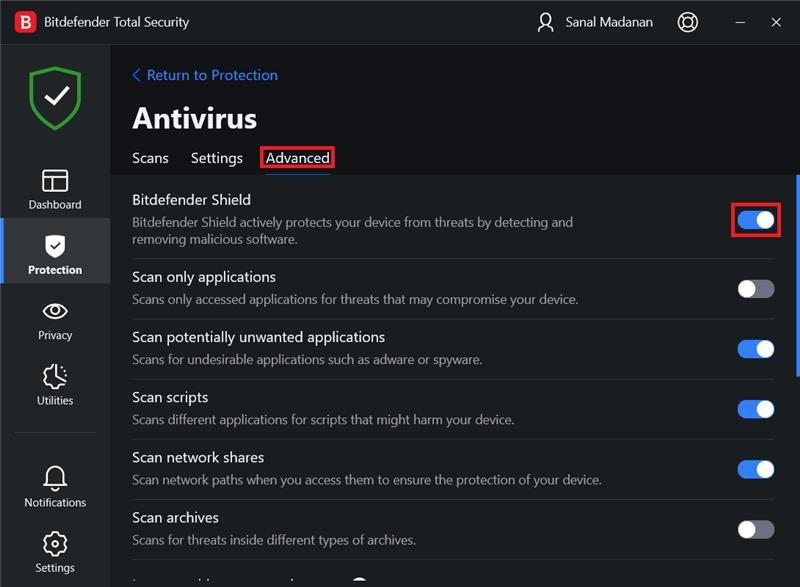
Method 2: Allow the game through the firewall
If your system requirements meet the minimum requirements, then the next thing you can do is make sure that Windows Firewall or third-party antivirus software is not blocking the game on your PC. This can be done by bypassing the game through the firewall, which will help you run it without errors. You can complete this method with our guide Allow or block apps through Windows Firewall.
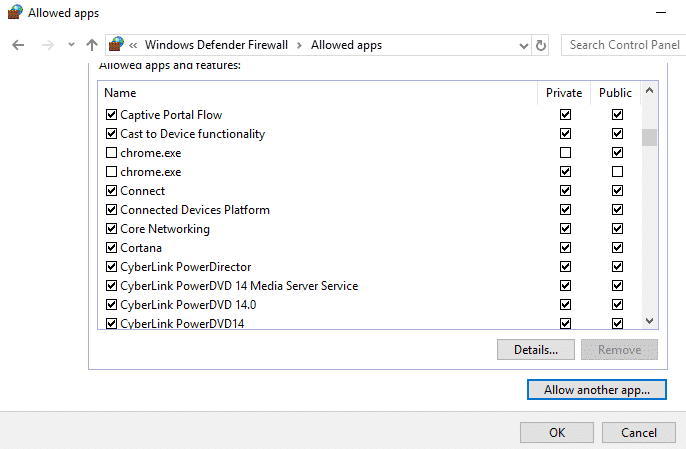
Method 3: Delete FiveM Cache Files
The next method to choose is to delete the FiveM cache files that might be corrupted and also the reason why the Citizengame DLL error appears on your PC. Follow the instructions below to learn how to remove these corrupted cache files:
1. Firstly, open Task Manager by pressing Ctrl+Shift+Esc keys at the same time, then close all FiveM processes and related ones.
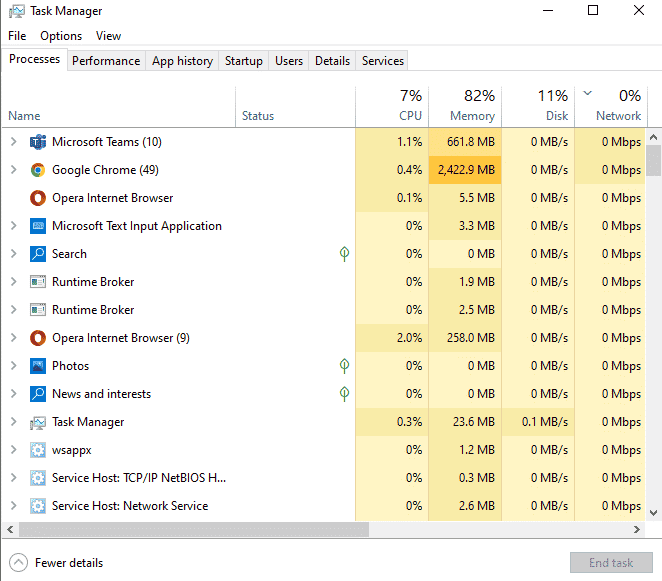
2. Next, right-click on the Windows icon and select the Run option.
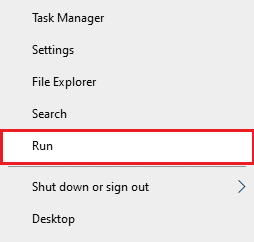
3. Type %localappdata%/FiveM/FiveM Application Data and press the Enter key.
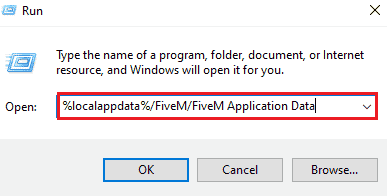
4. Now find and delete the cache or XML files in the FiveM application data folder.
5. Then launch the game again and check if the error is resolved.
6. If the error persists, close the FiveM processes from the task manager.
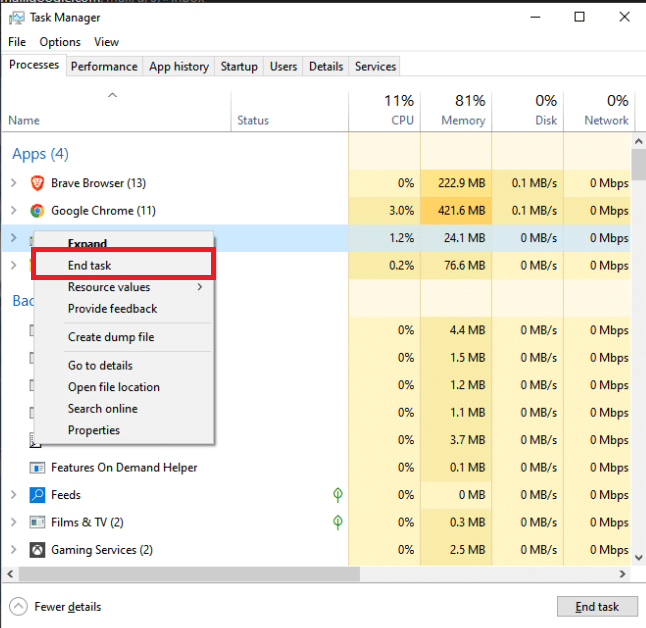
7. Open the FiveM cache folder again and delete all subfolders in it, except for the game folder.
Launch the game again and check if the error is resolved.
Method 4: Edit the CitizenFX.INI file
If your PC's operating system is incompatible or not supported by your FiveM installation, it can result in a CitizenFX.INI error. To get rid of it, you need to disable your system's OS verification check, which can be done with the following steps:
1. Exit the game and open Task Manager by pressing Ctrl + Shift + Esc keys at the same time to end all FiveM processes.
2. Now open the Run dialog box by right-clicking on the Windows icon.
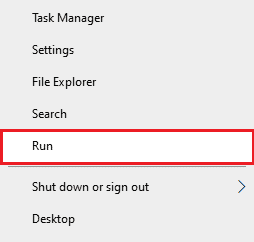
3. Enter %localappdata%/FiveM/FiveM Application Data into it.
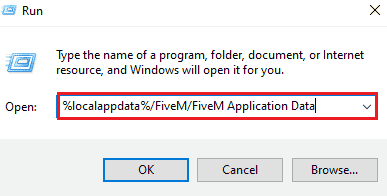
4. Then right-click the INI file and select Edit.
5. Type DisableOSVersionCheck=1 at the end of the file and save it.
6. Now run FiveM to check if it works without errors.
Method 5: Verify the integrity of the game files
The next method that can be extremely helpful in fixing FiveM failed to load Citizengame DLL error for Steam users is to check if the GTA game files are corrupted. If important GTA files are corrupted, it can lead to an error, so verifying the integrity of game files is important and can be easily done with our How to Verify Integrity of Game Files on Steam guide.
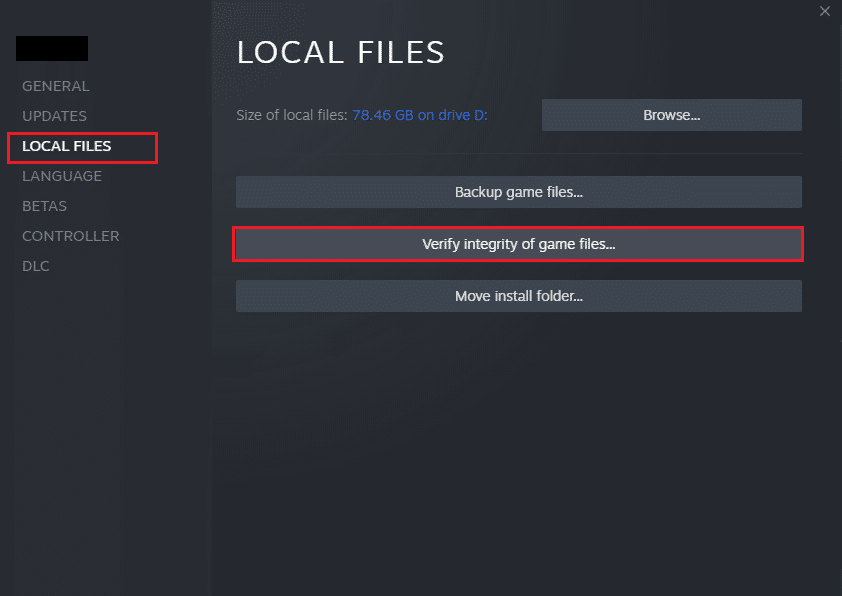
Method 6: Reinstall the Visual C++ Redistributable
If you previously installed a corrupted version of the Visual C++ Redistributable Package, this could be a problem due to your Citizengame library bug, as Visual C++ is essential for FiveM to work. Therefore, reinstalling this program is necessary to run the game.
1. Press the Windows key, type apps and features, and click Open.
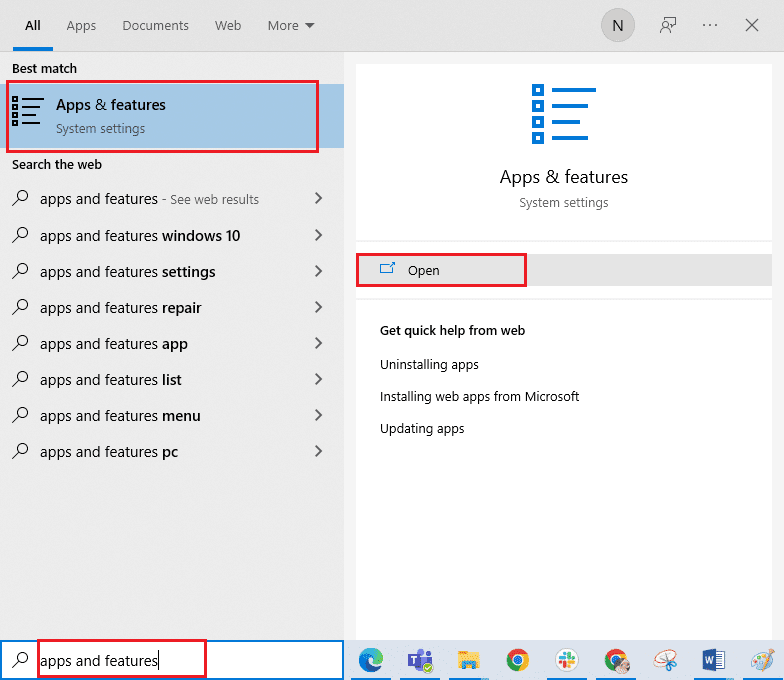
2. Find Visual C++ Redistributable here and click on it.
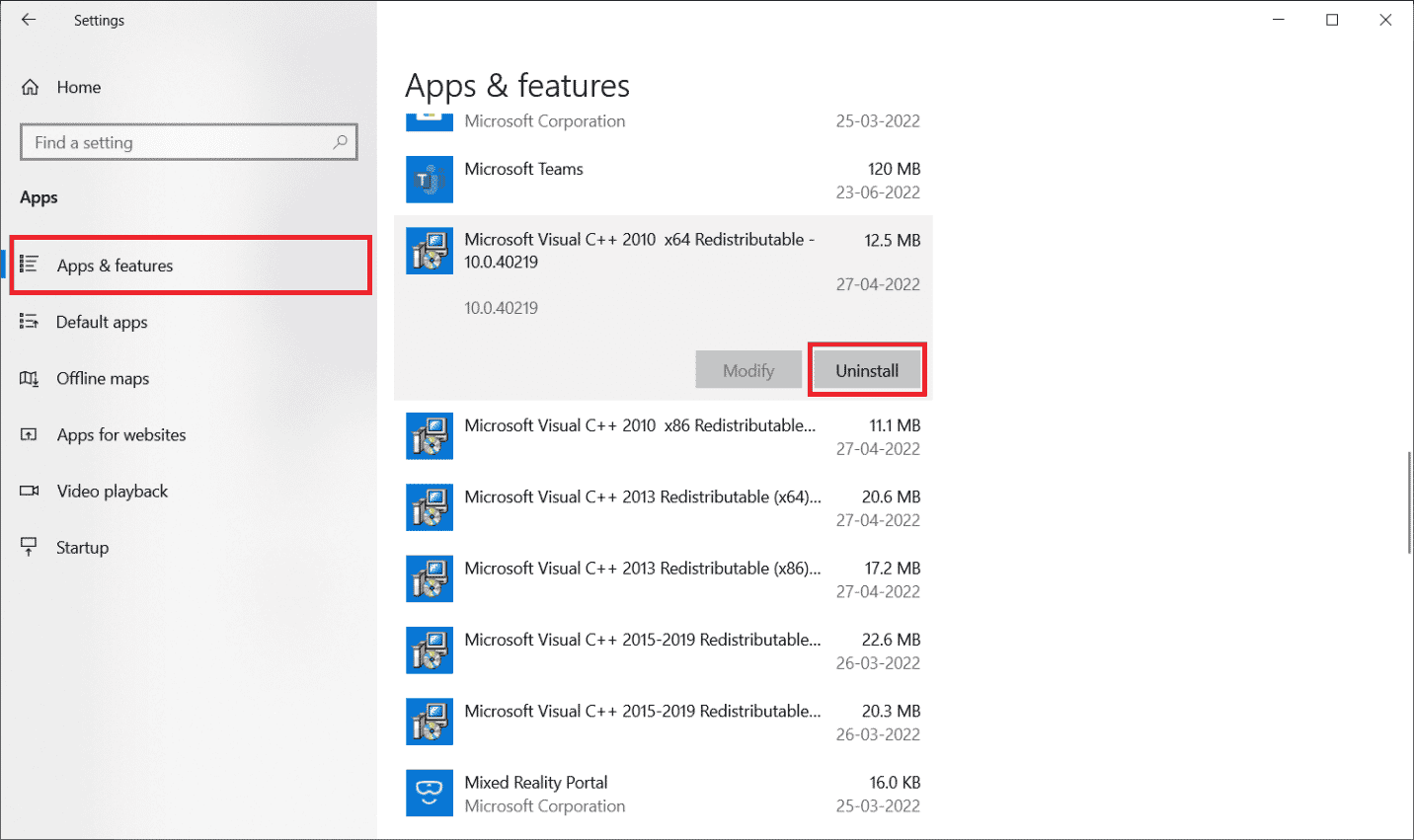
3. Then click "Delete".
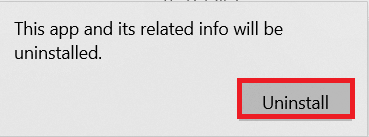
4. Now restart your computer and open a browser to download the Visual C++ Redistributable Package for Visual Studio from the official website.
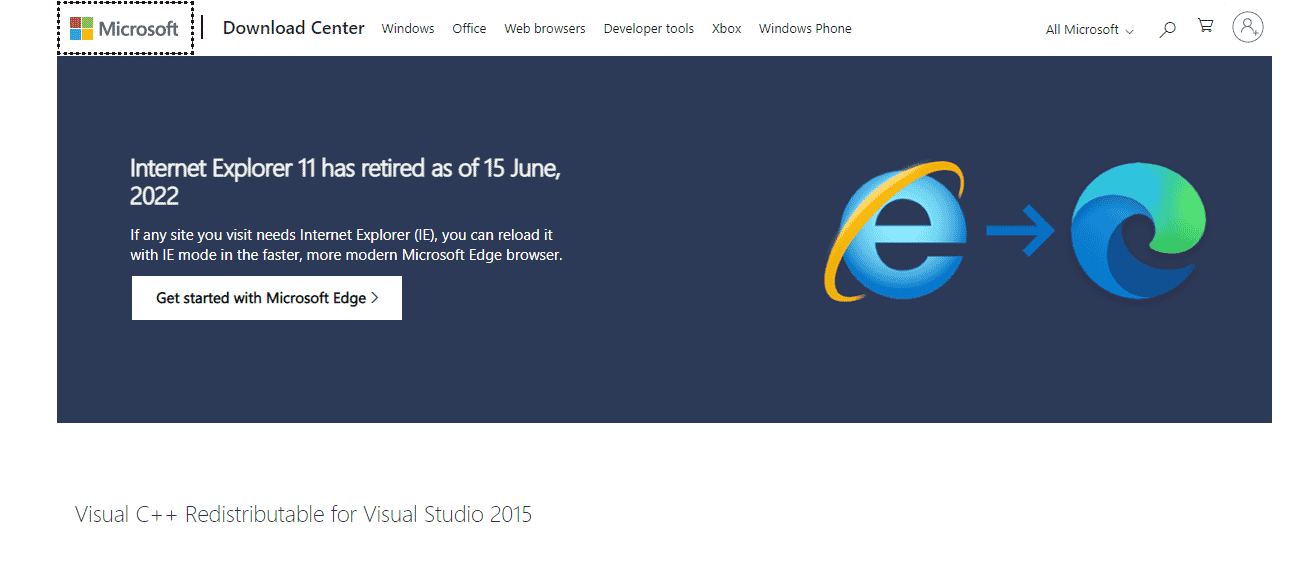
5. Select your language and click Download.
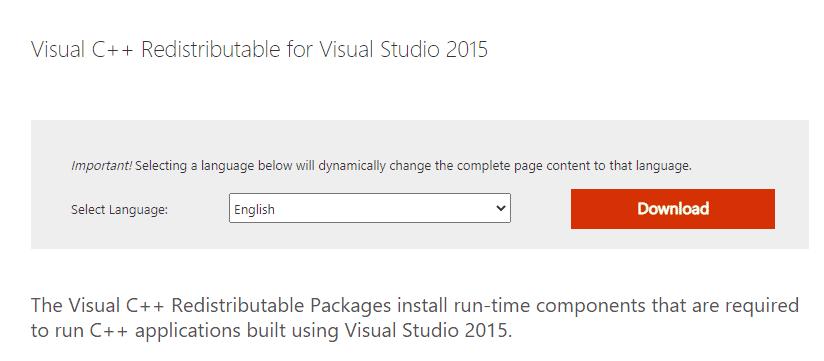
6. Select a download and click Next.
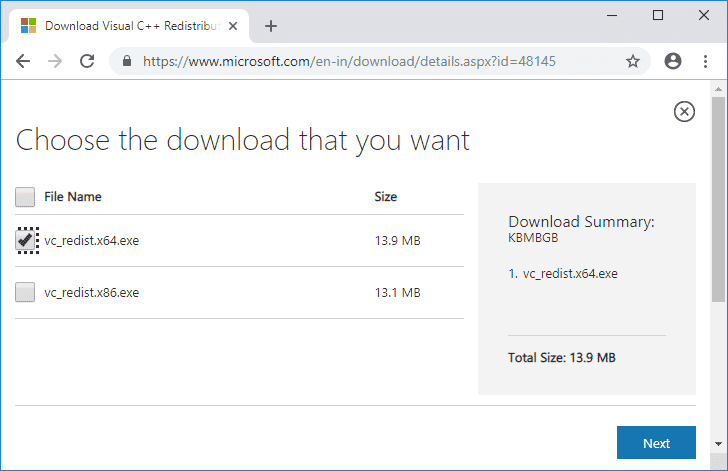
7. Once the file is downloaded to your computer, run FiveM to check if the error Fix FiveM cannot load DLL Citizengame is resolved.
Method 7: Update GTA via Steam
Another way to fix FiveM failed to load Citizengame DLL error on your system is to update the GTA game files on your system. If the latest game update is available, be sure to download it to keep the game running smoothly. You can do this with the following steps:
1. Open Steam by typing Windows in the search bar. Click Open.
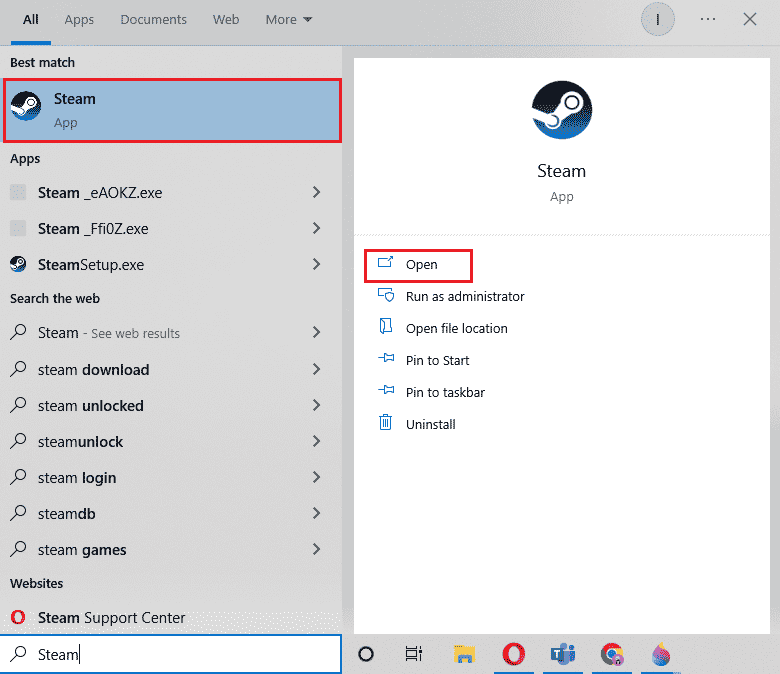
2. Click LIBRARY on the main page.
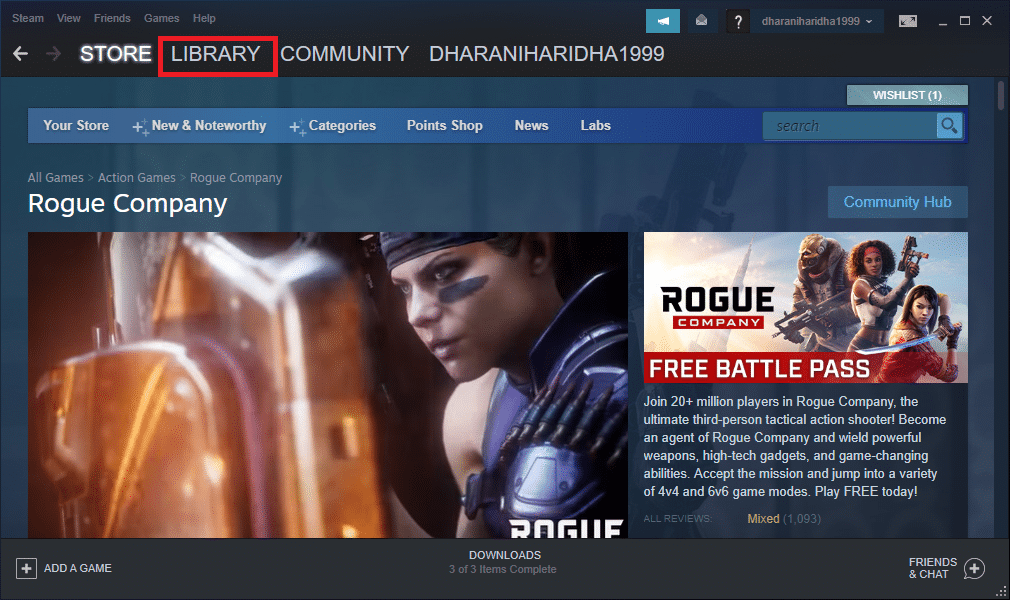
3. Click on GTA and select "Update" if an update is available.
4. After the game is updated, close Steam and restart your computer, then launch the game to see if FiveM cannot load the Citizen DLL error.
Method 8: Update Windows
If you haven't updated Windows on your PC yet, you should do so now because if you are still facing Citizengame DLL error when you start the game, it might be due to the outdated Windows running on your system. Hence, update them using our guide How to download and install the latest Windows 10 update on your desktop.
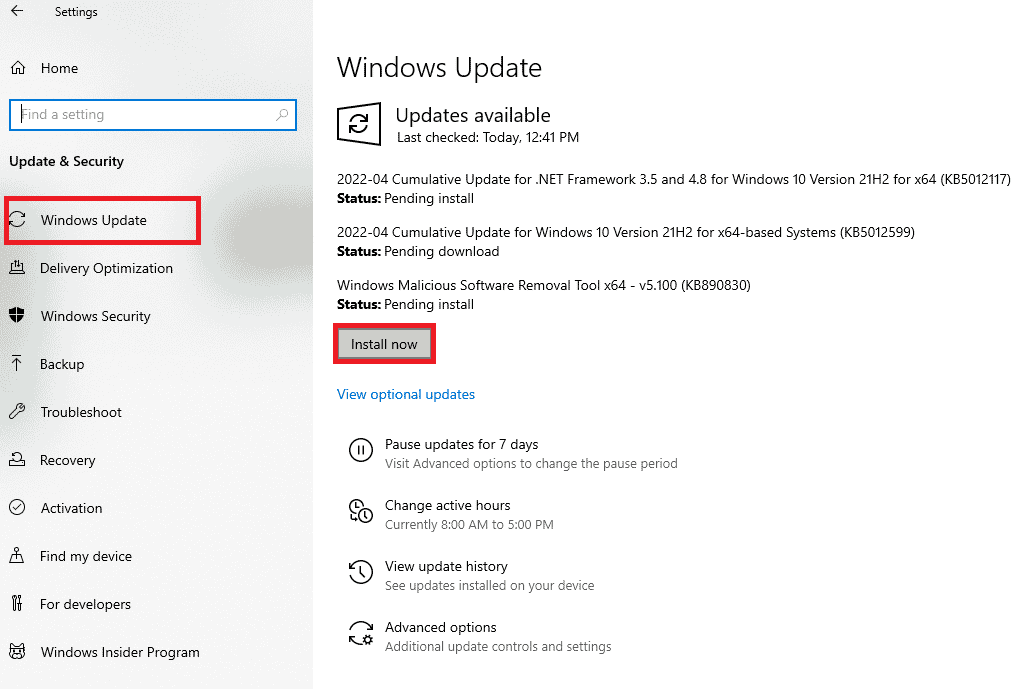
Method 9: Manually create the Citizengame.DLL file
If you still manage to see the DLL error after applying all the fixes, you should try to manually create a Citizengame.DLL file that will help you fix its contents and place it in the FiveM application data folder and eliminate any error that prevents you from playing.
Note. Disable your antivirus software before using this method.
1. Press the Windows key, type "Notepad" and click "Open".
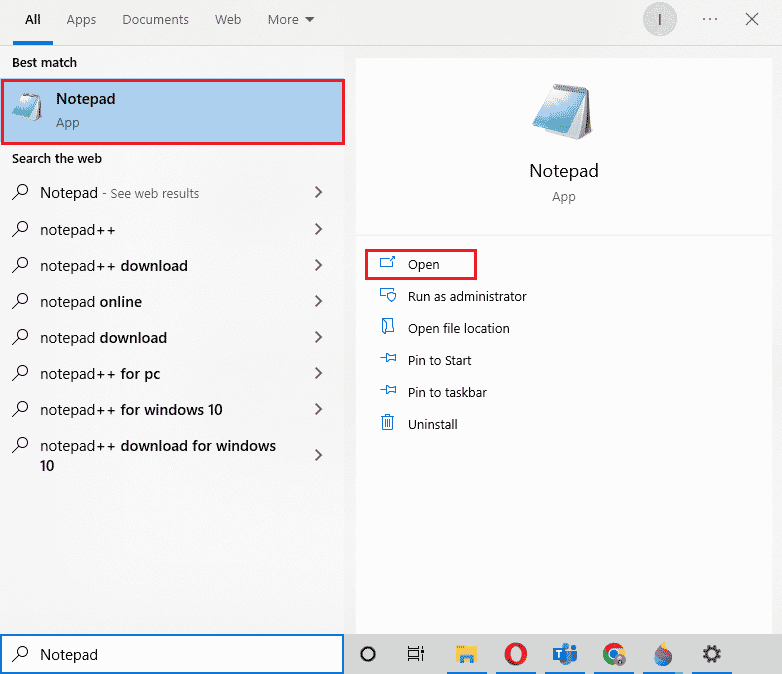
2. Enter IVPath=D:Grand Theft Auto V in it.
Note. Be sure to replace D:Grand Theft Auto V with the path where GTA is installed on your system.
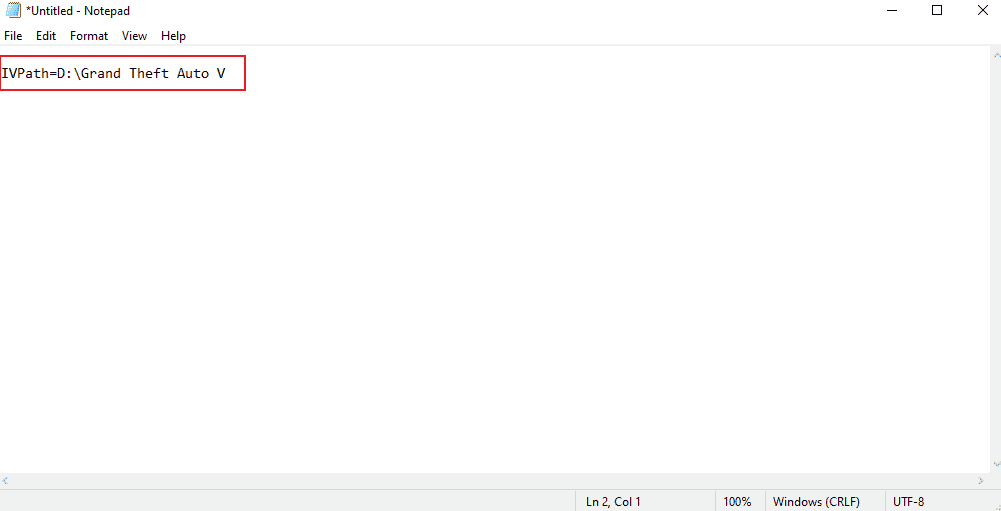
3. Then press Ctrl + S to save the file, rename it as CitizenGame.dll and save as .dll file.
4. Select "All files" in the "File type" field and click "Save".
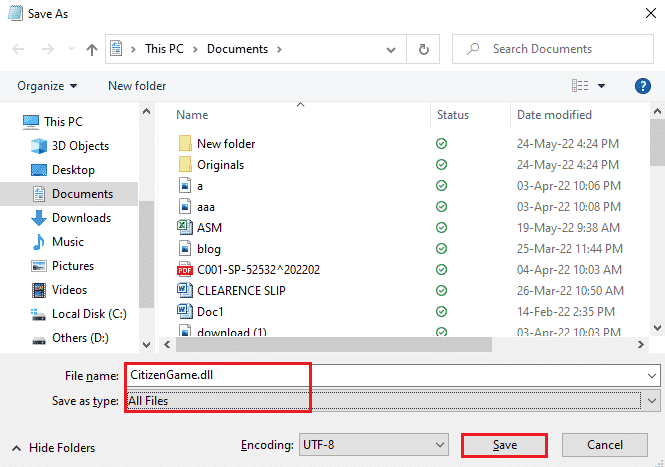
5. Then select "Open file location" by right clicking on the FiveM application.
6. Go to the FiveM application data and copy and paste CitizenGame.dll into this folder.
7. Now right click on the FiveM application and select "Run as administrator".
8. After that, check if the error is resolved.
Method 10: Reinstall FiveM and GTA
Your PC's antivirus system might have deleted some important FiveM files, resulting in FiveM being unable to load Citizen DLL error, so reinstalling FiveM and GTA is necessary.
1. Launch apps and features from Windows Search.
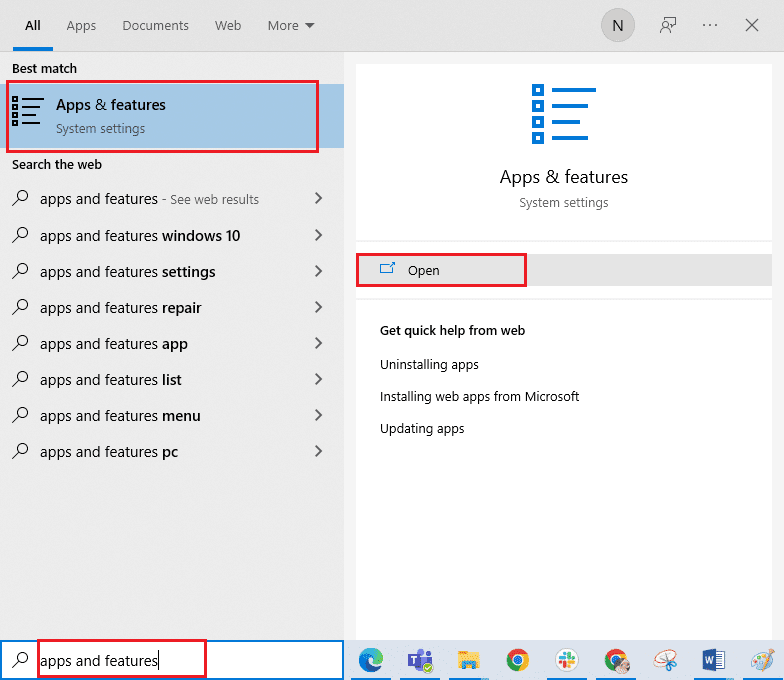
2. Find the FiveM app and click on it to uninstall.
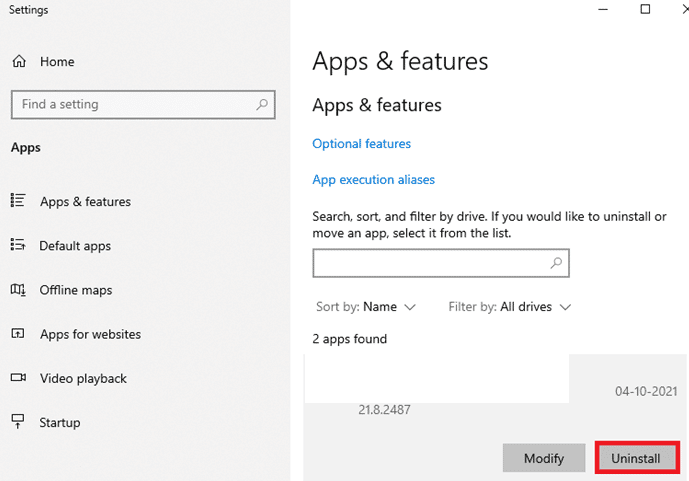
3. Now restart your computer, press Windows + R keys at the same time to open the Run dialog box.
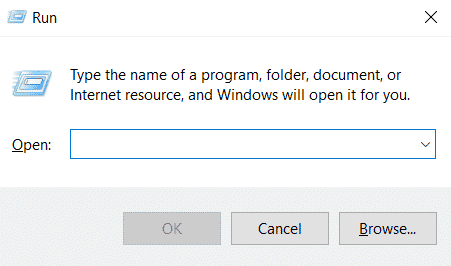
4. Type %localappdata%/ and press the Enter key.
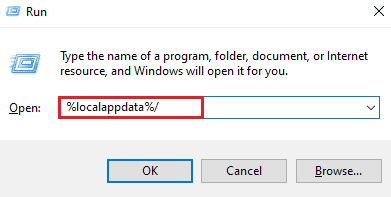
5. Find and delete all folders related to FiveM.
6. Now disable your antivirus and install the FiveM application as an administrator.
7. Run the application and check if the error is resolved, if not, reinstall GTA as well.
***
We hope this document will help you find the best ways to fix FiveM failed to load Citizen DLL error and you can find the right way to solve this problem. If you have any questions or suggestions, feel free to leave them in the comments section below and we will get back to you as soon as possible.