Fix error WOW51900314 in Windows 10
Many users have reported that while playing World of Warcraft on their Windows 10 PC, random error WOW51900314 appears on the screen. Full error message: We were unable to log in with what you just entered. Please try again. (WOW51900314). This error usually occurs on your PC when you are using the classic version of the game or when you enter the wrong version of the game. If you are facing the same error, you can use the troubleshooting methods listed below to fix WOW error 51900314.
How to fix error WOW51900314 in Windows 10
There are so many reasons related to WOW error code 51900314 on your Windows 10 PC. However, a few important reasons are listed below.
- Battle.net does not have admin rights.
- Corrupted data in the game installation folder.
- No editing rights.
- The antivirus program is blocking some features of the game or the game itself.
- Windows Defender Firewall is blocking the program.
- Outdated operating system and PC drivers.
- Corrupted game data.
Now move on to the next section to learn about troubleshooting methods for World of Warcraft 51900314. Read and apply the methods discussed below on your Windows 10 PC to fix WOW error code 51900314 and prevent it from happening.
Method 1: Basic Troubleshooting Methods
Follow these basic methods to fix the error.
1A. Restart your computer
A common trick to resolve all World of Warcraft related intermittent glitches is to restart your computer. You can restart your computer by doing the following.
1. Go to the Windows Power User menu by pressing the Windows and X keys at the same time.
2. Select Shut down or sign out.

3. Finally, click "Restart".
After restarting the game, check if you can play without errors.
1B. Check game requirements
If you encounter WOW error 51900314 at launch, you need to check the basic requirements of the game and make sure your PC meets them.
Minimum requirements:
- CP: Intel Core i5-760 or AMD FX-8100 or newer
- CPU SPEED: Information
- RAM: 4 GB RAM (8 GB for integrated graphics such as Intel HD Graphics)
- OS: Windows 7/Windows 8/Windows 10 64 bit
- VIDEO CARD: NVIDIA GeForce GTX 560 2GB or AMD Radeon HD 7850 2GB or Intel HD Graphics 530 (45W)
- PIXEL SHADER: 5.0
- VERTEX SHADER: 5.0
- FREE DISK SPACE: 70 GB
- DEDICATED VIDEO MEMO: 2 GB
Recommended requirements:
- CPU: Intel Core i7-4770 or AMD FX-8310 or higher
- CPU SPEED: Information
- RAM: 8 GB
- OS: Windows 10 64 bit
- VIDEO CARD: NVIDIA GeForce GTX 960 or AMD Radeon R9 280 or higher
- PIXEL SHADER: 5.1
- VERTEX SHADER: 5.1
- FREE DISK SPACE: 70 GB
- DEDICATED VIDEO MEMO: 4 GB
1C. Make sure your network connection is correct
An unstable internet connection results in WOW error code 51900314, and if there are any obstructions between your router and your computer, they can interfere with the wireless signal and cause intermittent connection problems. You can run a Speed Test to know the optimal network speed level required for a proper connection.
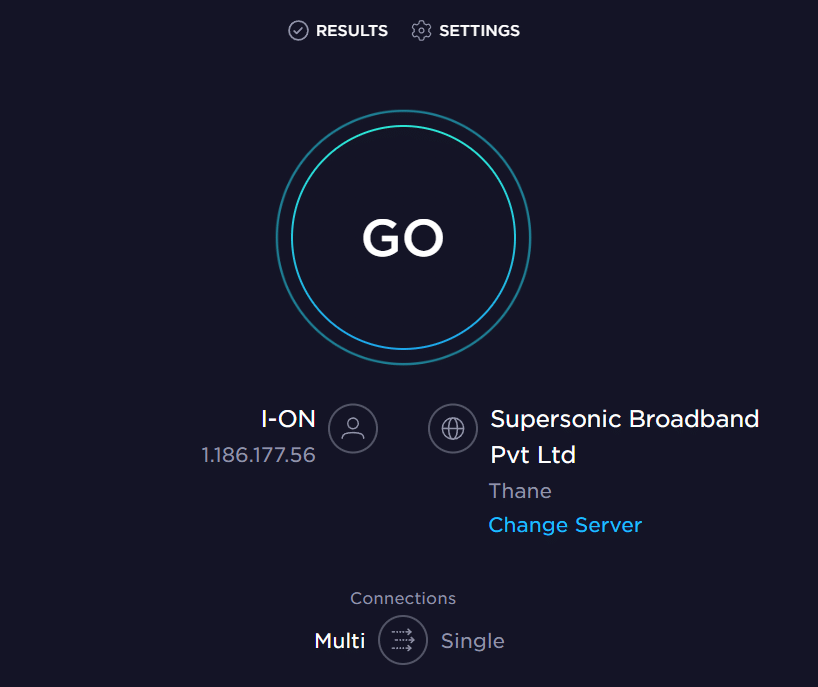
Make sure your device meets the criteria below.
- Find your network's signal strength and if it's very low, remove any obstacles in the way.
- Avoid having too many devices connected to the same network.
- Always buy a modem/router that is verified by your Internet Service Provider (ISP) and they do not conflict.
- Do not use old, broken or damaged cables. Replace cables if necessary.
- Make sure the wires from the modem to the router and from the modem to the wall are stable and free from interference.
If there are any internet connection issues, check out our Fix Network Connection Issues in Windows 10 guide to fix them.
1D. Close background processes
Several users have confirmed that WOW error 51900314 can be resolved by closing all background tasks running on your PC. To complete a task, follow our guide How to complete a task in Windows 10 and follow the instructions.
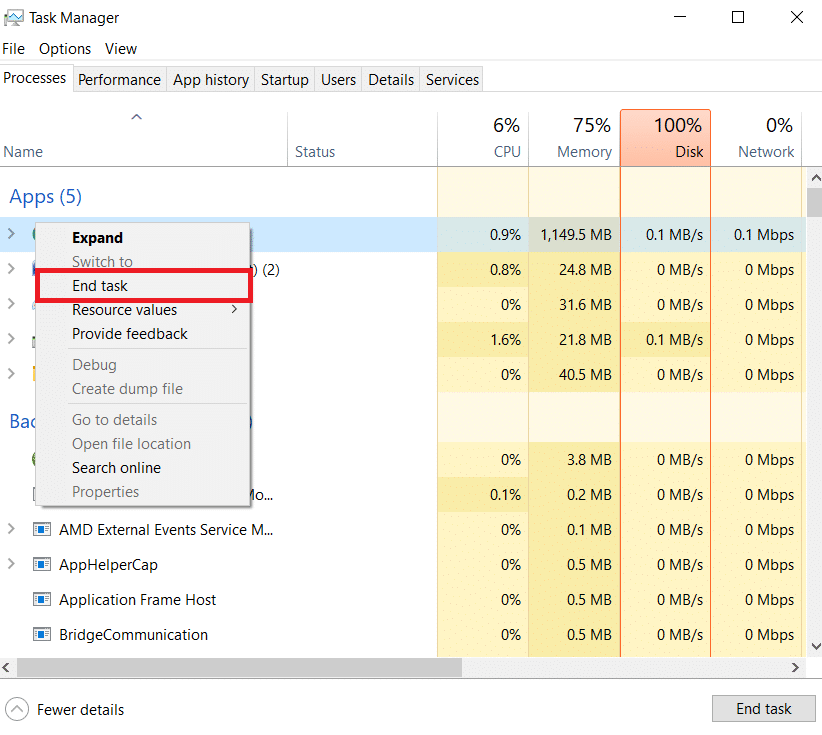
After you have closed all background processes, check if you managed to fix error WOW51900314.
1E. Restore system files
If you have missing or corrupted files on your Windows 10 PC, you will encounter WOW error 51900314. However, you repair these corrupted files using the built-in utilities, namely System File Checker and Deployment Image Servicing and Management. Read our guide to restoring system files in Windows 10 and follow the steps to repair any corrupted files.
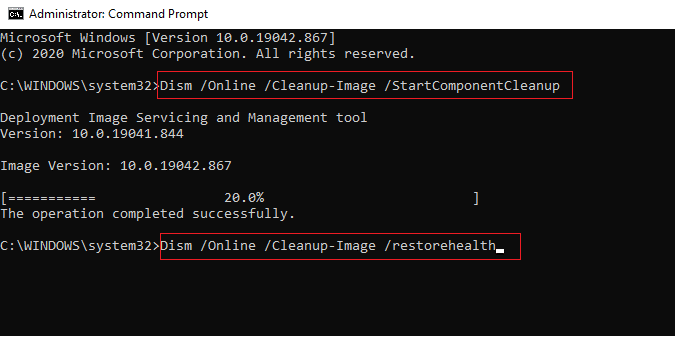
Check if your computer is capable of fixing WOW error code 51900314.
1 floor Run a full disk cleanup
Few users have suggested that clearing some disk space on their PC helped them solve the WOW error code 51900314. This will allow your PC to install new files when needed to help you fix the problem.
If your computer is running low on available space, which is contributing to the WOW error code discussed, follow our 10 Ways to Free Up Hard Drive Space in Windows guide to help you clean up all the junk files on your computer.
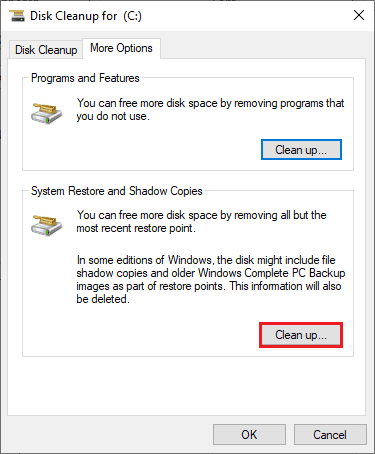
1g Update Windows
You can also fix errors on your computer and in the game by updating your operating system. Always check if you have updated your Windows operating system, and if there are any pending updates, use our guide to download and install the latest Windows 10 update to fix error WOW51900314.
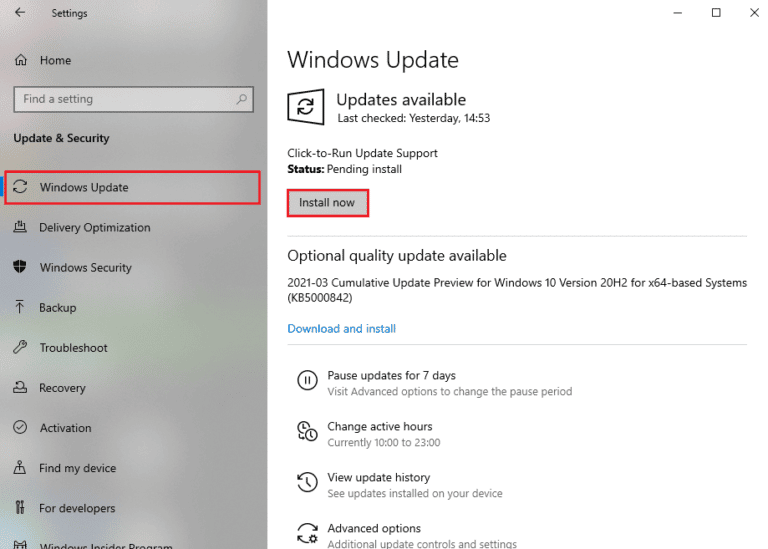
After updating the Windows operating system, check if you can connect to the WOW game server without errors.
1 hour Update your graphics drivers
World of Warcraft, a graphics intensive game, your graphics driver is essential to your gaming experience. If the drivers are outdated or faulty, be sure to update them. You can search for the latest driver releases on its official websites or manually update them. Follow our 4 Ways to Update Graphics Drivers in Windows 10 guide to update your driver and check if WOW error 51900314 is fixed.
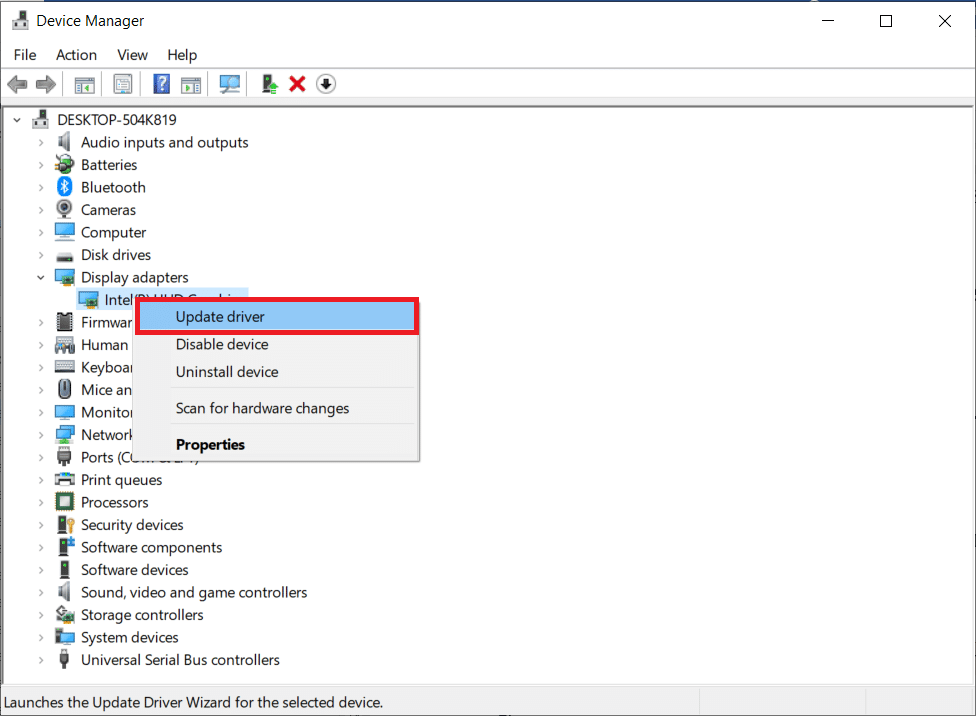
1I. Rollback GPU Drivers
Sometimes the current version of GPU drivers can cause WOW error 51900314, in which case you need to restore previous versions of installed drivers. This process is called driver rollback and you can easily roll back your computer drivers to their previous state by following our guide How to roll back drivers in Windows 10.
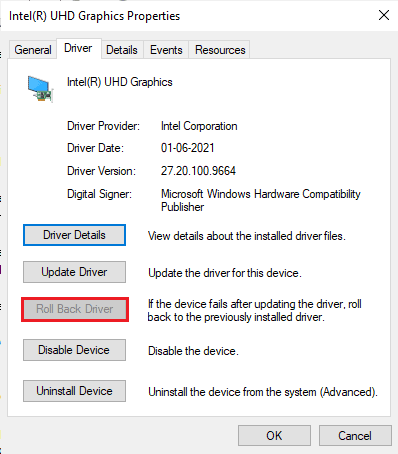
1J. Reinstall your graphics drivers
If you are still encountering World of Warcraft 51900314 after updating your graphics drivers, please reinstall your device drivers to fix the incompatibility issues. There are several ways to reinstall drivers on your computer. However, you can easily reinstall your graphics drivers by following the instructions in our How to Uninstall and Reinstall Drivers in Windows 10 guide.
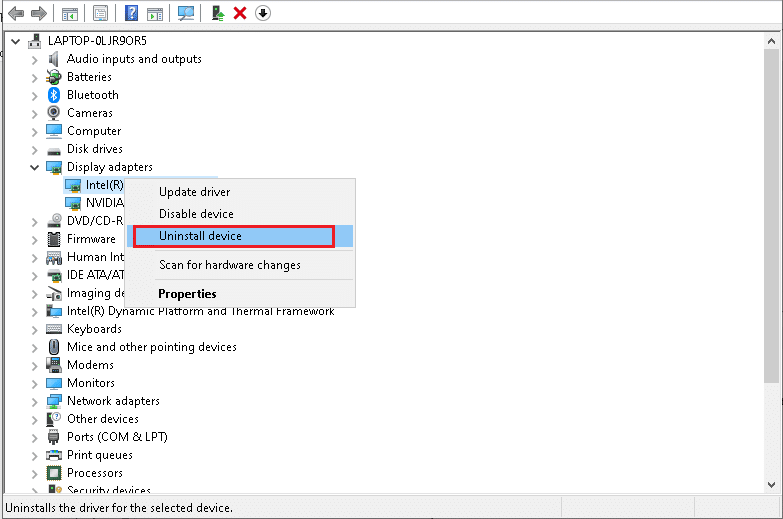
After reinstalling your GPU drivers, check if you can access World of Warcraft without errors.
1 to. Clear DNS cache and data
Few users have suggested that clearing the DNS cache and data on your PC helped them fix error code WOW51900314. Follow the instructions.
1. Press the Windows key and type cmd. Then click Open.
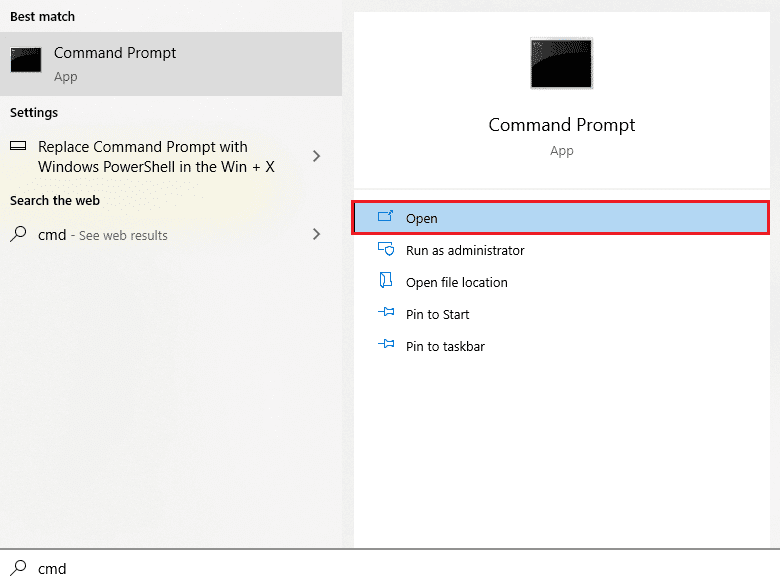
2. Now enter the following commands one by one and press the Enter key after each command.
ipconfig/flushdnsipconfig/registerdns ipconfig/release ipconfig/renew netsh winsock reset
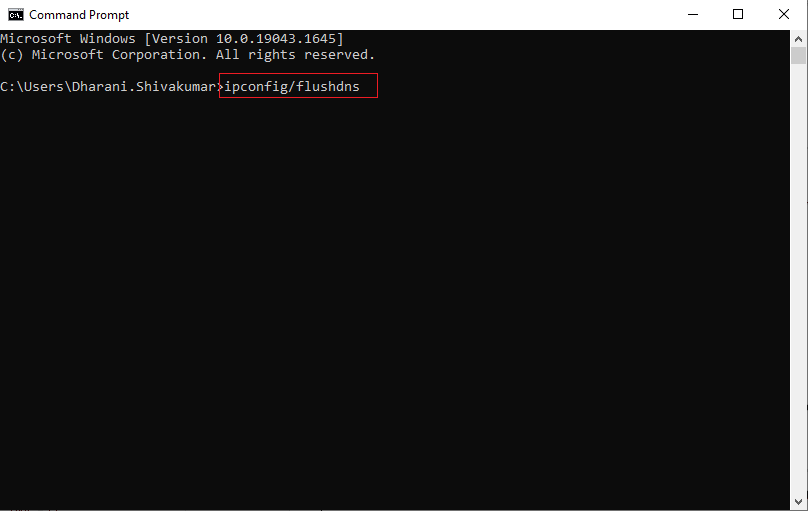
3. Wait for the commands to complete and restart your computer.
Method 2: Run Blizzard Battle.net as an administrator
This is one of the most common causes that causes error WOW51900314 on your Windows 10 PC. Some permissions and features can only be accessed if you have granted administrator rights to the World of Warcraft game. In this case, you can fix WOW error code 51900314 by following the instructions below.
1. Right-click the World of Warcraft shortcut on your desktop, or navigate to the installation directory and right-click it.
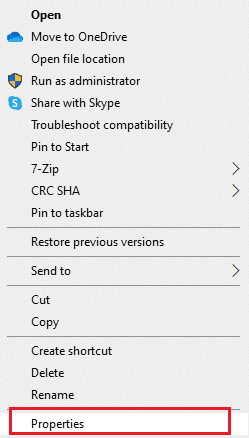
2. Now select the Properties option.
3. Then go to the "Compatibility" tab and check "Run this program as an administrator".
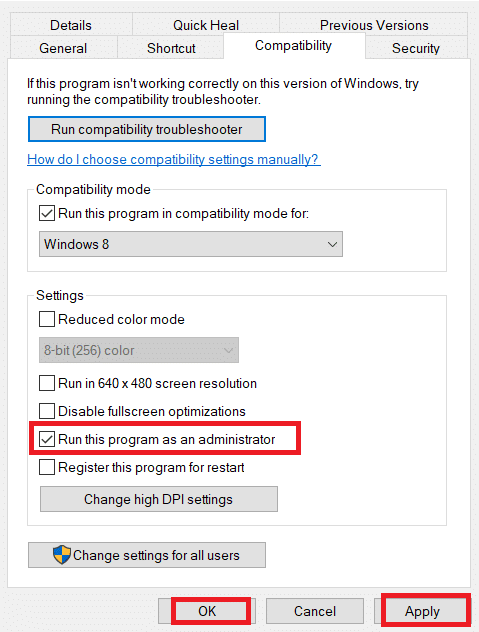
4. Finally, click Apply > OK to save the changes.
Check if the WOW51900314 error persists or not.
Method 3: Rename the Cache, Interface and WTF folders
In folders such as Cache, Interface and WTF, there are several game files that are responsible for storing basic information about the game, progress and settings. If they are corrupted, you will encounter WOW error 51900314. Therefore, you are advised to rename the folders and check if that works.
1. Close all the processes running in the background as mentioned in the above method and press the Windows + E keys at the same time to open File Explorer.
2. Now navigate to the specified path as shown in the picture.
C:Program Files (x86)World of Warcraft
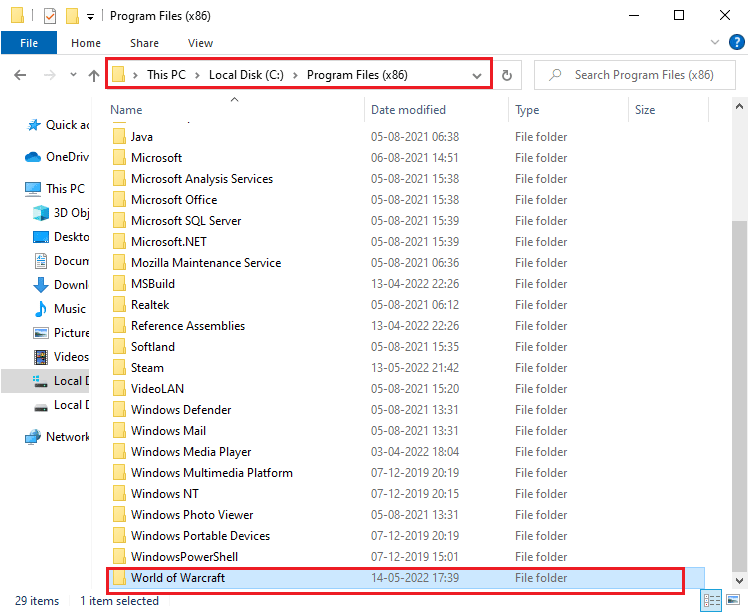
3. Now find the following folders and right click on them. Then select "Rename" as shown.
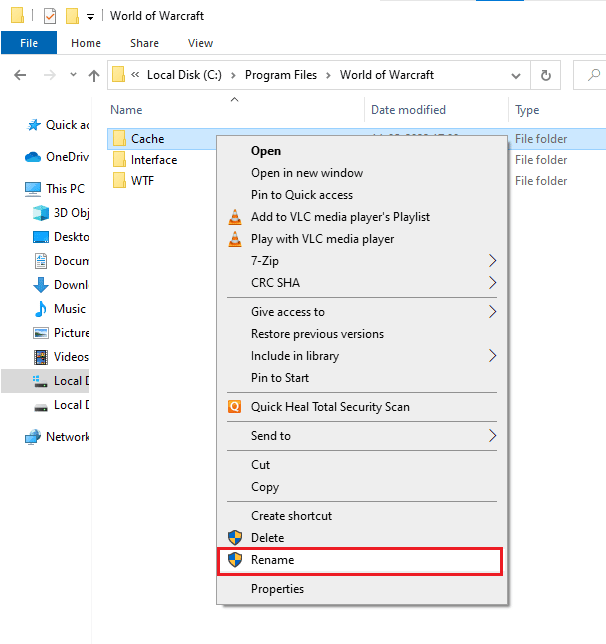
4. Now rename the folders to something like Cacheold, Interfaceold, WTFold respectively.
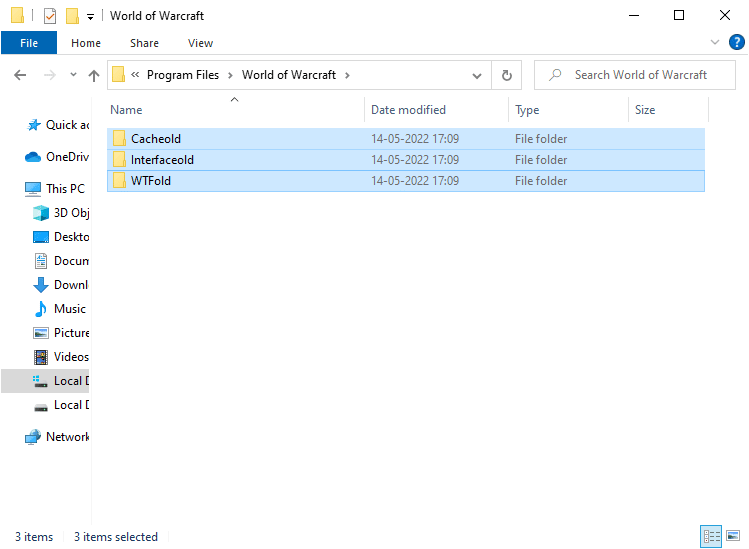
5. After you have renamed these folders, restart the game and check if you can fix error code 51900314 on Windows 10 PC.
Method 4: Delete WOW Cache Folder
Some users are facing WOW51900314 during startup and this issue can be resolved by completely deleting the cache folder from your computer. All temporary files of the game will be deleted and the next consecutive launch of the game will start without errors. If renaming folders doesn't work for you, the instructions below will help you do it.
1. Go to the World of Warcraft folder.
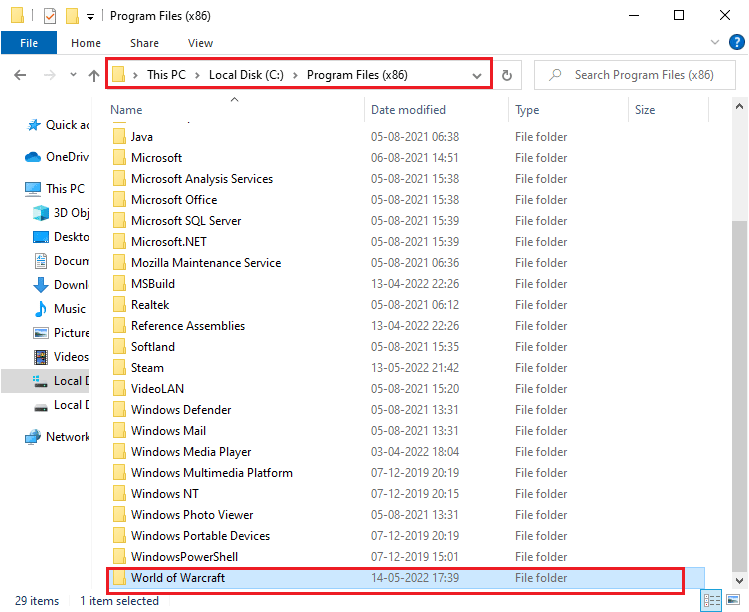
2. Then right-click on the Cache folder and select the Delete option as shown in the picture.
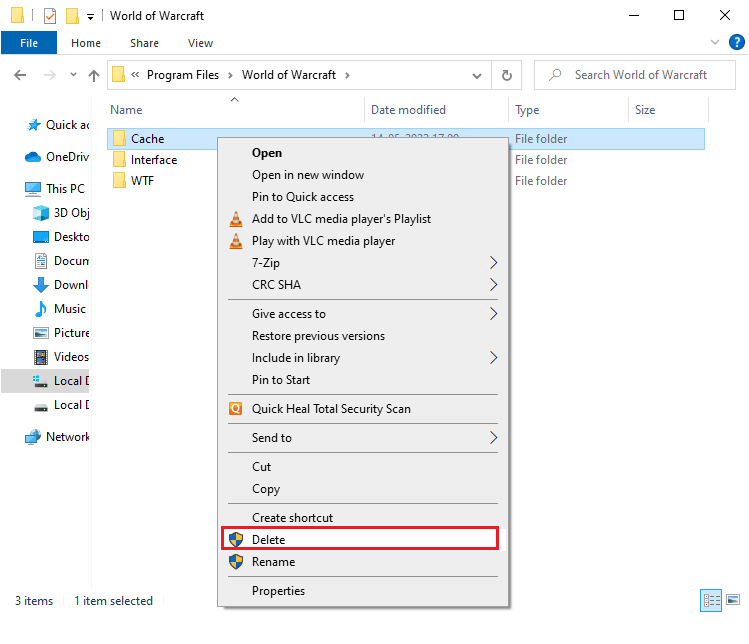
Then check if you have fixed Wow error 51900 314.
Method 5: Remove the read-only attribute
World of Warcraft will run without any errors if you provide the correct user attribute settings in UAC (User Account Control). If the game and its components have read-only components, you will not be able to modify or update World of Warcraft. As a result, World of Warcraft 51900314 will appear on your PC. In this case, change the read-only attribute for the game as mentioned below.
1. Launch File Explorer and navigate to the specified path.
C:Program Files (x86)World of Warcraft
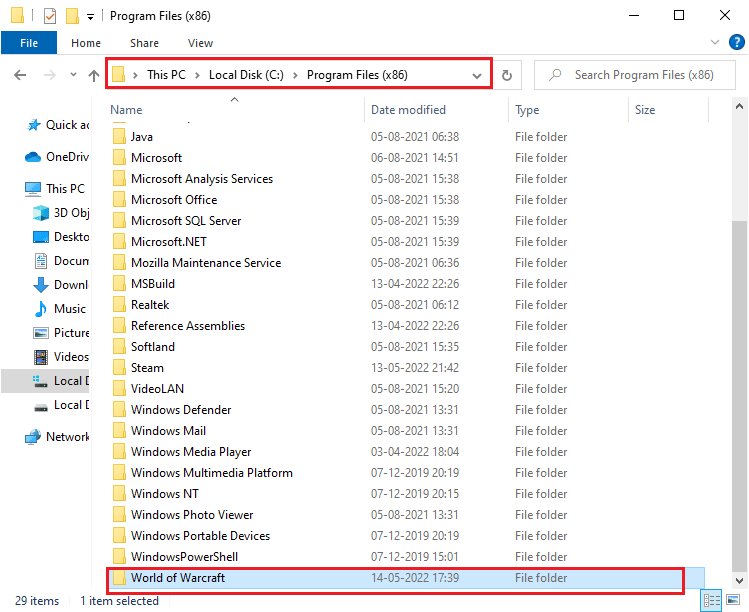
2. Now, right-click on the Wow.exe installation file and select the Properties option.
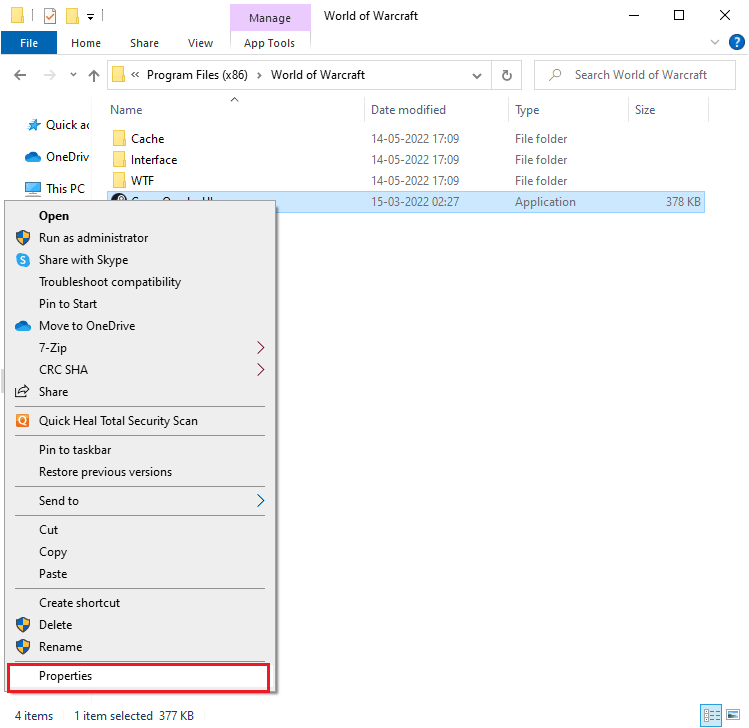
3. Now go to the General tab and uncheck the Read Only checkbox next to the Attributes section as shown in the image.
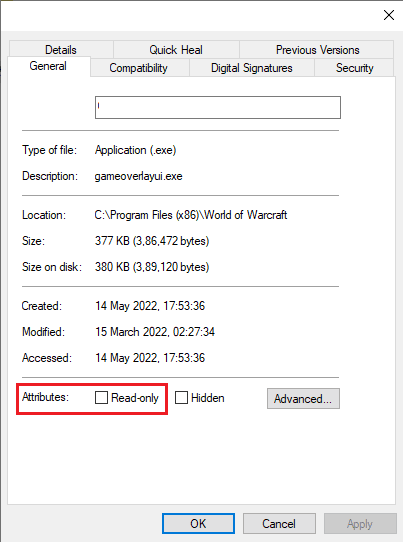
4. Then click Apply > OK to save the changes.
Method 6: Run the Blizzard Repair Tool
If you are still unable to fix WOW51900314, there is a chance that you have corrupted game files on your PC. Corrupted files can fill up your PC due to the antivirus package being overprotected or due to an update failure. Thankfully, you can automatically resolve all of these corrupted game files using Blizzard's built-in tool. Here are some instructions for running the Battle.net Repair Tool.
1. Navigate to the directory of the Wow.exe installation file and select the "Run as administrator" option, as shown in the figure.
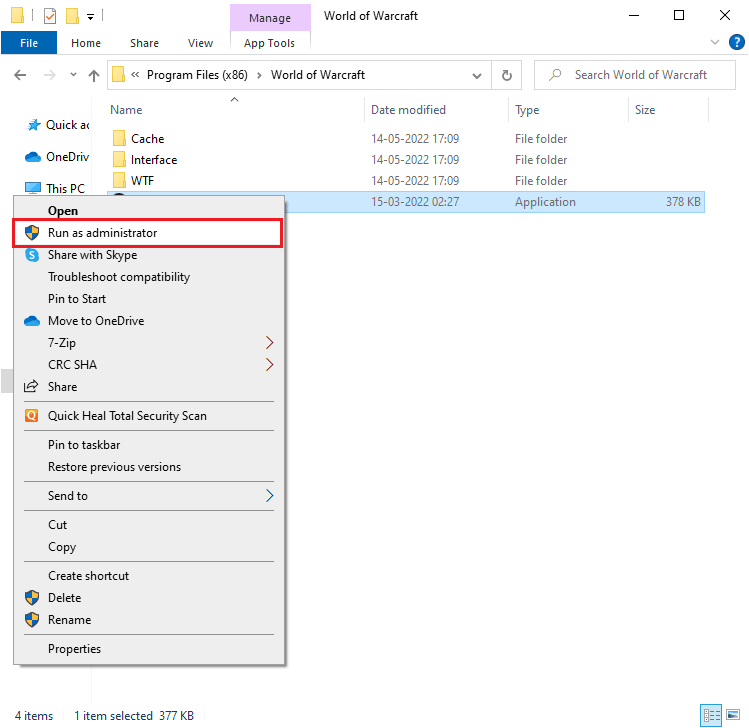
2. If the User Account Control window appears, click Yes to continue.
3. Now go to the "Games" tab in the upper corner of the window and select World of Warcraft from the list.
4. Then click "Options" and then "Scan and Repair" from the drop-down list.
5. At the next prompt, click "Start Scan" and wait for the process to complete.
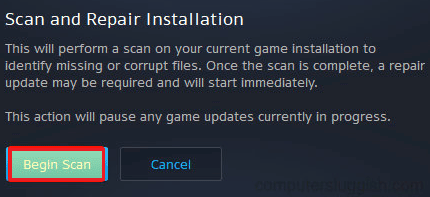
6. Finally, restart the game and check if you can fix error 314 WOW 51900.
Method 7: Change Windows Defender Firewall settings
You will also encounter World of Warcraft 51900314 due to an overly reactive or overly protective antivirus package on your Windows 10 PC. This prevents the connection between the game launcher and the server. So, to fix this problem, you can either whitelist World of Warcraft in your firewall settings or disable the problem temporarily.
Option I: World of Warcraft Whitelist
To allow World of Warcraft in Windows Defender Firewall, follow our guide Allow or block apps through Windows Firewall and follow the steps as instructed.
Option II Disable firewall (not recommended)
If you don't know how to turn off Windows Defender Firewall, our How To Turn Off Windows 10 Firewall guide will help you with that.
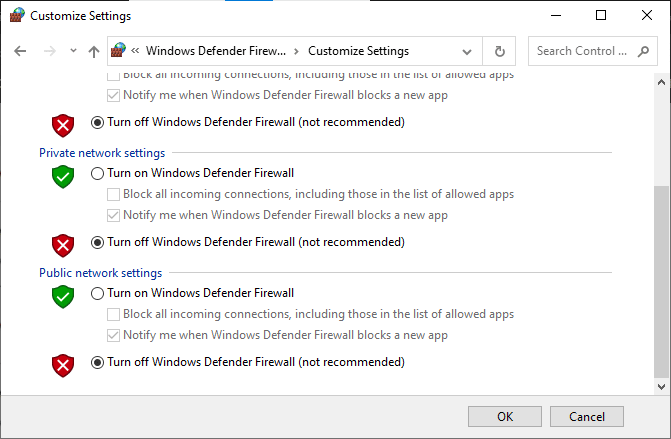
Option III: Create a New Rule in the Firewall
1. Press the Windows key and type Windows Defender Firewall with Advanced Security, then click Open.
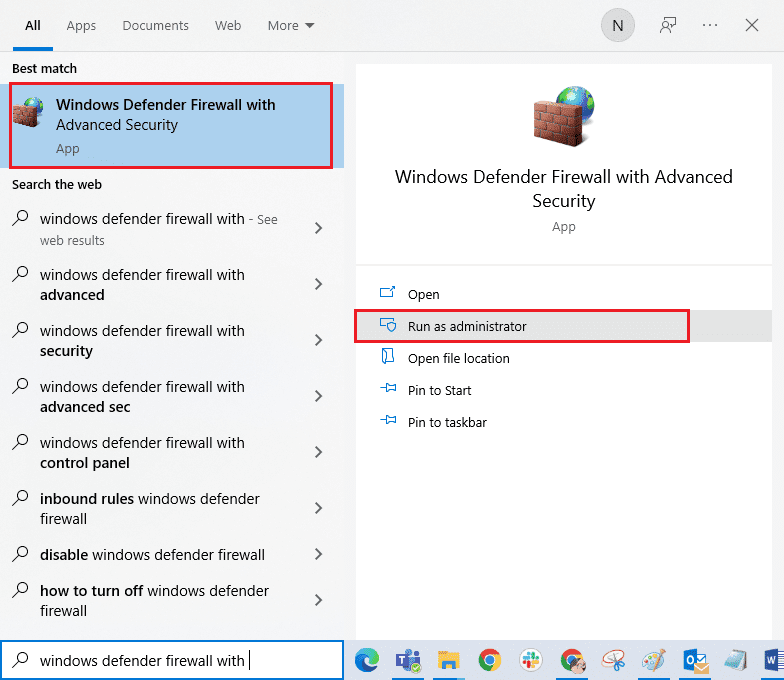
2. Now in the left pane, click Inbound Rules as shown in the figure.
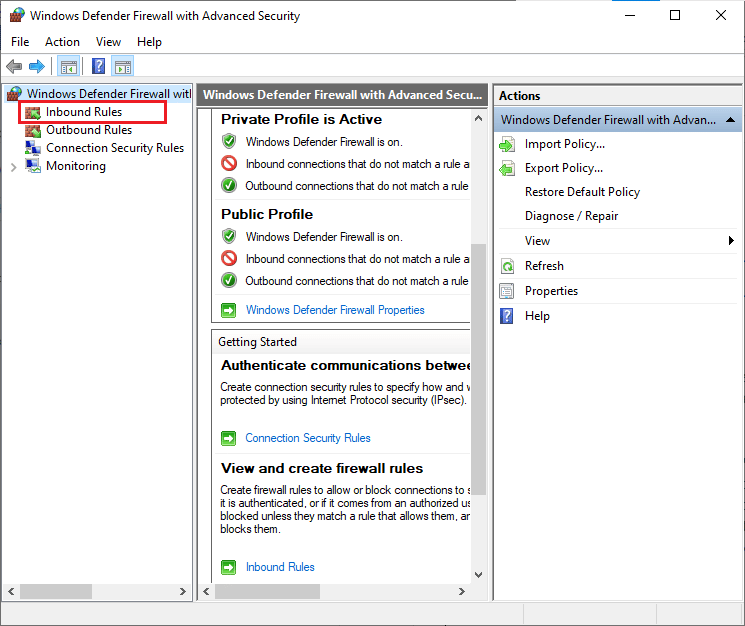
3. Then, in the right pane, click New Rule… as shown.
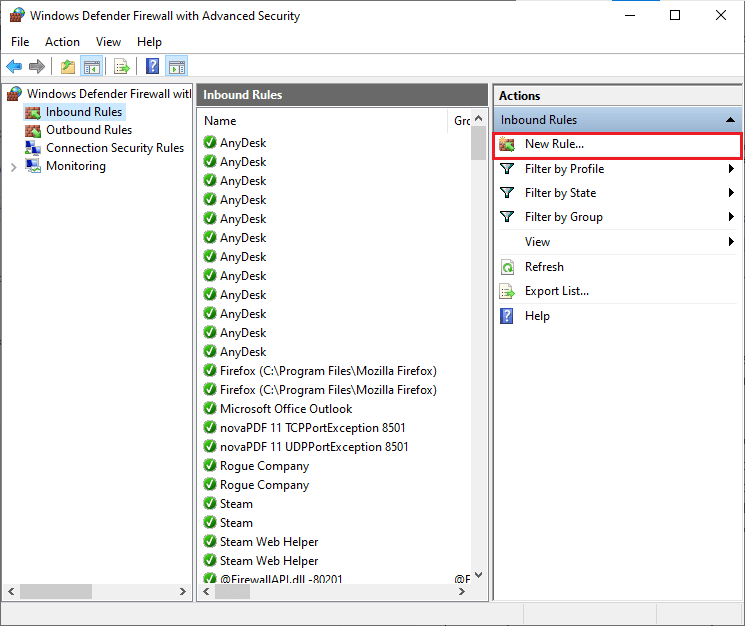
4. Now make sure you have selected the "Program" option under "What type of rule do you want to create?". menu and click "Next>" as shown in the figure.
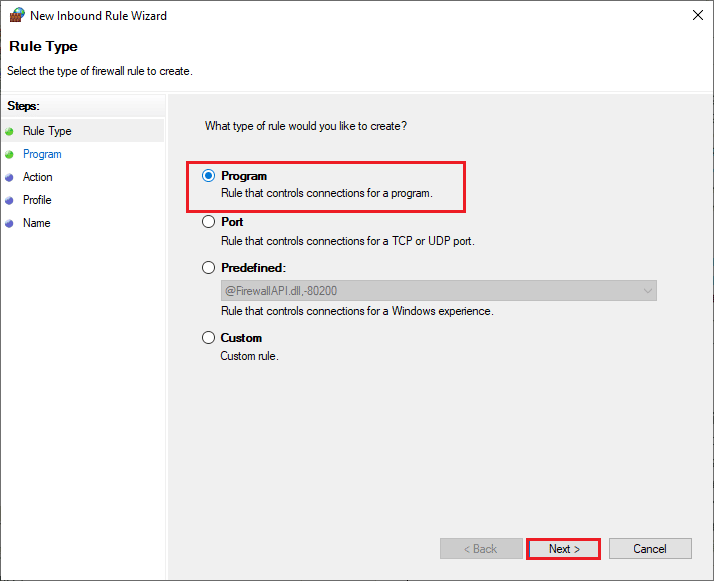
5. Then click the "Browse..." button corresponding to the Path to this program: as shown.
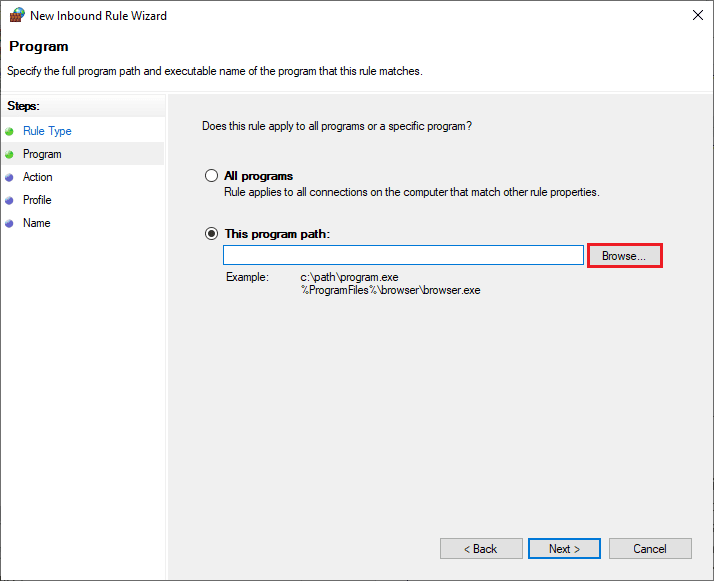
6. Then navigate to the path C:Program Files (x86) World of Warcraft and double click the installation file. Then click on the Open button.
7. Then click Next > in the New Inbound Rule Wizard window as shown in the figure.
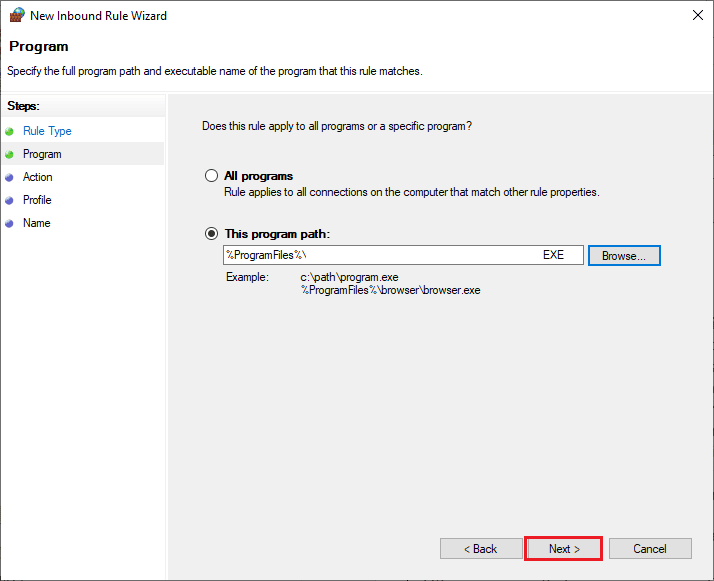
8. Now select the radio button next to Allow the connection and click Next > as shown.
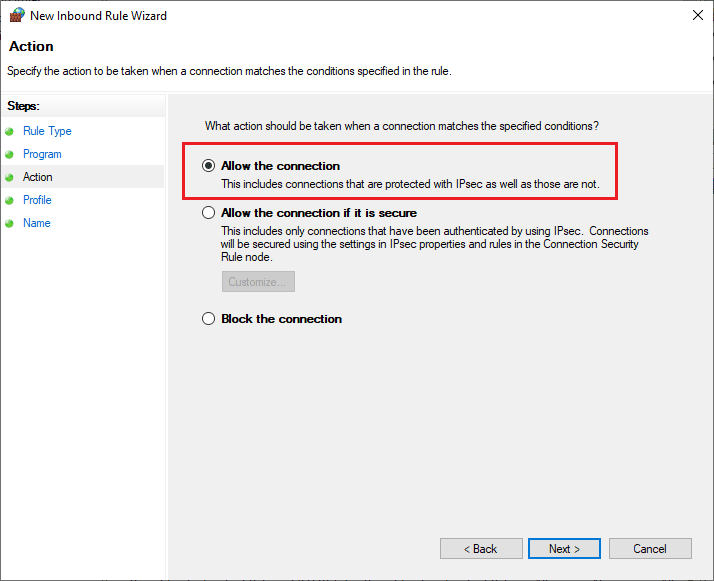
9. Make sure the Domain, Private, Public fields are selected and click Next > as shown.
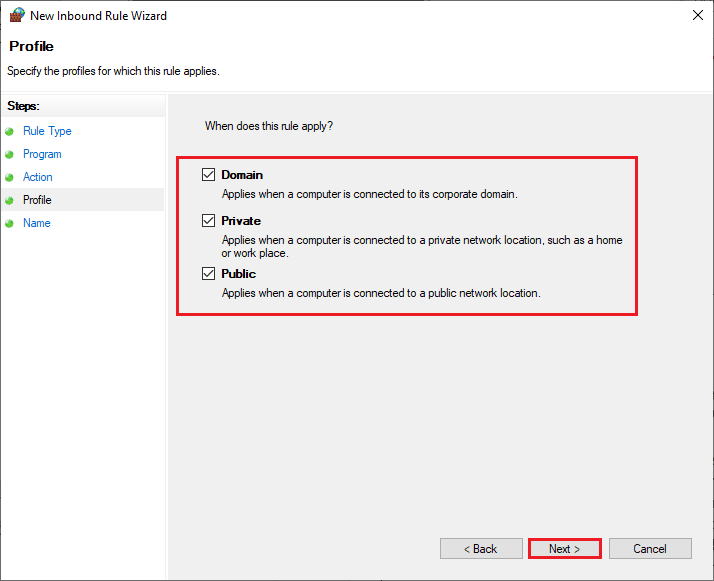
10. Finally, add a name to the new rule and click Finish.
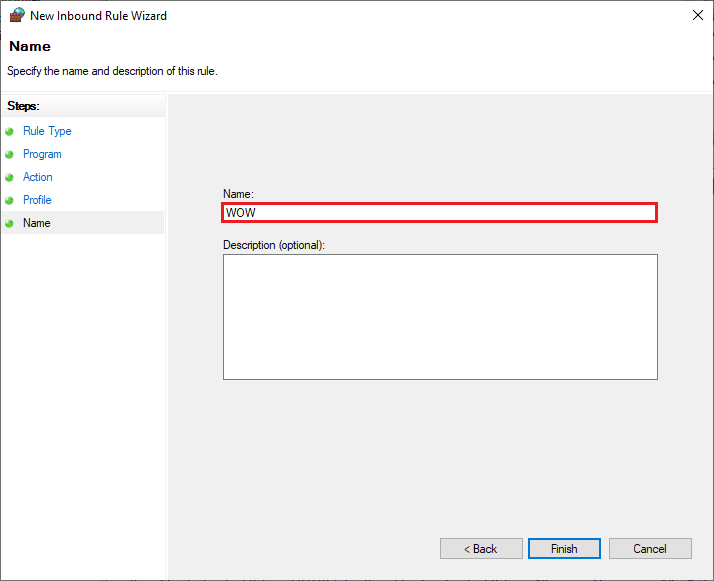
Done! Check if you have WOW error code 51900314 fixed or not.
Method 8: Temporarily disable your antivirus (if applicable)
Some incompatible antivirus programs installed on your computer may cause the WOW51900314 error. To avoid conflicts, you should verify the security settings of your Windows 10 computer and check if they are stable or not. To find out if the antivirus package is causing the WOW error code 51900314, disable it once and try connecting to the network. Read our guide on how to temporarily disable your antivirus in Windows 10 and follow the instructions to temporarily disable your antivirus program on your PC.
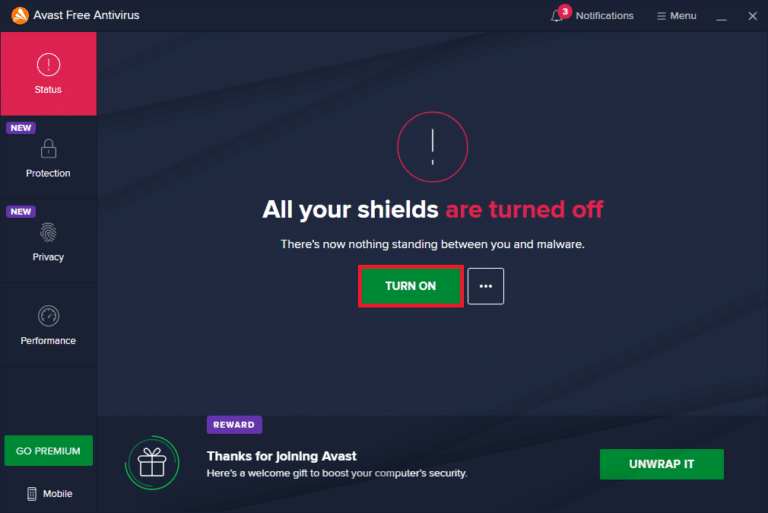
If you have a problem with the WOW51900314 fix after disabling the antivirus program on your computer, you are advised to completely uninstall the program from your computer. Read our guide on Force Removal of Programs That Won't Remove in Windows 10 to remove an antivirus program from your computer.
Method 9: Reinstall World of Warcraft
Any misconfigured files in World of Warcarft will result in Wow error 51900 314, even if you have followed all the above methods and updated all pending actions. So in this case, you have no other choice but to reinstall the game. Here's how you do it.
1. Press the Windows key and type apps and features, then click Open.
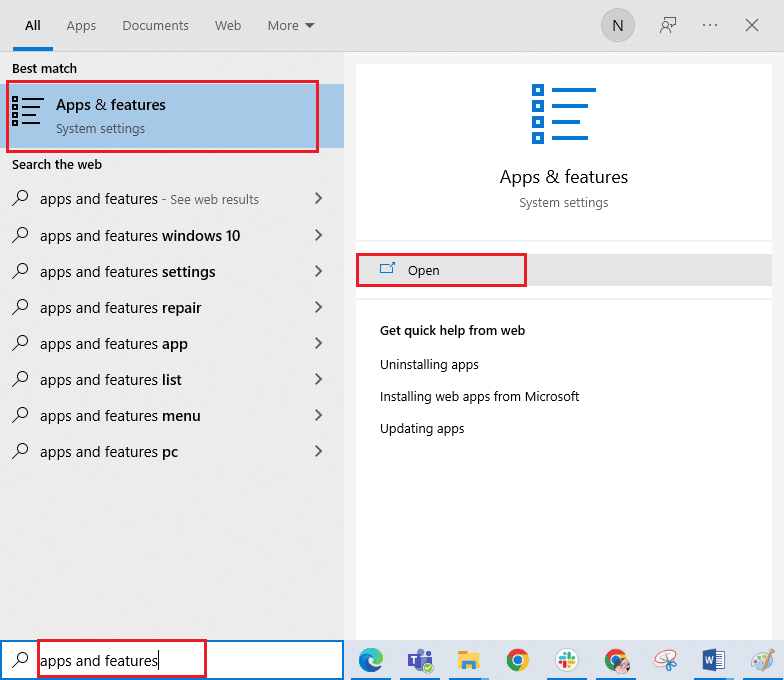
2. Now find World of Warcraft in the list and click on it. Then select the "Delete" option.
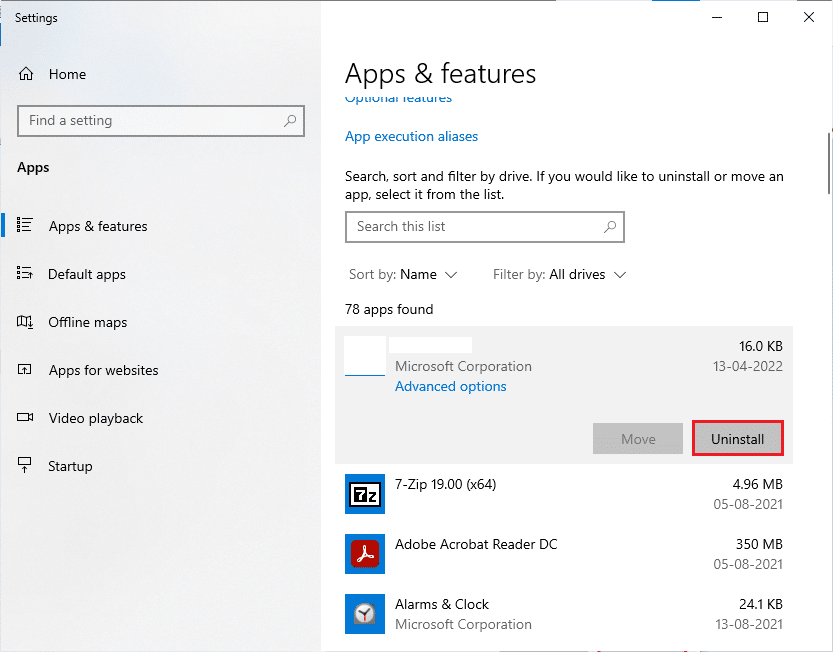
3. When prompted, click Remove again.
4. Now visit the Blizzard Official Site and click World of Warcraft.
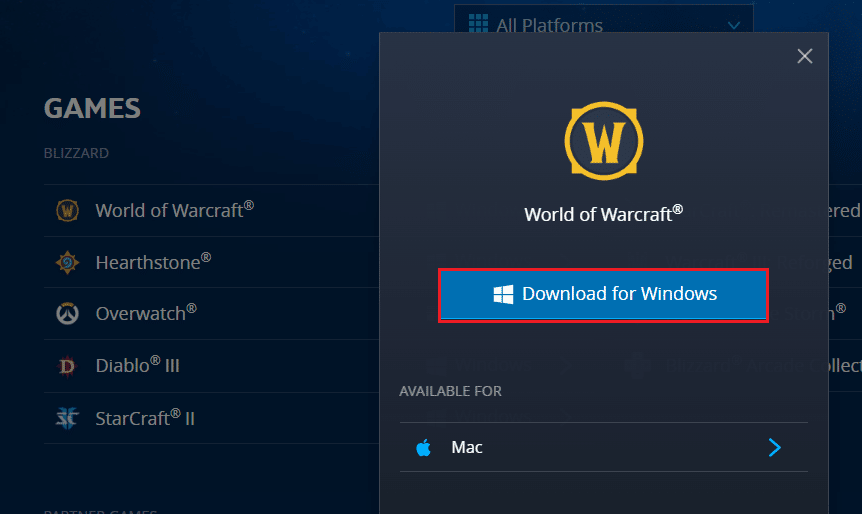
5. Then click "Download for Windows" and wait until the game is installed on your computer.
6. Navigate to My Downloads in File Explorer and double click on the setup file to launch the application.
7. Follow the on-screen instructions to install the game on your Windows 10 PC.
Finally, restart the game and you will now have the WOW error code 51900314 fixed.
***
We hope this guide was helpful and you were able to fix WOW51900314 Windows 10. Let us know which method worked best for you. Also, if you have any questions/suggestions regarding this article, feel free to post them in the comments section.