Fix Error Code 541 in Windows 10
One of the benefits of a successful business using digital marketing tools is email marketing. If you've managed mail servers for web hosts or VPS hosts, you might have encountered error STMP 541: Message rejected by target domain where STMP stands for Simple Mail Transfer Protocol. Error code 541 can occur due to software glitches or problems with the hosting domain or applications. These problems can be easily fixed and you can easily resume sending emails to your recipients. The article serves the same purpose by presenting methods to fix error 541.
How to Fix Mail Server Error Code 541 on Windows 10
A list of reasons why error code 541 may occur is listed in this section.
- Mail blocked by the recipient. The mail you send may be blocked or marked as spam by the recipient.
- Spam emails. The bulk emails you send may contain some spammy words and possibly spam on the mail server. Also, a false positive of spam in the recipient's mail can lead to an error.
- IP Address Blacklisted - If the mail server IP address can be blacklisted due to the bad reputation of the domain server.
- Incompatible background programs. If there are many apps running in the background, you may experience this problem due to interference from apps.
- Memory storage problem. Limited memory or RAM on your PC may prevent you from sending mail to the recipient. Also, your Gmail account may not have enough space on Google Drive.
- The problem is with the graphics driver. Minor software glitches in the graphics driver can cause an error if the mail content has a lot of graphics.
- Malware files. If you have any malicious or virus-infected files on your computer, then you may encounter this problem.
Here are all possible troubleshooting methods to fix mail server error 541 on Windows 10.
Method 1: Basic Troubleshooting Methods
Simplified methods for fixing error code 541 are described in this basic troubleshooting section. You can fix minor glitches and software issues on your PC using these methods.
1A. Avoid using a bulk email list
The most likely cause of the error is related to the bulk list of email addresses prepared by the server. In this case, you can avoid sending emails to unknown email addresses or to a recipient who is not subscribed to an email service.
1B. Avoid using words that cause SPAM
An error code may appear if the email contains words that cause SPAM. You can follow the basic methods given here to fix the error.
- Avoid using exclamation marks in the subject line of the email you send.
- Do not write the subject line in capital letters.
- If you're using images in mail, be sure to specify alternate text for them in MS Word and then paste it into your email.
1C. Check PC Requirements
One of the possible reasons for error code 541 to appear could be an incompatibility of the mail server platform on your PC. You can use the link here to check your PC specifications and make sure the mail server you are using is compatible with your PC.
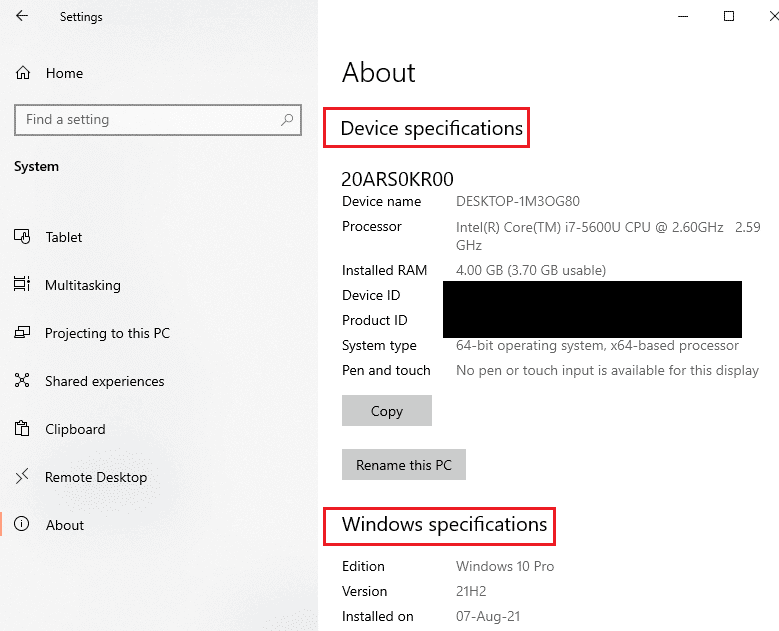
1D. Close background apps
If there are a lot of apps running in the background, you can try closing background apps using the Task Manager app. Follow our guide to complete a task in Windows 10 and fix the error.
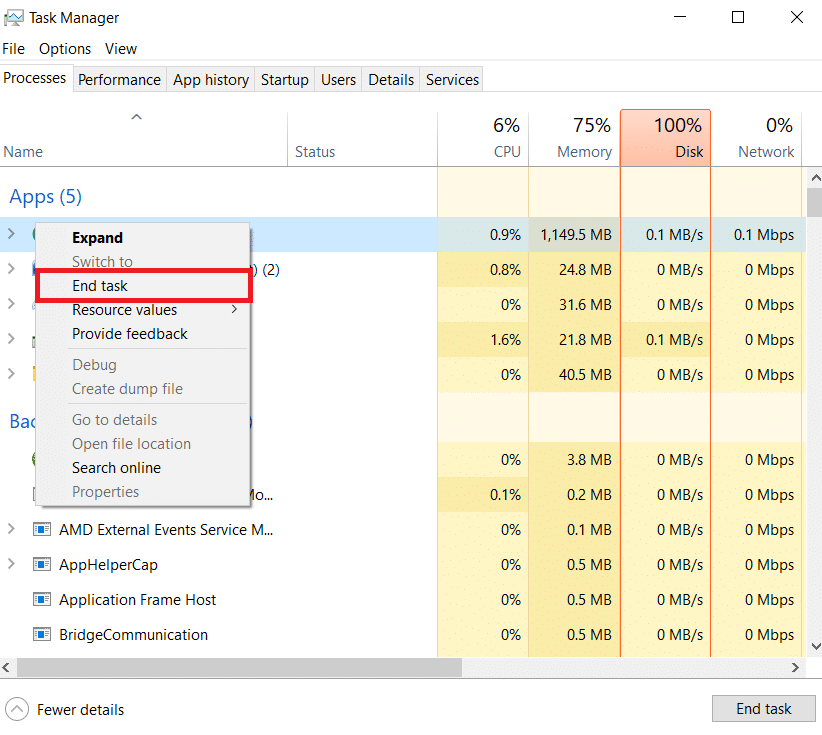
1 floor Restore system files
If there are any malicious files on your computer, you can try to scan your computer for virus files. Read our Windows 10 system file recovery guide to find malicious files on your PC and clean those files to fix the error.
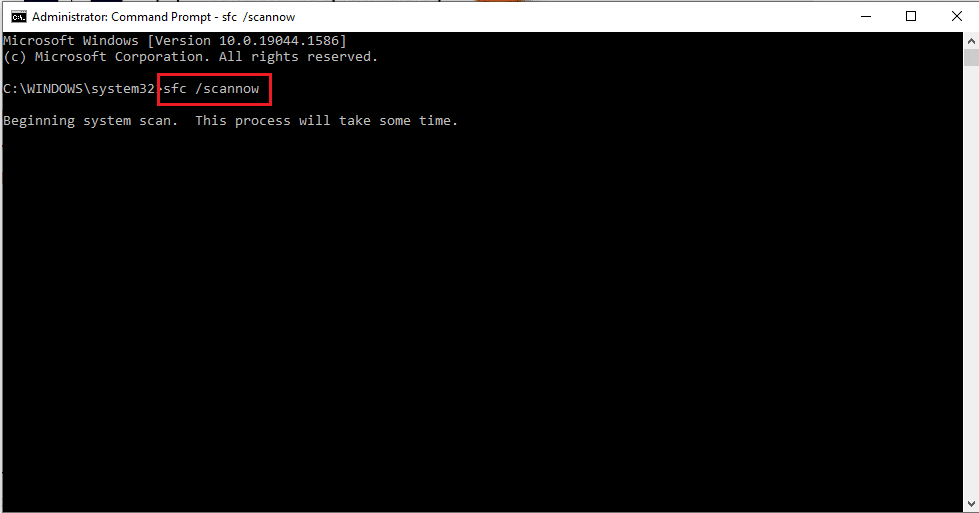
1g Check the email queue in cPanel (if applicable)
cPanel is a platform that provides the most reliable and intuitive server for email list and site management. If you are using the cPanel email management platform, you can check the email queue using the exim –bpc command. This will print the size of Exim's mail queue, and if the result is higher, it means there is a lot of spam in the mail.
1 hour Clear storage space
The error can be caused by numerous files on your PC, you can try clearing the memory to fix the error code. Follow the methods listed in our article to free up hard drive space in Windows 10.
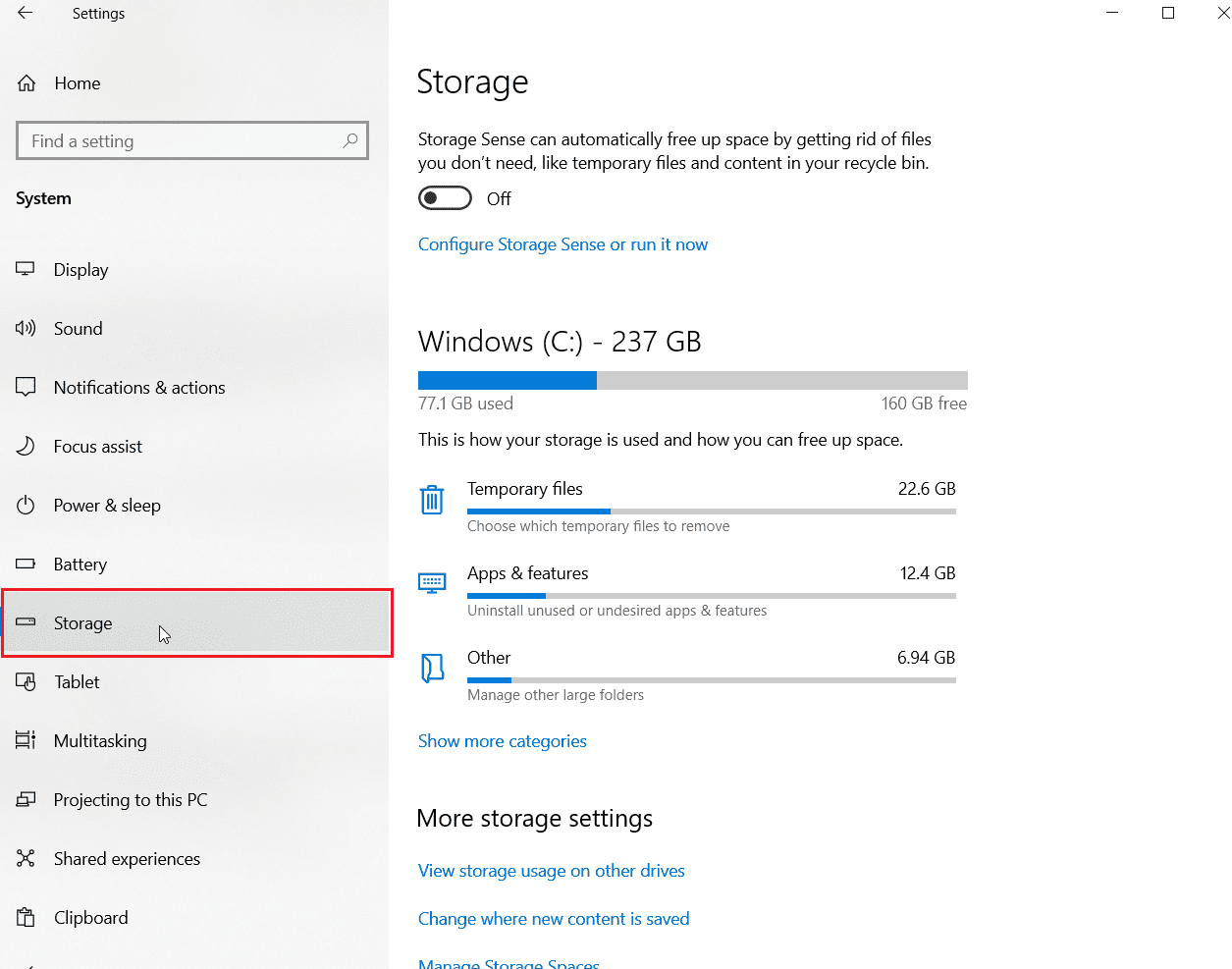
1I. Update device drivers
If the email you are trying to send has a lot of graphics or images, you may encounter error code 541 if the graphics driver on your PC is out of date. You can try updating device drivers in Windows 10 by reading our guide.
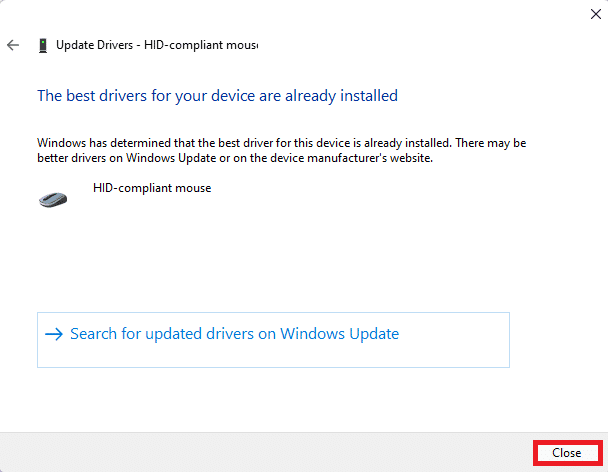
1J. Reinstall device drivers
If the email you are trying to send has a lot of graphics or images, you may encounter error code 541 if the graphics driver on your PC is out of date. You can try uninstalling and reinstalling the drivers in Windows 10.
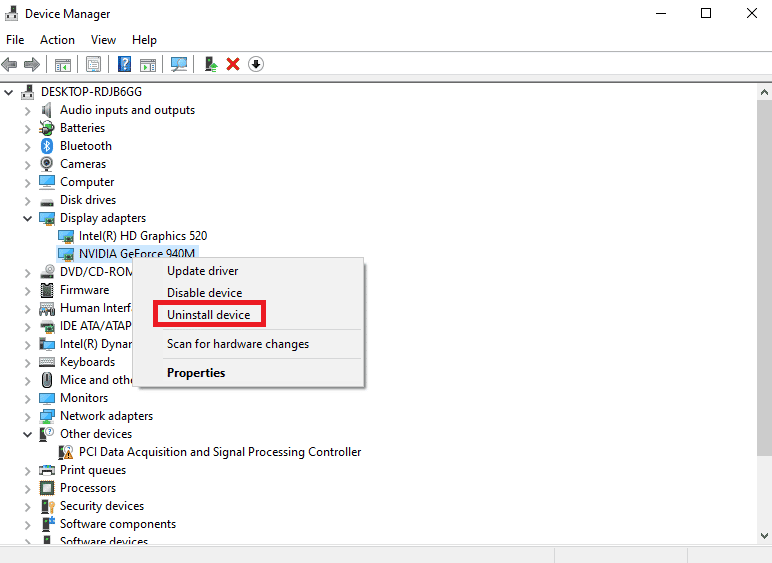
1 to. Update Windows
If the Windows OS on your PC is out of date, you can try updating to the latest version to fix the error. Follow our guide to download and install the latest Windows 10 updates on your PC.
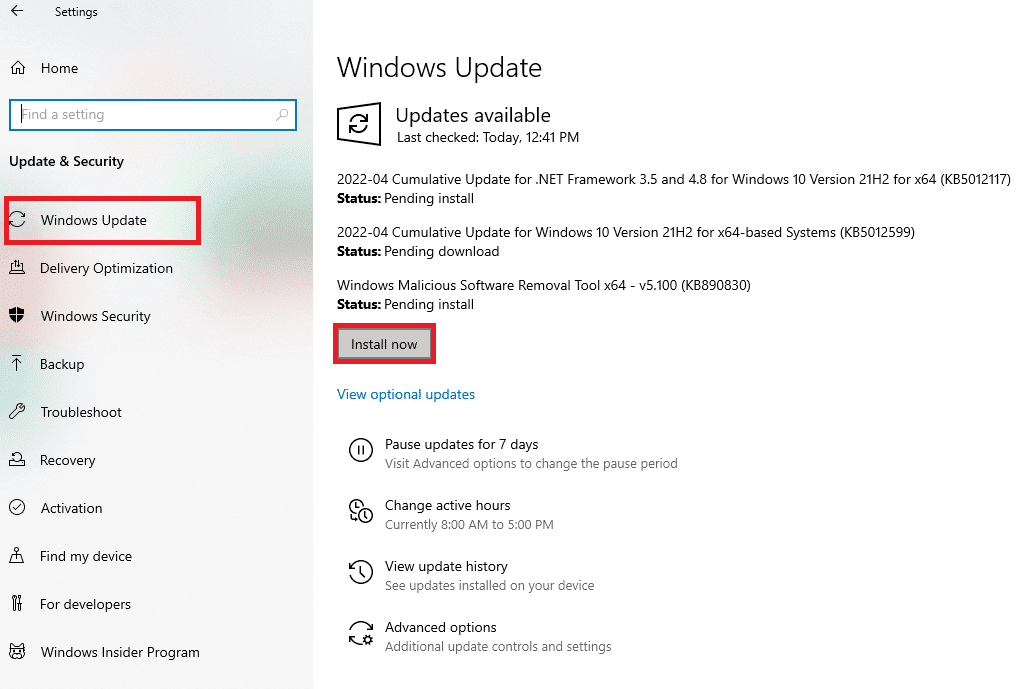
1l. Run a virus scan
Microsoft Windows gives every system the protection it needs against new and emerging malware with Microsoft Security. It will automatically scan your system to detect and destroy any virus or malware. Follow our guide on how to run a virus scan on my computer?
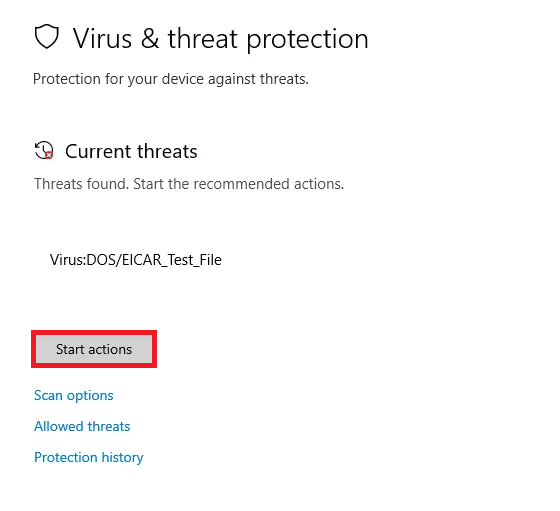
Method 2: disable screensaver on the server
If you are using any kind of screen saver as your desktop background, it may conflict with the mail server you are using. You can disable it to fix error 541.
1. Press the Windows + D keys at the same time to open the Desktop.
2. Right-click the space and select the "Personalize" option.
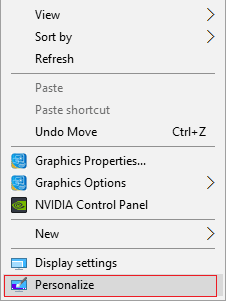
3. Click the Lock Screen tab in the left pane and click the Screen Saver Settings option.
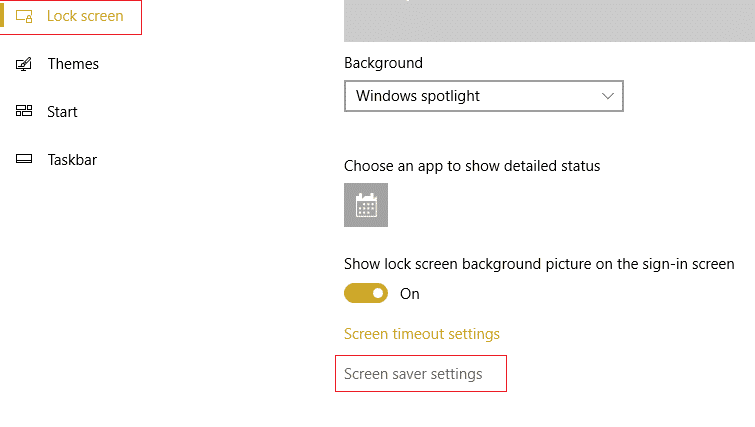
4. Select the "None" option from the drop-down menu under "Screen Saver" and click "Apply" and then the "OK" buttons.
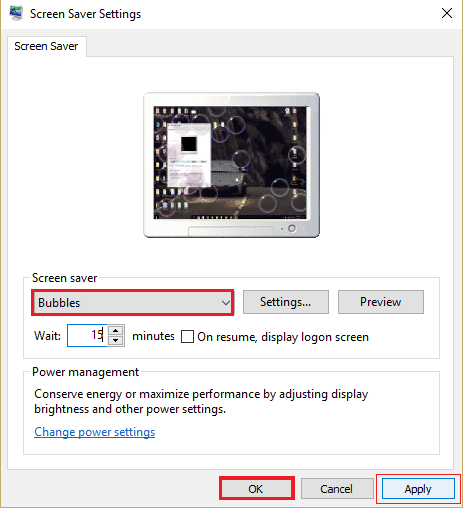
Method 3: Update the Mail and Calendar app
The Mali and Calendar app is Microsoft's built-in email management app. If the Mail and Calendar app on your computer is out of date, you may encounter this error. You can try updating the app to the latest version using the Microsoft Store. You can follow the steps of this method to update your Outlook application and also fix error code 541.
1. Press the Windows key, type Microsoft Store and click Open.
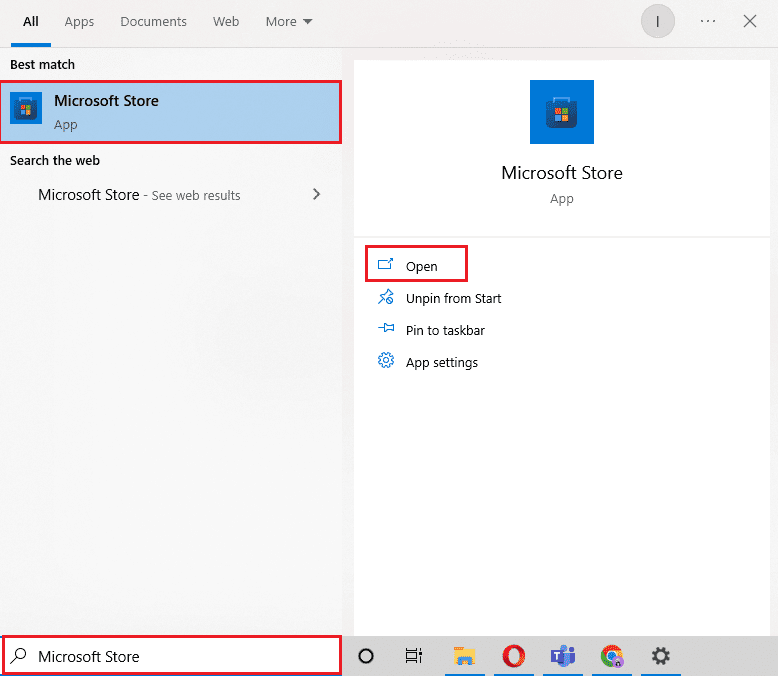
2. Click Library.
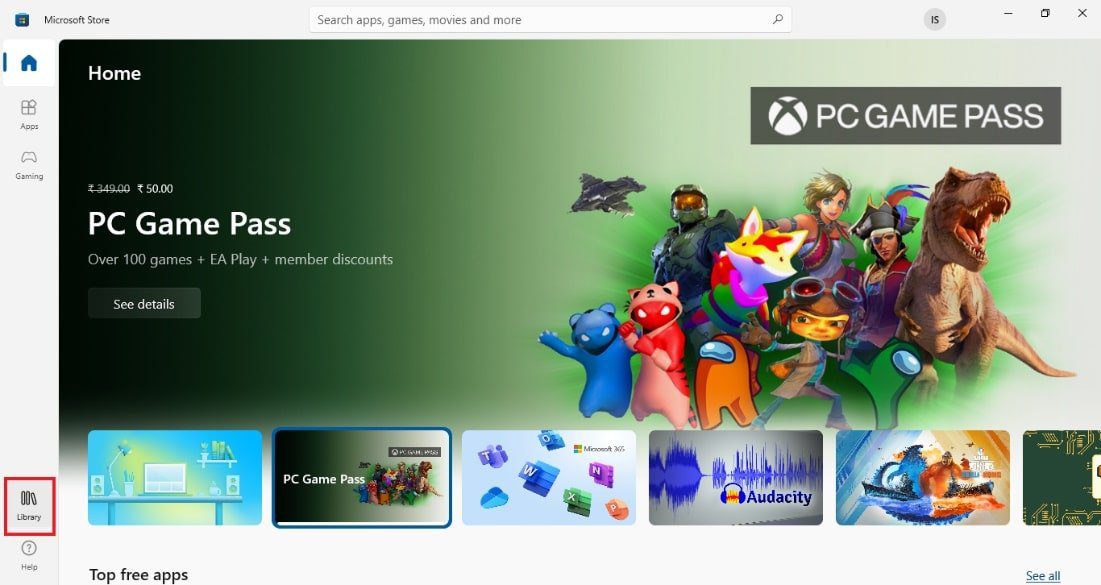
3. Click "Get Updates" in the top right corner. This will update the Mail and Calendar app.
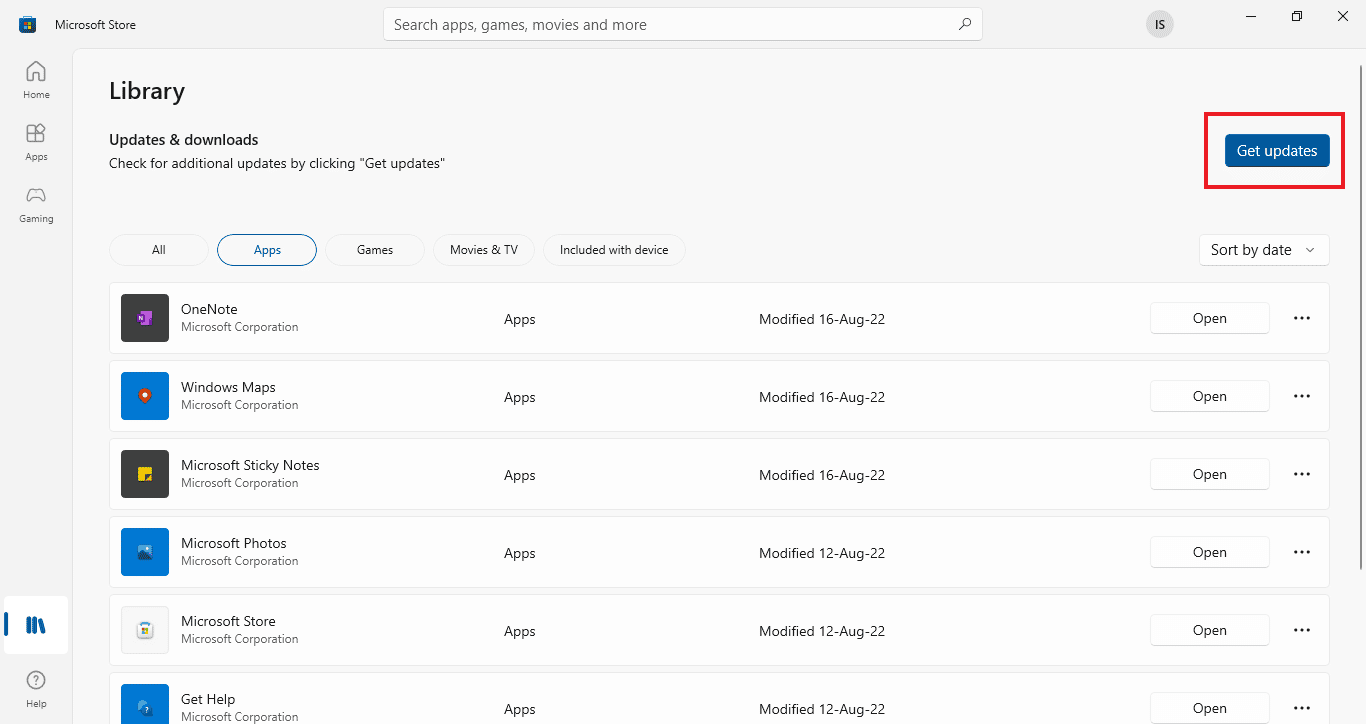
4. Wait for the update process to complete and restart your computer.
Method 4: Reset the Mail and Calendar app
If you experience any crashes while using the Mail and Calendar app or the Outlook app, you can reset it to its default settings to fix this error.
1. Open the Settings app after pressing the Windows + I keys at the same time.
2. Click on Application settings.
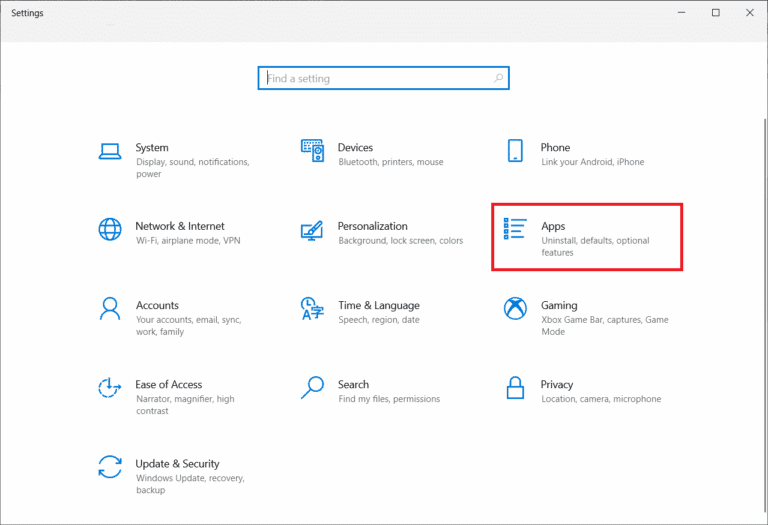
3. From the Apps & Features menu, click the Mail & Calendar app and select More Options.
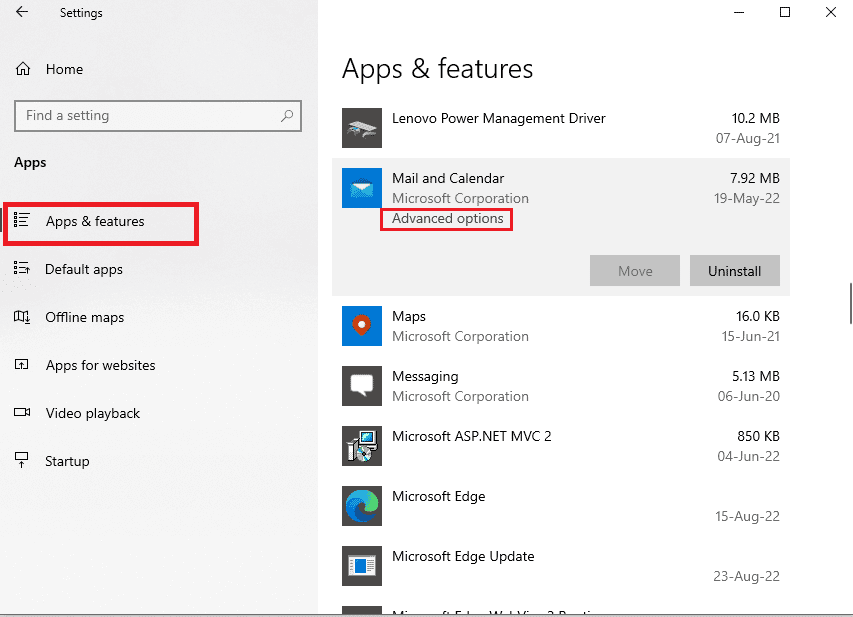
4. In the Reset section, click the Reset button.
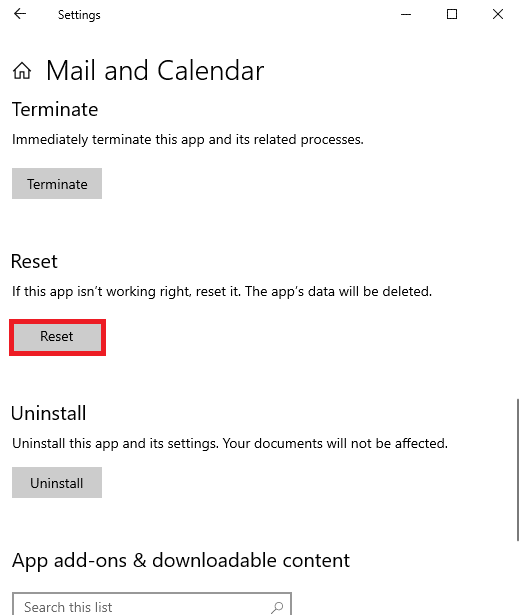
5. Click the Reset button on the confirmation message and restart your computer.
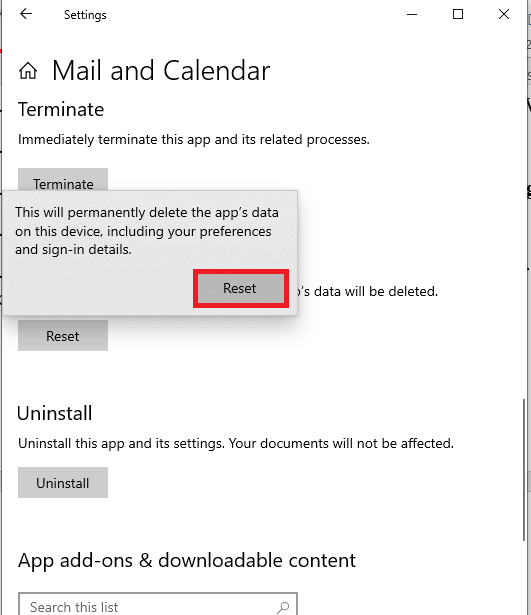
Method 5: Update your antivirus program
This error can be caused by bugs or software glitches in third party antivirus software on your PC. You can update this software to fix error code 541.
Note. For explanatory purposes, Avast Free Antivirus has been selected. Settings may differ slightly from other antivirus programs.
1. Press the Windows key, type Avast Free Antivirus and click Open.
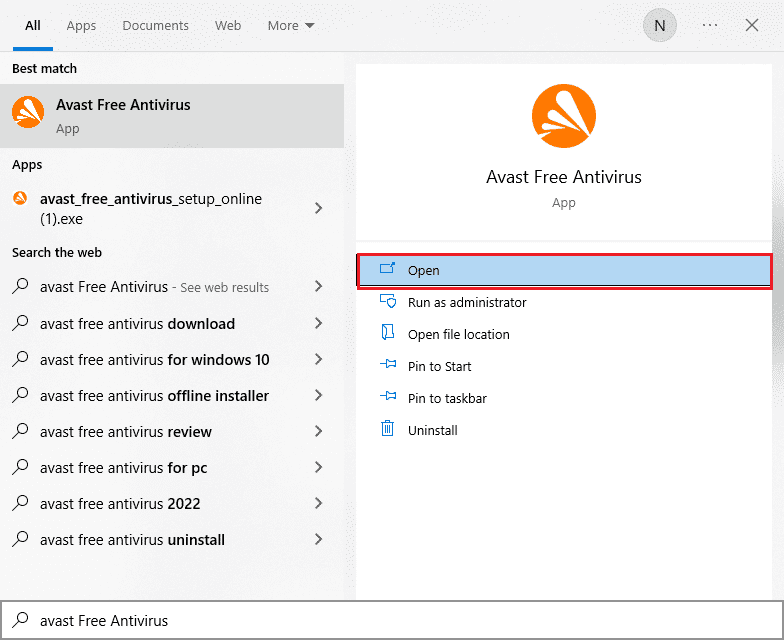
2. Click the Menu icon in the upper right corner of the Avast user interface.
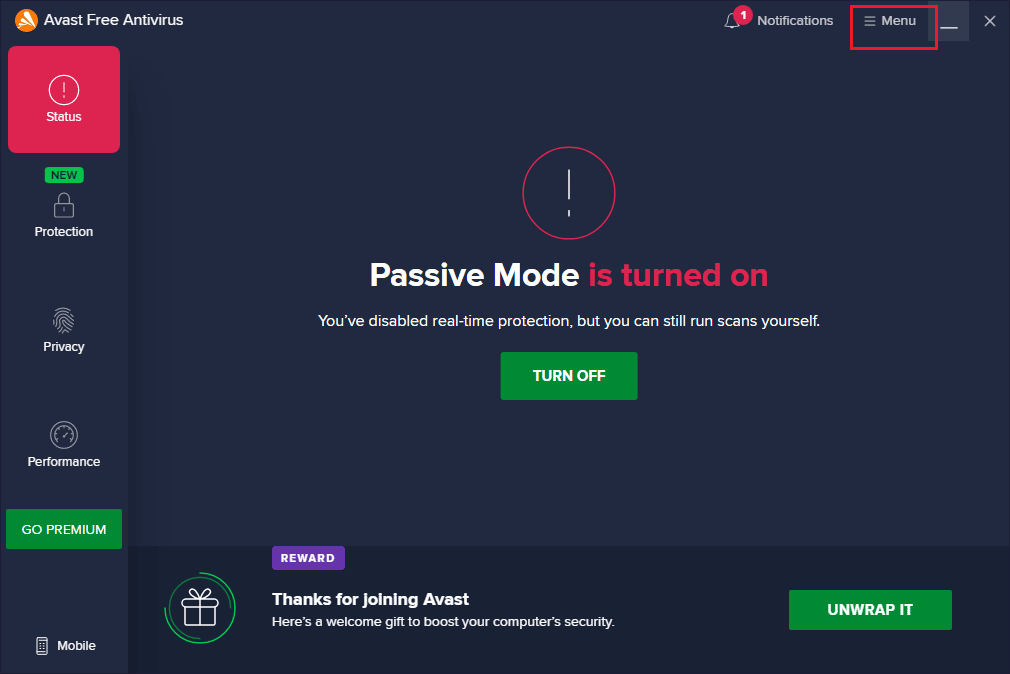
3. Click the Settings option in the list.
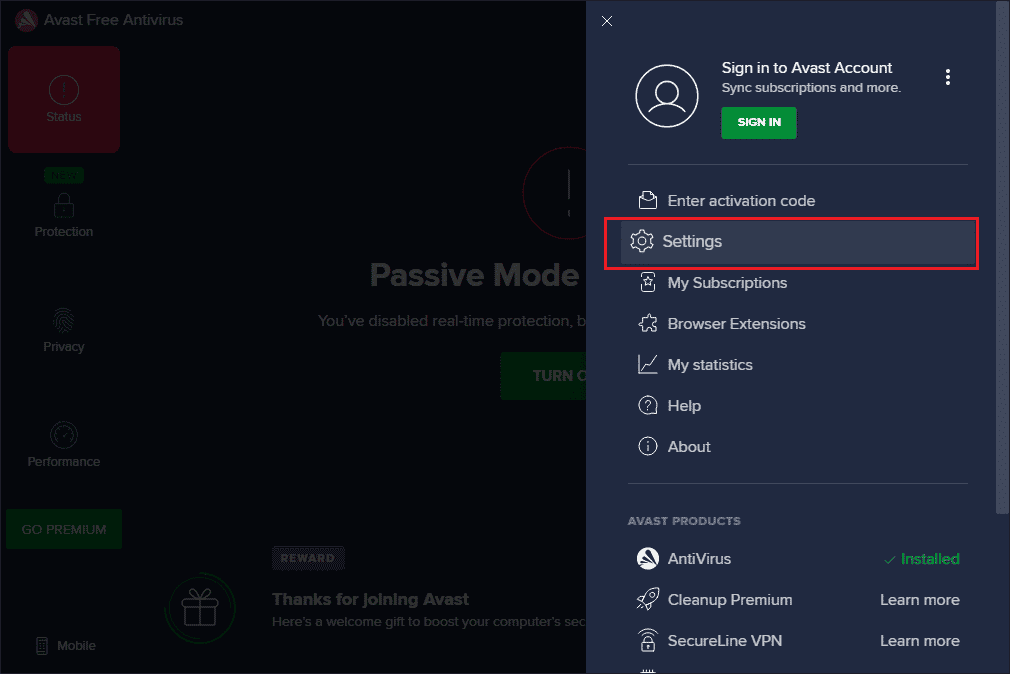
4. Now go to the Update tab and click the Check for Updates button. Make sure you receive the following messages.
- Virus definitions updated
- Avast Free Antivirus updated
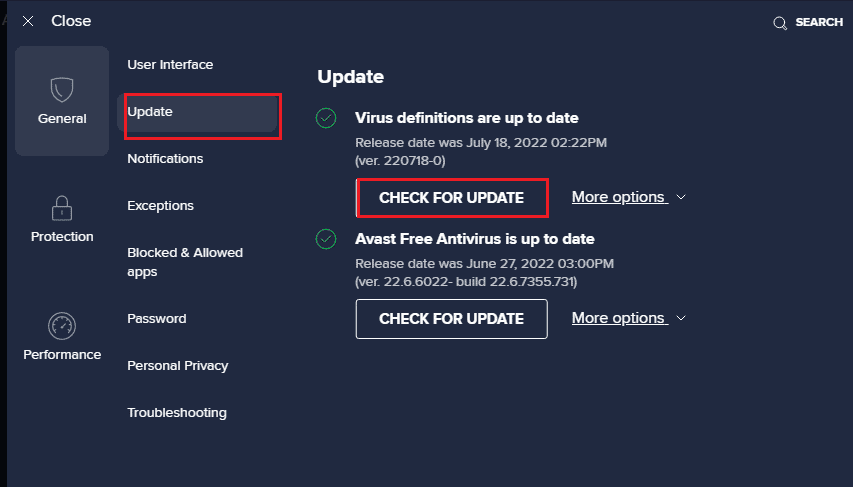
5. After updating, restart Avast and check if the issue is resolved.
Method 6: Reinstall the Microsoft Visual C++ Redistributable Package
The error can occur if the essential packages required for efficient operation are missing or corrupted. In this case, you can try reinstalling the Microsoft Visual C++ Redistributable Package on your computer to fix the error. Read our guide on how to reinstall the Microsoft Visual C++ Redistributable Package on your PC.
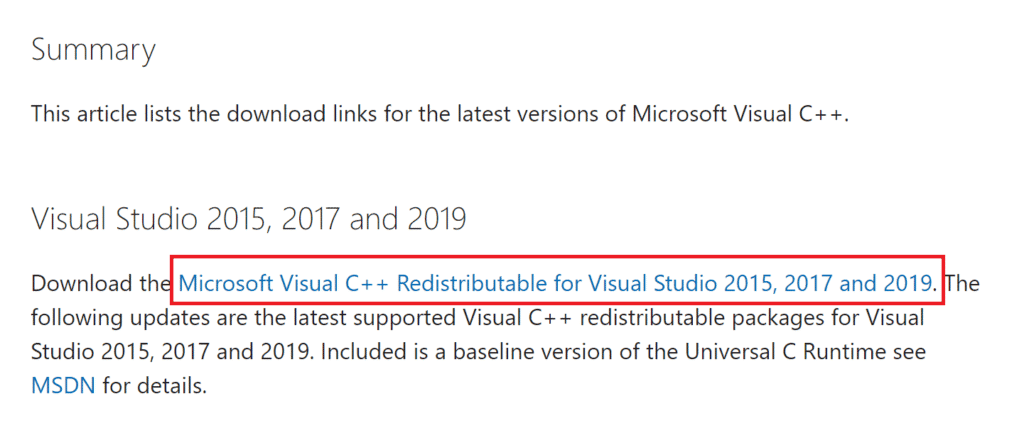
Method 7: Change Internet Explorer settings
Internet Explorer is the web browser that is used on most computers. Although you can use other web browsers, a bug or glitches in Internet Explorer can cause the problem. You can follow the methods given here to fix software issues in IE and fix error code 541.
Option I: Reset your web browser
The first way is to restart your web browser using the Internet Options on your PC. This will fix all crashes and issues and refresh the browser.
1. Press the Windows key, type "Internet Options" and click "Open".
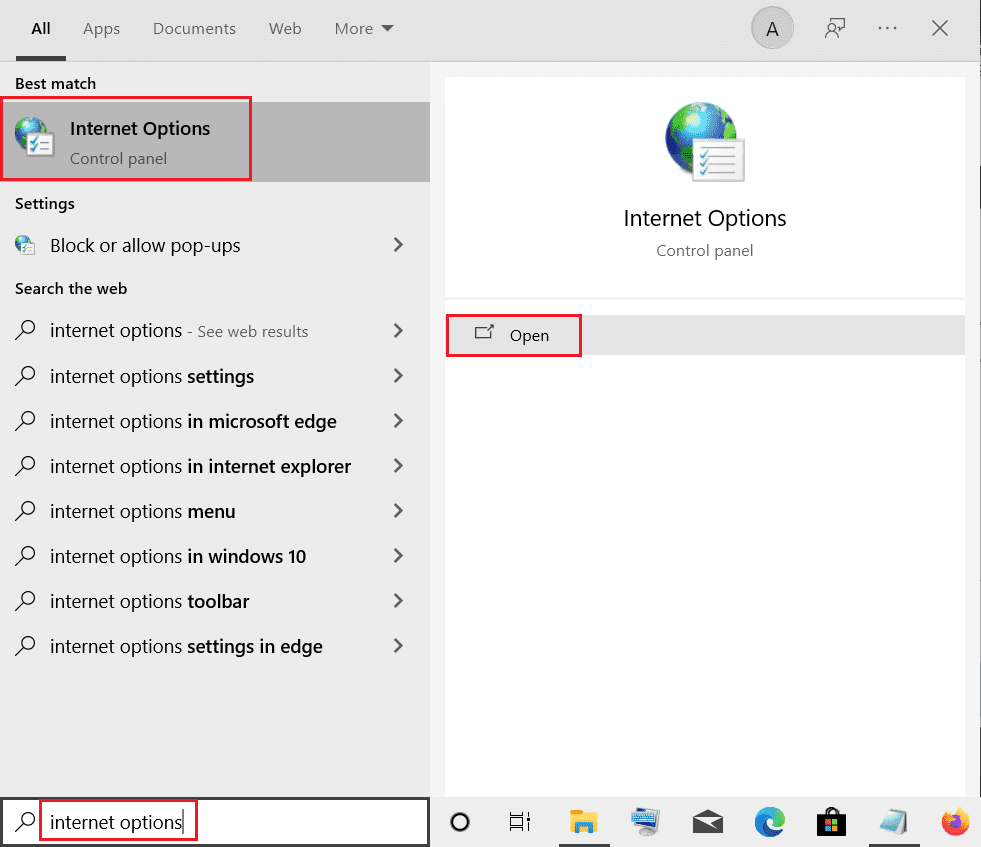
2. In the "Internet Options" window, click the "Advanced" tab.
3. Click the "Reset..." button in the "Reset Internet Explorer Settings" section.
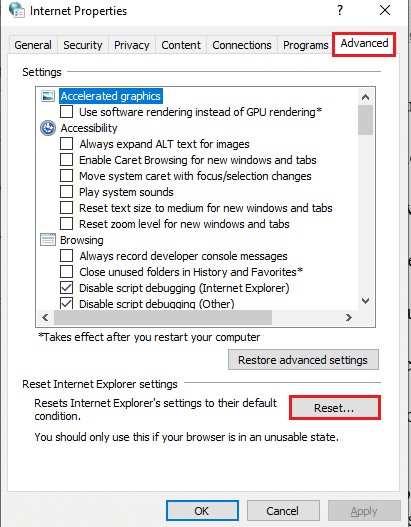
4. Click the "Reset" button in the pop-up window and wait for the process to complete.
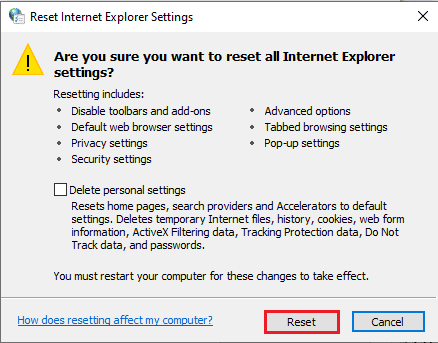
5. Click the "Close" button after resetting the web browser.
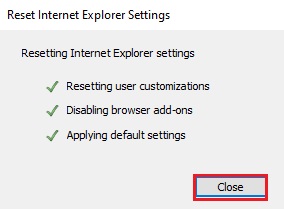
Option II: Change View Settings
The next option is to change browser settings or disable script debugging options in Internet Options. This will fix problems that may occur in web browser code scripts.
1. Launch the Internet Options control panel.
2. Click the Advanced tab and select the following options in the Overview section.
- Disable Script Debugging (Internet Explorer)
- Disable script debugging (other)
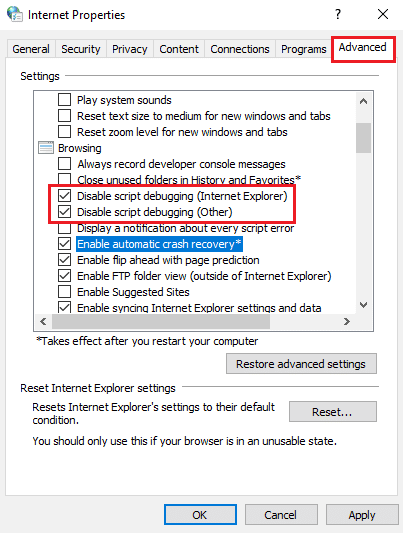
3. Clear the Show notification for every script error check box, and then click Apply and OK.
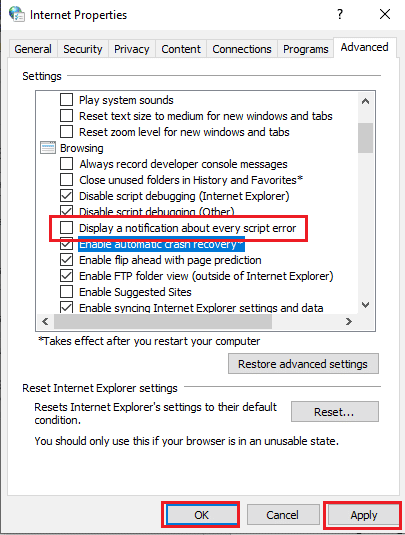
Method 8: Edit Excel Files
If you are sending Excel files as an attachment or Google Sheets, the data in the file may generate a 541 error. You can use the methods in this section to fix the error.
Option I: split import files
If you are importing data from an Excel file into Google Sheets, you can follow this method to split the records. This will reduce the load on the data and you will be able to avoid an error when sending as an attachment.
1. Press the Windows key, type chrome and click open.
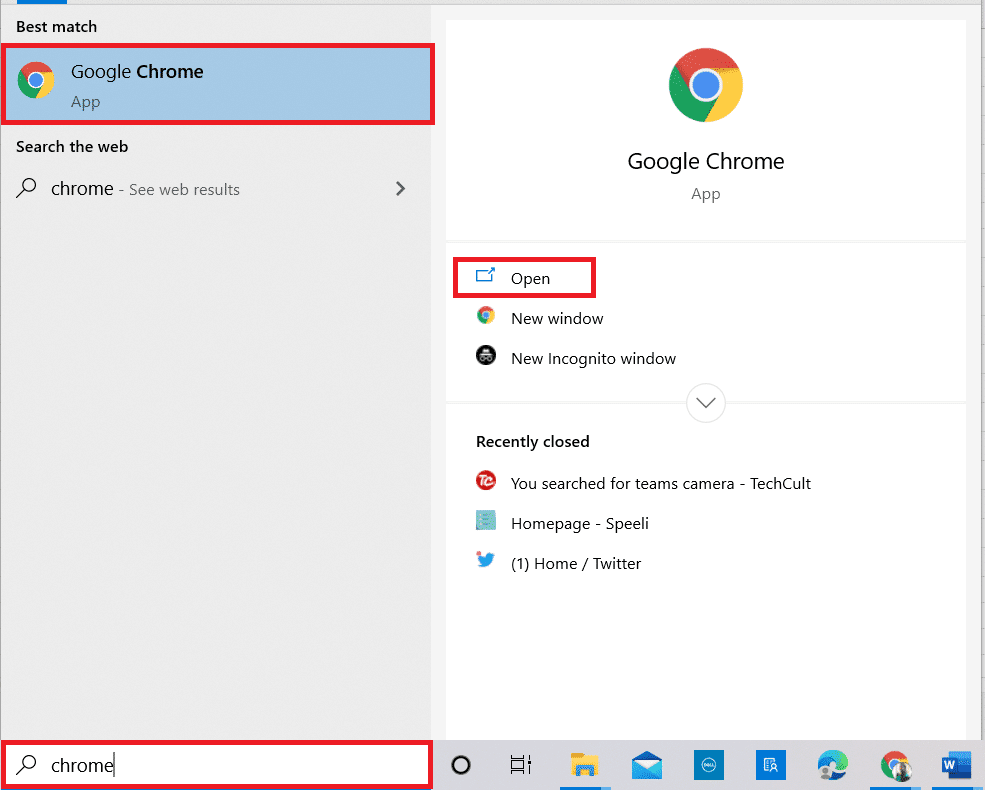
2. Open the Gmail login page from the link provided here and sign in to your account.
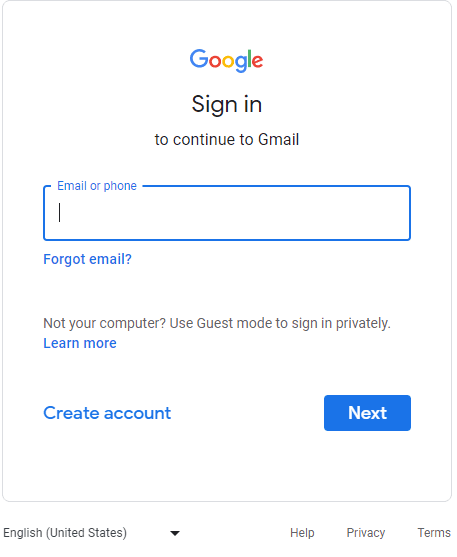
3. Click the Google Apps icon and select the Sheets option.
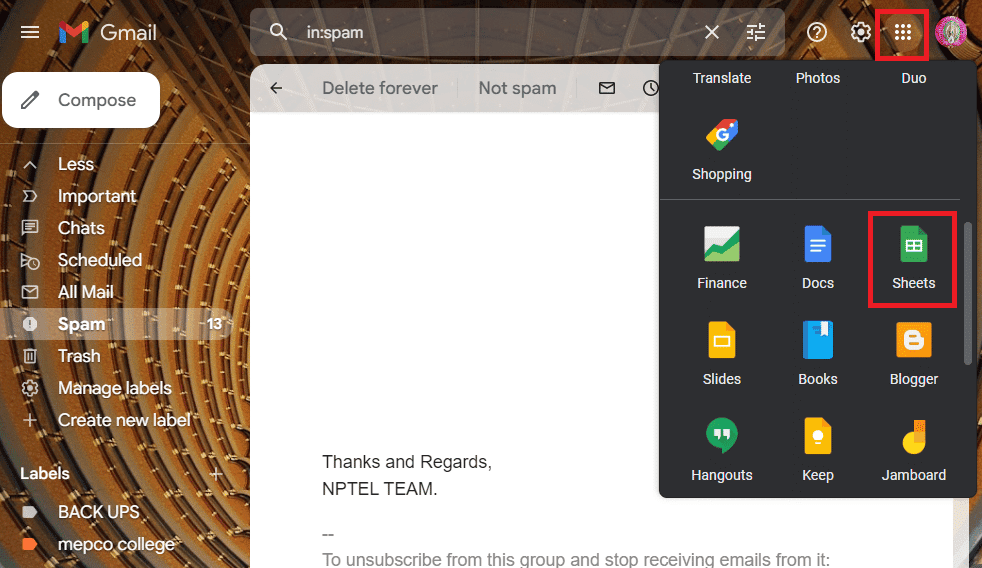
4. Click the File tab and select the Import option from the list.
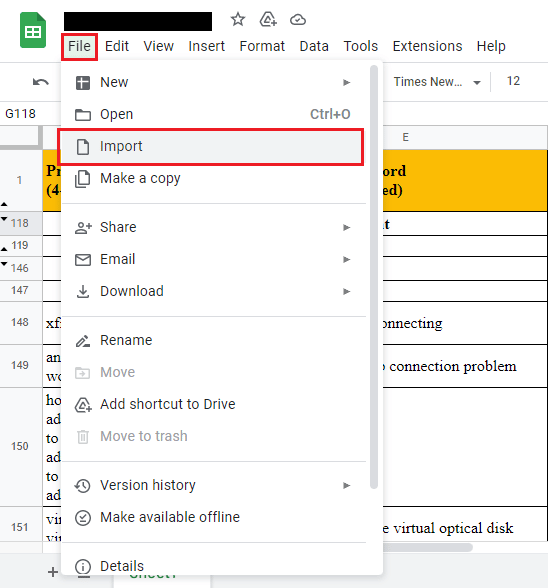
5. Locate the file and import the data by dividing the entries into sections.
Note. The maximum number of data records is 16,000, so divide the records into batches accordingly.
Option II: Export as CSV
When exporting data in a table format, you can try exporting an Excel file as a CSV or comma-separated value. This will structure the data in a table format and avoid the 541 error.
1. Press the Windows key, type excel and click Open.
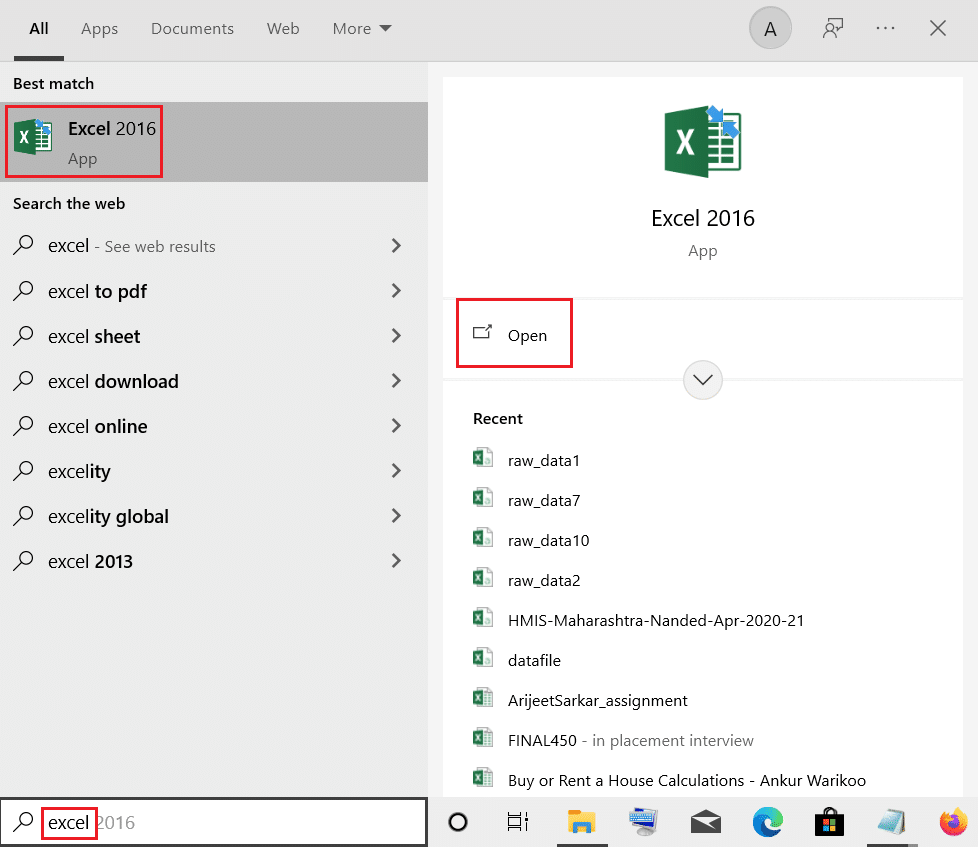
2. Click the "File" tab on the top bar.
3. Click the "Export" tab on the left side of the window and select the "CSV (comma delimited)" option under "Other File Types".
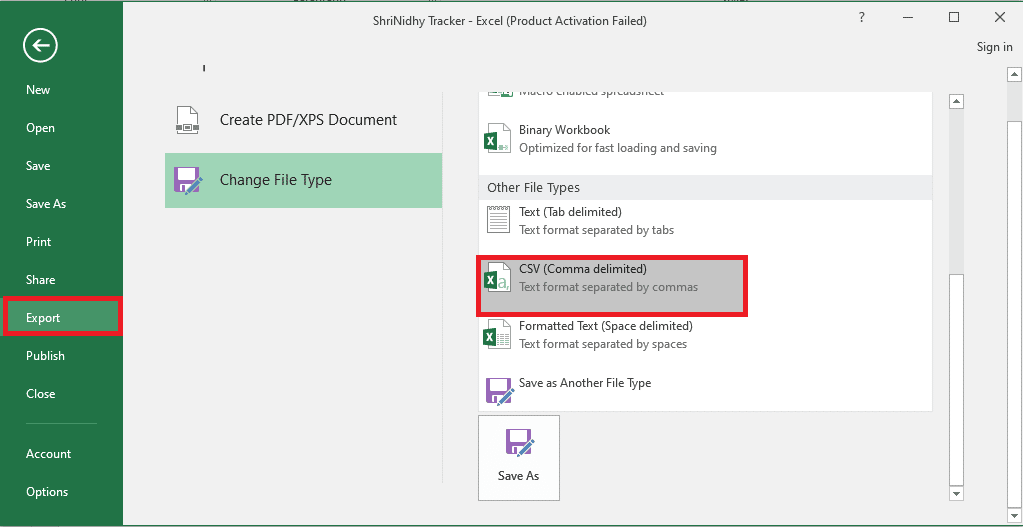
4. Find and save the file in the desired location. Try attaching the saved file to the email and see if the error is fixed.
Method 9: Contact Mail Server Support
If your IP address or mail server is blacklisted, you will not be able to send emails and an error message may appear. The last resort is to contact the Mail Server support of the domain you are subscribed to and ask them to whitelist your IP address.
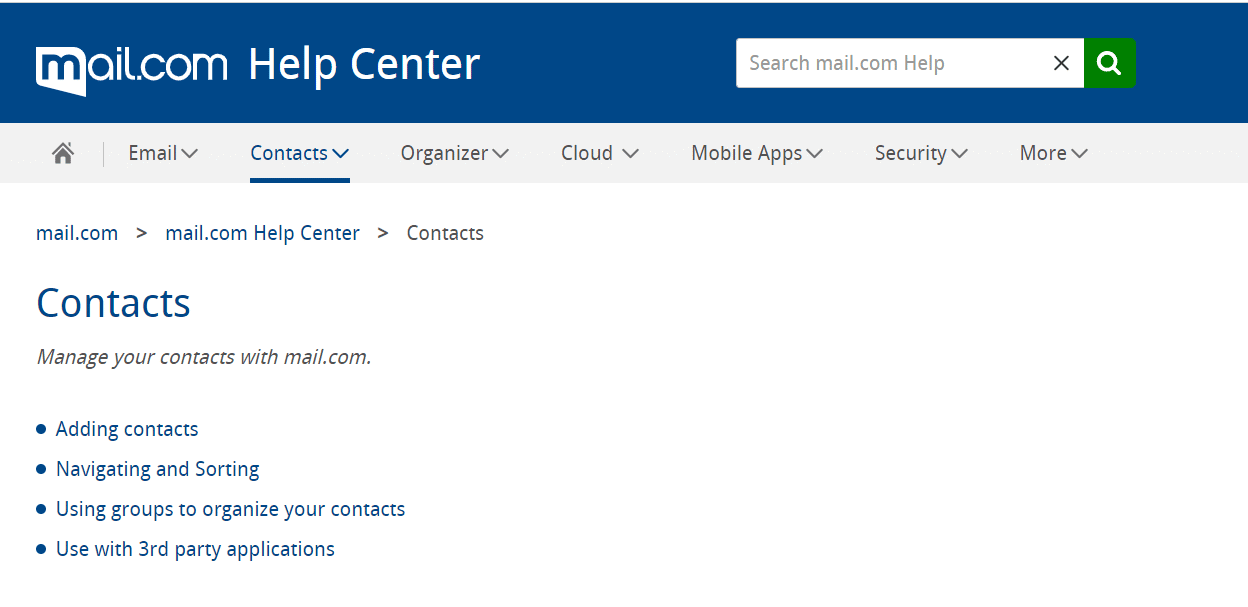
***
We hope that you were able to fix the mail server error code 541 from the methods discussed in the article. Let us know which of these methods helped fix error 541. Please use the comments section here to let us know your valuable suggestions and questions.