Fix Error Code 0x80d0000a in Windows 10
Microsoft Windows is a complex operating system that offers a wealth of applications and entertainment. While Windows has its bugs, Microsoft users have reported various bugs in the Microsoft Store; one of the most famous errors among them is error code 0x80d0000a. This error occurs on many systems due to which the user does not install or update applications on their system. If you are wondering how to solve a problem and are searching the Internet, then you are in the right article. Here you will find ways to fix this Windows Store error 0x80d0000a on Windows 10, let's get started.
How to Fix Error Code 0x80d0000a in Windows 10
Before looking at the methods and fixes, let's look at some of the reasons why this particular problem occurs.
- Corrupted Windows Update
- Windows store cache is corrupted
- Internet connection problems
- Corrupted user account
- Problems with date and time synchronization
- User Account Control (UAC) issues
- VPN/Proxy issues
Method 1: Run the Windows Store Apps troubleshooter
Many Windows users have reported that they solved the problem with a simple Windows troubleshooter designed specifically for the Windows Store. You can read our guide on how to run the Windows Update troubleshooter.
1. Press the Windows key, enter troubleshooting options, and click Open.
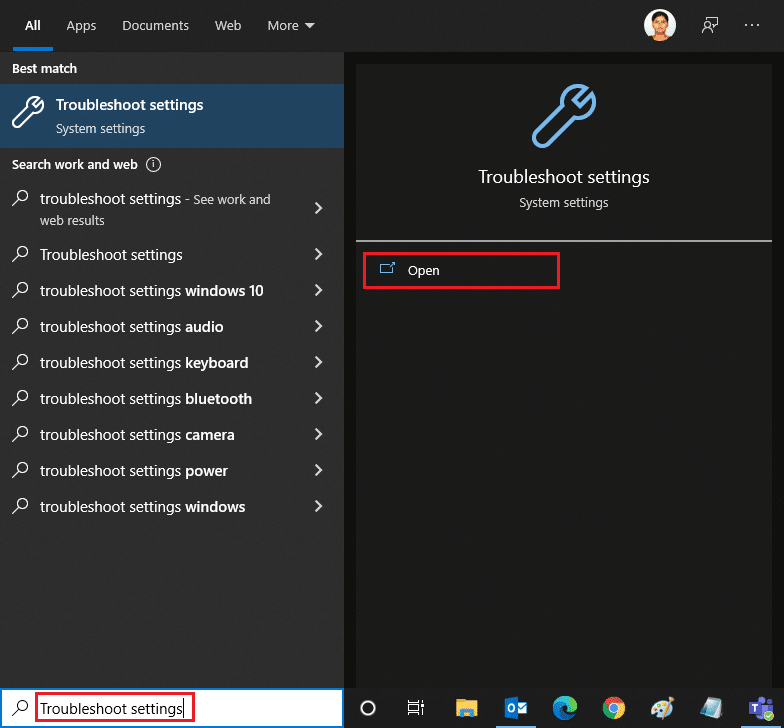
2. Now scroll down and select the Windows Store Apps Troubleshooter.
3. Click Run the troubleshooter.
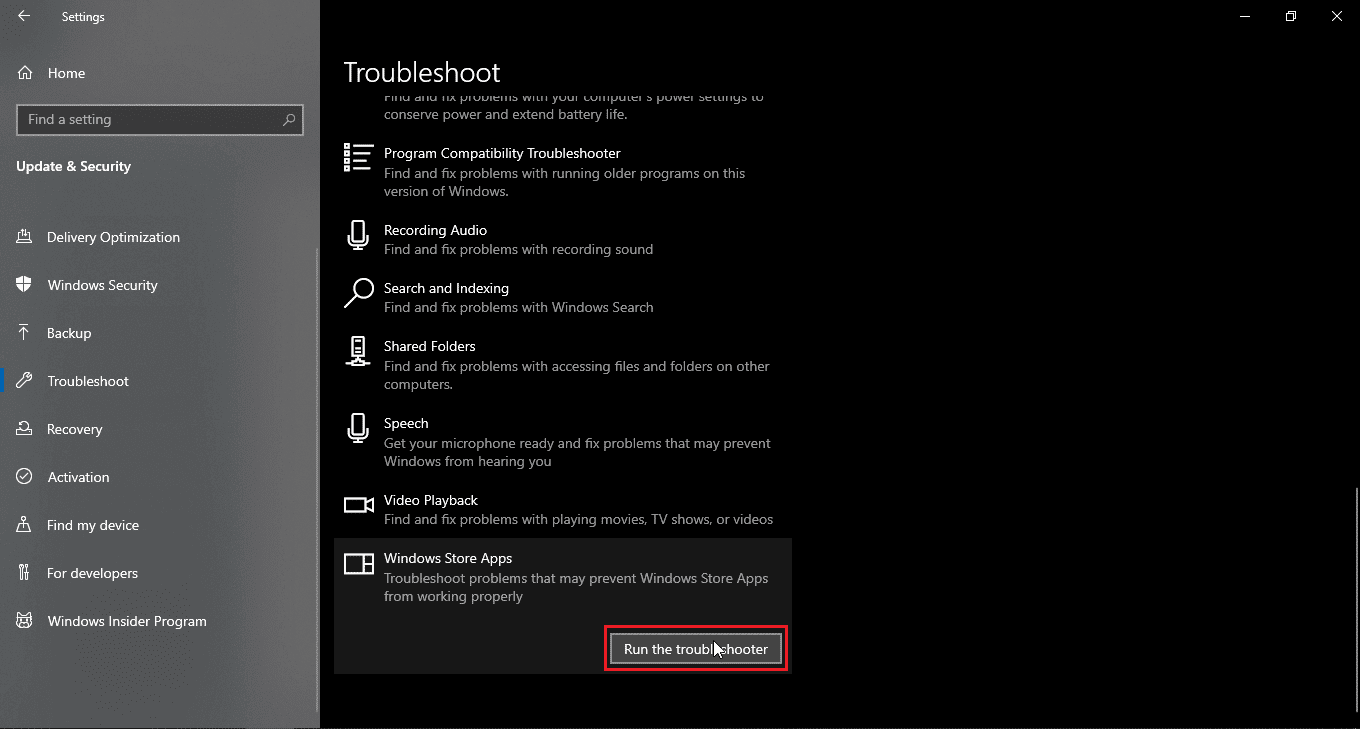
The troubleshooter will detect the problem and fix it automatically if there is one, and it will also fix the Windows Store error 0x80d0000a on Windows 10.
Method 2: Use a virtual private network
Some Windows users have reported that using a virtual private network (VPN) has also fixed the problem with error code 0x80d0000a. A VPN hides your original IP address and assigns you a different IP address when you connect to it. Users reported that they were successfully able to access and install apps from the Windows Store using a VPN. Read our guide What is a VPN and how does it work? Also read our guide on how to set up a VPN on Windows 10.
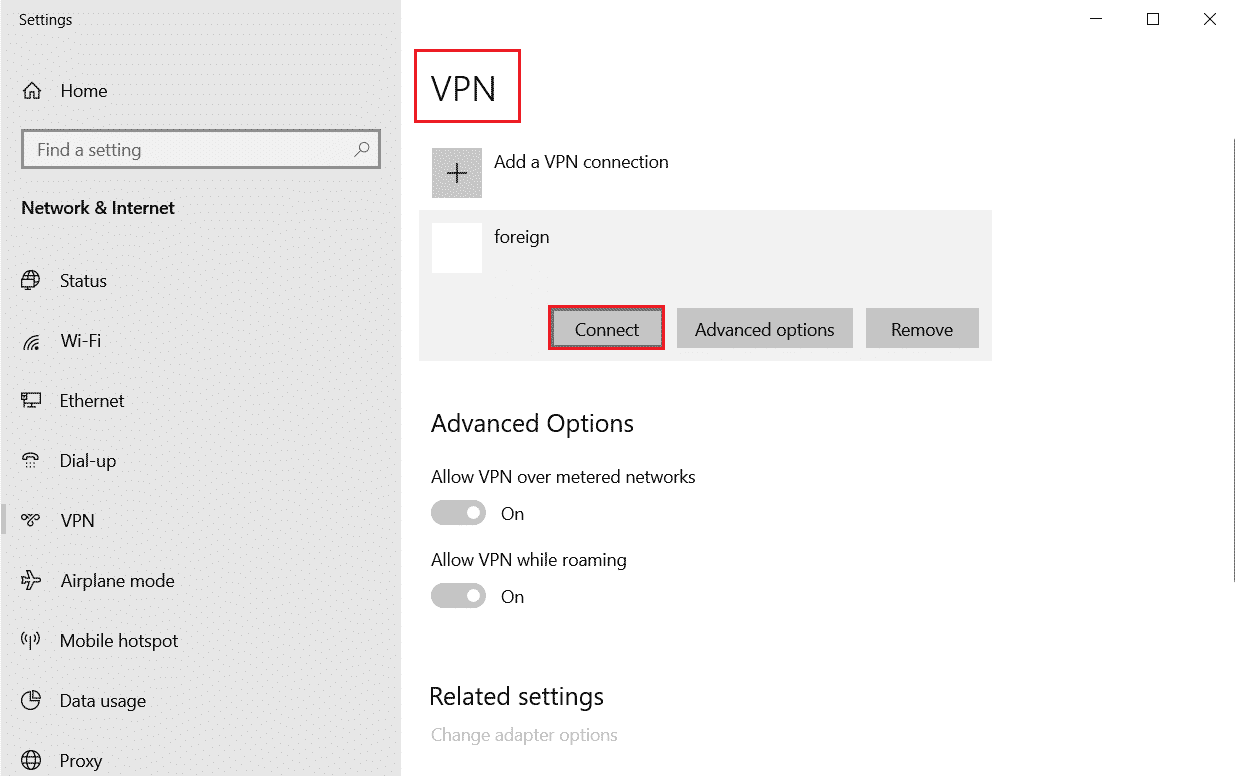
Method 3: Create a new user account
If there are issues with your current user account, Windows Store error 0x80d0000a on Windows 10 may be possible. Try creating a different user account and open the Windows Store from that account.
1. Press the Windows + I keys at the same time to open the settings menu.
2. Click on account settings.
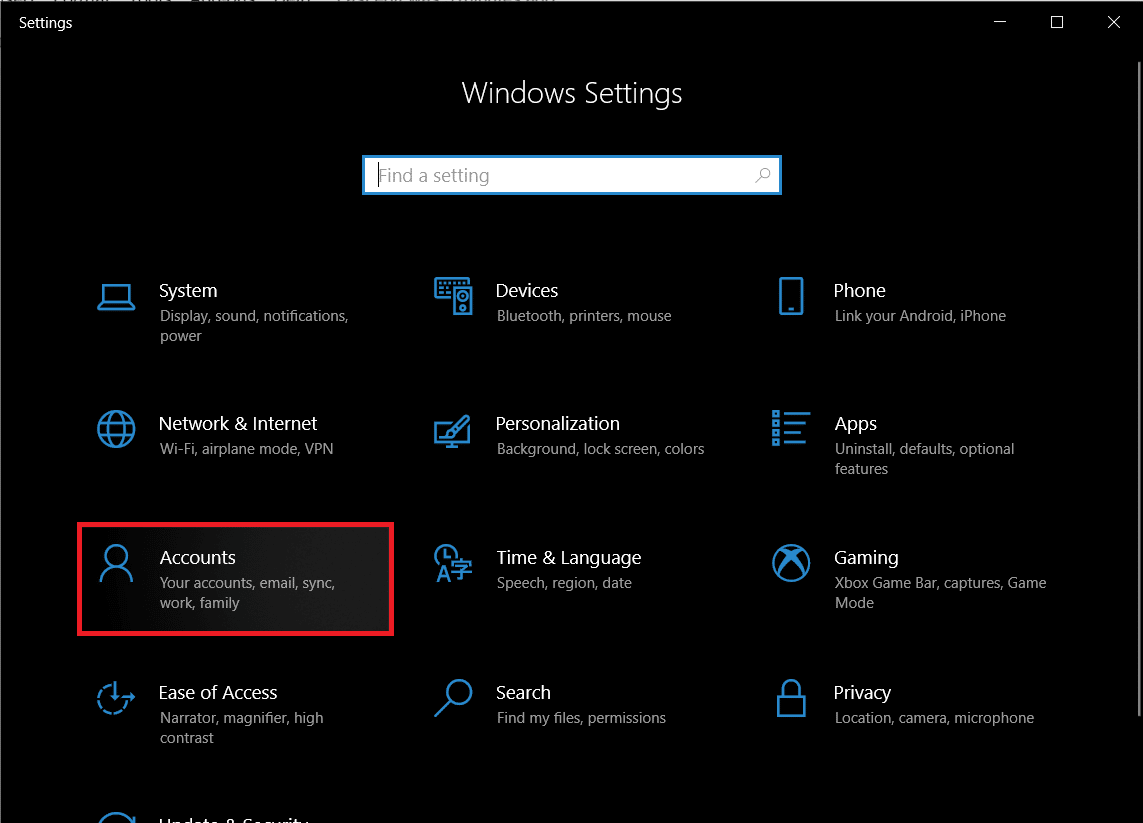
3. Now click "Family and other users".
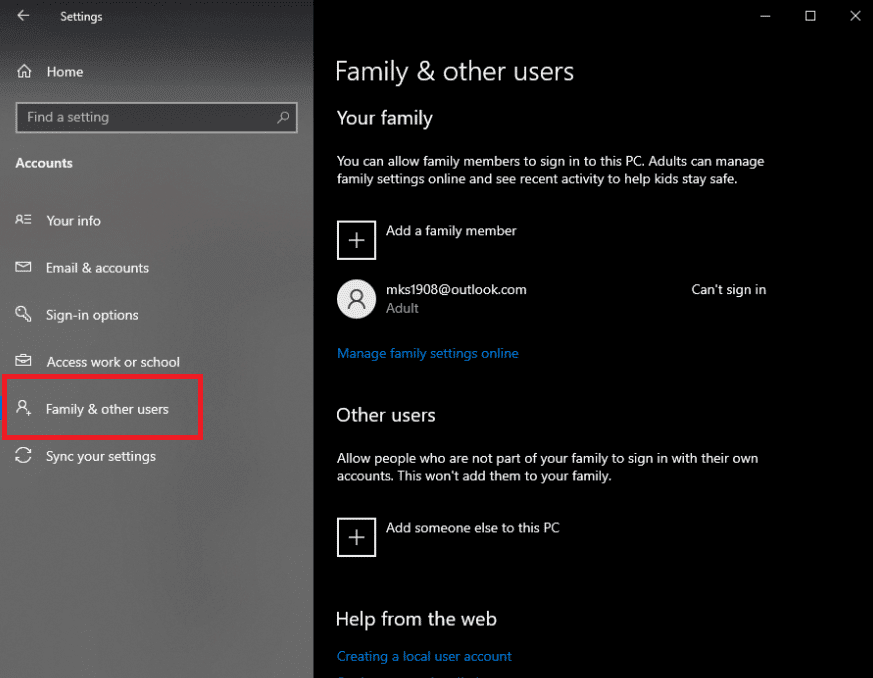
4. Then click "Add someone else to this PC".
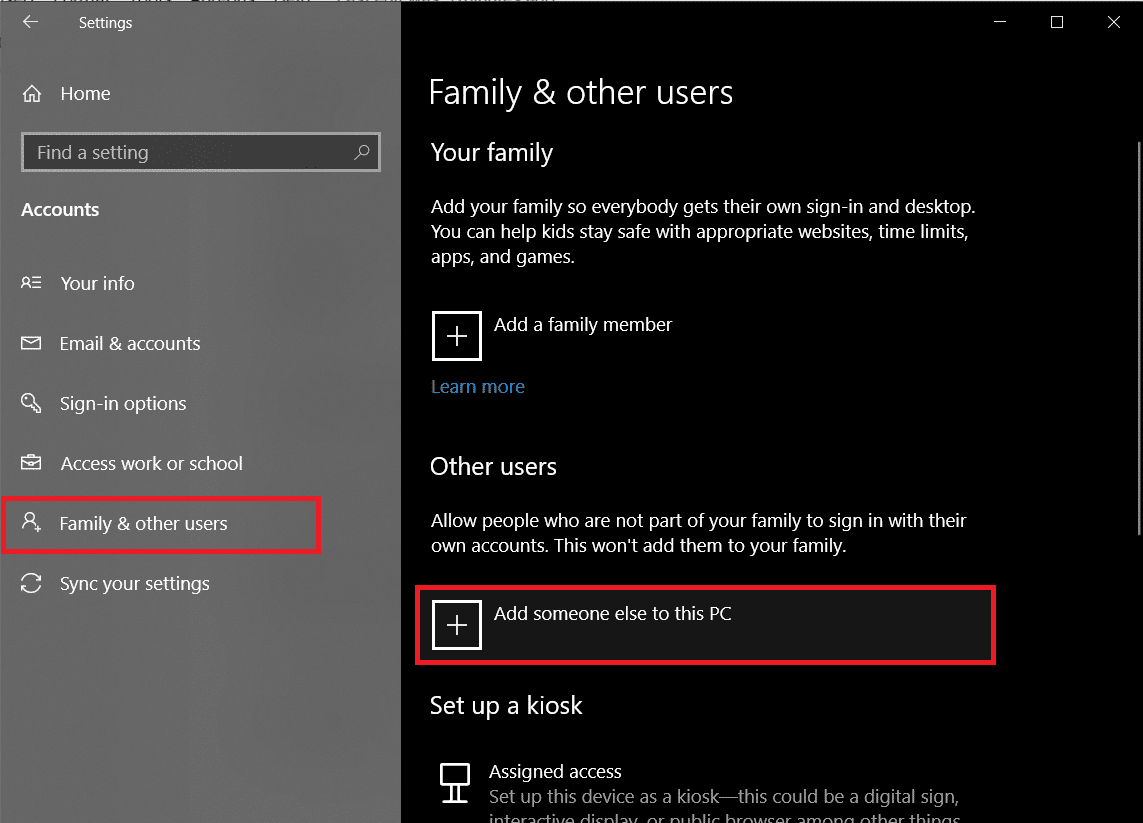
5. Select "I don't have this person's login details" and click "Next".
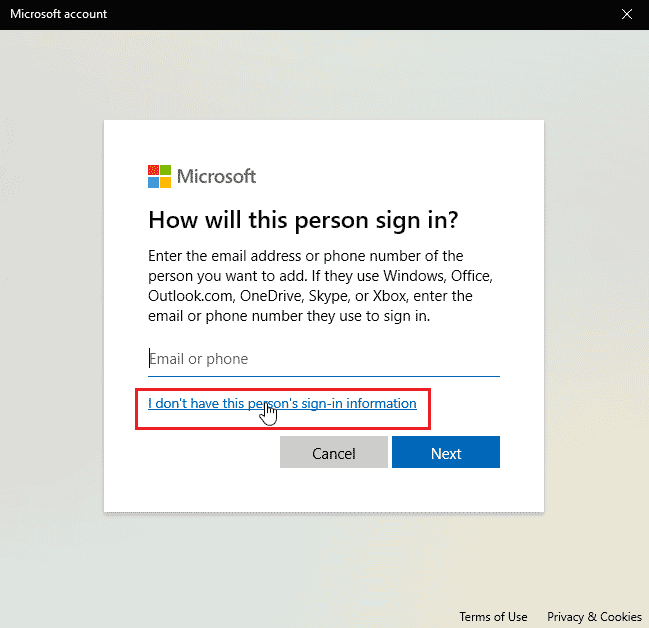
6. Windows will now prompt you to create a Microsoft account.
7. Click Add a user without a Microsoft account.
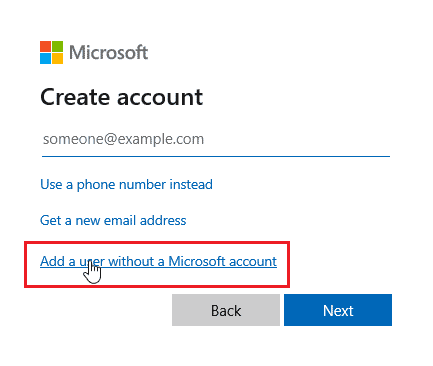
8. Add username and password to make it more secure.
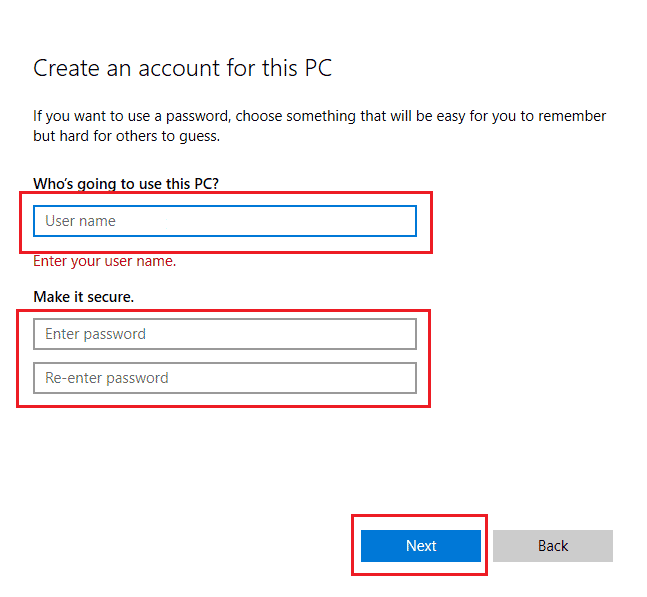
Method 4: Run Disk Cleanup
Windows Computer is a complex operating system; to make efficient use of applications and system resources, it stores temporary files so that you can open them faster the next time you need them. They are productive and increase the speed and responsiveness of your computer, but if these files get corrupted, they can cause Windows 10 Store error code 0x80d0000a. In this case, it is recommended to run the Disk Cleanup utility.
1. Press the Windows key, type Disk Cleanup and click Open.
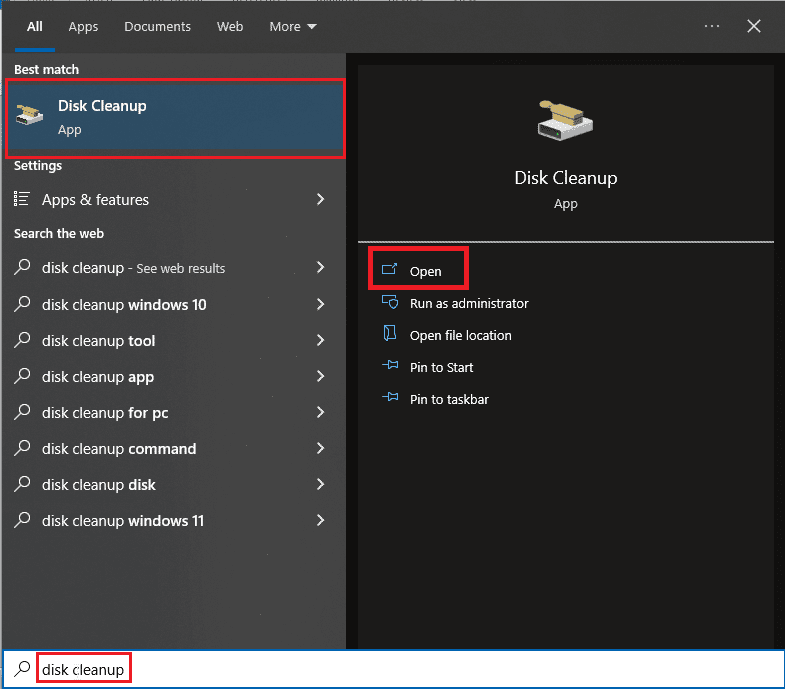
2. Select a drive from the drop-down list and click OK.
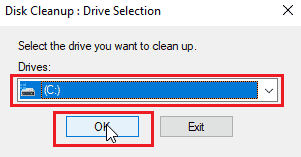
3. Now check all the checkboxes in the list and click OK to delete the selected files.
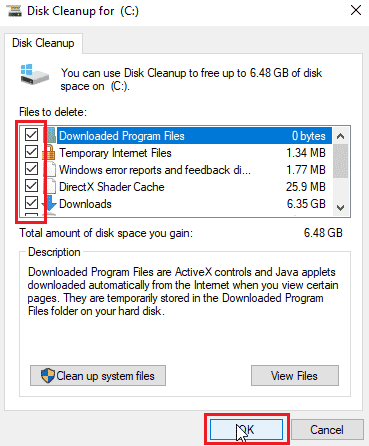
Method 5: Update Windows
Because bugs and glitches can affect the Windows system, which in turn can lead to Windows Store error 0x80d0000a on Windows 10. To check for updates, read our guide on how to download and install the latest Windows 10 update.
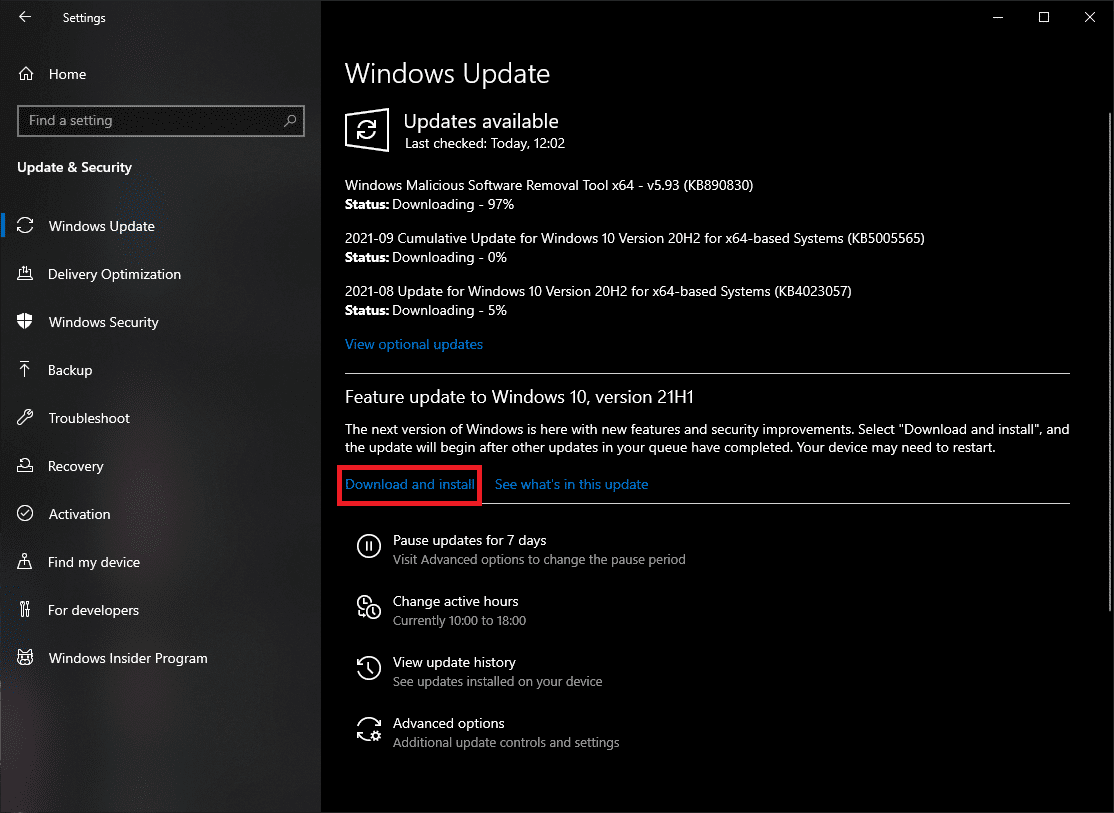
Method 6: Restart Windows Update
If Windows Update is not working properly as it should and if you are having any problems with it, you can try resetting the Windows Update service to see if it works, this allows the service to reset and restart.
1. Press the Windows key, type cmd and click "Run as administrator".
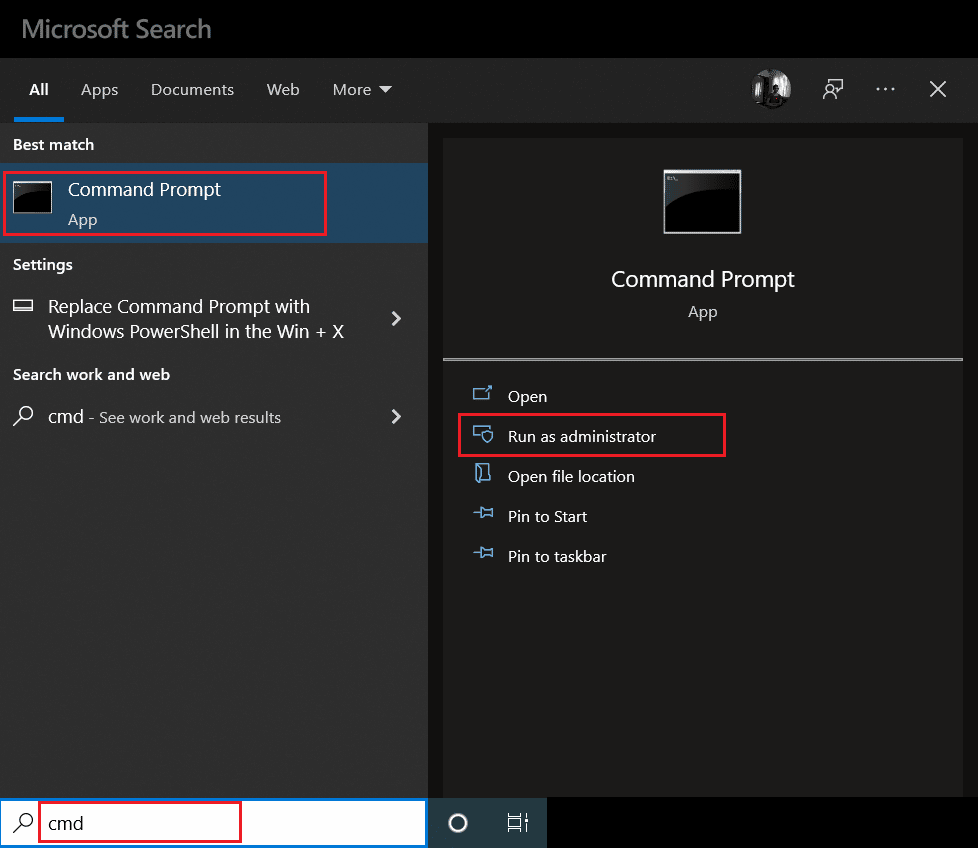
2. Now type the given command and press the Enter key.
net stop wuauserv
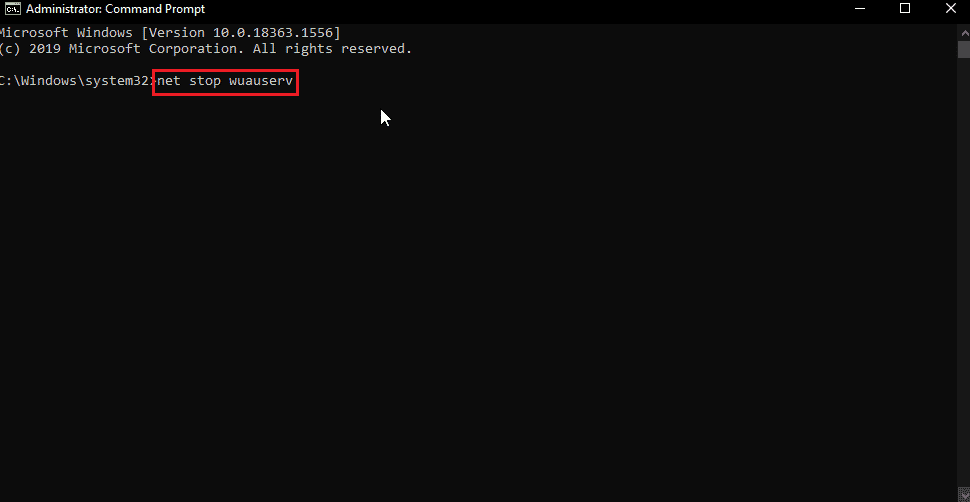
3. Then type this command and press the Enter key.
rename C:WindowsSoftwareDistribution Softwaredistribution.old
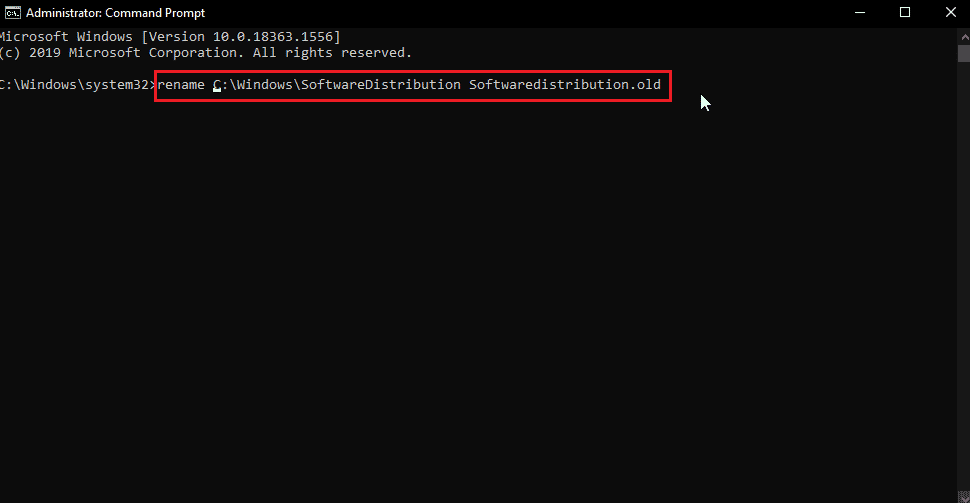
4. Now run the following command.
net start wuauserv
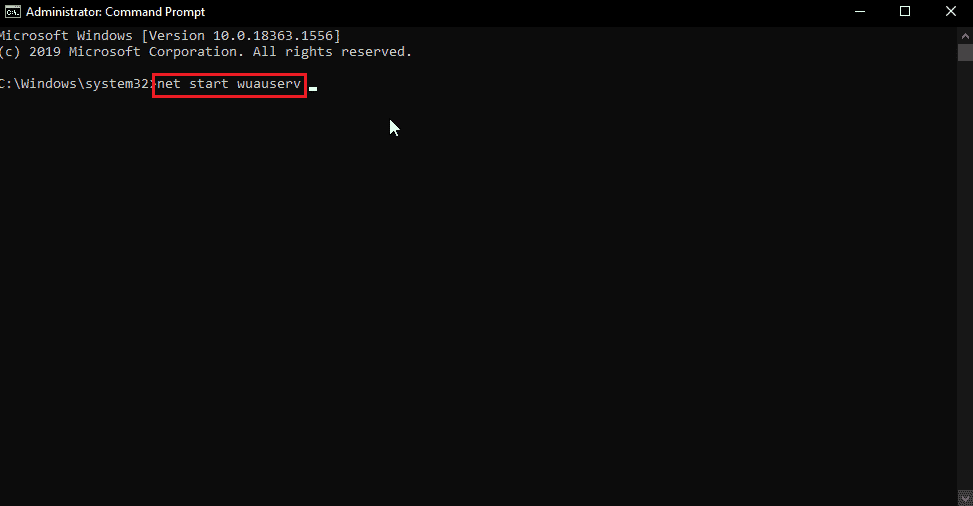
5. You can now safely close CMD and restart your computer, then try Windows Update and Windows Store again to check if the issue is resolved.
Method 7: Reset the Windows Store Cache
If the Windows cache is causing problems, it may be corrupted. In this regard, it is recommended to completely clear the Windows cache, for this
1. Press the Windows + R keys at the same time to open the Run dialog box.
2. Then type wsreset.exe and click OK to reset the Windows Store cache.
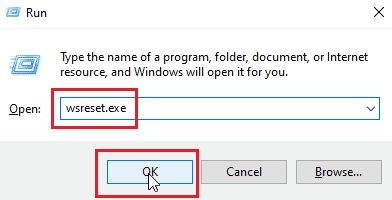
3. Click OK on the command line and the Windows Store window will appear.
4. Then restart your computer to save the changes and check if the Windows Store error 0x80d0000a is resolved in Windows 10.
Method 8: Change the name of the cache folder
Windows 10 error code 0x80d0000a contains stored cache files. If this cache file is corrupted or any virus and/or malware has attacked the files; then the cache files become unusable. You can let windows storage create the windows storage cache again by simply renaming the cache folder to do so
1. Press the Ctrl + Shift + Esc keys at the same time to open the Task Manager.
2. On the Processes tab, find the tasks associated with the Microsoft Store and complete those tasks.
3. Right-click Microsoft Store and select End task.
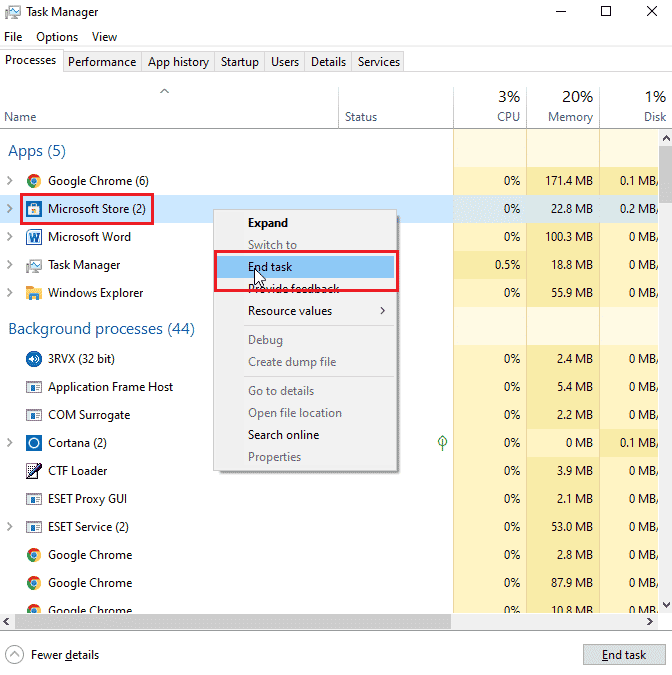
Now you can rename the cache folder.
4. Press the Windows + R keys to open the Run dialog box.
5. Enter the command %localappdata% and click OK.
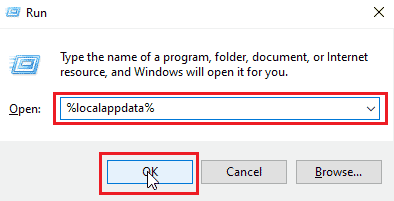
6. Double-click Packages.
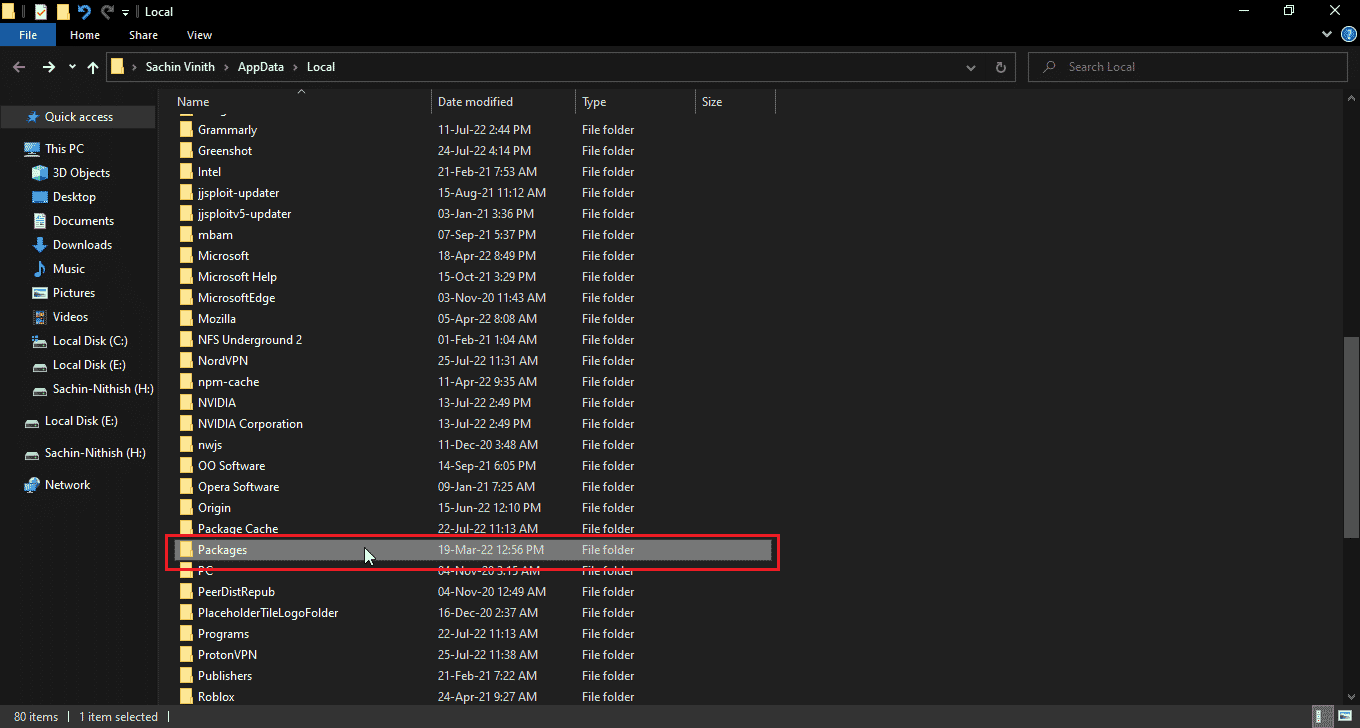
7. Then double click Microsoft.WindowsStore_8wekyb3d8bbwe.
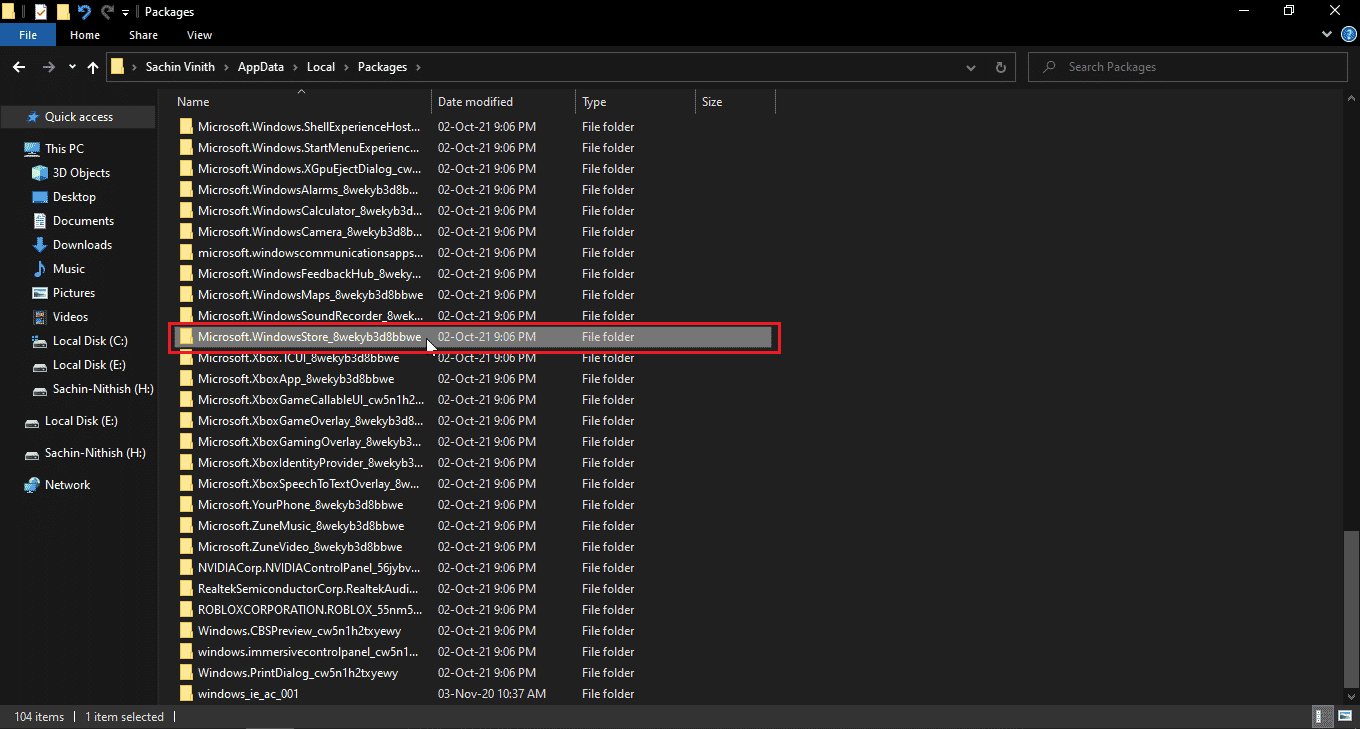
8. Click LocalState.
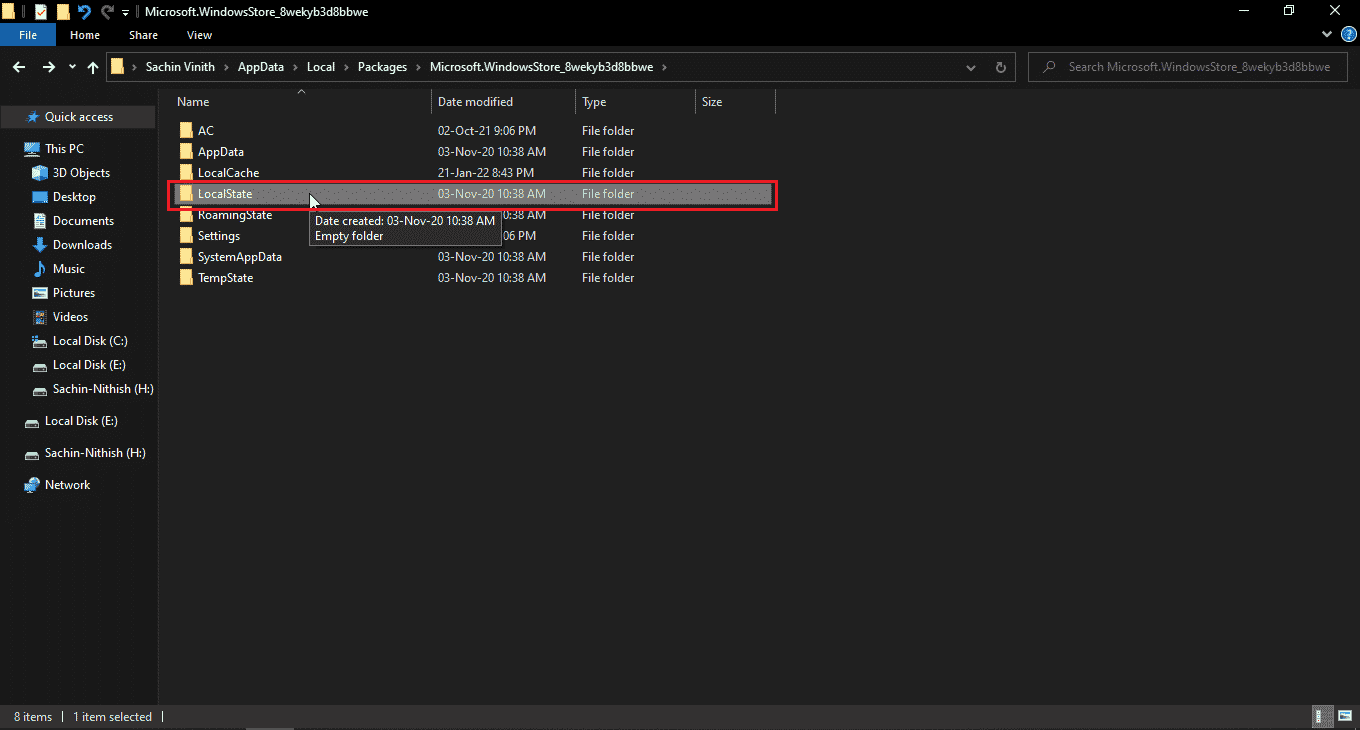
9. There will be a cache folder in the LocalState folder, rename the cache folder to something else.
10. Then create a new folder in the same directory and name it cache.
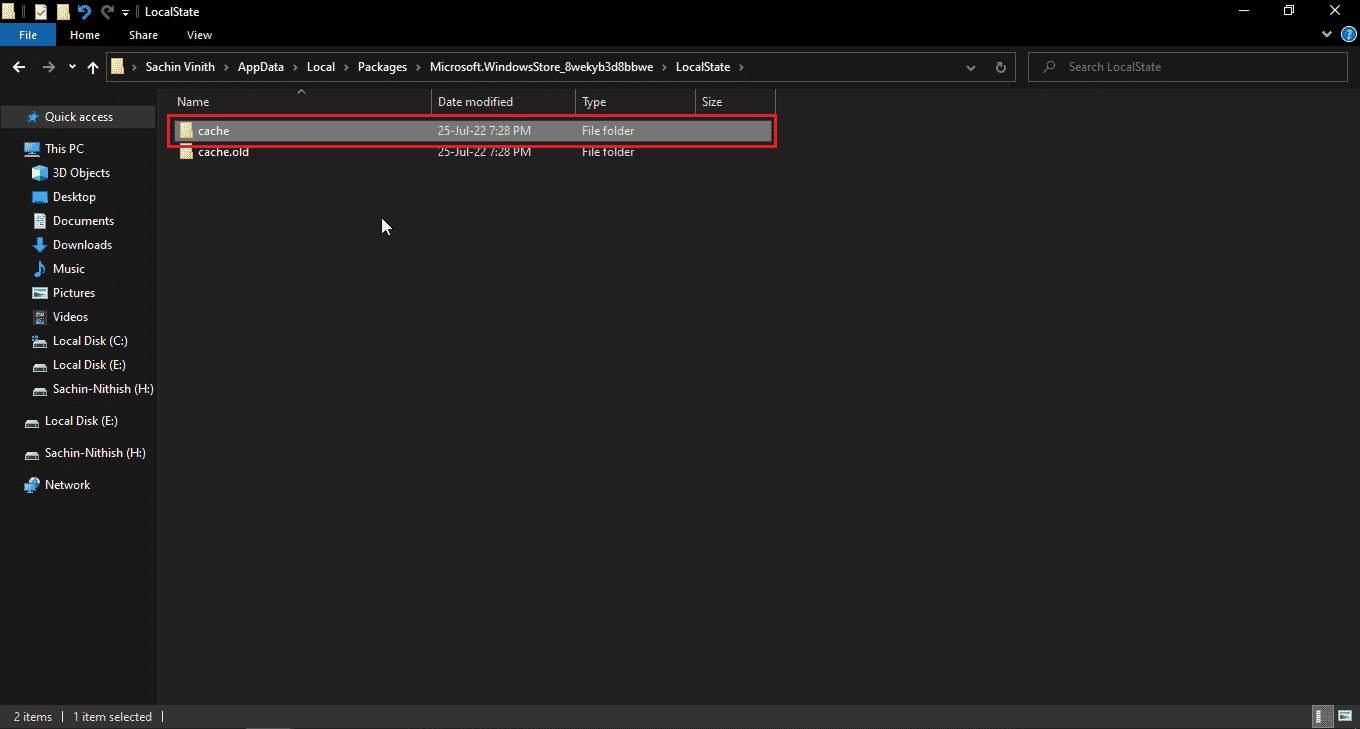
Now the Windows store will think that the cache folder is empty, re-create the cache files and store them in the newly created cache folder.
Method 9: Re-register the Windows Store
Now another way to reinstall the Windows store is to re-register through CMD, for this
1. Press the Windows key, type cmd and click "Run as administrator".
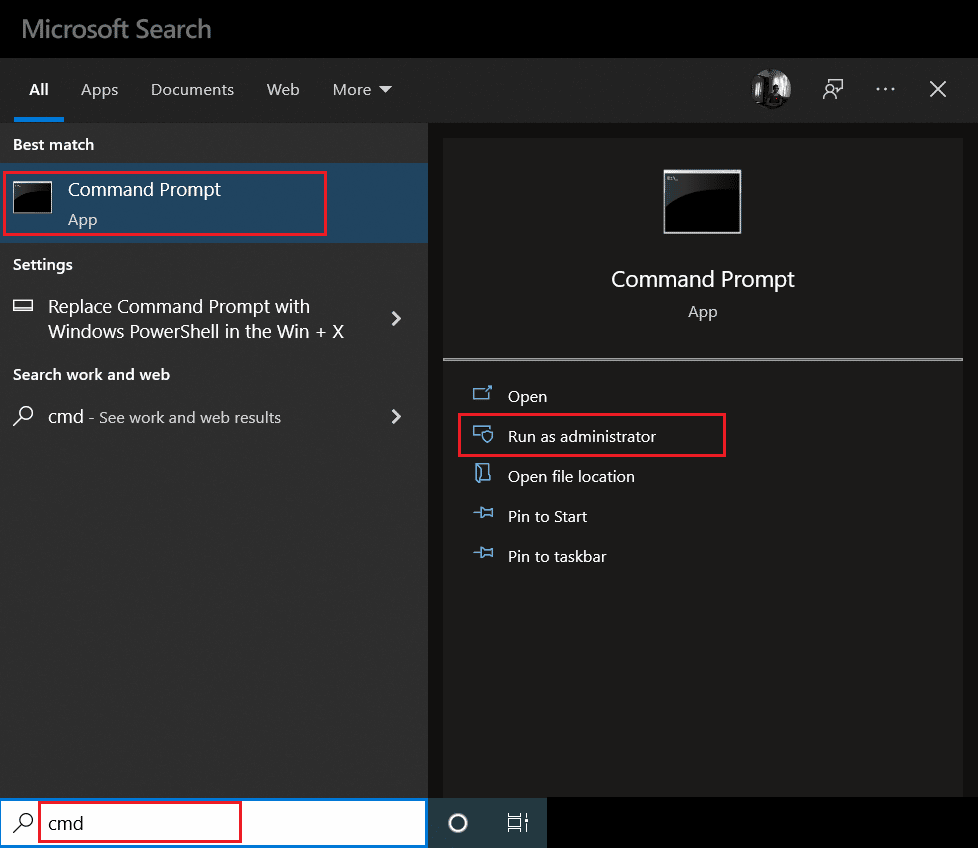
2. Type the following command here and press the Enter key.
PowerShell -ExecutionPolicy Unrestricted -Command "& {$manifest = (Get-AppxPackage Microsoft.WindowsStore).InstallLocation + 'AppxManifest.xml' ; Add-AppxPackage -DisableDevelopmentMode -Register $manifest}"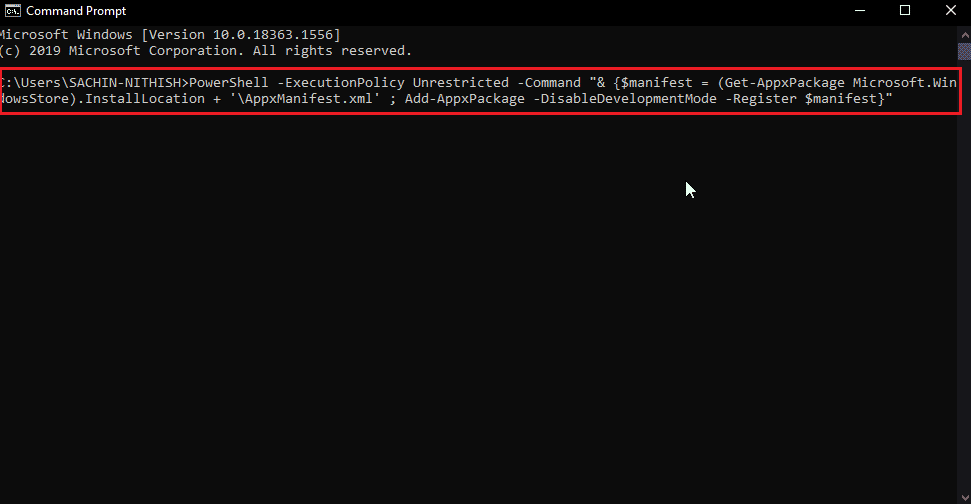
This will allow the Windows Store to re-register on Windows 10. Then check if the Windows Store error 0x80d0000a is resolved on Windows 10.
Method 10: Reinstall Windows Apps
You can fix Windows Store error code 0x80d0000a by reinstalling all Windows apps on your computer. Before we do that, let's create a new system restore point, this method has two parts.
Step I: Create a System Restore
System Restore helps to return the system to a previous point in time when the system was working normally. Windows can create a default system restore point when you install or uninstall an application, let's create a manual restore point for our purpose. To create a restore point, read our guide How to use System Restore in Windows 10.
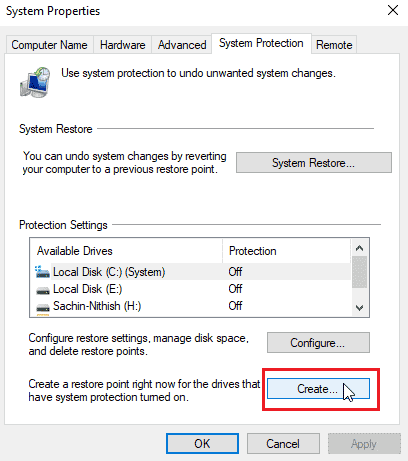
Step 2: Reinstall apps
1. Press the Windows + S keys at the same time to open Windows PowerShell.
2. Right-click PowerShell and select "Run as administrator".
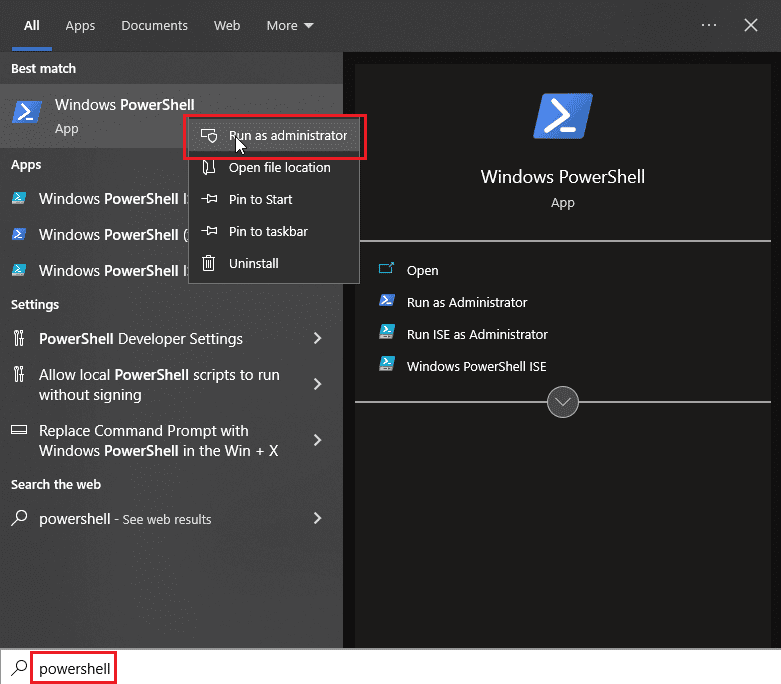
3. With Windows PowerShell open, type exactly the following command.
Get-AppXPackage | Foreach {Add-AppxPackage -DisableDevelopmentMode -Register “$($_.InstallLocation)AppXManifest.xml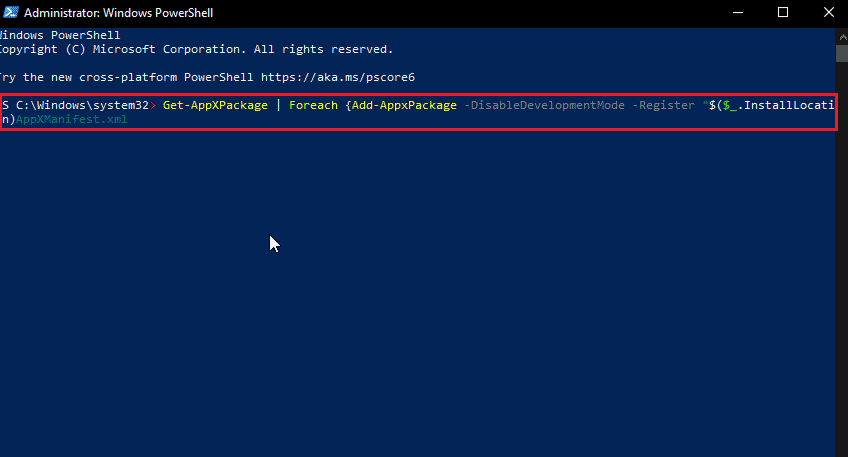
4. Press the Enter key to run the command and let Windows reinstall Windows applications.
Frequently Asked Questions (FAQ)
Q1. Do I always need to use the Microsoft Store?
Answer You don't always have to use the Microsoft Store to download apps because there are other websites that you can download Windows apps from. It is recommended to download from the store to reduce virus and/or malware attacks.
Q2. Is the Microsoft Windows Store still receiving updates?
Answer Yes, the Windows Store still works with the latest version of Windows 11 and is constantly updated by Microsoft.
Q3. What exactly does error code 0x80d0000a mean?
Answer There are many reasons for this error, but many Windows users only get this error when trying to install or update an application.
***
We hope you have found this article on how to fix error code 0x80d0000a on Windows 10 helpful and by following the methods and solutions above you have solved your problem. If you have any questions or suggestions about this article, feel free to share them in the comments section below.