Fix Error Code 0x8009000f 0x90002 in Windows 10
Windows is the leading operating system developed and published by Microsoft, it allows you to run a computer with a set of programs. Windows requires regular updates to run optimally, which is also necessary to protect the system from malicious attacks, since most of these new versions include security updates. Although a Windows update is necessary, many people have reported certain issues when downloading it. One such problem is error code 0x8009000f 0x90002, which usually occurs halfway through the process of installing a new version of Windows on the system. If you're facing the same issue, we have the perfect guide to help you get there. Our guide will help you learn in detail about the actual causes that cause error code 0x8009000f 0x90002 in Windows 10 and several ways to fix it. So, let's get started right away with troubleshooting error code 0x8009000f 0x90002 in Windows 10.
How to Fix Error Code 0x8009000f 0x90002 in Windows 10
Let's now look at some of the main causes that cause the 0x8009000f 0x90002 error to appear on your PC.
- The very first reason that has been seen to affect the current update of your system is the use of the Media Creation Tool, which is usually used to boot a new version of the operating system.
- The next reason behind the error is using the Windows Update service to install the latest available updates.
- The error can also be caused by the presence of corrupted files in the system.
- The temporary folder can also prevent you from installing the latest Windows update.
Now that you know about all the reasons that lead to the error code when updating to the latest version of Windows on your PC, it's time to introduce you to the troubleshooting fixes that are tested, tried and extremely effective in saving your PC. seeing error 0x8009000f 0x90002 on the windows screen:
Method 1: Perform a Clean Boot
Performing a clean boot is another troubleshooting method to fix error code 0x8009000f 0x90002. A clean boot helps you start Windows by disabling third-party programs that can cause problems installing a Windows update. A clean boot also helps fix issues related to corrupted files or programs. All in all, this is a completely safe and effective method to do so, you can use our guide to Perform a Clean Boot in Windows 10 to do this.
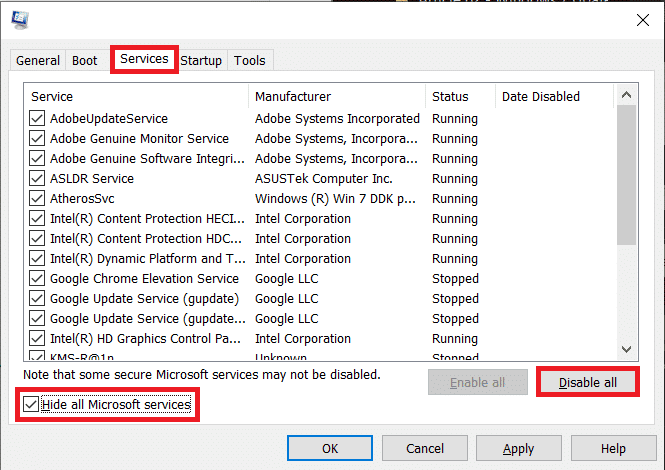
Method 2: Repair Corrupted Files
Windows-related issues are best addressed with built-in scans that help repair system files to fix issues like error code 0x8009000f 0x90002. Therefore, the first method to try is to run a scan in Windows. As discussed in the causes of the error, corrupted system files can cause it and need to be scanned right away before they can cause problems in the long run. There are two scans, including SFC and DISM, which have been seen to resolve the error effectively. To learn more about how to do this, read our How to Restore System Files in Windows 10 guide.
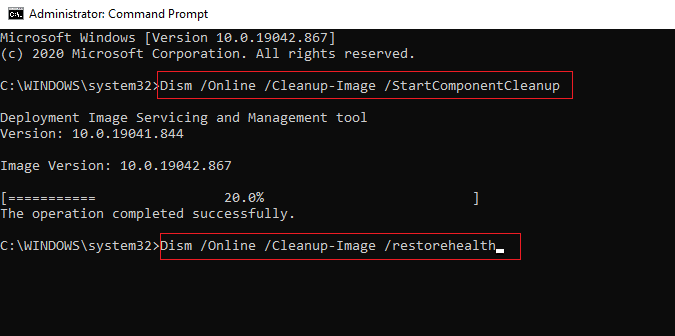
Method 3: Run the Windows Update troubleshooter
If you are getting error 0x8009000f 0x90002 while installing Windows 10 , it might be due to issues with Windows update. You can try to fix it with the Windows update troubleshooter. Read our guide on how to run the Windows Update troubleshooter to fix Media Creation Tool error 0x8009000f 0x90002 effectively.
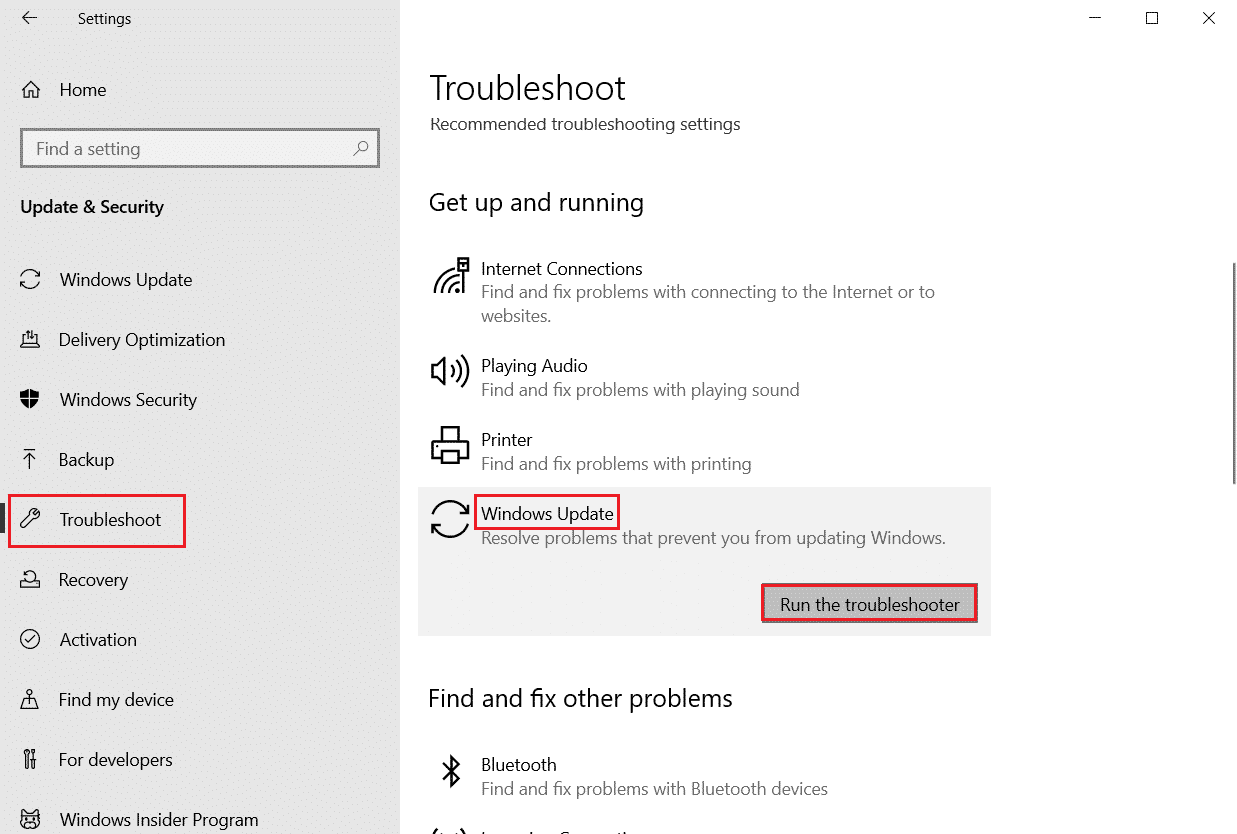
Method 4: Download the latest version of DirectX
DirectX is a pre-installed program in the Windows system, with the new update of the operating system, it is also updated. In case of a Windows update problem, installing a new version of DirectX may be affected, it has also been reported that downloading a new version of DirectX has resolved error code 0x8009000f 0x90002 in Windows 10. So, implement this method using our guide Download and install DirectX on Windows 10 and get rid of it easily from an error.
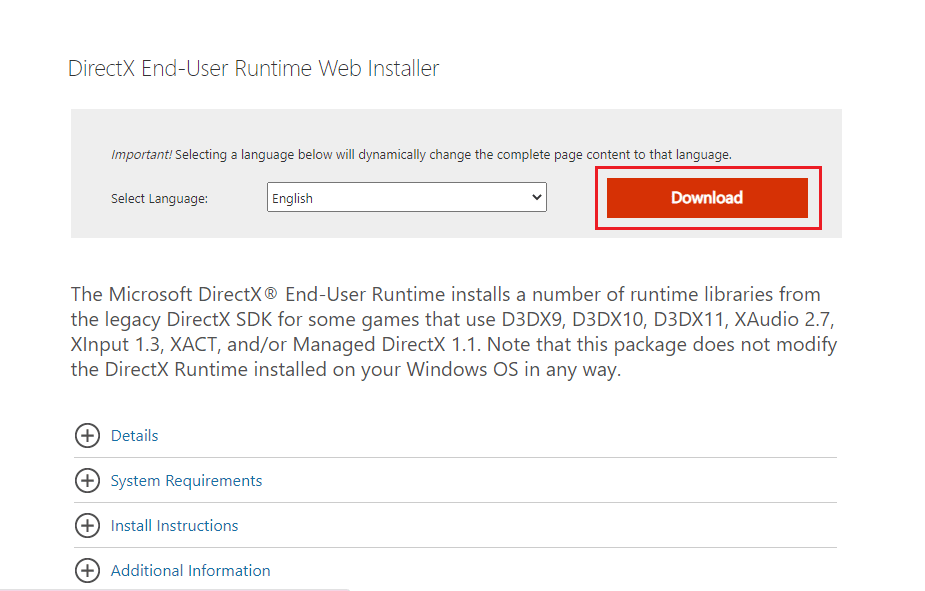
Method 5: Restart Windows Update components
The final fix for error code 0x8009000f 0x90002 in Windows 10 is to restart Windows Update components to resolve the issue. Although this is a complicated and lengthy method, it has proven to be quite effective in fixing issues that prevent a new version of Windows from installing on your system. To do this, read our guide How to Reset Windows Update Components. Run them on your system to get rid of error 0x8009000f 0x90002.
Note. Close all background programs before restarting.
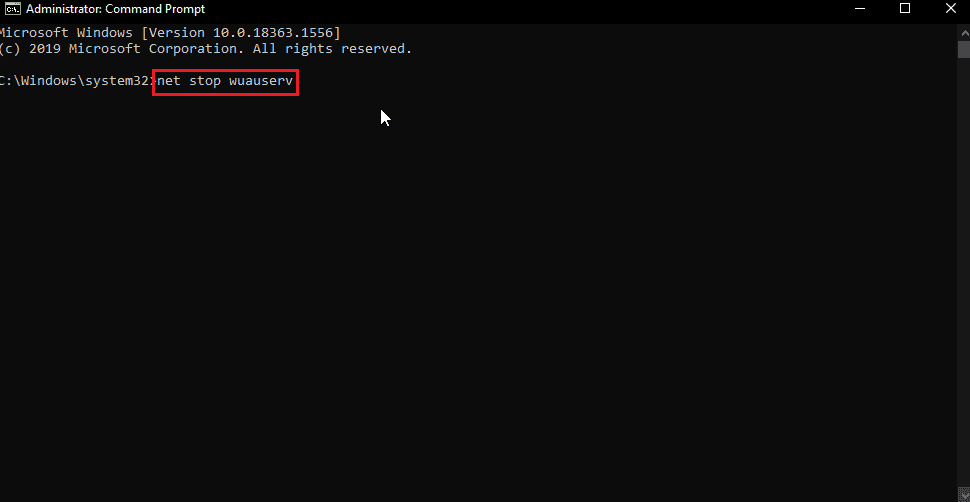
Method 6: Temporarily disable your antivirus (if applicable)
This method applies to all owners of third-party antivirus programs who have installed them on their systems. Antivirus software can interfere with the Windows installation you are trying to install on your computer. An unreliable antivirus program can be the reason for this, so try to get rid of it when installing the update by disabling it. Follow our How To Temporarily Disable Your Antivirus On Windows 10 guide to learn more on how to do it.
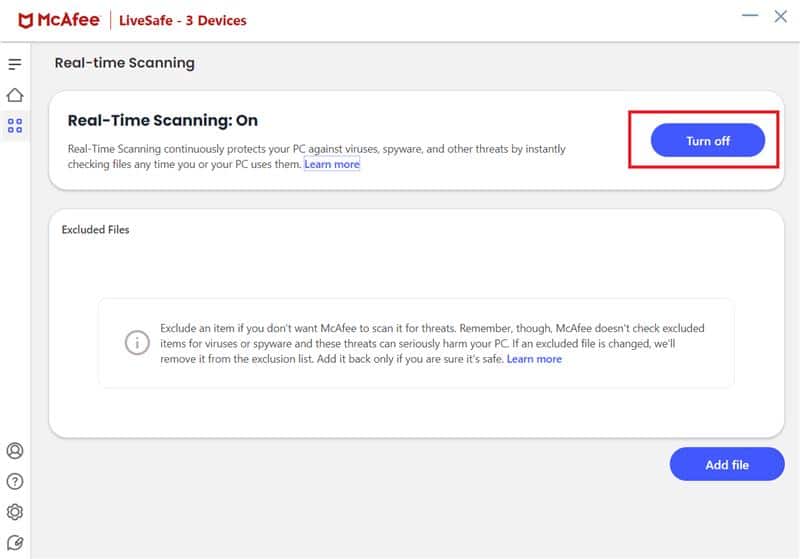
Method 7: Empty Microsoft Temp Directory
Sometimes arbitrary data of temporary folders can cause error code 0x8009000f 0x90002 in Windows 10, you can fix this problem by clearing the Microsoft temporary directory.
1. Press the Windows + R keys at the same time to open the Run dialog box.
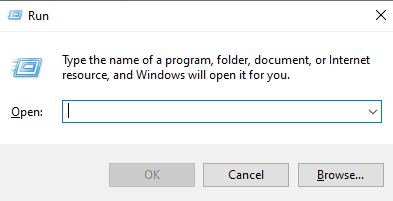
2. Type C:$Windows.~BT and press the Enter key.
Note. The command used here is C:$Windows.~BT, provided that the operating system is installed on drive C. If your operating system is installed on a different drive, make the appropriate changes.
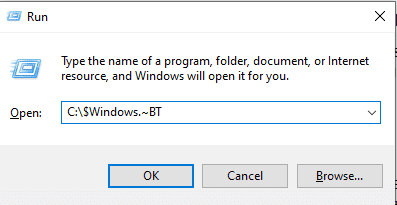
3. In a directory, press Ctrl + A at the same time to select all files.
4. Right-click the folder and select the Delete option.
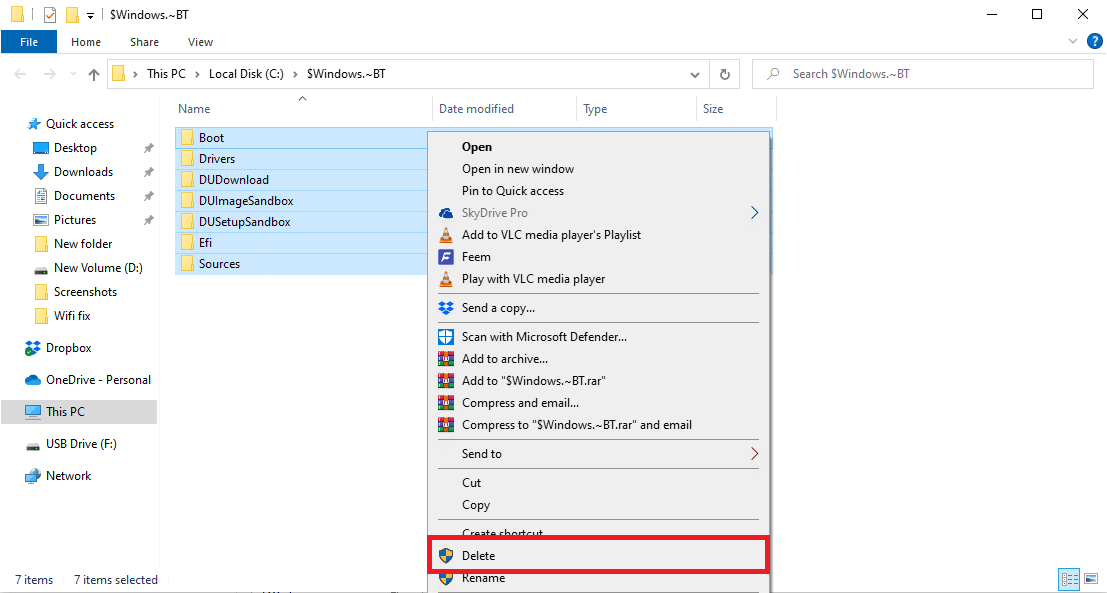
Method 8: Change registry key values
Using the Media Creation Tool to update Windows can result in error code 0x8009000f 0x90002, which interferes with the installation and blocks it. Fortunately, this problem can be fixed by changing the registry value on your system. This fix is extremely easy to perform using the steps given below:
Note. Before following the steps below, back up your registry and close all background programs. To do this, check out our guide to backing up and restoring the Windows Registry.
1. Launch the Run dialog box.
2. Then type regedit.exe in the box and press the Enter key.
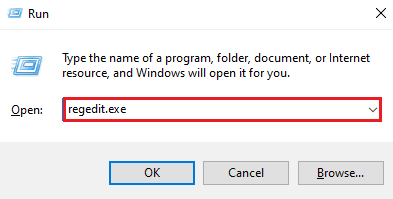
3. Now go to the specified path in the registry editor.
ComputerHKEY_LOCAL_MACHINESOFTWAREMicrosoftWindowsCurrentVersionWindowsUpdateOSUpgrade
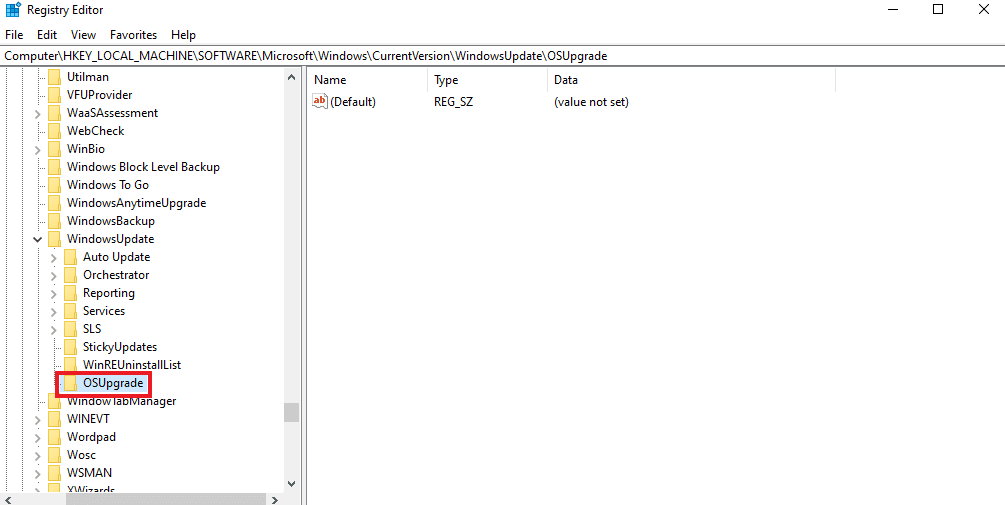
Note. If the OSUpgrade key does not exist, create one by right-clicking the WindowsUpdate key and naming it OSUpgrade. To do this, follow these steps.
1. Now right-click on the OSUpgrade key and select the New option.
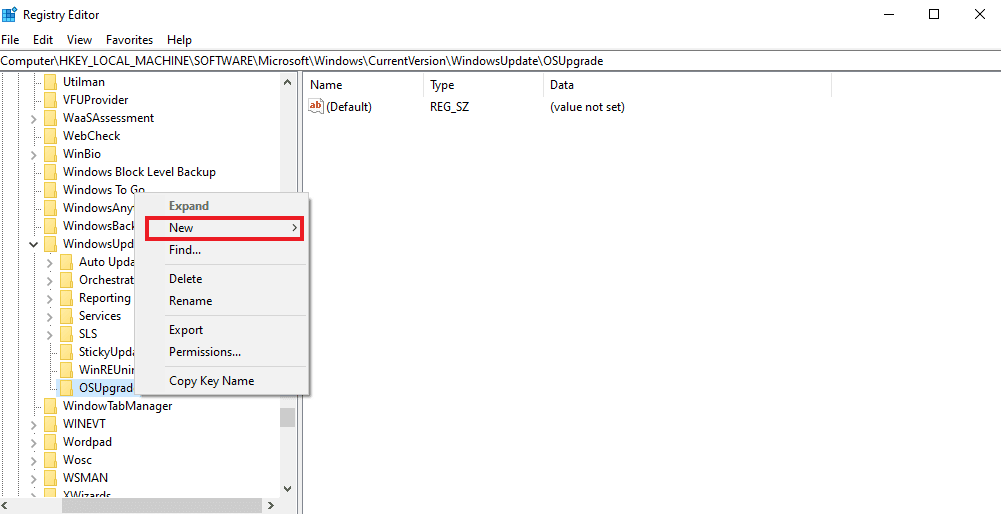
2. Then select a DWORD (32-bit) value and name it AllowOSUpgrade.
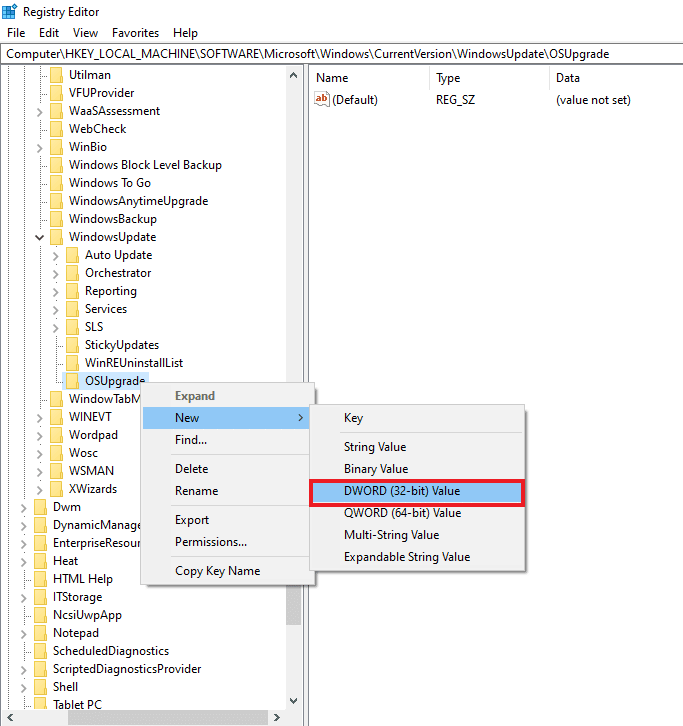
3. Now double click on it and set its value to 1.
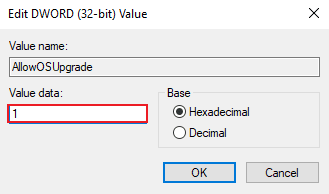
4. Then select OK to apply the changes.

Frequently Asked Questions (FAQ)
Q1. Is it possible to restore a Windows update?
Answer Yes, you can repair a Windows update using the "Run the troubleshooter" button provided for the same under Updates and Security.
Q2. Why is Windows update not working?
Answer Windows update usually fails due to corrupted files in the system or several programs, mostly third-party and anti-virus applications, which tend to block Windows installation.
Q3. Can Windows update files be deleted?
Answer Yes, you can remove Windows update files by opening the Updates option on your PC and selecting the update you wish to remove.
Q4. What does the Windows recovery tool do?
Answer The Windows Recovery Tool helps you fix minor problems that are present on your PC. Mostly file permissions, windows update issues, firewall issues and similar problems are solved with the help of a repair tool.
Q5. How can I fix corrupted files on my system?
Answer To solve the problem with corrupted files on your system, you can either run an SFC and DISM scan, or simply choose to repair these corrupted files.
***
Windows Update contains many new features, mainly related to system security, and makes the use of the system more efficient. Any interference with the update may deprive the user of all these assets that the update brings with it. We hope our guide will help you successfully overcome error code 0x8009000f 0x90002 with easy-to-follow methods. Let us know in the comments section below if you have any more questions or suggestions to give us.