Fix error 0xc0aa0301 in Windows 10
Burning a disc usually means burning a recordable CD with a laser using a special device known as a disc burner. A disc burner writes information to CDs. Windows also includes a disc burning tool. What's more, burning discs is a great solution for distributing software, movies, games, and similar media files. Although, when trying to use DVD burning, many users have encountered error 0xc0aa0301. If you also faced the same problem while trying to burn files. You can then follow our guide to fix this issue. This DVD burn error 0xc0aa0301 occurs without warning, and if it is not resolved in time, it repeatedly appears in a dialog box on the screen. Therefore, it is important that you deal with Windows error 0xc0aa0301 right away, and our guide with various solutions will help you with this. So, let's start by getting to know the actual causes of this runtime error and also look at some effective solutions.
How to fix error 0xc0aa0301 in Windows 10
Typically, the main cause of runtime errors such as 0xc0aa0301 is a virus infection. However, there are several other reasons that can lead to this problem, let's look at them in the list below:
- The condition of a disc or its incompatibility with the drive is a common cause of disc burning problems.
- The next reason for this error to appear is outdated or corrupted chipset drivers. This issue is specific to laptop and notebook users.
- The problem also occurred when users tried to burn discs using the Windows Image Burner utility that is included with Windows. In this scenario, Windows Image Burner cannot process the input, resulting in error 0xc0aa0301.
- The unexpected shutdown of the DVD burner is another reason for the error to appear.
- Programs that conflict with each other can also result in the indicated error code.
- Lack of free space can also be one of the causes of the error.
- Registry errors are another reason for this runtime error.
- One of the many reasons leading to error code 0xc0aa0301 is incomplete or incorrect installation of the runtime libraries.
From driver updates to Windows troubleshooting, there are a number of ways that can help you resolve disc burning issues on your Windows PC. Since 0xc0aa0301 is a runtime error, we have looked at several effective recovery methods to resolve the problem with the Windows Disc Imaging Burner. Let's start with our first method:
Method 1: Basic Troubleshooting Methods
The following methods include some basic fixes for fixing the disc write error that you need to implement before moving on to advanced methods.
1A. Check disc compatibility
The first fix to drop in order to resolve error 0xc0aa0301 is to switch to a new DVD burner or switch to one that supports DVD-R and DVD+R formats. You may be using a DVD burner that does not support the new DVR format and therefore has compatibility issues. In such cases, it is best to switch to a new one.
 Photo by Lucky Alamanda on Unsplash
Photo by Lucky Alamanda on Unsplash
1B. Check Disk Status
If you are already using an appropriate DVD burner, then the next way to fix error 0xc0aa0301 is to check if the inserted disc is in good condition. To do this, check the disc for scratches or visible damage. If you find them, try replacing the drive with one in good condition.
1C. Update Windows
Since 0xc0aa0301 is a runtime error, it is possible that the disc burner is infected with a virus, and if the error appears on your screen, you need to make sure that the antivirus software on your PC is working effectively. To ensure this, either update the virus program or install the latest Windows update, which will eventually install the latest versions available for all applications and programs on your system. To do this, you can follow our guide to download and install the latest Windows 10 update.
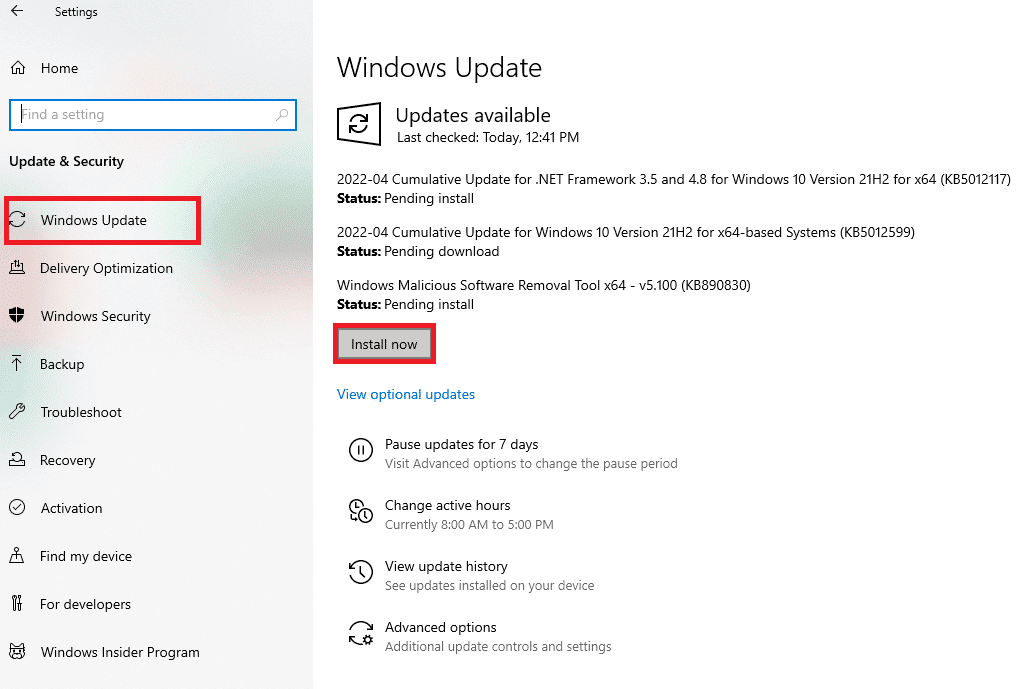
1D. Close conflicting programs
Runtime errors such as DVD burn error 0xc0aa0301 are also common and cause problems in the disc burning program if there are programs on the system that conflict with each other. In this case, you need to prevent such conflicting programs from interfering with the disc burning task. For that, you can check out our guide on how to end a task in Windows.
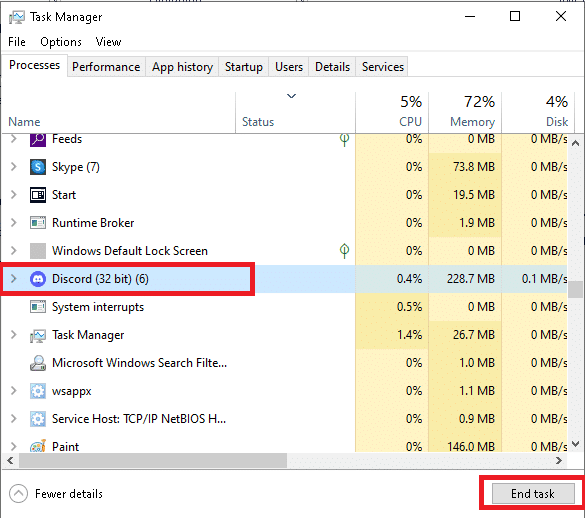
Method 2: Perform a Clean Boot
One of the many methods that have proven to be extremely helpful in resolving Windows error 0xc0aa0301 is to perform a clean boot of Windows. A clean boot is usually performed if there are corrupted drivers or program files on the system that can cause certain programs to suffer, in this case it is disc burning. So, in order to avoid such an error, it is necessary to revive the system with a minimum set of programs. You can learn a lot about the error and boot related processes with our guide on how to perform a clean boot on Windows 10.

Method 3: Update CD/DVD-ROM Drivers
Windows error 0xc0aa0301 can also be fixed by updating the drivers for your CD/DVD-ROM. Drivers are responsible for managing communication between the CPU, hard drives, GPU, and system memory. Any driver issue can cause problems, so read our guide on how to update device drivers in Windows 10.
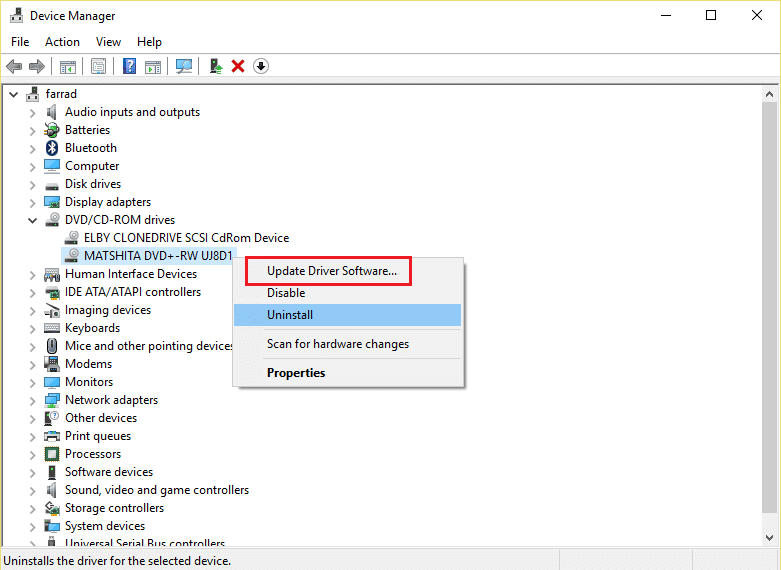
Method 4: Roll back driver updates
If you run into compatibility issues, you can always revert to a previous version. With the driver rollback option in Windows 10, users can remove current drivers from the system and automatically reinstall previously installed drivers. Read our guide to rolling back graphics drivers in Windows 10.
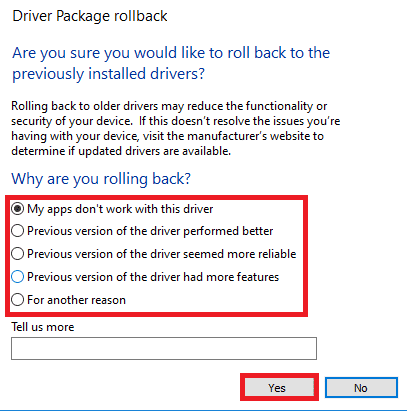
Method 5: Reinstall CD/DVD-ROM Drivers
You may already be familiar with the fact that drivers are extremely important for communication between hardware and the operating system. Unfortunately, if one of these drivers is corrupted or malfunctioning, it can cause various runtime errors, including 0xc0aa0301. So, in this case, if your graphics driver is not working, uninstall and then reinstall it again in order to fix the disk burning not working issue. You can follow our guide on how to uninstall and reinstall drivers in Windows 10 to implement it.
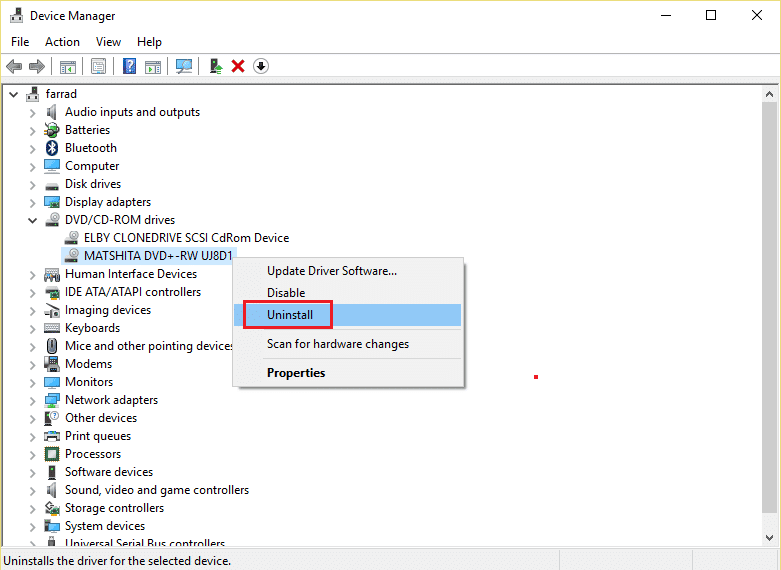
Method 6: Reinstall conflicting programs
If closing or disabling conflicting programs running in the background did not resolve your disc burner error, you can try updating that particular program or reinstalling it. Uninstalling and then reinstalling an app on a Windows 10 PC is pretty easy. To do this, follow these steps:
1. In your PC's search tab, type "Control Panel" and click "Open".
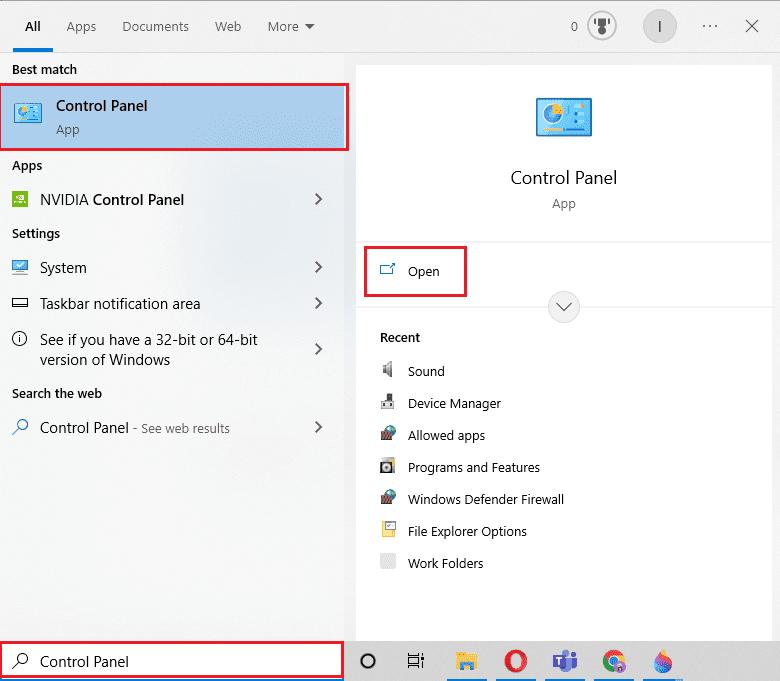
2. Set View > Large Icons, then select Programs and Features from the list.
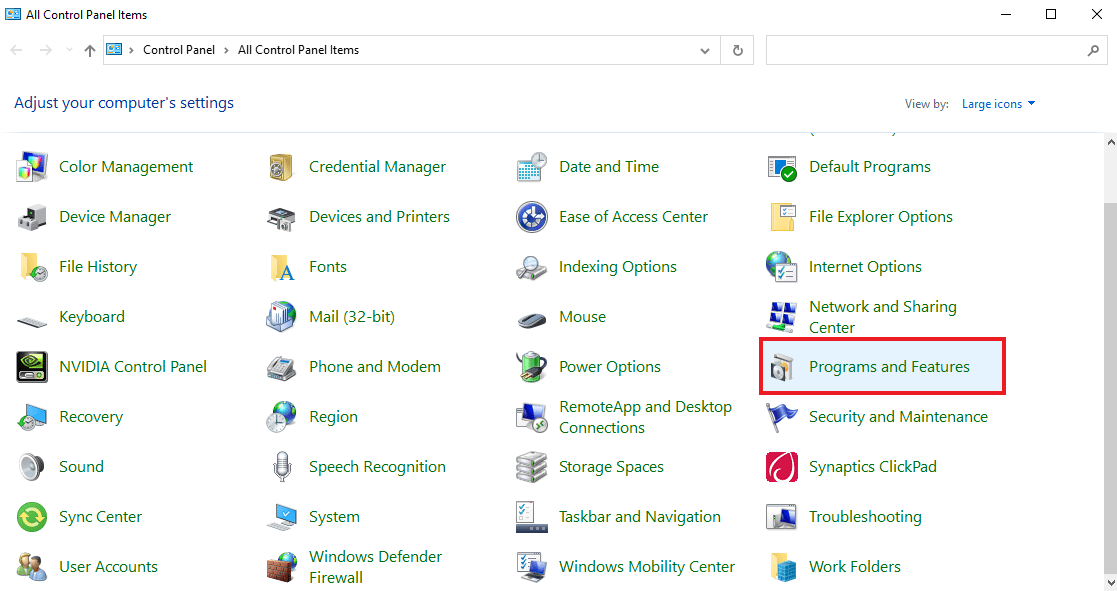
3. Then right-click on the program and select Uninstall. Click Yes on the Confirmation Delete tab.
Note. As an example, we showed Microsoft Teams.
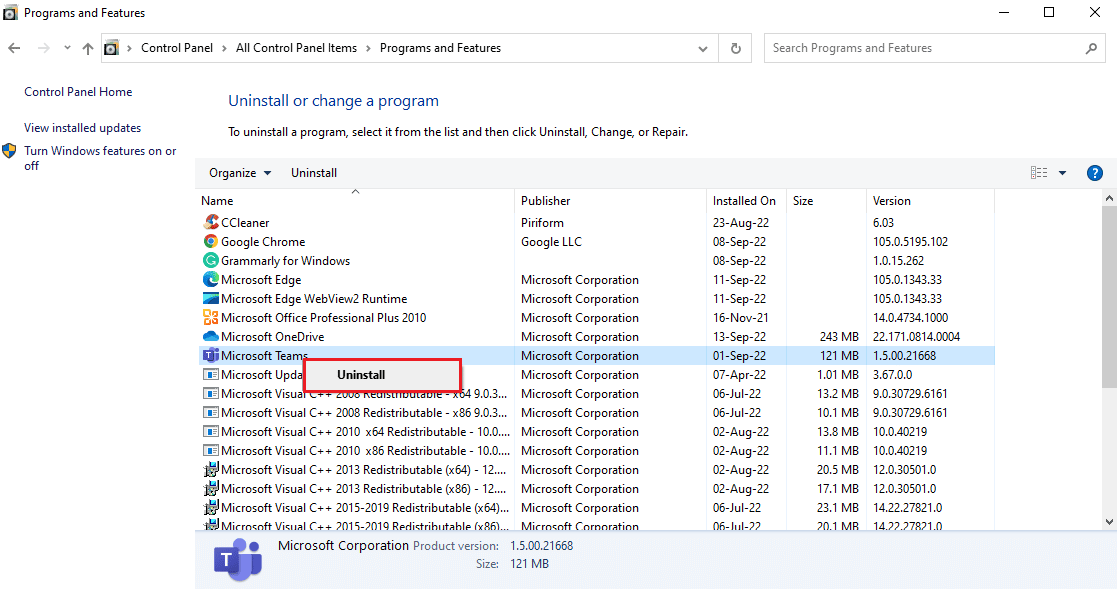
4. After uninstalling the application, restart your computer.
5. Now visit Microsoft Teams Official Site and click the Download for Desktop button as shown in the picture.
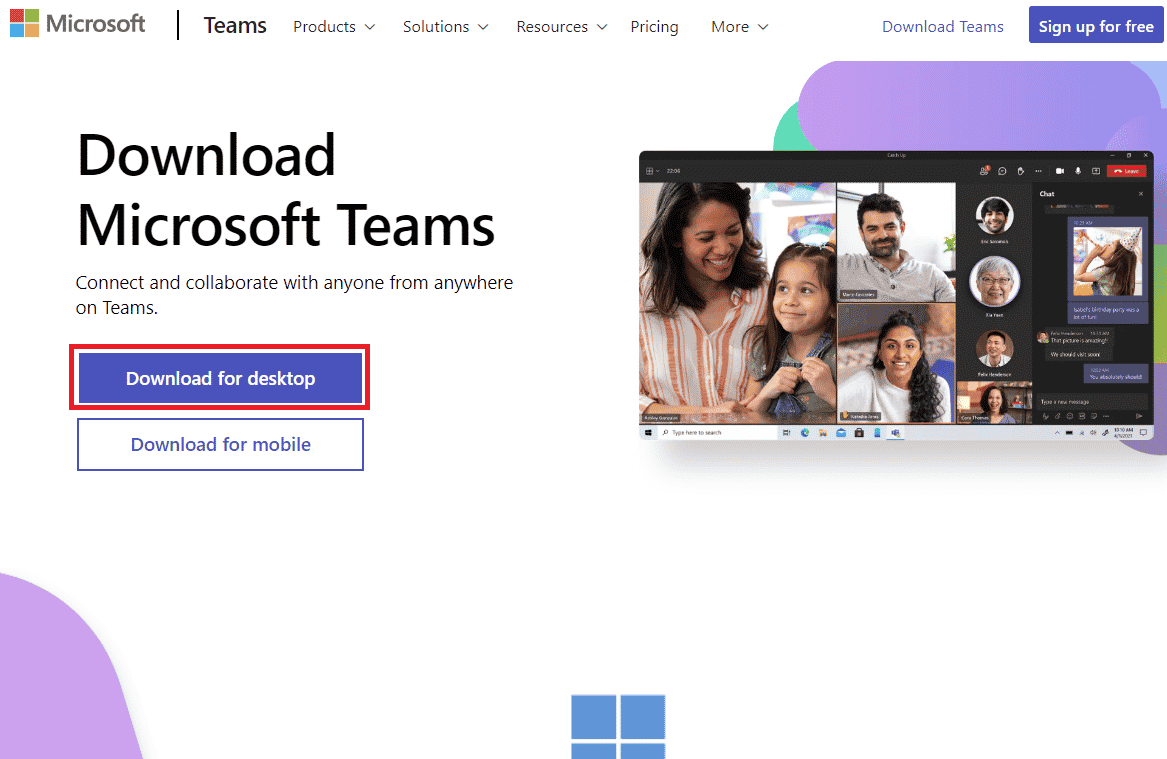
6. Run the downloaded setup file and install the application.
Method 7: Reinstall the Microsoft Visual C++ Redistributable
The MS Visual C++ package includes the tools you need for debugging and development. It is possible that runtime error 0xc0aa0301 occurs due to the installation of a corrupted MS Visual C++ package. In this case, you must uninstall and then reinstall it in order to run the disc burner without errors. You can read more information about the reinstallation process in our guide How to reinstall the Microsoft Visual C++ Redistributable.
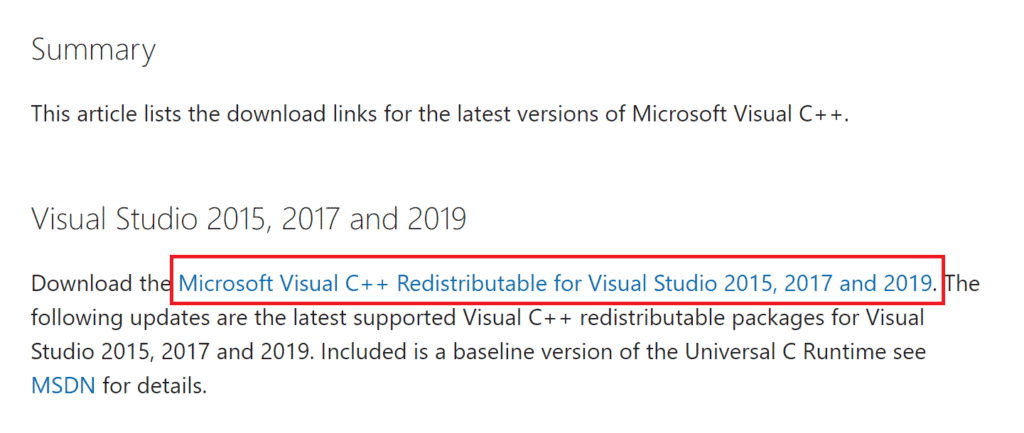
Method 8: Run Disk Cleanup
To rule out the possibility of error code 0xc0aa0301 due to disk problems, and to check if the error is not low on disk space, it is extremely important to run Disk Cleanup. To learn more about how to do this, you can check out our detailed guide based solely on How to Use Disk Cleanup in Windows 10.
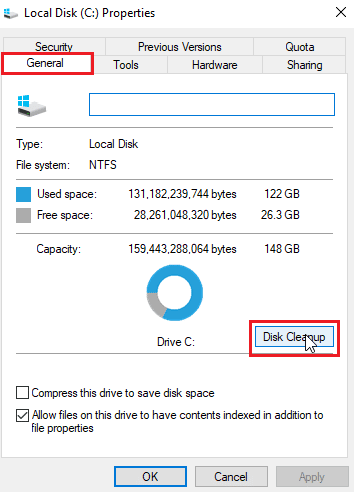
Method 9: Change registry keys
If none of the methods mentioned above help in your case, then the last resort left to fix DVD write error 0xc0aa0301 is to edit the registry and then reinstall the CD/DVD drive drivers. This action is reported to be extremely helpful for this error. So let's start by editing the registry:
Note. Make a backup copy of the registry keys to restore the previous settings in case of manual errors during the modification. Also read our guide to backing up and restoring registry keys in Windows.
1. Press the Windows + R keys at the same time to open the Run dialog box.
2. Type regedit and press the Enter key to launch the Registry Editor.
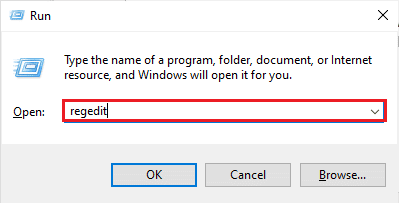
3. Now navigate to the next key folder path.
ComputerHKEY_LOCAL_MACHINESYSTEMCurrentControlSetControlClass{4d36e965-e325-11ce-bfc1-08002be10318}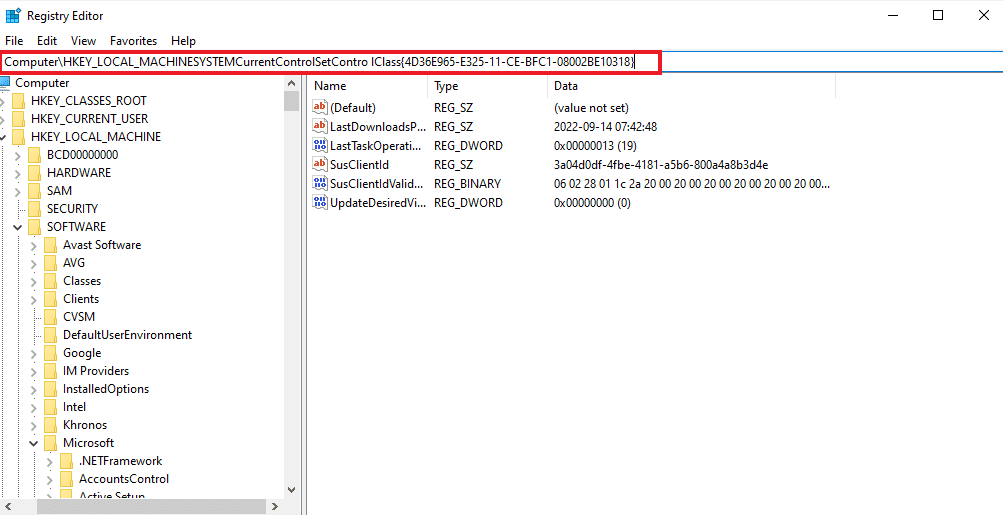
4. Next, right-click the keys folder {4D36E965-E325-11-CE-BFC1-08002BE10318} and select the Delete option.
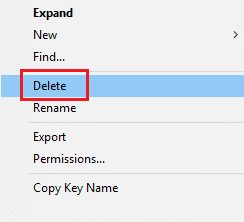
***
Even though the use of DVD/CD writers is a legacy technology, their outstanding use for reading, writing, rewriting data, photos, videos, and more to CDs and DVDs for storage is unmatched. We hope this document will help you troubleshoot error 0xc0aa0301 and problems with your disc burning software. If you have any other questions or suggestions, you can leave your valuable comments in the section below.