Fix error 0x800705b3 on Windows Update
Windows Update is a useful tool that installs the latest drivers to help keep your computer running smoothly. Without it, there will be security issues, hardware bugs, software bugs, etc. While Windows Update is a useful tool, it is not without problems. There are a number of errors in Windows updates. One of them is Windows update error 0x800705b3. This particular error occurs mostly after a failed Windows update installation. It also happens with webcam drivers and bluetooth drivers. Apart from the reasons mentioned above, there can be various reasons why this problem occurs. If you don't know why this error occurs and how to fix it, you've come to the right article. We will walk you through step-by-step methods to troubleshoot and fix error 0x800705b3. Let's start.
How to fix error 0x800705b3 on Windows Update
Before we start solving the problem, let's look at some points why this problem occurs:
- Issues with the Windows Installer Service
- Issues with Windows Update
- Problems with the DNS server
- Background Intelligent Transfer Service Issues
- Broken Windows Update Component
- TCP/IP Mismatch
- Corrupted system files
Method 1: Perform a Clean Boot
Using a clean boot, you can start your computer and run diagnostic tests to find out which steps in the normal boot process are wrong. With this method, we can determine the root cause of the Windows Update error 0x800705b3. Read our How to Clean Boot in Windows 10 guide to do the same.
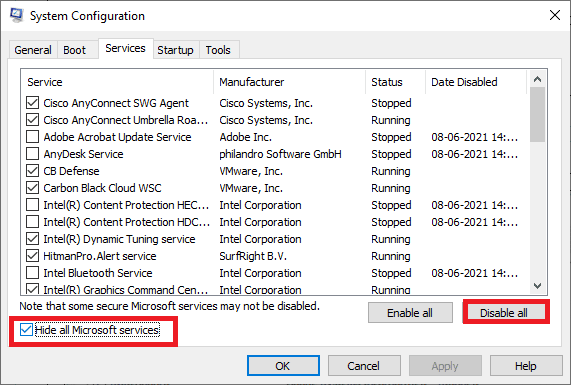
Once you have booted your computer in safe mode, check if the problem is still there. If so, uninstall any recent programs or applications that you have added to your system.
Method 2: Run the Windows Update troubleshooter
The recommended solution to this problem is to run the Windows Update troubleshooter. This is a utility used to troubleshoot issues related to Windows update errors. It can also fix Windows Update error 0x800705b3, so it's worth a try.
Read our guide to running the Windows Update troubleshooter and follow it.
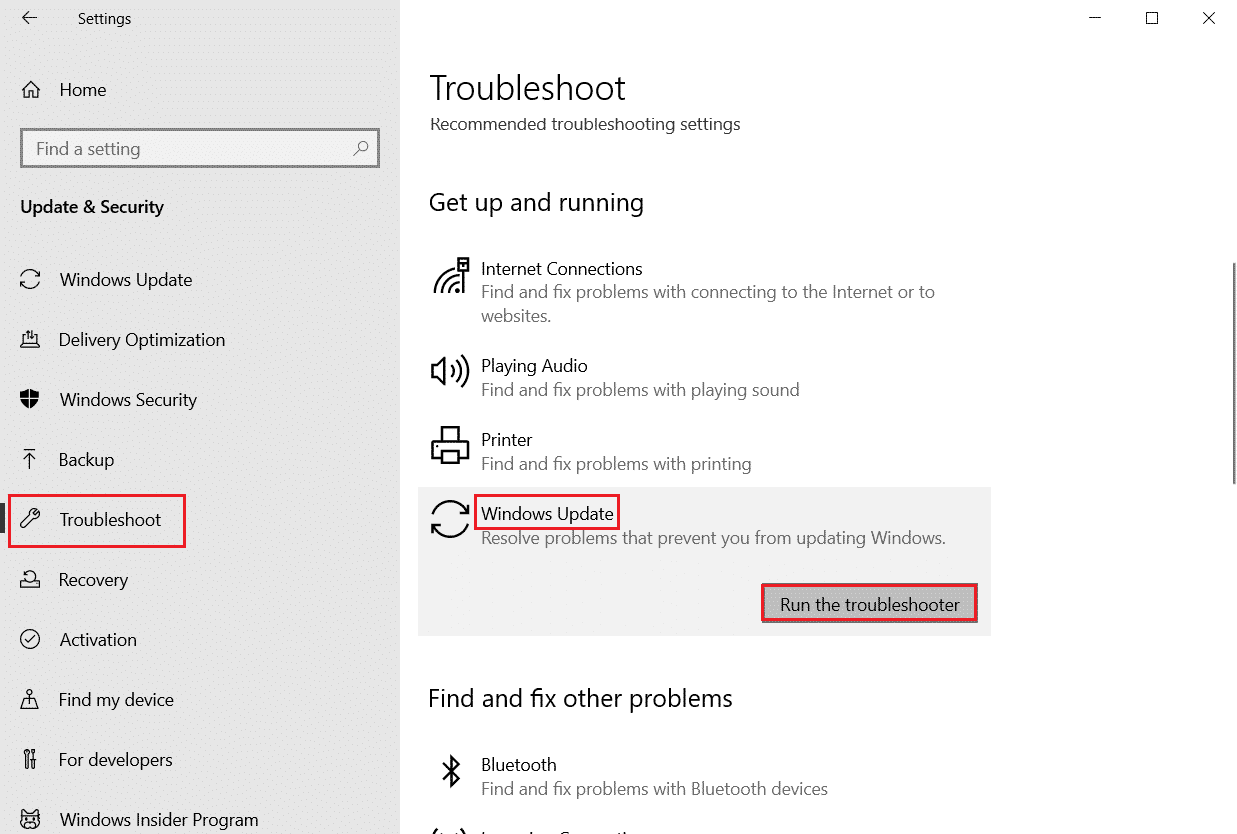
Method 3: Enable Windows Service
If the Windows Installer service is disabled or not working correctly, Windows Update will not be able to install downloaded updates. To see the status of Windows services, do the following:
1. Open the Run dialog box by pressing the Windows + R keys at the same time.
2. Type services.msc and click OK to start Services.
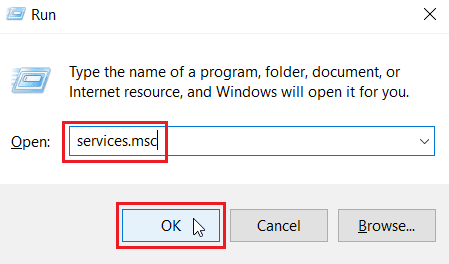
3. From the Services menu, right-click the Background Intelligent Transfer Service and select Properties.
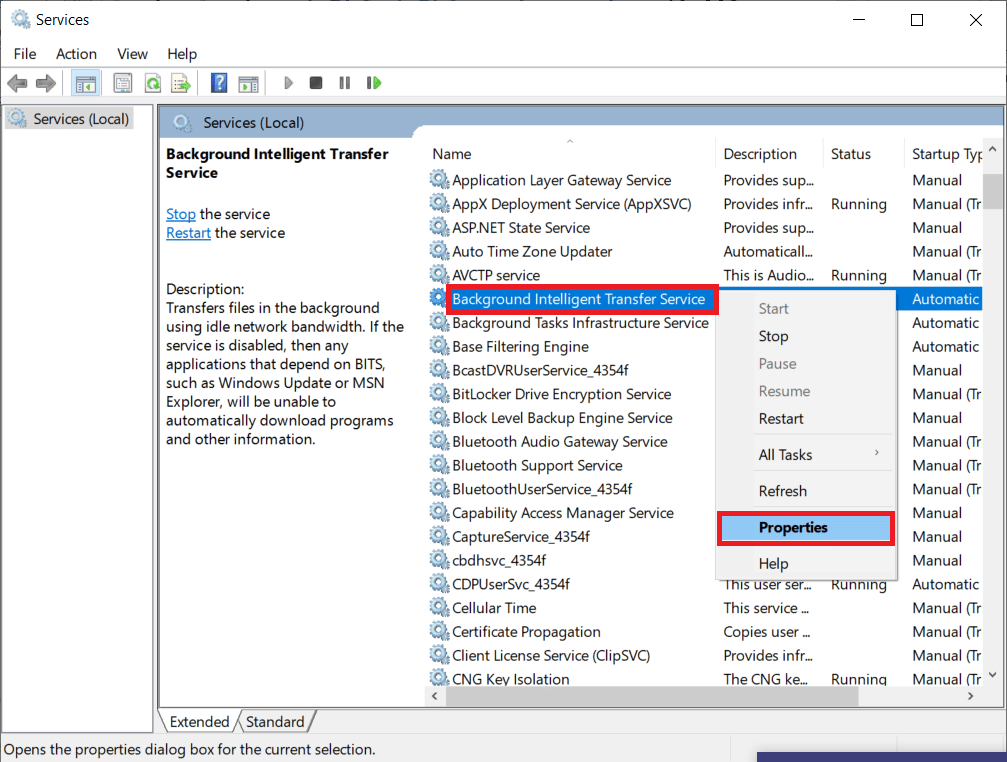
4. In the Service Status section, click Start.
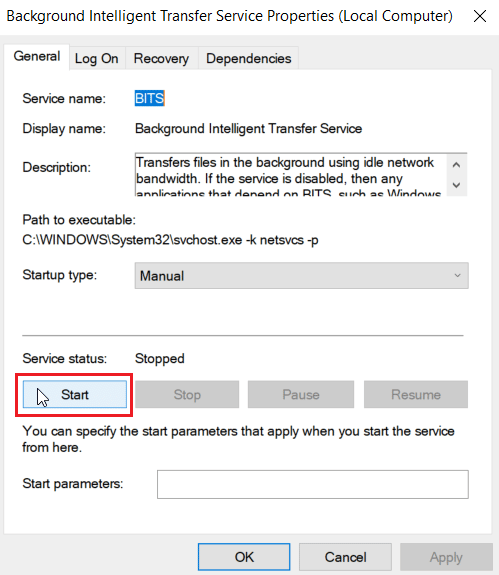
5. Set the Startup Type to Automatic and click OK > Apply.
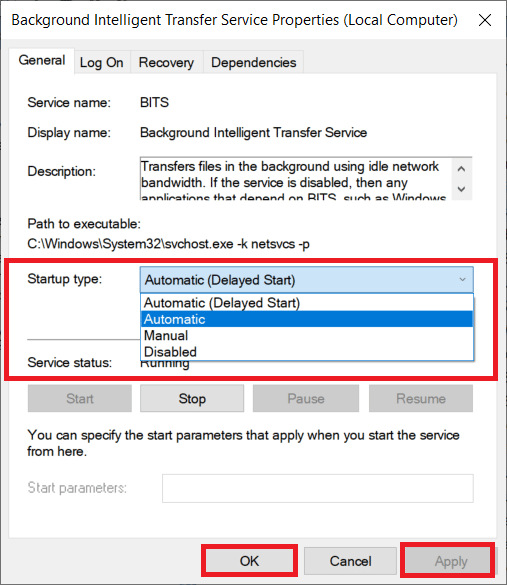
6. Repeat the steps for the following other services:
- Windows Update
- Windows Installer
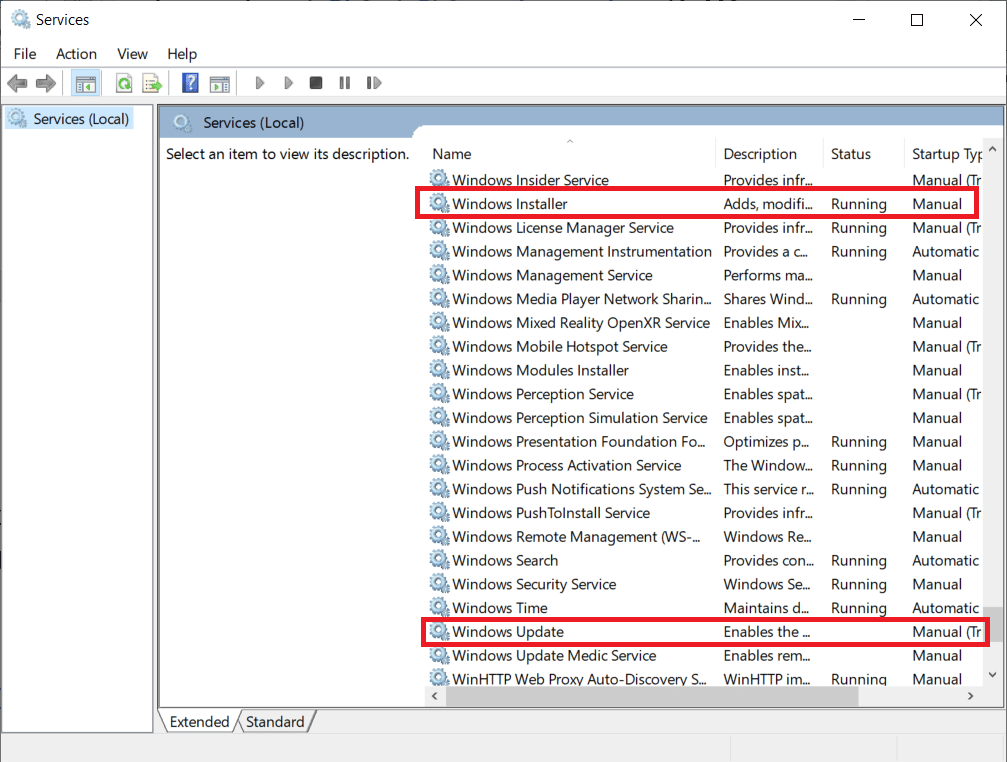
Method 4: Manually install pending updates
Many Windows users reported that manually updating the required files fixed the problem with error 0x800705b3 when updating Windows; you can do this process in the Microsoft Windows Update catalog. Follow these steps:
1. Press the Windows key + I at the same time to open Settings.
2. Here, select Update & Security.
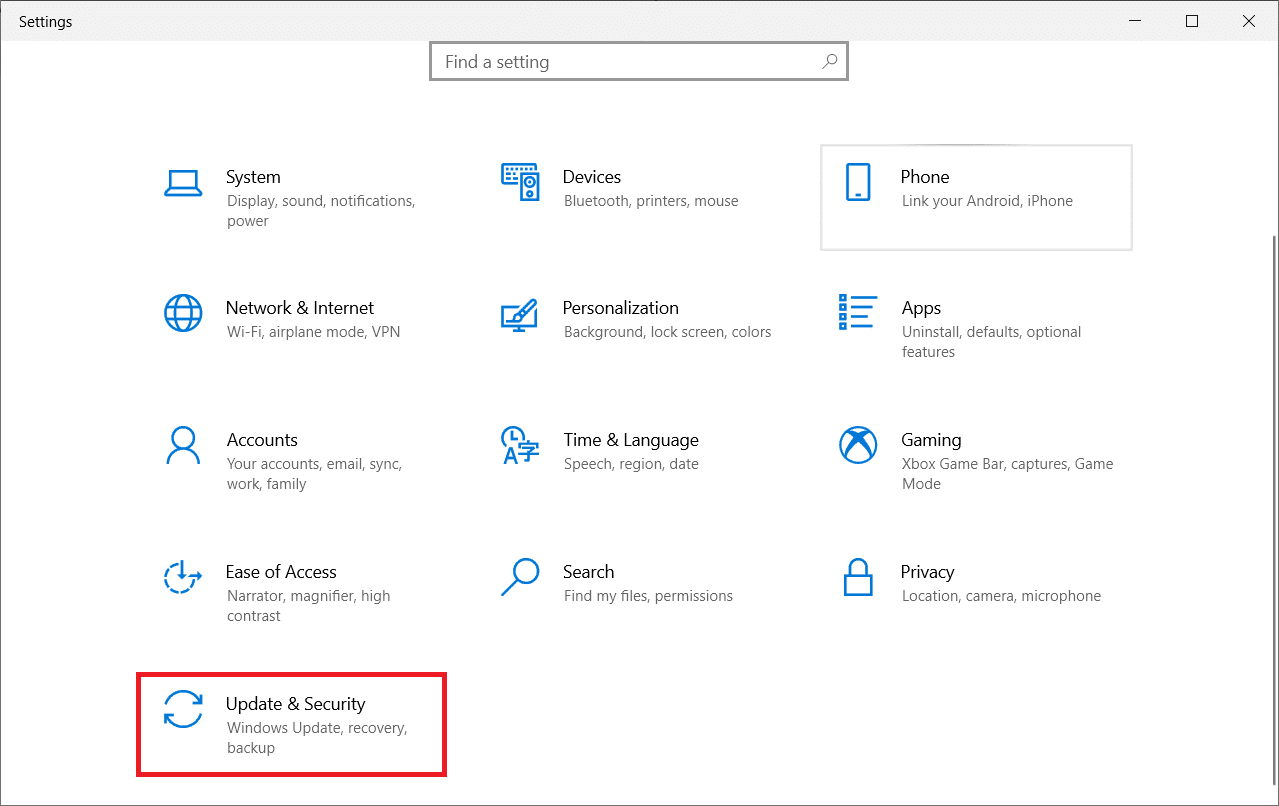
3. Then click "View update history".
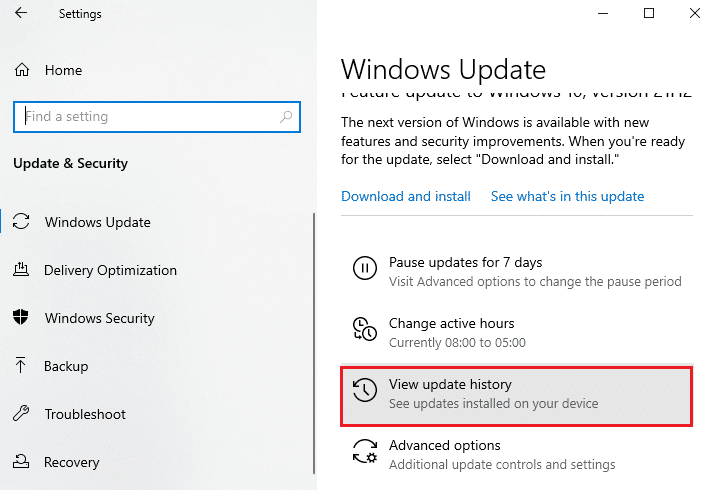
4. In the list, write down the number of the knowledge base that is pending download due to the error message.
5. Next, go to the Microsoft Update Catalog Website.
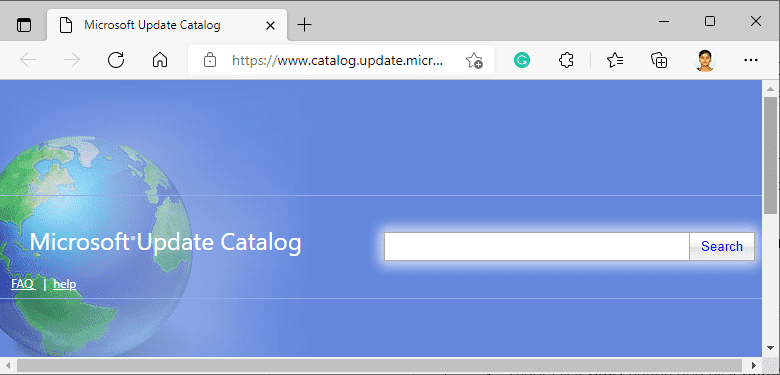
6. Enter the number of the knowledge base (knowledge base) in the search bar and click "Search".
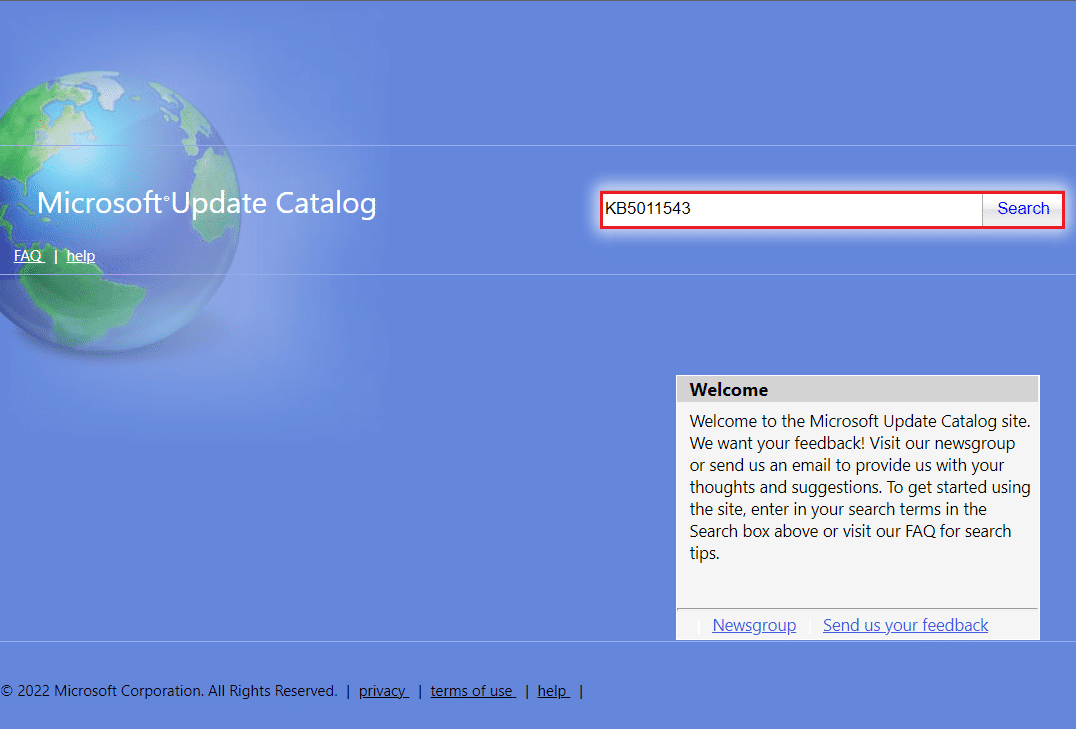
7. Select the desired update from the given list as shown.
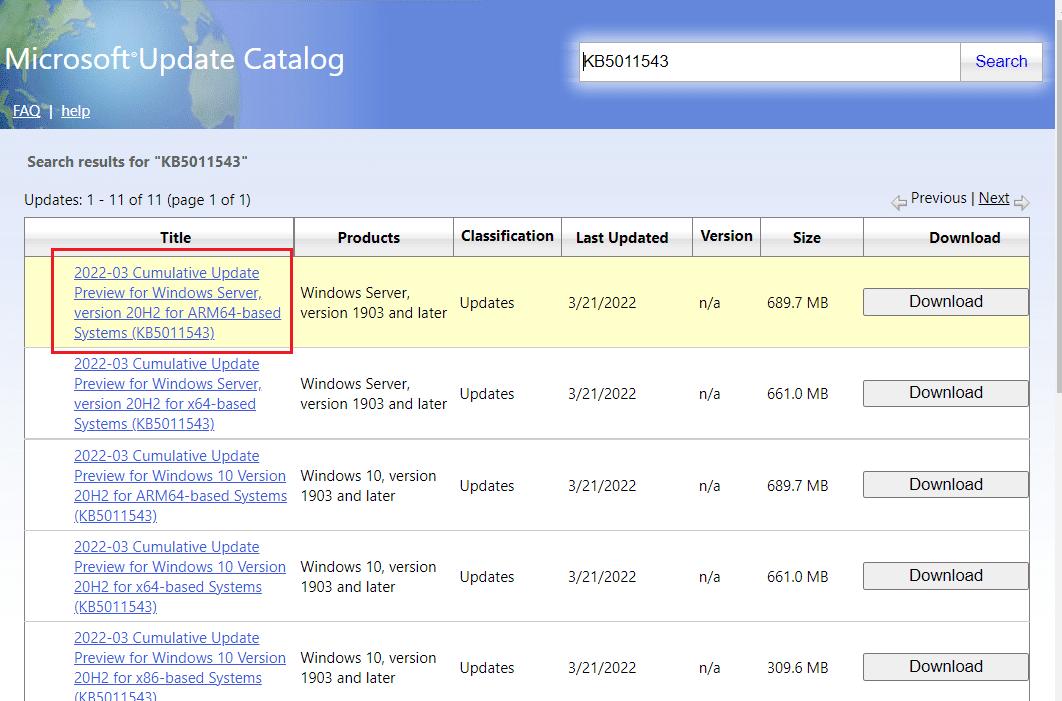
Note. Full update information can be viewed on the Update Details screen.
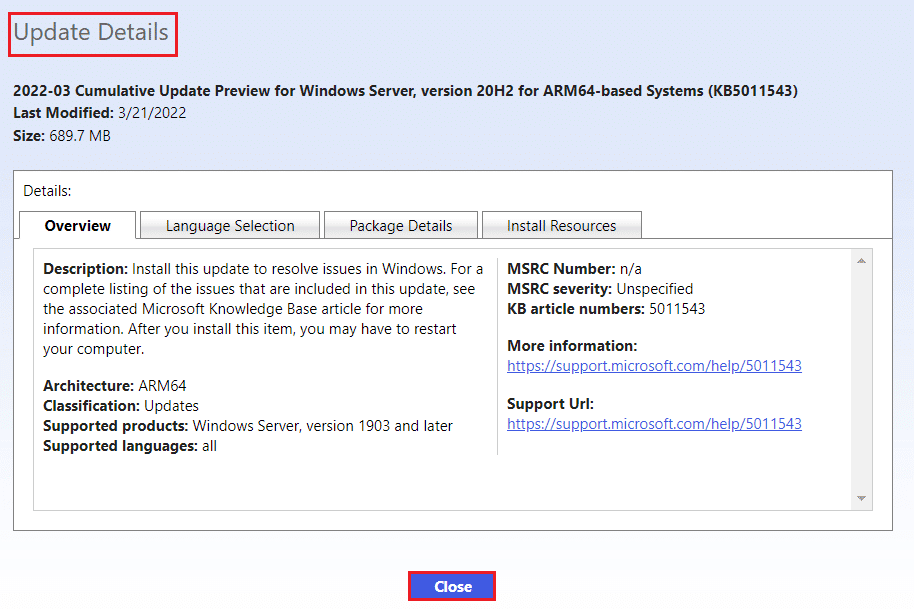
8. Click the appropriate Download button for the specific update.
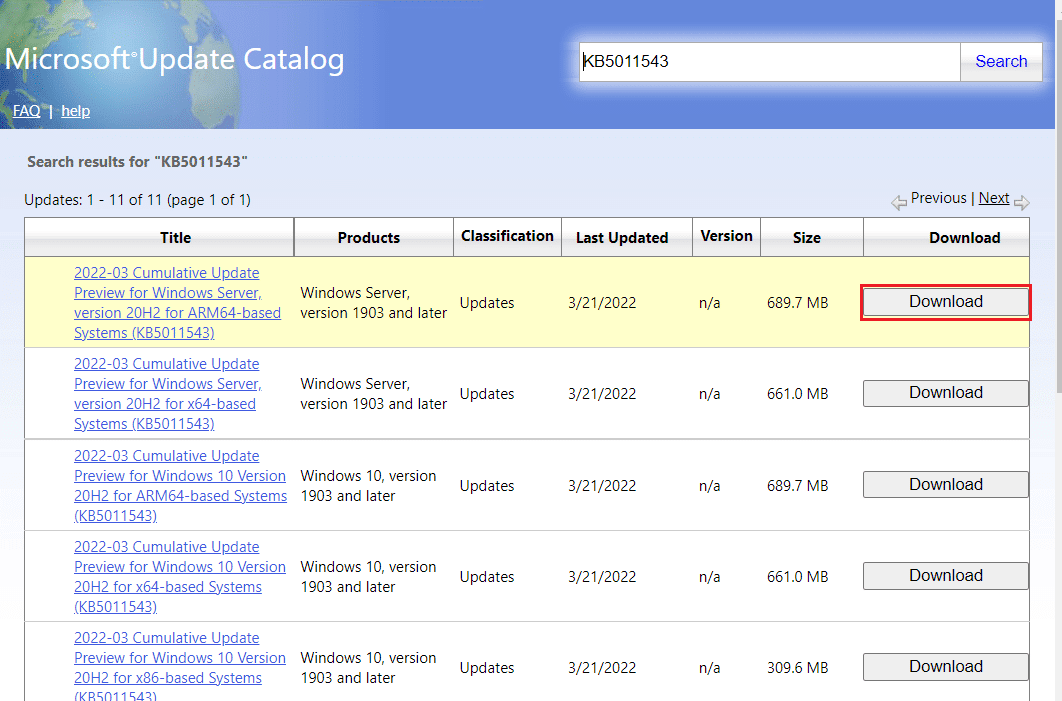
9. In the window that appears, click the hyperlink to download the appropriate update.
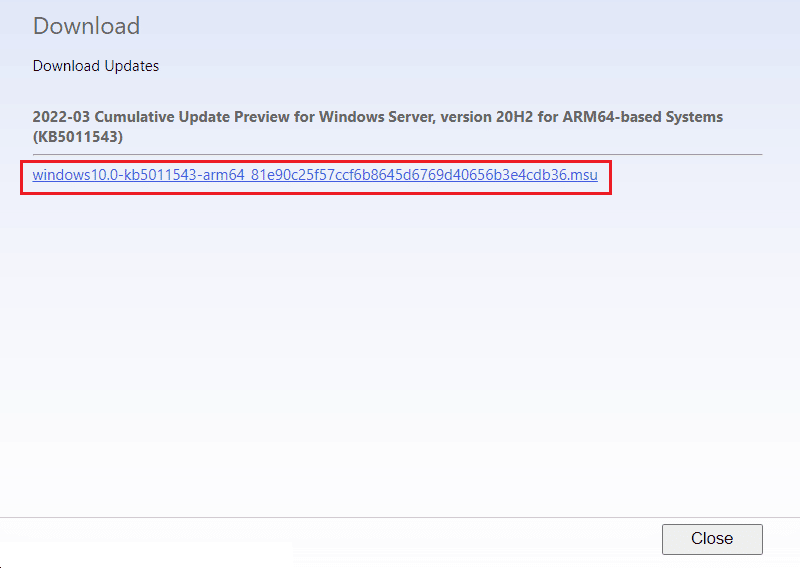
10. Once downloaded, press the Windows + E keys to open File Explorer. Double-click the .msu file in the folder where it was saved.
11. Select Open with Windows Update Offline Installer (default) and click OK.

12. Click Yes to confirm and allow Windows to install the correct update.
Note. It may take a few minutes for the installation to complete, after which you will receive a notification.
13. Finally, restart your computer after saving the unsaved data to complete the update.
Method 5: Change DNS Address
If problems with the network over TCP / IP remain, you can try resetting DNS to the Google server in the settings. Read our guide on how to change DNS settings in Windows 10 and implement the same to fix Windows Update error 0x800705b3.
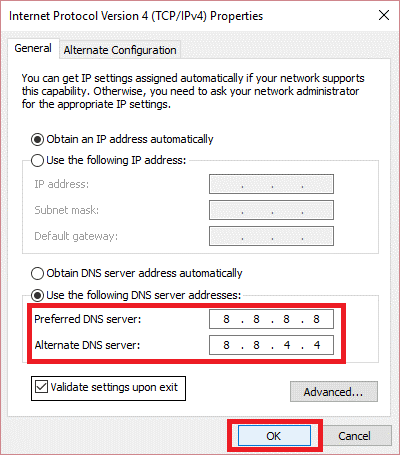
Method 6: Repair System Files
If the above methods didn't work for you, you can try the built-in system utility called SFC scan. This System File Checker (SFC) scans system files and replaces any corrupted files by replacing them with a cached copy located in a compressed folder. After the SFC scan, you can perform a DISM scan. This scan downloads perfect copies of Windows files if any of your files are corrupted.
Read our guide on how to restore system files in Windows 10 and follow it.
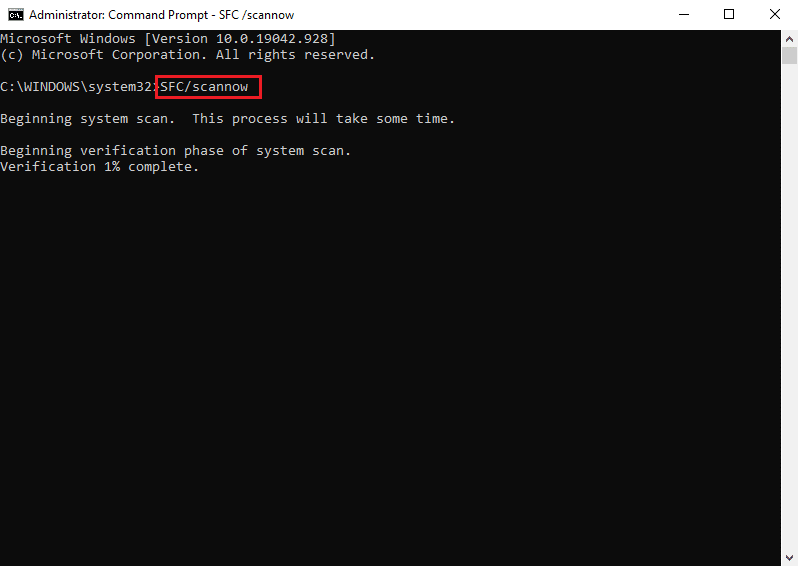
Method 7: Reset Windows Update components
Windows update error 0x800705b3 can also occur because Windows detects bad data (due to TCP/IP network inconsistency); resetting Winsock might solve this problem. This reset will return the file named wsock32.dll to its default state so that the TCP/IP connection is refreshed and its traffic is cleaner.
Read our guide on how to reset Windows Update components in Windows 10 and follow it.
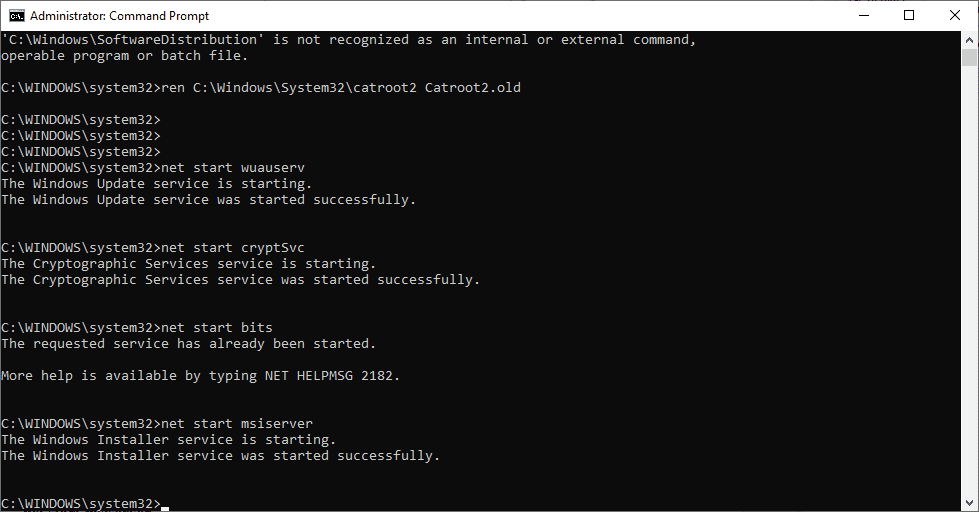
Method 8: Perform a System Restore
System Restore is used to restore the system state to a previous time by selecting an automatic or manual restore point to recover from problems. This will undo all errors and fix update error 0x800705b3.
Note. This will not affect your files in any way. However, any installed software or drivers will be removed after the restore point is created. Therefore, please carefully check and back up your data files before restoring them.
Read our guide on how to create a system restore point in Windows 10 and follow it.
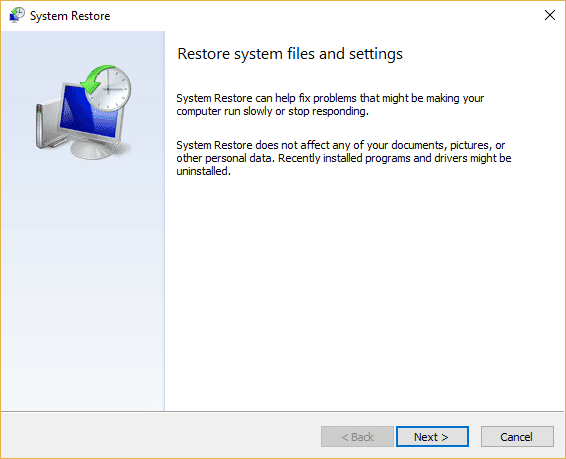
Method 9: Restart your computer
This process is similar to resetting your device. This will restore Windows to its original state, free of errors and corrupted files. It erases the previous operating system, data stored in programs, settings, and all your personal files. And a new OS will be installed with all installed updates. However, you can reset Windows 10 without losing data.
Note. It is always recommended to back up important files and data.
Follow our guide on how to reset Windows 10 without data loss and do the same.
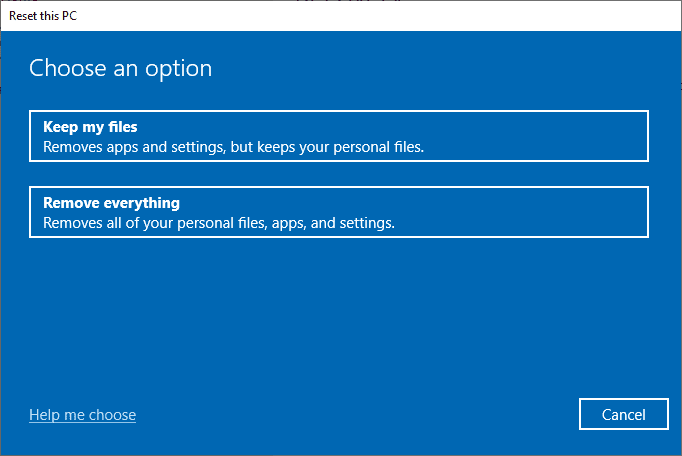
After the repair is installed on your PC, your operating system will be updated to the latest version.
Frequently Asked Questions (FAQ)
Q1. Why doesn't Windows Update install updates even after downloading them?
Answer The problem may be related to the Windows Installer service that manages the installation of Windows Update. Read the guide above to learn more about how to enable it.
Q2. What is DISM and why is it needed?
Answer Deployment Image Servicing and Management is a command line used to restore, install, or modify system images. DISM can also be used to download system files required for Windows updates.
***
We hope that the above article on how to resolve Windows update error 0x800705b3 was helpful and you were able to resolve the issue. Let us know which method worked for you in the comments section. Please let us know if you have any questions or suggestions about the article. Thank you!