Fix DS4 Windows Failed to Open in Windows 10
DS4 Windows is a free portable program and virtual emulator that helps you use and connect your PlayStation controller (Dual Shock 3,4 and Dual Sense) to your PC. DS4 Windows provides users with more PC games that can be played with the PlayStation controller. Not only that, but it also helps to remap and remap keys or buttons that can be changed to whatever you want. DS4 Windows is indeed an asset for PC users, but among all these benefits, sometimes the program encounters an issue that makes it unable to open. If you are facing the same issue that your DS4 Windows could not open and are looking for solutions for it, then you have come to the right place. We have a perfect and detailed guide for you, which will inform you about the causes of the problem and competent methods that can help you solve it. So, without waiting any further, let's get started with the guide right now.
How to Fix DS4 Windows Failed to Open in Windows 10
Various reasons can be the reason why DS4 Windows cannot open. From update problems to errors, there are various reasons listed below:
- Interfering with Windows update error.
- Legacy version of DS4 Windows on PC.
- Problems with Bluetooth drivers.
- DS4 and Windows system incompatibility.
Following are the methods that can help you deal with DS4Windows installation failed or unable to open. Go through all the methods until you find the one that works for you.
System requirements
The first thing to do if you cannot open DS4 Windows on the system is to check if your computer is compatible with the program. To check this, you can verify that the basic requirements required on the system to run DS4Windows are met. Below are the required PC requirements:
- Microsoft .NET 5.0 Runtime or later is required.
- Requires Visual C++ 2015-2019 Redistributable.
- Required compatible controllers include DualShock 4 and Ps5 compatible Xbox controllers.
- Requires Virtual Gamepad Emulation Framework driver (ViGEmBusv.1.17.333.0) or higher.
- Micro USB cable or compatible Bluetooth connection (built into Windows or adapter) required.
- Be sure to disable the PlayStation configuration support option in Steam.
Method 1: Update DS4Windows
The next thing to do to avoid DS4 Windows opening issue is to make sure your DS4 Windows is up to date. To update this free program, you can use the DS4Updater tool that comes with the DS4Windows installation folder.
1. Find the location of DS4Windows and open the folder.
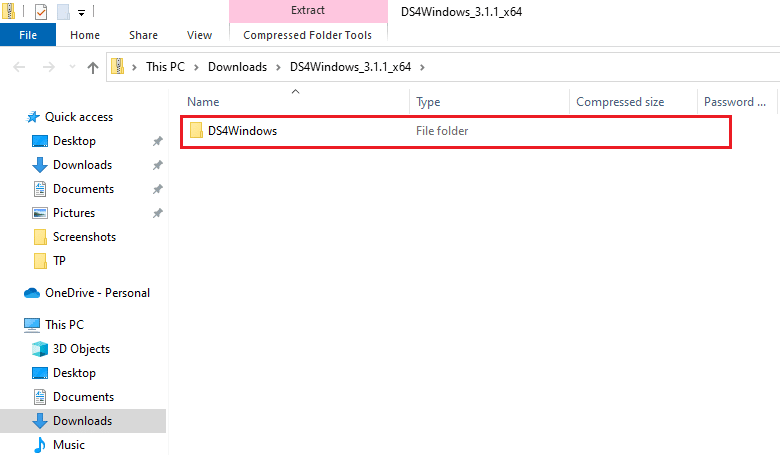
2. Now find and double click DS4Updater to launch it.
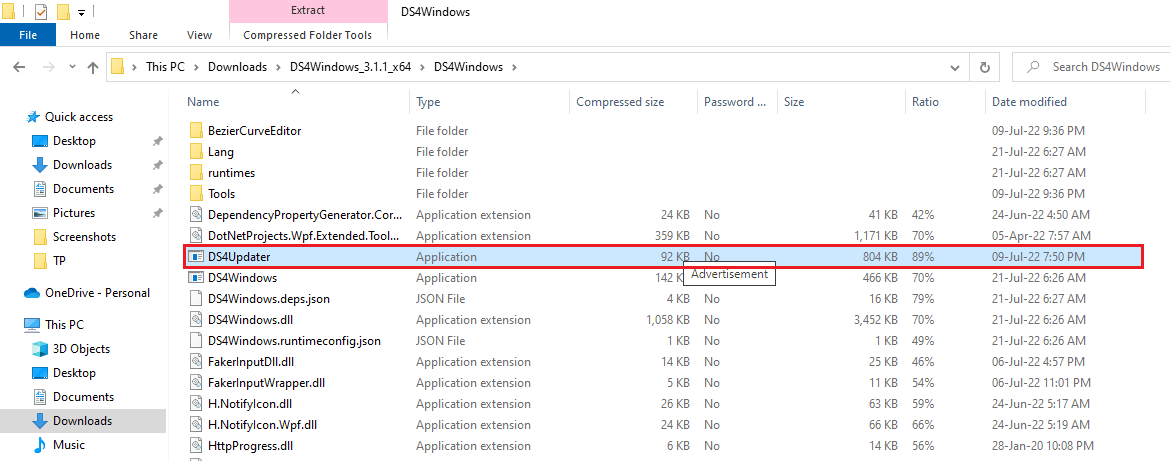
After the update process is complete, restart the system and start DS4Windows to make sure it is working properly.
Method 2: Update Bluetooth Drivers
The next method that can help you fix the DS4Windows installation failed problem is to update the Bluetooth drivers on your PC. Outdated Bluetooth drivers are a common reason why a program doesn't work.
Note. Make sure the Bluetooth adapter is turned on.
1. Open the Run dialog box by pressing the Windows + R keys at the same time.
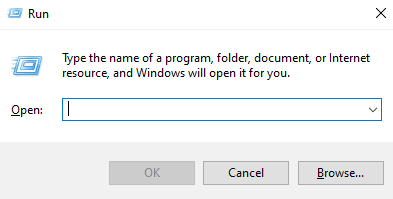
2. Type devmgmt.msc and press the Enter key to open the Device Manager window.
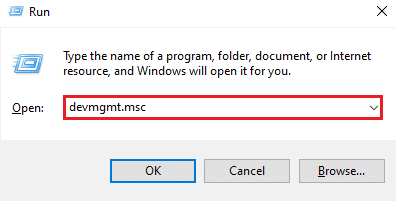
3. Now double click Bluetooth.
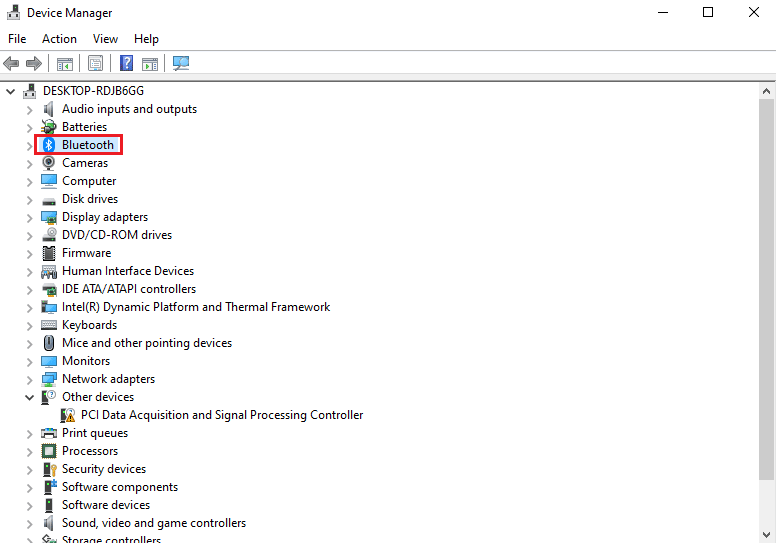
4. Right-click the Bluetooth device below it and select Update driver.
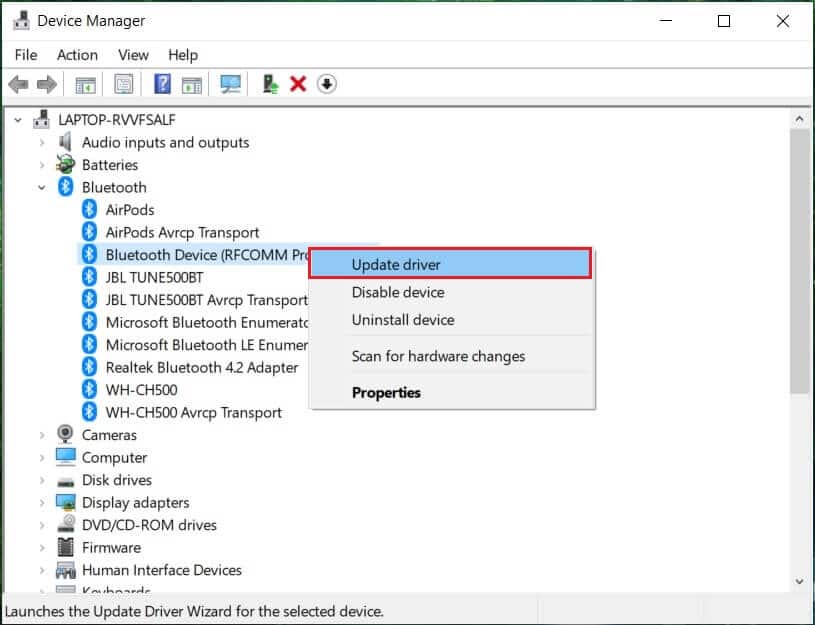
5. Now select the Automatic driver search option.
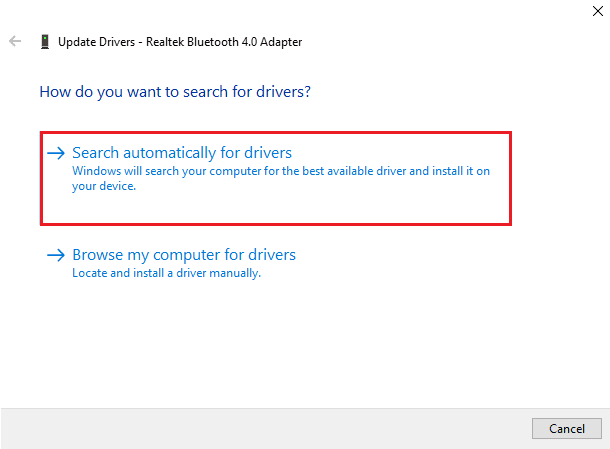
Once the update is complete, check if the problem with the failed DS4Windows installation is resolved.
Method 3: Uninstall the latest Windows updates
It is also possible that a new update on your system is causing problems using DS4Windows. So, if you have updated Windows recently, uninstall the latest version to fix the problem.
1. Press Windows Key + I at the same time to open Windows Settings.
2. Select update and security options.
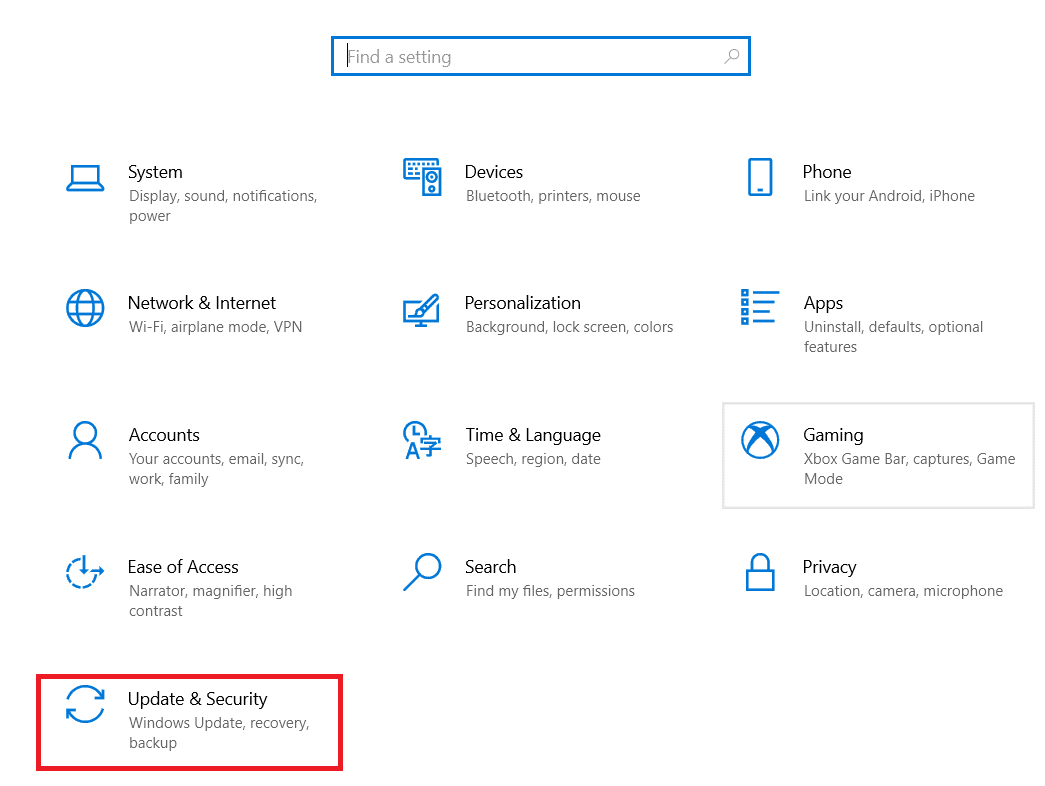
3. Now click "View update history".
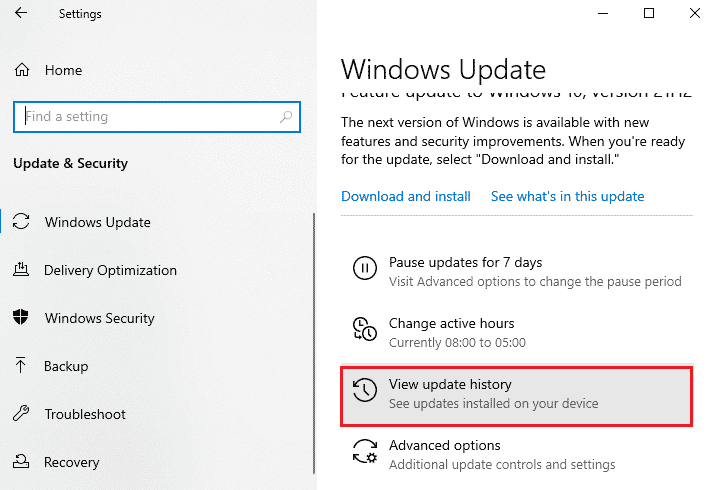
4. Select Uninstall updates.
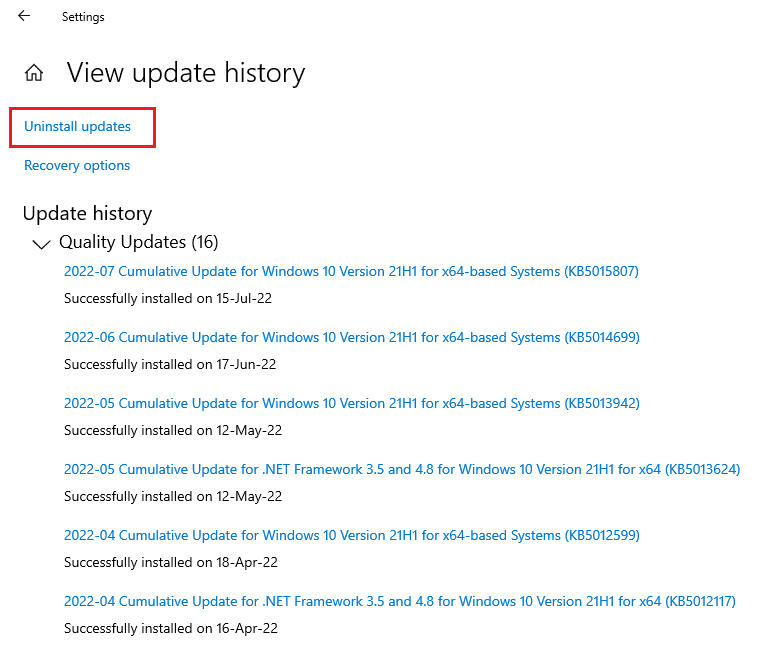
5. Now right-click on the latest update and select Uninstall.
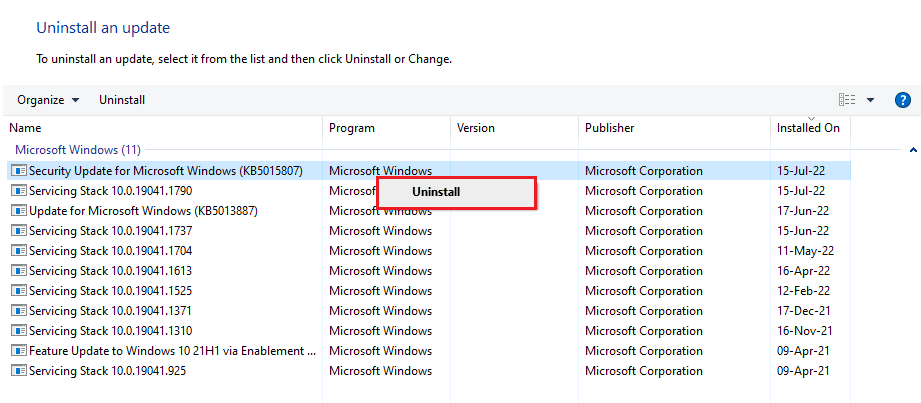
After the process of uninstalling the latest update is complete, restart your computer.
Method 4: Re-enable the controller driver
If even uninstalling the latest windows update did not help you in DS4, Windows was unable to open the problem, try to re-enable the controller in the device manager window on your PC to solve the problem.
1. Press the Windows key, type Device Manager and click Open.
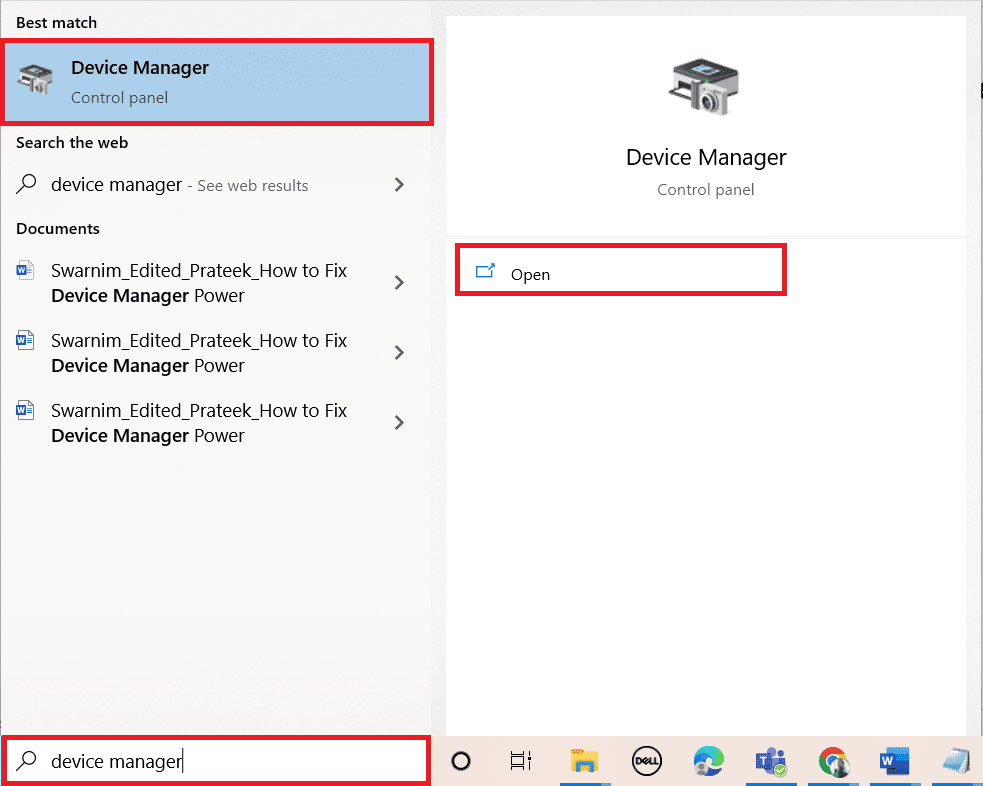
2. Now double-click Human Interface Devices.
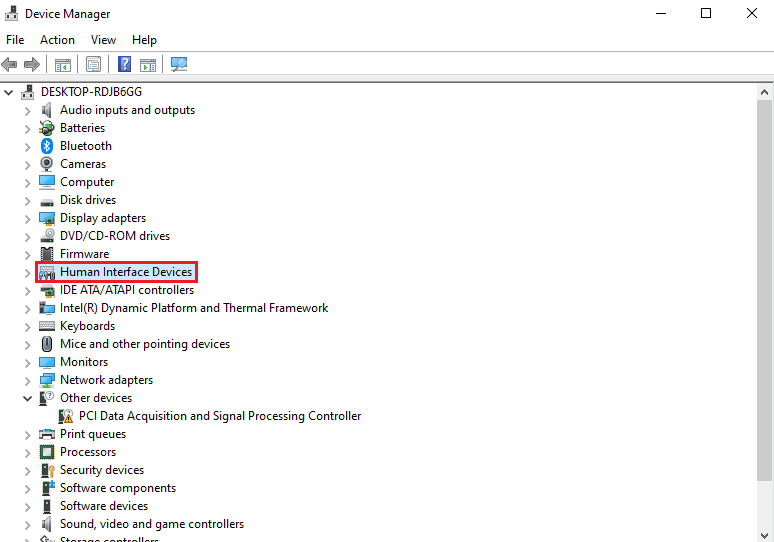
3. Right-click the controller driver and select Disable device.
Note. As an example, we have shown a HID compliant touch screen driver.
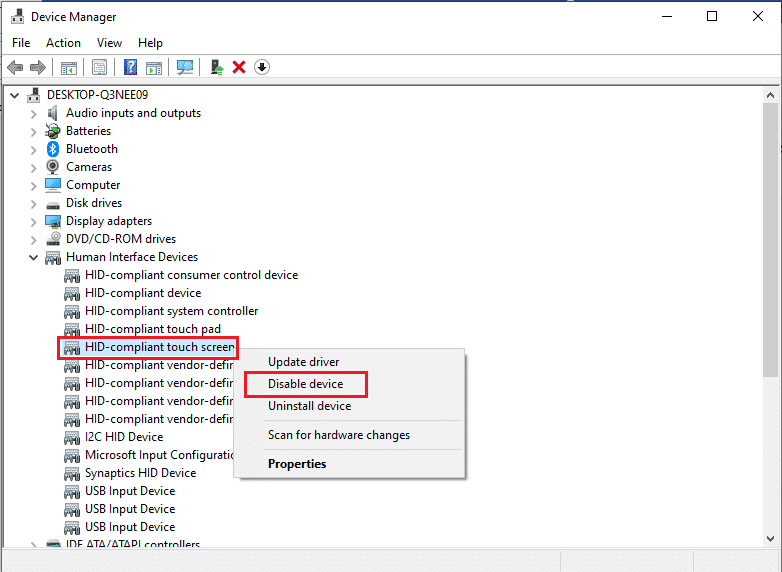
4. Then right-click the driver again and select Enable device.
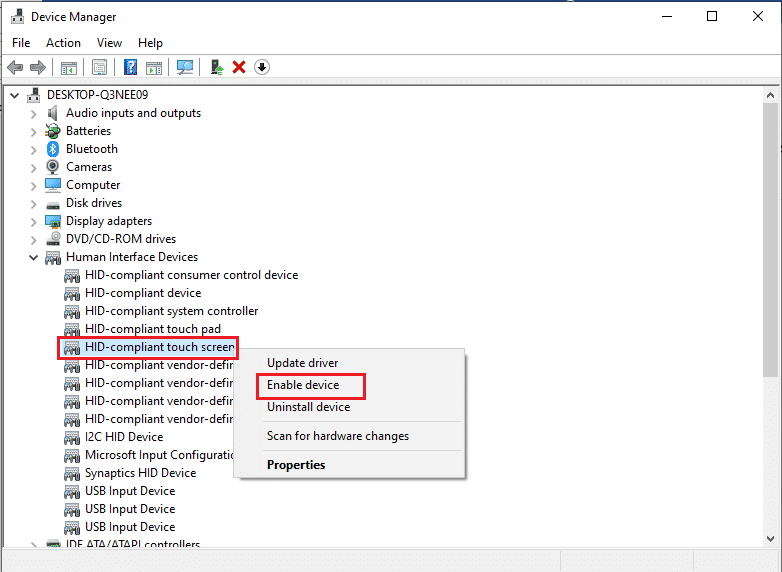
Now restart your computer to check if the DS4Windows not opening error is resolved.
Method 5: Download Drivers Manually
Another method that can be of great help is downloading the drivers to the system manually, which helps a lot when the DS4Windows installation fails. So, follow these steps to download them manually:
1. Open a browser and download the InputMapper HID Guardian drivers.
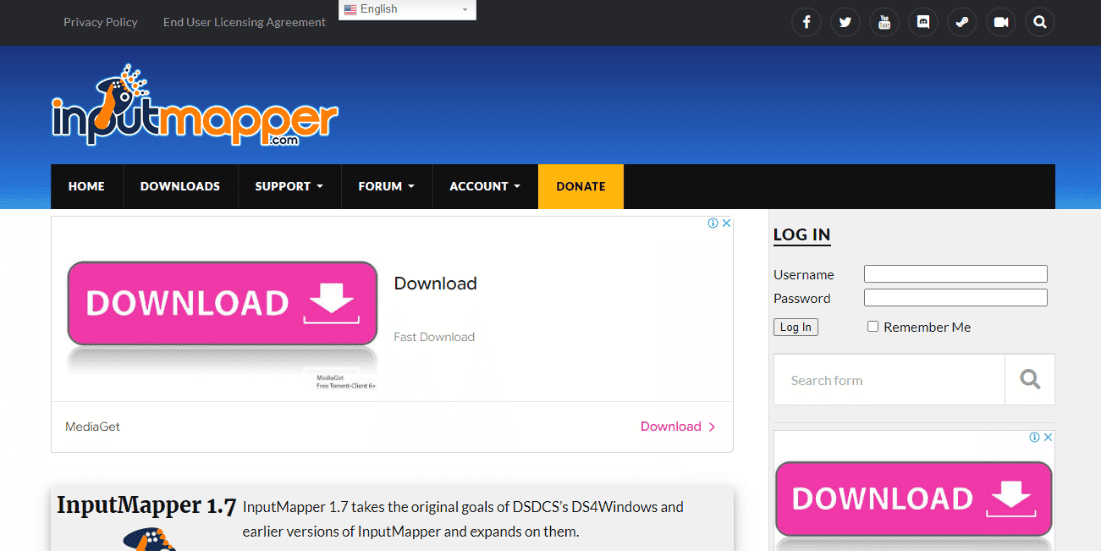
2. Once the download is complete, follow the on-screen instructions to complete the installation process.
Method 6: Allow DS4Windows Through Firewall
The firewall on your PC may be blocking DS4Windows from opening. Firewall and network protection may block third-party applications; therefore, it is important that you allow the program to pass through the firewall, and for this you can follow the steps given below:
1. Open Windows Settings and select Update & Security.
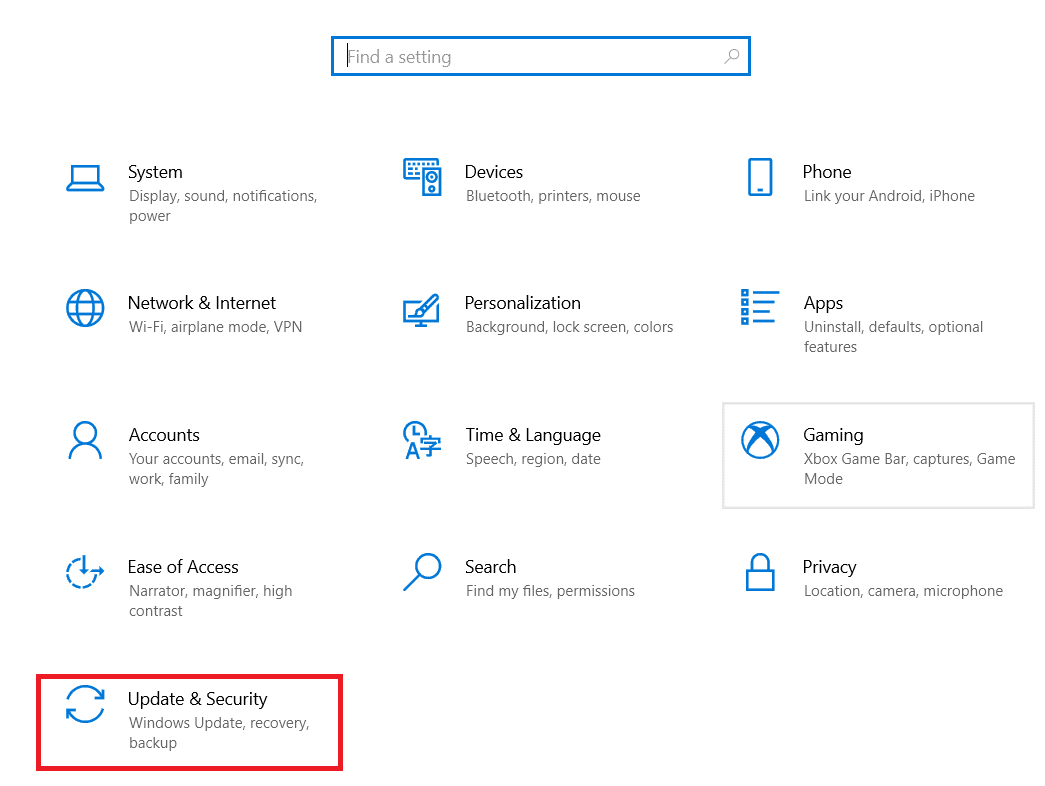
2. Click Windows Security in the left pane.
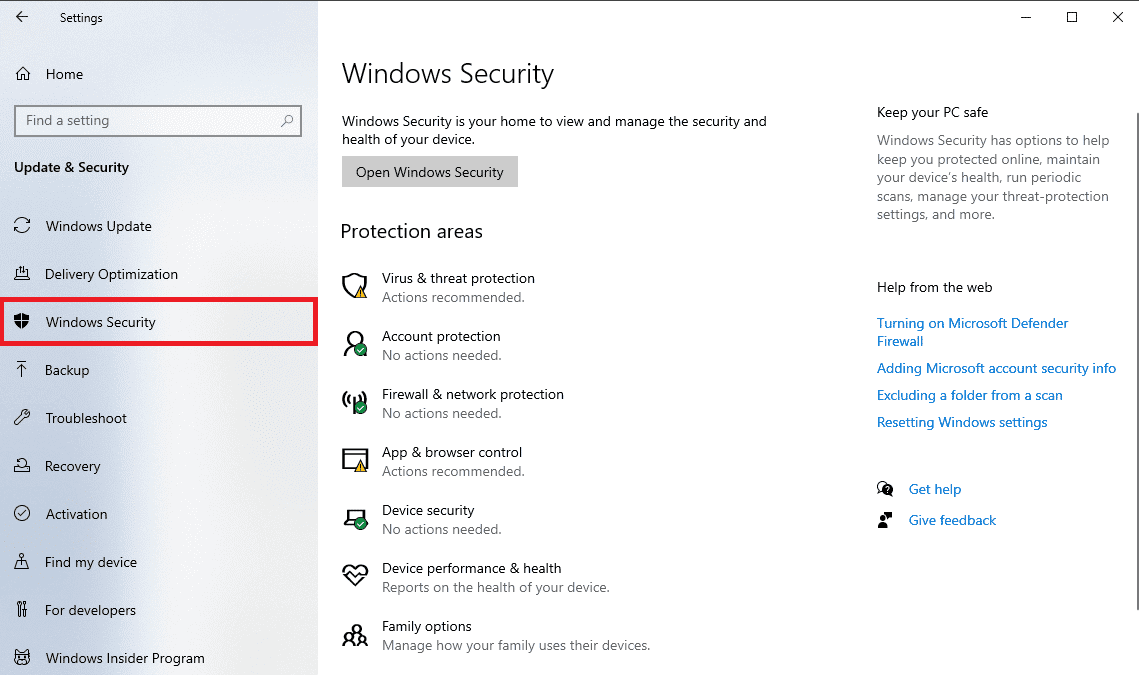
3. Now select Firewall and network protection.
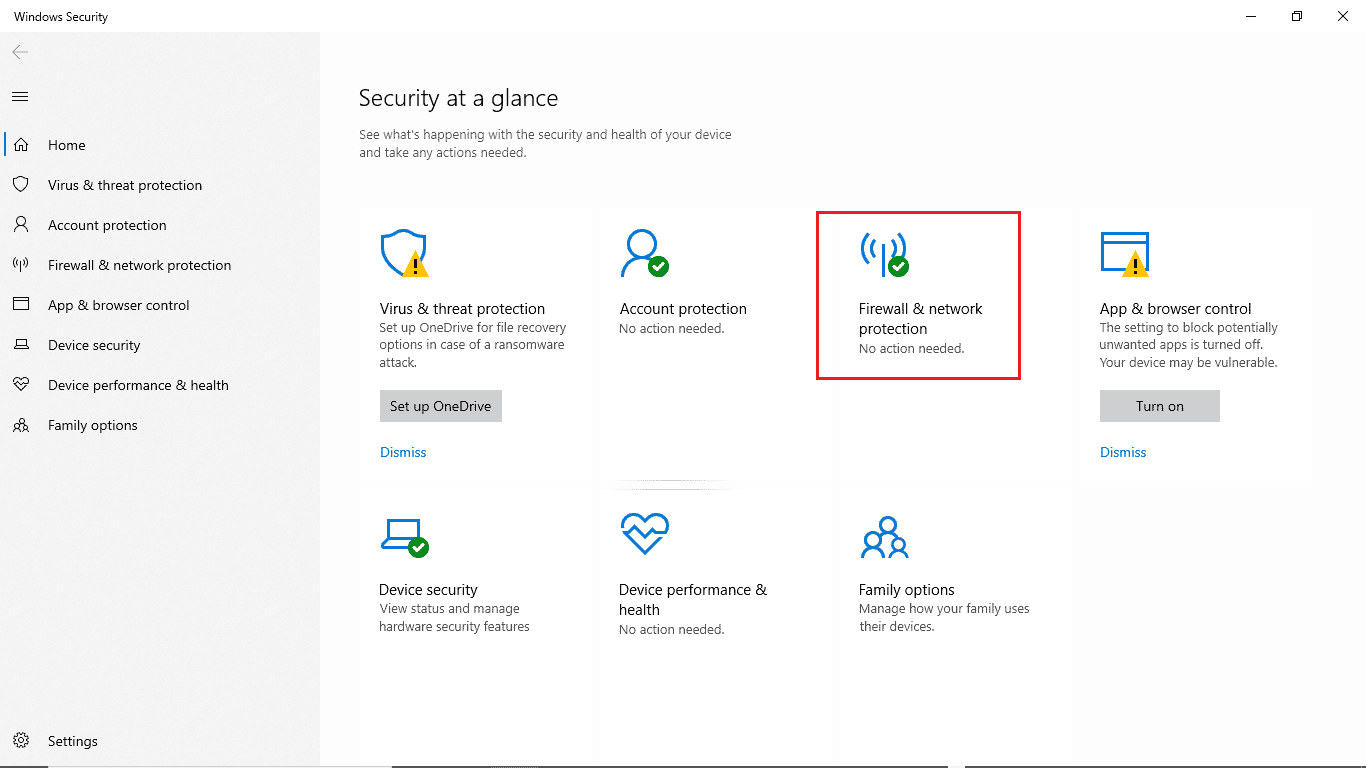
4. Click the Allow an app through firewall option.
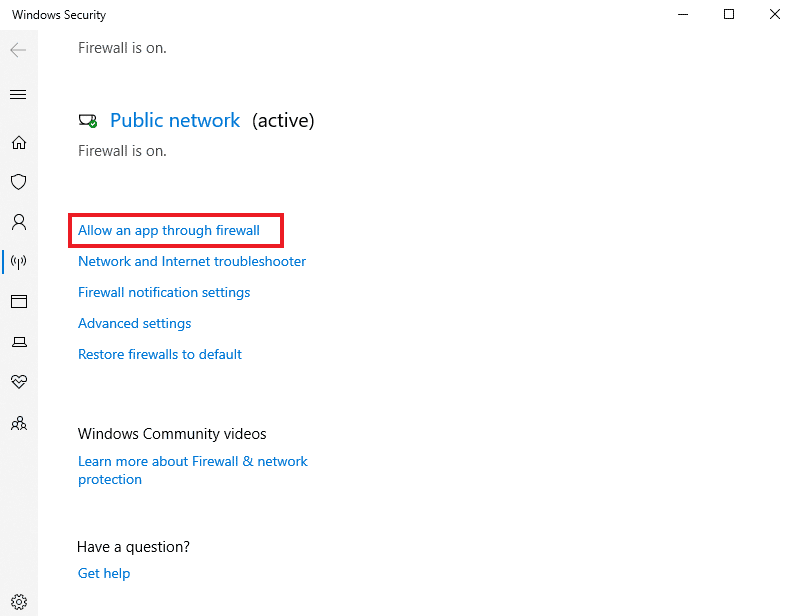
5. Now find the DS4Windows application and make sure the Private and Public boxes are checked.
6. Then click OK to save your changes.
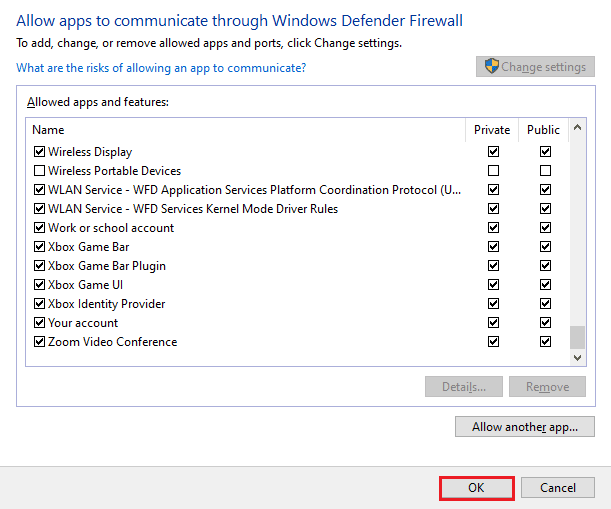
Now you can check if the problem is solved on your PC and if the DS4Windows program is working normally.
Method 7: Reinstall DS4Windows
If you are still struggling with starting DS4 Windows and wondering why my DS4 Windows won't open, then we have the perfect solution for you - reinstalling DS4 Windows. The downloaded file of your DS4Windows program may be damaged or damaged. Thus, reinstalling may help you in solving the problem. But before you continue, you first need to uninstall the program, which you can do by following these steps:
Note. Preload the .NET 5.0 runtime to avoid a .NET runtime error.
1. Press the Windows key, type "Control Panel" and click "Open".
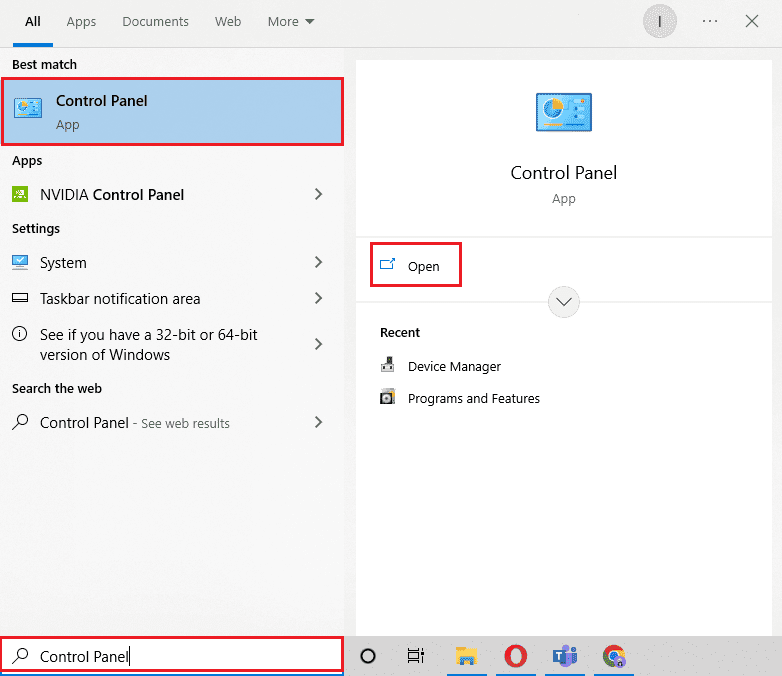
2. Set View > Large Icons, then click Programs and Features.
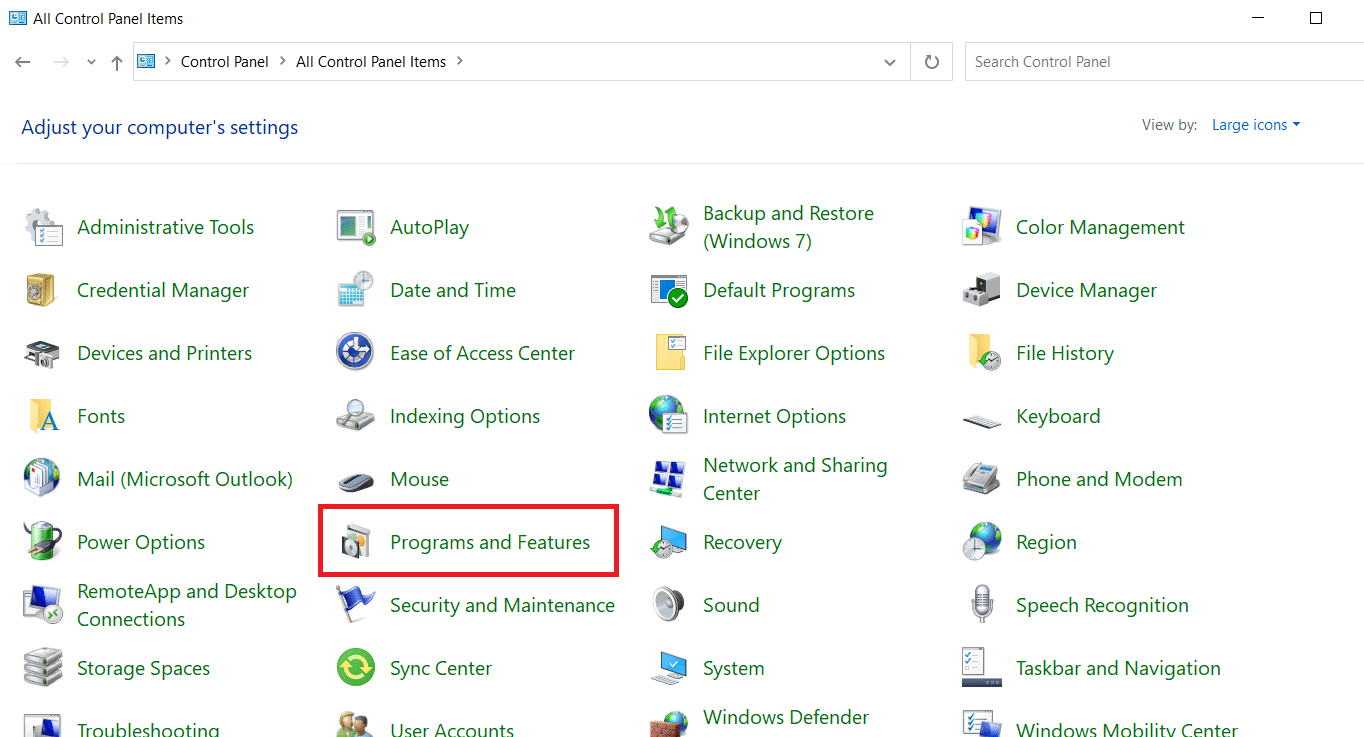
3. Locate and right-click the Nefarious Virtual Controller Emulation Bus driver to uninstall it.
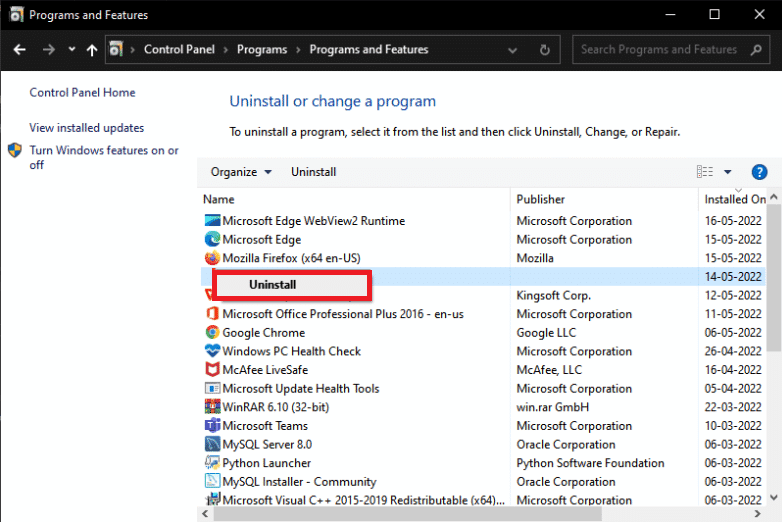
4. Now navigate to the DS4Windows location to remove all files from your PC.
5. Then find %Appdata% in the explorer and press Enter.
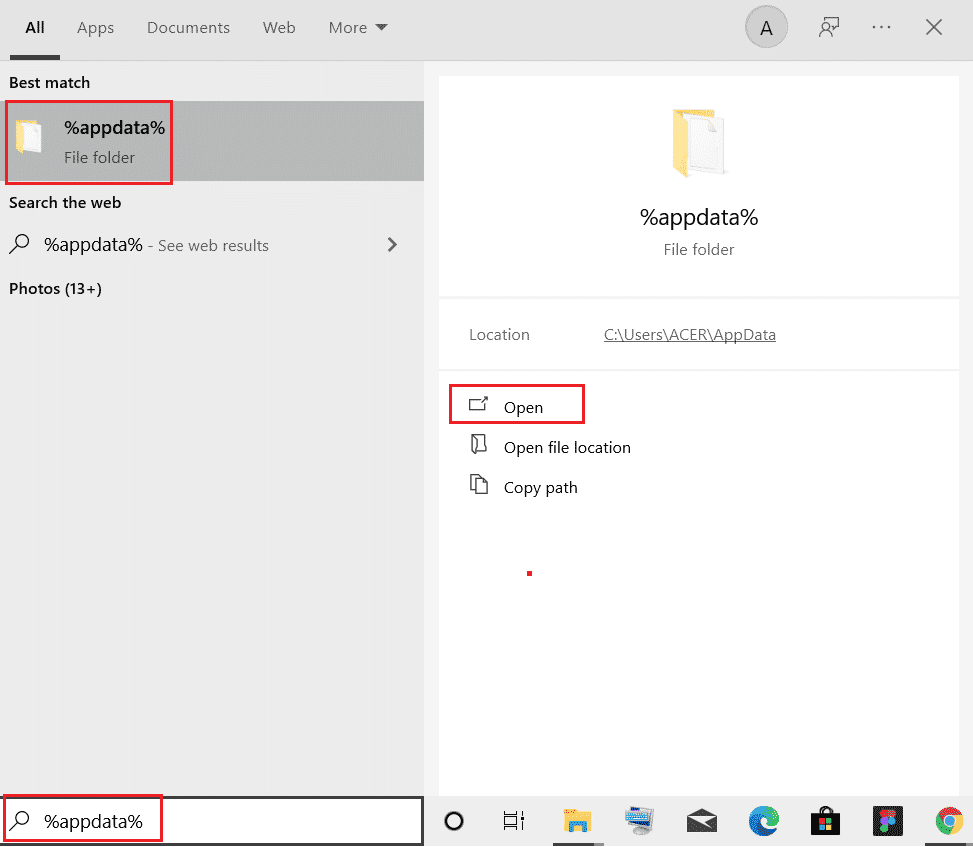
6. Now in the Roaming folder delete the DS4Windows folder.
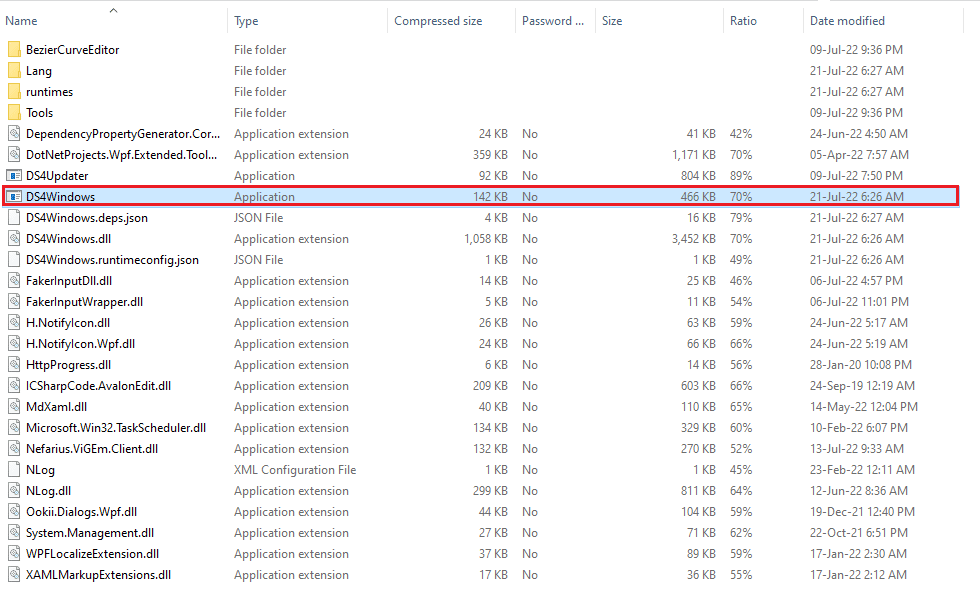
7. After uninstalling the program, open your browser and download DS4Windows .
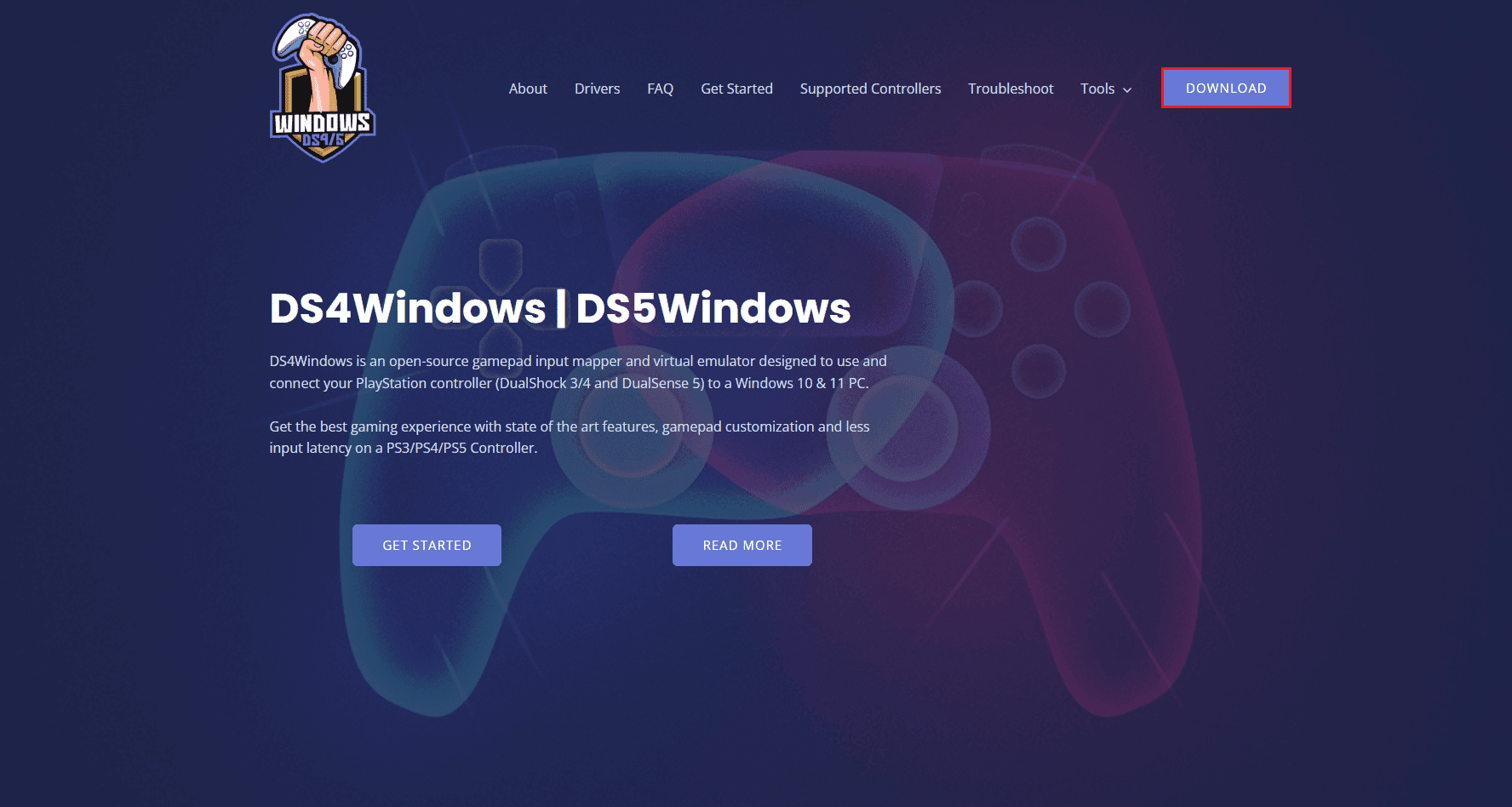
8. Now extract the downloaded DS4Windows zip file.
9. Open the folder and double click DS4Windows.
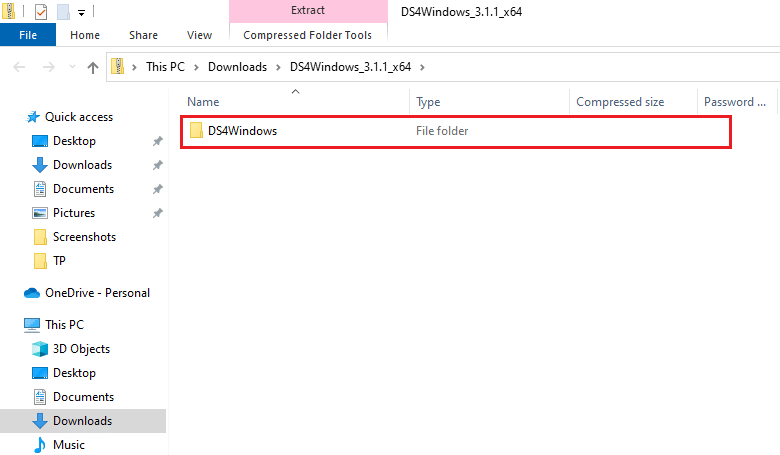
10. Then select Appdata to save profiles and settings.
11. Now follow the instructions on the screen to complete the DS4Windows installation process.
12. Then on the Settings tab, select Hide DS4 controller for dual input connection problems.
Now check if DS4 Windows was unable to open the issue and see if it is resolved.
Frequently Asked Questions (FAQ)
Q1. Why won't my DS4Windows start?
Answer One of the common reasons why DS4 Windows won't open and can't detect PS4 is that the controller is disabled.
Q2. Does DS4 Windows work on Windows 11?
Answer Yes, Windows DS4 runs on Windows 11. However, it is important to check the system requirements before running it on Windows.
Q3. Where can I find DS4 Windows installed on my PC?
Answer You can find the installed DS4 Windows folder in the AppData folder or in the Program folder on your system.
Q4. Why can't DS4 Windows on my system recognize the controller?
Answer If DS4 Windows on your PC cannot recognize the controller, it is most likely due to an outdated version of the controller. So for it to be recognized by the DS4, make sure your controller software is up to date.
Q5. What happens if I reset my PS4 controller?
Answer If you reset your PS4 controller, it will clear the controller's memory and also resolve any issues related to it.
***
We hope our guide to fixing DS4 can't open Windows issue helped you fix it in several ways. Also, let us know which method helped you the most. If you have additional questions or suggestions, please leave a comment below.