Fix Discord Load Error on Windows 10
Discord is a popular platform for discussions and communication with people from different countries. You can express your opinion about almost everything, from business trips to family parties, games, movies and other hot topics. However, some users often face difficulties in fixing the Discord boot error on Windows 10. If you are also facing something like this, this article will come to your rescue. Also, find out why I can't download Discord on Windows 11 and on my phone. So keep reading!
How to fix Discord loading error on Windows 10 or 11
Before moving on to more technical aspects, make sure you try these basic methods to fix Discord loading error on Windows 10:
- Make sure you download Discord from the official Discord website
- Try restarting your device to clear apps and processes running in the background.
- Double check if your Windows or Android device is connected to the internet.
Why can't I download Discord on Windows 11?
You must have seen Discord users wondering why I can't load Discord on Windows 11. If you encounter the same, keep reading the article to find out how to get rid of it.
Method 1: Wait for the Discord Server to Time Out
If you are unable to download Discord on your Windows device, chances are that other users are also experiencing the same. The reason for this is that the application is experiencing server downtime issues. You can check the same by visiting the main Discord Status website on your system.
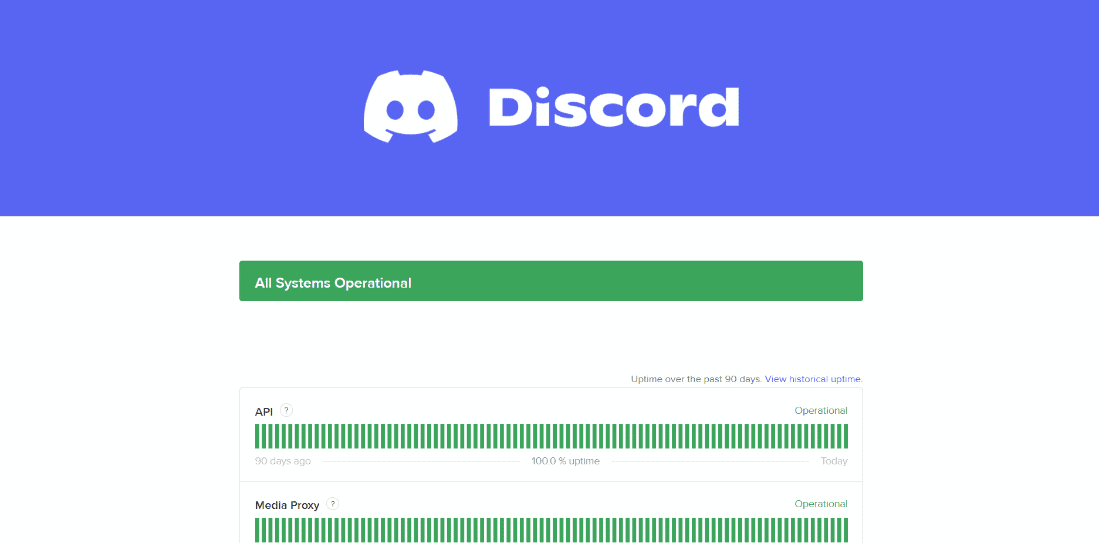
Here you'll find everything from past incidents to current issues the app is facing. If the problem lies here, you will have to wait a few hours until it is resolved.
Method 2: Troubleshoot your network connection
Another way is to resolve your internet connection issues, if any, to fix Discord loading error on Windows 10 or 11. Check out our guide on fixing network connection issues on Windows 10.
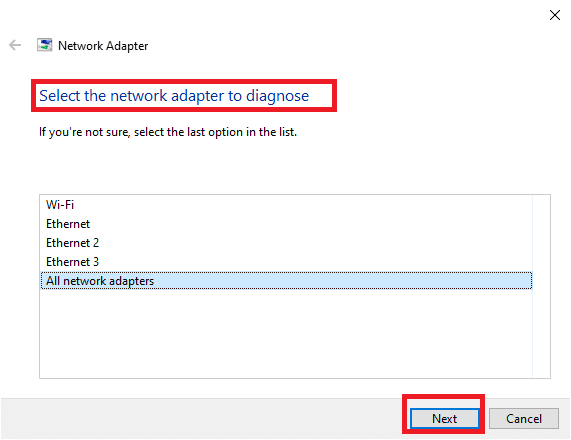
Method 3: Free up space in Windows
If the storage space is full, you will encounter a download error. You can check out our guide on freeing up hard drive space in Windows 10. To get rid of junk files from your Windows PC, follow these steps:
1. Press Windows Key + I at the same time to open Windows Settings.
2. Here, click on system setting.
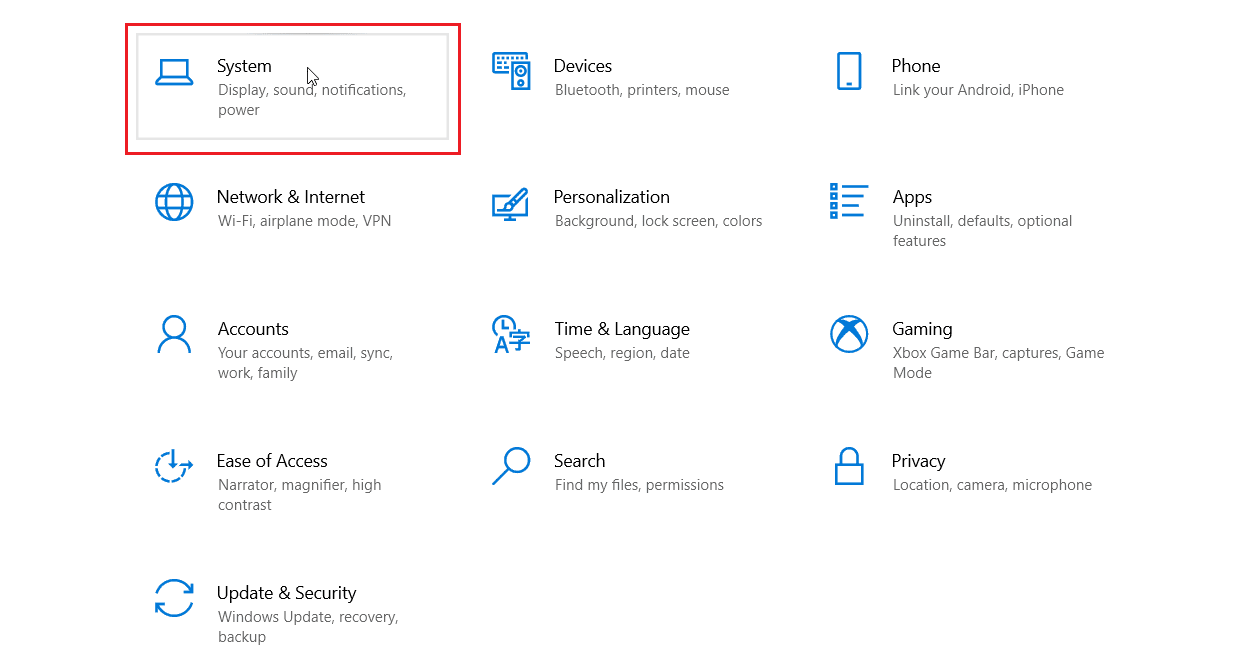
3. Then click on the "Storage" menu in the left pane.
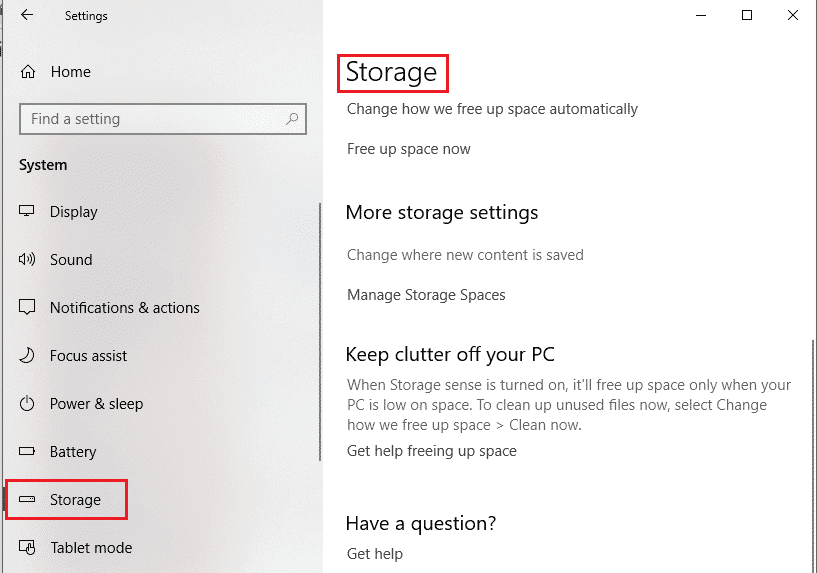
4. Here you can manage storage spaces and free up space if necessary.
5. Then press the Windows key, type "Apps and features" and click "Open".
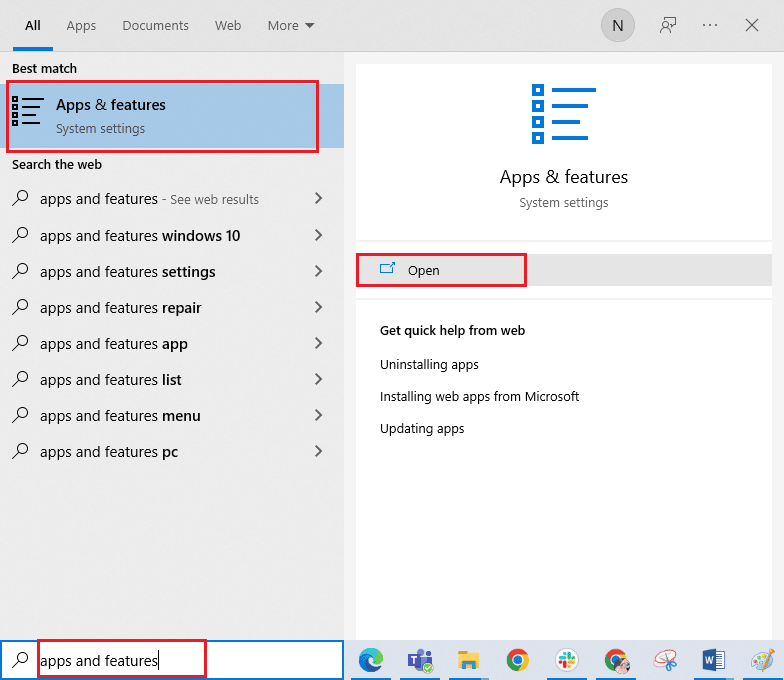
6. Find the unused program that is taking up space, and then click the Uninstall button to get rid of it.
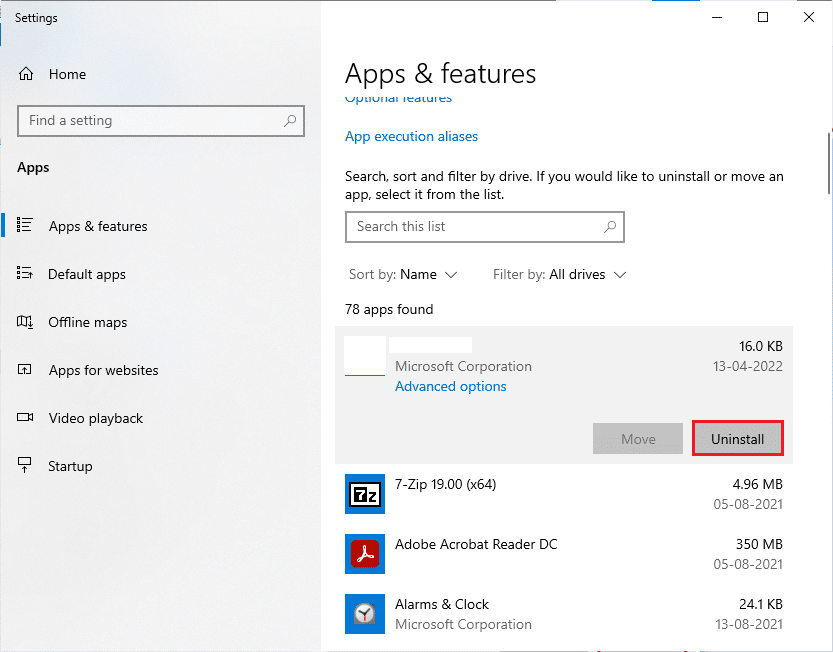
From here, you can delete apps and temporary files to free up space for Discord.
Method 4: Try a different browser
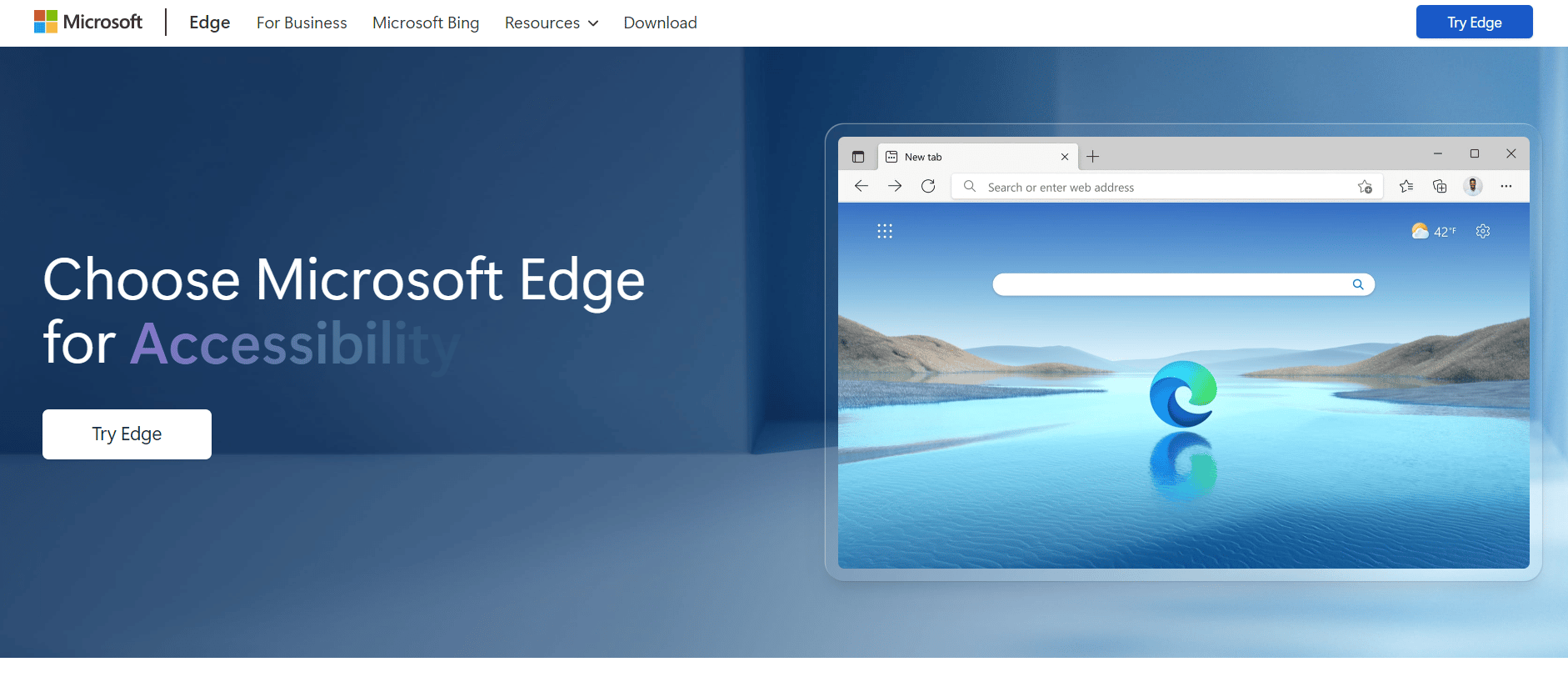
Browsers often have built-in apps and extensions that prevent users from downloading certain apps and software. In this case, you can switch to another browser and try your luck there. So, if you have previously tried to download through Firefox, try:
Method 5: Contact Discord Support
If you are still unable to fix Discord loading error on Windows 10, you can let the experts handle the situation like a pro. Head over to the Discord support page and contact its customer support team.
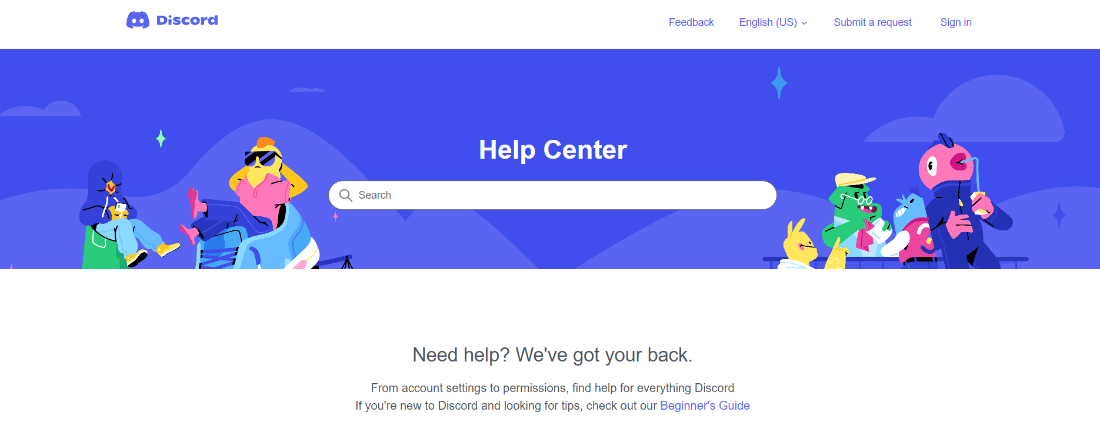
Why can't I download Discord on my phone?
Everyone likes to have easy access to their favorite games and platforms. However, some things can cause an error when using them. So, if you are also facing the issue while downloading Discord on your smartphone, here are the best and most efficient ways to solve it.
Method 1: Free up phone memory
Lack of phone memory can also prevent users from downloading and installing apps on your device. To free up space, you can uninstall unwanted apps and transfer your photos and videos to external hardware. This will free up your phone's memory, boost speed, and make lagging a rare occurrence.
Follow these steps to free up space for Discord:
1. Open your smartphone settings and tap Apps.
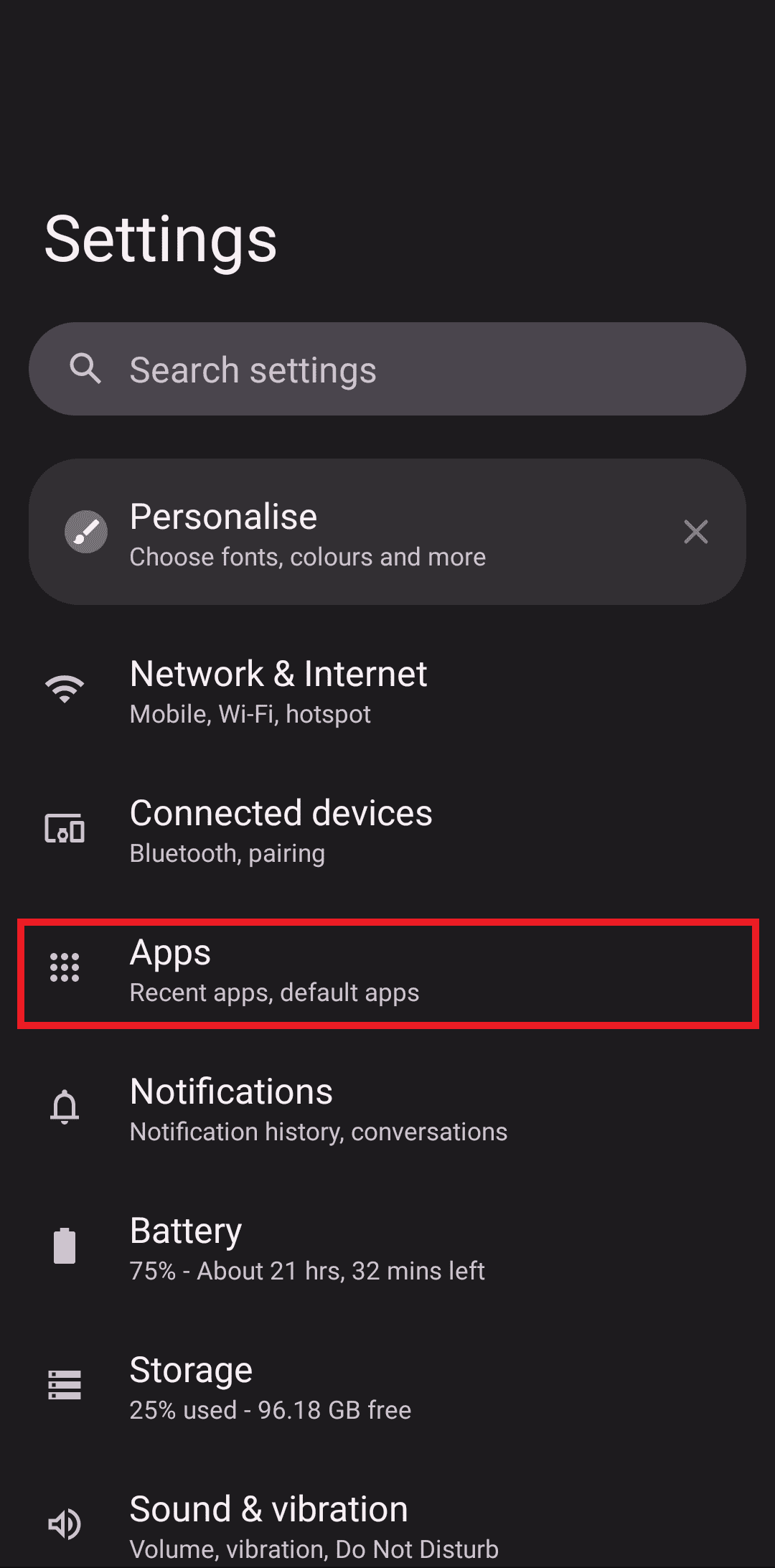
2. Go to the View All Apps menu.
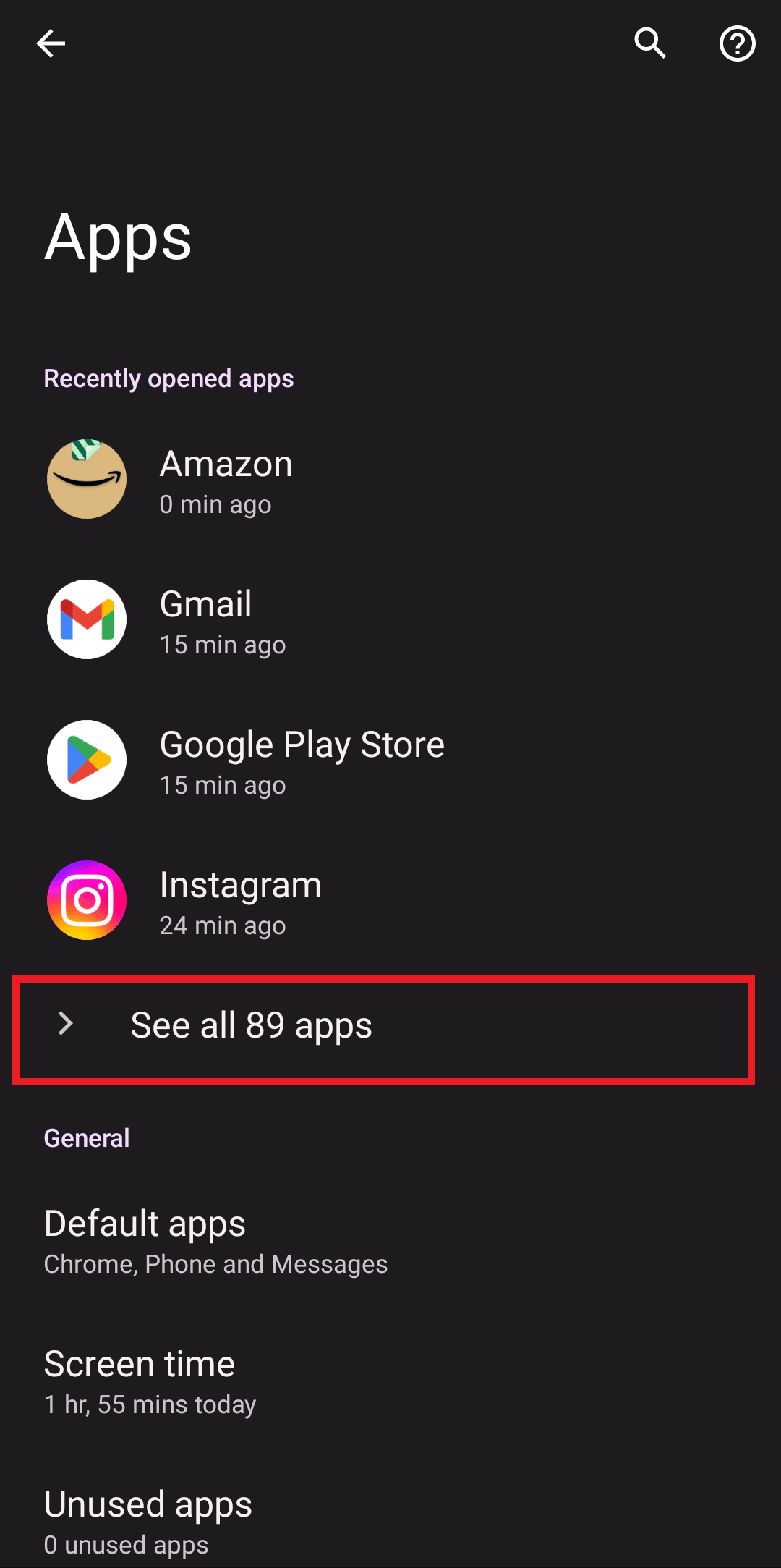
4. Then click on the application (for example, Adobe Scan) and select the "Uninstall" option.
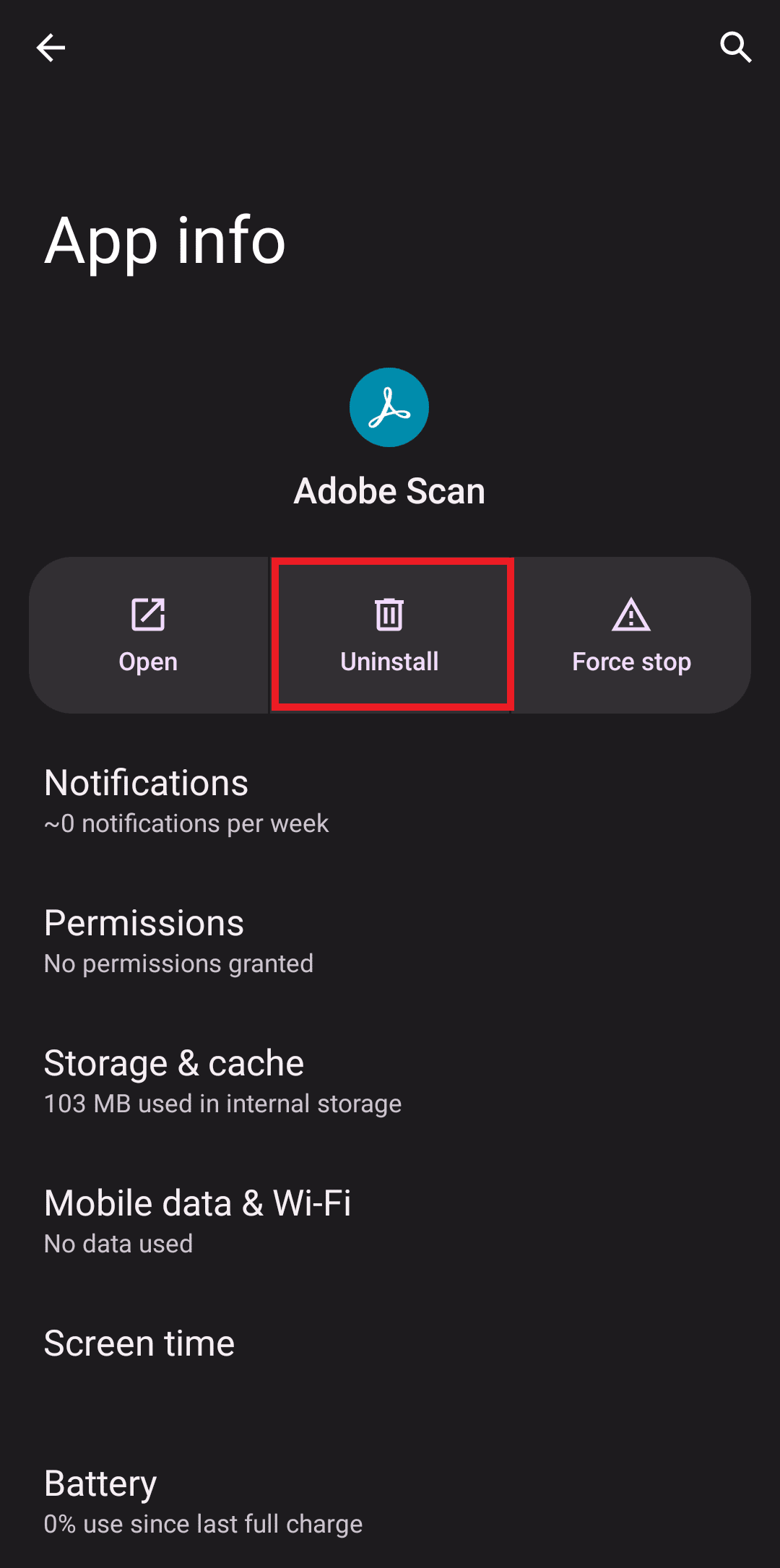
Method 2: Reset Android Smartphone
If the above common methods and freeing up phone memory did not solve the problem, you may need to restart your smartphone. A hard reset will remove all data, files and applications installed on your device. Thus, always remember to make this your last resort.
Note. Because smartphones have different settings and therefore vary from manufacturer to manufacturer, make sure you have configured the settings correctly before changing them. The following methods have been tried on the Motorola Edge 30.
1. Go to your device settings.
2. Scroll down and click System Settings.
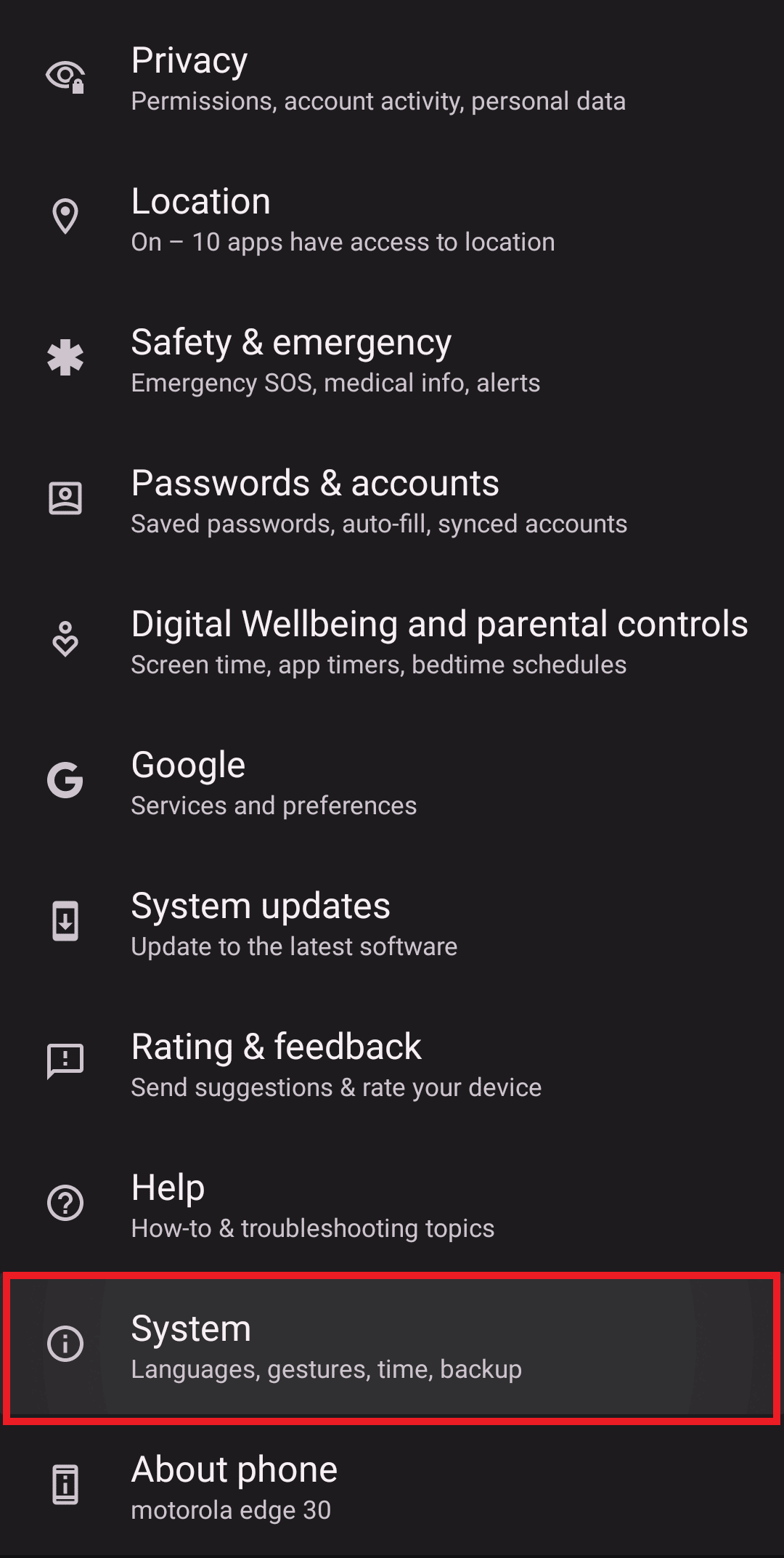
3. Then click "Reset Options" and select the option you want.
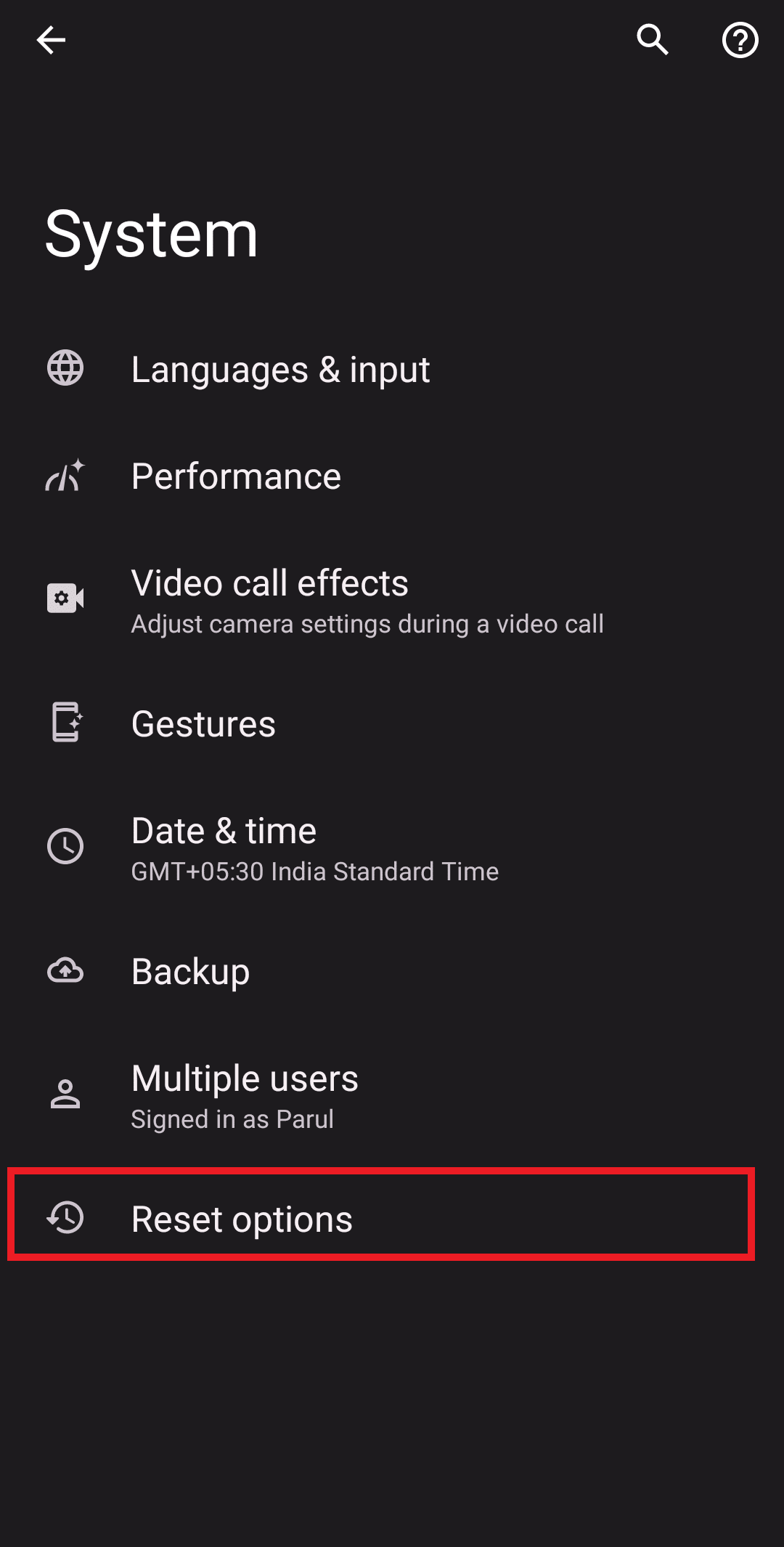
Frequently Asked Questions (FAQ)
Q1. How to fix Discord download error?
Answer If you are unable to download Discord, you can try any of the above methods.
Q2. Why does Discord keep saying upload failed?
Answer There may be several reasons why your Discord download failed, such as poor internet connection, not enough storage space, virus, etc.
Q3. How to fix a corrupted Discord installation?
Answer To fix a corrupt Discord installation, you can run an SFC and DISM scan. This will find and replace corrupted files with a copy of the cache so you can install Discord without interruption.
Q4. Is there a virus when downloading Discord?
Answer It depends. You can install a virus on your device if you download Discord from an untrusted source. Similarly, joining chat rooms and chatting with strangers can also make you a victim of malware attacks.
***
We hope this article helped you fix Discord loading error on Windows 10. If you have questions or suggestions, feel free to leave them in the comments below. Also let us know what you would like to read next.