Fix CS GO update download error on Windows 10
CS GO is one of the most popular computer games; millions of users around the world play multiplayer video games. The developers are constantly releasing CS updates to improve the gaming experience. However, many users encounter CS GO update download errors when trying to install updates via Steam. Due to these issues, many users are unable to update CS GO on their computers.
How to fix CS GO update download error on Windows 10
There may be various reasons for download errors of CS GO updates; some of the reasons are listed below.
- Problems connecting to Steam
- Steam cache data
- Errors in system files
- Errors due to Windows Firewall
- Errors due to third-party antivirus
- Outdated graphics drivers
- Not enough disk space
Below are the ways to fix computer problems that CS GO can't update.
Method 1: Run Steam as Administrator
You can try running the Steam app as an administrator to resolve issues downloading CS GO updates. You can follow these simple steps to use this method.
1. Right click the Steam shortcut.
2. Then select the "Properties" option.
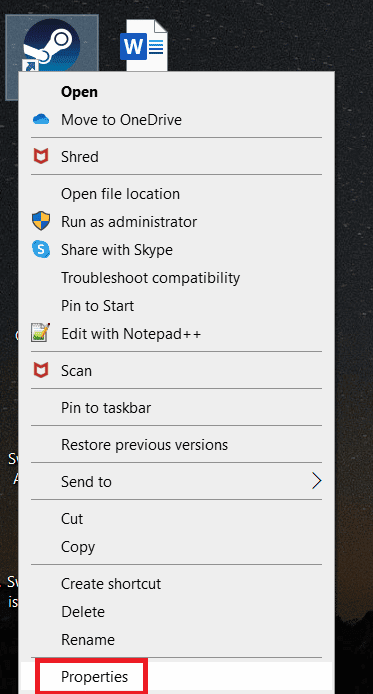
3. Click the Compatibility tab.
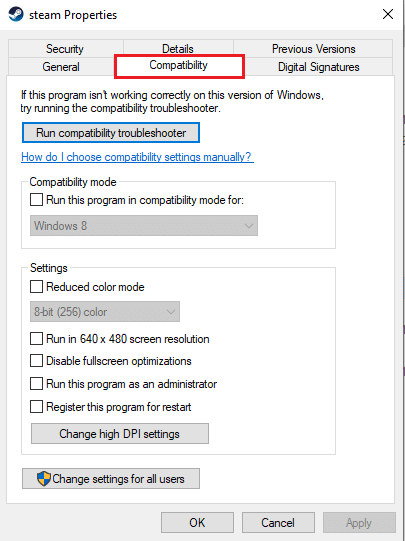
4. Select the Run this program as an administrator check box.
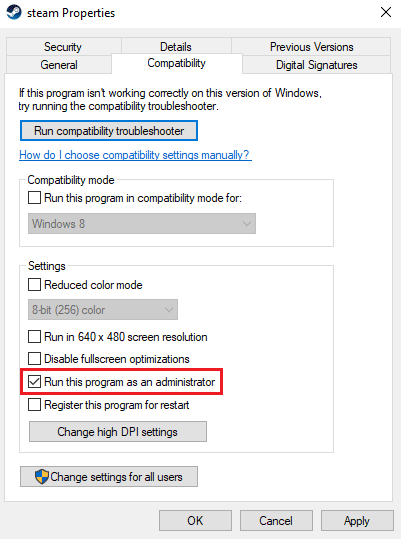
5. Click Apply and then OK.
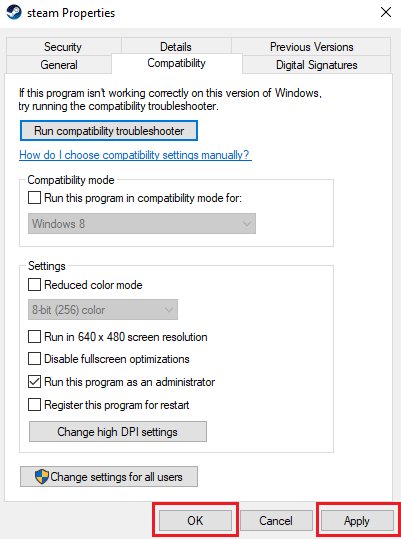
Method 2: Run the Network Troubleshooter
If you have problems with your network, this may be the reason for the CS GO update download error on your computer. You can troubleshoot your network connection to avoid this issue. Read our guide to troubleshooting network connection issues in Windows 10.
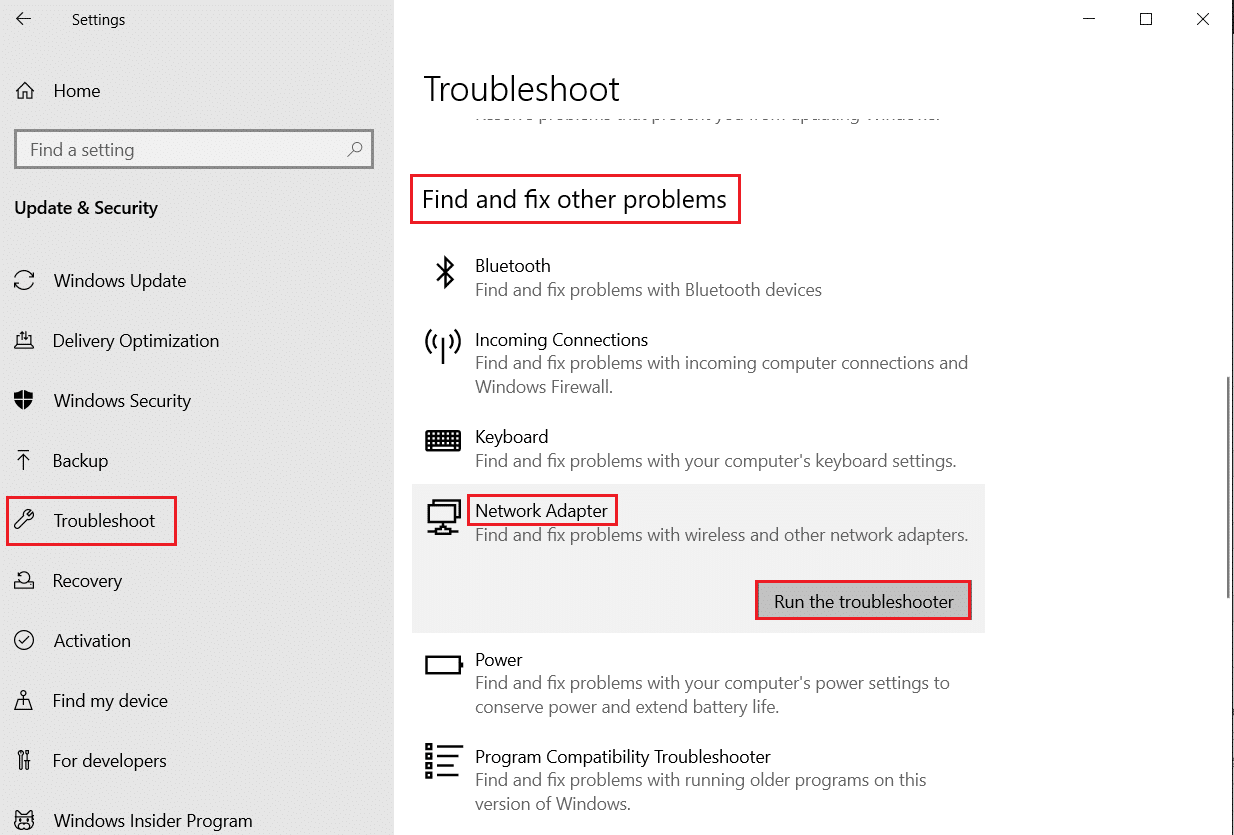
Method 3: Clear Steam Cache
App cache data can cause loading issues such as CS GO errors failing to update. To resolve such issues, you can clear the Steam Cache to resolve such issues. You can follow these simple steps to clear your Steam cache.
1. Press the Windows key, type steam and click Open.
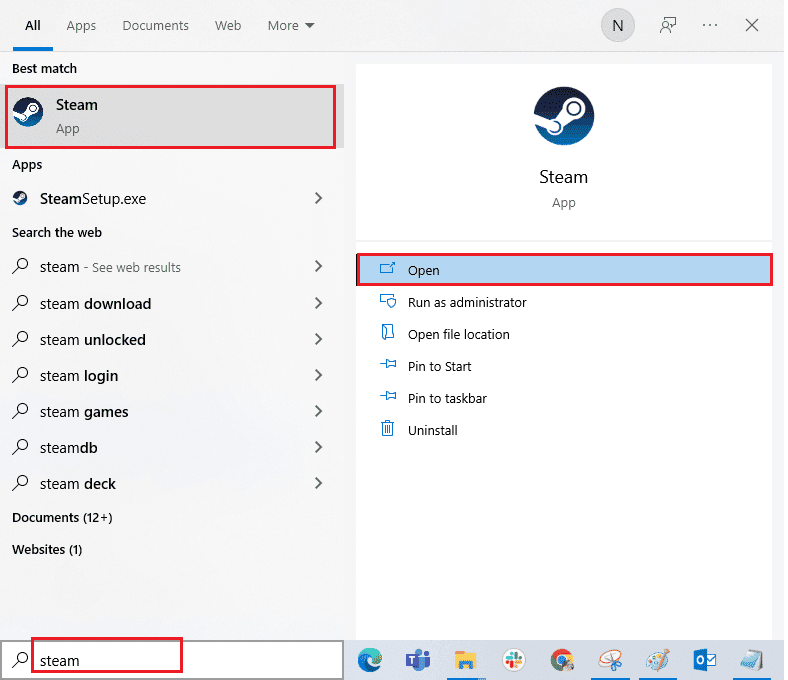
2. Here, click on the Steam tab.
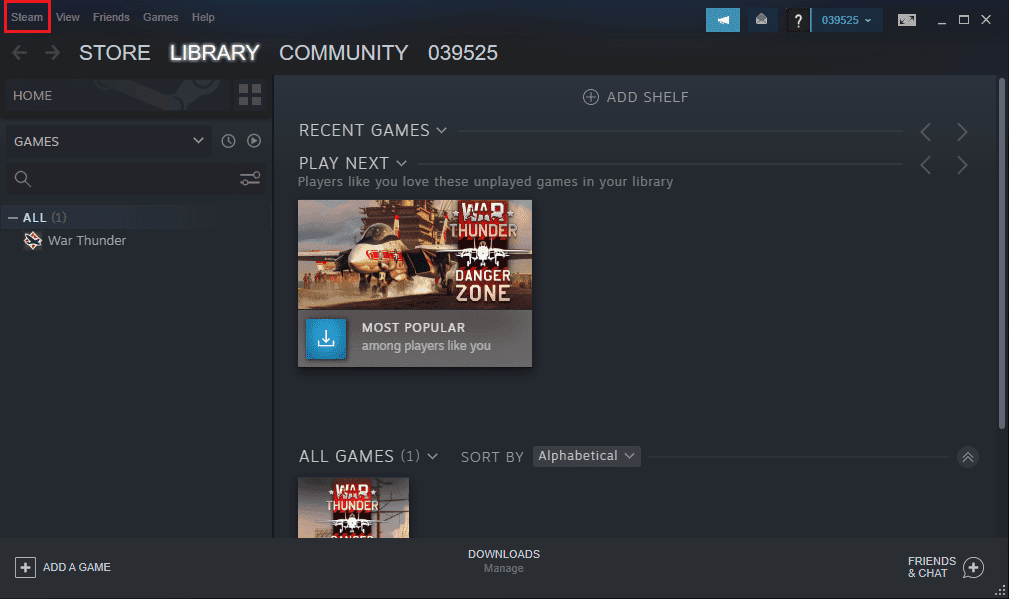
3. Now click "Settings".
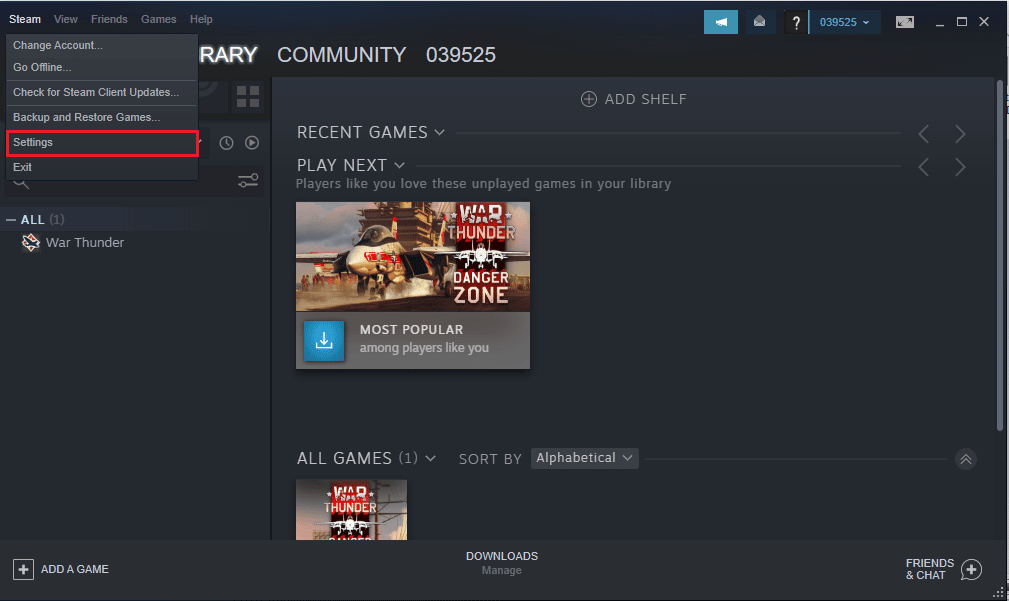
4. Then go to the "Downloads" section.
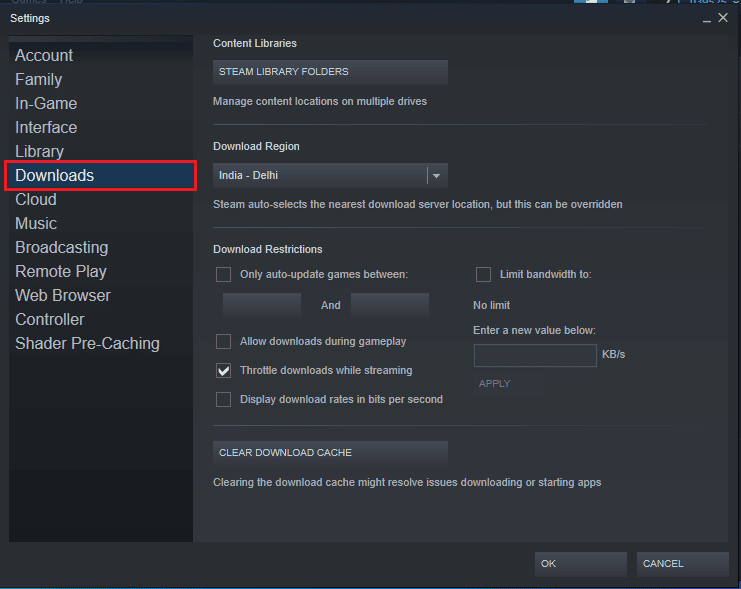
5. Click Clear Download Cache.
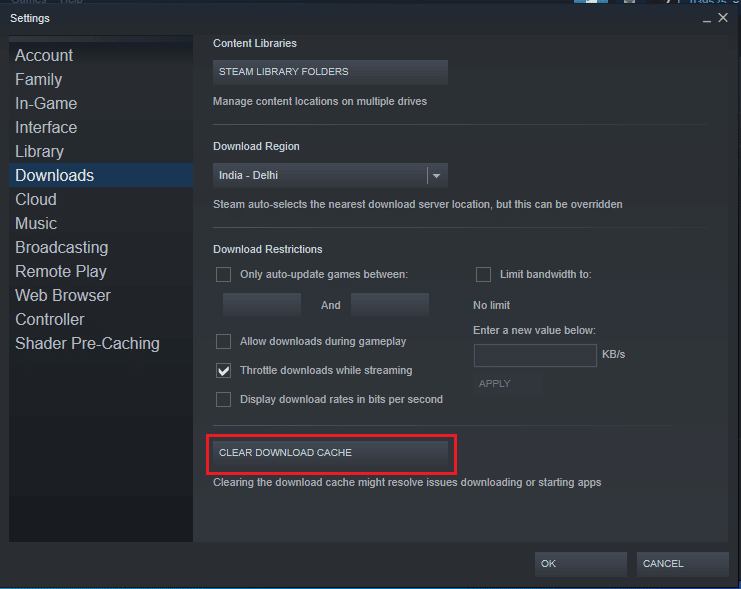
6. Click OK to close the window.
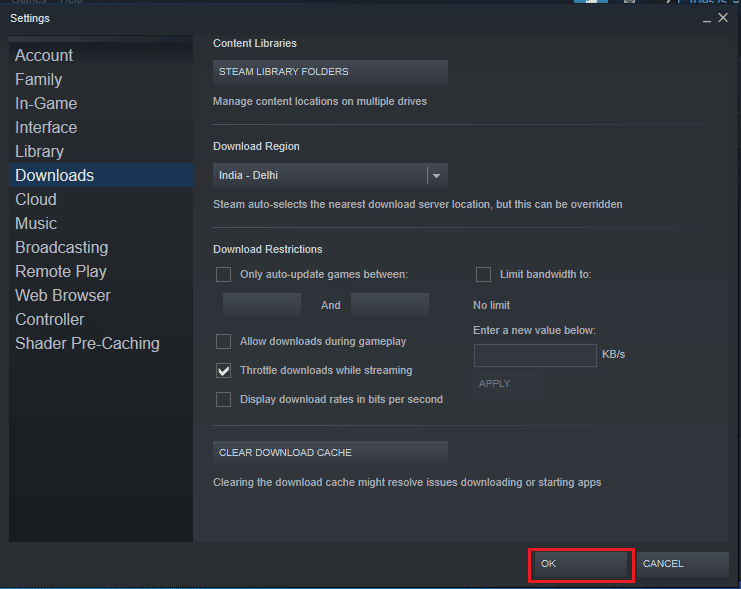
7. Finally, restart the Steam application after making changes.
Method 4: Delete Steam Appcache Folder
One of the effective methods for solving download problems for CS:GO is to delete the appcache file in the Steam program files.
1. Open File Explorer by pressing the Windows + E keys at the same time.
2. Navigate to the following path and find the appcache folder.
C:Program Files (x86)Steam
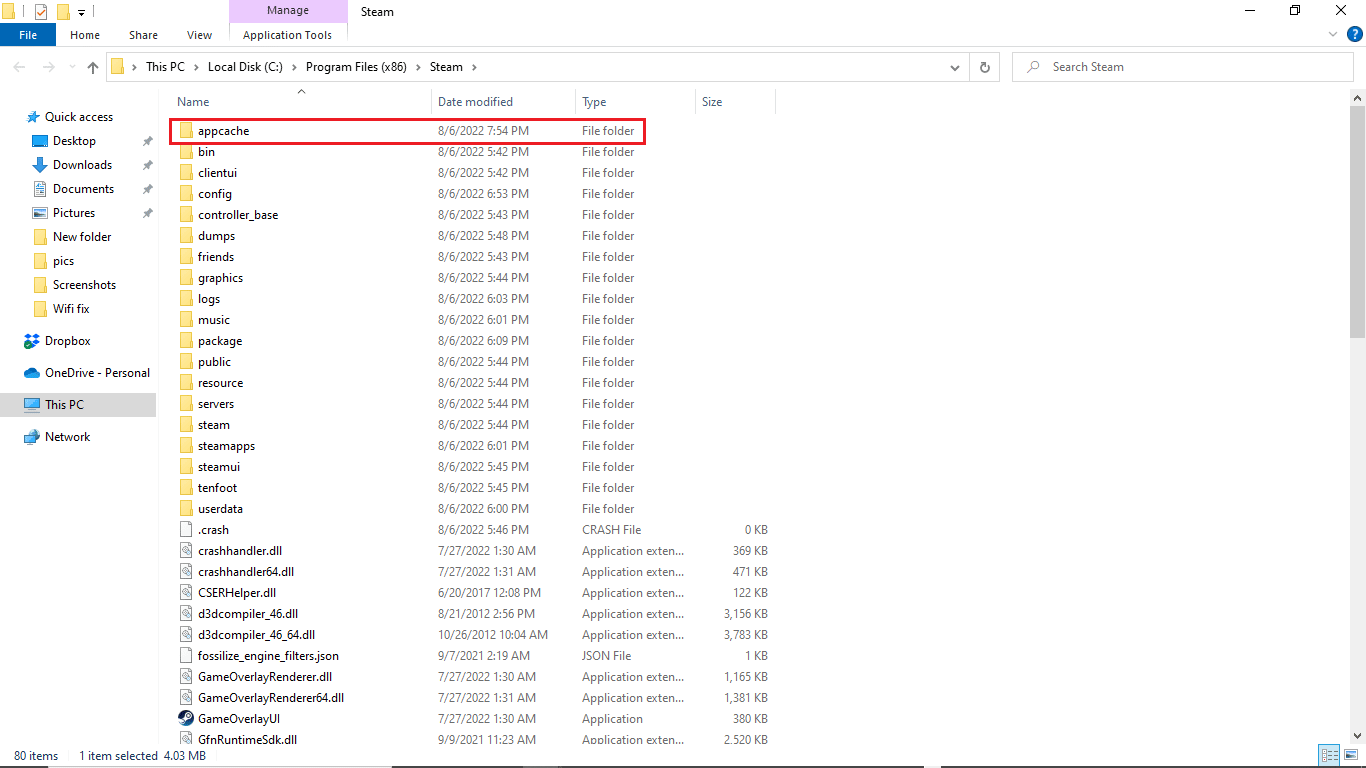
3. Right-click the appcache folder and delete it from your computer.
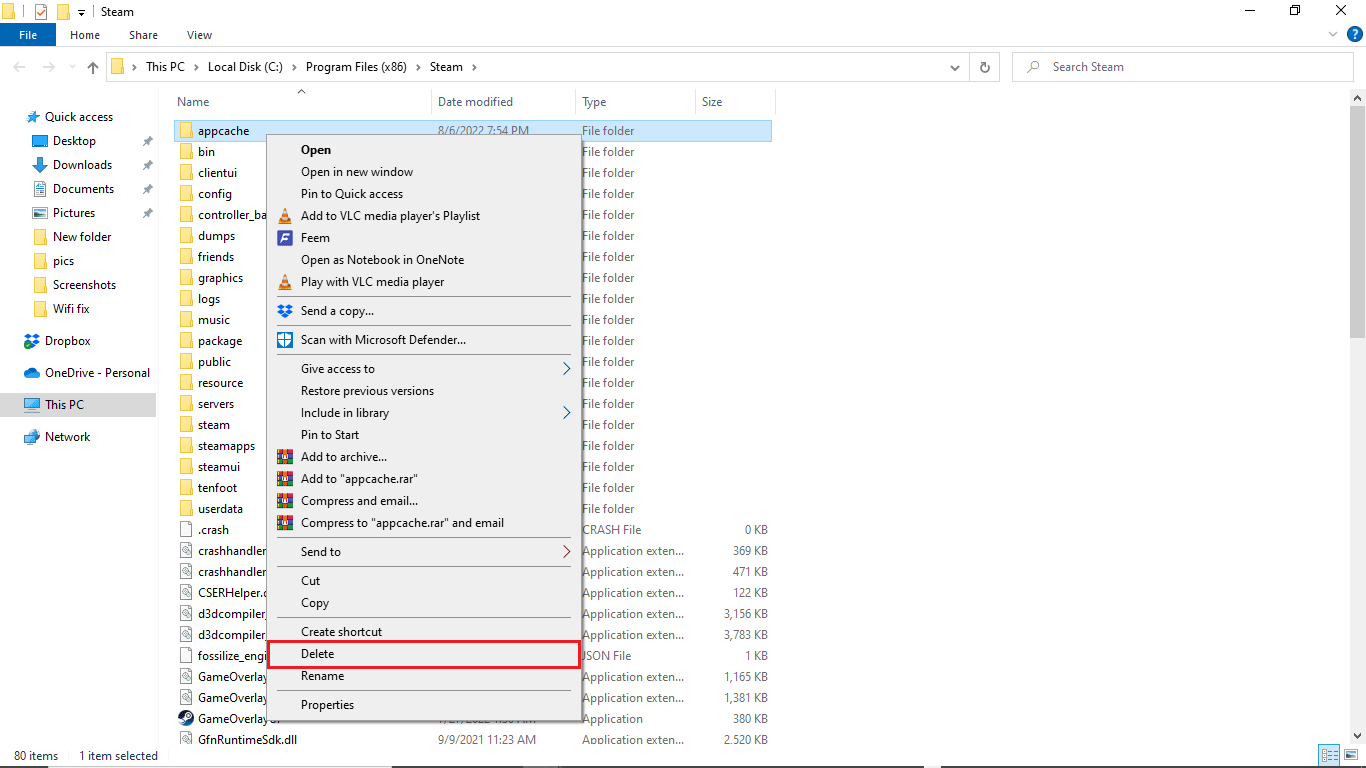
Method 5: Change Download Region
Steam settings may be causing CS:GO to update download issues on your computer. One way to solve this problem is to change the download region. You can follow the steps below to change the download region.
1. Press the Windows key, type steam and click Open.
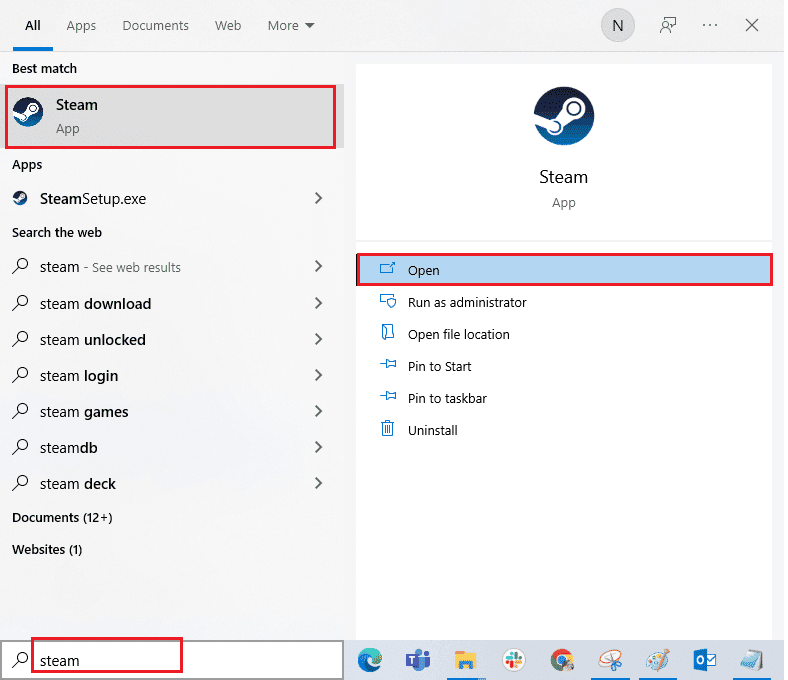
2. Click on the Steam tab.
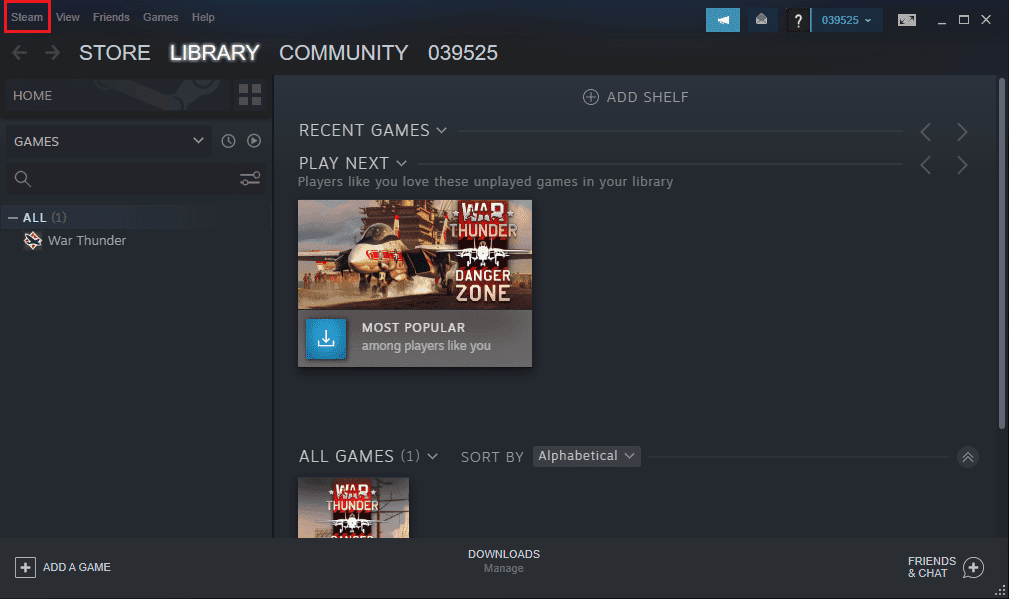
3. Now click "Settings".
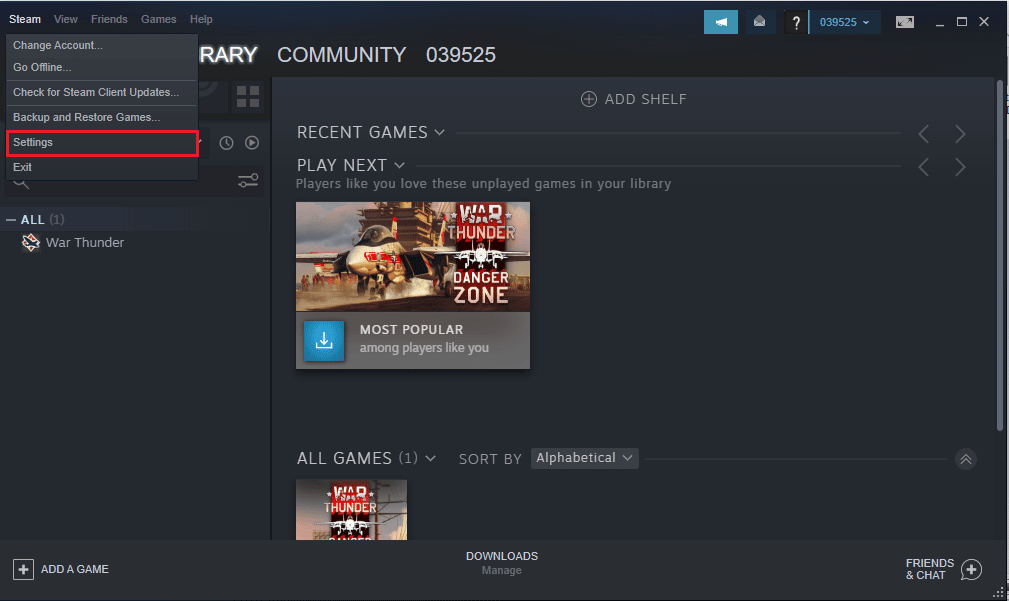
4.Then go to the "Downloads" section.
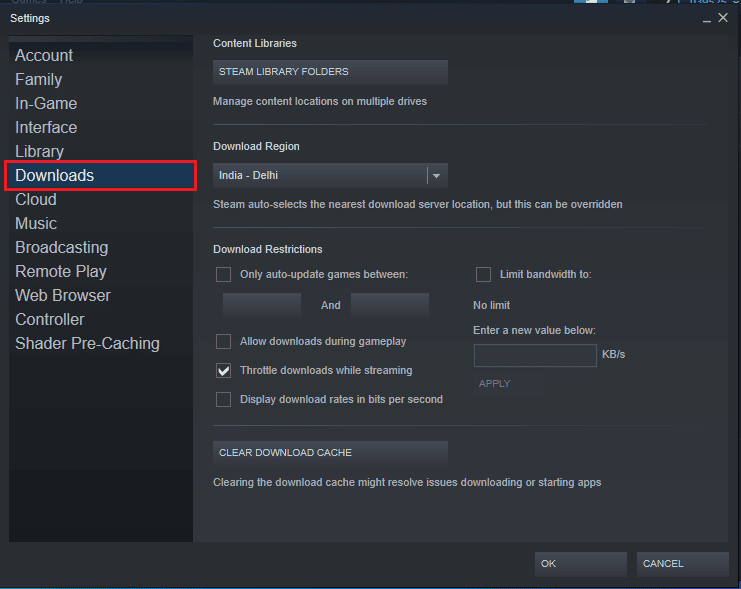
5. In the "Download Region" section, change the region to another location.
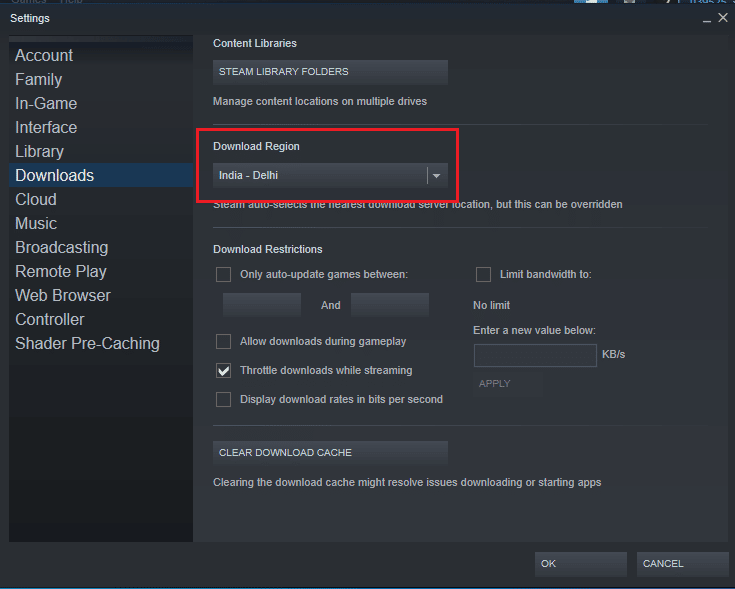
6. Click OK to close the window.

7. Finally, restart Steam after making changes.
Check if the problem with the inability to update CS GO is resolved or not.
Method 6: Verify the integrity of the game files
When errors occur in the game file, you can try to solve these problems by verifying the integrity of the CS GO file. Checking the integrity of the CS GO file will remove errors from system files. Read our guide on how to verify the integrity of game files on Steam.
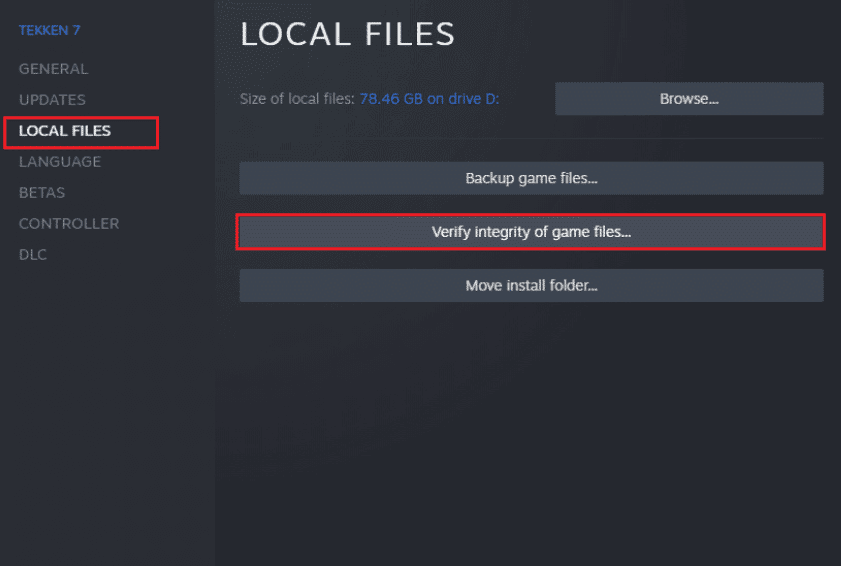
Method 7: Disable Windows Defender Firewall (Not Recommended)
CS Go to update download error on your system can be caused by Windows Firewall. You can disable Windows Firewall on your system to fix this issue. Read our guide on how to turn off the Windows 10 firewall.
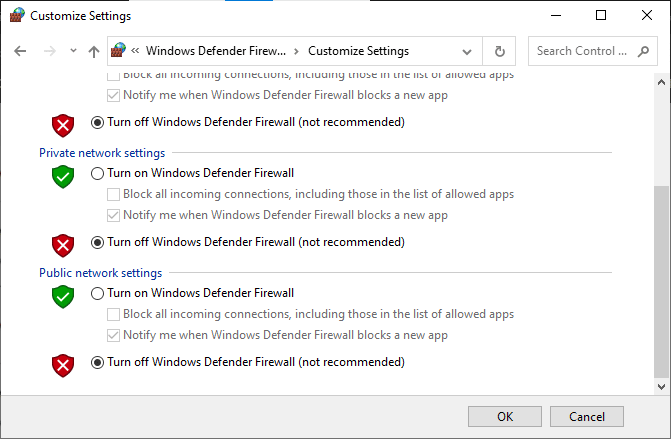
Method 8: Temporarily disable third-party antivirus (if applicable)
If you are using a third-party antivirus on your computer, it may prevent CS from updating. To prevent your antivirus from interrupting the update, you can temporarily disable it. You can check out our How to Temporarily Disable Antivirus on Windows 10 guide to safely disable third-party antivirus and fix CS GO update download error.
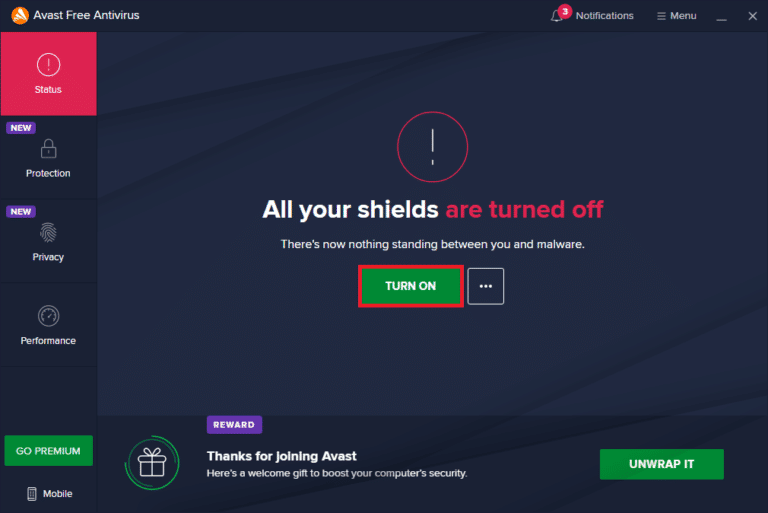
Method 9: Free up disk space
Sometimes you may experience an error updating CS:GO simply because there is not enough space on the computer’s disk to install a new update. You can free up disk space to avoid the error by uninstalling other unnecessary programs. You can check out 10 ways to free up hard drive space in Windows 10 to understand how to free up space on your PC.
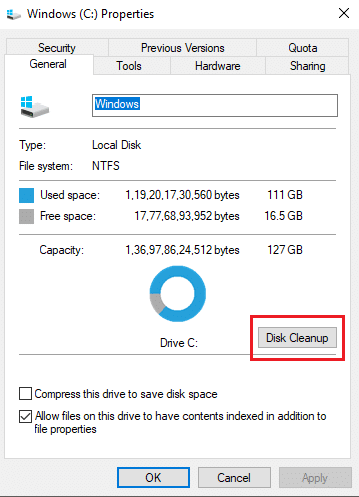
Method 10: Reinstall CS GO
If none of the steps mentioned above work for you, then you should consider reinstalling the CS GO game on your computer in order to fix the CS GO update download error. Follow these simple steps to uninstall a CS GO game.
1. Open the Steam app.
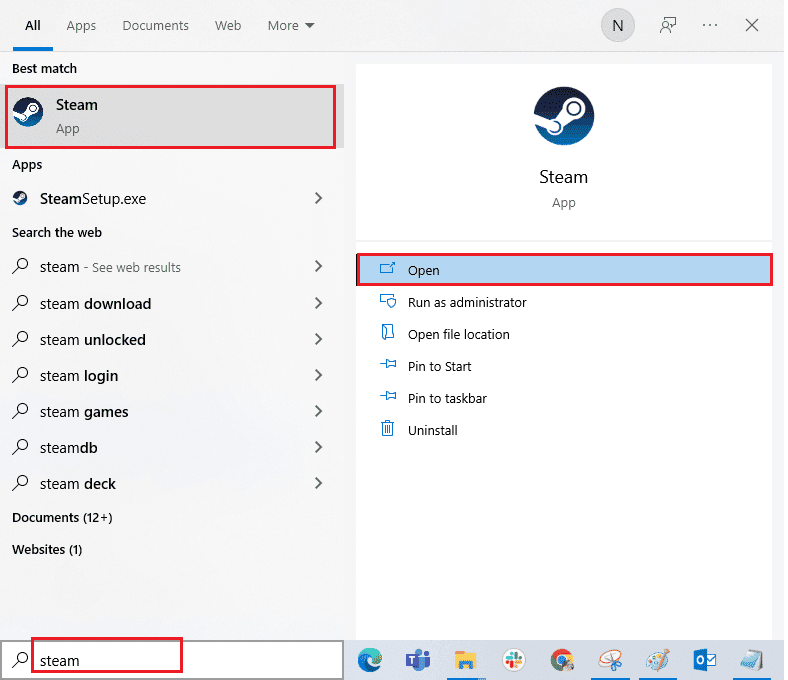
2. Go to the library from its home page.
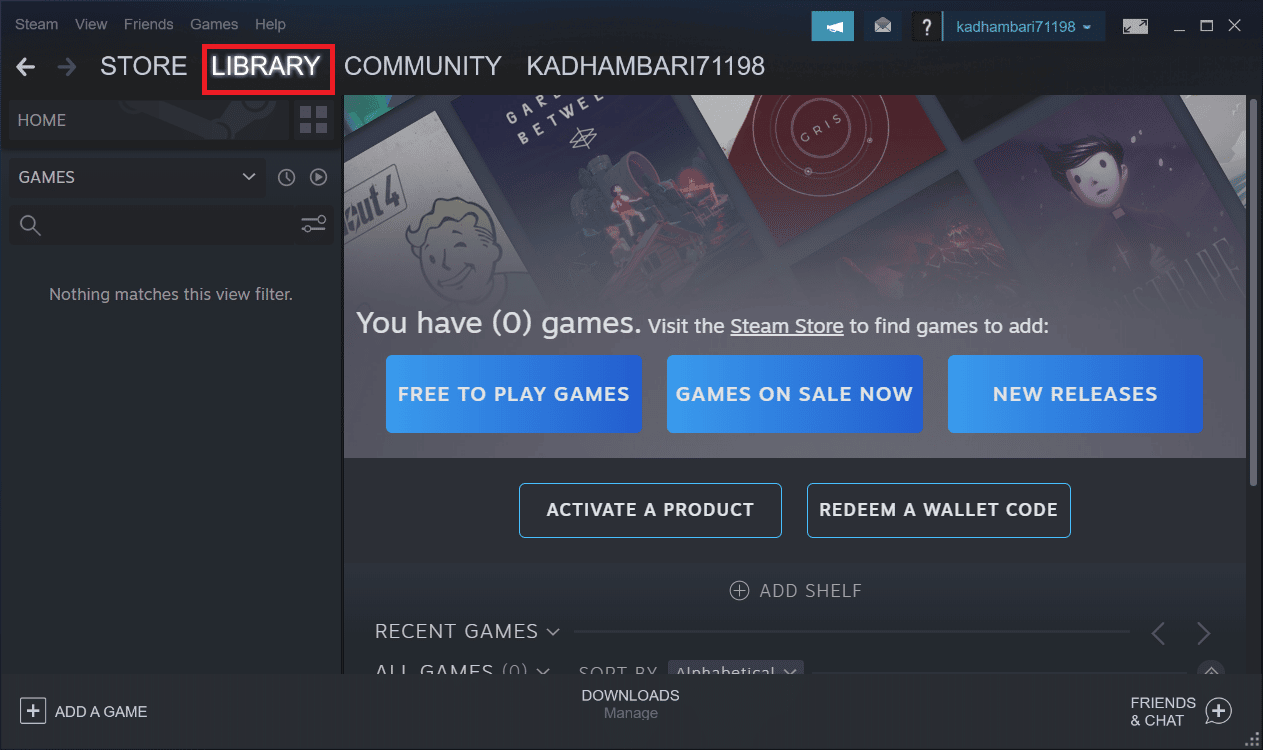
3. Find the CS GO game and right click on it.
4. Click Uninstall and close the Steam application.
5. Now launch File Explorer.
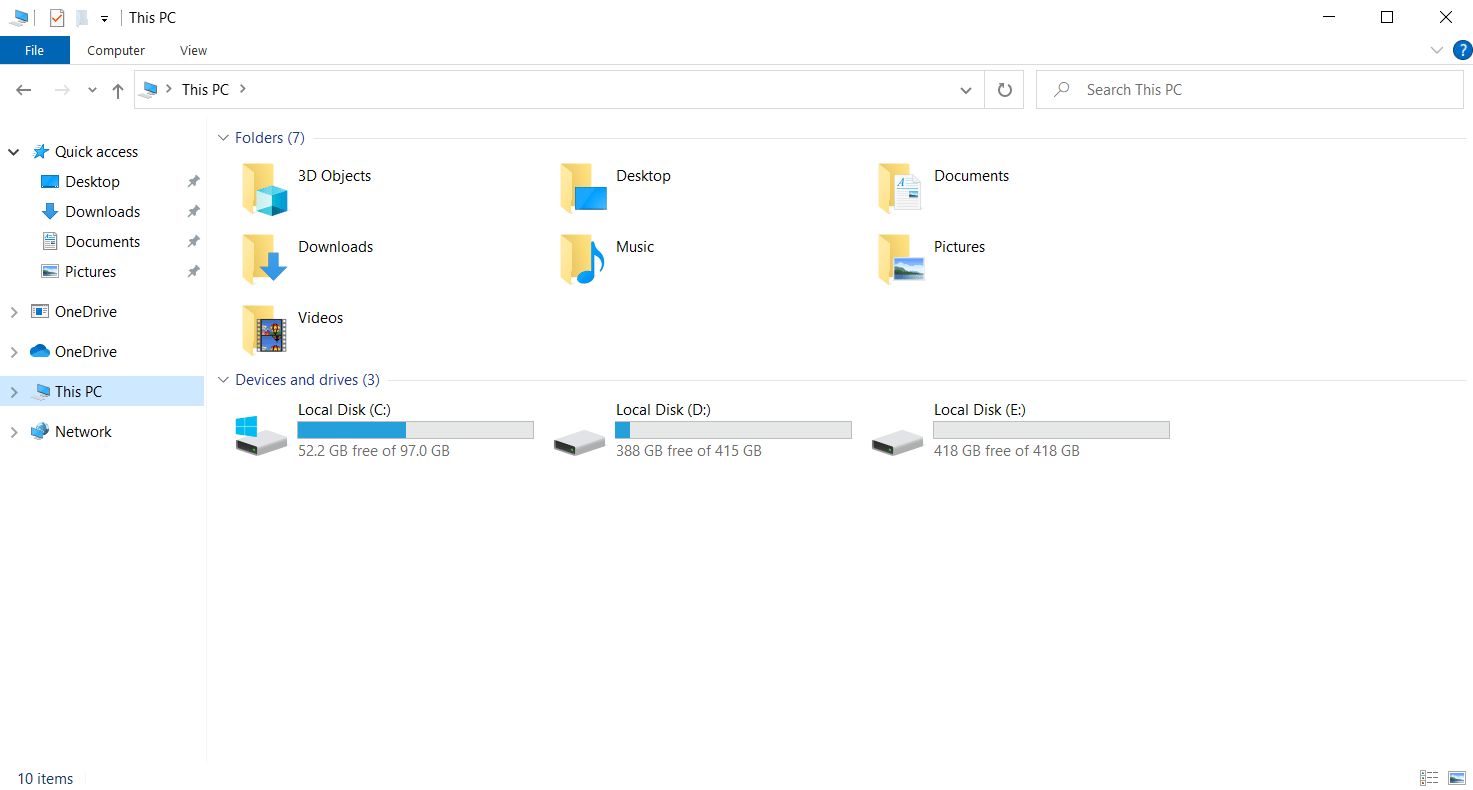
6. Navigate to the location path below.
C:Program Files (x86) Steamsteamappscommon
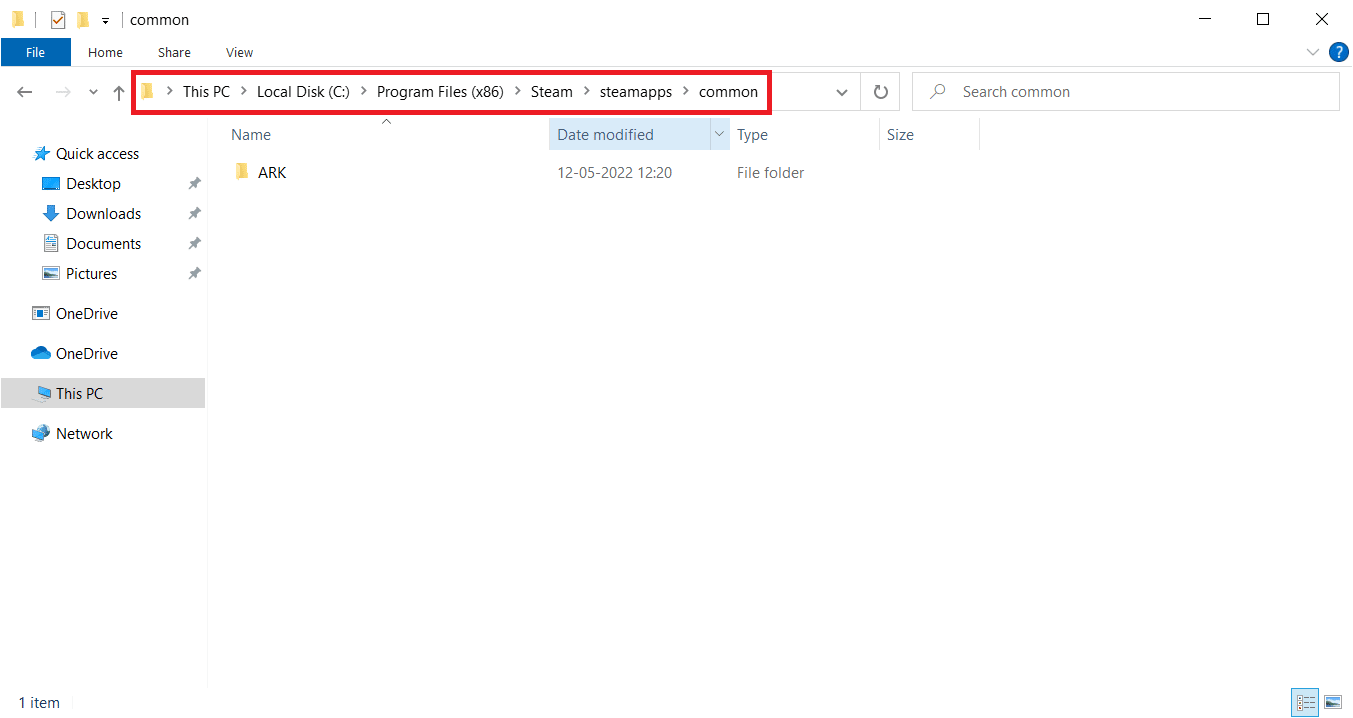
7. Select the folder with the Counter Strike game and delete it.
8. Restart the Steam app and install the CS GO game.
Frequently Asked Questions (FAQ)
Q1. Why can't I install a CS GO game update?
Answer There may be various reasons for not being able to install CS:GO game updates, for example, lack of disk space and outdated drivers.
Q2. Is it possible to fix CS GO game update errors?
Answer Basically, you can fix CS GO game update errors; you can try to fix the problem by disabling the above methods.
Q3. Why is my Steam update stopping?
A Steam update can stop for various reasons, such as network connection and cache issues.
***
We hope that this guide was helpful for you and that you were able to fix CS GO update download errors on your computer. Comment and let us know which method worked for you. Also, if you have any questions or suggestions, feel free to share them with us.