Fix Creative Sound Blaster Not Detected on Windows 10
Creative Sound Blaster is a computer sound card developed by a Singaporean company. A sound card is a piece of hardware that helps a computer receive audio inputs and outputs. The sound card uses drivers to pass audio input and output. Creative Sound Blaster is one of the most popular sound cards. Many users are experiencing that Creative Sound Blaster did not encounter an error when trying to connect their systems to audio devices. Sound Blaster windows and Sound Blaster Z sound not detected are common errors with Creative Sound Blaster drivers. This error can have several causes; some are mentioned below.
How to Fix Creative Sound Blaster Not Detected on Windows 10
There can be different reasons for the Creative Sound Blaster error; some possible reasons are listed below.
- Potential Power Problems
- Connectivity issues with Windows 10 systems
- Wrong PCI slots
- Problems with Creative Sound Blaster drivers
- Problems due to third-party antivirus
The following guide will provide you with ways to troubleshoot problems with Creative Sound Blaster on Windows 10 system.
Method 1: Reconnect the power cord
One of the simplest and most effective solutions to this problem is to check for hardware problems. The Sound Blaster Z not detected issue can be caused by faulty hardware. To resolve these hardware issues, you can try unplugging the power cord. Often the Sound Blaster is not detected by Windows 10 due to insufficient power. You can follow these simple steps to fix this problem safely.
1. Unplug the power cord.

2. Wait a few minutes.
3. Plug the power cord back in and restart your computer.
In most cases, this simple method should work, if you keep getting Creative Sound Blaster not found error, move on to the next method.
Method 2: Reconnect your Sound Blaster
The next way you can try to fix your Sound Blaster problem on Windows 10 is to try to reconnect your Sound Blaster to Windows 10. You can follow these simple steps to use this method safely.
1. Turn off all audio devices.

2. Allow Windows 10 to automatically reconnect to Sound Blaster.
Note. When applying this method, you can disable all audio devices such as headphones and microphones.
Many users who received this error on their system found that the issue was resolved when they tried to reconnect the sound blaster. If the issue persists, continue to the next method.
Method 3: Change the PCI Slot
A PCI slot is a built-in slot in a computer system; PCI slot, in fact, allows you to connect other equipment to your computer. Sometimes, if the PCI slot of the slot has been damaged or does not support a certain type of hardware, you may receive a Creative Sound Blaster not found error message. You can fix this issue by following these simple steps.
1. Remove the sound card from the computer's PCI slot.

2. Reconnect your sound card to a different PCI slot.
3. Finally, check if the sound blaster z not detected has been resolved.
If you plugged your Sound Blaster audio cable into the wrong PCI connector, replacing the connector should fix your problem. If not, try the next method.
Method 4: Remove third-party antivirus
It's also possible that some of your installed programs don't work with Sound Blaster drivers. This happens when a program such as a third-party antivirus program mistakenly suspects a driver of malicious activity. To avoid such problem, you can try uninstalling your third-party antivirus. Read our guide on how to uninstall Norton from Windows 10. Also read our guide on 5 ways to completely uninstall Avast Antivirus on Windows 10.

Wait for the uninstall to finish and check if the issue is resolved.
Method 5: Reinstall the Creative Sound Blaster Driver
A good reason for Creative Sound Blaster not being detected by Windows 10 could be problems with the Windows Sound Blaster driver. To solve the problem caused by the driver, you can uninstall and then reinstall it. Read our guide on how to uninstall and reinstall drivers in Windows 10.
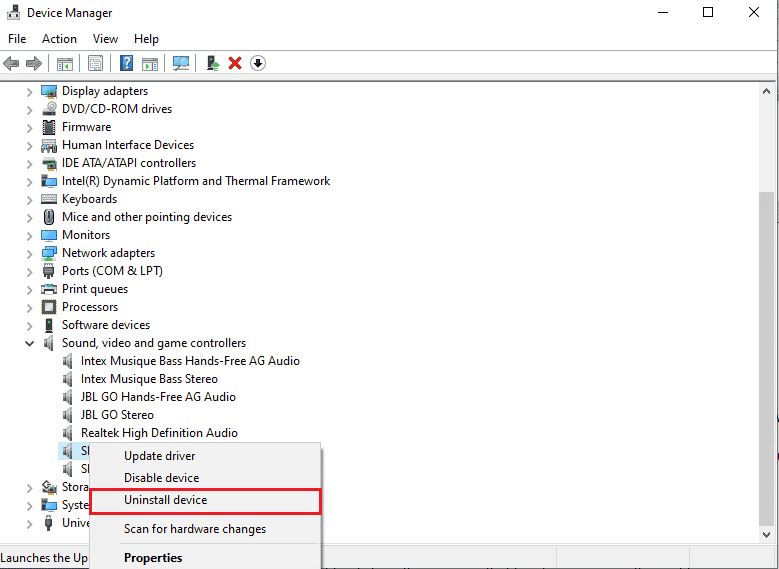
If the issue was a mismatched Sound Blaster driver, this method should help you fix it. If the error continues to appear, go to the next method.
Frequently Asked Questions (FAQ)
Q1. Why is my Creative Sound Blaster not working?
Answer There may be several reasons why Creative Sound Blaster is not working properly on your computer. Some of the common causes include sonic blaster driver issues, PCI slots, and common power issues.
Q2. How to uninstall Sound Blaster in Windows 10?
Answer If your Sound Blaster driver is not working properly, you can always uninstall it from Device Manager.
Q3. What is a creative sound blaster?
Creative Sound Blasters are sound cards that help your computer send and receive sound.
***
We hope you found this guide helpful and that you were able to fix the issue where Creative Sound Blaster is not detected on your computer. Comment and let us know which method worked for you. Also, if you have questions, questions, or suggestions, feel free to share them with us.