Fix COD Vanguard Dev Error 6032 on Windows 10
Call of Duty Vanguard has become the highest rated and most played game due to the unique visuals and power each player gets. However, several developer errors prevent the player from enjoying all the benefits. One of the most popular errors is developer error 6032 Vanguard. A developer error is a developer error that occurs due to incorrect script codes and crashes in the streaming device. Methods for fixing developer error 6032 are described in the article. In addition, you may have seen another developer error, developer error 5573. Methods for fixing this error are also explained in the article, and in addition, you can find answers to fix developer error 6036. Read the article in full to find the methods for fixing it. errors.
How to Fix Call of Duty Vanguard Dev Error 6032 on Windows 10
The reasons listed in this section may cause a developer error when playing a Vanguard game.
- Incomplete installation: If the installation of COD Vanguard is not complete, you may receive this error.
- Outdated GPU drivers: The game has a lot of visual effects; An outdated GPU driver may not support the game.
- Outdated OS. An outdated operating system can slow down the performance of the game and you may encounter this error.
- Bad internet connection: A stable and strong internet connection is required to be able to play the game, so a weak network can cause this error.
- Server issues: The error may be caused by bugs and crashes in the game, and the server may be unavailable.
- Interaction with Antivirus: Sometimes a third party antivirus can interfere with your game and cause this developer error.
- Lack of admin rights: If your game is missing admin rights, you may encounter this developer error.
- Not enough virtual memory: You may experience this error if there is not enough virtual memory.
To fix a developer error in COD Vanguard, you can follow the methods in this section.
Method 1: Make sure the COD Vanguard game server is running.
Sometimes the error code appears due to a breakdown of the Activision server. It would be best if you wait for the Activision technical team or COD Vanguard to review and resolve the issue for such a scenario. You may contact the Activision Support Vanguard COD Online Services page for further maintenance announcements or server downtime and other related information.
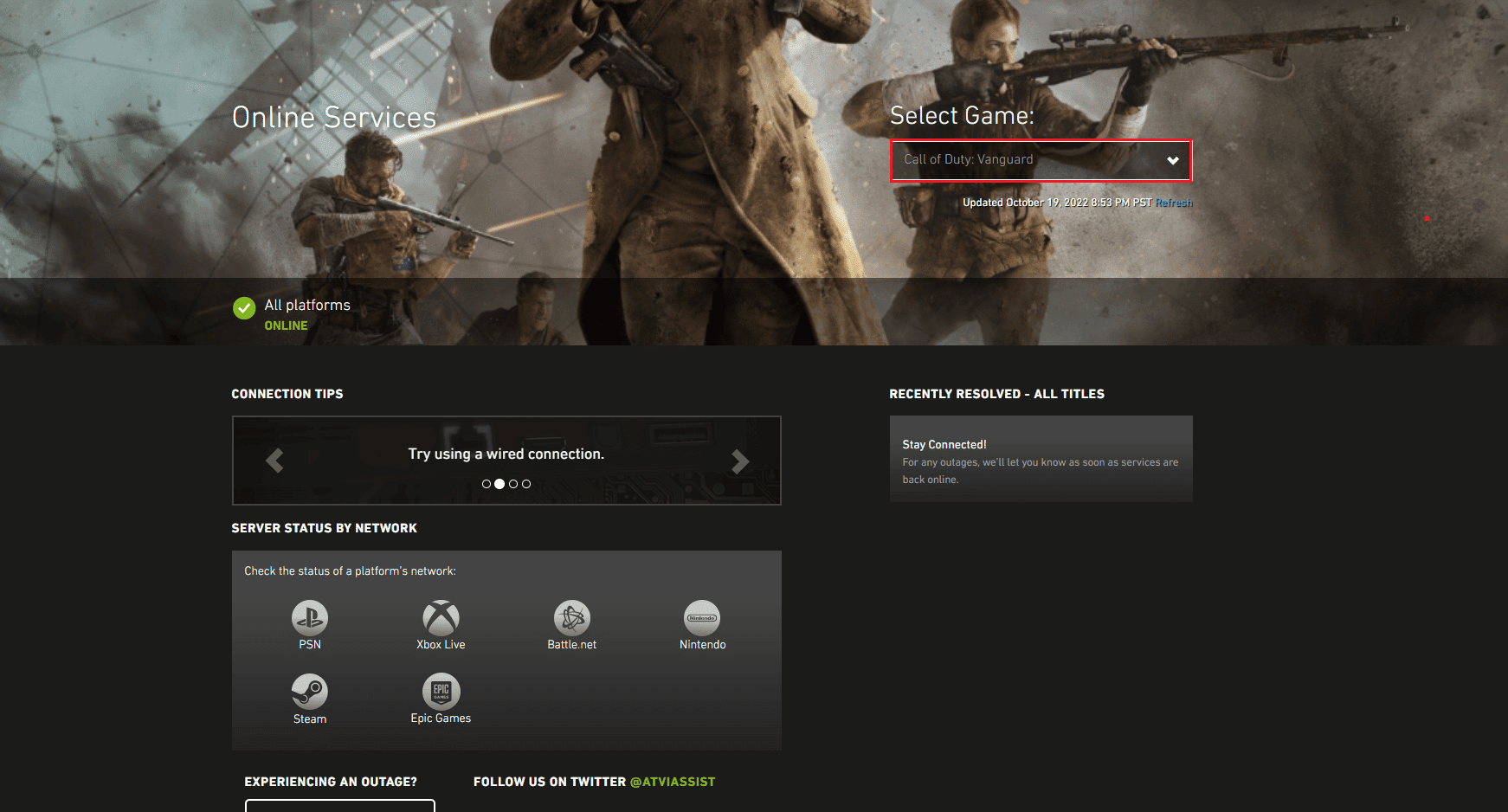
Method 2: Run Battle.net as an Administrator
A common cause of the error is the lack of administrator rights. You must grant the app administrator rights to fix Call of Duty Vanguard Dev error 6032 on Windows 10.
1. Right-click the Battle.net desktop app and select Properties.
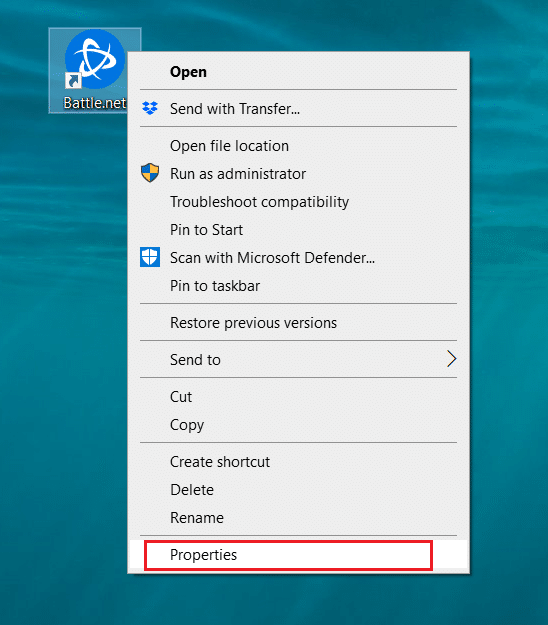
2. Click the Compatibility tab.
3. Select the Run this program as an administrator check box.
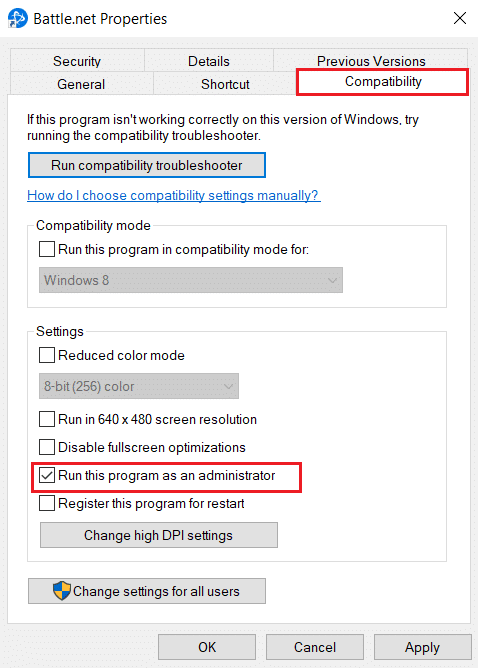
4. Click the Apply and OK buttons to grant administrator rights.
Method 3: Update Windows
Using an outdated Windows OS may cause an error; you can try updating your OS to the latest version to fix the error. Follow the instructions in this guide to update Windows on your PC.
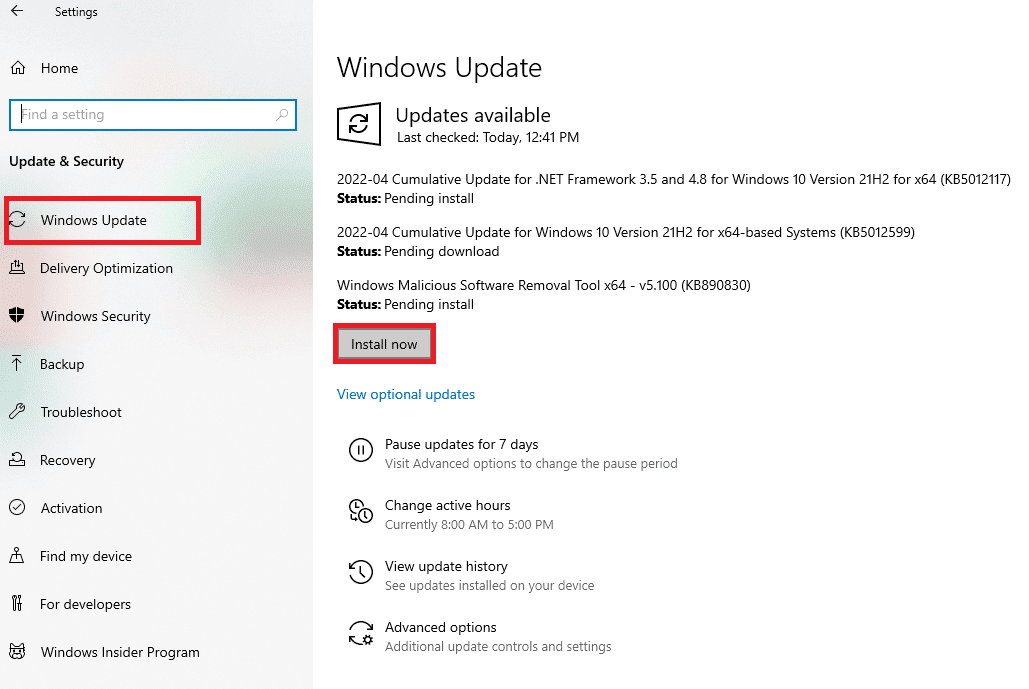
Method 4: Update the graphics driver
If the GPU driver on your PC is out of date, you may encounter this Vanguard Developer Error 6032 while playing. You can try updating it to the latest version by following the instructions in the guide to fix the error. If updating the driver doesn't fix the error, you can try reinstalling the drivers in Windows 10 from our guide.
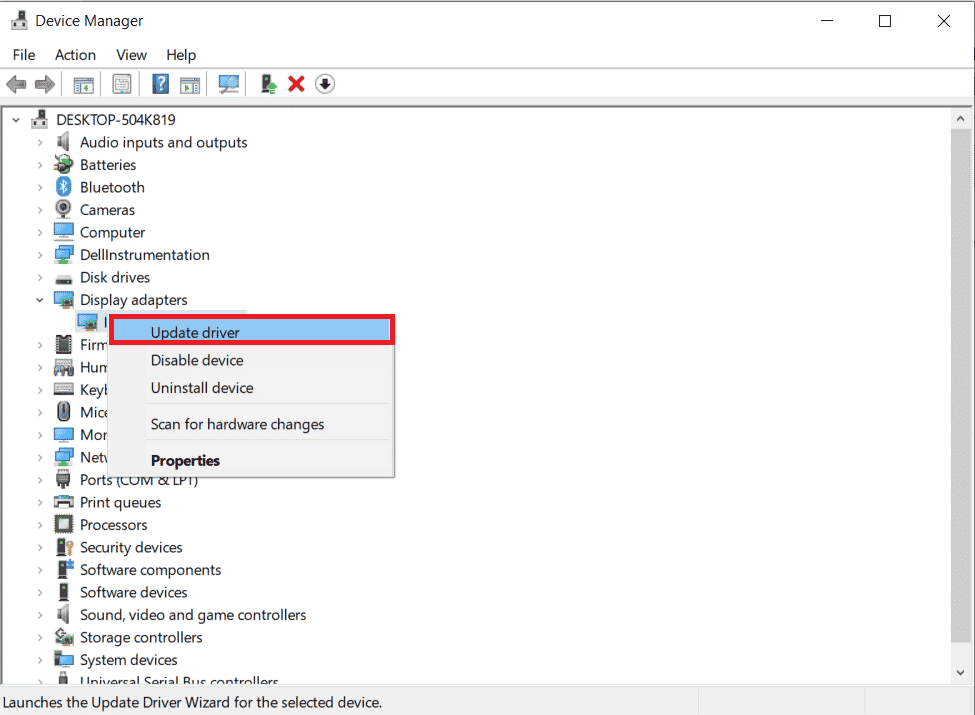
Method 5: Disable third-party antivirus software (if applicable)
If you are using any third party antivirus software on your PC, it might block the game and you might encounter this error. You can try temporarily disabling your antivirus software in Windows 10 by following our guide.
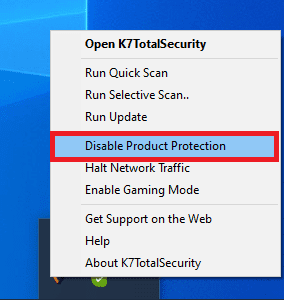
Method 6: Expand Virtual Memory
If your Windows PC's virtual memory is not enough to run applications, you may experience these issues. You can use the steps in this method to expand the virtual memory on your PC to fix these issues and developer error 6032 in COD Vanguard.
1. Open the Run dialog box by pressing the Windows + R keys at the same time.
2. Enter sysdm.cpl in the field and click OK.
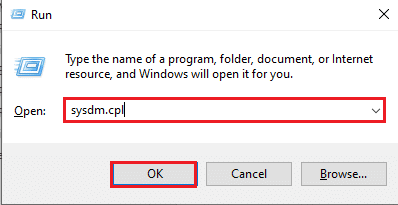
3. Go to the "Advanced" tab and click the "Settings ..." button in the "Performance" section.
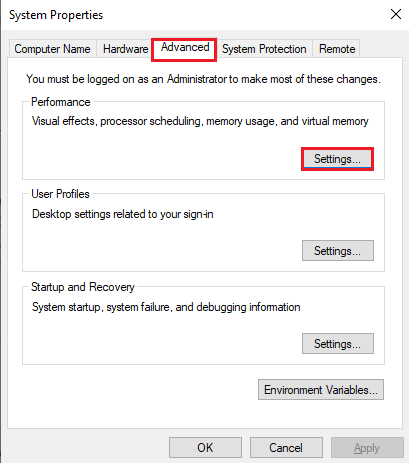
4. Go to the "Advanced" tab and click the "Change ..." button in the "Virtual Memory" section.
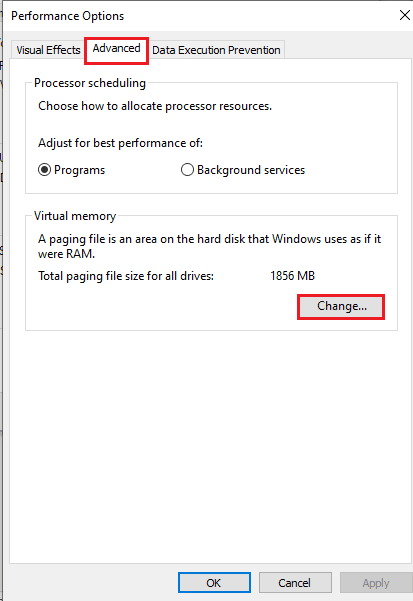
5. Uncheck "Automatically manage paging file size for all drives" and select the "Custom size" option.
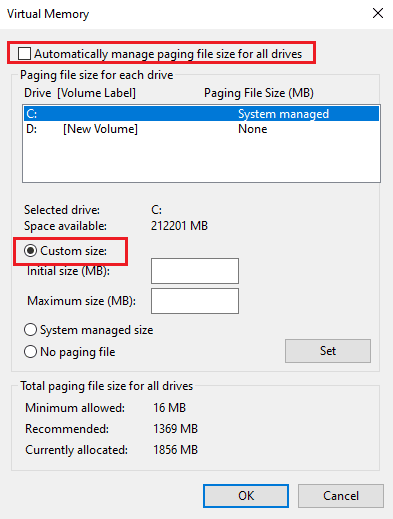
6. Enter the amount of memory in the fields and click the OK button.
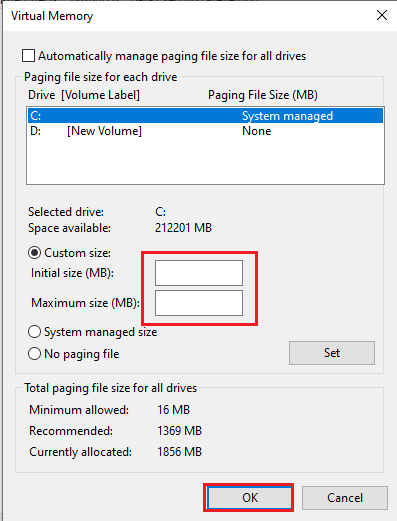
7. Click the OK buttons in all windows and restart your computer.
Method 7: Repair COD Vanguard Game
If there are any bugs or glitches in the Vanguard game, you may be experiencing Developer Error 6032 Vanguard. You can try repairing it with the Blizzard tool on a Windows PC.
1. Open the Blizzard Battle.net app from the search bar.
2. Click the Call of Duty Vanguard icon and select Options.
3. Click "Scan and Repair".
4. Click the "Start Scan" button and wait for the process to complete.
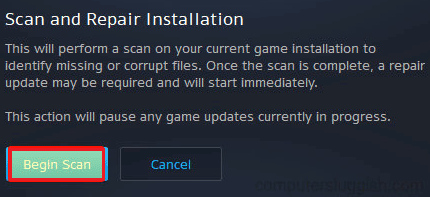
Method 8: Reinstall the game
The last way to fix bugs in the game and fix the developer error is to reinstall it on your Windows PC.
1. Open the Settings app by pressing the Windows + I keys at the same time and click on App Settings.
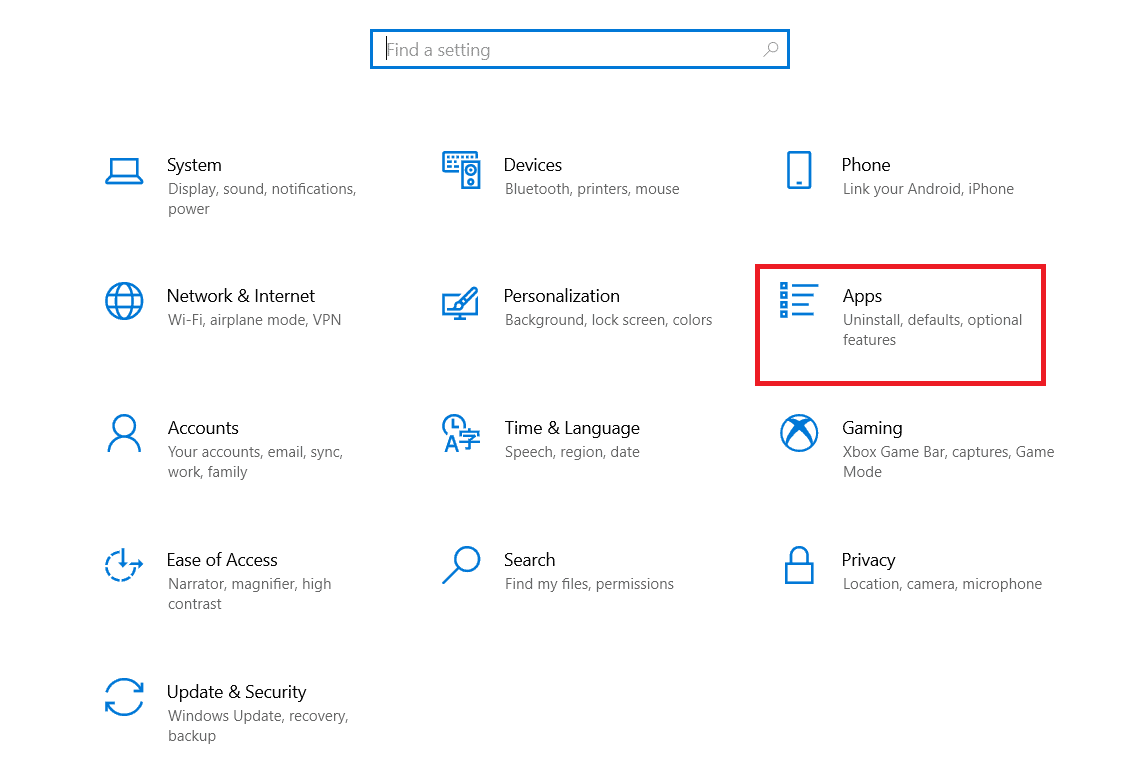
2. Click on the Call of Duty Vanguard app and click the Uninstall button.
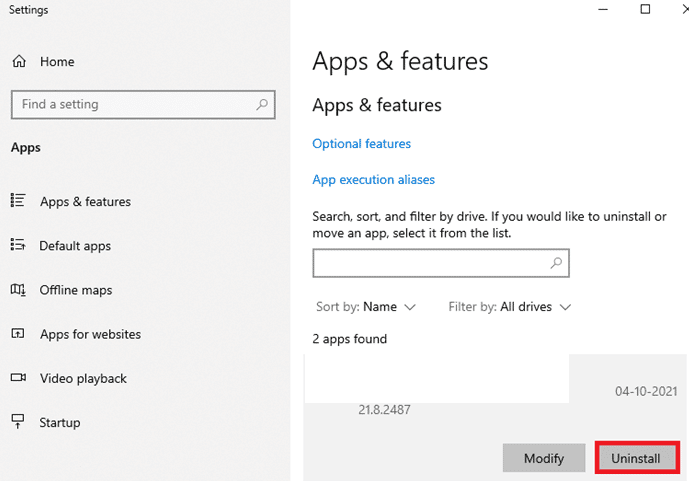
3. Click the "Delete" button in the confirmation window.
4. Click Yes on the UAC window.
5. Click Yes on the confirmation window to remove the application.
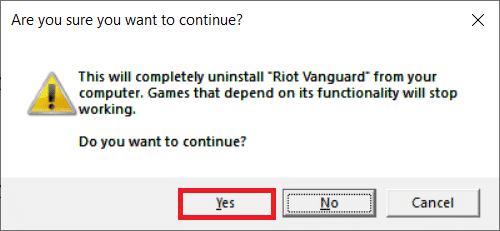
6. Search for %localappdata% in the search bar and press the Enter key.
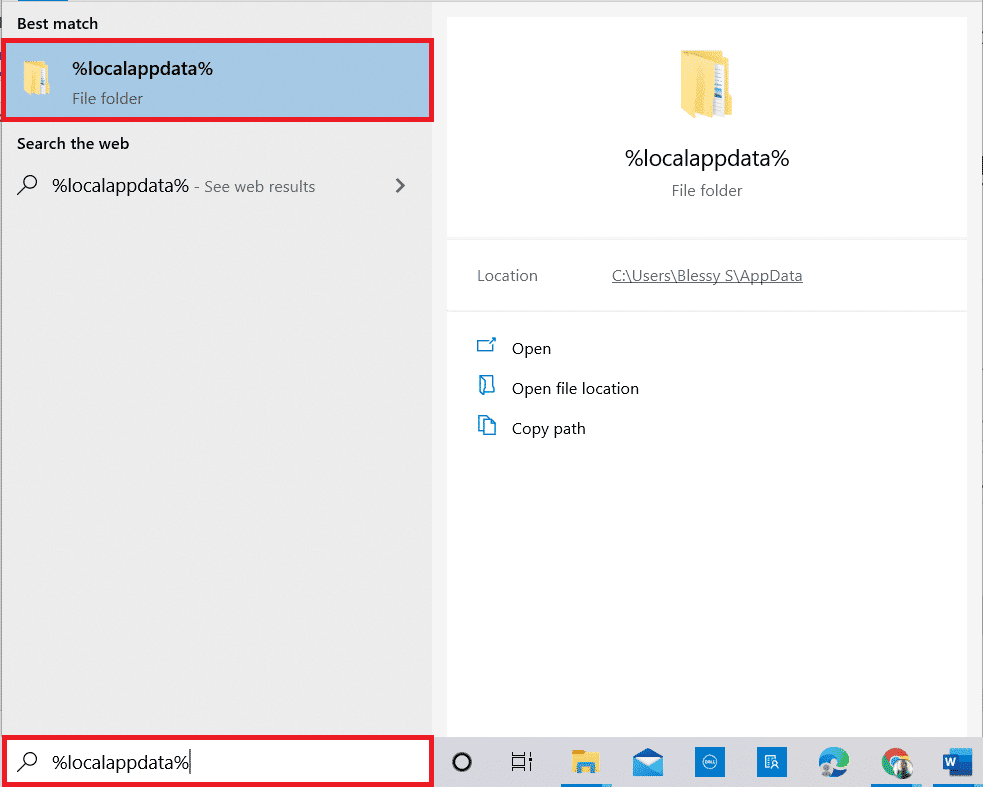
7. Remove cash on delivery V guard folder.
8. Then open the %appdata% folder from the Windows search bar and delete the COD Vanguard folder again.
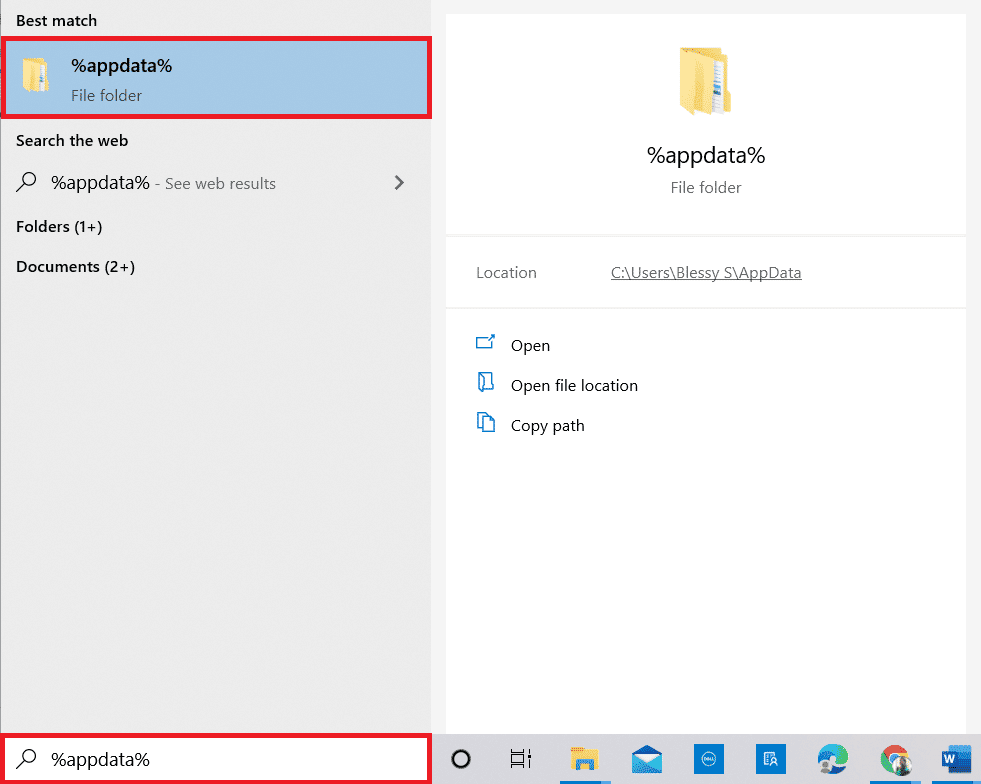
9. Then restart your computer.
10. Finally, visit the Call of Duty Vanguard download page and reinstall the game.
Note. You need to sign into your Battle.net account to reinstall the game without repurchasing.
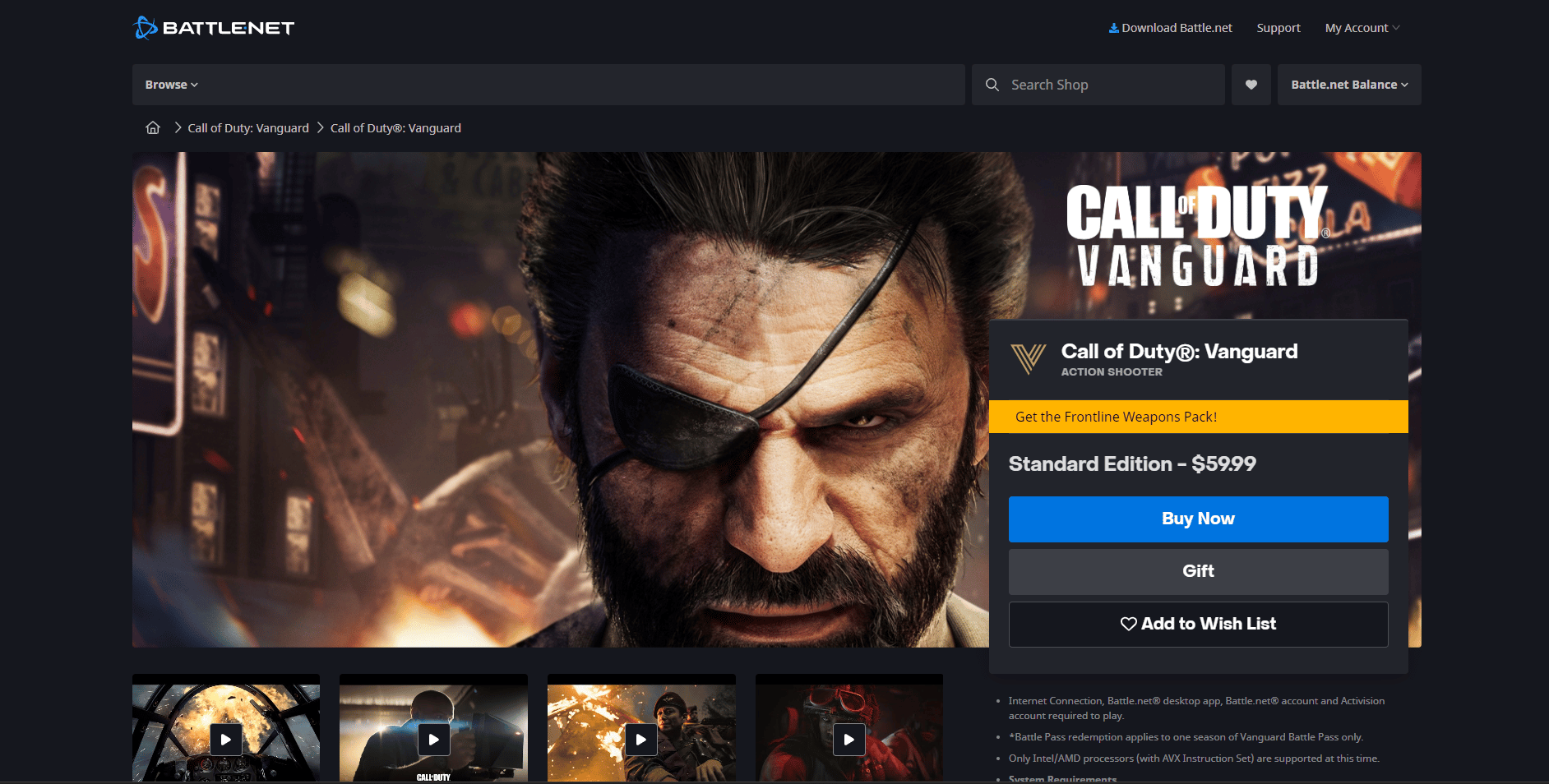
Method 9: Contact Support
As a last resort, contact customer support and resolve Vanguard Developer Error 6032. Visit the Blizzard Support page.
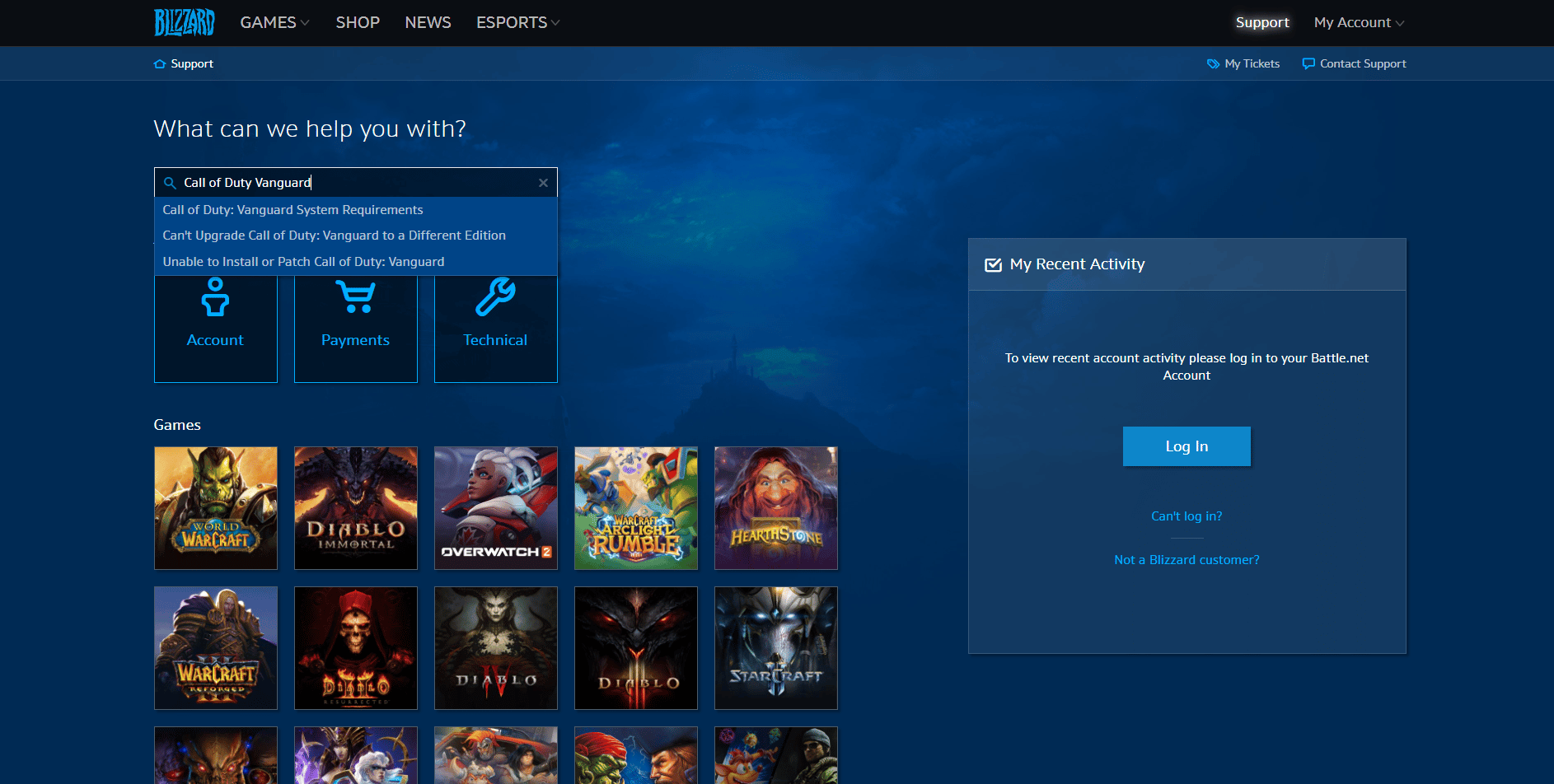
Hence, these are the methods to fix Dev error 6032 Vanguard on Windows 10.
What is developer error 5573?
Developer error COD Vanguard 5573 can occur for the following reasons:
- Corrupted files: If the files on the device are corrupted, they can be the cause of a developer error.
- PC incompatibility: If your PC is not compatible with the game, you may encounter this developer error.
- Tactical Grenades: The bug mostly occurs when the player tries to use tactical grenades to get out of a situation. Also, this error can occur if the player uses a skin that requires high graphics.
- Outdated GPU drivers: The game has a lot of visual effects; An outdated GPU driver may not support the game.
- Bad internet connection: A stable and strong internet connection is required to be able to play the game, so a weak network can cause this error.
- Enabled overlays: Enabled overlays may prevent the game from running efficiently.
- Interaction with background apps: Background apps can interfere with the game.
How to Fix Dev Error 5573
A developer error can be corrected by making small changes to the device. Follow the methods in this section to fix the error.
Method 1: Restart your computer
To restart your Windows PC, press the Windows key and click the power icon > Restart.
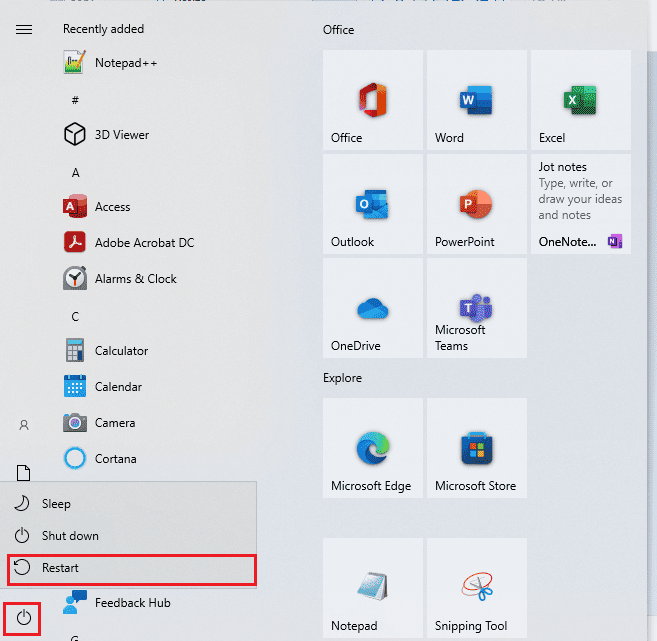
Method 2: Check Game Compatibility
One of the main reasons for this developer error is the incompatibility of the game with Windows PC. Read our guide for the requirements to install COD Vanguard and check if your PC specification meets the requirements.
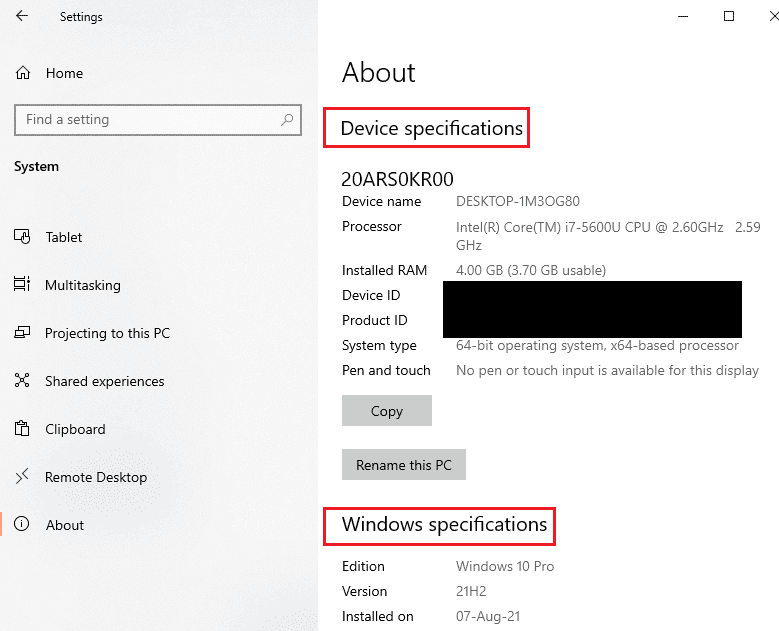
Method 3: Troubleshoot your Internet connection
If the network connected to your device is bad, you will not be able to play the game. You can refer to the guide provided here to fix internet connection issues.
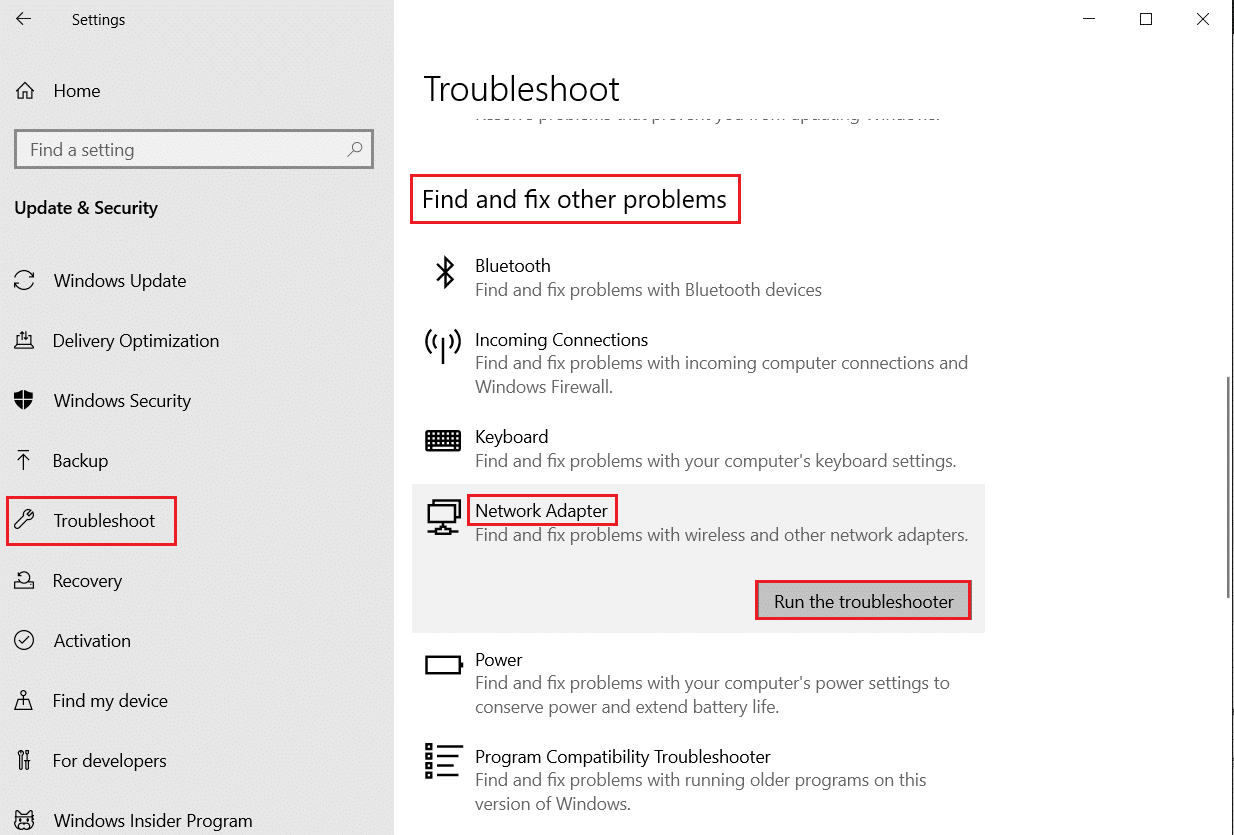
Method 4: Close background apps
Another possible reason could be numerous applications running in the background on your computer. You can try closing these applications by following the instructions given here to fix the error.
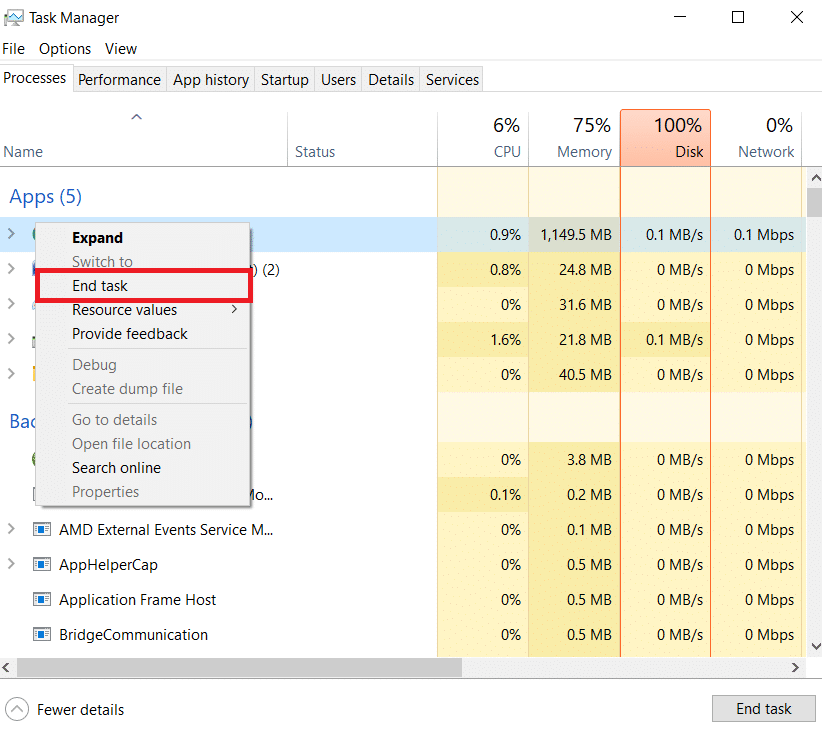
Method 5: Update the graphics driver
If you are using an outdated graphics driver, you may encounter this error. You can read the guide to update the graphics driver on your PC to fix the error.
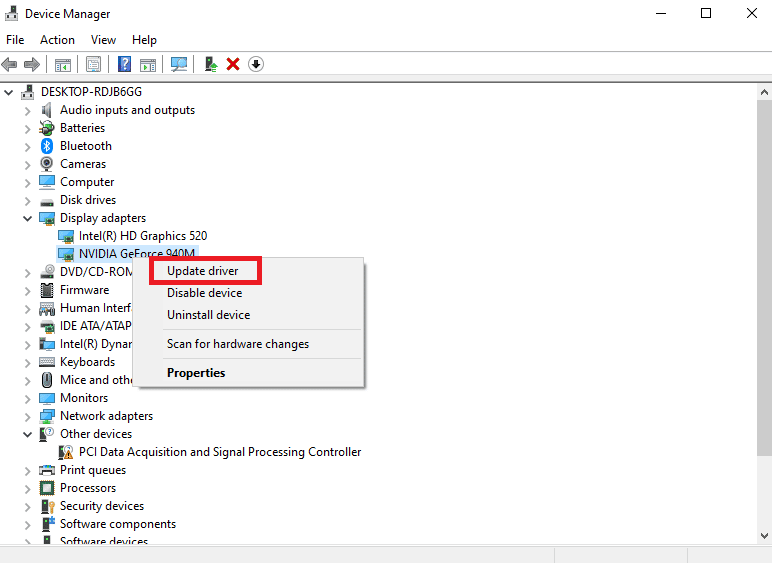
Method 6: Avoid Grenades and Skins
If you are using tactical grenades or high graphics character skins, you may experience this error. Avoid using these extra features to fix a bug.
Method 7: Repair System Files
If the files on the PC are corrupted, missing, or corrupted due to malware, you might encounter this error. You can follow the instructions in this guide to repair system files on your PC in order to fix developer error 6036.
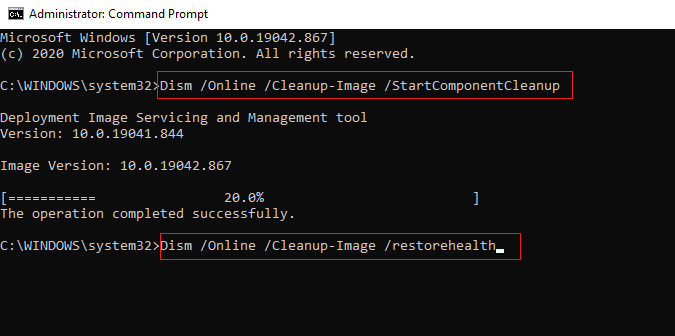
Method 8: Disable Overlays
The overlay feature allows applications to run on top of other applications on your PC. However, this can prevent the Vanguard application from working effectively, and you may see these issues with COD Vanguard Dev Error 5573.
Option I: Disable the Discord Overlay
If the overlay feature is enabled in the Discord app, the screen may crash or the game may restart on its own. Read the guide on how to disable the Discord overlay on your PC to troubleshoot issues.
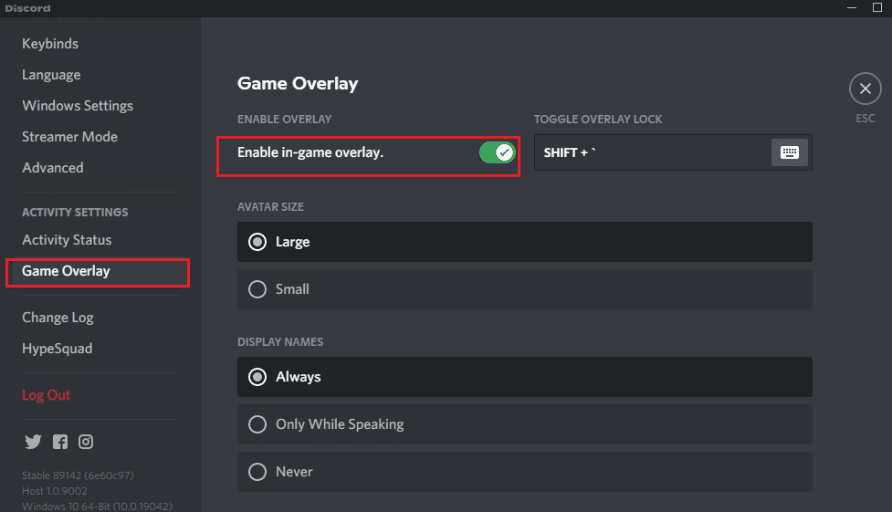
Option II: Disable Xbox Game Bar
Problems can be caused by the Xbox Game Bar on your PC; you can try disabling it to fix them.
1. Press Windows key + I to open Settings and select Games.
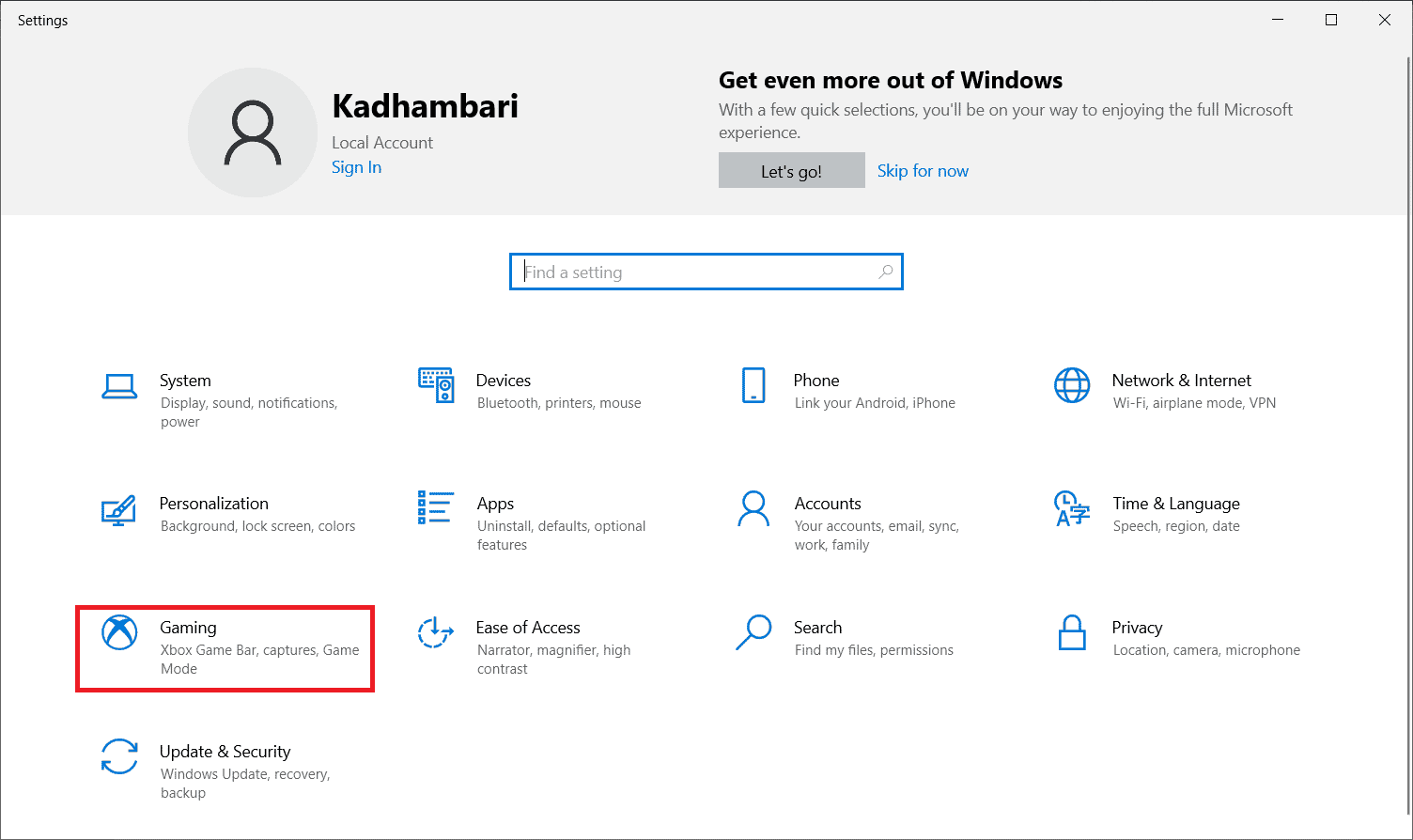
2. Turn off the switch in the Enable Xbox Game panel for things like recording game clips, chatting with friends, and setting up to receive game invites.
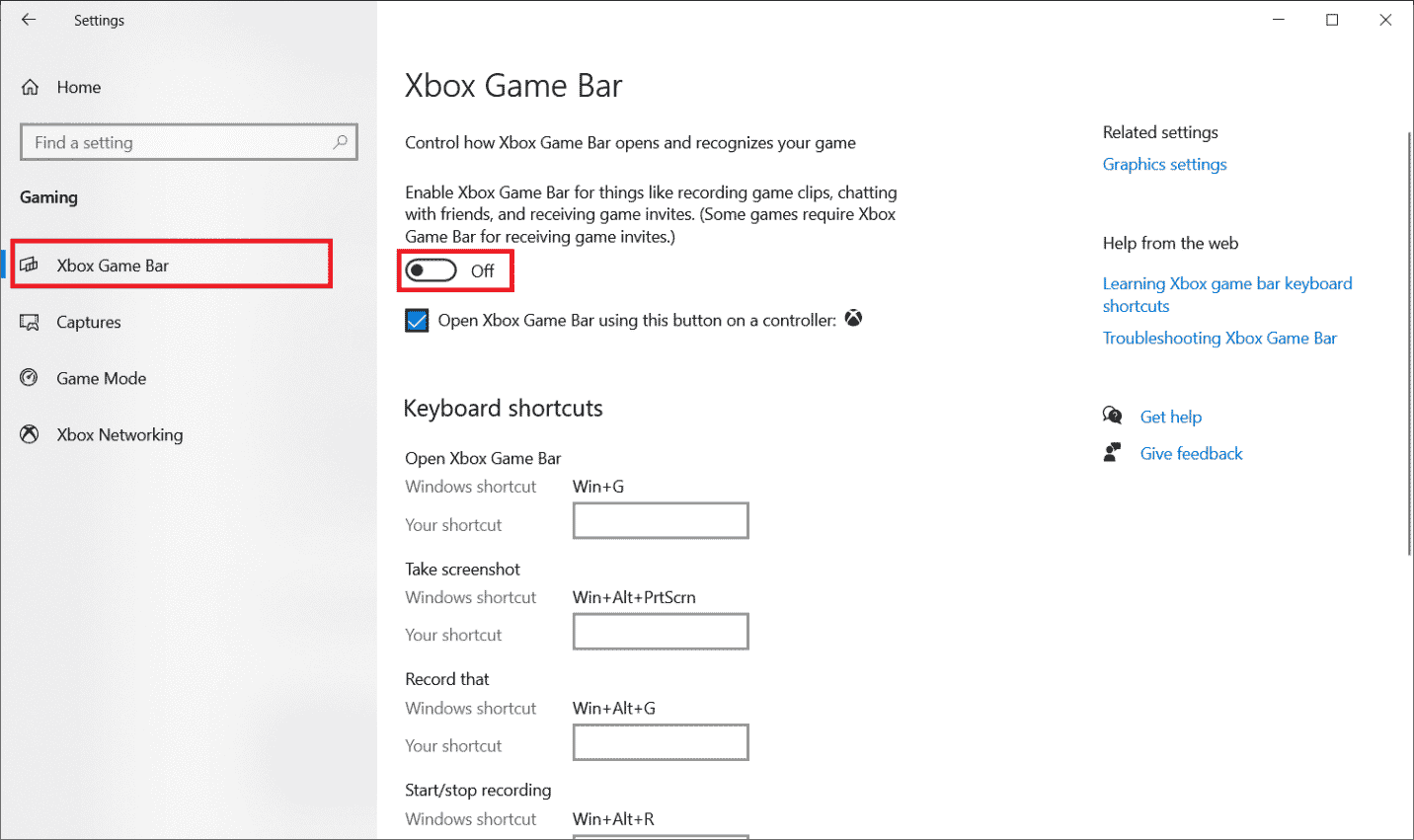
Option III: Disable NVIDIA GeForce Experience
If you are using an NVIDIA graphics card, you can try disabling GeForce Experience to fix the issues. Follow the guide to disable NVIDIA GeForce Experience on your PC to fix COD Vanguard Developer Error 6032.
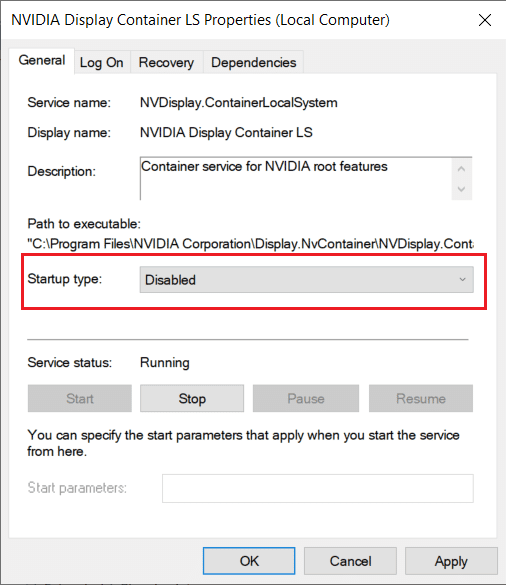
Method 9: Scan and Repair COD Vanguard
Another way to fix problems and fix developer error 6032 Vanguard in the game is to repair the game on Windows PC. You can follow the instructions described earlier to repair the game and resolve the issue.
Method 10: Reinstall COD Vanguard
If the Call of Duty Vanguard game error persists, you can try reinstalling it on your PC to fix the developer error. Follow the instructions previously described to reinstall Vanguard to fix developer error 6032 and other error codes.
So these are the methods to fix Call of Duty Vanguard Dev error 5573 on Windows 10.
***
The article discusses the methods to fix Call of Duty Vanguard Dev error 6032 on Windows 10. The methods to fix error codes 5573 and 6036 are also developed. Please leave your suggestions and questions in the comments section and let us know which method effectively cleared the error codes.