Fix Arma 3 memory related error on Windows 10
Arma 3 is a well-known military shooting game for single and multiplayer games. This extremely realistic game provides 40 types of weapons and about 20 vehicle options in the game. Not only that, Arma 3 also gives players the ability to create their own scenarios and campaigns using the powerful game editor. However, despite all these amazing features, many players have encountered a memory-related error while playing. If you are also dealing with the same issue, you have come to the right place. We bring you the perfect guide to help you fix Arma 3 related memory error. So, without further delay, let's start by learning about memory read error and the methods that can fix it.
How to Fix Arma 3 Linked Memory Error on Windows 10
RAM issues or technical issues with your Windows PC can often ruin your gameplay while playing Arma 3. The memory error mentioned can often occur on different Windows PCs in various forms. As a rule, the error depends on the configuration of the PC and is associated with problems with RAM. The error usually occurs when downloading software or running games such as Arma 3. Since there can be various reasons for the linked memory error on your PC, let's briefly discuss them below:
- Corrupted game files are one of the main reasons for the error to appear on your computer.
- If RAM cards are not working on your system, this error can occur on your PC.
- Not enough swap files on your PC can also cause the said memory error.
Now that we are familiar with the causes of the error, we can start with methods that can help you fix the memory error associated with Arma 3.
Method 1: RAM Frequency Diagnosis
If your RAM fails, it can lead to an Arma 3 related memory error. Therefore, it is important to run a diagnostic tool to check the RAM memory. Also, checking the RAM frequency in a timely manner is essential to prevent latency issues on your PC and to upgrade it at a higher frequency in case of a crash. You can check out our guide "How to check RAM frequency in Windows 10" for a detailed and step by step description of the method.

Method 2: increase the virtual memory file
Running Arma 3 can take a toll on your PC and it can be difficult for it to deal with the heap dumps generated by the game. This problem can be solved by increasing the virtual memory file, which helps Arma 3 to control these heap dumps.
1. Press the Windows + R keys at the same time to open the Run dialog box.
2. Type sysdm.spl in this field and press the Enter key to open the System Properties window.
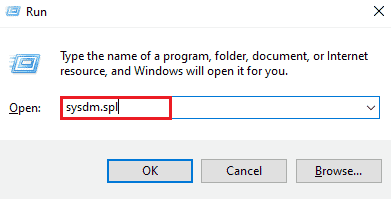
3. Go to the "Advanced" tab and click "Settings ..." in the "Performance" section.
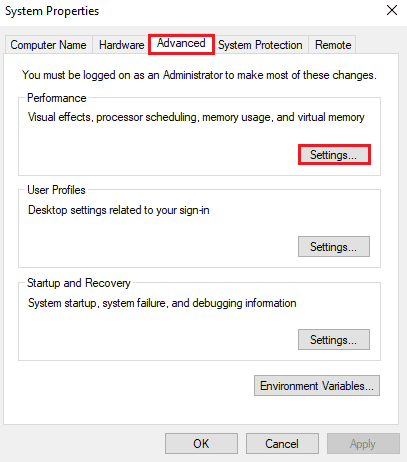
4. Select the "Advanced" tab and click "Edit..." as shown below.
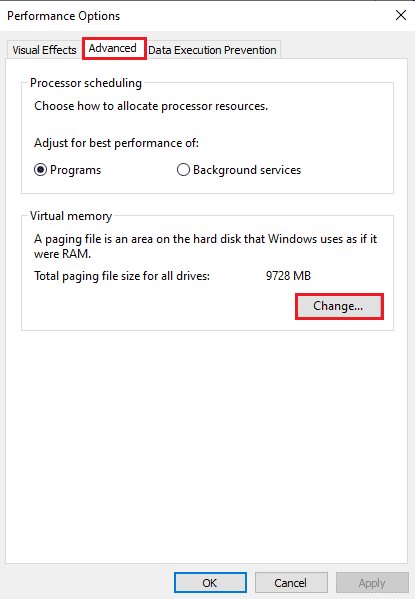
5. Clear the Automatically manage paging file sizes for all drives check box.
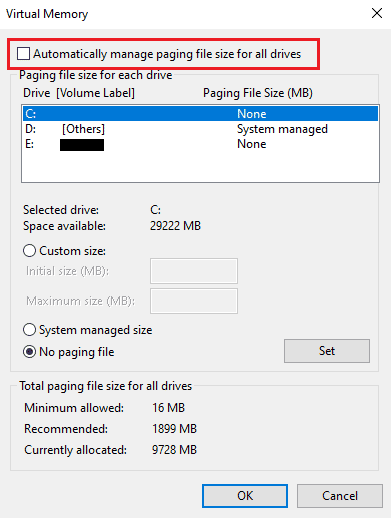
6. Then select the desired drive and click the Custom Size radio button. Set the following options as mentioned below:
- Original size (MB): 3500 MB
- Maximum size (MB): 7000 MB
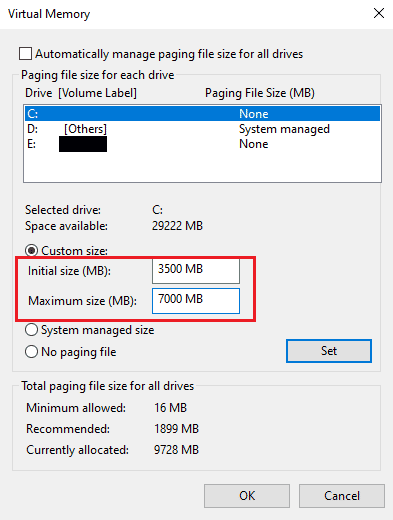
7. Then click "Install" to save the changes as highlighted.
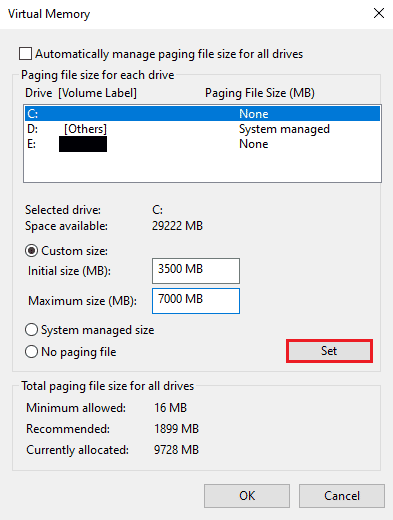
8. Finally, restart your computer and check if the memory read error is resolved or not.
Method 3: Run an SFC and DISM scan
Running an SFC and DISM scan repairs corrupted files from your system's Windows registry and therefore helps fix Arma 3 related memory error. Read our Windows 10 System File Repair guide to learn more about these two tools. Once the scan is complete, restart your computer and check if the instructions at 0x that are referenced by the memory issue are resolved.
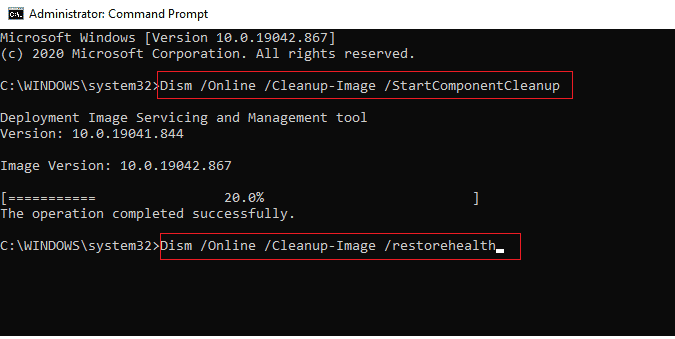
Method 4: Adjust NVIDIA Control Panel Settings
If you are using an NVIDIA graphics card, you can resolve the memory error mentioned by changing the Control Panel settings. Follow the steps below to change NVIDIA settings:
Note. This method is for NVIDIA graphics card users only.
1. Press the Windows + R keys at the same time to open the Run dialog box.
2. Type control in this field and press the Enter key to open the control panel settings window.
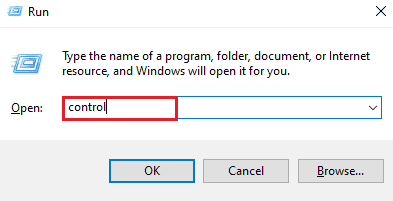
3. Then click NVIDIA Control Panel.
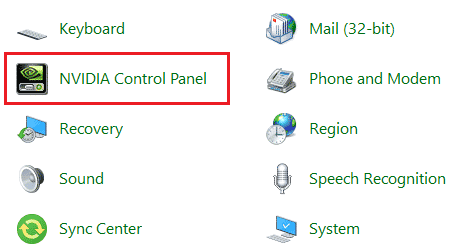
4. Click Manage 3D Settings.
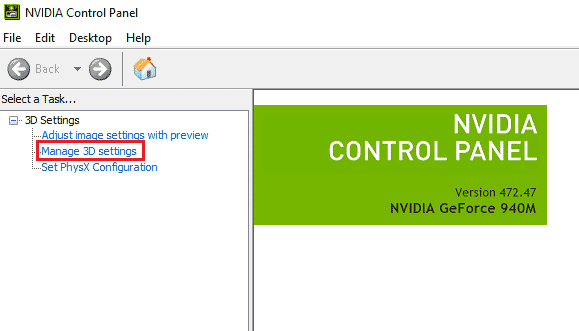
5. On the Program Settings tab, select the desired program from the Select a program to configure drop-down box.
6. Then select the "Integrated Graphics" option from the "Select the preferred graphics processor for this program" drop-down box.
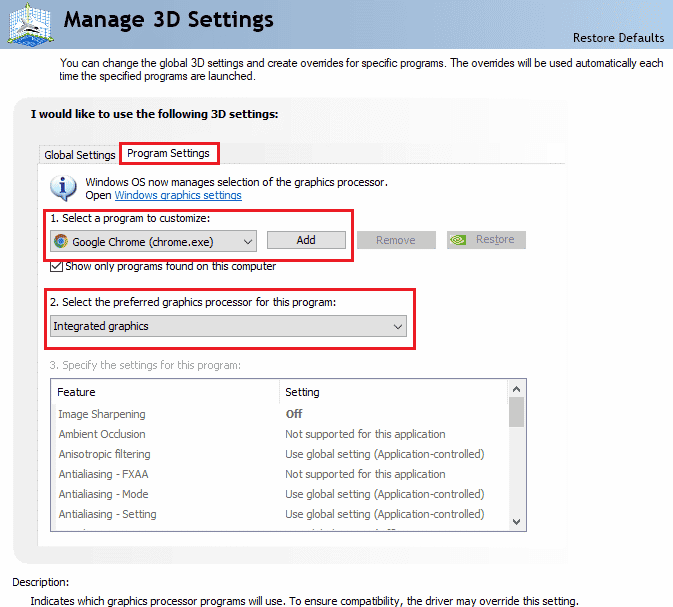
7. Finally, click "Apply" at the bottom to save the changes.
Method 5: Update the graphics driver
An outdated or incorrect graphics driver can be another reason why when you start Arma 3 on your PC, instructions are shown with memory error 0x. So update your graphics driver with our guide on 4 ways to update your graphics driver in Windows. 10.
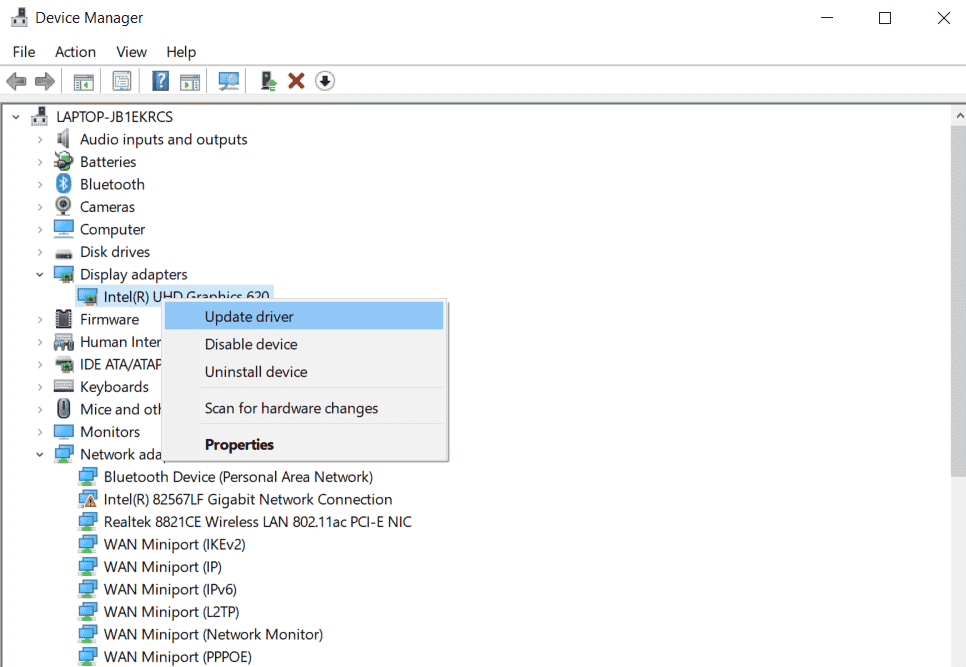
Method 6: Update Windows OS
Keeping your operating system up to date is also important when it comes to running Arma 3 with no memory that can't be read on your system. It helps in solving problems with corrupted files and recovering them. Therefore, a Windows update is necessary, and you can do so with our guide How to Download and Install the Latest Windows 10 Update.
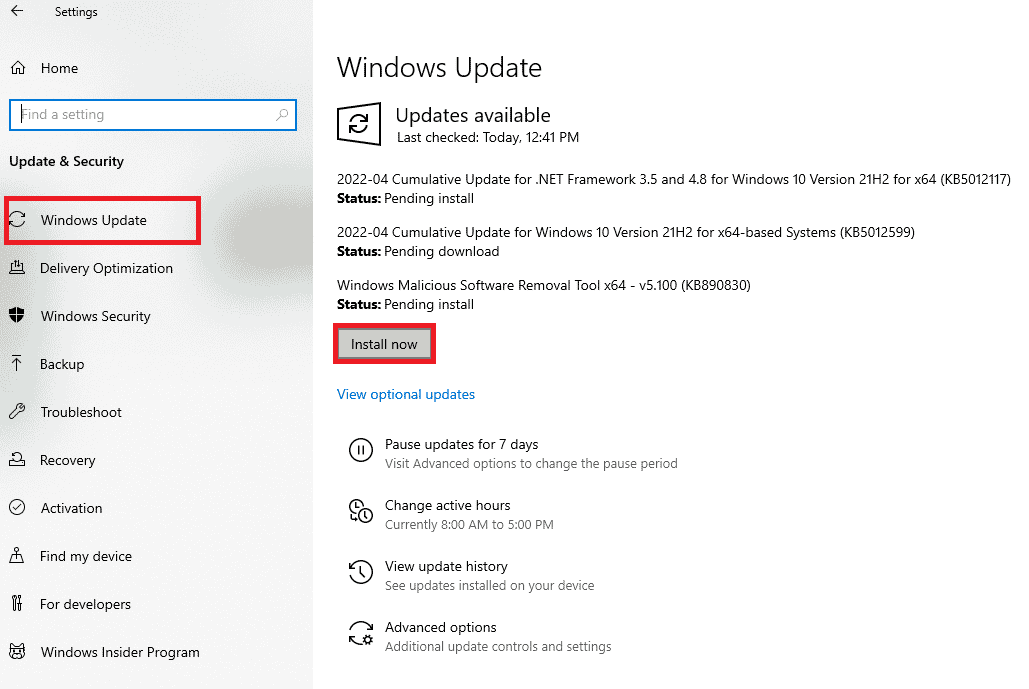
Method 7: Perform a Clean Boot
Unnecessary applications running in the background or third-party processes can be the cause of memory usage issues, which will eventually block Arma 3 from running on the PC. Performing a clean boot on Windows helps to close all these processes or any issues that are causing this issue. You can check out our guide on how to perform a clean boot on Windows 10 and apply it to your system to fix the memory read error.
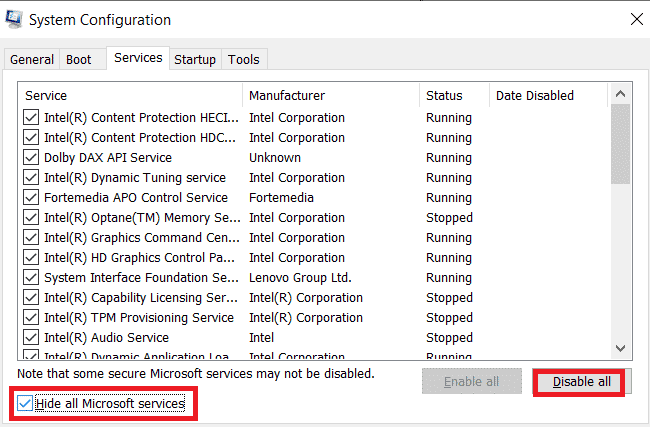
Method 8: Reinstall Arma 3 and Remove Corrupted Files
As discussed above, corrupted residual files can be one of the causes of the memory error referenced by the instructions at 0x. Players may experience an Arma 3 crash while playing. Thus, the best possible solution to this problem is to reinstall the game and remove any corrupted data files that may affect its installation.
1. Press the Windows + R keys at the same time to open the Run dialog box.
2. Type appwiz.cpl in the provided field and press the Enter key.
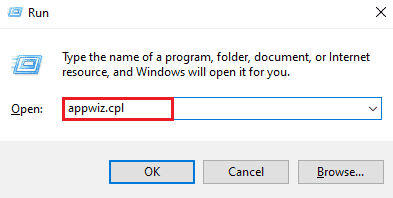
3. In the Programs and Features menu, find and right-click the Arma 3 program in the list and select Uninstall/Change from the context menu.
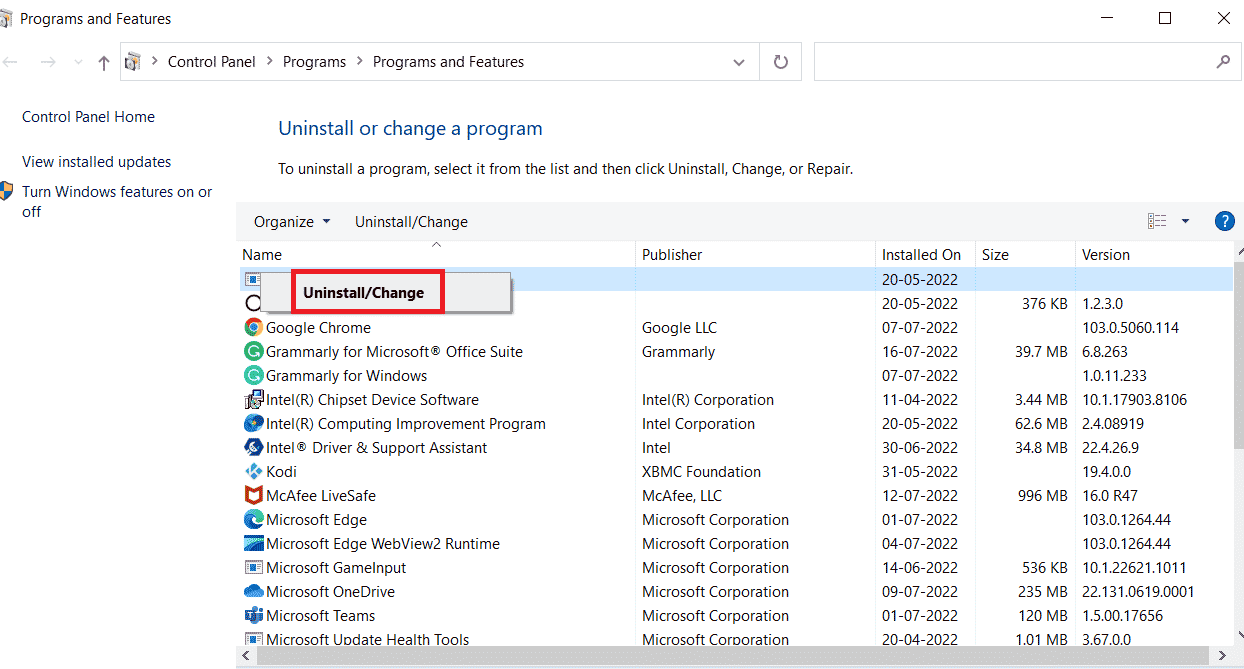
4. Then follow the instructions on the screen to complete the uninstall process.
5. Now press the Windows + E keys at the same time to open the File Explorer app.
6A. Then navigate to the following path:
Users*YOUR USERNAME*DocumentsArma 3
Note. Here YOUR USERNAME is an example. You can replace it with your real username.
6B. Skip to the next track if you are using Steam to open the game.
Program files (x86)SteamSteamAppscommonArma 3
7. Now locate and right-click on the Arma 3 folder and click Delete as shown.
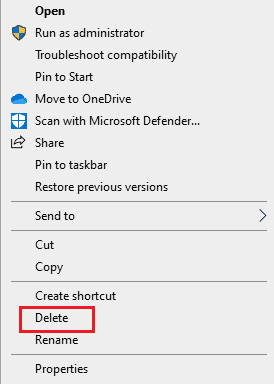
8. Then restart your computer.
9. Download Arma 3 to your computer and follow the on-screen instructions to complete the installation process.
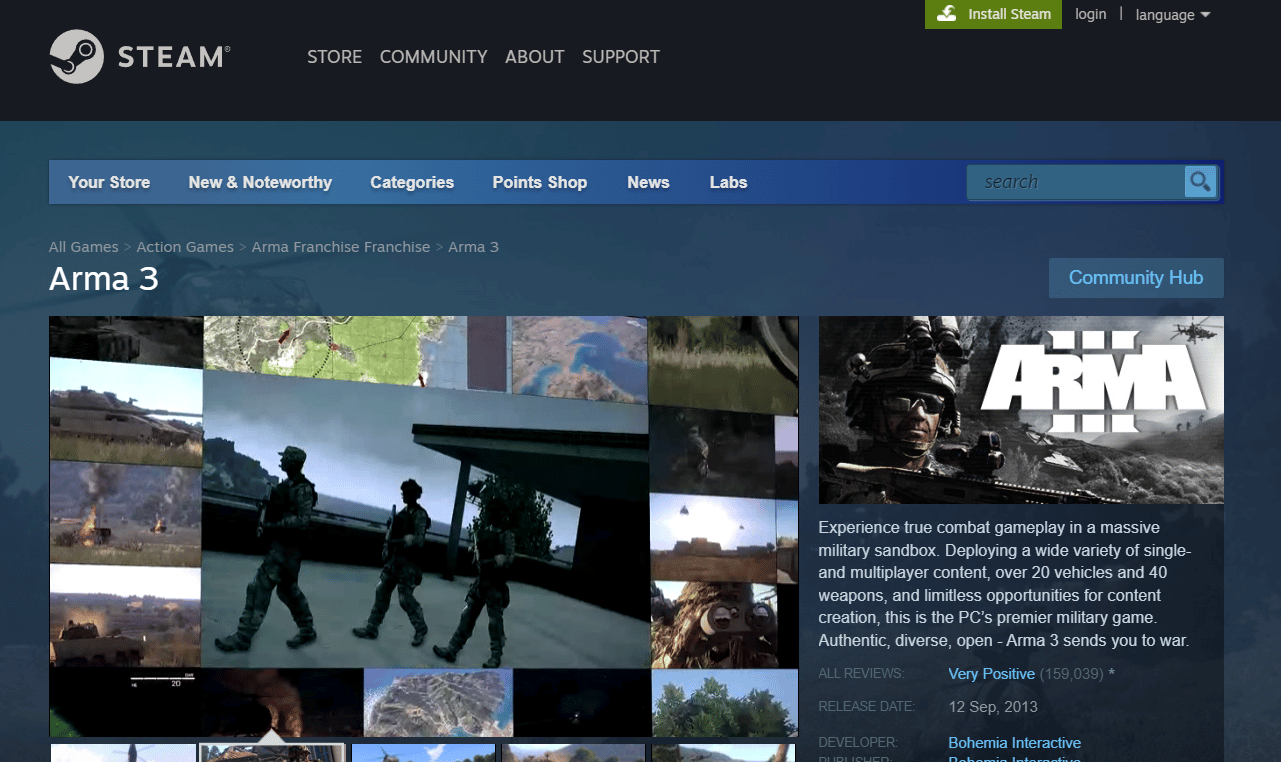
10. Finally, run the game using the installer (Steam) in administrator mode. See if this method fixed the memory read error for you.
Method 9: Repair Windows
If you want to keep your PC running without Arma 3 related memory error, you can also choose to restore your system. You can perform this method without data loss by using System Protection, which creates and saves restore points on your computer. To learn more about this, you can check out our How to Use System Restore in Windows 10 guide.
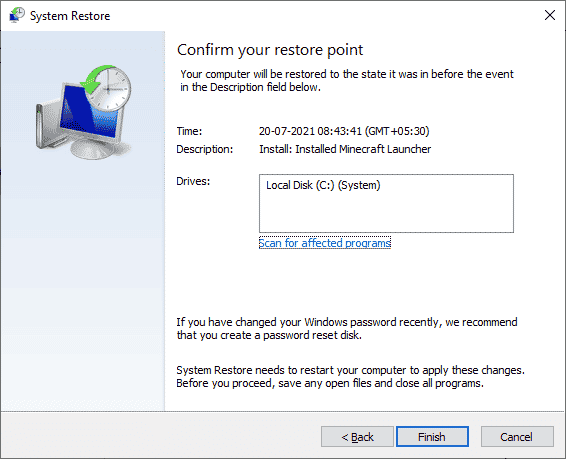
Method 10: Reset Windows
Resetting your Windows PC is the last resort if you keep seeing memory read error even after trying all the above methods. This method will remove all applications and drivers installed on your default OS drive, except for the pre-installed ones. Therefore, before performing this method, back up all important data to an external drive or cloud storage, and also create a system restore point. You can restart your computer and even save your data. To do this, check out our guide to reset Windows 10 without data loss.
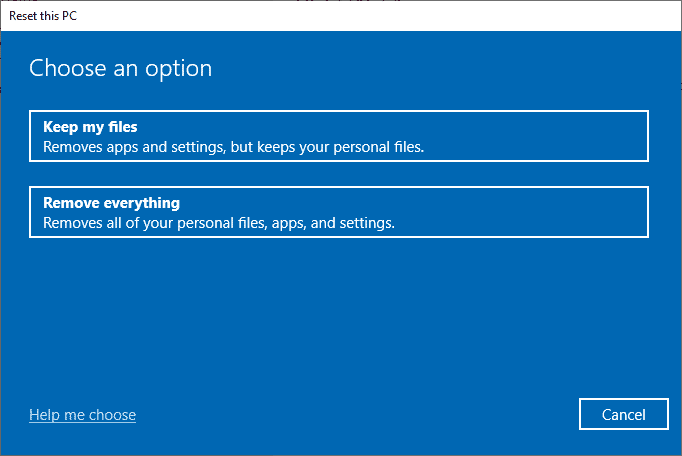
Frequently Asked Questions (FAQ)
Q1. How can I check the status of my RAM?
Answer You can check the status of your RAM by running the Windows Memory Diagnostic Tool on your system.
Q2. What is reference memory?
Answer Reference memory is your system's long-term memory that generates a memory reference in order to be able to access given information.
Q3. Why is RAM corrupted?
Answer Your system's RAM is corrupted if it is removed when the system is turned on or when the motherboard has remaining charge and the RAM is removed.
Q4. Can RAM be recovered?
Answer Yes, RAM can be repaired by a qualified technician who has experience repairing computers and their hardware.
Q5. How can I fix the RAM?
Answer You can fix the RAM by clearing its cache, rebooting the system, updating the software to the latest version, and deleting unused extensions.
***
We hope our guide helped you fix Arma 3 related memory error. Let us know which of the methods was the most helpful with this. If you have additional questions on the topic or suggestions on any other topic, please leave them below in the comments section.