Fix Anti Cheat Apex Legends error on Windows 10
Apex Legends is one of the popular games played by many game lovers. This adventure game offers an addictive gameplay that captivates players and attracts other players. But some of these gamers have reported an Apex Legends Anti cheat error that is definitely ruining their experience. If you also encounter the Apex anti-cheat error and don't know what to do, read this article to the end. You will learn about the causes and final solutions of the Apex Anti cheat error in Windows 10.
How to Fix Anti Cheat Apex Legends Error on Windows 10
Here are some of the reasons why the client does not run anti-cheat or the anti-cheat authentication fails:
- Busy and unstable game servers
- Internet connection problems
- Outdated system drivers and Windows OS
- Legacy Apex Legends game
- Antivirus and firewall are blocking the game
Below are the solutions to the mentioned problem you are facing in Apex Legends game. Read and follow them carefully to fix the error and continue to enjoy the game.
Method 1: Basic Troubleshooting Steps
Before moving on to more advanced methods to troubleshoot Apex anti-cheat errors, let's look at some simple troubleshooting steps that might fix the issue.
1. Restart your computer
This method is one of the most common, as it allows you to solve your problem without delving into complex solutions and without wasting time on them.
1. Press the Windows key on your keyboard and select the Power option.
2. Click the Restart button to restart your computer.
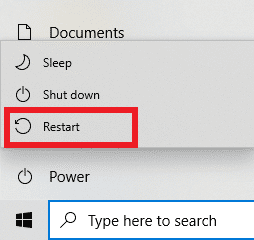
3. Finally, restart the Apex Legends game on your PC to check if the issue is still there.
2. Ensure a stable internet connection
You must ensure that the Internet connection on your device is stable. Follow our Windows 10 network connection troubleshooting guide and follow the given steps if you face any problem on your PC.
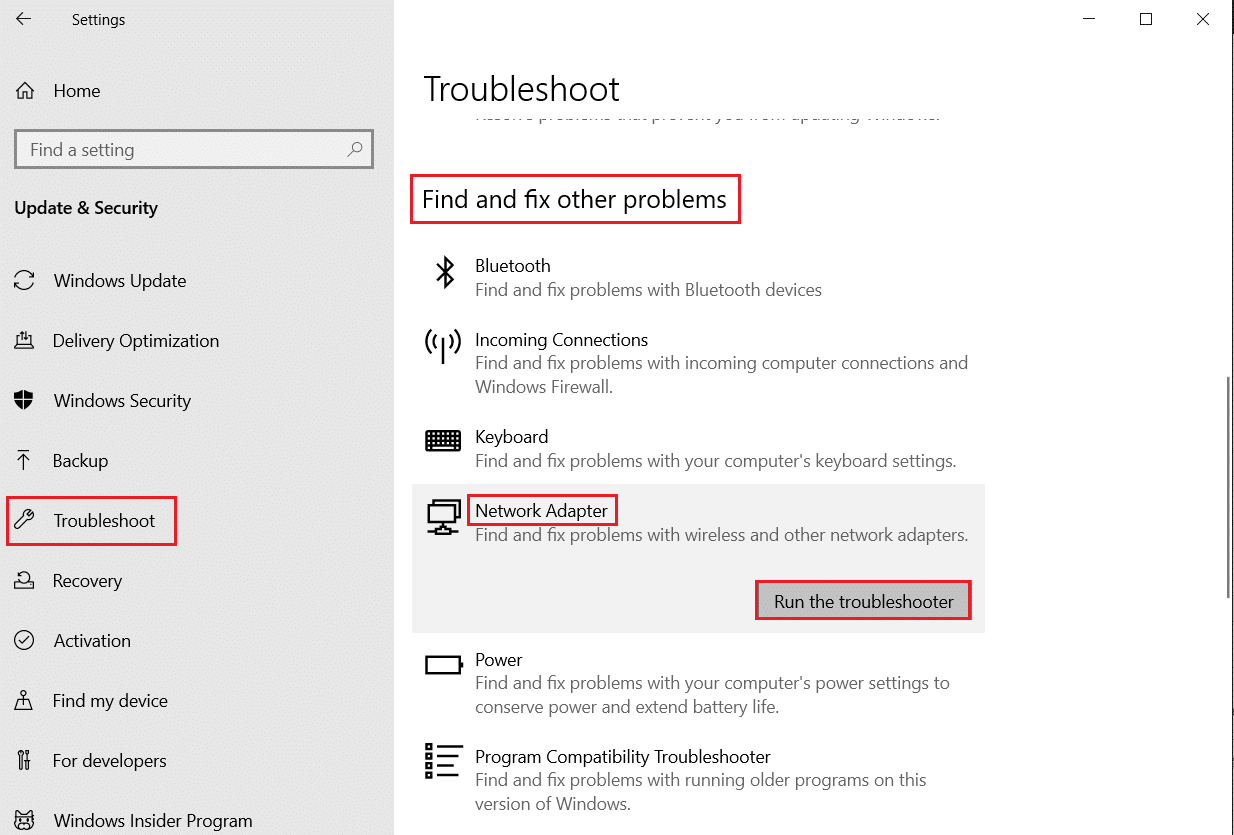
3. Check and confirm system requirements
You can also check the system requirements of Apex Legends for PC before following the steps below.
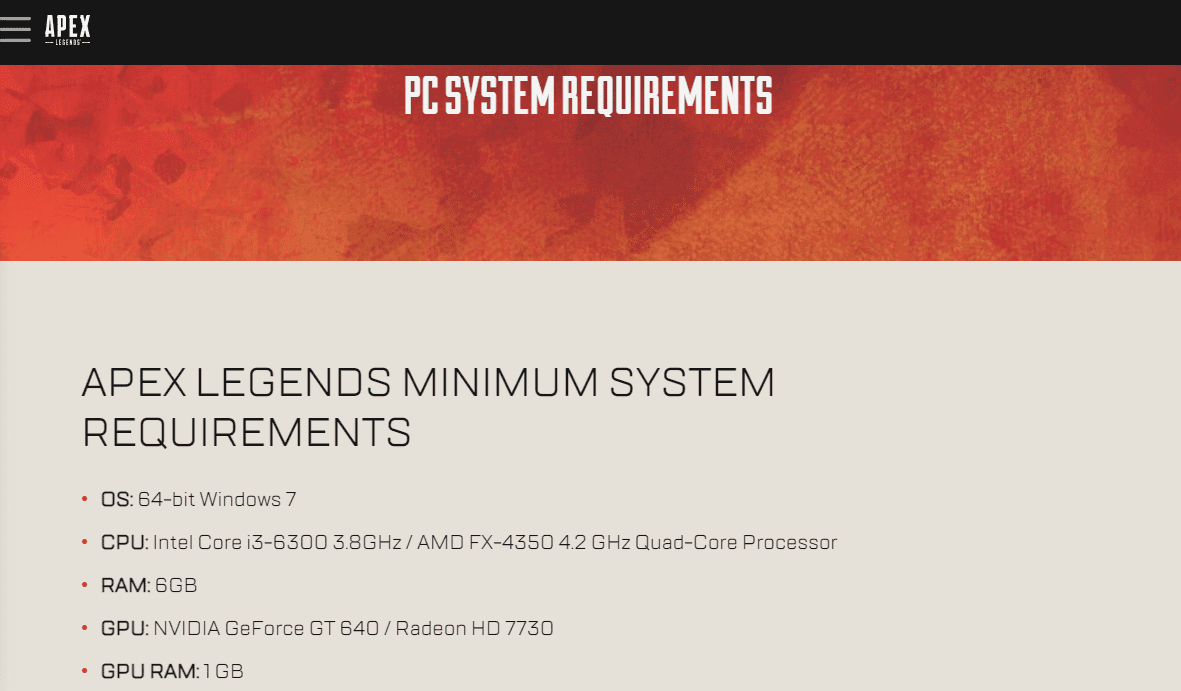
4. Check Apex Legends Server Status
Make sure the Apex Legends server status is not disabled and is not causing the indicated error.

Method 2: Run Apex Legends as Administrator
You will need to run the Apex Legends game as an administrator in order to access certain system resources. To grant Apex Legends the necessary permissions, follow these steps:
1. Press the Windows + D keys at the same time to go to the desktop.
2. Right-click on the Apex Legends game file and select the "Run as administrator" option.
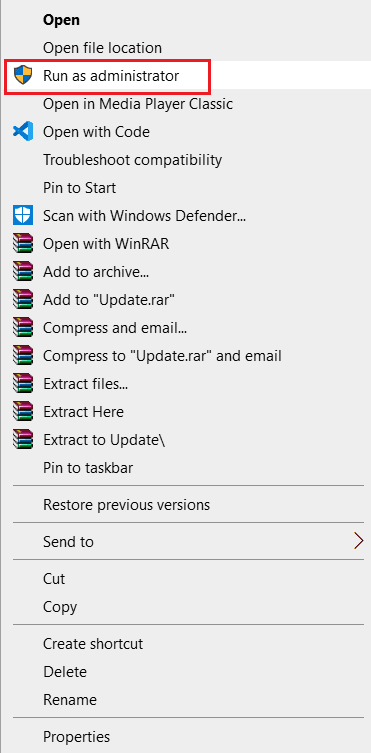
Check if the Apex anti-cheat error is fixed on your PC.
Method 3: Close all background programs
Several background processes can affect the performance of some applications, in this case Apex Legends. Follow the methods below on your PC to close unwanted programs and fix the problem.
1. Press the Ctrl + Shift + Esc keys at the same time to open the Task Manager.
2. On the Processes tab, find unnecessary programs running in the background.
Note. Choose third-party programs, avoiding Windows and Microsoft services.
3. Right-click the desired program (for example, Google Chrome) and select the "End task" option in the lower right corner.
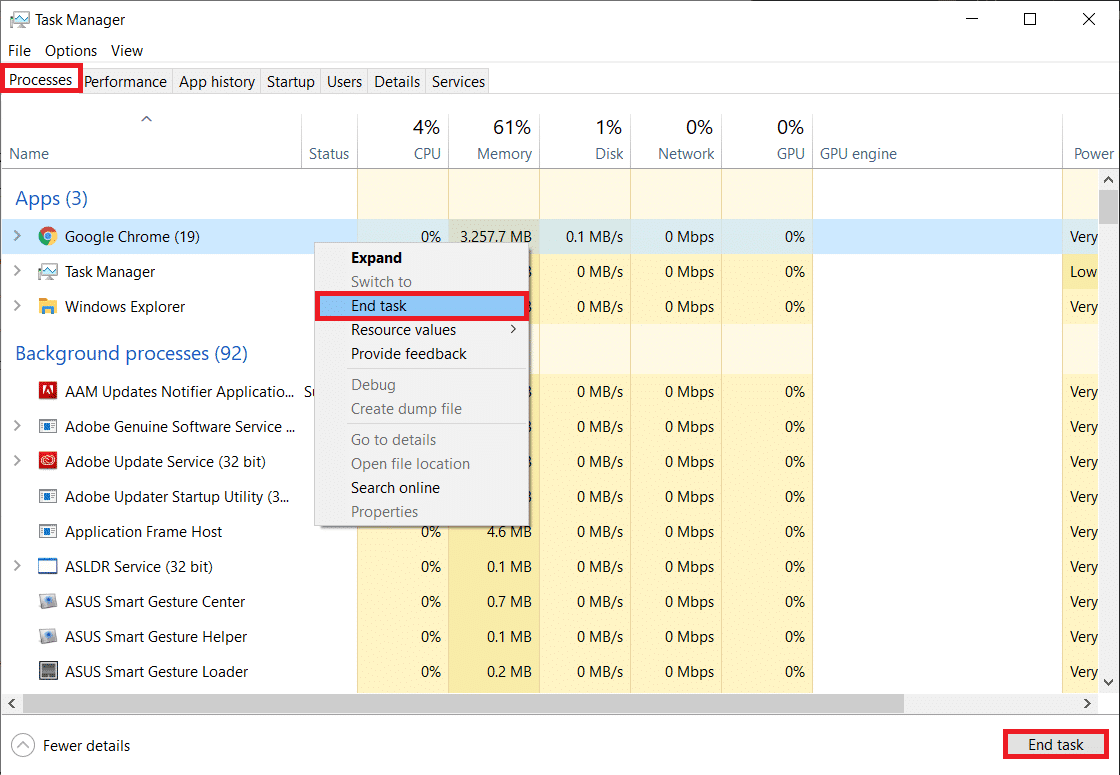
Method 4: Repair Apex Legends Game Files
You may encounter Apex legends Windows 10 anti-cheat error when the game files are incomplete or corrupted. This can happen when you move downloaded files or files don't download correctly to your computer. You can recover game files with the following steps.
1. Open the Steam app on your PC and click on the LIBRARY tab at the top.
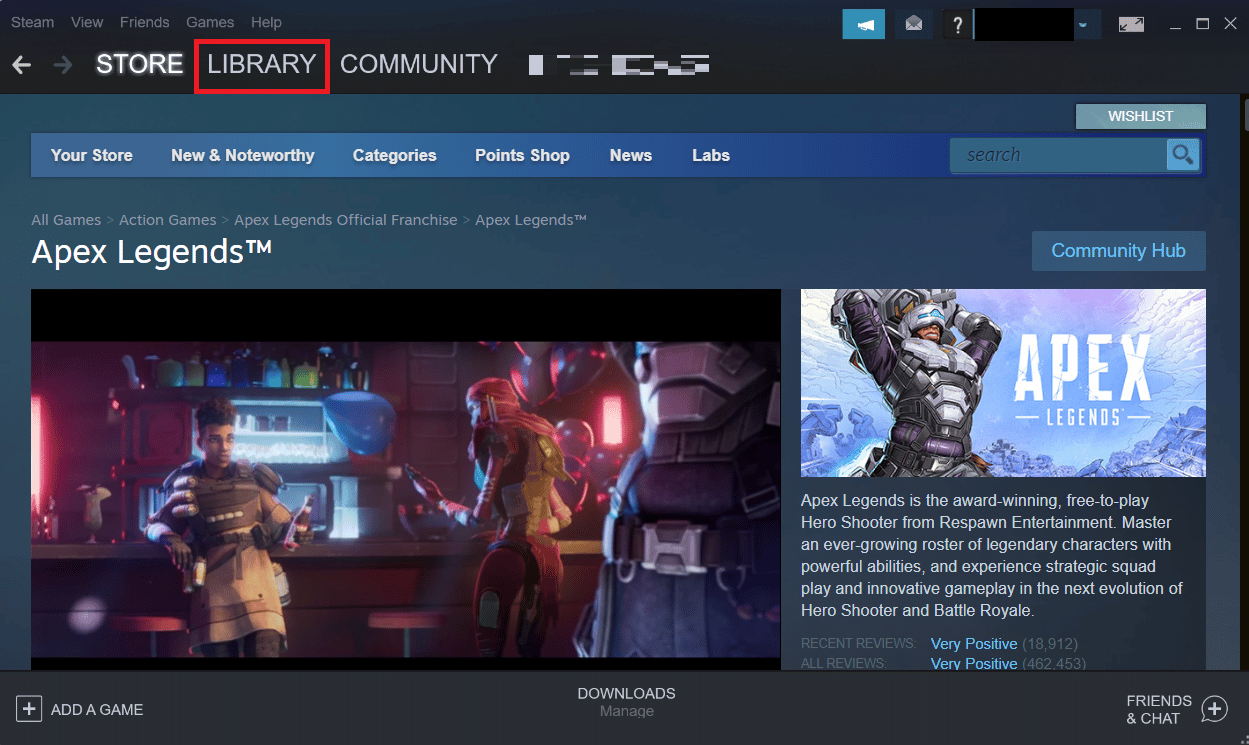
2. Right-click the Apex Legends game and select Properties.
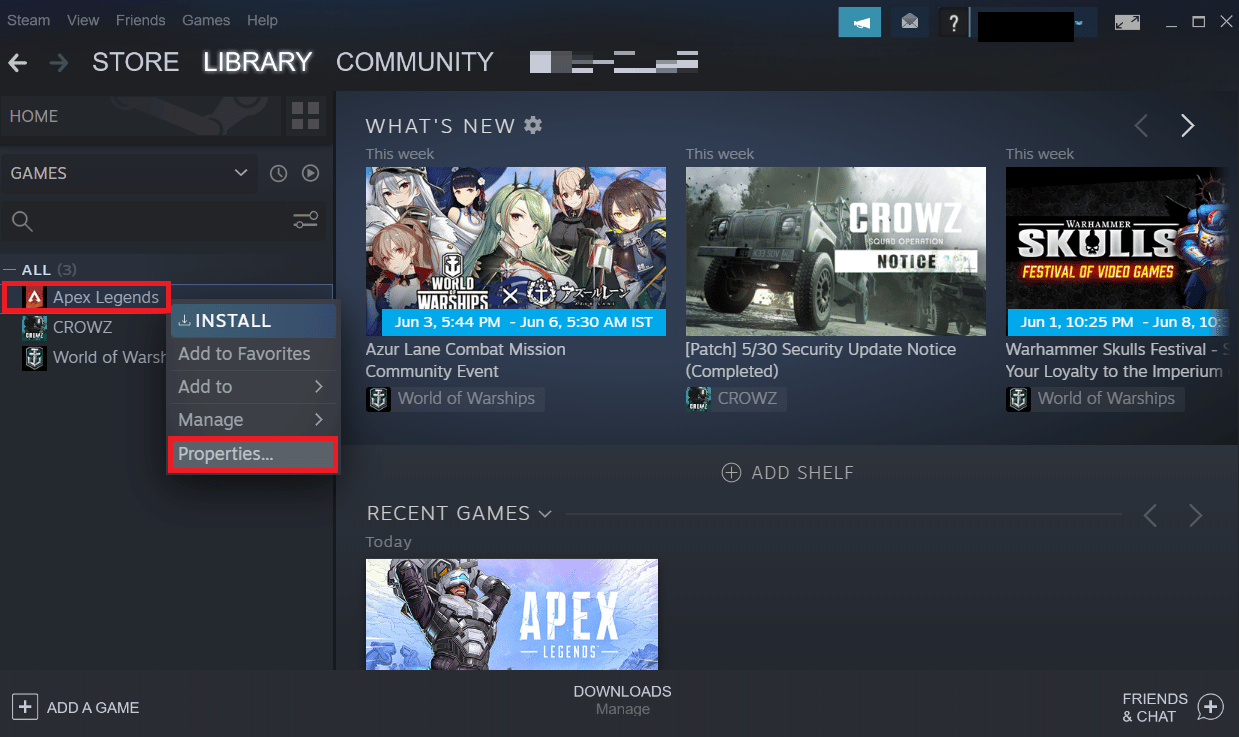
3. Click LOCAL FILES in the left pane menu as shown.
4. Finally, click "Verify Integrity of Game Files" to repair the game files.
Method 5: Update your Apex Legends game
An Apex Legends game update will fix bugs or crashes that are currently present in the game. Follow the steps below to enable the automatic update option in Steam.
Note. The new update is usually available on your device for Apex Legends and will be displayed on the Steam home page. You must click on the UPDATE option.
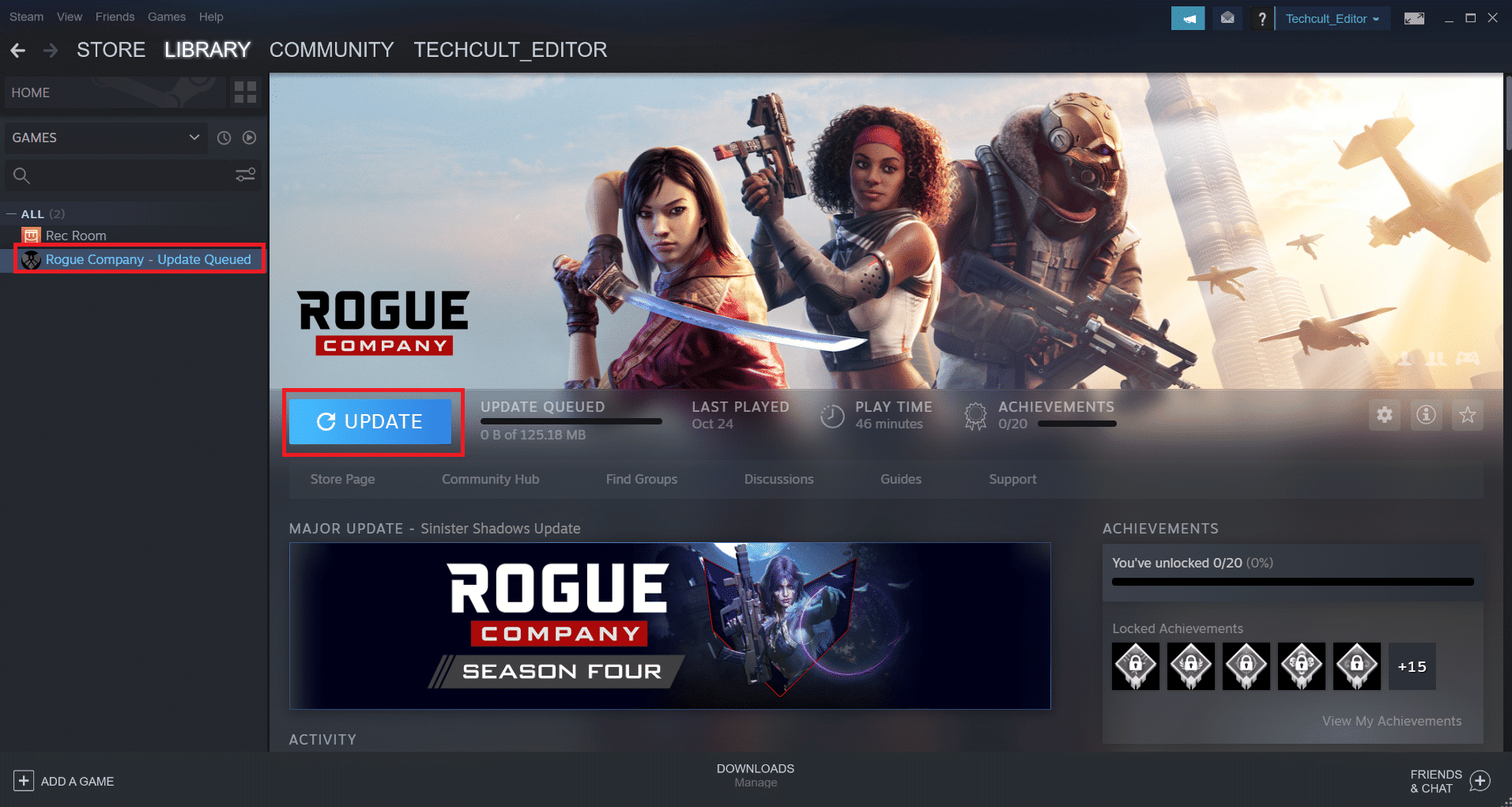
Follow the steps below to enable the automatic update feature in the Steam app:
1. Open the Steam app on your PC and go to the LIBRARY tab.
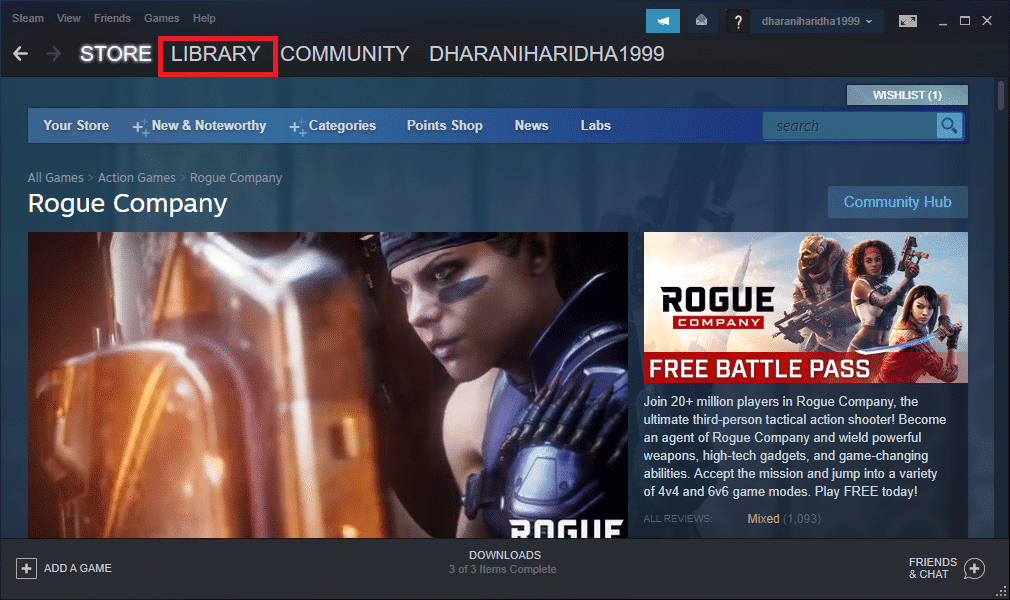
2. Right-click the Apex Legends game and select Properties.
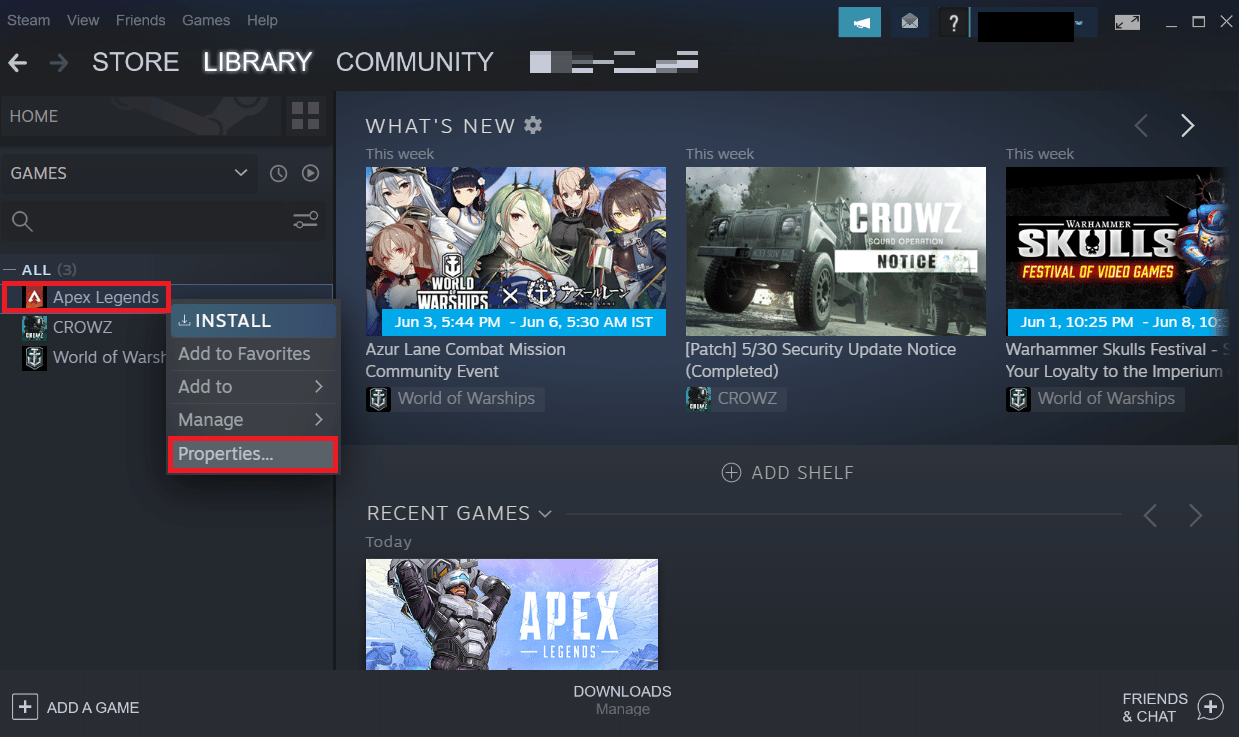
3. Now go to the UPDATES tab and click Always keep this game up to date under AUTO UPDATES as shown in the picture.
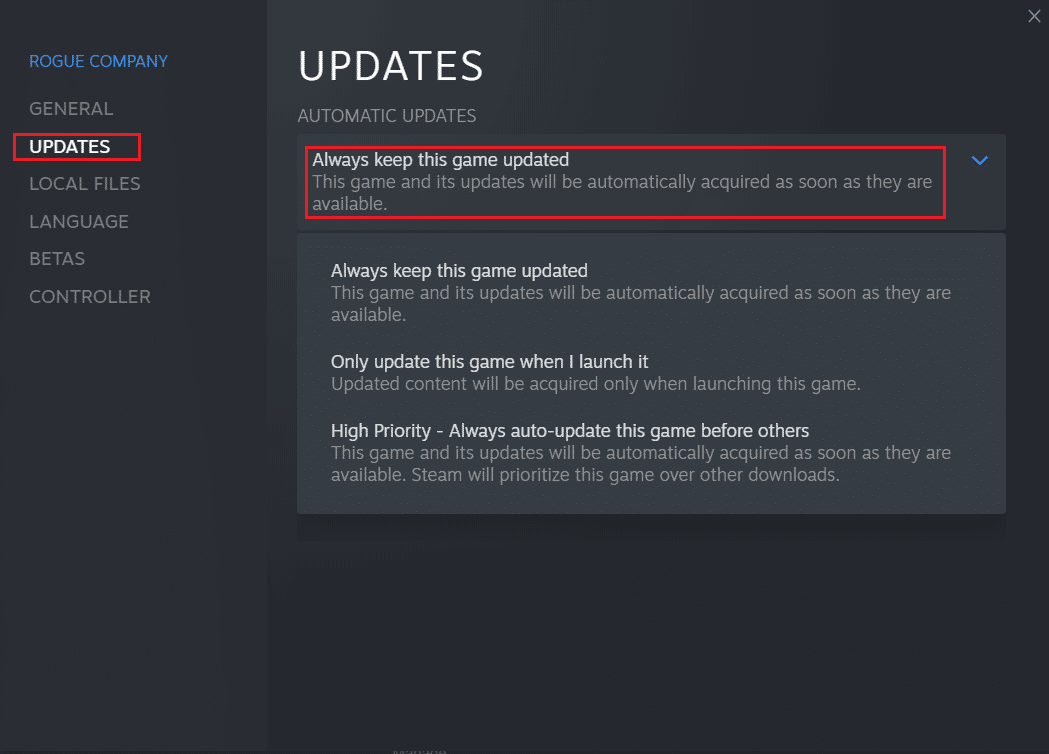
After the update, check if the anti-cheat is running on the client, if the anti-cheat authentication error could not be fixed or not.
Method 6: Reinstall device drivers
Corrupted or broken system drivers can affect gameplay and cause Apex legends anti-cheat error on the computer. You will have to update or reinstall your PC's system drivers using our guide on uninstalling and reinstalling drivers in Windows 10. This will bring new and properly working drivers to help Apex Legends run without errors.
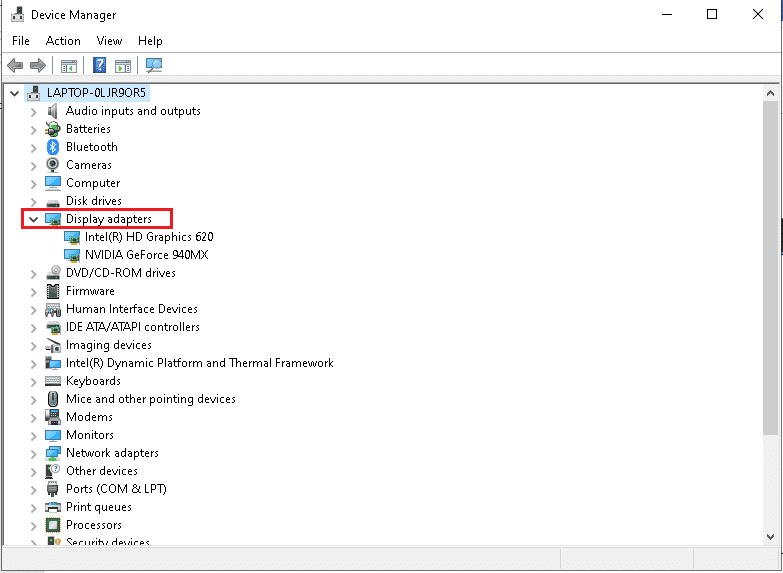
Method 7: Update Windows
As mentioned in the method above, refreshing system resources certainly helps to get rid of errors and issues instantly. If you have updated or reinstalled your system drivers but are still facing the Apex Anti-Cheat error, you can update your Windows operating system. Follow our guide on how to download and install the latest Windows 10 update.
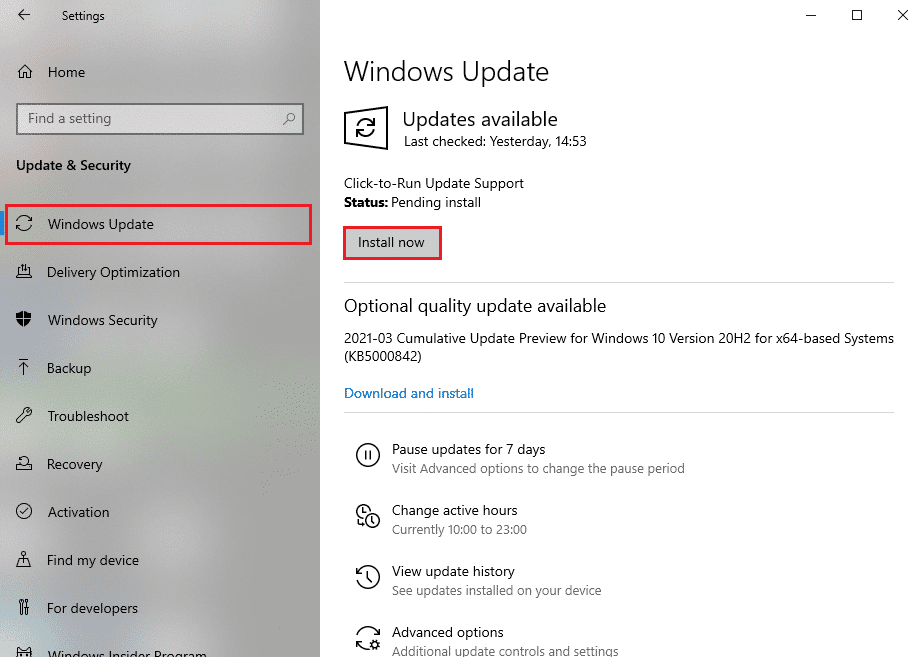
Method 8: Temporarily disable your antivirus (not applicable)
Sometimes the antivirus or firewall on your PC identifies gaming or other unknown software as a threat and isolates it from your desktop. This causes certain software to go into restricted mode and several issues can arise due to this. Thus, in order to fix said problem, you will have to, at least temporarily, disable both of them to check if they are the sources that are causing the problem. Read and follow our guide on how to temporarily disable antivirus on Windows 10 and how to disable Windows 10 firewall to fix Apex legends anti-cheat error on Windows 10.
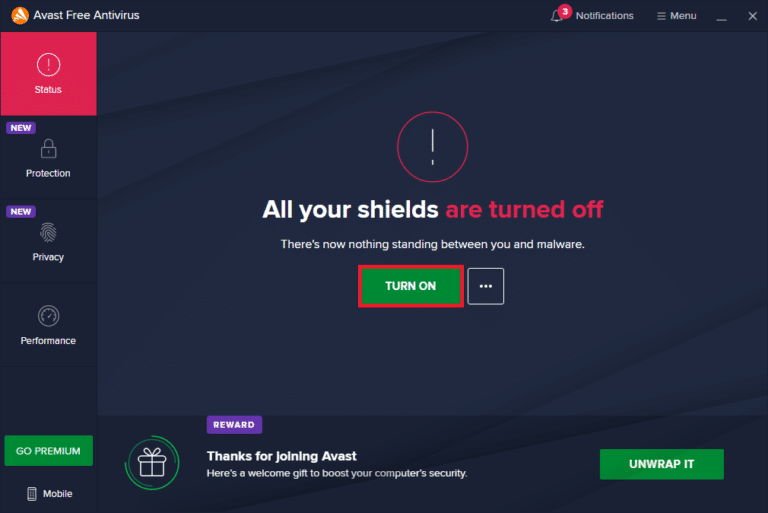
Method 9: Reinstall Apex Legends
Lastly, if none of the other methods above help resolve the Apex anti-cheat error, you can reinstall the Apex Legends game.
1. Press the Windows key, type "Control Panel" and click "Open".
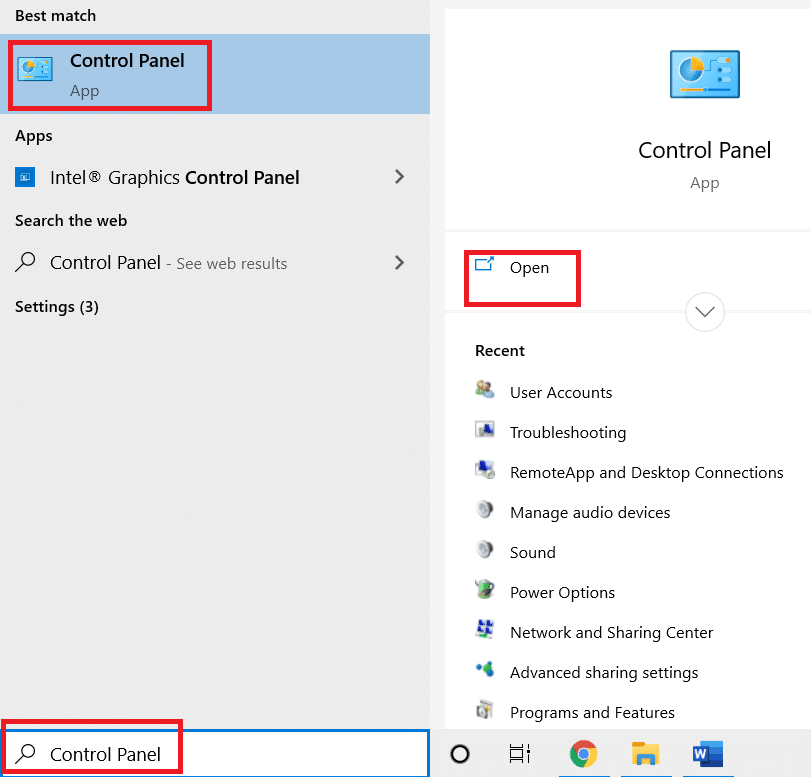
2. Set View as > Category in the top right corner. Click "Uninstall a program" in the "Programs" section.
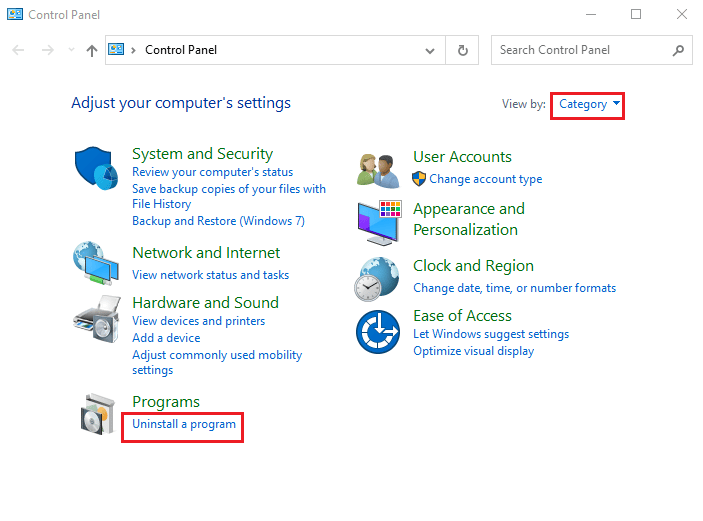
3. Find Apex Legends in the list.
4. Right-click it and select Delete from the context menu.
5. Wait until the game is uninstalled and restart your PC.
6. Now launch the Steam app and INSTALL the Apex Legends game again.
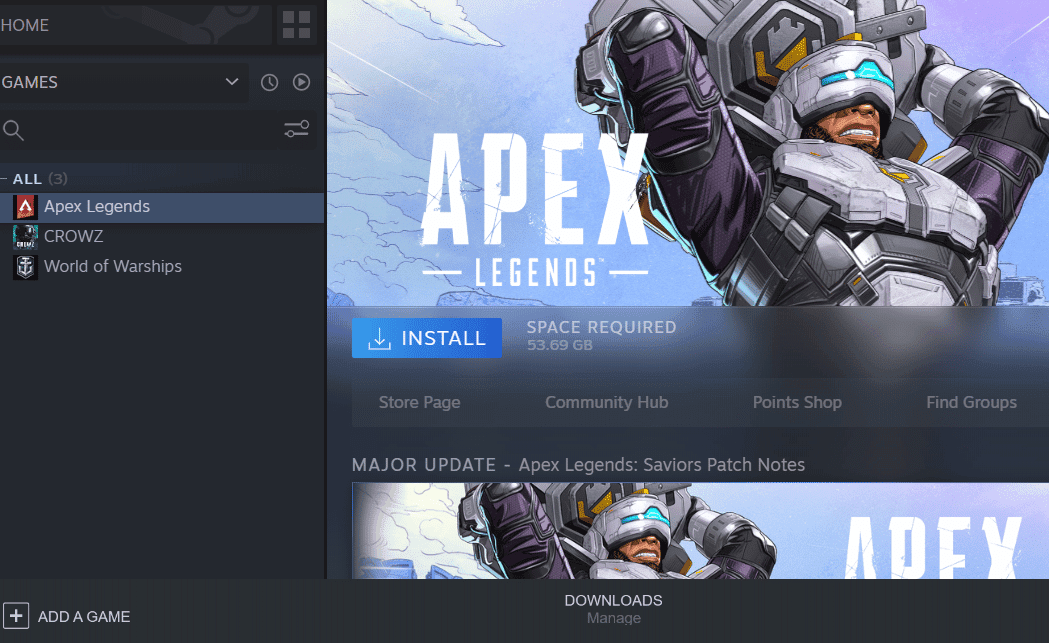
***
We hope you have found out how to fix Apex Legends anti-cheat error on Windows 10. Feel free to reach out to us with your questions and suggestions through the comments section below. Let us know what topic you want to learn in our next article.